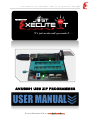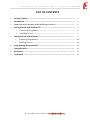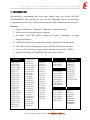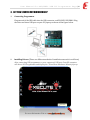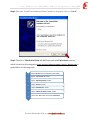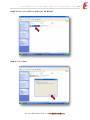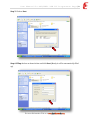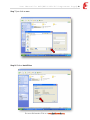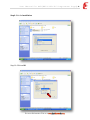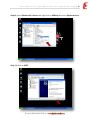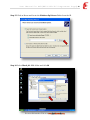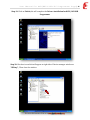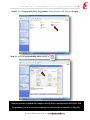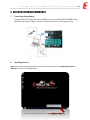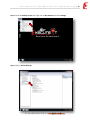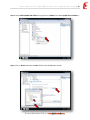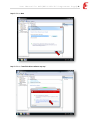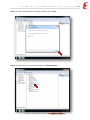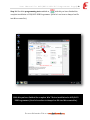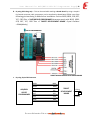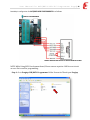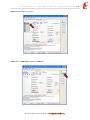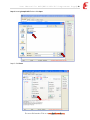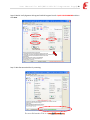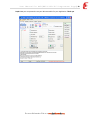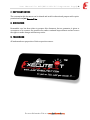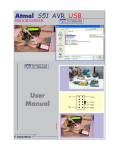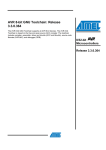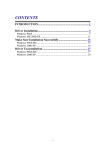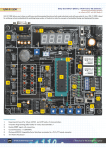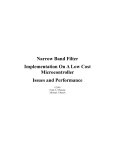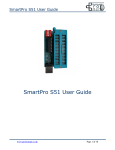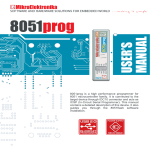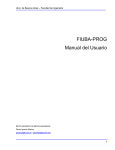Download AVR/8051 USB PROGRAMMER
Transcript
User Manual for AVR/8051 USB ZIF Programmer Page |1 PRODUCT OF It’s just an idea until you execute !t … AVR/8051 USB ZIF PROGRAMMER USER MANUAL For more Information Visit us at www.JustExecuteIt.com User Manual for AVR/8051 USB ZIF Programmer Page |2 LIST OF CONTENTS 1 Package Content………………………………………………………………………………………….. 3 2 Introduction……………………………………………………………………………………................. 4 3 Important safety warning and handling procedures…………………………………... 5 4 Getting Started with Windows XP………………………………………………………………… 6 i. Connecting Programmer………………………………………………………………………. 6 ii. Installing Drivers………………………………………………………………………………… 6 Getting Started with Windows 7………………………………………………………………….. 6 5 i. Connecting Programmer………………………………………………………………………... 18 ii. Installing Drivers…………………………………………………………………………………… 18 6 Programming Microcontroller…………………………………………………………………….. 24 7 Copyright Notice………………………………………………………………………………………….. 31 8 Disclaimer…………………………………………………………………………………………………… 31 9 Trademark…………………………………………………………………………………………………... 31 For more Information Visit us at www.JustExecuteIt.com User Manual for AVR/8051 USB ZIF Programmer Page |3 1. PACKAGE CONTENTS a. AVR/8051 USB PROGRAMMER b. A USB cable of type B-to-A, for connecting Programmer to a PC c. 10-Pin FRC cable d. CD with Software guide to AVR/8051 Programmer with 20-20 AR/8051 Projects Tutorials (a). AVR/8051 USB ZIF PROGRAMMER (c).10-Pin FRC cable (b). A USB cable of type B-to-A, for connecting Programmer to a PC (d). CD with Software guide to AVR/8051 Programmer with 20-20 AVR/8051 Projects Tutorials For more Information Visit us at www.JustExecuteIt.com User Manual for AVR/8051 USB ZIF Programmer Page |4 2. INTRODUCTION Microcontroller programming has been made simpler than ever before. AVR/8051 PROGRAMMER is very powerful yet Low cost and comfortable tool for any developer. Programmer gives the user a friendly environment with USB communication and easy GUI. Features: Supports Windows Xp , Windows 7, Windows 8 , Windows Vista OS USB powered, No external supply is required. On Board 10-Pin FRC Socket, designed to connect Programmer to target development boards On Board 6-Pin Burg Strip, designed to connect programmer to Bread boards. 40 Pin ZIF Socket for programming only 40-Pin 8051/AVR Microcontrollers Enabled with SCK option to support targets with low clock speed (< 1,5MHz). supports wide range of AVR and 8051 microcontrollers such as: ATMEGA: ATmega128, ATmega1280, ATmega1281, ATmega1284P, ATmega128A, ATmega16, ATmega162, ATmega164P, ATmega165, ATmega165P ATmega168, ATmega168P, ATmega169, ATmega169P, ATmega32, ATmega324P, ATmega324PA, ATmega325, ATmega3250, ATmega3250P, ATmega325P, ATmega328P, ATmega329, ATmega3290, ATmega3290P, ATmega329P, ATmega32A, ATmega32HVB, ATmega32M1, ATmega32U4, ATmega32U6, ATmega48, ATmega48P, ATmega64, ATmega640, ATmega644, ATmega644P, ATmega645, ATmega6450, ATmega649, ATmega6490, ATmega64A, ATmega8, ATmega8515, ATmega8535, ATmega88, ATmega88P, ATmega88PA, ATmega8A. ATTINY: ATtiny12, ATtiny13, ATtiny13A, ATtiny15, ATtiny167, ATtiny22, ATtiny2313, ATtiny24, ATtiny25, ATtiny26, ATtiny261, ATtiny434, ATtiny44, ATtiny45, ATtiny461, ATtiny48, ATtiny84, ATtiny85, ATtiny861, ATtiny88. AT90CAN: AT90SXX: AT90CAN128, AT90CAN32, AT90CAN64. AT90S1200, AT90S2313, AT90S2323, AT90S2343, AT90S4414, AT90S4433, AT90S4434, AT90S8515, AT90S8535, AT90SCR100H AT90PWM: AT90PWM2, AT90PWM2B, AT90PWM3, AT90PWM3B, AT90PWM81, AT90PWM216, AT90PWM2B, AT90PWM316. AT90USB: AT90USB1286, AT90USB1287, AT90USB162, AT90USB646, AT90USB647, AT90USB82. For more Information Visit us at www.JustExecuteIt.com AT89SXX: AT89S51, AT89S52, AT86RF401, AT89S53, AT89S2051 AT89S4051, AT89S8252, AT89S8253, User Manual for AVR/8051 USB ZIF Programmer Page |5 3. IMPORTANT SAFETY WARNING AND HANDLING PROCEDURES The AVR/8051 USB programmer is not intended for small children! Younger users should use this product only under adult supervision. By using this product, you agree not to hold “JustExecuteit.com” liable for any injury or damage related to the use or to the performance of this product. This product is not designed for, and should not be used in, applications where the malfunction of the product could cause injury or damage. Please take note of this additional precaution: Since the PCB and its components are exposed, take standard precautions to protect your programmer from ESD (electrostatic discharge), such as first touching the surface the programmer is resting on before picking it up. When handing the programmer to another person, first touch their hand with your hand to equalize any charge imbalance between you so that you don’t discharge through the programmer as the exchange is made. For more Information Visit us at www.JustExecuteIt.com User Manual for AVR/8051 USB ZIF Programmer Page |6 4. GETTING STARTED WITH WINDOWS XP i. Connecting Programmer Plug one end of the USB cable into the USB connector on AVR/8051 USB PROG. Plug the other end into a USB port on your PC/Laptop as shown in the figure below. ii. Installing Drivers (There are different methods of installation one such is as follows) After connecting USB programmer to your computer’s USB port. Your XP computer will detect USP Programmer and display the “Found New Hardware Wizard pops up. For more Information Visit us at www.JustExecuteIt.com User Manual for AVR/8051 USB ZIF Programmer Page |7 Step1: When the “Found New Hardware Wizard “window is displayed, click on “Cancel”. Step2: Then Go to “libusb-win32-bin-1.2.4.0”Folder and install inf-wizard software, which is located at following path: H:\Just Execute it\USB Programmer \Drivers \Windows Xp as guided below in following steps: i ii iii iv v vi vii •Open CD (Which is provided along with PROG) •Open “Just execute it “Folder •Open “USB Programmer “Folder •Open “Drivers” Folder •Open” Windows XP “Folder •Open” libusb-win32-bin-1.2.4.0 “Folder •Then Goto “bin” folder and Install “inf-wizard” For more Information Visit us at www.JustExecuteIt.com User Manual for AVR/8051 USB ZIF Programmer Page |8 Step3: Double click on INF icon and Install “inf-Wizard” Step 4: Click on Next For more Information Visit us at www.JustExecuteIt.com User Manual for AVR/8051 USB ZIF Programmer Page |9 Step 5: Click on Next Step 6: Fillup the box as shown below and click Next (Mostly it will be automatically filled up) For more Information Visit us at www.JustExecuteIt.com U s e r M a n u a l f o r A V R / 8 0 5 1 U S B Z I F P r o g r a m m e r P a g e | 10 Step 7: Just click on save Step 8: Click on Install Now For more Information Visit us at www.JustExecuteIt.com U s e r M a n u a l f o r A V R / 8 0 5 1 U S B Z I F P r o g r a m m e r P a g e | 11 Step9: Wait for Installation Step 10: Click on OK For more Information Visit us at www.JustExecuteIt.com U s e r M a n u a l f o r A V R / 8 0 5 1 U S B Z I F P r o g r a m m e r P a g e | 12 Step 11: Now, go to desktop screen and right click on My computers and select Manage Step 12: Select Device Manager For more Information Visit us at www.JustExecuteIt.com U s e r M a n u a l f o r A V R / 8 0 5 1 U S B Z I F P r o g r a m m e r P a g e | 13 Step13: select libusb-win32 device and right click on USBasp then select Update drivers Step 14: Click on NEXT For more Information Visit us at www.JustExecuteIt.com U s e r M a n u a l f o r A V R / 8 0 5 1 U S B Z I F P r o g r a m m e r P a g e | 14 Step 15: Click on Brows and locate the Windows Xp Drivers Folder from the CD Step 16: Select libusb_0.1.12.1 folder and click Ok For more Information Visit us at www.JustExecuteIt.com U s e r M a n u a l f o r A V R / 8 0 5 1 U S B Z I F P r o g r a m m e r P a g e | 15 Step 17: Click Next Step 18: Wait for Installation For more Information Visit us at www.JustExecuteIt.com U s e r M a n u a l f o r A V R / 8 0 5 1 U S B Z I F P r o g r a m m e r P a g e | 16 Step 19: Click on Finish ,this will complete the Drivers installation for 8051/AVR USB Programmer Step 20: Check an icon which will appear at right side of Device manager window as “USBasp” , Then close the window For more Information Visit us at www.JustExecuteIt.com U s e r M a n u a l f o r A V R / 8 0 5 1 U S B Z I F P r o g r a m m e r P a g e | 17 Step21: Go to Progisp AVR/8051 Programmer Folder Present in CD and open Progisp Step 22: check the programming state enabled as, With this you have finished the complete Win Xp Driver installation for AVR/8051 USB Programmer. (Next let’s see how to dump a hex file into Microcontroller at Page:24) For more Information Visit us at www.JustExecuteIt.com U s e r M a n u a l f o r A V R / 8 0 5 1 U S B Z I F P r o g r a m m e r P a g e | 18 5. GETTING STARTED WITH WINDOWS 7 i. Connecting Programmer Plug one end of the USB cable into the USB connector on AVR/8051 USB PROG. Plug the other end into a USB port on your PC/Laptop as shown in the figure below. ii. Installing Drivers Step1: After connecting USB Programmer into PC you will get a pop up as “Installing Device Driver Software” as shown in the image below For more Information Visit us at www.JustExecuteIt.com U s e r M a n u a l f o r A V R / 8 0 5 1 U S B Z I F P r o g r a m m e r P a g e | 19 Step 2: Go to the desktop screen then right click on My computer and select Mange Step 3: Click on Device Manager For more Information Visit us at www.JustExecuteIt.com U s e r M a n u a l f o r A V R / 8 0 5 1 U S B Z I F P r o g r a m m e r P a g e | 20 Step 4: Select PRUFTSCHNIK USB DEVICE and right click on USBasp then select Update Driver Software Step 5: Click on Brows and locate the Win 7 Folder from the CD, then click ok For more Information Visit us at www.JustExecuteIt.com U s e r M a n u a l f o r A V R / 8 0 5 1 U S B Z I F P r o g r a m m e r P a g e | 21 Step 6: Click on Next Step 7: Click on “Install this driver software any way “ For more Information Visit us at www.JustExecuteIt.com U s e r M a n u a l f o r A V R / 8 0 5 1 U S B Z I F P r o g r a m m e r P a g e | 22 Step 8: This will install the driver successfully, and then click on Close Step 9: Now click the status at the device manger as “libusb 32-devices “ For more Information Visit us at www.JustExecuteIt.com U s e r M a n u a l f o r A V R / 8 0 5 1 U S B Z I F P r o g r a m m e r P a g e | 23 Step 10: Check the programming state enabled as, with this you have finished the complete installation of AVR/8051 USB Programmer. (Next let’s see how to dump a hex file into Microcontroller) With this you have finished the complete Win 7 Driver installation for AVR/8051 USB Programmer. (Next let’s see how to dump a hex file into Microcontroller) For more Information Visit us at www.JustExecuteIt.com U s e r M a n u a l f o r A V R / 8 0 5 1 U S B Z I F P r o g r a m m e r P a g e | 24 6. PROGRAMMING MICROCONTROLLER Till now we have successfully completed the driver’s installation for Windows XP Operating system .Next we will see how to dump a .HEX file into Microcontrollers. As shown in the picture below there are 3 ways by which a .HEX file can be dumped into microcontroller depending upon the project you are working on. a. By Using 40-Pin ZIF Socket b. By using 6-Pin Burg strip c. By using 10-pin FRC Connector Switch a. By using 40-Pin ZIF Socket: It supports only 40 Pin 89Sxx/AVR Microcontrollers. The desired mode of programming can selected using a switch provided. As a default the ZIF connector stays at 8051(89SXX) Mode (Glowing RED LED ON),On pressing switch ZIF connector shifts to AVR Mode(Glowing GREEN LED ON) Switch Switch ZIF Connector in AVR Mode ZIF Connector in 89SXX Mode For more Information Visit us at www.JustExecuteIt.com U s e r M a n u a l f o r A V R / 8 0 5 1 U S B Z I F P r o g r a m m e r P a g e | 25 b. By using 6-Pin Burg strip : This can be used while working at Bread Board .By using a simple 6 Pin Female connector cable ,programmer can be interfaced to Bread Board .Make sure that following pin interfacing is made before installation .Such as MOSI, MISO, SCK, RST, VCC, GND Pins of AVR/8051USB PROGRAMMER intersects exactly with MOSI, MISO, SCK, RST, VCC, GND Pins of TARGET DEVELOPMENT BOARD. Crystal Oscillator =12Mhz(Mostly) USB ZIF PROGRAMMER TARGET MICROCONTROLLER AT BREAD BOARD c. By using 10-pin FRC Connector AVR/8051 USB ZIF PROGRAMMER MOSI MOSI MISO MISO SCK SCK RST RST VCC VCC GND GND TARGET DEVELOPMENT BOARD For more Information Visit us at www.JustExecuteIt.com XTAL 1 XTAL 2 U s e r M a n u a l f o r A V R / 8 0 5 1 U S B Z I F P r o g r a m m e r P a g e | 26 Detailed pin configuration for AVR/8051 USB PROGRAMMER is as follows USB ZIF PROGRAMMER TARGET MICROCONTROLLER AT DEVELOPMENT BOARD NOTE: While Using 8051 Development board ,Please remove capacitor 10Uf in reset circuit as reset Pin is used for programming. Step 1: Go to Progisp AVR/8051 Programmer Folder Present in CD and open Progisp For more Information Visit us at www.JustExecuteIt.com U s e r M a n u a l f o r A V R / 8 0 5 1 U S B Z I F P r o g r a m m e r P a g e | 27 Step 2: Select the Micro controller Step 3: Click on Load Flash to locate the .HEX File For more Information Visit us at www.JustExecuteIt.com U s e r M a n u a l f o r A V R / 8 0 5 1 U S B Z I F P r o g r a m m e r P a g e | 28 Step 4: Locating Sample.HEX file then click Open Step 5: Click Erase For more Information Visit us at www.JustExecuteIt.com U s e r M a n u a l f o r A V R / 8 0 5 1 U S B Z I F P r o g r a m m e r P a g e | 29 Step 6: Mark 1. Verify Signature 2. Program FLASH 3. Program Fuse for QUICK PROGRAMMING and then Click Auto Step 7: Wait few seconds while it’s processing. For more Information Visit us at www.JustExecuteIt.com U s e r M a n u a l f o r A V R / 8 0 5 1 U S B Z I F P r o g r a m m e r P a g e | 30 Step8: Now you can proceed to use your Microcontroller for your Application .Thank you For more Information Visit us at www.JustExecuteIt.com U s e r M a n u a l f o r A V R / 8 0 5 1 U S B Z I F P r o g r a m m e r P a g e | 31 7. COPYRIGHT NOTICE The contents in this document can be shared and used for educational purpose with a prior permission from Just Execute It Inc. 8. DISCLAIMER Reasonable care has been taken to prepare this document, but no guarantee is given to correctness of its content. Our products are under continual improvement and we reserve the rights to make changes without any notice. 9. TRADEMARK All trademarks are properties of their respective owners. For more Information Visit us at www.JustExecuteIt.com