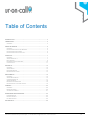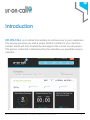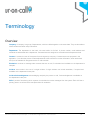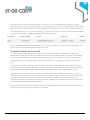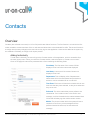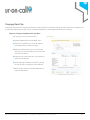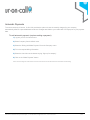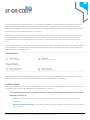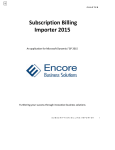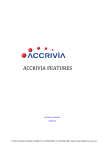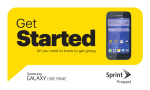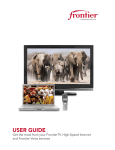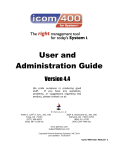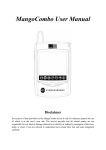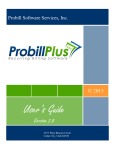Download User Manual
Transcript
User Manual VERSION 2013.04.15 UrOnCall is a trademark Carnegie Technologies | tel 210.892.2266 | [email protected] | www.uroncall.com | 1 Table of Contents INTRODUCTION ................................................................................................... 3 TERMINOLOGY .................................................................................................... 4 OVERVIEW ......................................................................................................... 4 USING THE SERVICE .......................................................................................... 5 OVERVIEW ......................................................................................................... 5 INCIDENTS CREATED VIA TEXT MESSAGE ............................................................ 5 INCIDENTS CREATED VIA EMAIL .......................................................................... 5 INCIDENTS CREATED VIA VOICE CALL ................................................................. 6 CONTACTS........................................................................................................... 7 OVERVIEW ......................................................................................................... 7 ADDING INDIVIDUALLY ......................................................................................... 7 BULK ADDITION .................................................................................................. 9 PREFERRED CONTACT METHODS ...................................................................... 10 CONTACT ROLE ................................................................................................ 11 SCHEDULE ......................................................................................................... 12 OVERVIEW ....................................................................................................... 12 ADDING SHIFTS ................................................................................................ 12 RECURRING EVENTS ........................................................................................ 14 MANAGING ESCALATIONS ................................................................................. 14 DEPARTMENTS ................................................................................................. 15 OVERVIEW ....................................................................................................... 15 ADDING DEPARTMENTS .................................................................................... 15 CHANGING RATE PLAN ..................................................................................... 17 ADDING INCIDENTS ........................................................................................... 18 MANAGING VOICE GREETING ............................................................................ 19 MANAGING ESCALATION TIME PERIODS.............................................................. 19 COMPANY .......................................................................................................... 20 OVERVIEW ....................................................................................................... 20 MAKING PAYMENTS .......................................................................................... 20 AUTOMATIC PAYMENTS..................................................................................... 21 DASHBOARDS AND REPORTING.................................................................... 22 DASHBOARD PAGE ........................................................................................... 22 INCIDENT REPORTS ........................................................................................... 23 PAYMENT REPORTS .......................................................................................... 25 GETTING HELP .................................................................................................. 26 UrOnCall is a trademark Carnegie Technologies | tel 210.892.2266 | [email protected] | www.uroncall.com | 2 Introduction UR-ON-CALL is a method of providing on-call services to your customers. The service provides you with a single contact number for your clients to contact, which will then forward the message to the correct on-call person. The person contacted is determined by the schedule you specified using a calendar. UrOnCall is a trademark Carnegie Technologies | tel 210.892.2266 | [email protected] | www.uroncall.com | 3 Terminology Overview Company: A company is a group of departments, which are billed together on the same date. They are also able to share contacts and other setup information. Department: The department is the basic unit used within Ur-On-Call. A phone number, email address and schedule are associated with a department. Contacts/users are assigned to a schedule at the department level. Contact: A contact is a user of the system from the signed up company. Contacts server two purposes in the application. 1) to allow the person to make adjustments to the schedule or to other information, when authorized, and 2) to be available for assignment to the on-call schedule. Escalation: continue to message other contacts that are on-call, if scheduled and available on the department’s rate plan. Incident: sent results in the use of a single incident. A single incident can include escalation, if required and available on the department’s rate plan. Incident Acknowledgement: acknowledging receipt by the person on-call, if acknowledgement is available on the department’s rate plan. Shift: A period of time during which a person is scheduled to receive messages from the system. Each shift has a primary person on-call and some rate plans allow for escalation. UrOnCall is a trademark Carnegie Technologies | tel 210.892.2266 | [email protected] | www.uroncall.com | 4 Using the service Overview Depending on your business practices, selected rate plan and customer preference there are three methods for an incident to be created. Incidents can be created by the user sending a text message to the assigned phone number, sending an email to the assigned email address, or by calling the assigned phone number and leaving a message. Incidents Created Via Text Message To initiate an incident via text message the customer/client will send a text message via their cell phone to the assigned phone number. The assigned number for the department can always be found on the dashboard page or on the department page. The message will be received by our service, which will look up the correct contact based on the schedule provided on the calendar. After the contact is identified, the message will be forwarded to the on-call person based on their preferred contact method. A confirmation of the message being received will be sent to the original sender via text message. After the person on-call receives the message, if required, they can acknowledge the message, by simply responding to the message with the three digit code pre-pended to the message which was sent. If the Escalation option is enabled, and the first person does not respond, the next person(s) on the contact list will be notified of the message when time for response has elapsed. This process will continue until the message is acknowledged or the list of all available on-call personnel has been sent the message. Once the message has been acknowledged by an on-call team member, a second text message will be sent to the customer to acknowledge the receipt of the incident. Incidents Created Via Email To initiate an incident via email the customer/client will send an email to the assigned number @ uroncall.com ( [email protected] ). The assigned email for the department can always be found on the department page. The message will be received by our service, which will look up the correct contact based on the schedule provided on the calendar. After the contact is identified, the message will be forwarded to the on-call person based on their preferred contact method. A confirmation of the message being received will be sent to the original sender via email. UrOnCall is a trademark Carnegie Technologies | tel 210.892.2266 | [email protected] | www.uroncall.com | 5 After the person on-call receives the message, if required, they can acknowledge the message, by simply responding to the message with the three digit code pre-pended to the message which was sent. If the Escalation option is enabled, and the first person does not respond, the next person(s) on the contact list will be notified of the message when time for response has elapsed. This process will continue until the message is acknowledged or the list of all available on-call personnel has been sent the message. Once the message has been acknowledged by an on-call team member, a second email message will be sent to the customer to acknowledge the receipt of the incident. Incidents Created Via Voice Call To initiate a voice incident the customer/client will call the assigned number. The assigned number for the department can always be found on the dashboard page or on the department page. The caller will be greeted by either the default message or a custom message as designed by the department manager (see managing the department). The caller will be asked to leave their message. The message can be up to 45 seconds in length. Our service will record the message, and then look up the correct contact based on the schedule provided on the calendar. After the contact is identified, the system will call this person and play back the recorded message. A notification of confirmation of the message being received will be sent to the original sender via phone. After the person on-call receives the message, if required, they can acknowledge the message, by simply responding to the prompt at the end of the message. If the Escalation option is enabled, and the first person does not respond, the next person(s) on the contact list will be called and played the message when time for response has elapsed. This process will continue until the message is acknowledged or the list for all available on-call personnel has been played the message. Once the message has been acknowledged by an on-call team member, a second phone message will be sent to the customer to acknowledge the receipt of the incident. UrOnCall is a trademark Carnegie Technologies | tel 210.892.2266 | [email protected] | www.uroncall.com | 6 Contacts Overview Contacts (also referred to as users) in Ur-On-Call provide two distinct functions. The first function is to hold all the information needed to contact members of the on-call team and allow them to be scheduled for shifts. The second function is to assign roles (access privileges) to the users when they log into the application. Users can be added to the system by two methods: individually or though a bulk import process. Adding Individually To add users individually, the user will go to the Contacts section of the application, which is accessible from the main (upper) menu. When you reach the Contacts section, select the option to “Create a new contact.” Once on the page the user will be presented with a form containing the following fields: First Name: The first name of the contact. Will be displayed “First Last” when names are displayed. Last Name: Last name of the contact. Names are displayed “First Last” Department: This will display a list of departments – select those which the user/contact has permission to access or can be scheduled for an on-call shift. Time Zone: Each user will view their schedule in their own time zone that they have selected, so they know what time they are on-call. Preferred: This is the method the person prefers to be contacted at. If an incident comes in via email or text message, it will be forwarded to the method selected here. Voice calls will always go the mobile contact number. Mobile: The phone number which the system will use to contact the user for any voice message and if the preferred method is set to text, for text and email message. UrOnCall is a trademark Carnegie Technologies | tel 210.892.2266 | [email protected] | www.uroncall.com | 7 Email: This will become the username of the user. The user will use this email, along with the password below, to log in. Contact Email: The email address which the system will use to contact the user for text and email message if the preferred method is set to email. Password: Enter the password the user will use to log into the site. Confirm: Enter the password a second time to confirm the password the user will be using to log into the site. Role: The option selected here will control the permissions and actions the user may make on all the above listed departments/company. The options are: Company-level administrator, Department level manager, and View only access. For details about each of the roles, see the section “Contact Role”. Note: If an on-call person also has a manager or admin role, the schedule will display in the departments time zone rather than their own if they are different. UrOnCall is a trademark Carnegie Technologies | tel 210.892.2266 | [email protected] | www.uroncall.com | 8 Bulk Addition Administrators are able to add contacts to the system though a file uploading process. The file will need to be created which has the columns listed below, in the order listed, with each column’s data separated by a comma, and each contact’s information ending with a return. (Save As a .csv file if exported from Excel.) Columns UserName: Should be in the form of an email address. They will use this to log in and it will also be used for their contact email if no other email is provided. Password: The password the user will log in to the application with. The administrator can set the password for each person or this can be made the same for everyone if necessary and then have the user change it after logging in. First Name: The first name of the contact. Will be displayed “First Last” when names are displayed. Last Name: Last name of the contact. Names are displayed “First Last”. Contact Number: The phone number which the system will use to contact the user for any voice message and if the preferred method is set to text, for text and email message. Contact Email: The email address which the system will use to contact the user for text and email message if the preferred method is set to email. Preferred: This is the method the person prefers to be contacted at. If an incident comes in via email or text message, it will be forwarded to the method selected here. Voice calls will always go the mobile contact number. Options are “SMS” and “Email”. UrOnCall is a trademark Carnegie Technologies | tel 210.892.2266 | [email protected] | www.uroncall.com | 9 Status: If the contact should be added into the system as active or disabled. The options are “ACTIVE” and “DISABLED”. Example File: [email protected],password,John,Doe,2105551234,SMS,ACTIVE [email protected],12345678,Jane,Doe,2105556789,[email protected],Email,ACTIVE Once the file has been created the administrator will need to upload the file to the system to have the contacts created. Steps To Do This Are: 1) Log in with an administrator account. 2) Select the “Contacts” option from the main menu. 3) Select the “Bulk Upload Contacts” option from the contacts sub-menu. 4) Click on the browse button and navigate to the location of your .csv file containing the contacts. 5) Click on the file and select the Open button. This will add the file name to the text field. 6) Select the Default department you want the contacts imported into. Note: All contacts in a single import can only be assigned to a single department; however, after they are added, they can be moved or assigned to additional departments. 7) Select “Create” button. 8) Any errors with the import will be shown in a dialog box which will need to be acknowledged. Note: All contacts in an import file are added with the default role of View only access; however, after they are added, they can be assigned to another role. Preferred Contact Methods The preferred contact method is how the system determines how to contact the user if they are on-call when an incident is received via text or email. The administrator or user may select one of the two preferred contact methods. Email: If email is selected as preferred contact method, any message coming into the system via email or text message will be forwarded to the contact email address listed for the contact. UrOnCall is a trademark Carnegie Technologies | tel 210.892.2266 | [email protected] | www.uroncall.com | 10 SMS: If SMS is selected, then all messages received via email or SMS will be forwarded to the contact phone number. In addition, email messages will also be forwarded to the contact email address. Due to a limitation with SMS, some critical parts of an email message may be cut off when sending to SMS, which is why the message will also be sent to the contact email address in case the complete message is required. Contact Role Company-level admin: Contacts provided with this level of access have the ability to modify any of the company or the department information. This includes company payment information, department rate plans, contacts for all departments, and schedules for all departments. Department level manager for UOC: Contacts provided with this level of access have the ability to modify department information for departments to which they are assigned. This includes contacts for those departments, and schedules for the departments. Can this role change a rate plan or buy add-on incidents? Level 1 – basic view access: This provides read-only access to the schedule of departments for which the user is assigned. They are not able to make any changes to the schedule or contact information. (This is the default role assigned bulk loaded contacts.) UrOnCall is a trademark Carnegie Technologies | tel 210.892.2266 | [email protected] | www.uroncall.com | 11 Schedule Overview Each department in Ur-On-Call has a department schedule to assign their on-call staff members to shifts. The shifts are not allowed to overlap and the calendar application prevents you from having overlapping periods. The calendar has 4 different view options: daily, weekly, monthly, and timeline view. The timeline view offers the ability to see all the on-call shifts by the on-call person. Adding Shifts Shifts can be added to any calendar view by clicking on the start area of the calendar and dragging down on the calendar to create the length of the event. Once you release the event, a dialogue box will appear where you can select the person who will be on-call for the shift. A second option for adding shifts to the schedule is to drag the name from the left side bar onto the start date/time on the calendar. Once you release the mouse, the shift dialog box will open and you will be able to modify the start and end date/time, person on-call, recurring schedule and escalations if available on the rate plan. UrOnCall is a trademark Carnegie Technologies | tel 210.892.2266 | [email protected] | www.uroncall.com | 12 UrOnCall is a trademark Carnegie Technologies | tel 210.892.2266 | [email protected] | www.uroncall.com | 13 Recurring Events If a scheduled period will occur on a repeating basis, then a recurring shift may be established. When creating the shift, select the option to enable repeat event in the upper right hand corner. Doing this will expand the box and provide you with four options for the recurring pattern: daily, weekly, monthly and yearly. All options allow stopping the shift on a certain date or after a certain number of occurrences. Daily recurring shifts allow you to have the shift set for every workday or to have it recur every X number of days. The weekly recurring shifts allow you to select how many weeks between events and the days of the week the event will happen on. The monthly and yearly recurring shifts allow for two options. The first option on monthly is to repeat on the same date every month, for example, the 3rd. The second option is to repeat on the same day and week every month, for example, the 3rd Thursday. For yearly shifts, you can also choose the date (the 3rd) or the day and week (3rd Thursday). Managing Escalations If the rate plan allows for escalations, when a shift period is created the dialogue box for selecting the person oncall also has options available for the additional 4 contacts. You are able to set the delay between the time the incident is reported to the first level contact and the time the next person is contacted. You can have multiple individuals contacted at each time period, however, only a total of 5 people will be contacted per scheduled period. To adjust the time between periods, please see Managing Escalation time periods in the departments section of the manual. UrOnCall is a trademark Carnegie Technologies | tel 210.892.2266 | [email protected] | www.uroncall.com | 14 Departments Overview Departments in Ur-On-Call are the base unit for system operations. Two major things are assigned exclusively to the department. The first is the department’s phone number, which is also the basis for the department’s email address, and the second is the department’s schedule. The department is also the basis for how much you will pay for the service and the features provided for the payment. Lastly, your incidents, the client’s requests for assistance, are also tracked at the department level. Most of the features for managing the department are found under the department menu on the main menu bar. Adding Departments If you have the need for more than one schedule of people on-call or more than one number for different groups to contact, you can add a second department to your account and will then have separate schedules and contact numbers/email addresses. Steps for Adding a Department 1) Log into your Ur-On-Call account. 2) Select Departments from the Main menu. 3) From the departments sub-menu select Add Department. 4) Fill in the required information. a. Name of Department: This will be the name of the department displayed though out the application. b. Time Zone: Setting up your schedule will be in the department time zone, even if the admin person is in another time zone. c. Area Code: This will be the area code of the phone number used by clients to contact your oncall person. UrOnCall is a trademark Carnegie Technologies | tel 210.892.2266 | [email protected] | www.uroncall.com | 15 d. Rate Plan: The features this department will have, which also determines the monthly cost and the cost for each additional incident. For more information about rate plan features and cost please see the pricing page at http://www.uroncall.com/pricing.php e. Billing Name: The name that appears on the credit card. f. Billing address: The address the credit card bill is sent to. The authorization process verifies this information when approving the credit card. g. Card Number: The credit card number. h. Expiration date: The expiration date for the credit card. i. CCV code: The 3 or 4 digit security code on the credit card which is used to help deter fraud. 5) Click the “Sign me up” button. UrOnCall is a trademark Carnegie Technologies | tel 210.892.2266 | [email protected] | www.uroncall.com | 16 Changing Rate Plan Customers are allowed to change their rate plan if their needs for notification change, thus the rate plans are determined by individual department so they can be configured differently for each department within the company. Steps to change a department’s rate plan: 1) Log into your Ur-On-Call account. 2) Select Departments from the Main menu. 3) Select the View/Edit icon on the far right for the department you wish to change. 4) Below the Department Info, you will see the rate plan info, which displays your current rate plan and its features. 5) Right next to current rate plan, is the option to select a new rate plan. 6) After selecting the different rate plan, you will be able to see a comparison of the features. 7) When ready, select the “Update Department” button at the bottom. UrOnCall is a trademark Carnegie Technologies | tel 210.892.2266 | [email protected] | www.uroncall.com | 17 Note: Rate plan changes become effective when you pay your next bill. If you have a pending rate plan change, the rate plan which will be going into effect is already selected in the “Change Plan To” drop down box, and an alert notice will appear at the top of the page. Adding Incidents As part of the department’s monthly service, it is allocated 100 incidents. However, some departments may require more. Departments are able to purchase additional incidents at a cost based upon their rate plan, with a required minimum purchase of 100 incidents. These incidents are only used after the 100 monthly incidents are used, but these additional incidents don’t expire at the end of the billing period. For example: If you have 100 incidents (included as part of your rate plan), and then purchase 150 additional incidents. You would have a total of 250 incidents. If through the rest of the billing period, you used 75 incidents, then you begin the next month again with 250 incidents (100 monthly plus 150 additional). However, if you then used 200 incidents in this billing period, you will have used 100 of the additional purchased incidents and will begin the next billing period with 150 incidents (100 monthly plus 50 additional). Steps to add incidents to a department: 1) Log in to your Ur-On-Call account. 2) Select Departments from the Main menu. 3) Select the View/Edit icon on the far right for the department you wish to change. 4) Select the button to add additional incidents. 5) Enter the number of incidents you wish to purchase. The minimum amount you can purchase is 100. 6) Supply the payment information. 7) Select the “Add More Incidents” button. UrOnCall is a trademark Carnegie Technologies | tel 210.892.2266 | [email protected] | www.uroncall.com | 18 Managing Voice Greeting If your plan allows for it, customers are able to call your on-call number and leave a voicemail, which is then forwarded to the correct on-call person. To change the department’s voice greeting: 1) Log into your Ur-On-Call account. 2) Select Departments from the Main menu. 3) Select the View/Edit icon on the far right for the department you wish to change. 4) Just below the Department, Phone Number and Email, there is a Greeting text box for you to type your custom greeting. Note: The greeting should take less than 10 seconds to be read to the user allowing them time to leave a detailed message to be forwarded to the on-call staff member. 5) When done, select the “Update Department” button at the bottom. Managing Escalation time periods If you are on a plan, which provides the option of escalations, you are able to adjust the time period between escalations. The escalation period can be separately adjusted for the two types of message requests - voice and text/ email messages. To change the department’s escalation time: 1) Log into your Ur-On-Call account. 2) Select Departments from the Main menu. 3) Select the View/Edit icon on the far right for the department you wish to change. 4) At the bottom of the page, select the escalation period for each of the two types of messages. The period options are in 5 minute increments up to 30 minutes, and in 15 minute increments between 30 and 60 minutes. 5) When done, select the “Update Department” button at the bottom. UrOnCall is a trademark Carnegie Technologies | tel 210.892.2266 | [email protected] | www.uroncall.com | 19 Company Overview In Ur-On-Call, departments are grouped together for management, reporting and billing purposes into companies. From the company menu you are able to access the area to make payments, obtain current status information for each department, as well as view reports on usage and payments. Making Payments Monthly service payments are calculated from the service charge for all departments established by the company. To Make a Payment 1) Log into your Ur-On-Call account. 2) Select Company from the Main menu. 3) Select the “Billing Info/Make Payment” from the Company menu. 4) The amount to be billed and the payment due date are shown at the top of the page. 5) Fill in the required billing information. 6) Click on the “Make Payment” button. 7) A receipt page will be generated. UrOnCall is a trademark Carnegie Technologies | tel 210.892.2266 | [email protected] | www.uroncall.com | 20 Automatic Payments To ensure continuity of service, Ur-On-Call provides the option to have the monthly charges for your company automatically billed to a pre-established credit card. Charges are billed to your credit card XYZ days prior to your payment date. To add automatic payment (requires making a payment) 1) Log into your Ur-On-Call account. 2) Select Company from the Main menu. 3) Select the “Billing Info/Make Payment” from the Company menu. 4) Fill in the required billing information. 5) Select the check box at the bottom saying “Sign up for autopay”. 6) Click on the “Make Payment” button. Note: This will charge the credit card for one full month of service and then retain the information for later billing. UrOnCall is a trademark Carnegie Technologies | tel 210.892.2266 | [email protected] | www.uroncall.com | 21 Dashboards and Reporting Dashboard Page The dashboard page provides a quick glance at important information about each of the departments. In the collapsed view of each department, you are provided a few critical pieces of information such as currently open incidents, the department phone number, along with department status and next payment due date. If you have multiple departments in your company, some of the departments may be collapsed, by clicking the minus (-) sign to the right, to save space on screen. You can expand them by clicking the plus (+) sign to the right. UrOnCall is a trademark Carnegie Technologies | tel 210.892.2266 | [email protected] | www.uroncall.com | 22 In the expanded view, for each department, you can see more detailed information about the department’s status. This section includes a row of boxes showing the rate plan, the number of incidents, which have been used, closed and escalations in the period shown in the current period at the top of the page. Below this row of information are 3 panels of information about your department for the current period. The total incidents panel shows the remaining incidents and is color-coded to alert you when you are beginning to run low. Underneath the dial is a break down of how many of the available incidents are from your rate plan allotment (refreshed with next bill payment) and how many are add-on incidents which don’t expire but roll over from month to month. If your rate plan allows for acknowledgments, then the second panel will provide information about how quickly incidents were responded to. The large display shows the average response time. In the bottom of the panel are the fastest and slowest response times in the period. The last pane shows the contacts on-call for the current shift. The primary on-call person has a blue highlight, with the others listing the order in which they will be contacted based on escalation level, if applicable. Incident reports UrOnCall provides two different types of incident reports, a summary report and a detailed report. Both reports allow you to view information from a single department or all departments combined. The incident summary report provides information about incident usage during the current period. Information included is: Cycle: This is the day of the month your monthly bill is due, as well as the day your monthly incidents expire/reset. Monthly incidents remaining: The number of incidents, provided as part of your monthly service, remaining for this cycle. UrOnCall is a trademark Carnegie Technologies | tel 210.892.2266 | [email protected] | www.uroncall.com | 23 Add-on Incidents remaining: The amount of any additional incidents you have purchased which are remaining. Incidents used this cycle: The number of incidents used in this cycle. Monthly incidents are always used before the Add-on incidents are used. (The below items may not be available on all rate plans) Closed incidents this cycle: The number of closed incidents in this cycle, a closed incident is one acknowledged by the on-call contact. Average response time (seconds): The average time for the on-call contact to acknowledge an incident, from the time the person requested help, for incidents in this cycle. Fastest response time (second): The fastest response time for incidents in this cycle. Slowest Response Time (seconds): The slowest response time for incidents in this cycle. Open incidents this cycle: The number of incidents in this cycle, which have not been acknowledged. Number of escalations: The number of incidents, which were escalated to a second level on-call person or higher. The incident detail report provides detailed information about each incident for the specified range of dates. Information provided in the reports includes: Department: Shows which department was contacted. Incident ID: Internal tracking number assigned to the incident. Incident Start: The time the incident was received by the system. The format is YYYY-MM-DD hh:mm:ss (Year Month Day Time). Incident End: The time the incident was acknowledged into the system. The format is YYYY-MM-DD hh:mm:ss (Year Month Day Time). Response Time: The difference in time between the start of the incident and the time the incident was acknowledged by the on-call person. Initiated Method: The method used to create a request for assistance. Initiated From: The phone number or email address which created the incident. End Contact Method: The method used by the on-call contact to acknowledge the message. End Contact: The email address or phone number of the contact who acknowledged the message, to close the incident. UrOnCall is a trademark Carnegie Technologies | tel 210.892.2266 | [email protected] | www.uroncall.com | 24 Payment reports The payment reports provide information about the credits and debits to the buckets used to track the incident charges. There are two types of changes that will commonly happen to a bucket. These are a debit for the usage of incidents, and credits to the bucket for payments, which have been made. In this section there are two types of reports a summary report and a detailed report. The payment history summary report includes the following information: Department Name: The name of the department affected by the entry. Incident Type: Can be payment or incident. A payment is an addition to the bucket from which the incident is pulled. An incident will decrease the balance of the bucket. Monthly amount: The number of incidents added/removed from the incidents which are included as part of the monthly service. Add-on Amount: The number of incidents added/removed from the incidents which are purchased as additional incidents. The payment history detail report includes the following information: Department Name: The name of the department affected by the entry. Transaction Date: The date on which the incidents were added/withdrawn from the bucket. Incident Type: Can be payment or incident. A payment is an addition to the bucket from which the incident is pulled. An incident will decrease the balance of the bucket. Monthly amount: The number of incidents added/removed from the incidents which are included as part of the monthly service. Add-on Amount: The number of incidents added/removed from the incidents which are purchased as additional incidents. UrOnCall is a trademark Carnegie Technologies | tel 210.892.2266 | [email protected] | www.uroncall.com | 25 Getting Help In addition to this reference manual, UrOnCall offers the following Customer Support options. Online support form: On the main menu is SUPPORT, this will take you to the Online support ticket submission form. You will be asked to submit the following information: • • • • • Name - The name of the person opening a the ticket Phone Number - The phone number where UrOnCall support can contact the person in need of help Email Address - The email address associated to this support request Subject - A short basis of the need or issue Message - A detail write up of how we can help you or what you are experiencing that we can help with. When the form is submitted a ticket is created and an auto reply with the ticket number will be sent to the email submitted with the request. We recommend you use the online support form before using email or calling so we have as much detail as possible to better assist you. The ticket will allow us to track your needs from the start to completion. Email: Write to UrOnCall Customer Support with your questions or concerns at [email protected]. Phone: You can reach an UrOnCall Customer Support representative M-F 8-5 CST, at 1-210-892-2266. UrOnCall is a trademark Carnegie Technologies | tel 210.892.2266 | [email protected] | www.uroncall.com | 26