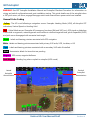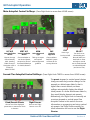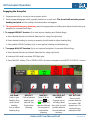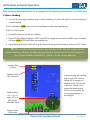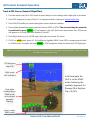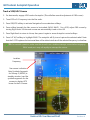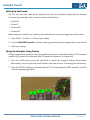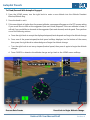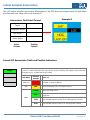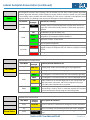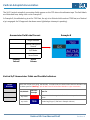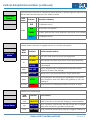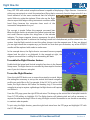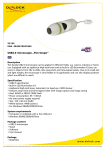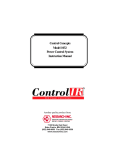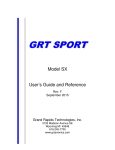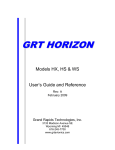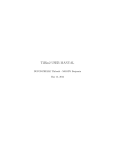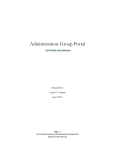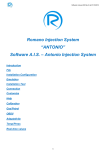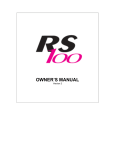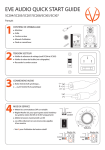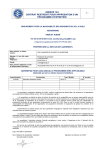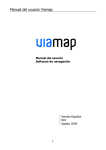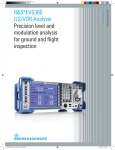Download Using the Autopilot and Flight Director
Transcript
GRT Autopilot WARNING: See GRT Autopilot Installation Manual and Autopilot Checkout Procedure for information on wiring and switch configurations and post-installation testing. This guide details use of the autopilot when a GRT pitch servo, roll servo, engage/disengage switch and external servo power switch are installed. General Color Coding Yellow - The AP is not following a navigation source. Examples: Heading Mode (HDG), all Autopilot OFF indications, Vertical Speed or Heading Hold. Red - Critical labels are red. Examples: AP emergency functions (S&L and 180° turn), GPS signal or glideslope is lost while on approach, missed approach mode without a defined target altitude, pitch suspended (SUSP) and pitch servo disengaged with excessive bank angle. Green - Labels and bearing pointers associated with GPS navigation White- Labels and bearing pointers associated with primary VHF radio; VOR, Localizer, or ILS Cyan - Labels and bearing pointers associated with a secondary VHF radio if installed Black - Annunciator labels for items that are pending Magenta- GPS course, waypoint balloons Dark Magenta- Heading bug when coupled to autopilot (HDG mode) Vertical Autopilot Annunciators Lateral Autopilot Annunciators Autopilot navigation and mode softkeys appear across the bottom. Horizon HXr User Manual Draft Revision A1 GRT Autopilot Operation Main Autopilot Control Softkeys- (Press Right Knob to access from HOME screen) LAT A/P VERT A/P ARM Lateral Autopilot Vertical Autopilot Select Approach Modes Modes Type Choose what a/p Choose whether to Tells a/p to expect follows laterally use Vertical Speed, and capture HDG- Heading Airspeed or Vertical selected approach ENAV-Electronic Command/Glideslope guidance Navigation (GPS or for climbs/descents VOR/LOC) GNAV-IFR GPS SAP EXIT SEL ALT Synthetic Approach Choose ARM to load SAP. System will then ask for runway selection. Press to go back to HOME softkeys Turn knob to set Altitude Bug and Altitude Select box. Push knob to Enter and adjust vertical rate to climb/descend to selected Altitude. (see Second Tier) Second-Tier Autopilot Control Softkeys- (Press Right Knob TWICE to access from HOME screen) Climb/Descent Presets Flight Director Choose one of the displayed preset rates to execute the climb or descent. Press to turn Flight Director on or off. The preset airspeed or vertical speed choices change as vertical a/p modes change. In this example, an altitude was dialed in that is higher than current altitude, so these softkeys automatically display the default climb presets. If a lower altitude was dialed in, they would display descent rate presets. Alternatively, turn Right Knob to manually set a custom airspeed or vertical speed. See Autopilot Presets in this section for more information on programing and using vertical a/p presets. See Flight Director section for more information on how to use the Flight Director. Horizon HXr User Manual Draft Revision A1 GRT Autopilot Operation Engaging the Autopilot 1. Engergize servo(s) by turning on servo power switch. 2. Press engage/disengage switch, typically located on control stick. The aircraft will maintain present heading and pitch and the softkeys illustrated below will appear. 3. To engage the Emergency functions, press the appropriate red softkey and adjust throttle setting as necessary to maintain level flight. 3. To engage HDG/ALT function (fly to and capture Heading and Altitude Bugs): a. Enter desired altitude into Altitude Selection Box using the right knob; b. Enter desired heading by turning or pressing the left knob to adjust Heading Bug; c. Press yellow HDG/ALT softkey to fly to and capture heading and altitude bugs. 4. To engage NAV/ALT function (fly to and capture Navigation Course and Altitude Bug): a. Enter desired altitude into Altitude Selection Box using right knob; b. Intercept NAV radial or activate GPS flight plan c. Press NAV/ALT softkey–This is GREEN if GPS is the active navigation and WHITE if VOR/LOC is active. Left Knob: Push to sync heading bug with current heading. Turn to adjust heading bug. HDG/ALT: Follow selected heading and altitude. Set bugs before pressing. NAV/ALT: S&L HOLD ALT Press to fly to & HDG: active NAV or Engages a/p to GPS course and roll wings level, selected altitude. then pitch to hold Set course and present altitude. bugs before Unusual attitude pressing. recovery. Horizon HXr User Manual Draft 180° ALT HLD: Press to hold present altitude and enter a 180 degree turn. For level exit from inadvertent IMC. Revision A1 GRT Lateral Autopilot Operation When the servos are powered on and A/P is engaged, use the following procedures from any HOME screen. Follow a Heading 1. Turn Left Knob to adjust heading bug to desired heading; Or press Left Knob to set heading bug to current heading. If LA/P is already in HDG mode, the aircraft will bank to follow the heading bug. If A/P is in ENAV mode: 2. Press Right Knob to activate A/P softkeys. 3. Press LAT A/P softkey to highlight HDG. Press EXIT to engage and exit back to HOME screen. Autopilot will enter HDG MODE and follow the heading bug. 4. Adjust heading using the Left Knob to guide the aircraft using the heading bug, such as for ATC vectors. TIP: The autopilot will always bank in the direction of the shortest distance to the selected heading. Make all heading bug adjustments that are more than 180 degrees in two or more smaller increments to “guide” it in the correct direction. Heading Bug position Heading mode LA/P indication In this example, the heading bug is set to 124° and the Lateral A/P is engaged in heading mode. The aircraft is about to initiate a turn toward the heading bug. (Demo unit screnshot; The turn is instantaneous in actual flight.) Heading Bug is dark magenta when A/P is in HDG mode; otherwise white. Press to select HDG mode Horizon HXr User Manual Draft Revision A1 GRT Lateral Autopilot Operation Track a GPS Course (Internal Flight Plan) 1. For best results, start off in HDG mode to avoid abrupt course changes when flight plan is activated. 1. Enter GPS waypoint(s) using a Direct-To or Sequence Mode, creating an internal flight plan. 2. Press OBS/CDI softkey to activate Navigation Source selection softkeys. 3. Press softkey beneath the appropriate Nav Source (GPS1 or GPS2). The source driving the autopilot is underlined in green. GPS1 (or 2) will appear in the LA/P Nav Source annunciator box. GPS course will appear as a Course Selection Needle on the HSI. 4. Press Right Knob to go to HOME page, then again to activate A/P menu. 5. If A/P is in HDG mode, press LAT A/P softkey to highlight ENAV. Press EXIT to engage and exit back to HOME screen. Autopilot will enter ENAV or EFIS Navigation mode and follow the GPS flight plan. TIP: For smooth operation, make sure the aircraft is on the GPS course before engaging ENAV mode, as it may roll rapidly to intercept the course. GPS WaypointAirport ID ENAV mode LA/P indication In this example, the LA/P is set for ENAV mode, following the synthetic approach for Runway 08 at Big Bear City, CA (L35). Note white Heading Bug in ENAV mode; set to missed approach heading. Press to select ENAV mode Horizon HXr User Manual Draft Revision A1 GRT Lateral Autopilot Operation Track a VOR/LOC Course 1. For best results, engage HDG mode of autopilot. (This will allow smooth adjustment of OBS course.) 2. Tune VOR or ILS frequency into the Nav radio. 3. Press OBS/CDI softkey to activate Navigation Source selection softkeys. 4. Press softkey beneath the Nav source to be tracked (NAV1, NAV2). For a VOR, adjust OBS course by turning Right Knob. ILS inbound courses are automatically tuned on the HSI. 5. Press Right Knob to return to Home, then press it again to access Autopilot control softkeys. 6. Press LAT A/P softkey to highlight ENAV. The autopilot will fly to and capture the selected radial. Note that the ILS CDI replaces the horizontal bars of the attitude indicator if the selected frequency is a localizer. TIP: For smooth operation, make sure the aircraft is on a shallow intercept course before engaging ENAV mode, as it may roll rapidly to intercept the course. Localizer Frequency Nav source indication. Note Synthetic Approach for Runway 5 (SAP05) in standby window. Load the synthetic approach for the runway to display HITS boxes on the ILS course. Horizon HXr User Manual Draft Revision A1 Autopilot Presets Setting Up the Presets The HXr can store and recall preset airspeeds and rates for autopilot-coupled altitude changes. Customize your autopilot with 2 values for each of the following: Ÿ Climb IAS Ÿ Climb VS Ÿ Descent IAS Ÿ Descent VS Before using the autopilot, set a gentle cruise climb/descent and a more aggressive rate for each. 1. Press MORE > Set Menu > Primary Flight Display 2. Scroll to Climb IAS Preset #1 and begin entering speed/rate settings appropriate for your aircraft. 3. SAVE your settings. Flying the Autopilot Using Presets In flight, choose which presets to use during climbs and descents. The default setting, AUTO, presents airspeed (IAS) presets for climbs and Rate (VS) presets for descents. To change this: 1. From the HOME screen, press the right knob to access the autopilot softkeys shown below. Alternatively, turn the right knob, which will also begin the process of changing the altitude bug. 2. Press the VERT A/P softkey to manually select AUTO, VS (vertical speed), ASPD (airspeed), or VNAV (vertical navigation/approach). Horizon HXr User Manual Draft Revision A1 Autopilot Presets To Climb/Descend With Autopilot Engaged: 1. From the HOME screen, turn the right knob to enter a new altitude into the Altitude Preselect Window/Altitude Bug. 2. Press the knob to set it. 3. If the new altitude is higher than the present altitude, a message will appear on the PFD screen asking if you would like to climb at the suggested (last used climb) airspeed. If the new altitude is lower, it will ask if you would like to descend at the suggested (last used descent) vertical speed. Then perform one of the following actions: a. Press the right knob to accept the displayed airspeed/vertical speed and begin the altitude change. b. Press one of the preset airspeed/vertical speed softkeys displayed on the bottom of the screen, then press the right knob to acknowledge and begin the altitude change. c. Turn the right knob to set a any airspeed/vertical speed, then press it again to begin the altitude change. d. Press CANCEL to abandon the altitude change and go back to the HOME screen softkeys. Descent Rate Presets Press Knob to Begin Altitude Change Horizon HXr User Manual Draft Revision A1 Lateral Autopilot Annunciators The LA/P (lateral autopilot) annunciator fields appear on the PFD above the airspeed tape. The field labels are illustrated here, along with a color Example A. Example A Annunciator Field Label Format Target Navigation Source A/P Mode Servo Status Pending Column Active Column Lateral A/P Annunciator Fields and Possible Indications Target or “Steer-To.” Where the lateral A/P is going. This can be a heading, GPS waypoint, airport identifier, VHF frequency, etc. Possible indications include: LA/P Mode Indicator Example HDG HLD ---° HDG 166° KGRR Steer To: No steer-to target is defined. Selected heading (166° in Example A above) Active GPS Waypoint ID 166° Reversion to last GPS course after passing last waypoint in the flight plan 119.1 VHF NAVAID frequency before ILS or VOR approach is armed ENAV GRR VHF NAVAID frequency after ILS or VOR approach is armed Horizon HXr User Manual Draft Revision A1 Lateral Autopilot Annunciators (continued) Navigation Source The navigation source the A/P is tracking. This can be VOR, ILS, LOC, GPS, or SAP (synthetic approach). Synthetic Approach indication will also display the runway number. Inactive or armed nav source labels in the Pending column are black with white lettering. If a Nav source is selected on the OBS/Nav Source page but the A/P is in heading mode, that source will appear in the Pending column. LA/P Mode Indicator Example Lateral A/P is tracking: LOC (Pending column only) Armed approach activates when aircraft is in range; LA/P mode automatically switches to ENAV when approach is captured. LOC VHF NAVAID (can also be VOR or ILS). HDG SAP05 Lateral portion of GPS-derived Synthetic Approach. Note runway designation. (This example is SAP for Runway 5.) GPS1 Flight plan or Direct-To GPS course ENAV LPV GS Lost any mode GPS1 Lost GPS LPV precision approach VHF signal lost during approach. Appropriate label is displayed for each flagged or inop VHF component (GS, LOC, VOR, etc). Displays in Pending column. GPS signal lost. Displays in Pending column. Indicates lateral command mode. LA/P Mode LA/P Mode Indicator Example Lateral A/P mode definitions are: – HDG HLD Heading Hold- Holds current heading upon a/p engagement. HDG HDG ENAV ”EFIS Navigation.” A/P follows active GPS course (Internal Flight Plan). ENAV “EFIS Navigation.” A/P follows active VHF course as displayed on EFIS. CRS Mode is ENAV but no valid GPS flight plan or VHF course exists. A/P holds last known course track, which can be adjusted using right knob (OBS) when CDI/OBS menu is activated. ENAV GNAV Heading Mode. A/P follows Heading Bug. GNAV GPS Navigation (meaning External GPS, or “not” the EFIS). This is a “pass-through” mode in which a connected external GPS navigator controls the autopilot directly using an External Flight Plan. Indicates servo activation level. Servo Status LA/P Mode Indicator Example Servo power & activation: none LA/P-OFF Power to the servo is disconnected. Emergency modes unavailable. any LA/P-ON Servo is powered, communicating with the EFIS; LA/P is engaged. none LA/P-Stby Servo powered & communicating; LA/P NOT engaged. Pending only. Horizon HXr User Manual Draft Revision A1 Vertical Autopilot Annunciators The VA/P (vertical autopilot) annunciator fields appear on the PFD above the altimeter tape. The field labels are illustrated here, along with a color Example B. In Example B, the altitude bug is set for 7500 feet, the a/p is in Altitude Hold mode at 7500 feet, and Vertical a/p is engaged. An ILS approach has been armed (glideslope intercept is pending). Example B Annunciator Field Label Format Target Altitude Vertical Navigation Source A/P Mode Servo Status Pending Column Active Column Vertical A/P Annunciator Fields and Possible Indicators Target Altitude Where the vertical A/P is going, MSL altitude. In VNAV mode, this field contains Decision Altitude if one has been specified. (Warning: A/P will NOT level off at Decision Altitude–it is just a reminder.) VA/P Mode Indicator Example any mode ---- Dashes- No altitude target is defined. Color corresponds to Nav source. any mode 7500 Altitude Bug/Target (7,500 feet in Example A above) Steer To: Horizon HXr User Manual Draft Revision A1 Vertical Autopilot Annunciators (continued) Vertical Nav Source Present when pilot has armed or activated a precision approach or synthetic approach. Indicators are black with white text when they are in the “Pending” column. VA/P Mode Indicator Autopilot is following: G/S ILS Glideslope (Nav 1). LPV LPV precision GPS approach VNAV SAP08 Synthetic Approach with runway designation (Runway 08 in this example) G/S-2 ILS Glideslope (Nav 2) Indicates whether vertical A/P is engaged and how it is controlling the airplane. Vertical A/P Mode VA/P Mode Indicator Vertical Autopilot mode is: – PIT HLD Pitch Hold; Holds current pitch upon a/p engagement VS HLD Vertical Speed Hold mode; holds present vertical speed indefinitely. VS-500 VS or Vertical Speed mode; Climbs/descends at specified rate (500 fpm in this example). ASPD IAS- 125 ASPD or Airspeed mode; Climbs/descends at specified indicated airspeed. (125 knots in this example) any mode ALT HLD Altitude Hold- Holds altitude specified in Target Altitude field VS VNAV VNAV Vertical Navigation; A/P following vertical glideslope. Color specifies type of navigation- Green=GPS, White=VHF glideslope 1, Cyan=VHF glideslope 2 any mode SUSP Suspend; Pitch servo disengaged because of excessive roll angle. Indicates servo activation level. Servo Status VA/P Mode Indicator none VA/P-OFF Power to the servo is disconnected. Emergency modes unavailable. any VA/P-ON Servo is powered, communicating with the EFIS and VA/P is engaged. Yellow when not following specified course/altitude. none VA/P-Stby Servo powered & communicating; VA/P NOT engaged. Pending only. Servo status is: Horizon HXr User Manual Draft Revision A1 Flight Director Every GRT EFIS with vertical autopilot software is capable of displaying a Flight Director. Commercial pilots may recognize it as a tool for precise hand-flying that’s commonly found in larger aircraft. It is a visual indication of the same commands that the autopilot would follow to guide the airplane. Pilots who use the flight director report less fatigue during instrument conditions while hand flying because the computer does much of the instrument interpretation for you. The concept is simple: Follow the magenta command bars. When the flight director is activated, the yellow horizontal bars and small chevron replace the wing/nose of the attitude indicator. The larger magenta chevron represents the pitch and bank angle required to achieve the heading/course and climb/descent profile entered into the system. Use the flight controls to nest the yellow chevron into the magenta one. If they are aligned, you are right where the computer says you should be. Note that upon activation, any active VOR/ILS needles will be replaced with scales to make room. In the example above, the flight director command bars are properly aligned and the pilot is on glidepath. In the example at right, the magenta command bar is calling for a descending left bank. To enable the Flight Director feature: Enable both the Lateral and Vertical autopilot functions in the General Setup menu. The flight director is controlled by the autopilot functions even if you don't have an autopilot. To use the Flight Director: Press the right EFIS knob once to access the autopilot controls. Adjust the settings as necessary to set up the vertical and lateral navigation profile you would like to fly. For example, if the LAT A/P is set for HDG mode, the flight director will follow the heading bug. If the vertical autopilot is set up to capture a glideslope, the flight director will capture and follow it. From the PFD page, press the right EFIS knob twice. This brings up the second tier of autopilot controls. Press FLT DIR softkey to highlight ON. The flight director will indicate pitch and roll as necessary to capture the selected settings. Follow it using the flight controls. Remember to use throttle as necessary to maintain safe airspeeds. To quit using the flight director, press the right knob twice from the PFD page and highlight OFF with the FLT DIR softkey. Horizon HXr User Manual Draft Revision A1