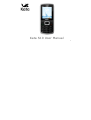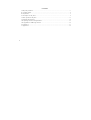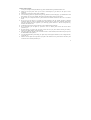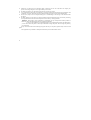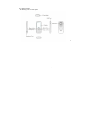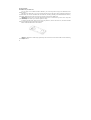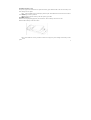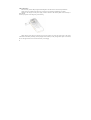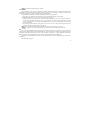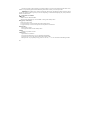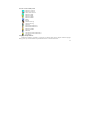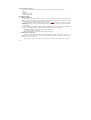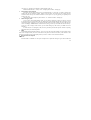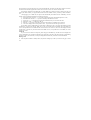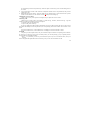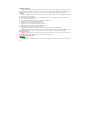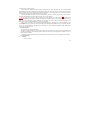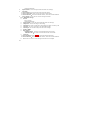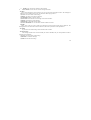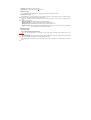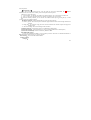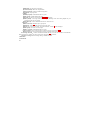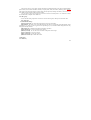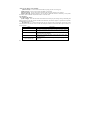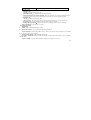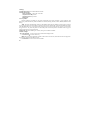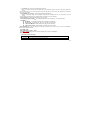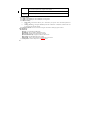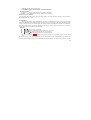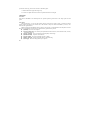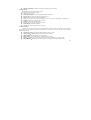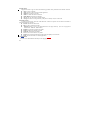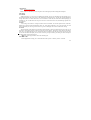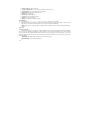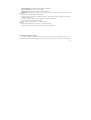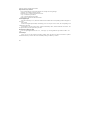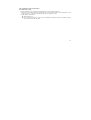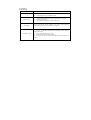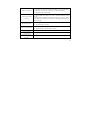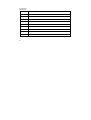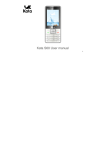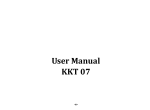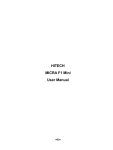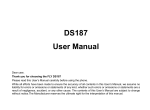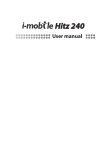Download Kata S10 User Manual
Transcript
Kata S10 User Manual 1 CONTENTS I. Safety and precautions……………………………………………………………………………………...2 II. Cell phone outline………………………………………………………………………………………….4 III. Preparations……………………………………………………………………………………………….5 IV. Description of cell phone………………………………………………………………………………..9 V. Basic operation of cell phone…………………………………………………………………………….13 VI. Operation menu function...........................................................................................................................16 VII. Operating instructions of English editor………………………………………………………………..35 VIII. Application of USB storage function………………………………………………………………….36 IX. Appendix I……………………………………………………………………………………………….37 X. Appendix II……………………………………………………………………………………………….39 2 I. Safety and Precautions To use your cell phone safely and effectively, please read the following information before use: Please turn off your phone when you are near a chemical plant, a gas station, an oil depot or other explosives. Please keep your phone out of the reach of children. To ensure safety, please use earphone during driving; Otherwise, unless emergency, you should make a call after parking your car by the roadside. Do NOT use the phone during driving at high speed. Do NOT use your cell phone while in a plane. Please check whether Auto Power On is set or not before board. Do not use your cell phone in a hospital to avoid interference with the normal operation of medical equipment which may result in a medical accident. If the cell phone is used near a pacemaker, audio phone and some medical electronic equipment, you should pay special attention to that the cell phone may interfere with these devices. Auxiliaries and accessories not provided by us are excluded from the guarantee. Do not dismantle your cell phone by yourself. In case of a failure, please contact the service station specified by us. Do NOT charge your phone with no battery. Please turn off your phone before removing the battery; otherwise, the phone memory may be damaged. The phone should be charged in the environment which is well-ventilated, and should be kept away from the inflammables and explosives. To avoid demagnetization, please keep your phone away from magnetic substances, such as magnetic disk, credit card, etc. Please be sure the phone isn't exposed to any liquid. If this situation occurs, please remove the battery and contact the service station specified by us. 3 Please use your phone in the environment which is neither too hot nor too cold, and do not expose your phone to the strong sunlight or use in high-humidity environment. Do NOT use liquid or wet cloth with strong detergent to clean your phone. Your cell phone has photo and record functions, so please use these functions following the related laws and regulations. You may violate the law and regulation if taking photo and record without authorization. Do not throw, drop or hit the cell phone during use to avoid damage to the housing or the elements inside the phone. Do NOT dispose the worn battery as common domestic rubbish. Please dispose the worn battery according to the specified instructions where the disposal of a worn battery is clearly specified. 〈Note〉:1. The Company won't undertake any responsibility for any consequences caused by failure to observe the above-mentioned suggestions or improper applications. 2. The provided cables are only applicable to this type of mobile phone and the provided charge; you can also connect the phone to the PC by a USB cable to charge the phone. Do not charge the phone by any other mode. If any content described in this manual goes against that of your cell phone, please subject to the real cell phone. The original factory is entitled to modify the manual at any time without further notice. 4 II. Cell Phone Outline The following is the view of the phone 5 III. Preparations Installation of your SIM card You can apply for two different numbers offered by two network providers and get two SIM cards (users identify cards). With those two SIM cards, you can use various functions of this cell phone. Many parameters required for communications are stored in the SIM cards. Personal data, including the PIN (personal identification number), phonebook, SMS and other extra system services can also be stored in the SIM cards. Warning:Do NOT twist or scratch the SIM card and expose it to static electricity, dust or water. If you lost your SIM card, please contact your network operator for help. To install your SIM cards, please turn off your cell phone first, remove the back cover, and insert the SIM cards into the SIM card slots at the back of the phone. Please install the SIM cards as shown below: Note:The SIM card is a small object, please keep the card out of the reach of the child to avoid swallowing the card by accident! 6 Installation of memory card The phone supports T-FLASH card as to expand the memory space. Please install or take out the memory card after shutting down the phone. Note: The T-FLASH card is a small object, please keep the T-FLASH card out of the reach of the child to avoid swallowing the card by accident! Tip:The phone supports a memory card with capacity up to 8GB. Installation of battery Please use the original-packaging battery and accessories. Store the battery well if it is not used. Please install the battery at shut down status. Note:Please follow the correct procedures as shown in the figure to prevent damage to the battery contact points. 7 Charge the battery The new battery must be fully charged and discharged for several times to reach its best performance. Charge as soon as possible when the power is used up as over-discharge will damage your battery. Disconnect the charger and the power supply and then disconnect the mobile phone when the battery is fully charged. Connect your phone to the charger as per the drawing. When charging, if the phone is switched on, the power quantity icon at the top right corner of the screen will twinkle and will stop twinkling and fully display when the battery is fully charged. If the phone is switch off, an icon will appear at the screen to show the battery is in charging. 8 Note:A little heating while charging is normal. Use of battery The performance of the battery is affected by multiple factors including your wireless loading network configuration, signal intensity and temperature when using the phone, the function or settings you selected, the accessories adopted for cell phone and other applied program modes. To optimize the performance of the battery, please do as following regulations: New battery or a battery is left unused for a long time should be charged for a long time; Keep the temperature at or near room temperature when charging; The battery may require longer time to be full charged after being used for a long time and this is normal. If the call time becomes too short, you may need to buy a new battery produced by original factory or authorized by our company. Unqualified battery or accessories may damage your phone and even cause danger! If the battery is left unused for a long time or the power is too low, it may require longer time for the charging interface to appear, please wait patiently. Note: For your safety and environment, please do not throw away the battery everywhere. Warning: Explosion, fire or personal injury may be caused by any type of battery short-circuit! PIN PIN1 code: Personal identification code used to enter SIM card and to prevent others to use the SIM card without your permission. If PIN1 code safeguard function of your cell phone has already been started, the system will display “Enter SIM card 1/2 PIN” to enter when switching on the phone. * will be displayed instead of the PIN1 you entered. You can get PIN1 from your network provider together with the SIM card. PIN2: The personal identification number use for special functions such as charging function provided by the network. PUK and PUK2 (8 digits) 9 A PUK is required to change the PIN. To change the PIN2, you need to use PUK2 (personal unlock code). If PUK is not provided together with the SIM card, please ask for it from your network provider. 〈Warning〉:If the PIN code is entered continuously three times, the SIM card will be locked in. Please consult the network supplier right away to look for deciphering. Unauthorized deciphering may cause permanent failure to the SIM card. IV、Description of Cell Phone Dialing key Make or answer calls from SIM 1. Short pressing the dialing key can enter SIM 1 call log under standby status. Hang-up key & on/off key Hang-up or reject a call. Long press the key to switch off the phone under standby status. Long press the key to switch on the phone when the phone is switched off. Direction keys Move the bar or cursor. Enter appointed shortcut under standby status. OK Key Confirm an operation in menus. Number keys Input numbers or characters. Long press the number keys 1to 9 to quick-dial while standby. Long press the # key to mute and quit mute under standby mode. Short press the * key repeatedly or long press it to enter “P”, “+” or “W” characters under dialing interface. 10 Icons on screen in standby status SIM card 1 Antenna SIM card 2 Antenna Alarm clock activated SIM card 1 SMS SIM card 2 SMS SIM card 1 MMS SIM card 2 MMS Battery Ringing Vibration then ring Vibration and ring Vibration Missed calls in SIM card 1 Missed calls in SIM card 2 SIM card 1 GPRS SIM card 2 GPRS Bluetooth Call divert activated in SIM card 1 Call divert activated in SIM card 2 Keypad lock Languages & Input Methods English input method is provided in your phone. For details, please refer to chapters related to language editing, where you can learn different input methods and how to switch between them. 11 Incoming Call alert method The built-in vibrating motor and buzzer in your phone provides the following alerting modes: Ring Vibrating Vibrating and ringing Vibrating then ringing Descriptions of nouns Making a national call The simplest way to make a domestic call is to input a phone number by numeral keys and press the dialing key. If the both SIM cards are inserted and dual SIM open, SIM card 1 dial or SIM card 2 dial would be selected by pressing dialing keys of SIM 1 or SIM 2. Note: Enable the function of LSK dialing function in the menu “Call center / General call settings/ SIM card 2 call settings”. Then you could dial from SIM 1 by pressing the calling key, and dial from SIM 2 by pressing LSK. The screen displays animation of dialing. If dialing from SIM card 1, the screen will display “SIM Card 1 Dialing”, and if dialing from SIM card 2, the screen will display “SIM Card 2 Dialing”. Call status will display on the screen when the call is answered. Press the hang-up key to end the call. Make domestic calls: zone number + phone number + dialing key. Making an international call To make an international call, long press or repeatedly short press the * key until the symbol “+” is displayed on the screen. This allows you to make an international call without knowing the prefix number of that country (e.g. China is +86). Then input the country code and the complete phone number. The country code is subject to 12 convention, e.g. Germany is 49, Britain is 44 and Sweden is 46, etc. Make international calls: + country code + complete phone number + dialing key. Call extension of a fixed phone Extensions of some fixed phones are not accessible directly, in such case, you need to dial the host number and then the extension number. Simply insert the letter “P” between the host number and the extension number and you can call the extension. You can input a “P” by long pressing or repeatedly short pressing the * key. Call extension of a fixed phone: phone number + P + extension number + dialing key. Make emergency calls In any country where digital GSM is used, you can make an emergency call if your phone is covered by the network (you can know about this by checking the signal strength indicator bar at the upper corner of the display of the cell phone). If your network operator does not provide roaming service in that area, the screen will display "EMERGENCY CALLS ONLY", telling you that you can make this kind of call only. If you are in the coverage of the network, you can make emergency calls even if your SIM card is not inserted in. In some areas, the 112 (emergency call) service is provided by the network operator. If there is anything abnormal, contact your network operator! IMEI International Mobile Equipment Identity. You can see the bar code label printed with this number at the back of the cell phone after you have turned off the cell phone and remove the battery. This number is also stored in the cell phone, and can be displayed when you enter "*#06#" on the screen dial interface. V、Basic operation of cell phone Switch on Press and hold on “ON/OFF” to start up the cell phone. If no password settings are given for the SIM card 13 and cell phone, the phone will search for a network automatically, and when the cell phone registers a network, the name of the network supplier will be shown on the screen. You can now answer or make a call. If the display indicates “Insert SIM card 1”or”Insert SIM card 2” after the start-up, please power off your phone, and check whether your opposite SIM cards have been installed correctly or hasn't yet been installed or not. After plugging into a SIM card, the phone will automatically check SIM card for availability, then the display screen will indicate the following prompts in sequence: 1) “Enter phone lock password” ―― if you have started up the phone lock (default password: 1122.) 2) “Enter SIM card 1/2 PIN” ―― if you have started up the SIM card 1/2 lock. 3) “No service” ―― it represents the register network failure, and you can't call at this time. 4) “Emergency Call” ―― it allows to call 112. 5) “Search” ―― the phone is searching a network, until it finds out a suitable service network. 6) The screen displays the network operator name – it represents the network register success. If only SIM 1 card is installed and the current mode is “SIM card 1 only”, the screen will display the name of SIM card 1 provider only and that “SIM card 2 is off”; if only SIM card 2 is installed, the screen displays in reverse. If only SIM card1 is installed and the current mode is “two cards on”, the screen will display the name of SIM card 1 provider only and that “Please insert SIM card 2”; if only SIM card 2 is installed, the screen displays in reverse. Switch off If you want to shut down the cell phone, please long press ON/OFF key, and after the screen displays the power off animation, the cell phone will shut down. Please don’t shut down the phone directly by dismantling the battery, and if you do like this, it is easy to damage SIM card and may cause loss of some information. Making a call Enter the phone number in standby status, and press the calling key to call. If you want to hang up or cancel 14 the call, please press the hook up/cancel key;When the phone is connected, you can see the holding time on the screen. Use the phonebook to make a call: Search the name/phone number saved in the phonebook, and press the calling key to call. Redial the latest phone number:Press the calling key in standby status to search the latest list of phone number or name. Roll over to the number or name, and then press the calling key. Adjusting the receiver volume During a call, you can press up/down of Navigation keys to adjust the receiver volume. Answering a call When there is a coming call, it will indicate in a mode of ring, vibration, vibration and ring,ring after vibration or lighting according to the setup of cell phone. To answer a call, press the calling key. To reject a call, press on/off key. If you have applied for calling number identification service, the calling number will show on the screen. If this number has already stored in the phonebook, the corresponding name of this number then will show on the screen. If the call is to SIM card 1, “Call to SIM Card 1” will display in front of the number or name. If the call is to SIM card 2, “Call to SIM Card 2” will display in front of the number or name. Speed dial The phone provides 8 speed buttons, and you can define the phone numbers corresponding to these buttons. So, as long as you long press [2 to 9] keys in standby status, you can call speedily; [1] key is specially used for the speed dial of voice mailbox number. <Note>: To speed dial, you have to press and hold on/press a key for 2 seconds and above, and if you haven’t designated the speed dial function for that key, then you can't be successful for the call. 15 Sending DTMF signal When you have set up the DTMF signal sending function, if you press the digit key and * and # key of the keypad during the period of conversation, it will be sent out in the form of DTMF signal to the other party. If you don't start up this function, you can't carry out the extension number calling, etc. functions probably. Call Hold If you have applied for the value adding of call waiting, the following function menu may appear when you click an entry during conversation: Hold: Temporarily suspend the current conversation, but the conversation channel still under connection. End: End the current connection. New conversation: Enter the dial interface, and make another call. Phonebook: You can enter a phonebook directory. Information: You can enter messages directory. Record:You can record the current calling contents. Background tone:Enable or disable the background tone. Mute/resume: You can switch on/off microphone. Dual-tone multi-frequency, DTMF: You can set up whether to send out a DTMF signal. Note:Some menu entries just appear under the specific condition, or they need support from the local network, such as: “Hold” and “New conversation”, etc., for detail, please consult the network supplier. Non-response event When the cell phone has new unread messages and missed call etc. events, the cell phone will have the corresponding picture or icon prompt, please search these messages in time. VI、Operation menu function 1 Messages The SMS function is a network service. You may need to apply to the network operator first before you can 16 send and receive a short message. Your cell phone supports the short message sending function. Short messages are sent to network SMS center first and then sent to subscribers. If the subscriber does not turn on the phone or cannot receive messages (storage is full), the network will keep this message temporarily. The keeping period will be determined jointly by the message sending user's setting and the service operator. By using the SMS, the phone can send and receive long messages. Sending long messages may affect the charge for the messages. For details, please contact your service operator. If the memory for message is full, a twinkling icon will remind you on the screen. Your mobile phone supports dual SIM card so messages in SIM card 1 and 2 are separately stored. The reminders for full memory of SIM card 1 and 2 will also be given separately. In such case, you need to delete at least one message in the memory of the corresponding SIM card to receive new message. Note:When you send a short message through SMS network, "Message sent" will be displayed on the screen. That is to say, the phone has sent the message to the message center mailbox set by your phone. But that isn't to say, the specified user has received the message. For more detailed information about SMS, please contact your network operator. 1.1 Write message You can create a message in this menu. The phone supports sending a long message having over 612 characters (character number restriction for common text messages). If a message has more than 160 characters, the message will be divided into two or more messages and sent. The following menu option functions by using left key are provided when you are writing a short message: 1.1.1 Text message Send to: Enter recipient 17 Add from Phonebook Input method: To select the input method for edition of a message. Advanced: 1. Insert number: Enter contacts and insert the found number. 1. Insert contact name: Enter contacts and insert the found name. 3. Insert bookmark:Enter the bookmark interface, insert the selected bookmark. Save to Drafts: You can save the current message into Drafts. 1.1.2 Multimedia message Send to: Enter recipient Add from Phonebook Input method: To select the input method for edition of a message. Add picture: To insert an image to the message. Add sound: To insert an audio file to the message from phone or memory card. Add video: To insert a video file to the multimedia message. Add subject: You can add a subject for the current message. Switch to MMS Slide options: Add slide behind:To insert a new slide behind the current slide. Add slide before:To insert a new slide ahead of the current slide. Advanced: 1. Insert attachment: Insert ringtones, picture and images animations. 2. Insert bookmark:Enter the bookmark interface, insert the selected bookmark. Save: You can save the current message into Drafts or as a template. 18 Details: You can check the character of the message Save to Drafts: You can save the current message into Drafts. 1.2 Inbox The received messages are saved in Inbox. You can view all received messages in Inbox. The messages of SIM card 1/2 are separately saved. You can perform the following operations: ◈ View: View the content of the message. ◈ Reply: To replay a received short message. ◈ Call sender: Make a call to the sender. ◈ Forward: To forward the current message to the other subscriber. ◈ Delete: To delete the current message. ◈ Delete all: To delete all messages Inbox. ◈ Save to Phonebook: To save the sender number to SIM1/2 or Phone. 1.3 Drafts Select “Save” when you want to send a short message, then the message will be stored in draft box. The message failed to send will be also stored in drafts box, and relative operations can be implemented. 1.4 Outbox If you fail to send some messages which will be stored in Outbox. 1.5 Sent messages The messages that have been sent successfully are stored in SentBox, and you can implement the relative operations of the messages. ◈ View: View the content of the message. ◈ Resend: To resend the message. ◈ Edit: To edit the sent message. 19 ◈ Delete: To delete the current message. ◈ Delete all: To delete all messages in sentbox. 1.6 Delete messages You can delete all messages of Inbox, Drafts, Outbox, Sent messages and Archive. 1.7 Broadcast messages Cell broadcast is a service provided by the network operator to send messages such as weather forecast, traffic status, etc. to all GSM subscribers in a specific area. Note: The realization of the cell broadcast function needs the support of the network. For details, please contact the network operator. 【Receive mode】:To enable/disable the Broadcast Message. 【Channel settings】:To select, add, edit or delete channel numbers. 【Languages】:To enable/disable the all languages of messages received. 【Read message】:When the Broadcast Message has been enabled, the received message can be read after the corresponding server has been enabled. 1.8 Message settings 1.8.1 Text message 1.8.1.1 Message setting of SIM card 1/2: You can set some parameters of messages in this menu. Parts of setting menu of SIM card 1/2 are separated. 【Profile setting】:To set the name of a profile, SMS center number, message validity period, and message type. To send a message, the SMS center number shall be provided. Note:The number of the SMS center is provided by the network operator. 20 For details, please contact the network operator. 【Voicemail server】: Voice mail server is a network service. You may apply for this service beforehand. For the detailed information and voice mail server number, please contact your network operator. SIM card 1/2 voice mail server: Call voicemail:To dial the voice mail server number stored in your voice mail server number list. Edit:To edit voice mail name and server number. Press OK to store your number. Tip: Under the standby condition, you can call the voice mailbox number by long pressing the key "1" after you have set the voice mailbox number. 【Common settings】:Enable or disable delivery report and reply directory. Delivery report:The network reports whether the opposite side has received the message and the time received. Reply path:To transfer the reply path to the network terminal. This function requires the support of message center. Save sent message: Set the sent message stored in Sentbox. 【Memory Status】:Check memory space use of SIM card or mobile phone. 【Preferred Storage】:Appoint the directory to save the message (SIM cards or mobile phone). 【Preferred Connection】:Choose connection by GPRS or GSM. 1.8.2 Multimedia message You can set parameters for MMS or view the memory status in this menu. For detailed information on MMS parameters, please contact your network operator. Data account:Account the data used of SIM1/2. Common settings: Compose: 21 【Slide time】:Set play time of each page. 【Creation mode】:Select the compose mode. 【Auto signature】:Enable or disable auto signature. 【Signature】:Input signature. Sending: 【Delivery report】:Enable/disable delivery report. 【Read report】:Enable/disable read report. 【Priority】:Set priority to be sent of the multi-media messages. 【Delivery time】: Set storage time of the message in Message Center. This setting depends on your network provider and your setting. 【Send and save】: Able or disable the function of “send and save”. Retrieval: 【Home network】:Immediate, reject, postponed. 【Roaming】:Same as the main network, postponed, reject. 【Filter】:Set “Anonymous sender” and “Advertisement” to allow or return messages. 【Read report】:Send, do not send, inquire. 【Delivery report】:Enable/disable delivery report. Preferred storage: You can choose phone or memory card as your preferred storage. Memory status: You can check the phone used rate, used and unused space. 1.8.3 Message Firewall: Enable or disable the blacklist function. You can enter a number in the blacklist. When the function is enable, you phone will reject the messages from the number. 1.8.4 Service message: Service message settings: Enable or disable. 2 Phonebook 2.1 Phonebook 22 Each contact saved in your phone contains the following useful information: three phone numbers(mobile phone number, home number and office number), company name, email, fax number, birthday, photo, ringtone, video connect and group(providing five mode: family, friend, important, colleague and others); each contact save in the SIM card only contains name and phone number. You can input at most 1000 contacts in the contacts saved in the mobile phone,for volume of Contacts saved in SIM card, it depends on the SIM card. 2.2 Caller group You can edit the caller group and the content of it such as caller ringtone, caller picture and caller video. 2.2.1 Add group 2.2.2 Phonebook settings 【Preferred storage】:To select the storage directory of the current number. 【Speed dial】: To switch on the speed dial function, and edit the corresponding speed dial number. If the speed dial is “on”. Then you can long press the corresponding key (2-9) to dial the number designated to the key through the standby interface. 【My number】:To implement the editing and sending operation. 【Extra number】:To view and edit the own number 【Memory status】:To view the service condition of the phone book storage. 【Copy contacts】:To copy the contacts. 【Move contacts】:To move the contacts. 【Delete all contacts】:To delete all contacts. 3 Call Center 3.1 Call history 23 SIM card 1/2 calling record, including: 【Missed calls】:To view the list of missed calls (requiring network service support). 【Dialed calls】:To view the list of calls you dialed or tried to dial. 【Received calls】:To view the list of 20 answered calls (requiring network service support) 【Delete call logs】:To delete call history. You can select to delete all numbers in call history, or only delete the numbers listed in Missed Calls, Dialed Calls or Answered Calls. 3.2 Call settings 3.2.1 SIM1/2 Call settings 【Call waiting】:To set functions like activate/deactivate and enquiry call waiting. During call holding and making multi-party calls, this function should be activated first, and network support is required for the specific implementation of the function. 【Call divert】:It is a network function that can only be used when you apply for this service of the network operator. The function can divert calls that satisfy the conditions to the other caller's phone number you have designated. Name Diver all voice calls Divert if unreachable Divert if no answer Divert if busy Divert all data calls 24 Description Network will divert unconditionally all your incoming calls. To divert an incoming calls when your phone cannot be reached (the phone is either switched off or out of network coverage). To divert an incoming call after a certain time period during which the call is not answered. To divert an incoming call when you have an active call or other operation is busy. Network will divert call incoming calls (requiring support of network). Cancel all divert Cancel all the divert functions. 【Call barring】: 1 Outgoing calls All calls:To restrict all outgoing calls. International calls:To restrict international outgoing calls. International calls except to home PLMN:While you are abroad, you can only call the numbers of the country (where you are) and your home country (at which your service supplier is located). 2 Incoming calls: All calls:To restrict all incoming calls. When roaming:To restrict all incoming calls except the numbers from your local service area. 3 Cancel all:For canceling call barring. (Password for barring is required.) 4 Change barring password:Apply to the network for changing the password for call barring. 【Line switching】:To choose Line 1 or Line 2. 3.2.2 Advanced settings 【Blacklist】: Mode:Open or close the blacklist or red list . Black List numbers:You can add some numbers into blacklist. 【Auto redial】:To set the auto redial as “On” or “Off”. If your call can not get through, up to 10 redials for you to try to connect a phone number. 【Connect Vibration】:Enable or disable this function. 【Call time reminder】:Enable or disable this function. Single and periodic reminder ways are available under this menu. 【Answer mode】:You can choose the answer mode as Cover answer or Any key. 25 4 Settings 4.1 Dual SIM switch: Set the dual SIM switch mode. 4.2 Dual SIM settings: Dual cards enable:Open card 1 and card 2 Only SIM card 1: Open card 1 Only SIM card 2: Open card 2 Flight mode 4.3 User profiles: Various profiles are provided for your phone. Personalize your phone according to your preference, and then start a profile desired. The profiles available are General, Meeting, Outdoor, Indoor, Headset, Bluetooth and Saving. Note: The phone automatically switches to the Headset mode when the headset is plugged, and it restores to the previous mode when the headset is unplugged. The phone automatically switches to the Bluetooth mode when the Bluetooth device is connected, and it restores to the previous mode when the device is unconnected. Long press the "#" key when the phone is in the standby state to switch the phone to the Mute mode. Long press it again will restore to the previous mode. 4.4 Shortcuts: Shortcuts of adding new contact, setting owner numbers and alarm. 4.5 Phone settings: 4.5.1 Time and date:To set the current time, date and the display format. Set home city:To set the home city. Note: This option needs application together with the auto time renewal, and needs the network support for the operation of auto time and date renewal. Set time/date: To set the current time and date. 26 Set format: To set the time and date display format. Note:It is required to reset the time again when you load battery again or switch on the phone again after charging the battery if you remove the battery from the cell phone or if the battery has already been exhausted for a very long period. 4.5.2 Schedule power on/off:Set the designated phone On/Off time. Caution: In particular area (such as airplane compartment) forbidding the use of a cell phone, you shall confirm that the Schedule Power On/Off function is disabled to avoid an accident. 4.5.3 Language: To select the used language for the phone. 4.5.4 Preferred input methods:To set the default input method according to your operation habit. 4.5.5 Display ◈ Wallpaper:Set the background picture in standby screen interface ◈ Screen saver:Set Standby on / off screen, and start the waiting time. ◈ Show date and time: Enable/disable to display the date and time. ◈ Show owner number: Enable/disable to display the owner number. 4.5.6 Dedicated key: You can appoint the shortcuts of direction keys. Press a key to use the corresponding function under standby interface. 4.5.7 Flight mode 4.5.8 UART settings: SIM1 or SIM2 4.5.9 Misc. settings: Bright and time of screen display can be set by LCE backlight. 4.6 Network settings: SIM card 1/2 Network Setup Name Network Description New Search: To search the network again. 27 selection Select network: The phone only load the appointing network. When the network can’t work, the phone won’t register other network Search mode: Auto/Manual. Preferred network To select the preferred network. 4.7 Security settings: 4.7.1 SIM card 1 security: To unlock SIM(PIN) or change PIN. 4.7.2 SIM card 2 security: To unlock SIM(PIN) or change PIN. 4.7.3 Phone security: Phone lock:This function allows you to lock/unlock your phone. Note: the default password is “1122”. Change password:Change the PIN/PIN2 password of SIM card 1. PIN(PIN1) and PIN2 code can be get from your network operator. 4.7.4 Auto keypad lock: To unlock or lock the keypad. The time for locking keypad can be set. 4.8 Connectivity 4.8.1 Bluetooth 【Power】:Activate/deactivate Bluetooth. 【Visibility】:Set the visibility of Bluetooth device. 【My device】:Display device model when connected. 【Search audio device】:Display the model of online device. 【My name】:Edit the Bluetooth device’s name. 【Advanced】:Setting the parameters when Bluetooth is connected. Audio path: Set voice to the phone or to handfree device. 28 Storage:Set the path of transmission. My address: Display the information of the Bluetooth device. 4.8.2 Data account GSM data——Some account data will be provided by GSM data GPRS——Using GSM data will provide some account information 4.9 Restore Factory Settings You can restore some settings of the phone to factory settings. To restore the factory settings, enter the password. The default password is “1122”. 5. Audio Player The operating system above WIN2000 does not need to install the drivers. You need not power-off the phone when download songs. When the phone is connected to PC, it will display USB setting interface. Press the option of “Storage device”, then the PC display the message of found new hardware and update one mobile Disc. The selected MP3 need be copied into “My Music” root directory, if it is copied into other directory it can’t be played (Only .mp3 and .amr formats are supported). Options: ◈ 【Play】: Play the music you choose. ◈ 【Detail】: View the detail information of the music you choose. ◈ 【Refresh list】: Search and list all the songs in your phone. ◈ 【Settings】: Choose detail parameters for your audio player. Note: Your audio player supports display lyric together with song if you open the lyric play in music setting. Make sure the lyric (.LRC format) document have the same name with the corresponding song, otherwise the lyric will not be displayed. If the lyric downloaded has different playing rate with the song, the lyric will not 29 synchronize with song, which is not relevant to the audio player. 1. Albums and artists support 500 songs only. 2. You have to update the music list once the preferred music list is changed. 6 Multimedia 6.1 Games One game is embedded in the mobile phone. For specific operation, please refer to the “help” option of each game. 6.2 Camera With this function, you can use the built-in camera of the phone to take a photo, or adjust the camera settings. Photos generated by the camera are in JPG format. If they have been downloaded to your PC, view them with the right software! When the phone has insufficient memory space for new photos, you should delete some old photos or other files in the "File Manager" function list to release memory space for new pictures. ◈ 【Photos】:To view a saved photo. ◈ 【Camera setting】:You can choose special parameter under this menu, such as shutter sound, contrast, anti flicker and so on. ◈ 【Image settings】: You can choose the size and quality of the image. ◈ 【White balance】:Adjust the white balance. ◈ 【Scene mode】:To set the night mode as Auto or Night. ◈ 【Effect settings】:Setting the special effect for photo shooting. ◈ 【Storage】:To set the storage directory for photos. 30 ◈ 【Restore default】:To restore the settings of camera to factory settings. 6.3 Image viewer The shot photos are stored in the image viewer. Descriptions of image viewer options: ◈ View: To view a photo. ◈ Image information: To show the detail information of the photo. ◈ Browse style: To select the mode for browsing photos. ◈ Send: To send a photo to the desired application. ◈ Use as: To use the current picture as wallpaper, screen saver, power on/off display or caller picture. ◈ Rename: To rename the selected image or photo. ◈ Delete: To delete the selected photo. ◈ Sort by: To sort photos by the desired method. ◈ Delete all files: To delete all photos. ◈ Storage: To set the storage directory for photos. 6.4 Video recorder Press the red icon bottom of the screen or press OK key to start or pause video recording. The recording time is limited by the volume of the memory of the phone or the memory card. Enter the option, you can make the following settings: ◈ ◈ ◈ ◈ ◈ ◈ Camcorder settings:Setting the related parameters of the recorder. Video settings:Set the parameters of the video to be recorded. White balance: Set the parameter of white balance. Effect settings:Set special effect to be applied when recording. Storage:It is able to choose the saving route of record file (cell phone or memory card). Restore default:Resume the consumer settings for recording to the original plant default. 31 6.5 Video player Support video such as 3gp etc. format. The following operation can be performed to the selected video file: ◈ Play: To play a video file. ◈ Send: To send a video file to the desired application. ◈ Rename: To rename a video file. ◈ Delete: To delete the selected video file. ◈ Delete all files: To delete all video files. ◈ Sort by: To sort video files by desired method. ◈ Storage: To select the storage directory (cell phone or memory card) for a video file. 6.6 Sound recorder To make an audio record, select the “Audio Recorder”. Select the "Options" for the selected record file to perform the following operation.: ◈ Record: To make an audio record. ◈ Play: To play a selected record file. ◈ Append: Append a record to the designated files in the upper directory. (You can only append a record file in .AMR and .AWB format.) ◈ Rename: To rename the selected record file. ◈ Delete: To delete the selected record file. ◈ Delete all: To delete all record files. ◈ Use as: Use the current file to user profile ◈ Settings: To set the Preferred Storage, File Format and Quality for record files. ◈ Send:Send a sound file to a relevant application. 6.7 FM Radio You can receive the FM Radio channel just when plugging headset. 32 7 File manager Phone:Supports 45K memory Folders or files in the memory card or the phone can be managed by the files management template. 8 Organizer 8.1 Calendar With this function, you can view the calendar and schedule, and you can schedule with the scheduler to set the schedule and alert. Move the cursor to the desired date with direction keys, and the date will be highlighted in light blue frame. If a memo has been set in the schedule of some date, the date bottom adds displaying of schedule icon. To view all memos of a day, move the cursor to the date. In this case, the following operation can be performed. 8.2 Tasks For creating a new memo or viewing the memos set in the schedule. You can also perform View, Add, Edit, Delete Entry, Delete All and Transfer Date book, etc. If the alarm reminder is set up for the memo, the cell phone will remind you with ring once the time is up, and it will display the contents of the memo settings. 8.3 Alarm The time format of the alarm clock is the tame with the format in the clock. The alarm clock can work even if the phone is switched off as long as there is enough power in the battery. Alarm time, snooze time-out and alarm tone can be set independently for every alarm. The phone will alarm when the time reaches the set time and current time and date will display on the screen. Press Stop to stop the alarm; press Sleep, the alarm will pause and alarm again at the snooze time-out. Note: Your phone support alarm clock when switching off. 8.4 E-book reader E-book application can help you to read a file that stored in phone or memory card in .txt format. 33 Open e-book: To open an E-book. Clean up bookshelf: You can clean up the bookshelf you are using. Global settings: To set the attributes of an E-book. Book Info: To view the attributes of a text. Delete: To delete a text. Delete all: To delete all texts. Sort by: To sort E-books in a folder. Apply: To apply the settings. Help: To open E-book help description. 8.5 Calculator Eight operators, i.e. “+”, “-”, “×”, “÷”, “m+”, “m-”, “mc”, and "mr”, are provided. Choose the Clear or press the right soft key to clear items entered. Long press the Clear or long press the right soft key to clear all content. Press the “Ok” to show the result of calculation. Note: The accuracy of this calculator is limited, and the calculator can only be used in simple calculation. 9 Services 9.1 Internet Service This function allows you to acquire or visit diversified services on the Internet through message or network. The services may include entertainment, weather forecast, news, financial information, ring tone download, stock market and other useful information. Some functions are provided by the network provider. You will see different menus according to the services provided by the SIM card. Please contact your network provider for more information. 【Homepage】:Enable WAP connection and visit the home page.. 【Bookmarks】:Visit or edit the bookmark. 34 【Input address】:Provide user-defined inputting web address. 【Last web address】:View the last web pages. 【Recent pages】:Record the recently visited web addresses. 【Settings】:Set parameters of WAP browser. Please consult your network provider for details of the parameters. Profiles: To edit and enable the profile function. Browser options: To set the wait time and whether to show images. Display the address list and select image can be performed. Security settings: To view the trusted certificates provided by the system. Service message settings: Enable or disable. Restore browser setting: Restore the setting of browser. 9.2 STK STK is a value added service provided by your network provider. The display of function menu may differ according to different SIM cards. VII. Operating instructions of editor Your phone provides you with different input methods for the convenience of using other function. You can enter texts by keypad at anywhere requiring entering texts. Enter function setting > Phone setting > Default input 35 method to choose a default input method. Input interface key function Press corresponding key under input interface, for example of writing message. Numeral 1 to 9 is used to edit text contents. Direction keys:Control the movement of cursor. # key:Switch the input method. * key:Enter the selecting of symbol. Hang-up key:Retreat from the edit interface. Smart English input Press the numeral keys 2 to 9, the letters contained in the number and the corresponding number will appear on the screen. Enter a word Under smart English input method, continuously press 2 to 9 keys for twice or more, the corresponding word will appear on the screen. For example, if you want to enter “book”, press the numeral keys “2665”, and then select the word “book”. You can press the 0 key to enter a space when you need. English letters and figure input You can input English letters such as A , a and digit 1 by choosing different input method “ABC、abc、 123” . Symbol input Press * key to into the interface of inputting symbol, when the phone not under the interface of symbol. Transfer direction keys to move the cursor to desired symbol, press OK key to select it. 36 VIII. Application of USB storage function Precautions before using Please maintain correct operation of USB equipment connection and disconnection. Please don't use windows formatting command to carry on the format operation to the mobile disk of cell phone; otherwise, it will result in the damage that can't be repaired any more. USB operation environment: ◈ Windows2000 / XP. ◈ For other operating systems, it may require the installation of USB driver before successfully creating the connection of PC and cell phone. 37 IX. Appendix I Troubleshooting Failure 38 Possible cause The phone fail to power on 1、﹅ 2、﹅ Check that the battery is charged; Check that the battery is installed correctly. SIM card error 1、﹅ 2、﹅ 3、﹅ Check whether the SIM card is dirty. If the card is dirty, clean it; Reinstall the SIM card; If the SIM card is damaged, replace the SIM card. Weak signal Check that the signal intensity indicator on the screen. 4 bars indicate a strong signal, and 2 bars or less indicate a weak signal. Call initiation fails 1、You may set the Hide Caller ID but the network operator does not support this service; 2、A strong signal interference may exist; 3、You may activate the Call Barring function; 4、You may activate Line 2 but the network operator does not support this service. Battery charge fails 1、The battery may have been excessively discharged. To charge the battery, it is necessary to connect it to a charger for a certain period of time; 2、The battery may be deteriorated. Cannot connect to the network 1、Check whether the signal is too week or wireless interference exists around; 2、Check whether the SIM card is installed correctly, poor connection exists, or the SIM card is damaged. If the SIM card is damaged, please contact the network operator. Photos shot too dark 1、The brightness is set too low; 2、The ambient light is too dark. Photos shot too blurred 1、The object shot is moving; 2、Your hand shakes when the shutter is pressed. Photos shot is distorted The object shot is too near to the lens. Cannot access the service menu The standby picture can’t be displayed integrally. The SIM card may not support the service. Maybe the picture is extra of the size. 39 X. Appendix II Abbreviations SMS Short Message Service EMS Enhanced Message Service SIM Subscriber Identity Module GSM Global System for Mobile Communication PIN Personal Identity Number PUK PIN Unblocking Key IMEI International Mobile Equipment Identity CB 40 Cell Broadcast GPRS General Packet Radio Service MMS Multimedia Message service