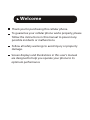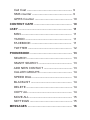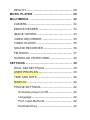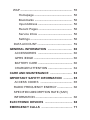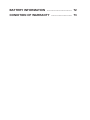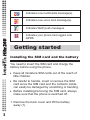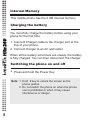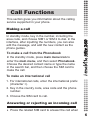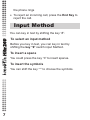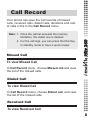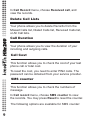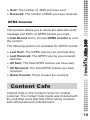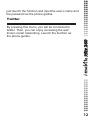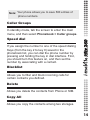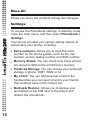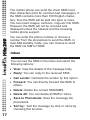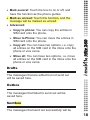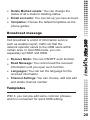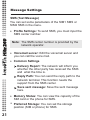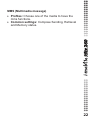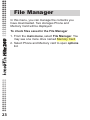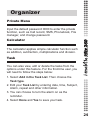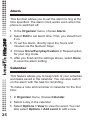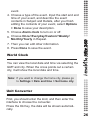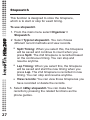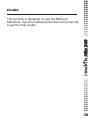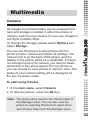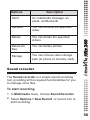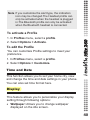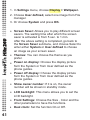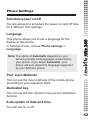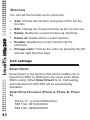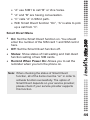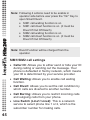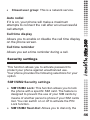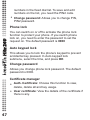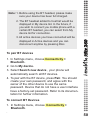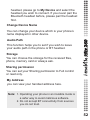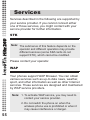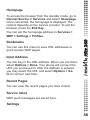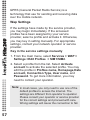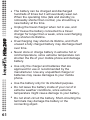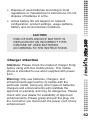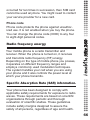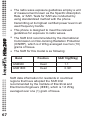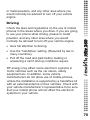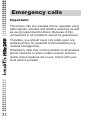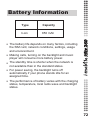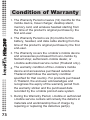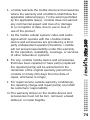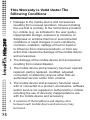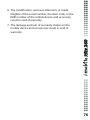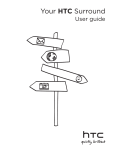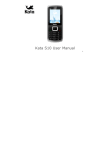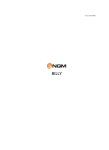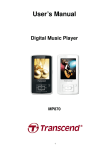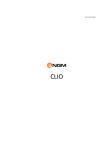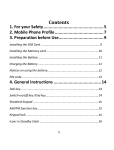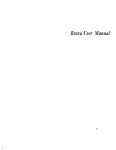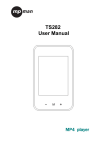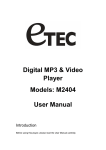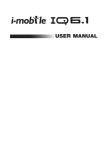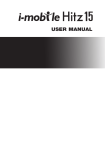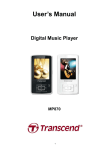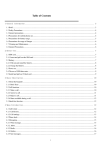Download i-mobile240 front cover
Transcript
Hitz 240 User manual Welcome Thank you for purchasing this cellular phone. To guarantee your cellular phone works properly, please follow the instructions in this manual to prevent any possible incidents or malfunctions. Follow all safety warnings to avoid injury or property damage. Screen displays and illustrations in this user’s manual are designed to help you operate your phone to its optimum performance Content YOUR PHONE ................................................. 1 STANDBY MODE ............................................ 2 GETTING STARTED ....................................... 3 INSTALLING THE SIM CARD AND THE BATTERY ............................................ 3 Internal Memory ........................................... 5 CHARGING THE BATTERY ........................ 5 SWITCHING THE PHONE ON AND OFF ... 5 CALL FUNCTIONS ......................................... 6 MAKING A CALL .......................................... 6 ANSWERING OR REJECTING AN INCOMING CALL ......................................... 6 INPUT METHOD .............................................. 7 CALL RECORD ............................................... 8 Missed Calls ................................................. 8 Dialled Calls ................................................. 8 Received Calls ............................................. 8 Delete Call Lists ........................................... 9 Call Duration ................................................ 9 Call Cost ...................................................... 9 SMS counter ................................................ 9 GPRS Counter ............................................. 10 CONTENT CAFE ............................................. 10 I-KEY ................................................................ 11 MSN ............................................................ 11 YAHOO ....................................................... 11 FACEBOOK ................................................ 11 TWITTER .................................................... 12 PHONEBOOK .................................................. 13 SEARCH ..................................................... 13 SMART SEARCH ........................................ 13 ADD NEW CONTACT .................................. 13 CALLER GROUPS ...................................... 14 SPEED DIAL ............................................... 14 BLACKLIST ................................................. 14 DELETE ....................................................... 14 COPY ALL .................................................... 14 MOVE ALL ................................................... 15 SETTINGS ................................................... 15 MESSAGES ..................................................... 16 WRITE MESSAGE ...................................... 16 INBOX ......................................................... 17 DRAFTS ...................................................... 18 OUTBOX ..................................................... 18 SENTBOX ................................................... 18 JUNKBOX ................................................... 19 DELETE MESSAGES ................................. 19 EMAIL .......................................................... 19 BROADCAST MESSAGE ........................... 20 TEMPLATES ............................................... 20 MESSAGE SETTINGS ................................ 21 FILE MANAGER .............................................. 23 ORGANIZER .................................................... 24 PRIVATE MENU .......................................... 24 CALCULATOR ............................................ 24 TASKS ......................................................... 24 ALARM ........................................................ 25 CALENDAR ................................................. 25 WORLD CLOCK .......................................... 26 UNIT CONVERTER ..................................... 26 STOPWATCH ............................................. 27 HEALTH ....................................................... 28 MUSIC PLAYER .............................................. 29 MULTIMEDIA .................................................. 32 CAMERA ..................................................... 32 EBOOK READER ........................................ 33 IMAGE VIEWER .......................................... 33 VIDEO RECORDER .................................... 35 VIDEO PLAYER .......................................... 35 SOUND RECORDER .................................. 36 FM RADIO ................................................... 37 SCHEDULE FM RECORD .......................... 38 SETTINGS ........................................................ 39 DUAL SIM SETTINGS ................................. 39 USER PROFILES ........................................ 39 TIME AND DATE ......................................... 40 DISPLAY ...................................................... 40 PHONE SETTINGS ..................................... 42 Schedule power on/off ............................ 42 Language ................................................ 42 Pref. Input Methods ................................ 42 Dedicated key ......................................... 42 Auto update of date and time ................. 42 Shortcuts ................................................ 42 CALL SETTINGS ......................................... 43 Smart Divert ........................................... 43 SIM1/SIM2 call settings ......................... 45 Auto redial .............................................. 46 Call time display ..................................... 46 Call time reminder .................................. 46 SECURITY SETTINGS ................................ 46 SIM1/SIM2 Security settings .................. 46 Phone lock ............................................. 47 Auto keypad lock .................................... 47 Change password .................................. 47 Certificate manager ................................ 47 CONNECTIVITY .......................................... 48 Bluetooth (BT) ........................................ 48 Modem settings ..................................... 53 Network settings .................................... 53 RESTORE FACTORY SETTINGS .............. 53 SERVICES ....................................................... 54 STK .............................................................. 54 WAP .............................................................. 55 Homepage ............................................. 56 Bookmarks ............................................. 56 Input Address ......................................... 56 Recent Pages ........................................ 56 Service Inbox ......................................... 56 Settings .................................................. 56 DATA ACCOUNT ......................................... 59 GENERAL INFORMATION ............................. 60 ACCESSORIES ......................................... 60 GPRS /EDGE .............................................. 60 BATTERY CARE ......................................... 60 CHARGER ATTENTION ............................. 62 CARE AND MAINTENANCE .......................... 63 IMPORTANT SAFETY INFORMATION ........... 65 ACCESS CODES ...................................... 65 RADIO FREQUENCY ENERGY .................. 66 SPECIFIED ABSORPTION RATE (SAR) INFORMATION ............................................ 66 ELECTRONIC DEVICES ................................. 68 EMERGENCY CALLS ..................................... 71 BATTERY INFORMATION .............................. 72 CONDITION OF WARRANTY ......................... 73 Your Phone Hitz 240 10 1 1 8 11 2 9 12 3 4 5 6 7 1 Receiver 7 Power / End key 2 Main display 8 SIM 1 card slot 3 Optical Finger Navigation 9 4 Dial 2 key 10 Earphone 5 Dial 1 key 11 SIM 2 card slot 6 Retreat key 12 Speaker Camera Standby mode Vertical bars indicate the signal strength of the GSM network signal. Four bars indicate that your current position has the best reception. Indicates the battery charge level Indicates your phone uses the alert type of “Ring”. Hitz 240 In the main display, you may see several icons displayed on your status bar. The meaning for each icon is explained below: Indicates your phone uses the alert type of “Vibrate and ring”. Indicates your phone uses the alert type of “Vibrate then ring”. Indicates your phone uses the alert type of “Vibrate”. Indicates your phone uses the headsets profile settings. Indicates the alarm clock is set. Indicates new text message(s). 2 Indicates new multimedia message(s). Indicates new voice mail message(s). Hitz 240 Indicates WAP push messages. Indicates your phone has logged onto GPRS. Getting started Installing the SIM card and the battery You need to insert the SIM card and charge the battery before using the phone. • Keep all miniature SIM cards out of the reach of little children. • Be careful to handle, insert or remove the SIM card since the SIM card and the contacts inside can easily be damaged by scratching or bending. • Before installing/removing the SIM card, always make sure that the phone is switched off. 1. Remove the back cover and lift the battery away (1). 3 2. Insert the SIM card as shown (2). Hitz 240 (1) (2) Note: make sure that the metallic contacts of the battery are facing the metallic contacts in the battery slot. 4 Internal Memory This mobile phone has the 2 GB internal memory Charging the battery Hitz 240 You must fully charge the battery before using your phone for the first time. 1. Connect Charger cable to the charger port at the Top of your phone. 2. Connect charger to an AC wall outlet When all the battery scroll bars are steady, the battery is fully charged. You can then disconnect the charger. Switching the phone on and off • Press and hold the Power Key Note: 1. Hold # key to unlock the screen as the phone guides. 2. Do not switch the phone on when the phone use is prohibited or when it may cause interference or danger. -6- 5 Call Functions This section gives you information about the calling service supported in your phone. In standby mode, key in the number, including the area code, and choose SIM1 or SIM 2 to dial. In the interface, after inputting the numbers, you can also edit the message, and add the new contact as the phone guides. To make a call from the Phonebook In the standby mode, press main menu icon to enter the main menu, and then select Phonebook. Choose the desired contact name or type the name in the search bar, and then choose the SIM card to make the call. Hitz 240 Making a call To make an international call 1. For international calls, enter the international prefix (character +). 2. Key in the country code, area code and the phone number. 3. Choose the SIM card to call. Answering or rejecting an incoming call • Press the related SIM card to answer the call when 6 the phone rings • To reject an incoming call, press the End Key to reject the call. Input Method Hitz 240 You can key in text by shifting the key “#”. To select an input method Before you key in text, you can key in text by shifting the key “#” switch input Method. To insert a space You could press the key “0” to insert spaces. To insert the symbols You can shift the key “*” to choose the symbols. 7 Call Record Your phone can save the call records of missed calls, received calls, dialed calls, durations and cost of calls in the in the Call Record menu. 2. For the call logs, you can press the Dial Key in standby mode to have a quick review. Missed Call Hitz 240 Note: 1. Once the call list exceeds the memory limitation, the oldest one is deleted. To view Missed Call In Call Record menu, choose Missed call,and view the list of the missed calls. Dialed Call To view Dialed Call In Call Record menu, choose Dialed call, and view the list of the missed calls. Received Call To view Received Call 8 In Call Record menu, choose Received call, and view the records. Delete Call Lists Hitz 240 Your phone allows you to delete Records from the Missed Calls list, Dialed Calls list, Received Calls list, or All Call lists. Call Duration Your phone allows you to view the duration of your incoming and outgoing calls. Call Cost This function allows you to check the cost of your last phone call or total cost. To reset the cost, you need to enter PIN2 code. The password can be obtained from your service provider. SMS counter This function allows you to check the numbers of message. In Call record menu, choose SMS counter to view the records. You may press Reset to reset the counter. The following options are available for SMS counter: 9 • • Sent: The number of SMS you have sent. Received: The number of SMS you have received. GPRS Counter In Call Record menu, choose GPRS counter to view the content. The following options are available for GPRS counter: • • Last Sent: The GPRS volume you sent last time. • • All Sent: The total GPRS volume you have sent. • Last Received: The GPRS volume you received last time. Hitz 240 This function allows you to check the data size (both message and WAP) of GPRS packet you used. All Received: The total GPRS volume you have received. Reset Counter: Press to reset the counters. Content Cafe Content Cafe is The Content Center for i-mobile customer. The Content Cafe Inside was included with the Link Wap Icons that fully of the variety contents both with benefit and entertainment. 10 i-key Content Cafe is The Content Center for i-mobile customer. The Content Cafe Inside was included with the Link Wap Icons that fully of the variety contents both with benefit and entertainment. Hitz 240 MSN This mobile phone provides inbuilt MSN application. To run this application is simply to navigate into application and enter MSN ID and password like to do it on your computer. You should set the parameters required to run the MSN application will access the network. You need to set the parameters correctly based on the SIM card you are using. To set the parameters, you are kindly refer to Menu > Services > Data account > GPRS. Please consult to the operator to have the correct setting and make sure the mobile phone can connection with internet access the WAP function. Yahoo With this function, you can communicate with others just input the user’s name and the password. Face book With this function, you can communicate with others 11 just launch the function and input the user’s name and the password as the phone guides. Twitter Hitz 240 By pressing this menu, you will be connected to twitter. Then, you can enjoy accessing the well known social networking. Launch the function as the phone guides. 12 Phonebook Your phonebook list is saved either on the SIM card’s memory or Phone’s memory. You can also choose to list both. Hitz 240 Search You can select Menu > Phonebook > Search to access the phonebook list. Then enter the first few letters of the contact name to search. Smart Search Allows you to search the phonebook by partial numbers you have entered. In standby mode, you can only input series numbers to search; the search result will display the list with matched numbers. Then select the one you would like to dial. Add New Contact To create a new SIM/phone contact: 1. Select Menu > Phonebook > Add New Contact. 2. Select To SIM1 , To SIM2 (saves contact on SIM card memory) or To Phone (saves contact on handset memory) for saving the contact. 3. Then enter all related information about the contact. 4. Press the OK Key or Done to save the contact details 13 Note: Your phone allows you to save 500 entries of phone numbers. Caller Groups Speed dial If you assign the number to one of the speed dialing Keys (from the key 2 to key 9) saved in the phonebook list, you can dial the phone number by pressing and holding the key in dial interface. First, you should turn this feature on, and then set the number by associating with a contact. Hitz 240 In standby mode, tab the screen to enter the main menu, and then select Phonebook > Caller groups. Blacklist Allows you to filter and block incoming calls for certain contacts you defined. Delete Allows you delete the contacts from Phone or SIM. Copy All Allows you copy the contacts among two storages. 14 Move All Allows you move the contacts among two storages. Hitz 240 Settings 15 To access the Phonebook settings, in standby mode, enter the main menu, and then select Phonebook > Settings Your phone provides you various setting options to personalize your phone, including, • Extra numbers: Allows you to save the extra number as the phone guides, such as the own number, service dialing number and SOS number. • Memory Status: You can check how many entries are stored in SIM card’s and Phone’s memory. • Preferred Storage: You can choose your preferred storage in phone, SIM1, SIM2 or All. • My vCard: You can edit personal vCard in the handset Also,you can send vCard to your friends that numbers save in the contect list. • Backup& Restore: Allows you to backup your phonebook to the SIM card or the phone and restore the phonebook. Your phone supports voice mail notification messages and text messages. Voice mails, short message service (SMS) and multimedia message (MMS) are network service. Please check your service provider for further details on the fees. With this function, the mobile phone can send and receive chain text messages, which may affect the message fees. For more information, please consult the service provider. When the SMS capacity is full, there will be an SMS icon flickering on the standby interface. The full capacity can affect SMS reception. Delete some SMS to solve the problem. Hitz 240 Messages If the other party has received SMS, you will hear the alert sound from the mobile phone (if such alert function is set as ON) Note: When sending SMS via the SMS network, the mobile phone display “Message sent”. It indicates that the SMS has been sent to the SMS center inbox set in the mobile phone but does not mean the receiver has received the SMS. For more information, please consult the service provider. Write Message You can write message in this menu. 16 Hitz 240 The mobile phone can send the chain SMS more than characters (limit for common text messages). If the SMS contains more than 160 English characters, then the SMS will be split into 2pcs or more. You can insert images, cartoons, rings etc into SMS. However, the SMS will not be received and displayed unless the network and the receiving mobile phone support. You can enter the phone number or choose a number from the phonebook to send the SMS. In dual-SIM standby mode, you can choose to send the SMS via SIM1or SIM2. Inbox You can see the SMS in the inbox and select the following options: • • • • View: View the details of the message body. • • • Delete: Delete the current SMS/MMS. • 17 Reply: You can reply to the received SMS. Call sender: Call back the sender by this option. Forward: You can directly forward this SMS to others. Delete All: You can delete all SMS in inbox. Save to Phonebook: Save the message the phonebook. Sort by: Sort the message by time or name by choosing this function. • • • Mark several: Touch the box to on or off, and have the function as the phone guides. Mark as unread: Touch this function, and the message will be marked as unread. Advanced: Copy to phone: You can copy the entries in SIM card onto the phone. Copy all: You can have two options, i.e. copy all entries on the SIM card in the inbox onto the phone or vice versa. Move all: You can have two options, i.e. move Hitz 240 SIM card onto the phone. Move to Phone: You can move the entries in all entries on the SIM card in the inbox onto the phone or vice versa. Drafts The messages that are edited but not send out will be saved here. Outbox The messages that failed to send out will be saved here. Sentbox The messages that send out successfully will be 18 saved here. Junkbox This is the place to save messages sent by the blacklist there. Hitz 240 Delete messages Refer to the phone to delete the message of Inbox, Drafts, Outbox, Sent box, and All messages. Email Before sending or receiving emails, you need to create and activate an email account. Before use, you need to set the e-mail in the “E-mail accounts” menu. Via this menu, you can receive and send e-mail. • • • • • • • 19 Send and receive: You can send/receive the e-mail from the specified mailbox. Write Email: You can edit e-mails. Inbox: You can see the received e-mails. Outbox: You can see the sent e-mails. Sent: You can send e-mails. Drafts: You can see the drafts in the specified mailbox. Clear mailbox: You can clear the e-mails in the • • • Delete Marked emails: You can change the status of all e-mails to deleting status. Email accounts: You can set up you new account. Templates: Choose the default templates as the phone guides. Cell broadcast is a kind of information service such as weather report, traffic etc that the network operator sends to the GSM users within certain area. In dual-SIM mode, you can separately set SIM1 and SIM2. • • Receive Mode: You can ON/OFF such function. • Languages: You can set the language for the received information. • Hitz 240 Broadcast message Read Message: You cannot read the received information until you open such function. Channel Settings: You can choose, add and edit and delete channel number Templates With it, you can pre-edit some common phrases, which is convenient for quick SMS editing. 20 Message Settings SMS (Text Message) You can set some parameters of the SIM1 SMS or SIM2 SMS in the menu. Hitz 240 • Profile Settings: To send SMS, you must input the SMS center number. Note: The SMS center number is provided by the network operator. • Voicemail server: Edit the voicemail server and you can call the voice mail. • Common Settings Delivery Report: The network will inform you whether the other party has received the SMS and what the time is. Reply Path: You can send the reply path to the network terminal. This function needs the support from the SMS center. Save sent message: Save the sent message here. • • 21 Memory Status: You can view the capacity of the SIM card or the phone for SMS. Preferred Storage: You can set the storage position (SIM or phone) for SMS. MMS (Multimedia message) • Profiles: Choose one of the media to have the mms functions. Common settings: Compose Sending, Retrieval and Memory status. Hitz 240 • 22 File Manager In this menu, you can manage the contents you have downloaded. Two storages Phone and Memory Card will be displayed: Hitz 240 To check files saved in the File Manager 23 1. From the main menu, select File Manager. You may see one more drive named Memory Card 2. Select Phone and Memory card to open options list. Organizer Private Menu Calculator The calculator applies simple calculator function such as addition, subtraction, multiplications and division. Task Hitz 240 Input the default password 0000 to enter the private function, such as Call record, SMS, Phonebook, File manager, and change password. You can also view, edit or delete the tasks from the options under this feature. For the first-time user, you will need to follow the steps below: 1. Select Add in the Task List. Then choose the Task type. 2. Edit your Task List by entering date, time, Subject, Alarm, repeat and other information. 3. You can choose to turn the alarm on as the reminder. 4. Select Done and Yes to save your task. 24 Alarm This function allows you to set the alarm to ring at the time specified. The alarm clock works even when the phone is switched off. Hitz 240 1. In the Organizer menu, choose Alarm. 2. Select Edit to set alarm time. First, you should turn it on. 3. To set the alarm, directly input the hours and minutes via the Numeric Keys. 4. Choose Once/Everyday/Custom in Repeat option for your ring mode. 5. After you finish all the settings above, select Done to save the alarm setting. Calendar This feature allows you to keep track of your schedule and tasks saved in the calendar. You can also switch on the alarm with the task for reminding. To make a note and reminder in Calendar for the first time: 1. In Organizer menu, choose Calendar. 2. Select a day in the calendar. 3. Select Options > View to view the event. You can also select Options > Add event to add a new 25 event. 5. Choose Alarm clock to turn on or off. 6. Choose Once/ Everyday/Custom/ Weekly/ Monthly/Yearly in Repeat. 7. Then you can edit other information. 8. Press Done to save the event. World Clock Hitz 240 4. Choose a type of the event. Input the start and end time of your event, and describe the event contents in Subject and Details, after you finish editing the contents of your event, select Options > Done to save your description. You can view the local date and time via selecting the GMT and city. When the cross points out a certain city, it will show the local date and time. Note: If you want to change the home city, please go to Settings > Date and time > Set home city. Unit Converter First, you should enter the kind, and then enter the interface to choose the converter. Press the Ok Key, the data will be shown automatically. 26 Stopwatch This function is designed to store the timepiece, which is to start or stop for exact timing. To use stopwatch Hitz 240 1. From the main menu select Organizer > Stopwatch. 2 Select Typical stopwatch. You can choose different record methods and view records. • • • Split Timing: When you select this, the timepiece will be saved and continue to count when you press Split. The 2nd timepiece is recorded based on the continuous timing. You can stop and resume anytime. Lap Timing: When you select this, the timepiece will be saved and start the new timing when you press Lap. The 2nd timepiece is recorded in new timing. You can stop and resume anytime. View records: You can view those timepieces you have recorded or delete the records. 3. Select nWay stopwatch.You can make four records by pressing the related functions as the phone guides. 27 Health Hitz 240 This function is designed to view the BMI and Menstrual. Input the related parameters and press Ok to get the final results. 28 Hitz 240 Music player Your phone provides you a friendly music player device for entertainment purpose. You may also download the music content via USB or other connection. Music tracks must be saved in My Music folder in File Manager in order to be automatically detected and added into the default play list. You may listen to the music through the headset or loudspeaker. The user-friendly interface is specially designed to enable users to control, play, pause, and stop the music player as you wish. WOW HD™ significantly improves the playback quality of audio, delivering a dynamic 3D entertainment experience with deep, rich bass and high frequency clarity for crisp detail. Key 29 Description Navigation Key Up Play/Pause the current music. Navigation Key Down Repeat the current music. Navigation Key Left or Right Short press to select the previous song/next song. Press and hold to rewind or fast forward the track during playback. Key Increase or Reduce the volume Description Counterclockwise or clockwise roll the navigation key to increase or reduce. Options Description Playlist Choose the mode to have the play. Track Track the music by inputting the name. Artists Input the artists to trace the music Albums Search the Albums here. Genre Search the Genre here. Refresh list Enter the tracklist and update it (e.g. the deleted music in the file management will not disappear until update is conducted. Settings Play Settings: Tracklist path, automatic tracklist, repeat, shuffle, background play. Hitz 240 Description of audio player options: 30 Options Description SRS WOWHD Have the certain effect by choosing the related function. Hitz 240 Download 31 Note: Input the Net address to have the download service is a trademark of SRS Labs, Inc. WOW HD technology is incorporated under license from SRS Labs, Inc. Multimedia All images from photos folder can be reviewed from here and storage is located in either the phone or memory card.You may choose to view your images in List Style or Matrix Style. To change the storage, please select Options and select Storage. You can use this phone to take photos with the phone’s built-in camera and adjust its settings. The camera lens is on the back of the phone, and the display of the phone works as a viewfinder. If there’s not enough memory for camera, you need to delete old photos to free some spaces for new photos or you can choose to save photos in memory card. The status of your camera setting will be displayed on the top of preview mode. Hitz 240 Camera To start using Camera 1. In the main menu, select Camera. 2. To take the picture, press the Ok Key. Note: The photo will be saved in the Photos folder in File Manager menu. You can also view the picture by selecting Photos from option list or open Photos folder from File Manager menu. 32 To setup the Camera 1. Press the Left Soft Key in the preview mode. All options will be displayed, and then you can adjust the setting through the preview mode directly. Hitz 240 2. Now you can set the image size, quality, scene mode, and so on. Ebook reader If there are e-books, you can choose one e-book and press Options to have such submenus as Open E-book, Update, System Preset, Details, Delete, Delete All, Ranking, Execute System Preset and Help. • • Clean up bookshelf: Choose this function to clean the bookself. Global settings: You can set Font Style, Font Size, Scroll By, Auto Scroll, Scroll Speed, Full Screen, Encoding, alignment and Storage Priority. Image Viewer All photos taken are saved in the album. Options View 33 Description You can view the selected photos. Description Browse Style here are two browse styles, i.e. list and matrix. Send As multimedia message; as email; via Bluetooth. Use as You can send photo to wallpaper, Screen saver, power on display, power off display, call picture. Move to private Move the related files to the private. Rename You can rename the selected photo. Delete You can delete the selected photo. Sort by Sort the files by Name, Type, Time, Size and None. Delete all files You can delete all photos in the album. Storage You can choose photos storage path (to phone or memory card). Hitz 240 Options 34 Video Recorder Press the OK key to start video recording. The duration of recording depends on the time limit set and file management capacity. Entering the options, you can have the following settings: Hitz 240 Options Description Storage Choose the storage to save the files. Restore Default You can restore the recorder to factory settings. Video Player It supports the videos in AVI. In such mode, you can have the following operations to the specified file in AVI. Options of the player Options Play 35 Description It supports the videos in AVI and will not be limited by file size. Click the play interface to play. Description Send As multimedia message; as email; via Bluetooth. Rename You can rename the specified video. Delete You can delete the specified videos. Delete All files You can delete all files. Storage You can choose video storage path (to phone or memory card). Hitz 240 Options Sound recorder The Sound recorder is a simple sound-recording tool, providing all the required functionalities for you to manage voice files. To start recording 1. In Multimedia menu, choose Sound Recorder. 2. Select Options > New Record or record icon to start recording. 36 Note: 1. During recording, you can pause or stop the voice recording anytime by pressing OK Key. 2. After the recording is completed, the voice file is saved as AMR or WAV format. Hitz 240 FM Radio This feature allows you to listen to your favorite FM radio station anytime with frequency ranging from 87.5MHz to 108.0MHz. To start using 1. First, please plug in the earphone. 2. From main menu, choose Multimedia and then choose FM Radio. 3. If FM is off, press OK Key to Start / Stop the FM radio. 4. You can press the navigation Down key to record the FM radio. 5. Press the Navigation Left/ Right Key to Skip to descending/ ascending FM station Your phone provides the following selections for your option: 37 Channel list: Allows you to bookmark up to 20 radio stations by entering the channel name and frequency. You can have quick access to 20 radio stations by easily tap required preset channels under this menu. You are allowed to play, delete or edit a selected radio station frequency. • Manually input: Allows you to key in the radio station frequency manually. • Preset Auto Search: Allows you to auto scan the radio station and the station searched will be memorized in the channel list. • Settings: Allows you to change the settings of background play and loudspeaker. • Record: Allows you to record your favorite program. • • Hitz 240 • Append: Allows you to resume the file you have recorded and continue to record at the same file. File List: Allows you to list the radio program you have recorded. You may send the file to your friends. Schedule FM record This phone allows you to pre-schedule programs from the radio. You are allowed to record 4 programs according to your personal setting. You can edit following items: to set up the period of pre-scheduling, to set the repeat period, to set up channels by listing or manually inputting the frequency, and to make the record settings. 38 Settings Hitz 240 Dual SIM settings Your phone support dual SIM mode which allows you to switch from one to the other as required. Dual-SIM operation allows the use of two services without the need to carry two phones at the same time. You phone provides 4 different SIM settings, including: • Dual SIM Open: Allows you to activate dual SIM mode, so you can switch between both SIM. • Only SIM1 Open: Allows you to activate only SIM1 connection. • Only SIM2 Open: Allows you to activate only SIM2 connection. • Flight Mode: Allows you to enable flight mode. User Profiles Your phone provides 7 different profiles, including general, meeting, outdoor, indoor, silent, headset, and Bluetooth profiles. 39 Note If you customize the alert type, the indication icon may be changed.The Headset profile can only be activated when the headset is plugged in.The Bluetooth profile can only be activated when the Bluetooth headset is connected. 1. In Profiles menu, select a profile. 2. Select Options > Activate. To edit the Profile You can customize Profile settings to meet your preference. Hitz 240 To activate a Profile 1. In Profiles menu, select a profile. 2. Select Options > Customize. Time and Date This function allows you to set your home city, view and change the time and date settings in your phone. You can also set time format here. Display This feature allows you to personalize your display setting through following options: • Wallpaper: Allows you to change wallpaper displayed on the idle screen. 40 1. In Settings menu, choose Display > Wallpaper. 2. Choose User defined, select one image from File manager. 3. Or choose System and press OK. Hitz 240 • After the above setting is completed, go back to the Screen Saver submenu, and choose Select to enter either System or User defined to choose an image as your screen saver. • Themes: You can choose the theme as you prefer. • Power on display: Choose the display picture form the System or from User defined as the phone guides. • Power off display: Choose the display picture form the System or from User defined as the phone guides. • • • • 41 Screen Saver: Allows you to play different screen savers. The waiting time after which the screen saver is activated is from 5 sec. to 1 min. Show owner number: If it is on, the owner number will be shown in standby mode. LCD backlight: This menu allows you to set the LCD backlight. Front Settings: Choose the Size , Color and the other parameters to have the functions. Dual clock: Set the function On or Off. Phone Settings Schedule power on/off You are allowed to schedule the power on and off time for 4 different time settings. This phone allows you to set a language for the display in this phone. In Settings menu, choose Phone settings > Language. Note The option of Automatic depends on your service provider and languages supported by your phone. If you select Automatic, your phone will auto detect the language supported by your SIM and phone. Hitz 240 Language Pref. Input Methods You can set the input methods of the mobile phone according to your operation habit. Dedicated key You can set the four direction keys as the dedicated function. Auto update of date and time You can set on or off. 42 Shortcuts Hitz 240 You can set the function as the shortcuts. • Add: Choose the function, and press OK to set the function. • • • • Edit: Change the chosen function as the current one. • Change order: Choose the order by pressing the left and the right direction keys. Delete: Delete the current function as shortcuts. Delete all: Delete all the current function. Disable: Disable the current function as the shortcuts. Call settings Smart Divert Smart Divert is the function that phone enable you to divert from SIM1 to SIM2 and vice versa when either SIM is using. When Smart Divert is on, Call waiting and Call divert of both SIM will be automatically activated. Smart Divert Scenario (Phone A, Phone B, Phone C) Phone “A” is a Dual SIM phone SIM 1 No. 081XXXXXXX SIM 2 No. 089XXXXXXX 43 • • • • “A” use SIM1 to call “B” or Vice Versa. “A” and “B” are having conversation. “C” calls “A” in SIM 2 path. With Smart Divert function “On”, “A” is able to pick up a call from “C”. • • • On: Set the Smart Divert function on. You should enter the number of the SIM card 1 and SIM card 2 here. Off: Set the Smart Divert function off. Status: Show status of Call waiting and Call divert function setting of two SIM cards. Hitz 240 Smart Divert Menu • Remind When Power On: Allows you to set the reminder when you turn the phone on. Note: When checking the status of Smart Divert function, all of the items must be “on” in order to activate function successfully. The option of Smart Divert depends on your service provider; please check if your service provider supports this function. 44 Note: Following 4 actions need to be enable in operator side before user press the "On" Key to open Smart Divert. • • Hitz 240 • • SIM1 call waiting function is on SIM1 call divert function is on (it must be Divert If Out Of Reach) SIM2 call waiting function is on SIM2 call divert function is on (it must be Divert If Out Of Reach) Note: Divert Function will be charged from the operator. SIM1/SIM2 call settings • • • • • 45 Caller ID: Allows you to either send or hide your ID during calling or sending out the message. Your phone is defaulted in Set by network, which means your ID is determined by your service provider. Call Waiting: Allows you to enable call waiting function. Call Divert: Allows you to set the call condition by which calls are diverted to another number. Call Barring: Allows you to restrict incoming calls and outgoing calls from your phone. Line Switch (Line1/ Line2): This is a network service to select phone line 1 or 2, which is the subscriber number for making calls. • Closed user group: This is a network service. Call time display Allows you to enable or disable the call time display on the phone screen. Call time reminder Allows you set a time reminder during a call. Hitz 240 Auto redial If it is on, your phone will make a maximum attempts to connect the call after an unsuccessful call attempt. Security settings This function allows you to activate password to protect your phone against unauthorized use. Your phone provides the following selections for your option: SIM1/SIM2 Security settings • • SIM1/SIM2 Lock: This function allows you to lock the phone with a specific SIM card. The feature is designed to prevent the use of your SIM cards by means of another person’s phone if your SIM cards lost. You can switch on or off to activate the PIN Lock function. SIM1/SIM2 fixed dial: Allows you to dial only the 46 • numbers in the fixed dial list. To save and edit numbers on the list, you need the PIN2 code. Change password: Allows you to change PIN, PIN2 password. Hitz 240 Phone lock You can switch on or off to activate the phone lock function to protect your phone .If you switch phone lock on, you need to enter the password to set the request on. The default password is 0000 Auto keypad lock This allows you to lock the phone’s keypad to prevent accidental key pressed. In Auto keypad lock submenu, select the time, and press OK Change password Allows you change phone lock password. The default password is 0000. Certificate manager • • 47 Auth. Certificate: Choose this function to view, delete, delete all and key usage. User certificate: View the details of the certificate if there is any. Connectivity Bluetooth (BT) Your phone is designed to be compliant with Bluetooth technology. Bluetooth technology enables wireless connections between electronic devices. To start using Bluetooth technology Your Bluetooth connection needs to be configured prior to operation. Your phone provides the following options: • • • • • • Power Hitz 240 The Bluetooth connection can be used to listen to stereo music, send images, video, texts and vCards. Visibility My device Search audio device My Name Advanced Power 1. In Settings > Connectivity 2. Select Bluetooth. 3. Select Power to switch on/off the Bluetooth connection. 48 In Settings > Connection Settings Select Bluetooth. Select Power to switch on/off the Bluetooth connection. Hitz 240 Visibility You may choose to turn on or off the visibility of your phone when other devices are trying to search devices supported BT technology. Search Audio Device To pair with BT audio device, follow the steps below: 1. In Settings menu, choose Connectivity > Bluetooth. 2. You will have to power on the Bluetooth connectivity of your phone and the device you wish to connect first. 3. After the Bluetooth connectivity is turned on, select Search audio device. Your phone will automatically search the device. 4. Select an audio device you want to pair. 5. Press Pair to pair your phone with the headset. You might need to enter the headset password which is factory-set, refer to its documentation for further Information. 6. Then you might add the BT headset to trust list and connect the headset by selecting Yes. 49 Note: 1. Before using the BT headset, please make sure your device has been full charged. 3. All active devices you have connected will be displayed in Active devices and you can disconnect anytime by pressing Disc. To pair BT devices Hitz 240 2. The BT headset added to trust list would be displayed in My device list. In the future, if you wish to connect you mobile phone with a certain BT headset, you can select from My device list for connection. 1. In Settings menu, choose Connectivity > Bluetooth. 2. Go to My device. 3. Select Search new device , your phone will automatically search all BT devices. 4. To pair with the BT device, press Pair. You should create your own password, and agree with the owner of the other device to use the same password. Device that do not have a user interface have a factory-set password. Refer to its documentation for further information. To connect BT Devices 1. In Settings menu, choose Connectivity > Bluetooth. . 50 2. Go to My device and select the BT device you wish to connect. 3. Select Options > Transfer files. Hitz 240 4. Before the BT device is connected, your phone will ask you which profile you wish to connect (it will depend on how many profiles your BT device supports). To send data using Bluetooth connectivity 1. Select the object your want to send. 2. Select Options > Send. 3. Choose Via Bluetooth, then your phone will search for the BT device. 4. Select the device you would like to share following by sending action. To receive data using Bluetooth connectivity When you receive data through Bluetooth, a notification message will be popped up to ask if you are willing to accept. If you decide to receive the message, press Yes and the data will be saved in Received folder of File Manager. To listen to stereo music 1. In Settings menu, choose Connectivity > Bluetooth. 2. If you have already paired the stereo Bluetooth 51 headset, please go to My Device and select the headset you wish to connect. If you never pair the Bluetooth headset before, please pair the headset first. Change Device Name Audio Path This function helps you to set if you wish to leave your audio path in the phone or BT headset. Storage You can choose the storage for the received files, phone, memory card or always ask. Hitz 240 You can change your device which is your phone’s name displayed in other device. Sharing permission You can set your Sharing permission to Full control or read only. My Address you can view your handset address here. Note: 1. Operating your phone in an invisible mode is a safer way to avoid malicious software. 2. Do not accept BT connectivity from sources you do not trust. 52 Modem Settings Choose SIM 1 or SIM 2 to have the function. Network Settings SIM 1 or SIM 2 network settings Hitz 240 • • Network selections: Choose New search, Select network and Section mode to set the functions as the phone guides. Preferences: Choose the preference to Add from list, New, Change priority, and delete as the phone guides. . Restore factory settings This function allows you to reset the most of the phone setting to the original setting when it is produced. The phone lock password is needed to access this function. 53 Fun & Games This phone is built with creative games. You can get the game instructions from the "Help" submenu. Hitz 240 You can also adjust the games settings when you enter the games menu. 54 Services Services described in the following are supported by your service provider. If you cannot connect either one of those services, you might contact with your service provider for further information. Hitz 240 STK Note: The submenus of this feature depends on the operator and different operators may provide different services (some SIM cards do not support STK), which cannot be modified. Please contact your operator. WAP Your phones support WAP Browser. You can obtain various services such as up-to date news, weather, sport, and other information as well as other Internet services. These services are designed and maintained by WAP service providers. Note: 1. To activate WAP service, you may need to contact your service provider. 2. Do not switch the phone on when the wireless phone use is prohibited or when it may cause interference or danger. 55 Homepage To access the browser from the standby mode, go to Internet Service in Services and select Homepage. Once connected, the homepage is displayed. The content depends on the service provider. To exit the browser, press the End Key. Bookmarks You can use this menu to save URL addresses to quick access WAP pages. Input Address Hitz 240 You can set the homepage address in Services > WAP > Settings > Profiles. You can key in the URL address. When you are done, select Options > Done. Your phone will connect the URL you just keyed in. After the address is entered, you may select the URL and select Options > Go to to connect next time. Recent Pages You can view the recent pages you have visited. Service Inbox WAP push messages are saved here. Settings 56 GPRS (General Packet Radio Service) is a technology that use for sending and receiving data over the mobile network. Hitz 240 Wap Settings If the settings have made by the service provider, you may begin immediately. If the accessed profiles have been assigned by your service provider, select a profile and activate it. Otherwise, you may key in setting manually. For appropriate settings, contact your network operator or service provider. Key in the service settings manually 1. From the main menu, select Services > WAP > Settings >Edit Profiles > SIM1/SIM2. 2. Select a profile from the list. Select Activate account to activate the selected profile. You may edit the profile in Profiles name, Homepage,Data account, Connection Type, User name, and Password. To get more information, you may need to contact your operator. Note: In most cases, you only need to use one of the default profiles to access the Internet. The settings are different from operator to operator. Please consult your operator or service provider for the correct settings and proceed with care. Wrong settings will cause the connection to fail. 57 • Profiles Select the proper account and then activate the account. Refer to the local service provider to get the address, and add the new account. • Browser Options Clear Cache:The information or date you have accessed is all stored in the cache of the phone. A cache is a file buffer used to store date only temporarily. You can clear the cache by selecting this option. Hitz 240 Choose the related parameters as the phone guides. Clear Cookies:Under the consideration of privacy and security issue, we would suggest you to clear cookies which may contain sensitive information just in case your phone is misplaced, lost or stolen. Clear authentication:This function is to clear the authentication by choosing the related keys. • • Preferences Choose the related parameters to set the functions. Service Message Settings You can choose either receive or reject the service messages which are saved in the service inbox sent by your service provider. 58 Data Account Hitz 240 You can access WAP via GPRS. To get the analogue number, ISDN number information or the access point of GPRS, you may need to contact your operator for the service. 59 General Information Accessories • Headset is not a standard accessory in this mobile. It will be taken as a gift for end user. Please use it properly to enjoy the music and answer the phone under earphone mode. • Use only accessories and charging devices approved by the phone manufacturer otherwise you would risk serious damage to health and property. • • Failure to do this may invalidate your warranty. Hitz 240 There are various accessories for your mobile phone. Your pack will include standard battery x 1, charger x 1, and headset x 1<as gift>. Please note: Accessories may be different in different regions. GPRS /EDGE Note, Only RX supports EDGE, only TX supports GPRS. Battery Care Your phone is powered by a rechargeable battery. • The operation voltage range of the phone battery is 3.6 V - 4.2 V. 60 Hitz 240 61 • The battery can be charged and discharged hundreds of times but it will eventually wear out. When the operating time (talk and standby) is noticeably shorter than normal, you should buy a new battery at the time. • Unplug the travel charger when not in use, and don’t leave the battery connected to a travel charger for longer than a week, since overcharging may shorten its lifetime. • Overcharging may shorten its lifetime, and if left unused a fully charged battery may discharge itself over time. • Never store or charge battery in extreme hot or cold temperature, since extreme temperature can shorten the life of your mobile phone and damage battery. • Use only the charger and batteries that are approved for use or recommended by the manufacturer. Use any unqualified charger or batteries may cause damages to your mobile phone. • • Use the battery only for its intended purpose. • Do not short-circuit the battery. Short-circuiting the terminals may damage the battery or the connecting object. Do not leave the battery inside of your car of in extreme weather conditions, since extreme temperature might cause damage to your battery. Dispose of used batteries according to local regulations or manufacturer’s instructions. Do not dispose of batteries in a fire. • Actual battery life will depend on network configuration, product settings, usage patterns, battery and environmental conditions. CAUTION: RISK OF EXPLOSION IF BATTERY IS REPLACED BY AN INCORRECT TYPE. DISPOSE OF USED BATTERIES ACCORDING TO THE INSTRUCTIONS. Hitz 240 • Charger attention Attention: Please check the model of charger firstly before using with this mobile phone. This mobile phone is intended to use when supplied with power from. Warning: Only use batteries, chargers, and enhancements approved by Q-mobile with the particular model. Using any other types of batteries, chargers and enhancements will invalidate the approval or warranty, and may be dangerous. Please check with your dealer for availability of approved enhancements. Please grasp and pull the plug, not the cord when you disconnect the power cord of any enhancement. 62 Care and maintenance Your mobile phone is a highly sophisticated electronic device. Please read this information before using your mobile phone. If any device is not working properly, take it to the nearest authorized service center. Hitz 240 Product Care • • • • • • • 63 Keep your mobile phone and all its parts out of young children’s reach. Keep your mobile phone dry. Precipitation, humidity, and all types of liquids or moisture can contain minerals that will corrode electronic circuits. Avoid exposing your mobile phone to extreme hot or cold temperatures. The temperature range for using the phone is 0°C-40°C. Avoid placing your mobile phone close to lit cigarettes, naked flames or any heat source. Do not attempt to disassemble it. Only qualified personnel may install or repair your mobile phone. Do not drop, knock or shake your mobile phone. Rough handling can break internal circuit boards. Do not paint your mobile phone. Paint could obstruct the earphone, microphone or any moveable parts and prevent proper operation. • • • • Treat your mobile phone with care and keep it in a clean and dust free place. Do not use the phone if the antenna is damaged. If a damaged antenna contacts skin, it may cause a light burn. Please contact the nearest authorized service center to replace the damaged antenna. Use chargers indoors. Your mobile may have internal and external antennas. As with any radio transmitting device, avoid touching the antenna area unnecessarily while the antenna is transmitting or receiving. Contact with such an antenna affects the communication quality and may cause your mobile to operate at a higher power level than proper operation needed and may reduce the battery life. Hitz 240 • Avoid using the phone at an altitude higher than 3000 meters. 64 Important Safety Information Access Codes Hitz 240 PIN code The Personal Identification Number (PIN code) protects your SIM card against unauthorized use. Your SIM card usually supplies the PIN code. The password can be obtained from your service provider. If the incorrect PIN code occurred three times in succession, you may need to key in PUK code. PIN2 code The PIN2 code may be supplied with the SIM card. Some functions will require PIN2 support, such as Set tariff. The password can be obtained from your service provider. PUK code The Personal Unlocking Key (PUK code) is required to change a blocked PIN code. The PUK2 code is required to change a blocked PIN2 code. The password can be obtained from your service provider. If you key in an incorrect PIN2 code three times in succession, you may need to key in the PUK2 code. If incorrect PUK or PUK2 code 65 occurred for ten times in succession, then SIM card cannot be used anymore. You might need to contact your service provider for a new card. Phone code Radio frequncy energy Your mobile phone is a radio transmitter and receiver. When the phone is turned on, it receives and transmits radio frequency (RF) energy. Depending on the type of mobile phone you posses, it operates on different frequency ranges and employs commonly used modulation techniques. The system handles your call when you are using your phone and it also controls the power level at which your phone transmits. Hitz 240 Phone code protects the phone against unauthorized use. It is not enabled when you buy the phone. You can change the phone code (0000) to any four to eight-digit personal codes. Specific Absorption Rate (SAR) information. Your phone has been designed to comply with applicable safety requirements for exposure to radio waves. These requirements are based on scientific organizations through periodic and thorough evaluation of scientific studies. These guidelines include safety margins designed to assure the safety of all persons, regardless of age and health. 66 Hitz 240 • The radio wave exposure guidelines employ a unit of measurement known as the Specific Absorption Rate, or SAR. Tests for SAR are conducted by using standardized method with the phone transmitting at its highest certified power level in all used frequency bands. • This phone is designed to meet the relevant guidelines for exposure to radio waves. • The SAR limit recommended by the international Commission on Non-Ionizing Radiation Protection (ICNIRP), which is 2 W/kg averaged over ten (10) grams of tissue. • The SAR for this model is as following: Band Position GSM900 Head SAR 10g(W/kg) 1.1 GSM1800 Head 0.361 SAR data information for residents in countries/ regions that have adopted the SAR limit recommended by the Institute of Electrical and Electronics Engineers (IEEE), which is 1.6 W/kg averaged over one (1) gram of tissue. 67 Electronic devices • Do not use your mobile phone near medical equipment without requesting permission. Pacemaker Mobile phones may affect the operation of some implanted cardiac pacemakers and other medically implanted equipments. Pacemaker manufacturers recommend that a minimum separation of 20 cm (6 inches) should be maintained between a hand-held wireless phone and a pacemaker to avoid potential interference with the pacemaker. These recommendations are consistent with independent research by the Wireless Technology Research Association. Hitz 240 Most modern electronic equipment is shielded from RF energy. However, certain electronic equipment may not be shielded against the RF signals from your wireless phone, therefore: Persons with pacemakers • • • Should always keep the phone more than 20 cm (6 inches) from their pacemakers when the phone is switched on. Should not carry the phone in a breast pocket. Should use the ear opposite to the pacemaker to minimize the potential for interference. 68 • If you have any reason to suspect that interference is taking place, switch off your phone immediately. Hearing aids Hitz 240 Some hearing aids might be disturbed by mobile phones. In the event of such disturbance, you may want to consult your service provider, or call the customer service line to discuss alternatives. Aircraft • Turn off your mobile phone before boarding any aircraft. • Do not use it on the ground without crew permission. To prevent interference with communication systems, you must not use your mobile phone while the plane is in the air. Potentially explosive atmospheres Switch off your phone when in any area with a potentially explosive atmosphere and obey all signs and instructions. It is rare, but your phone or its accessories could generate sparks. Sparks in such areas could cause an explosion or fire resulting in bodily injury or even death. Areas with a potentially explosive atmosphere are often, but not always, clearly marked. They include fuelling areas, such as petrol station, below deck on boats, fuel or chemical transfer or storage facilities, and areas where the air 69 or metal powders, and any other area where you would normally be advised to turn off your vehicle engine. Check the laws and regulations on the use of mobile phones in the areas where you drive. If you are going to use your phone while driving, please:or metal powders, and any other area where you would normally be advised to turn off your vehicle engine. • • Give full attention to driving. • Pull off the road and park before making or answering a call if driving conditions require. Use the “handsfree” setting. (Required by law in many countries). Hitz 240 Driving RF energy may affect some electronic systems in motor vehicles such as the car stereo, safety equipment etc. In addition, some vehicle manufacturers do not allow use of mobile phones, unless the installation is supported by a handsfree kit with an external antenna in their vehicles. Check with your vehicle manufacturer’s representative to be sure that your mobile phone will not affect the electronic systems in your vehicle. 70 Emergency calls Important: Hitz 240 This phone, like any wireless phone, operates using radio signals, wireless and landline networks as well as user programmed functions. Because of this, connections in all conditions cannot be guaranteed. 71 Therefore, you should never rely solely upon any wireless phone for essential communications (e.g. medical emergencies). Emergency calls may not be possible on all wireless phone networks or when certain network services and/or phone features are in use. Check with your local service provider. Type Capacity li-ion 850 mAh • The battery life depends on many factors, including the SIM card, network conditions, settings, usage and enviorenment. • Making calls, turning on the backlight and music player will consume more battery power. • The standby time is shorter when the network is not available than in the standard status. • For power saving, the backlight turns off automatically if your phone stands idle for an assigned time. • The performance of battery varies with the charging status, temperature, local radio wave and backlight status. Hitz 240 Battery Information 72 Condition of Warranty Hitz 240 1. The Warranty Period is twelve (12) months for the mobile device, travel charger, desktop stand, memory card, and wireless headset starting from the time of the product’s original purchase by the first end-user. 2. The Warranty Period is six (6) months for the battery, headset, and data cable starting from the time of the product’s original purchase by the first end-user. 3. The Warranty covers the i-mobile’s mobile device and accessories purchased from an i-mobile by Samart shop; authorized i-mobile dealer, or i-mobile authorized service center (Thailand only). 4. The warranty condition of the i-mobile’s mobile device and accessories purchased outside of Thailand shall follow the warranty condition specified for that country. For products purchased in Thailand, the end-user acknowledges and recognizes the expiry of the warranty period from the warranty sticker and the purchased date recorded by the i-mobile point-of-sale system. 5. During the Warranty Period, i-mobile or authorized i-mobile service centers will remedy the defects in materials and workmanship free of charge by repairing or replacing the defective part(s). 73 7. As the mobile cellular system/ video and audio signal which operate with the i-mobile mobile device and accessories are provided by a third party (independent operator) therefore, i-mobile will not accept responsibility under this warranty for the operation, availability, coverage, or services of other networks or systems. Hitz 240 6. i-mobile warrants the mobile device and accessories where the warranty and conditions shall follow the applicable national law(s). To the extent permitted by the applicable law(s), i-mobile does not warrant any commercial aspect and loss of or damage to or corruption of data, due to use or loss of use of the product. 8. For any i-mobile mobile device and accessories that have been repaired or have part(s) replaced, the repaired part(s) will be warranted for the remainder of the original warranty period from i-mobile or ninety (90) days from the date of repair, whichever is longer. 9. For repair service outside warranty condition(s), the repairing charge and repair part(s) cost shall be customers’ responsibility. 10. The warranty sticker on the mobile device and accessories must not be torn, removed, erased, defaced, or made illegible. 74 This Warranty is Voild Under The Hitz 240 following Conditions 1. Damage to the mobile device and accessories resulting from unusual operation, misuse including the use that is contrary to the instructions provided by i-mobile (e.g. as indicated in the user guide), inappropriate storage, exposure to moisture, to dampness or extreme thermal or environmental conditions or rapid changes in such conditions, corrosion, oxidation, spillage of food or liquid or to influence from chemical products, or from any action that causes the damage of the mobile device and accessories. 2. The damage of the mobile device and accessories resulting from natural disaster. 3. The mobile device and accessory has been opened, repaired, part(s) replaced, modified, adjusted, connected, or altered by anyone other than an authorized service center from i-mobile. 4. The mobile device and accessory has been used with or connected to a product, accessories, software and/or service not supplied or authorized by i-mobile including the use of device(s) inappropriate to use with the mobile device and accessory. 5. A variation of the brightness and display color between each mobile device and accessory may be found. 75 6. The modification, removal, alteration, or made illegible of the serial number, the date code, or the IMEI number of the mobile device and accessory result in void of warranty. Hitz 240 7. The damage and ruin of warranty sticker on the mobile device and accessories result in void of warranty. 76