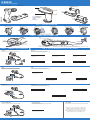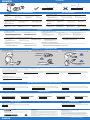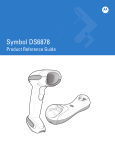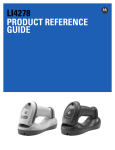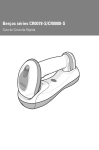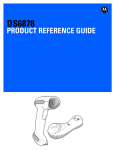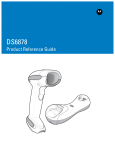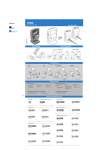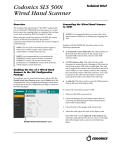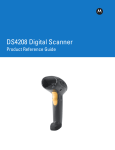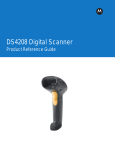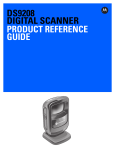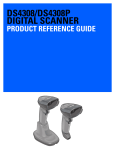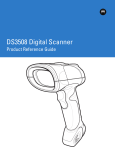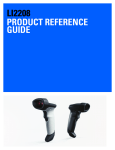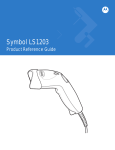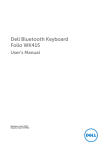Download DS6878
Transcript
DS6878 Quick Start Guide http://www.zebra.com/ds6878 See Product Reference Guide for detailed information Cradle Insertion 1 3 4 2 POST IN WORK AREA 1 Scan Window 2 Scan Trigger 3 LED 4 Beeper STEP 1 - BATTERY INSERTION 1 2 3 4 5 6 Battery Connector Clips STEP 2 - CRADLE CABLE CONNECTION Host Power Power (if required) Host Connect to Appropriate Host Power For healthcare environments, use digital scanner p/n DS6878-HC2XXXBWR and cradle p/n CR0078-SC1009BWR with ferrite on power supply (see Ferrite Installation instructions included in the box). STEP 4 - SET UP INTERFACE (Scan Host Bar Codes) STEP 3 - CONNECT HOST INTERFACE NOTE: Cables may vary depending on configuration RS-232 RS-232 Scan ONE of the bar codes below USB STANDARD RS-232 NIXDORF RS-232 MODE A FUJITSU RS-232 ICL RS-232 NIXDORF RS-232 MODE B OPOS/JPOS USB Scan ONE of the bar codes below IBM HAND-HELD USB HID KEYBOARD EMULATION SNAPI WITHOUT IMAGING (For use with hands-free base only) SNAPI WITH IMAGING (For use with hands-free base only) IBM 46XX IBM 46XX Scan ONE of the bar codes below PORT 5B PORT 17 PORT 9B Keyboard Wedge Keyboard Wedge Scan bar code below IBM PC/AT and IBM PC COMPATIBLE Power supply optional 123SCAN2 123Scan2 is an easy-to-use , PC-based software tool that enables rapid and easy customized setup via a bar code or USB cable. For more information, visit: http://www.zebra.com/123Scan2 DS6878 SCANNING Aiming 012345 012345 BEEPER INDICATIONS LED INDICATIONS Standard Use Low/medium/high beep Hand-Held Scanning Short medium beep Power up 4 long low beeps Bar code decoded 4 short beeps Transmission error detected; data is ignored Off Low battery Scanner is on and ready to scan, or no power to scanner Parameter Menu Scanning High/low/high/low beep High/low beep Low/high beep Correct programming sequence performed Off Bar code is successfully decoded Green No power to scanner Incorrect programming sequence or “Cancel” bar code scanned Transmission error Off Momentarily Scanner is ready to scan Red Bar code is successfully decoded Transmission error Charging Wireless Operation Pairing bar code scanned Red Hands-Free (Presentation) Scanning Successful parameter setting High/low/high/low beep Green High/low beep Off Low/high beep Bluetooth disconnection Green - Slow Continuous No power to scanner Bluetooth connection established Non-critical battery temperature fault Green - Fast Continuous Green - Solid Scanner is charging Scanner is fully charged Local Contact: TROUBLESHOOTING Scanner not working Scanner not decoding bar code No power to scanner Scanner is disabled Check system power; battery may be discharged; charge scanner in cradle; check battery door is closed; ensure battery end cap is secured Scanner not programmed for bar code type Ensure that correct host interface cable is used Bar code unreadable Ensure bar code is not defaced; try scanning test bar code of same bar code type Ensure scanner is programmed to read type of bar code beingscanned Scanner decoding bar code, but data not transmitting to host Scanner not programmed for correct host interface Scan appropriate host parameter bar codes Scanner not paired to host-connected interface Move scanner closer to or further from bar code Scanned data incorrectly displayed on host Scanner not programmed for correct host interface Cradle lost connection to host Interface cable is loose In this order: disconnect power supply; disconnect host cable; wait three seconds; reconnect host cable; reconnect power supply; reestablish pairing Ensure all cable connections are secure Pair the scanner to the cradle Distance between scanner and bar code incorrect LED indicates low battery start-up Scan appropriate host parameter bar codes LED indicates battery temperature Low battery start-up Battery is above or below normal operating temperature Cradle communication error Wait for red LED to turn green indicating scanner is charging Do not use scanner; move scanner to location with normal operating temperature; refer to the Product Reference Guide for more information Inspect contacts; remove and reinsert scanner in cradle ERGONOMIC RECOMMENDATIONS Avoid Extreme Wrist Angles Optimum Arm Position Avoid Bending And Reaching AVOID BENDING AVOID EXTREME WRIST ANGLES AVOID REACHING Alternate left and right hands taking breaks and task rotation recommended RADIO COMMUNICATIONS HOST TYPES Scan a bar code below to choose how the scanner connects to a remote device. Scan CRADLE HOST if connecting to the CR0078 cradle. Refer to the Product Reference Guide for more information. Radio Communications Host Types SERIAL PORT PROFILE (SLAVE) CRADLE HOST HID PROFILE (SLAVE) SERIAL PORT PROFILE (MASTER) Unpairing/Disconnection UNPAIR/DISCONNECT ADD AN ENTER KEY (Carriage Return/Line Feed) To add an Enter key after scanned data, scan all THREE bar codes in numerical order. 1 2 SCAN OPTIONS 3 <DATA><SUFFIX 1> ENTER ADD A TAB KEY To add a Tab key after scanned data, scan all THREE Enter key bar codes above in numerical order then scan all FIVE bar codes below in numerical order. 1 2 3 4 5 SCAN SUFFIX 7 0 0 9 SET DEFAULTS BATTERY OFF Return to Factory Defaults Battery Off for Long Term Storage/Shipping SET DEFAULTS BATTERY OFF Warranty Zebra Technologies Corporation Lincolnshire, IL U.S.A. http://www.zebra.com Zebra and the Zebra head graphic are registered trademarks of ZIH Corp. The Symbol logo is a registered trademark of Symbol Technologies, Inc., a Zebra Technologies company. © 2015 Symbol Technologies, Inc. 72-132659-03 Revision A March 2015 DS6878 For the complete Zebra hardware product warranty statement, go to: http://www.zebra.com/warranty. For Australia Only This warranty is given by Zebra Technologies Asia Pacific Pte. Ltd., 71 Robinson Road, #05-02/03, Singapore 068895, Singapore. Our goods come with guarantees that cannot be excluded under the Australia Consumer Law. You are entitled to a replacement or refund for a major failure and compensation for any other reasonably foreseeable loss or damage. You are also entitled to have the goods repaired or replaced if the goods fail to be of acceptable quality and the failure does not amount to a major failure. Zebra Technologies Corporation Australia’s limited warranty above is in addition to any rights and remedies you may have under the Australian Consumer Law. If you have any queries, please call Zebra Technologies Corporation at +65 6858 0722. You may also visit our website: http://www.zebra.com for the most updated warranty terms. Service Information If you have a problem using the equipment, contact your facility’s Technical or Systems Support. If there is a problem with the equipment, they will contact the Zebra Global Support Center at: http://www.zebra.com/support. For the latest version of this guide go to: http://www.zebra.com/support. © 2015 Symbol Technologies, Inc. Zebra reserves the right to make changes to any product to improve reliability, function, or design. Zebra does not assume any product liability arising out of, or in connection with, the application or use of any product, circuit, or application described herein. No license is granted, either expressly or by implication, estoppel, or otherwise under any patent right or patent, covering or relating to any combination, system, apparatus, machine, material, method, or process in which Zebra products might be used. An implied license exists only for equipment, circuits, and subsystems contained in Zebra products. This Zebra Product may include Zebra Software, Commercial Third Party Software, and Publicly Available software. Refer to Product Reference Guide for complete copyright, conditions and disclaimer information. http://www.zebra.com/ds6878