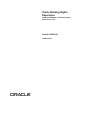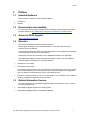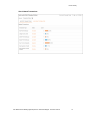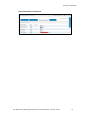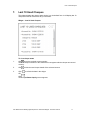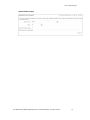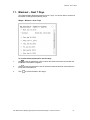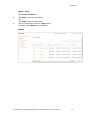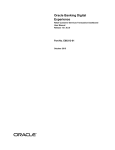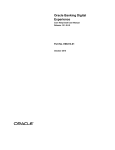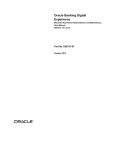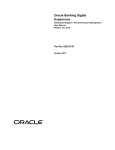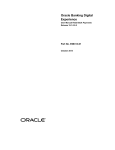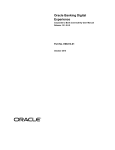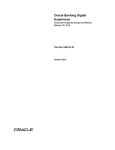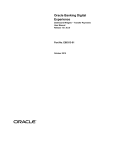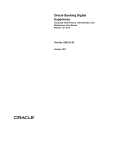Download User Manual Oracle Banking Digital Experience Dashboard Widgets
Transcript
Oracle Banking Digital Experience Dashboard Widgets - Customer Services Release 15.1.0.0.0 Part No. E66313-01 October 2015 Dashboard Widgets Customer Service User Manual October 2015 Oracle Financial Services Software Limited Oracle Park Off Western Express Highway Goregaon (East) Mumbai, Maharashtra 400 063 India Worldwide Inquiries: Phone: +91 22 6718 3000 Fax:+91 22 6718 3001 www.oracle.com/financialservices/ Copyright © 2008, 2015, Oracle and/or its affiliates. All rights reserved. Oracle and Java are registered trademarks of Oracle and/or its affiliates. Other names may be trademarks of their respective owners. U.S. GOVERNMENT END USERS: Oracle programs, including any operating system, integrated software, any programs installed on the hardware, and/or documentation, delivered to U.S. Government end users are “commercial computer software” pursuant to the applicable Federal Acquisition Regulation and agency-specific supplemental regulations. As such, use, duplication, disclosure, modification, and adaptation of the programs, including any operating system, integrated software, any programs installed on the hardware, and/or documentation, shall be subject to license terms and license restrictions applicable to the programs. No other rights are granted to the U.S. Government. This software or hardware is developed for general use in a variety of information management applications. It is not developed or intended for use in any inherently dangerous applications, including applications that may create a risk of personal injury. If you use this software or hardware in dangerous applications, then you shall be responsible to take all appropriate failsafe, backup, redundancy, and other measures to ensure its safe use. Oracle Corporation and its affiliates disclaim any liability for any damages caused by use of this software or hardware in dangerous applications. This software and related documentation are provided under a license agreement containing restrictions on use and disclosure and are protected by intellectual property laws. Except as expressly permitted in your license agreement or allowed by law, you may not use, copy, reproduce, translate, broadcast, modify, license, transmit, distribute, exhibit, perform, publish or display any part, in any form, or by any means. Reverse engineering, disassembly, or decompilation of this software, unless required by law for interoperability, is prohibited. The information contained herein is subject to change without notice and is not warranted to be error-free. If you find any errors, please report them to us in writing. This software or hardware and documentation may provide access to or information on content, products and services from third parties. Oracle Corporation and its affiliates are not responsible for and expressly disclaim all warranties of any kind with respect to third-party content, products, and services. Oracle Corporation and its affiliates will not be responsible for any loss, costs, or damages incurred due to your access to or use of third-party content, products, or services. User Manual Oracle Banking Digital Experience Dashboard Widgets – Customer Services ii Table of Contents 1. 2. 3. 4. 5. 6. 7. 8. 9. 10. 11. 12. 13. 14. 15. 16. 17. Preface ................................................................................................................................................. 4 Transaction Host Integration Matrix ................................................................................................. 5 Introduction - Dashboard Widgets ................................................................................................... 6 Recent Activity.................................................................................................................................... 8 My Transactions ............................................................................................................................... 11 Pending For Authorization .............................................................................................................. 14 Last 10 Used Cheques ..................................................................................................................... 17 Session Summary ............................................................................................................................ 19 Logged In Users ............................................................................................................................... 21 RSS Feeds...................................................................................................................................... 22 Blackout – Next 7 Days ................................................................................................................. 23 Notifications................................................................................................................................... 24 Reminders ...................................................................................................................................... 26 Quick Tasks ................................................................................................................................... 28 Tools ............................................................................................................................................... 29 Request Status .............................................................................................................................. 30 Foreign Exchange Deals .............................................................................................................. 32 User Manual Oracle Banking Digital Experience Dashboard Widgets – Customer Services iii Preface 1. Preface 1.1 Intended Audience This document is intended for the following audience: Customers Partners 1.2 Documentation Accessibility For information about Oracle's commitment to accessibility, visit the Oracle Accessibility Program website at http://www.oracle.com/pls/topic/lookup?ctx=acc&id=docacc. 1.3 Access to OFSS Support https://support.us.oracle.com 1.4 Structure This manual is organized into the following categories: Preface gives information on the intended audience. It also describes the overall structure of the User Manual. Transaction Host Integration Matrix provides information on host integration requirements for the transactions covered in the User Manual. Introduction provides brief information on the dashboard widgets in the application. The subsequent chapters provide information on widgets covered in the User Manual. Each transaction is explained in the following manner: Introduction to the widget Screenshots of the widget The images of screens used in this user manual are for illustrative purpose only, to provide improved understanding of the functionality; actual screens that appear in the application may vary based on selected browser, theme, and mobile devices. 1.5 Procedure containing steps to view or use the widget- The mandatory and conditional fields for the widget are explained in the procedure. Related Information Sources For more information on Oracle Banking Digital Experience Release 15.1.0.0.0, refer to the following documents: Oracle Banking Digital Experience Licensing Guide Oracle Banking Digital Experience Installation Manuals User Manual Oracle Banking Digital Experience Dashboard Widgets - Customer Services 4 Transaction Host Integration Matrix 2. Transaction Host Integration Matrix Legends NH No Host Interface Required. Host Interface to be developed separately. Pre integrated Host interface available. Pre integrated Host interface not available. Transaction Name FLEXCUBE UBS Third Party Host System Recent Transactions NH NH My Transactions NH NH Pending For Authorization NH NH Mails NH NH Session Summary NH NH Logged In Users NH NH RSS Feeds NH NH Blackout – Next 7 Days NH NH Notification NH NH Quick Tasks NH NH Tools NH NH Request Status NH NH Foreign Exchange Deals NH NH Last 10 Used Cheques User Manual Oracle Banking Digital Experience Dashboard Widgets - Customer Services 5 Introduction - Dashboard Widgets 3. Introduction - Dashboard Widgets Widgets are smaller applications within an application that display data in an optimized form. You can add widgets related to main transactions on the dashboard of the application. The widgets display important and minimal information about the transactions. You can also initiate the transactions from the related widgets. The widgets displayed in the application depend on whether you have access to the transaction related to the widget, your user type in the application, and configurations setup by the bank. You can select, replace, or remove widgets displayed on the dashboard using the Dashboard Widget Management transaction. Note: For more information about Dashboard Widget Management transaction, see Customer Services User Manual. User Manual Oracle Banking Digital Experience Dashboard Widgets - Customer Services 6 Introduction - Dashboard Widgets Dashboard User Manual Oracle Banking Digital Experience Dashboard Widgets - Customer Services 7 Recent Activity 4. Recent Activity This widget displays the last 5 performed transactions in a minimalistic form. Widget – Recent Transactions The last 5 transactions along with their initiation or last updating date are displayed in the Recent Transactions widget as shown above. To view transactions 1. Click the link to view the transactions. The details of the required transaction in the View Transactions screen appears. User Manual Oracle Banking Digital Experience Dashboard Widgets - Customer Services 8 Recent Activity View Initiated Transactions 2. Click to refresh the data in the widget. 3. Click. The View Initiated Transactions screen appears. User Manual Oracle Banking Digital Experience Dashboard Widgets - Customer Services 9 Recent Activity View Initiated Transactions User Manual Oracle Banking Digital Experience Dashboard Widgets - Customer Services 10 My Transactions 5. My Transactions This widget displays the last 5 initiated transactions in a minimalistic form. Widget – My Transactions Last 5 transactions along with their initiation or last updating date are displayed in My Transactions widget as shown above. To view last few initiated transactions 1. Click any of the displayed transactions. The View Initiated Transactions screen appears with details of the selected transaction. User Manual Oracle Banking Digital Experience Dashboard Widgets - Customer Services 11 My Transactions View Initiated Transactions 2. Click . The View Initiated Transactions screen appears. User Manual Oracle Banking Digital Experience Dashboard Widgets - Customer Services 12 My Transactions View Initiated Transactions 3. Click in the widget to refresh. User Manual Oracle Banking Digital Experience Dashboard Widgets - Customer Services 13 Pending For Authorization 6. Pending For Authorization This widget displays the last few (as configured in the system) transactions waiting for user’s approval/authorization. Widget – Pending for Authorization Last ‘n’ transactions along with their initiation or last updating date and transaction amount are displayed in Pending for Authorization widget as shown above. To view transactions pending for authorization 1. Click any of the displayed transactions. The View Pending Authorization Transactions screen appears. User Manual Oracle Banking Digital Experience Dashboard Widgets - Customer Services 14 Pending For Authorization View Pending Authorization Transaction 2. Click in the widget to refresh. 3. Click icon in the widget. The View Authorization Transactions screen appears. User Manual Oracle Banking Digital Experience Dashboard Widgets - Customer Services 15 Pending For Authorization View Authorization Transactions User Manual Oracle Banking Digital Experience Dashboard Widgets - Customer Services 16 Last 10 Used Cheques 7. Last 10 Used Cheques This widget displays the cheque status inquiry in a minimalistic form. It will display last 10 cheques marked as used across all your accounts. Widget – Last 10 Used Cheques To view cheque status 1. Click next to the required account number. The used cheque numbers of the selected account appear with the cheque amount and currency. 2. Click 3. Click OR to hide the used cheque details of the selected account. to refresh the data in the widget. Click . The Cheque Status Inquiry screen appears. User Manual Oracle Banking Digital Experience Dashboard Widgets - Customer Services 17 Last 10 Used Cheques Cheque Status Inquiry User Manual Oracle Banking Digital Experience Dashboard Widgets - Customer Services 18 Session Summary 8. Session Summary This widget displays the session summary in a minimalistic form. This widget displays last 5 login session dates and time when session was started. Session summary will be displayed using preferred time zone of the user. Widget – Session Summary To view session summary 1. Click adjacent to the login details. The Session Summary screen along with the session information of the selected login appears. Session Summary User Manual Oracle Banking Digital Experience Dashboard Widgets - Customer Services 19 Session Summary 2. Click OR to refresh the data in the widget. Click in the widget. The Session Summary screen appears. Session Summary User Manual Oracle Banking Digital Experience Dashboard Widgets - Customer Services 20 Logged In Users 9. Logged In Users This widget displays the list of other users having the same customer id. It also displays the logged in status of those users. The widget displays green icon for logged in user and grey icon for offline users. User name with their user id is also displayed as shown in the above screen. Widget – Logged In Users To view the list of logged in users 1. Click to refresh the data in the widget. User Manual Oracle Banking Digital Experience Dashboard Widgets - Customer Services 21 RSS Feeds 10. RSS Feeds This widget displays the integrated RSS Feeds. RSS (Real Simple Syndication) is a relatively new and easy way to distribute content via the internet. This widget mainly displays frequently updated works such as blog entries, news headlines, weather forecast etc in a standardized format. Widget – RSS Feeds To view real simple syndication feeds 1. Click any of the links. The RSS feeds appear in new window. 2. Click in the widget to refresh. User Manual Oracle Banking Digital Experience Dashboard Widgets - Customer Services 22 Blackout – Next 7 Days 11. Blackout – Next 7 Days This widget displays blackouts planned for next 7 days. You will not able to access that transaction for the specified blackout period. Widget – Blackout – Next 7 Days To view the blackout planned for next few days 1. Click to view the transaction name for which the blackout has been set and also the time period of the blackout appears. 2. Click to hide the transaction name for which the blackout has been set and also the time period of the blackout. 3. Click to refresh the data in the widget. User Manual Oracle Banking Digital Experience Dashboard Widgets - Customer Services 23 Notifications 12. Notifications This group of widgets displays notifications that are generated for the user. These widgets are present at the top right corner of the dashboard. The widgets for notifications include: Inbox: This widget displays Mails and Bulletins Alerts: This widget displays Alerts & Tasks There are links provided on the subject/title of each Alert, Message and Bulletin. On clicking on a link, the mailbox will be displayed with details of that alert, message or bulletin. Widget – Inbox To view mail notifications 1. Click Mails to view the unread mails. OR Click Bulletins to view the unread bulletins. Inbox 2. Click any unread mail or bulletin in the Inbox widget. The mail or bulletin in Mailbox screen appears. User Manual Oracle Banking Digital Experience Dashboard Widgets - Customer Services 24 Notifications Widget – Alerts To view alert notifications 3. Click Alerts to view the unread alerts. OR Click Tasks to view the unread tasks. 4. Click any unread alert or task in the Alerts widget. The alert or task in Mailbox screen appears. Mailbox User Manual Oracle Banking Digital Experience Dashboard Widgets - Customer Services 25 Reminders 13. Reminders This widget displays any reminders that you have created in the system for the current day, or for upcoming weeks or months. This widget is present at the top right corner of the dashboard. Widget- Reminders To view the reminders 1. Click Today to view the unread reminders for the current day. OR Click Week to view the unread reminders for the current week. User Manual Oracle Banking Digital Experience Dashboard Widgets - Customer Services 26 Reminders OR Click Month to view the unread reminders for the current month. 2. Click Dismiss to close a read reminder and then click OK. 3. Click Add Reminder to add a reminder from the widget. The Registration screen to register for new reminders appears. Registration Note: For more information about Reminders, see Customer Services User Manual. User Manual Oracle Banking Digital Experience Dashboard Widgets - Customer Services 27 Quick Tasks 14. Quick Tasks This widget allows the user to easily access the given transactions without having to navigate through the menu. Transactions to be displayed as Quick Tasks will be predefined. Only those transactions will be displayed in the user’s widget for which the user has access. Widget – Quick Tasks To quick access the frequently used transactions 1. Click any of the transaction links. The transaction in a new screen appears. 2. Click to refresh the data in the widget. User Manual Oracle Banking Digital Experience Dashboard Widgets - Customer Services 28 Tools 15. Tools This widget allows the user to easily access the tools available in the application without having to navigate through the menu. Transactions to be displayed as Tools will be predefined as per the user type combination. Only those transactions will be displayed in the user’s widget for which the user has transaction access. Widget – Tools To access tools 1. Click any of the transaction links. The transaction in a new screen appears. 2. Click in the widget to refresh. User Manual Oracle Banking Digital Experience Dashboard Widgets - Customer Services 29 Request Status 16. Request Status This widget will display, in the case of Retail Users, latest status of service requests initiated by the user. In the case of Corporate Users, this widget will display status updates of all service requests initiated by users belonging to the customer ID, to which the user has view access as per mandates set. Hence, status updates of service requests as available in the, ‘View Transactions’ screen of User Authorisations dashboard will be displayed in the Corporate User’s dashboard. Widget – Request Status Field Description Field Name Description Reference No [Display] Displays the ID of the request generated by the system at the time of request initiation. Service Requested [Display] Displays the type of request. Status [Display] Displays the current status of the service request. To view the status of service requests 1. Click on any service request link. The View Initiated Transactions screen appears. User Manual Oracle Banking Digital Experience Dashboard Widgets - Customer Services 30 Request Status View Initiated Transactions 2. Click icon to refresh the data in the widget. 3. Click icon in the widget. The View Initiated Transactions screen appears. User Manual Oracle Banking Digital Experience Dashboard Widgets - Customer Services 31 Foreign Exchange Deals 17. Foreign Exchange Deals This widget will display minimal details of all the foreign exchange deals available to the user. The deals will be grouped by the value date and will be in chronological order. Widget – Foreign Exchange Deals Field Description Field Name Description Customer ID [Display] Displays the customer ID for which the deal is booked. Buy Currency – Sell Currency [Display] Value Date [Display] Displays the currency pair of the deal. Displays the value date of the deal. Deal Type [Display] Displays the type of deal - buy or sell. Amount [Display] Displays the amount of the deal. Utilized Amount [Display] Displays the amount of the deal that has been utilized along with the currency. Rate [Display] Displays the rate at which the deal was made. User Manual Oracle Banking Digital Experience Dashboard Widgets - Customer Services 32 Foreign Exchange Deals To view the foreign exchange deals 1. Click to refresh the data in the widget. 2. Click in the widget. The View Deal Details screen appears. View Deal Details User Manual Oracle Banking Digital Experience Dashboard Widgets - Customer Services 33