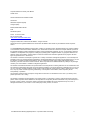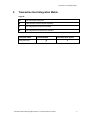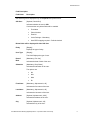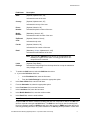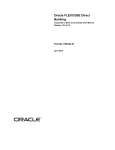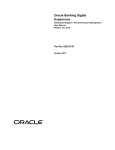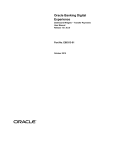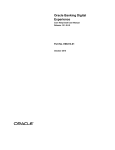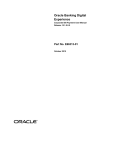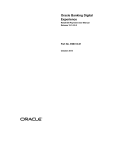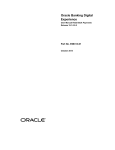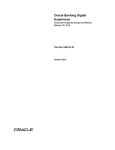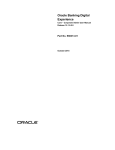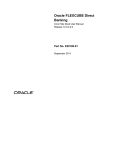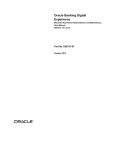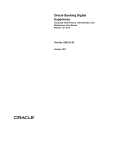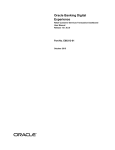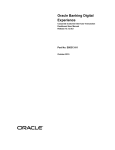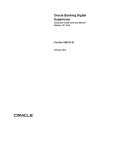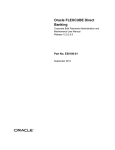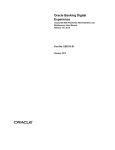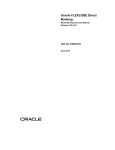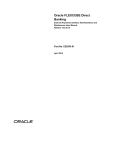Download User Manual Oracle Banking Digital Experience Corporate to Bank
Transcript
Oracle Banking Digital Experience Corporate to Bank Connectivity User Manual Release 15.1.0.0.0 Part No. E66313-01 October 2015 Corporate to Bank Connectivity User Manual October 2015 Oracle Financial Services Software Limited Oracle Park Off Western Express Highway Goregaon (East) Mumbai, Maharashtra 400 063 India Worldwide Inquiries: Phone: +91 22 6718 3000 Fax:+91 22 6718 3001 www.oracle.com/financialservices/ Copyright © 2008, 2015, Oracle and/or its affiliates. All rights reserved. Oracle and Java are registered trademarks of Oracle and/or its affiliates. Other names may be trademarks of their respective owners. U.S. GOVERNMENT END USERS: Oracle programs, including any operating system, integrated software, any programs installed on the hardware, and/or documentation, delivered to U.S. Government end users are “commercial computer software” pursuant to the applicable Federal Acquisition Regulation and agency-specific supplemental regulations. As such, use, duplication, disclosure, modification, and adaptation of the programs, including any operating system, integrated software, any programs installed on the hardware, and/or documentation, shall be subject to license terms and license restrictions applicable to the programs. No other rights are granted to the U.S. Government. This software or hardware is developed for general use in a variety of information management applications. It is not developed or intended for use in any inherently dangerous applications, including applications that may create a risk of personal injury. If you use this software or hardware in dangerous applications, then you shall be responsible to take all appropriate failsafe, backup, redundancy, and other measures to ensure its safe use. Oracle Corporation and its affiliates disclaim any liability for any damages caused by use of this software or hardware in dangerous applications. This software and related documentation are provided under a license agreement containing restrictions on use and disclosure and are protected by intellectual property laws. Except as expressly permitted in your license agreement or allowed by law, you may not use, copy, reproduce, translate, broadcast, modify, license, transmit, distribute, exhibit, perform, publish or display any part, in any form, or by any means. Reverse engineering, disassembly, or decompilation of this software, unless required by law for interoperability, is prohibited. The information contained herein is subject to change without notice and is not warranted to be error-free. If you find any errors, please report them to us in writing. This software or hardware and documentation may provide access to or information on content, products and services from third parties. Oracle Corporation and its affiliates are not responsible for and expressly disclaim all warranties of any kind with respect to third-party content, products, and services. Oracle Corporation and its affiliates will not be responsible for any loss, costs, or damages incurred due to your access to or use of third-party content, products, or services. User Manual Oracle Banking Digital Experience Corporate to Bank Connectivity ii Table of Contents 1. 2. 3. 4. Preface ................................................................................................................................................. 4 Transaction Host Integration Matrix ................................................................................................. 5 Introduction ......................................................................................................................................... 6 S2S Maintenance ................................................................................................................................ 7 User Manual Oracle Banking Digital Experience Corporate to Bank Connectivity iii Preface 1. Preface 1.1 Intended Audience This document is intended for the following audience: Customers Partners 1.2 Documentation Accessibility For information about Oracle's commitment to accessibility, visit the Oracle Accessibility Program website at http://www.oracle.com/pls/topic/lookup?ctx=acc&id=docacc. 1.3 Access to OFSS Support https://support.us.oracle.com 1.4 Structure This manual is organized into the following categories: Preface gives information on the intended audience. It also describes the overall structure of the User Manual. Transaction Host Integration Matrix provides information on host integration requirements for the transactions covered in the User Manual. Introduction provides brief information on the overall functionality covered in the User Manual. The subsequent chapters provide information on transactions covered in the User Manual. Each transaction is explained in the following manner: Introduction to the transaction Screenshots of the transaction The images of screens used in this user manual are for illustrative purpose only, to provide improved understanding of the functionality; actual screens that appear in the application may vary based on selected browser, theme, and mobile devices. Procedure containing steps to complete the transaction- The mandatory and conditional fields of the transaction are explained in the procedure. If a transaction contains multiple procedures, each procedure is explained. If some functionality is present in many transactions, this functionality is explained separately. 1.5 Related Information Sources For more information on Oracle Banking Digital Experience Release 15.1.0.0.0, refer to the following documents: Oracle Banking Digital Experience Licensing Guide User Manual Oracle Banking Digital Experience Corporate to Bank Connectivity 4 Transaction Host Integration Matrix 2. Transaction Host Integration Matrix Legends NH No Host Interface Required Host Interface to be developed separately Pre integrated Host interface available Pre integrated Host interface not available Transaction Name Create S2S User FLEXCUBE UBS User Manual Oracle Banking Digital Experience Corporate to Bank Connectivity Third Party Host System 5 Introduction 3. Introduction The Corporate Server to Server functionality allows the Bank Administrator to support for the Bulk File Processing for corporate customers. The Corporate Customers have to integrate their ERP Systems with Bank for sending and receiving bulk files. The Corporate to Bank Connectivity will be available only on internet channel. The Corporate to Bank Connectivity supports following approaches for receiving bulk files. Host To Host integration HTTPs Request Host to Host: The corporate customers have to integrate their ERP systems with the Bank system for Bulk Processing of payment files. The bank has to facilitate the integration between the Bank Server and Client Server based on the infrastructure available with the bank. HTTPs Request: The corporate customer can also initiate file transfer as HTTPs Request to OBDX. In this case OBDX will provide web-services which can be consumed by corporate for sending upload data in bulk file. User Manual Oracle Banking Digital Experience Corporate to Bank Connectivity 6 S2S Maintenance 4. S2S Maintenance To enable S2S feature bank will generate a specific S2S Corporate User for sending bulk files to OBDX. This S2S user can only used for sending bulk files from corporate system to OBDX. The Bank Administration can enable/disable S2S functionality while user creation. To create a Corporate S2S User 1. From the User Management menu, select Create User Inquiry. The Create User screen appears. Create User Field Description Field Name Description Select User Type [Mandatory, Drop-Down] Indicates the type of user. 2. Click Create User. The Create User-Profile screen appears. Create User - Profile User Manual Oracle Banking Digital Experience Corporate to Bank Connectivity 7 S2S Maintenance Field Description Field Name Description S2S User flag will be displayed only on Corporate user profile screen. S2S User [Optional, Check Box] Indicates whether the user is S2S. If selected then only below fields will be enabled: First Name Phone Number Email Id Limits Package – Mandatory User BTID mapping required – Default checked Below fields will be displayed for Non S2S User Entity [Display] Displays the type of entity. User Type [Display] This field Displays the type of user. Date of Birth [Mandatory, Pick List] Salutation [Mandatory, Drop-Down] Indicates the date of birth of the user. Indicates the salutation of the user. The options are: First Name Mr. Mrs. Miss Dr [Mandatory, Alphanumeric, 40] Indicates the first name of the user. Last Name [Mandatory, Alphanumeric, 40] Indicates the last name of the user. Address [Optional, Alphanumeric, 40*2] Indicates the address of the user. City [Optional, Alphanumeric, 40] Indicates the city of the user. User Manual Oracle Banking Digital Experience Corporate to Bank Connectivity 8 S2S Maintenance Field Name Description State [Optional, Alphanumeric, 40] Indicates the state of the user. Country [Optional, Alphanumeric, 35] Indicates the country of the user. Phone Number [Optional, Numeric, 20] Mobile Number [Mandatory, Numeric, 20] Zip/Postal Code [Optional, Numeric, Seven] Fax No [Optional, Numeric, 20] Indicates the phone number of the user. Indicates the mobile number of the user. Indicates the zip code. Indicates the fax number of the user. Email [Mandatory, Unique, Alphanumeric, 100] Indicates the email address of the user. Note: The Email ID is UNIQUE across all user of the application and validation is in place for the same. You may get an error if nonunique Email ID is entered. Limits Package 3. [Optional, Drop-Down] Indicates the limit package from the drop-down list to map the transaction limit package to the user. To enable the S2S features, select the S2S User check box. a. If you select S2S User check box. i. In the First Name field, enter the first name. ii. From the Limits Package list, select the appropriate option. 4. In the Date of Birth field, enter the birth date. 5. From the Salutation list, select the appropriate option. 6. In the First Name field, enter the first name. 7. In the Last Name field, enter the last name. 8. In the Mobile Number field, enter the mobile number. 9. In the Email field, enter the email address. Note: For more details refer to Core User Manual. A specific S2S user will be created for sending bulk files from Corporate to OBDX. The S2S user will be a corporate user type with S2S feature. The S2S user can only be used for sending bulk files from corporate system to OBDX and will not be able to login to OBDX application directly for manually uploading the files or any other transaction. An S2S flag will be provided in Create User User Manual Oracle Banking Digital Experience Corporate to Bank Connectivity 9 S2S Maintenance screen for Corporate User Type only, using which bank admin can enable or disable S2S Functionality for that corporate as shown above. Role Management The default role of any user type will not be applicable to S2S user. The S2S users will not have any roles explicitly assigned during user maintenance. The OBDX will identify the BTIDs mapped to the S2S User and apply the appropriate transaction access. BTID Registration During BTID registration Bank Administrator can define whether S2S functionality will be enabled for the BTID. If BTID is enabled for S2S functionality then, the following additional maintenance is required. S2S Mode The Bank Administrator can define the mode through which upload files will be received, either Direct Integration or HTTPs Request. Server Location In case of Direct Integration, the bank’s server location where response file is to be sent will be maintained at BTID Registration screen for that corporate user. Return URL In case of HTTPs Request, return URL of the client will be maintained for sending the response to the client. If bank’s server location or return URL is not provided then, the response file will not be sent to the corporate through S2S Mode. The Corporate User can login to OBDX to download the response file. Reposting of the Response File In case of failure in sending the automated response to client, its status will be marked as failure. In such cases Bank Administrator can repost response file to the corporate. The Bank Administrator will be able to repost the response file from ‘Bulk File View’ transaction screen. For more details, please refer to the Bulk File View section from User Manual Oracle Banking Digital Experience Corporate Bulk Payments Administration and Maintenance. BTID Mapping The S2S Users are required to be mapped to the BTID. While mapping S2S Users with BTID only those BTIDs should be displayed for the selected corporate for whom S2S Functionality is enabled during BTID Registration. For more details, refer to User BTID Mapping from Bulk Administration and Maintenance User Manual. For IP White Listing If Corporate Customer is initiating the HTTP Request for Bulk Upload OBDX will white list the IP Address from where the HTTPS Request has been sent. The Bank Admin will maintain the IP Address from where the corporate can initiate HTTPs Request for S2S Bulk Payments. The corporate can initiate bulk transaction for any BTIDs mapped to the customer from the Source IP maintained. For more details, refer to the section Customer Profile form Core User Manual. File Convention for Uploading Bulk File for S2S User and Bank Administrator The Bulk file received on both the side from S2S Corporate User and the Bank Administrator will be identified basis the file naming convention. File name will be of 3 sections. BTID: This will be the BTID for which file is being uploaded. This will be the first section of the file name. User Manual Oracle Banking Digital Experience Corporate to Bank Connectivity 10 S2S Maintenance Date: Date on which file is generated and posted to OBDX. It will be of 8 numeric characters and the sequence will be as per day 0 configuration. Default format will be YYYYMMDD. Serial No: This will be running Serial Number of the file for a day with respect to BTID. It will be of 3 numeric characters (prefixed with ‘0’ in case of single or two digit number). This will be at the end of the file name. For Example: <BTID><yyyymmdd><SRNo> File Name: RIL20130513001 User Manual Oracle Banking Digital Experience Corporate to Bank Connectivity 11