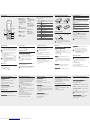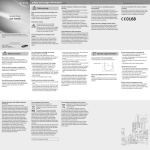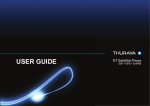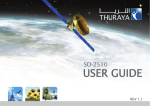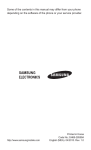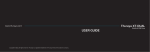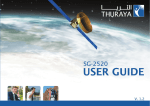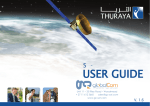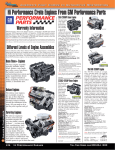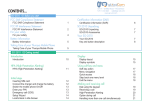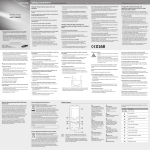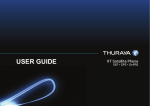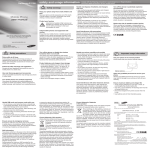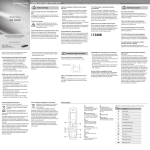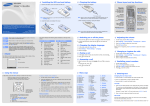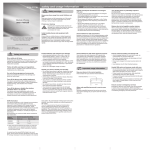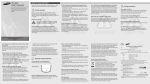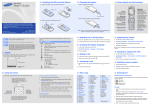Download ManualsLib - Makes it easy to find manuals online!
Transcript
GT- E1150 safety and usage information Safety warnings Mobile Phone user manual Keep your phone away from small children and pets Keep your phone and all accessories out of the reach of small children or animals. Small parts may cause choking or serious injury if swallowed. Protect your hearing Excessive exposure to sound at high volumes can cause hearing damage. Always turn the volume down before plugging the earphones into an audio source and use only the minimum volume setting necessary to hear your conversation or music. Some of the contents in this manual may differ from your phone depending on the software of the phone or your service provider. www.samsungmobile.com Printed in Korea Code No.:GH68-26686A English (XSG). 10/2010. Rev. 1.1 Turn off the phone or disable the wireless functions when in an aircraft Your phone can cause interference with aircraft equipment. Follow all airline regulations and turn off your phone or switch to a mode that disables the wireless functions when directed by airline personnel. Protect batteries and chargers from damage • Avoid exposing batteries to very cold or very hot temperatures (below 0° C/32° F or above 45° C/ 113° F). Extreme temperatures can reduce the charging capacity and life of your batteries. • Prevent batteries from contacting metal objects, as this can create a connection between the + and – terminals of your batteries and lead to temporary or permanent battery damage. • Never use a damaged charger or battery. Handle your phone carefully and sensibly • Do not disassemble your phone due to a risk of electric shock. • Do not allow your phone to get wet—liquids can cause serious damage and will change the color of the label that indicates water damage inside the phone. Do not handle your phone with wet hands. Water damage to your phone can void your manufacturer’s warranty. Install mobile phones and equipment with caution Ensure that any mobile phones or related equipment installed in your vehicle are securely mounted. Avoid placing your phone and accessories near or in an air bag deployment area. Improperly installed wireless equipment can cause serious injury when air bags inflate rapidly. • Avoid using or storing your phone in dusty, dirty areas to prevent damage to moving parts. • Your phone is a complex electronic device—protect it from impacts and rough handling to avoid serious damage. • Do not paint your phone, as paint can clog moving parts and prevent proper operation. • If your phone has a camera flash or light, avoid using it close to the eyes of children or animals. • Your phone may be damaged by exposure to magnetic fields. Do not use carrying cases or accessories with magnetic closures or allow your phone to come in contact with magnetic fields for extended periods of time. Avoid interference with other electronic devices Your phone emits radio frequency (RF) signals that may interfere with unshielded or improperly shielded electronic equipment, such as pacemakers, hearing aids, medical devices, and other electronic devices in homes or vehicles. Consult the manufacturers of your electronic devices to solve any interference problems you experience. Correct disposal of this product Correct disposal of batteries in this product (Waste Electrical & Electronic Equipment) (Applicable in the European Union and other European countries with separate collection systems) This marking on the product, accessories or literature indicates that the product and its electronic accessories (e.g. charger, headset, USB cable) should not be disposed of with other household waste at the end of their working life. To prevent possible harm to the environment or human health from uncontrolled waste disposal, please separate these items from other types of waste and recycle them responsibly to promote the sustainable reuse of material resources. Household users should contact either the retailer where they purchased this product, or their local government office, for details of where and how they can take these items for environmentally safe recycling. Business users should contact their supplier and check the terms and conditions of the purchase contract. This product and its electronic accessories should not be mixed with other commercial wastes for disposal. (Applicable in the European Union and other European countries with separate battery return systems) This marking on the battery, manual or packaging indicates that the batteries in this product should not be disposed of with other household waste at the end of their working life. Where marked, the chemical symbols Hg, Cd or Pb indicate that the battery contains mercury, cadmium or lead above the reference levels in EC Directive 2006/66. If batteries are not properly disposed of, these substances can cause harm to human health or the environment. To protect natural resources and to promote material reuse, please separate batteries from other types of waste and recycle them through your local, free battery return system. Downloaded from www.Manualslib.com manuals search engine Comply with the following precautions to avoid dangerous or illegal situations and ensure peak performance of your mobile phone. Handle and dispose of batteries and chargers with care Turn off the phone in potentially explosive environments • Use only Samsung-approved batteries and chargers specifically designed for your phone. Incompatible batteries and chargers can cause serious injuries or damage to your phone. • Never dispose of batteries or phones in a fire. Follow all local regulations when disposing of used batteries or phones. • Never place batteries or phones on or in heating devices, such as microwave ovens, stoves, or radiators. Batteries may explode when overheated. • Never crush or puncture the battery. Avoid exposing the battery to high external pressure, which can lead to an internal short circuit and overheating. Do not use your phone at refuelling points (service stations) or near fuels or chemicals. Turn off your phone whenever directed by warning signs or instructions. Your phone could cause explosions or fire in and around fuel or chemical storage and transfer areas or blasting areas. Do not store or carry flammable liquids, gases, or explosive materials in the same compartment as the phone, its parts, or accessories. Avoid interference with pacemakers Maintain a minimum of 15 cm (6 inches) between mobile phones and pacemakers to avoid potential interference, as recommended by manufacturers and the independent research group, Wireless Technology Research. If you have any reason to suspect that your phone is interfering with a pacemaker or other medical device, turn off the phone immediately and contact the manufacturer of the pacemaker or medical device for guidance. Important usage information Use your phone in the normal position Avoid contact with your phone's internal antenna. Internal antenna Reduce the risk of repetitive motion injuries While using your phone, hold the phone with a relaxed grip, press the keys lightly, use special features that reduce the number of keys you have to press (such as templates and predictive text), and take frequent breaks. Do not use the phone if the screen is cracked or broken Broken glass or acrylic could cause injury to your hand and face. Bring the phone to a Samsung service centre to replace the screen. Damage caused by careless handling will void your manufacturer’s warranty. Ensure maximum battery and charger life • Avoid charging batteries for more than a week, as overcharging may shorten battery life. • Over time, unused batteries will discharge and must be recharged before use. • Disconnect chargers from power sources when not in use. • Use batteries only for their intended purpose. Handle SIM cards with care Allow only qualified personnel to service your phone Allowing unqualified personnel to service your phone may result in damage to your phone and will void your warranty. • Do not remove a card while the phone is transferring or accessing information, as this could result in loss of data and/or damage to the card or phone. • Protect cards from strong shocks, static electricity, and electrical noise from other devices. • Do not touch gold-coloured contacts or terminals with your fingers or metal objects. If dirty, wipe the card with a soft cloth. Ensure access to emergency services Emergency calls from your phone may not be possible in some areas or circumstances. Before travelling in remote or undeveloped areas, plan an alternate method of contacting emergency services personnel. Safety precautions Drive safely at all times Avoid using your phone while driving and obey all regulations that restrict the use of mobile phones while driving. Use hands-free accessories to increase your safety when possible. Follow all safety warnings and regulations Comply with any regulations that restrict the use of a mobile phone in a certain area. Use only Samsung-approved accessories Using incompatible accessories may damage your phone or cause injury. Turn off the phone near medical equipment Your phone can interfere with medical equipment in hospitals or health care facilities. Follow all regulations, posted warnings, and directions from medical personnel. Specific Absorption Rate (SAR) certification information Your phone conforms to European Union (EU) standards that limit human exposure to radio frequency (RF) energy emitted by radio and telecommunications equipment. These standards prevent the sale of mobile phones that exceed a maximum exposure level (known as the Specific Absorption Rate, or SAR) of 2.0 W/kg. During testing, the maximum SAR recorded for this model was 0.720 W/kg. In normal use, the actual SAR is likely to be much lower, as the phone has been designed to emit only the RF energy necessary to transmit a signal to the nearest base station. By automatically emitting lower levels when possible, your phone reduces your overall exposure to RF energy. For more information about the SAR and related EU standards, visit the Samsung mobile phone website. Install the SIM card and battery Phone layout 1 5 4-way navigation key In ldle mode, access userdefined menus (depending on your service provider, pre-defined menus may differ) or make a fake call (down); In Menu mode, scroll through menu options ► Make fake calls Confirm key In Idle mode, access Menu mode; In Menu mode, select the highlighted menu option or confirm an input 6 Power/Menu exit key Turn the phone on and off (press and hold); End a call; In Menu mode, cancel input and return to Idle mode 2 Dial key Make or answer a call; In Idle mode, retrieve recently dialled, missed, or received numbers 4 1 Voice mail service key In ldle mode, access voice mails (press and hold) 5 6 2 3 7 Call in progress SIM card Battery cover Signal strength 2.Insert the battery and replace the battery cover. Call diverting activated Roaming (outside of normal service area) Synchronised with PC 8 New text message (SMS) New voice mail message New voice message Note: notes, usage tips, or additional information → Followed by: the order of options or menus you must select to perform a step; for example: In Menu mode, select Messages → Create new message (represents Messages, followed by Create new message) [ ] Square brackets: phone keys; for example: [ (represents the Power/Menu exit key) > Angled brackets: softkeys that control different functions at each screen; for example: <OK> (represents the OK softkey) < ] Battery Turn your phone on or off Charge the battery 1.Plug the supplied travel adapter. Normal profile activated Softkeys Perform actions indicated at the bottom of the display 8 Description Alphanumeric keys Silent profile key In ldle mode, activate or deactivate the silent profile (press and hold) 4 Icon Alarm activated 7 3 Your phone displays the following status indicators on the top of the screen: Instructional icons 1.Remove the battery cover and insert the SIM card. To turn your phone on, 2.When charging is finished, unplug the travel adapter. Silent profile activated 1.Press and hold [ ]. 2.Enter your PIN and press <OK> (if necessary). 3.Set the time and date and press <Save> (if necessary) To turn your phone off, repeat step 1 above. Battery power level To AC power outlet If you remove the battery, the time and date will be reset. Do not remove the battery from the phone before unplugging the travel adapter first. Otherwise, the phone may be damaged. Access menus Answer a call To access your phone's menus, 1.When a call comes in, press [ 1. In Idle mode, press <Menu> to access Menu mode. 2.To end the call, press [ You may need to press the Confirm key to access Menu mode depending on your region or service provider. 2.Use the Navigation key to scroll to a menu or option. 3.Press <Select>, <Save>, or the Confirm key to confirm the highlighted option. 4.Press <Back> to move up one level; Press [ return to Idle mode. Change your ringtone ]. ]. Adjust the volume To adjust the volume of the ringtone 1.In Menu mode, select Settings → Profiles. ] to • When you access a menu requiring the PIN2, you must enter the PIN2 supplied with the SIM card. For details, contact your service provider. • Samsung is not responsible for any loss of passwords or private information or other damages caused by illegal software. 2.Scroll to the phone profile you are using. If you are using the silent or offline profile, you are not allowed to adjust the volume of the ringtone. 1.In Idle mode, enter an area code and a phone number. 2.Press [ ] to dial the number. 3.To end the call, press [ 2.Scroll to the profile you are using. If you are using the silent or offline profile, you are not allowed to change the ringtone. 3.Press <Options> → Edit → Call ringtone. 4.Select a ringtone. To switch to another profile, select it from the list. Call a recently dialled number 3.Press <Options> → Edit → Volume. 1.In Idle mode, press [ 4.Scroll left or right to adjust the volume level. 2.Scroll left or right to a call type. 5.Press <Save>. 3.Scroll up or down to a number or name. To adjust the volume of voice during a call Make a call 1.In Menu mode, select Settings → Profiles. ]. 4.Press the Confirm key to view details of the call or [ ] to dial the number. While a call is in progress, press the Navigation key up or down to adjust the volume. To send a text message 1.In Menu mode, select Messages → Create new message. 2.Enter a recipient number and scroll down. In noisy environments, you may have difficulty hearing the calls while using the speakerphone feature. For better audio performance, use the normal phone mode. Activate the mobile tracker When someone inserts a new SIM card in your phone, the mobile tracker feature will automatically send the contact number to two recipients to help you locate and recover your phone. To activate the mobile tracker, 3.Enter your message text. ► Enter text 4.Press the Confirm key to send the message. 2.Enter your password and press <OK>. 1.In Menu mode, select Messages → Inbox. 2.Select a text message. Make fake calls You can simulate an incoming call when you want to get out of meetings or unwanted conversations. To make a fake call In Idle mode, press and hold the Navigation key down. • Press and hold [ ] to switch between T9 and ABC modes. • Press [ ] to change case or switch to Number mode. • Press [ ] to switch to Symbol mode. • Press and hold [ ] to select an input mode or change the input language. T9 mode 1.Press appropriate alphanumeric keys to enter an entire word. 2.When the word displays correctly, press [0] to insert a space. If the correct word does not display, press the Navigation key up or down to select an alternate word. ABC mode Symbol mode Press an appropriate alphanumeric key to enter a symbol. • To move the cursor, press the Navigation key. • To delete characters one by one, press <Clear>. To delete the characters on the left side of the cursor, press and hold <Clear>. • To insert a space between characters, press [0]. • To enter punctuation marks, press [1]. Add a new contact Your phone is preset to save contacts to the phone memory. To change the memory location, in Menu mode, select Phonebook → Management → Save new contact to → a memory location. 1.In Idle mode, enter a phone number and press <Options>. 2.Select Create contact. 3.Select a number type (if necessary). 4.Enter contact information. 5.Press the Confirm key to add the contact to memory. Number mode Press an appropriate alphanumeric key to enter a number. 1.In Menu mode, select Settings → Security → Mobile tracker. To view text messages To change the text input mode Press an appropriate alphanumeric key until the character you want appears on the display. ]. Send and view messages Enter text The first time you access Mobile tracker, you will be prompted to create and confirm a password. 3.Scroll left or right to On. 4.Scroll down and press the Confirm key to open the recipient list. 5.Press the Confirm key to open your contact list. 6.Select a contact. 7.Select a number (if necessary). Set and use alarms To set a new alarm 1.In Menu mode, select Alarms. 2.Select an empty alarm location. 3.Set alarm details. 4.Press <Save>, or press <Options> → Save. To stop an alarm When the alarm sounds, • Press <OK> or the Confirm key to stop the alarm without snooze. • Press <OK> or the Confirm key to stop the alarm with snooze, or press <Snooze> to silence the alarm for the snooze period. To deactivate an alarm 8.Press the Confirm key to save the recipients. 1.In Menu mode, select Alarms. 9.Scroll down and enter the sender's name. 2.Select the alarm you want to deactivate. 10.Press the Confirm key → <Accept>. 3.Scroll left or right to Off. 4.Press <Save>. Downloaded from www.Manualslib.com manuals search engine Use the mobile prayer feature Use the voice answering feature The mobile prayer feature alerts you to prayer time using the specified alarm tone. Learn to use the voice answering feature. You can set different alarms for each prayer time. To set mobile prayer alarms, in Menu mode, select Settings → Prayer times. Use the mobile compass Find the direction of the Qiblah from anywhere with the mobile compass. 1.In Menu mode, select Applications → Qiblah direction. 2.Press <Options> → Update. Turn on the voice answering feature 1.In Menu mode, press Settings → Application → Calls → Answering machine. 2.Scroll left or right to On. 3.To set the waiting time, scroll down and scroll left or right to an option. 4.To set the screen display, scroll down and scroll left or right. 5.To set the greeting message, scroll down and scroll left or right to a message. 6.Press <Save>. When the specific time has passed, the voice answering feature will be activated for incoming calls. Listen to voice messages 1.In Menu mode, press Messages → Answering machine→ Answering machine inbox. 2.Select a message.