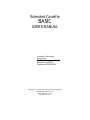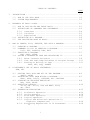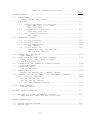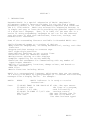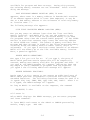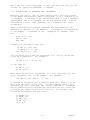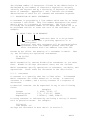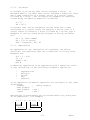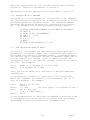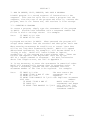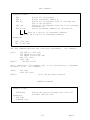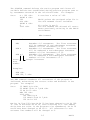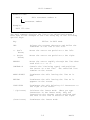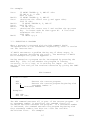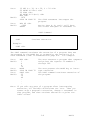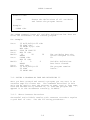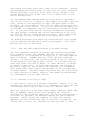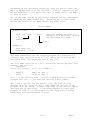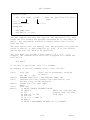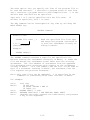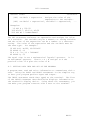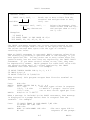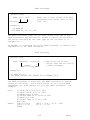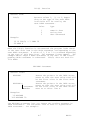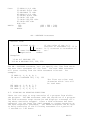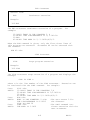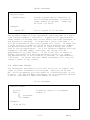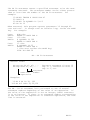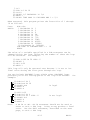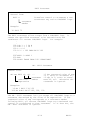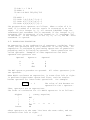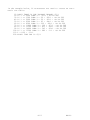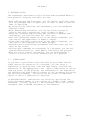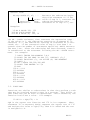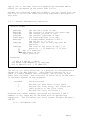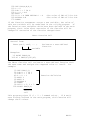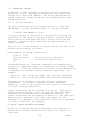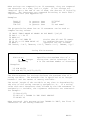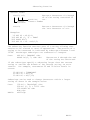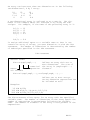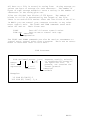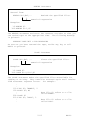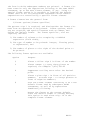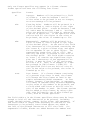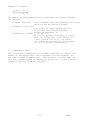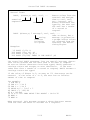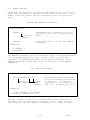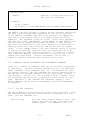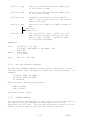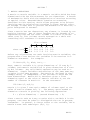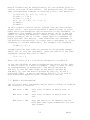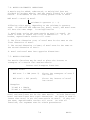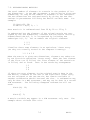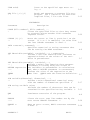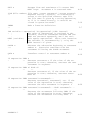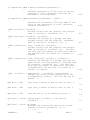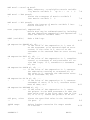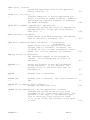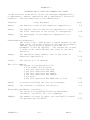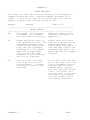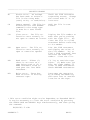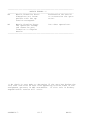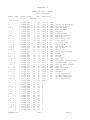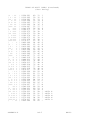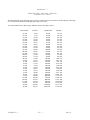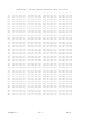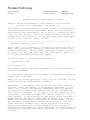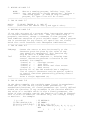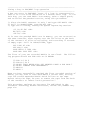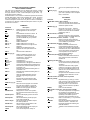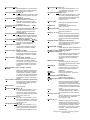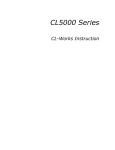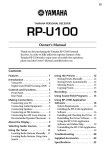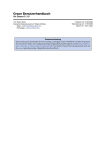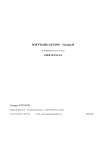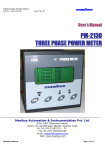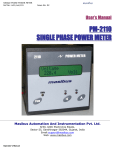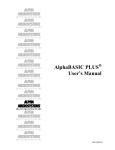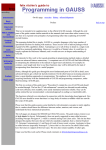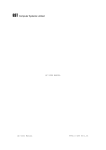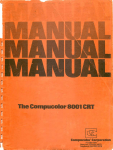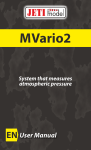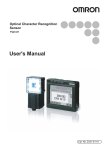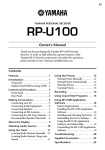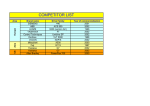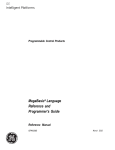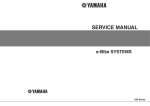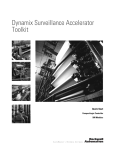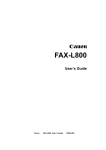Download Extended Cassette BASIC User`s Manual
Transcript
Extended Cassette
BASIC
USER'S MANUAL
Processor Technology
Corporation
7100 Johnson Industrial Drive
Pleasanton, CA 94566
Telephone (415) 829-2600
Copyright (C) 1977 by Processor Technology Corporation
First Printing, January, 1978
Manual Part No. 727018
All rights reserved.
TABLE OF CONTENTS
PAGE
1.
INTRODUCTION ................................................. 1-1
1.1
1.2
2.
HOW TO USE THIS BOOK..................................... 1-2
SYSTEM REQUIREMENTS...................................... 1-3
ELEMENTS OF BASIC USAGE....................................... 2-1
2.1
2.2
HOW TO INITIALIZE AND LEAVE BASIC........................ 2-1
DEFINITIONS OF COMMANDS AND STATEMENTS................... 2-3
2.3.1 Constants ......................................... 2-4
2.3.2 Variables ......................................... 2-5
2.3.3 Expressions ....................................... 2-5
2.4 DEFINITION OF A PROGRAM.................................. 2-6
2.5 THE CALCULATOR MODE OF BASIC............................. 2-6
3.
HOW TO CREATE, EDIT, EXECUTE, AND SAVE A PROGRAM.............. 3-1
3.1
3.2
CREATING A PROGRAM....................................... 3-1
COMMANDS TO AID IN CREATING A PROGRAM.................... 3-2
LIST, DEL, SCRATCH, REN, EDIT
3.3 EXECUTING A PROGRAM...................................... 3-7
RUN, CONT, CLEAR
3.4 SAVING A PROGRAM ON TAPE AND RETRIEVING IT............... 3-9
3.4.1 About Cassette Recorders .......................... 3-9
3.4.2 Text And Semi-Compiled Modes of Program Storage ... 3-11
3.4.3 Reading Or Writing on Tape ........................ 3-11
SAVE, GET, XEQ, APPEND
4.
A BEGINNER'S SET OF BASIC STATEMENTS.......................... 4-1
REM, LET
4.1
4.2
4.3
4.4
4.5
GETTING DATA INTO AND OUT OF THE PROGRAM................. 4-2
INPUT, PRINT
RETRIEVING DATA FROM WITHIN A PROGRAM.................... 4-5
READ, DATA, TYP(0), RESTORE, ON...RESTORE
STOPPING OR DELAYING EXECUTION........................... 4-8
END, STOP, PAUSE
EXECUTION CONTROL........................................ 4-10
TO TO, ON...GO TO, FOR and NEXT, EXIT,
ON...EXIT
EXPRESSION EVALUATION.................................... 4-15
4.5.1 Arithmetic Operators .............................. 4-16
4.5.2 String Operator ................................... 4-16
4.5.3 Relational Operators .............................. 4-16
4.5.4 Logical Operators ................................. 4-17
4.5.5 Logical And Relational Operations in
Algebraic Computations .......................... 4-18
4.5.6 Evaluating Expressions in IF Statements ........... 4-18
IF
i
TABLE OF CONTENTS (Continued)
5.
PAGE
ADVANCED BASIC................................................ 5-1
5.1
SUBROUTINES.............................................. 5-1
GOSUB, RETURN, ON...GOSUB
5.2 FUNCTIONS................................................ 5-4
5.2.1 General Mathematical Functions .................... 5-5
ABS, EXP, INT, LOG, LOGIC,
RND, SQR, SGN
5.2.2 Trigonometric Functions ........................... 5-6
SIN, COS, TAN, ATN
5.2.3 User-Defined Functions ............................ 5-6
DEF, FNvar
5.3 CHARACTER STRINGS........................................ 5-9
5.3.1 String Constants .................................. 5-9
5.3.2 String Variables .................................. 5-10
5.3.3 String Expressions ................................ 5-10
DIM, SEARCH
5.3.4 String Functions .................................. 5-12
Substring, LEN, ASC and CHR,
VAL and STR, ERR(0)
5.4 DIMENSIONED VARIABLES.................................... 5-16
DIM, FREE(0)
5.5 USING CASSETTE TAPE FOR DATA STORAGE..................... 5-18
FILE, PRINT, READ, REWIND, CLOSE,
TUOFF and TUON, EOF
5.6 CONTROLLING THE FORMAT OF NUMERIC OUTPUT................. 5-24
Formatted PRINT
5.7 CONTROLLED INPUT......................................... 5-28
Controlled INPUT
5.8 ERROR CONTROL............................................ 5-30
ERRSET and ERRCLR, ON...ERRSET, ERR(0)
5.9 COMMANDS CAN BE STATEMENTS AND STATEMENTS COMMANDS....... 5-31
5.9.1 The SET Commands .................................. 5-31
SET DS, SET IP, SET OP,
SET DB, SET LL, SET ML
5.9.2 BYE and SCRATCH Commands .......................... 5-32
5.10 CURSOR CONTROL........................................... 5-32
CURSOR, POS(0)
6.
MACHINE LEVEL INTERFACE....................................... 6-1
6.1
7.
WRITING TO A PORT OR MEMORY LOCATION..................... 6-2
POKE and OUT, PEEK and INP, CALL, WAIT
MATRIX OPERATIONS............................................. 7-1
7.1
7.2
MATRIX INITIALIZATION.................................... 7-2
MATRIX COPY.............................................. 7-3
ii
TABLE OF CONTENTS (Continued)
7.3
7.4
7.5
7.6
PAGE
SCALAR OPERATIONS........................................ 7-3
MATRIX ARITHMETIC OPERATIONS............................. 7-4
MATRIX FUNCTIONS......................................... 7-4
REDIMENSIONING MATRICES.................................. 7-5
APPENDICES
APPENDIX 1
EXTENDED BASIC COMMAND AND STATEMENT AND INDEX
APPENDIX 2
EXTENDED BASIC FUNCTION SUMMARY AND INDEX
APPENDIX 3
ERROR MESSAGES
APPENDIX 4
TABLE OF ASCII CODES (Zero Parity)
APPENDIX 5
HEXADECIMAL-DECIMAL INTEGER CONVERSION TABLE
APPENDIX 6
BIBLIOGRAPHY
iii
IMPORTANT NOTICE
This copyrighted software product is distributed on an individual
sale basis for the personal use of the original purchaser only. No
license is granted herein to copy, duplicate, sell, or otherwise
distribute to any other person, firm, or entity. This software
product is copyrighted and all rights are reserved; all forms of
the program are copyrighted by Processor Technology Corporation.
iv
SECTION 1
1. INTRODUCTION
Extended BASIC is a special adaptation of BASIC (Beginner's
All-purpose Symbolic Instruction Code) for the SOL with a SOLOS
personality module or for other 8080-based computers with CUTER and
the P.T. CUTS module. BASIC was selected for adaptation because it
is simple and easy to learn while providing the powerful capabilities
of a high-level language. Thus, it is ideal for the user who is a
novice at using programming languages as well as for the advanced
user who wants to work with subroutines, functions, strings, and
machine-level interfaces.
Some of the outstanding features available in Extended BASIC are:
*Fully-formatted output to a variety of devices
*Many function subprograms, including mathematical, string, and video
functions
*Program and data storage on cassette tape
*Full eight-digit precision
*User-defined functions on one or more lines
*Calculator mode for immediate answers
*Moving-cursor editing on video displays
*Complete capability for string handling
*Functions and statements for communicating with any number of
input/output channels
*Ability to view memory locations, change values, and branch to
absolute addresses
*DATA files
*Matrix functions including INVert
BASIC is a conversational language, which means that you can engage
in a dialog with BASIC by typing messages at a terminal and receiving
messages from a display device. For example:
BASIC:
READY
-BASIC indicates it is ready to receive
instructions.
User:
10 PRINT "WHAT IS THE VALUE OF X" <CR> -The user enters
20 INPUT X <CR>
the lines of a program,
30 LET Y = X^3 <CR>
each followed by a
40 PRINT "X CUBED I5 ";X^3 <CR>
carriage return.
DEL 30 <CR>
-The user deletes line 30.
LIST <CR>
-The user tells BASIC to
list what has been typed.
1-1
BASIC
BASIC:
10 PRINT "WHAT IS THE VALUE OF X" -BASIC list all but
20 INPUT X
line 30, which was
40 PRINT "X CUBED IS ";X^3
deleted.
User:
RUN <CR>
-The user tells BASIC to
execute the program.
BASIC:
User:
BASIC:
WHAT IS THE VALUE OF X
?3 <CR>
X CUBED IS 27
READY
-The user types 3 in
response to the ? prompt.
1.1. HOW TO USE THIS BOOK
This book is intended as a description of this particular version of
BASIC, namely Extended Cassette BASIC. Several useful beginning
books are listed in Appendix 6 for those who need more background.
Read this book from cover to cover first, as a text. The material is
presented in increasing difficulty from front to back. After you are
familiar with Extended BASIC, you can use the book as a reference.
In addition, statement and command summaries are given in Appendix 1.
Appendix 2 is a function summary.
Section 2 gives background information needed for working with BASIC.
It presents the fundamental definitions and modes of operation, and
tells how to initialize and leave BASIC.
Section 3 describes the mechanics of writing BASIC programs,
executing them, saving programs on tape, and retrieving them at the
appropriate time.
Section 4 describes an introductory set of statements, the
instructions that make up a BASIC program. The statements described
in section 4 are the simplest in the language, but they can be used
to solve many math and business applications.
Section 5 is referred to as "Advanced BASIC," but do not be taken
aback by the term "advanced." All of BASIC is, as the name implies,
relatively simple to learn. Section 5 merely goes further into the
language by teaching the use of subroutines and functions, how to
work with strings of characters, saving data on tape, and formatting
output data.
Section 6 is for specialists. Those of you who have expanded your
computer to send and receive data at a number of input/ output ports
will be interested in reading about the machine-level interfaces of
BASIC.
Section 7 involves special statements, preceded by MAT, which involve
the manipulation of matrices (two-dimensional arrays).
1-2
BASIC
The symbols below are used in examples throughout this document:
<CR> The user depresses the carriage return key.
<LF> The user depresses the line feed key.
Command and statement forms use upper- and lowercase characters to
differentiate between characters to be typed literally and terms
indicating the types of information to be inserted. For example, the
following command form indicates that the word LIST should be typed
followed by a number selected by the user:
LIST n
Punctuation in command and statement forms should be interpreted
literally. For example, the statement form below indicates that the
word INPUT should be followed by one or more variable names separated
by commas:
INPUT var1, var2, ...
The elipses indicate an indefinite number of arguments.
Optional parts of command and statement forms are enclosed in braces.
For example, the form SCRATCH} indicates that both SCR and SCRATCH
are valid forms of the command. The form Execute indicates that only
the first two characters need be typed.
1.2. SYSTEM REQUIREMENTS
Extended BASIC must be used in conjunction with the SOLOS or CUTER
monitor programs, both products of Processor Technology. These
programs reside in approximately 3K of memory. It is recommended
that owners of the Sol Terminal Computer use the SOLOS Personality
Module, although CONSOL will support many of BASIC's requirements.
CUTER is available in ROM on the GPM General Purpose Memory module,
and on cassette tape. CUTER may be loaded into memory at any address
from cassette; SOLOS and the GPM version of CUTER start at address
C000 Hex. When BASIC is first loaded in from cassette it is possible
to set the upper bound of memory used for storage of the current
BASIC program. This must be done when the cassette version of CUTER
is used, so as to avoid writing over CUTER. For reading and writing
files on cassette tape, a Processor Technology CUTS Computer User's
Tape System cassette interface is necessary. The Sol Terminal
Computer already contains similar built-in circuitry. For display of
the interactions with BASIC, including full cursor control, the
Processor Technology VDM-1 Video Display Module is recommended,
although the output may be set to other devices through SOLOS or
CUTER. Again, the Sol already contains circuitry for this function.
The full version of BASIC as it comes on cassette resides in
approximately 15K of memory starting at address 0. When BASIC is
first loaded it is possible to delete certain portions of the BASIC
program which may not be needed, such as matrix opera-
1-3
BASIC
tions, reducing the memory requirement to approximately 12K.
Programs written in BASIC are placed in the addresses immediately
above BASIC itself, whether shortened or not. A computer containing
only 16K of memory can hold the shortened BASIC plus short programs.
For full use of BASIC, plus ample storage area for long programs and
data, 24 to 32K of memory is recommended. Memory should always be
addressed continuously from address 0.
1-4
BASIC
SECTION 2
2. ELEMENTS OF BASIC USAGE
Before writing and working with BASIC programs, you have to know
how to get into the BASIC environment and the rules for using
BASIC. This section presents the fundamentals of BASIC usage.
2.1. HOW TO INITIALIZE AND LEAVE BASIC
Extended BASIC is available on cassette tape. To make it
available for use on the computer, you must read it from tape
using your System Monitor, SOLOS or CUTER.
Assuming you have one of the systems described in section 1.2,
the first task is to connect the cassette recorder to the
computer. Use the Auxiliary Input, Monitor, and Remote plugs on
the cassette recorder. Connect them to the computer as follows:
Auxiliary Input
Monitor
Remote
to
to
to
Audio Out
Audio In
Motor 1
On the cassette recorder, turn the tone for maximum treble, and
set the volume to a medium level.
On the computer, in the SOLOS or CUTER command mode, give the
command:
XEQ BASIC <CR>
or the equivalent commands:
GET BASIC <CR>
EX{ECUTE} 0 <CR>
The XEQ or GET command will activate the cassette recorder.
Make sure the tape is rewound to the beginning and then press
the PLAY button. After the tape has been read by the XEQ
command, BASIC will display a message. If the GET command has
been used, SOLOS or CUTER will indicate the size of the file
read and display a prompt. Then you must type the EXECUTE
command to initialize BASIC.
When BASIC is first entered, a copyright notice appears, and
then the message: SIZING MEMORY. At this time BASIC scans the
memory locations above BASIC to determine how much space is
2-1
BASIC
available for program and data storage. During this process,
the existing memory contents are not disturbed. After a brief
delay the message
LAST AVAILABLE MEMORY LOCATION (HEX) IS nnnn
appears, where nnnn is a memory address in hexadecimal notation.
If an address appears which is lower than expected, it may be
due to a bad memory address or the existence of read only memory
at location nnnn + 1.
The following message also appears:
GIVE FIRST PROTECTED MEMORY LOCATION (HEX):
Now you may enter an address lower than the "last available
memory location", and BASIC will not use the address or any
others above it. This allows the protected memory to be used
for programs other than the current BASIC program. If the CUTER
monitor is used from cassette tape, enter the starting address
at which CUTER was loaded. The amount of memory available for
program and data storage is equal to the "first protected memory
location" minus the memory used for BASIC itself, which is
adjustable. If you type a carriage return instead of an address
BASIC will use memory up to the last available memory location.
Next, a question appears:
DELETE MATRIX OPERATIONS?
Now type Y for yes or N for no. If you type Y, the part of
BASIC which performs matrix operations will be temporarily
removed, making more memory available for programs and data. If
you type N, the READY message will appear, indicating that you
may begin to enter commands or programs from the keyboard. If
you typed Y the following additional message will appear:
DELETE EXTENDED FUNCTIONS?
Again type Y or N to remove or not remove an additional part of
BASIC which performs trigonometric functions and certain other
extended functions. The following functions cannot be used if N
is typed: SIN, COS, THAN, EXP, SQR, ATN, LOG, LOG10. After Y or
N is typed, the READY message will appear.
As long as BASIC is available on the computer, the command
EX{ECUTE} 0 <CR>
will enter it.
After BASIC displays the READY message, you can enter programs
and issue commands.
To leave BASIC and return to the SOLOS or CONSOL personality
module, simply type
BYE <CR>
2-2
BASIC
BASIC and its current program, if any, are not lost and you can
reenter by typing the EXECUTE} 0 command.
2.2. DEFINITIONS OF COMMANDS AND STATEMENTS
Whenever you type a line of text ending with a carriage return
in the BASIC environment, BASIC interprets it as a command or as
a statement. A command is an instruction that is to be executed
immediately, while a statement is an instruction that is to be
executed at a later time, probably in a sequence with other
statements.
BASIC differentiates between commands and statements by the
presence or absence of line numbers. A statement is preceded by
a line number. A command is not. Examples of command lines
are:
LIST 10,90 <CR>
DEL 70 <CR>
BYE <CR>
Examples of statement lines are:
10 LET A = 100 <CR>
70 PRINT Al, Z7 <CR>
100 INPUT X,Y,C <CR>
You can enter more than one statement on a line by using the
colon as a separator. For example:
10 LET X = 0 : GO TO 150
is the same as
10 LET X = 0
20 GO TO 150
When entering multiple statements on a line, precede only the
first statement with a line number. For example:
100 INPUT A,B,C:LET X = A - B*C
A command or statement has a keyword that tells what is to be
done with the rest of the line. In the examples above, the
keywords are LIST, DEL, BYE, LET, PRINT, and INPUT. Keywords
can be abbreviated by eliminating characters on the right and
following the abbreviation with a period. For example, the
following statements are equivalent:
10
10
10
10
10
PRINT X,Y
PRIN. X,Y
PRI. X,Y
PR. X,Y
P. X,Y
2-3
BASIC
The minimum number of characters allowed in the abbreviation is
determined by the number of characters required to uniquely
identify the keyword and by a hierarchy of keywords in statements or commands. Appendices 1 and 2 indicate the minimum
abbreviations allowed for all command and statement keywords.
2.3. DESCRIPTION OF BASIC STATEMENTS
A statement is preceded by a line number which must be an integer between 1 and 65000. This line number determines the statement's place in a sequence of statements. The first word
following the statement number tells BASIC what operation is to
be performed and how to treat the rest of the statement. For
example:
200 PRINT "THIS IS AN EXAMPLE"
Indicates what is to be printed.
Tells BASIC that a printing operation is to
take place.
Indicates that this statement will be executed before
statements with line numbers greater than 200 and
after statements with line numbers less than 200.
Blanks do not affect the meaning of a statement in BASIC.
is, the following are equivalent statements:
That
20 GO TO 200
20GOTO200
BASIC automatically removes blanks from statements as you enter
them. Blanks in strings (discussed later) are not altered.
BASIC statements specify operations on constants, variables, and
expressions. These terms are discussed in the units below.
2.3.1. Constants
A constant is a quantity that has a fixed value. In Extended
BASIC constants are either numerical or string. A numerical
constant is a number, and a string constant is a sequence of
characters.
A numerical constant can be expressed in any of the following
forms:
Examples
Integer
1, 4000, 32543, -17
Floating point
1.73, -1123.01, .00004
Exponential
3.1001E-5, 10E4, 230E-12
A string constant is indicated by enclosing a string of characters in quotation marks. For example:
"Illinois"
"The answer is"
Strings are discussed in more detail in section 5.
2-4
BASIC
2.3.2. Variables
A variable is an entity that can be assigned a value. In
Extended BASIC a variable that can be assigned a numerical value
has a name consisting of a single letter or a single letter
followed by a digit. The following are examples of numerical
values being assigned to numerical variables:
A = 17
B9 = 147.2
A variable that can be assigned a string value has a name
consisting of a single letter followed by a dollar sign or a
single letter followed by a digit followed by a dollar sign $.
Examples of string values being assigned to string variables
are:
A$ = "J. PAUL JONES"
X$ = "711 N. Murry"
R9$ = "Payables, Dec. 9"
2.3.3. Expressions
An expression is any combination of constants, variables,
functions, and operators that has a numerical or string value.
Examples are:
X-2 + Y - A*B
22 + A
"NON" + A$
NOT N
A numerical expression is an expression with a numerical value.
It may include any of the following arithmetic operators:
^
*
/
+
-
exponentiate
multiply
divide
add
subtract
In an expression arithmetic operators are evaluated in the order
shown below:
highest
(unary negate)
next highest ^
next highest * and /
lowest
+ and Expressions in parentheses are evaluated before any other part
of an expression. For example:
A / 2 * B - (4 / C) ^ 2
third
first
second
fourth
fifth
2-5
BASIC
Numerical expressions can also include logical and relational
operators. These are introduced in section 4.
Operations in string expressions are described in section 5.
2.4. DEFINITION OF A PROGRAM
A program is a stored sequence of instructions to the computer.
The instructions are specified in statements arranged to solve a
particular problem or perform a task. The statement numbers
determine the sequence in which the instructions are carried
out. For example, the following program averages numbers:
10
20
30
40
50
60
70
80
PRINT "HOW MANY NUMBERS DO YOU WANT TO AVERAGE";
INPUT N
PRINT "TYPE ",N;"NUMBERS"
FOR I = 1 TO N
INPUT X
S = S + X
NEXT I
PRINT "THE AVERAGE IS ", S/N
2.5. THE CALCULATOR MODE OF BASIC
In unit 2.2, a statement was described as a user-typed line
preceded by a statement number and a command was described as a
user-typed line without a statement number. In Extended BASIC
you can also type a statement without a statement number and it
will be treated as a command. That is, BASIC executes the
statement as soon as you type the carriage return at the end of
the line. For example:
User:
BASIC:
PRINT "5.78 SQUARED IS ",5.78^2 <CR>
5.78 SQUARED IS 33.3084
Thus, you can use BASIC as a calculator to perform immediate
computations.
If you perform a sequence of operations in calculator mode,
BASIC will remember the results of each statement just as it
does in a program. For example:
User:
BASIC:
User:
BASIC:
LET A = 20.78 <CR>
INPUT X
? 2 <CR>
The user types 2 in response to the ?.
LET B = A*X <CR>
IF B > X THEN PRINT B
41.56
In the documentation of individual statements in sections 4 and
5, statements that can be used in calculator mode are marked
CALCULATOR in the box containing the statement form.
2-6
BASIC
SECTION 3
3. HOW TO CREATE, EDIT, EXECUTE, AND SAVE A PROGRAM
A BASIC program is a stored sequence of instructions to the
computer. This section tells how to enter a program into the
computer, view the text of the program and alter it, execute the
program, save it for future use, and retrieve it from storage.
3.1. CREATING A PROGRAM
To create a program, simply type the statements of the program
in BASIC. Precede each statement with a statement number and
follow it with a carriage return. For example:
User:
10 INPUT X,Y,Z <CR>
20 PRINT X+Y+Z <CR>
A program now exists in BASIC. When executed the program will
accept three numbers from the terminal and then print their sum.
When entering statements be careful not to create lines that
will be too long when formatted by BASIC. BASIC will expand
abbreviated statements; for example P. will become PRINT in a
listing or edit. BASIC will insert blanks to improve
readability, if the program was typed without them. These two
factors can expand a line beyond the limit set by the
SET LL = length command or statement. For more information
about line length errors, see "LL" in Appendix 3.
It is not necessary to enter the statements in numerical order.
BASIC will automatically arrange them in ascending order. To
replace a statement, precede the new statement with the
statement number of the line to be replaced. For example:
User:
20 INPUT X,Y <CR>
The user enters the
10 PRINT "TYPE X AND Y" <CR>
statements out of
30 PRINT X*Y <CR>
sequence.
30 PRINT "THE PRODUCT IS ",X*Y <CR> Duplicate statement
LIST <CR>
number.
10 PRINT "TYPE X AND Y"
BASIC orders the
20 INPUT X,Y
statements and keeps
30 PRINT "THE PRODUCT IS ",X*Y only the last line
entered for a given
statement number.
3-1
BASIC
While entering statements or commands in BASIC, you can use any
of the following keys on the terminal to correct the line being
typed:
DEL
Deletes the current character and shifts the
remainder of the line to the left.
ß
(Left Arrow)
Moves the cursor one position to the left.
à
(Right Arrow)
Moves the cursor one position to the right.
REPEAT
Moves the cursor rapidly through the line when
used with the left or right arrows. Also
causes repetition of any key held down at the
same time.
MODE
SELECT
Aborts a running program, infinite loop,
listing, listing, and getting or saving
operations. Deletes a line being typed.
RETURN
Terminates the line. The line remains as it
appeared when the RETURN key was typed.
LINE FEED
Terminates the line. All characters to the
right of the cursor are erased.
(Up Arrow)
Initiates the insert mode. When you type
characters in the insert mode, they are
inserted at current cursor position, and the
rest of the line is moved to the right.
(Down Arrow)
Terminates the insert mode.
CONTROL-X
Cancels the line being typed, and positions the
cursor on a new line. The cancelled line
remains on the screen. May also be used while
the user is typing a responce to an INPUT
statement in a running program.
3.2. COMMANDS TO AID IN CREATING A PROGRAM
The commands described in this section are likely to be used
while creating a program. The LIST command displays the
program. DELETE and SCRATCH are used to erase statements. REN
lets you automatically renumber statements. The EDIT command
makes the line editor available.
3-2
BASIC
LIST Command
General forms:
LIST
LIST n
LIST n1,
LIST ,n2
LIST n1,n2
List the entire program.
List statement number n.
List statement number n1 through the end
of the program.
List all statements from the first through
statement number n2.
List statements numbered n1 through n2.
Last in a series of statement numbers
First in a series of statement numbers
Examples:
LIST 100,150 <CR>
LIST 50, <CR>
The LIST command displays the indicated statements in increasing
numerical order. It automatically formats the text of the
statements, indenting and adding spaces where appropriate. For
example:
User:
10 FOR I = 1 TO 100 <CR>
30 NEXT I <CR>
20 PRINT I^2 <CR>
LIST <CR>
10 FOR 1=1 TO 100
20
PRINT I^2
30 NEXT I
You can control the display of material using the following
keys:
MODE key
Space bar
1 through 9
Aborts listing
Causes a pause in the listing. Striking
it again causes the listing to resume.
Changes the speed at which material is displayed.
3-3
BASIC
DEL Command
General forms:
DEL
DEL n
DEL n1,
DEL ,n2
DEL n1,n2
Delete all statements.
Delete statement number n.
Delete all statements from n1 through the
end of the program.
Delete all statements from the first through
statement n2.
Delete statement numbers n1 through n2.
Last in a series of statement numbers
First an a series of statement numbers
Examples:
DEL ,150 <CR>
DEL 75,90 <CR>
The DEL command deletes the indicated statements.
User:
BASIC:
For example:
100 LET A = 100 <CR>
110 INPUT X,Y,Z <CR>
120 PRINT (X+Y+Z)/A <CR>
DEL 110, <CR>
LIST <CR>
100 LET A=100
Also, entering a line number that is not followed by a statement
deletes a line. For example:
USER:
100 <CR>
LIST 100 <CR>
BASIC:
Line 100 has been deleted.
SCRATCH Command
General form:
SCR{ATCH}
Delete the entire program and clear all
variable definitions.
Examples:
SCR <CR>
SCRATCH <CR>
3-4
BASIC
The SCRATCH command deletes the entire program and clears all
variable definitions established during previous program runs or
by statements executed in the calculator mode. For example:
User:
A = 100 <CR>
PRINT A <CR>
100
SCR <CR>
PRINT A <CR>
0
LIST <CR>
A receives a value of 100.
BASIC prints the assigned value for A.
The SCR command clears variables.
A's value is now 0.
The SCR command has deleted all statements previously existing in the BASIC
environment.
REN Command
General forms:
REN
REN n
REN n,i
Statement
number
Renumber all statements. The first statement
will be numbered 10 and subsequent statement
numbers will be increments of 10.
Renumber all statements. The first statement
will be numbered n and subsequent statement
numbers will be increments of 10.
Renumber all statements. The first statement
will be numbered n and subsequent statement
numbers will be increments of i.
integer increment
Examples:
REN <CR>
REN 100, 5 <CR>
The REN command renumbers all statements of the program as
indicated, maintaining the correct order and branches in the
program. For example:
User:
10 INPUT A,B <CR>
20 PRINT "A*B IS ",A*B <CR>
30 GO TO 10 <CR>
REN 100 <CR>
LIST <CR>
100 INPUT A,B
110 PRINT "A*B IS ",A*B
120 GO TO 100
Notice in line 120 that GO TO 10 has been changed to GO TO 100.
If line 30 had been GO TO 50, thus referring to a line number
which does not exist in the program to be renumbered, GO TO 50
would have been changed to GO TO 0. All references to nonexistant line numbers will be changed to 0.
3-5
BASIC
EDIT Command
General form:
EDIT n
Edit statement number n.
Statement number
Example:
EDIT 150 <CR>
The EDIT command displays the line to be edited and enters a
mode that allows changes to the line using any of the following
special keys:
Key
Effect in EDIT Mode
DEL
Deletes the current character and shifts the
remainder of the line to the left.
<- (Left
Arrow)
Moves the cursor one position to the left.
-> (Right
Arrow)
Moves the cursor one position to the right.
REPEAT
Moves the cursor rapidly through the line when
used with a <- or ->.
CONTROL-X
Cancels the line being typed, and positions
the cursor on a new line. The cancelled line
remains on the screen.
MODE SELECT
Terminates the edit leaving the line as it
was.
RETURN
Terminates the edit leaving the line as it
appears on the screen.
LINE FEED
Terminates the edit deleting all characters to
the right of the cursor.
^ (Up Arrow)
Initiates the insert mode. When you type
characters in the insert mode, they are
inserted at the current cursor position and
the rest of the line is moved to the right.
(Down Arrow)
Terminates the insert mode.
3-6
BASIC
For example:
User:
BASIC:
User:
BASIC:
User:
BASIC:
User:
BASIC
10 PRINT "ENTER Q, Y, AND Z" <CR>
20 INT X, Y, Z <CR>
EDIT 10 <CR>
10 PRINT "ENTER Q, Y, AND Z"
(Positions the cursor over Q and types <CR>).
LIST 10 <CR>
10 PRINT "ENTER X, Y, AND Z"
EDIT 20 <CR>
20 INT X,Y,Z
(Positions the cursor over T and strikes the up arrow
key. In insert mode he then types PU. A line feed
terminates the edit.)
LIST <CR>
20 INPUT X,Y,Z
3.3. EXECUTING A PROGRAM
When a program is executed with the RUN command, BASIC
interprets each of the statements sequentially, then it carries
out the instructions.
If BASIC encounters a problem during any of these steps, it
prints a message describing the error. The meanings of BASIC
error messages are given in Appendix 3.
During execution a
MODE key. This is
correctly, is in a
mation is lost and
command.
program can be interrupted by pressing the
true whether the program is running
loop, or is waiting for input. No inforyou can continue execution by giving the CONT
RUN Command
General forms:
RUN
RUN n
Execute the current program.
Execute the current program beginning with
statement number n.
Statement number
Examples:
RUN <CR>
RUN 100 <CR>
The RUN command executes all or part of the current program. If
no statement number is specified, the command clears all
variables and then executes the program. If a statement number
is indicated, the command executes the program beginning with
that statement number, but does not clear the variable
definitions first. For example:
3-7
BASIC
User:
BASIC:
User:
BASIC:
10 LET A = 10, B = 20, C = 30 <CR>
20 PRINT A^2*B-C <CR>
30 STOP <CR>
40 PRINT A^2*(B-C) <CR>
RUN <CR>
1970
STOP IN LINE 30
The STOP statement interrupts the
program.
RUN 40 <CR>
-1000
Notice that A, B, and C still have
READY
the values assigned in statement 10.
CONT Command
General form:
CONT
Continue execution.
Example:
CONT <CR>
The CONT command continues the execution of a program that was
interrupted by the MODE key or stopped by the execution of a
STOP statement (STOP is documented on page 4-9. For example:
User:
BASIC:
User:
BASIC:
User:
BASIC:
RUN <CR>
1
4
9
16
MODE
STOP IN LINE 70
CONT <CR>
25
36
49
.
.
.
The user executes a program that computes
and prints the squares of numbers 1
through 100.
The user presses the MODE key to interrupt execution.
The CONT command continues execution of
the program.
Note: If you edit any part of a program after interrupting
execution, all variable definitions are lost. Thus you
cannot stop a program's execution, change a statement in
that program, and then continue execution or print variable values.
3-8
BASIC
CLEAR Command
General form:
CLEAR
Erases the definitions of all variables
and leaves the program intact.
Example:
CLEAR <CR>
The CLEAR command clears all variable definitions but does not
erase the statements of the current program.
For example:
User:
BASIC:
User:
BASIC:
User:
BASIC:
User:
BASIC:
10 A=10,B=20,C=30 <CR>
20 STOP <CR>
30 PRINT A,B,C <CR>
RUN <CR>
STOP IN LINE 20
RUN 30 <CR>
10
20
30
READY
CLEAR <CR>
RUN 30 <CR>
0
0
0
READY
LIST <CR>
10 A=10,B=20,C=30
20 STOP
30 PRINT ABC
The variables have the
values assigned in line
10.
Variable definitions
have been cleared.
The program remains
intact.
3.4. SAVING A PROGRAM ON TAPE AND RETRIEVING IT
Once you have created and tested a program you can save it on
cassette tape for future use. The commands described in this
unit can be used to save the program on tape, read it from tape,
read and automatically execute it, or read the program and
append it to the statements currently in BASIC.
3.4.1. About Cassette Recorders
Successful and reliable results with cassette recorders require
a good deal of care. Use the following procedures:
3-9
BASIC
1) Use only a recorder recommended for digital usage. For use
with the Processor Technology Sol or CUTS, the Panasonic RQ-413
AS or Realistic CTR-21 is recommended.
2) Keep the recorder at least a foot away from equipment containing power transformers or other equipment which might generate magnetic field picked up by the recorder as hum.
3) Keep the tape heads cleaned and demagnetized in accordance
with the manufacturer's instructions.
4) Use high quality brand-name tape preferable a low noise, high
output type. Poor tape can give poor results, and rapidly wear
down a recorder's tape heads.
5) Bulk erase tapes before reusing.
6) Keep the cassettes in their protective plastic covers, in a
cool place, when not in use. Cassettes are vulnerable to dirt,
high temperature, liquids, and physical abuse.
7) Experimentally determine the most reliable setting for volume
and tone controls, and use these settings only.
8) On some cassette recorders, the microphone can be live while
recording through the AUX input. Deactivate the mike in accordance with the manufacturer's instructions. In some cases this
can be done by inserting a dummy plug into the microphone jack.
9) If you record
file named "END"
If you read this
it for files you
more than one file on a side, SAVE an empty
for example, after the last file of interest.
file header, you will know not to search beyond
are seeking.
10) Do not record on the first or last 30 seconds of tape on a
side. The tape at the ends gets the most physical abuse.
11) Most cassette recorders have a feature that allows you to
protect a cassette from accidental erasure. On the edge of the
cassette opposite the exposed tape are two small cavities covered by plastic tabs, one at each end of the cassette. If one of
the tabs is broken out, then one side of the cassette is protected. An interlock in the recorder will not allow you to
depress the record button. A piece of tape over the cavity will
remove this protection.
12) Use the tape counter to keep track of the position of files
on the cassette. Always rewind the cassette and set the counter
to zero when first putting a cassette into the recorder. Time
the first 30 seconds and note the reading of the counter. Al-
3-10
BASIC
ways begin recording after this count on all cassettes. Record
the beginning and ending count of each file for later reference.
before recording a new file after other files, advance a few
counts beyond the end of the last file to insure that it will
not be written over.
13) The SOLOS/CUTER command CATalog can be used to generate a
list of all files on a cassette. Exit BASIC using BYE, type CAT
<CR>, rewind to the beginning of tape, and press PLAY on the
recorder. As the header of each file is read, information will
be displayed on the screen. If you have recorded the empty file
called END, as suggested, you will know when to search no further. If you write down the the catalog information along with
the tape counter readings and a brief description of the file,
you will be able to locate any file quickly. After completing
the catalog, you may re-enter BASIC by typing EX 0 <CR>.
14) Before beginning work after any modification to the system,
test by SAVEing and GETting a short test program. This could
prevent the loss of much work.
3.4.2. Text and Semi-Compiled Modes of Program Storage
The four commands involved in storing and retrieving programs
from cassette: SAVE, GET, APPEND, and XEQ, all have optional
parameters T, for text mode of storage, or C, for semi-compiled
mode of storage. (APPEND does not offer the semi-compiled
option.) In text mode, the current program is saved literally,
as the program would appear when listed. If a program may be
used with other versions of BASIC, or other editors, it should
be saved in this form. In semi-compiled mode, the program is
partially compiled, and is stored on cassette in a condensed
form which saves tape, and allows programs to be recorded and
accessed faster. The semi-compiled program may not intelligible
to other versions of BASIC, however, and cannot be manipulated
in a meaningful way by other editors.
3.4.3. Reading or writing on Tape
To read from or write to a cassette recorder, connect it to the
computer as described in section 2. Remember to adjust the tone
for maximum treble and set the volume to a medium level.
When you issue any of the tape input/output commands (SAVE, GET,
XEQ, or APPEND), BASIC tells you to prepare the cassette
recorder for the requested operation, if you are working with a
text mode (T) program. No messages appear for semi-compiled
programs. After typing the command, or after the message
appears, you must rewind the tape or position it properly. Be
careful not to write over information that you want to save.
3-11
BASIC
Depending on the operation requested, next you press either the
PLAY or RECORD button on the recorder. Finally, depress any key
on the keyboard to tell BASIC the tape is ready and it can begin
to read or write.
Any of the tape saving or retrieving commands can be interrupted
by pressing the MODE SELECT key. There may be a slight delay
before the effect of the MODE SELECT key takes place.
SAVE Command
General form:
SAVE
file name
{,mode}
Save the current program on a
cassette file and label it with
the specified file name.
1 to 5
characters
T or C
Examples:
SAVE SUMS <CR>
SAVE ADDR ,T <CR>
The SAVE command writes the current program on a portion of a
cassette tape referred to as a file, labels the file with the
specified name, and marks the end of the file.
The file name consists of 1 to 5 characters and an optional unit
number. The form is:
name/unit
where unit can be 1 or 2. For example:
PROG1/2
STUFF
PROG1 on unit 2
STUFF on unit 1
Unit 1 is the default unit. To GET or SAVE from the recorder
plugged into unit 1, you need not specify a unit number.
The T and C options let you specify that the text of your
program is to be saved or that a semi-compiled version of the
program is to be saved. C (semi-compiled) is the default option
and need not be specified. In deciding whether to save your
program in text or in semi-compiled form, keep the following
advantages and disadvantages in mind:
3-12
BASIC
Semi-compiled
versus
-Is more efficient
-Loads more quickly
-Can be saved more quickly
-Might be dependent on the
version of BASIC in use
-Cannot be edited by external
editors
Text
-Is recognizable as a sequence
of BASIC statements
-Can be edited by editors outside BASIC
-Is independant of the
version of BASIC in use
For programs you intend to preserve and use frequently, it is
best to save them in both modes: in text mode to preserve
complete documentation and enable compatibility with other
editors, and in semi-compiled form for rapid loading.
When the SAVE command is issued, and the text mode selected, BASIC
tells you to prepare the tape for recording. In response you
should position the tape appropriately (make sure you are not
trying to record on the leader), press the RECORD button, and
strike any key to tell BASIC the tape is ready. For example:
User:
BASIC:
User:
BASIC:
10 PRINT "ENTER INTEREST RATE" <CR>
20 INPUT R <CR> 25 S = 1 <CR>
30 FOR I = 1 TO 100 <CR>
40 S = S + S*R <CR>
50 IF S >= 2 THEN 70 <CR>
60 NEXT I <CR>
70 PRINT "INVESTMENT DOUBLES IN ",I;"YEARS" <CR>
SAVE INV, T <CR>
PREPARE TAPE UNIT 1 FOR WRITING T0: INV
(Rewinds tape, advances past the leader, presses the
RECORD button, and strikes a key on the keyboard)
(Records the program on tape)
READY
Saving in semi-compiled mode gives no messages, as they are
shown in the example above. Instead, after the SAVE command is
given, the cursor will remain on the same line as the command
until the recording is complete. Then BASIC will print "READY".
The recording process can be aborted by striking the MODE SELECT
key. When recording is complete, the cassette drive motor will
be turned off, and READY will appear on the screen. The program
which was recorded will still be in memory. Write down the
beginning and ending tape counter readings to help in locating
the file.
3-13
BASIC
GET Command
General form:
GET
file name
{,mode}
1 to 5
characters/unit
Read the specified file from
tape.
T or C
Examples:
GET SUMS <CR>
GET AN33/2 ,C <CR>
The GET command searches the tape for the specified file, then
reads the file making the program contained on it available in
BASIC. Any statements residing in BASIC before the file was
read are lost.
The mode option lets you specify that the program to be read was
saved in text(T) or semi-compiled (C) form. C is the default
option and does not have to be specified.
The file name can include a unit number, of 1 or 2. For
example, the command below retrieves a program file named FAC
from unit 2.
GET FAC/2
If no unit is specified, unit 1 is assumed.
An example of the GET command using T mode follows:
User:
BASIC:
User:
BASIC:
User:
BASIC:
LIST <CR>
There are no statements residing
in BASIC.
GET INV, T <CR>
PREPARE TAPE UNIT 1 FOR READING FROM: INV
(Rewinds the tape, presses the PLAY button, and
strikes a key on the keyboard)
(Reads the file from tape)
READY
LIST <CR>
10 PRINT "ENTER INTEREST RATE"
20 INPUT R
BASIC now contains the
25 S=1
program that was read
30 FOR I=1 TO 100
from tape.
40 S=S+S*R
50 IF S >= 2 THEN 70
60 NEXT I
70 PRINT "INVESTMENT DOUBLES IN ",I;"YEARS"
3-14
BASIC
An example of the GET command using the C mode follows:
User:
BASIC:
User:
LIST <CR>
GET INK, C <CR>
READY
LIST <CR>
There are no statements residing in BASIC.
BASIC will list the program as above.
The reading process can be aborted by striking the MODE SELECT
key. If the named file is not located, the cassette will be
searched to the end. Possible causes of missing files include
bad tape, improper tape recording settings or cable connections,
and writing on leader at the beginning of the tape. Repeated RD
(read) errors occurring at precisely the same point in the tape
indicate that the file was not properly recorded, and must be
saved again.
NOTE: Program and data files recorded by Processor Technology's
BASIC/5 and other versions of BASIC use a file format which is
incompatible with Extended Cassette BASIC. Attempts to get such
files will fail. It may be possible to retrieve such files
within the version of BASIC that created them, and punch them on
paper tape, in complete text mode. The paper tape may then be
read by Extended Cassette BASIC. In any case such files may be
listed, and then typed by hand.
XEQ Command
General form:
XEQ file name {,mode}
1 to 5
characters/unit
Read the specified file from
tape and execute the program
contained on it.
T or C
Examples:
XEQ SQR <CR>
XEQ STR4,T <CR>
The XEQ command reads the specified file, making the program
contained on it available in BASIC, and begins execution. Any
statements residing in BASIC before the tape was read are lost.
For example:
User:
BASIC:
User:
BASIC:
XEQ INV, T <CR>
PREPARE TAPE UNIT 1 FOR READING FROM INV
(Rewinds tape, presses the PLAY button, and strikes a
key on the keyboard)
ENTER INTEREST RATE
BASIC begins execution of the
?
program contained on file INV.
3-15
BASIC
The mode option lets you specify the form of the program file to
be read and executed. T retrieves a program saved in text form
and C retrieves a program saved in semi-compiled form. C is the
default mode and need not be specified.
Tape unit 1 or 2 can be specified with the file name.
neither is specified, unit 1 is used.
If
The XEQ command can be interrupted at any time by striking the
MODE SELECT key.
APPEND Command
General form:
APPEND file name , T
1 to 5
characters/unit
Read the specified file from tape
and merge the program contained on
it with the statements already residing in BASIC.
Example:
APPEND PROG2,T
The APPEND command searches a tape for the specified file.
Without erasing the statements currently in BASIC, it reads the
file and merges the statements found there with the existing
statements. The line numbers of statements from the appended
file determine their positions with respect to the statements
already in BASIC. If a line number from the file is the same as
that of a statement residing in BASIC, the statement from the
file replaces the previous statement.
Note: Only text files can be appended. T is specified in the
command for consistency with other versions of BASIC.
For example:
User:
BASIC:
User:
BASIC:
User:
LIST <CR>
10 LET X=0
20 PRINT "ENTER Y AND Z"
30 INPUT Y,Z
APPEND PART2, T <CR>
PREPARE TAPE UNIT 1 FOR READING FROM: PART2
(Rewinds the tape, presses the PLAY button, and presses
a key on the keyboard)
3-16
BASIC
BASIC:
User:
BASIC:
(Reads the file from tape)
READY
LIST <CR>
10 LET X=0
20 PRINT "ENTER Y AND Z"
30 INPUT Y,Z
100 A1=X+Y+Z
110 A2=X+Y-Z
120 A3=X-Y+Z
130 PRINT A1,A2,A3
3-17
Now BASIC contains the
statements read from
tape as well as the
original statements.
BASIC
SECTION 4
4. A BEGINNER'S SET OF BASIC STATEMENTS
You can write BASIC programs for a multitude of mathematical and
business applications using just the statements described in
this section. This section tells how to assign values to
variables, perform data input and output, stop a program,
control the sequence in which statements are executed, and make
logical decisions. These include the simpler BASIC concepts.
After you have become familiar with the statements presented in
this section, read Section 5 to learn about the more extended
BASIC concepts.
REM Statement
General Form:
REM {any series of characters}
Has no effect on program
execution.
Examples:
10 REM
100 REM: THIS PROGRAM COMPUTES INCOME TAX
The REM statement allows you to insert comments and messages
within a program. It is a good practice to include remarks
about the purpose of a program and how to use it. For example:
10
20
30
40
50
60
70
80
.
.
.
200
REM REM REM
REM REM REM
PRINT
INPUT
THIS PROGRAM COMPUTES THE TOTAL INTEREST
ON A TEN-YEAR LOAN
TO USE IT YOU MUST SUPPLY THE PRINCIPAL
AND THE INTEREST RATE
"ENTER THE PRINCIPAL"
P
PRINT "THE INTEREST IS ";I
4-1
BASIC
LET Statement
General forms:
calculator
{LET} variable = expression
Assigns the value of the
expression to the variable.
{LET} variable1 = expression1, variable2 = expression2, ...
Examples:
10 LET X = 100.50
100 A1=12.7, A2=5.4, A3=50
200 LET M$ = "SHREVEPORT"
The LET statement evaluates an expression and assigns its value
to a variable. The variable may be a numeric or string variable
and the value of the expression can be a number or a character
string. The value of the expression and the variable must be
the same type. For example:
10
20
30
40
LET A=0, B=100, C$="FIRST"
PRINT A, C$
A = A + B, C$ = "SECOND"
PRINT A, C$
The equal sign is not a mathematical "equals" operator. It is
an assignment operator. Thus A = A + B assigns to A the
previous value of A plus the value of B.
4.1. GETTING DATA INTO AND OUT OF THE PROGRAM
A program must read and write information to communicate with a
user. Using the INPUT and PRINT statements is the simplist way
to have your program perform input and output.
The INPUT statement reads data typed at the terminal. The form
of the PRINT statement described below displays information at
the terminal's display device. Using these two statements, you
can make your program converse with a user at the terminal.
4-2
BASIC
INPUT Statement
General forms:
calculator
INPUT var1, var2, ...
variable
Reads one or more values from the
terminal and assigns them to earl,
var2, etc.
INPUT "message" var1, var2, ...
any characters
Prints the message, then
reads values from the terand assigns them to var1,
var 2, etc.
Examples:
10 INPUT X
100 INPUT "WHAT IS THE VALUE OF S";S
200 INPUT, Al, A2, A3, N, T$, Y
The INPUT statement accepts one or more values entered at the
terminal and assigns them in order to the specified variables.
The values entered must agree with the type of variable
receiving the value.
When an INPUT statement is executed, BASIC requests values from
the terminal by printing a question mark or the message, if you
have specified one. You may enter one or more values after the
question mark, but not more than are required by the INPUT INPUT
statement. If you enter several values on one line, they must
be separated by commas. BASIC prompts for additional value with
two question marks until all values required by the INPUT
statement have been entered. For example:
10 PRINT "ENTER VALUES FOR A, B, C, & D "
20 INPUT A,B,C,D
30 PRINT "A*B/C*D IS ";A*B/C*D
When executed, this program accepts data from the terminal as
follows:
User:
BASIC:
User:
BASIC:
RUN <CR>
ENTER VALUES FOR A, B, C, & D
?5.7 <CR>
The user types values in response
??8.9, 7.4 <CR>
to BASIC's ? prompt. Notice that
??10.5 <CR>
one or more can be typed per line.
A*B/C*D IS 71.981757
When a message is included in the INPUT statement, that message
is displayed as a prompt before data is accepted from the
terminal. For example:
User:
BASIC:
10 INPUT "WHAT IS YOUR NAME? ",N$ <CR>
20 PRINT "HI ";N$ <CR>
RUN <CR>
WHAT IS YOUR NAME? SUE <CR>
-The user types SUE in
HI SUE
response to the prompt.
4-3
BASIC
If a comma is placed in the statement after the word INPUT, then
the carriage return and line feed will be surpressed when the
user depresses the carriage return key. In this way the next
message printed by BASIC may appear on the same line. The
program below illustrates this feature:
User:
BASIC:
10 INPUT, "GIVE A VALUE TO BE SQUARED: ",A
20 PRINT " *"; A; " ="; A*A
RUN <CR>
GIVE A VALUE TO BE SQUARED: 3 * 3 = 9
The user typed only a 3 and <CR> as input; BASIC completed the
line.
PRINT Statement
General forms:
calculator
PRINT
PRINT exp
PRINT exp1, exp2, ...
Skips one line.
Displays the value of exp.
Displays the values of exp1, exp2,
etc., each filling 14 columns.
PRINT exp1; exp2; ...
Displays the values of exp1, exp2,
etc.
exp is a numerical
or string expression
Examples:
10 PRINT X
100 PRINT "THE SUM IS ";A+B+C+D
200 PRINT X,Y,Z;A,B/X;L$
The PRINT statement displays information at the terminal. The
information displayed is the value of each expression. It is
displayed in order and the separation between one value and the
next is determined by the separator used. If a comma is used as
a separator, each value is printed at the left of a field of
14 character positions. If a semicolon is used between two
expressions, the second is printed one space after the first.
For example:
User:
BASIC:
10 PRINT 5, 10, 15; 20 <CR>
RUN <CR>
5
10
15 20
The output from each PRINT statement begins on a new line unless
the statement ends with a separator. In this case, the next
PRINT statement will cause values to be displayed on the same
line and the separator will determine the position at which the
cursor (or print head) will remain. For example:
4-4
BASIC
User:
BASIC:
5 LET A1 = 1, A2 = 2, A3 = 3, A4 = 4 <CR>
10 PRINT A1;A2; <CR>
20 PRINT A3,A4 <CR>
30 PRINT "NEXT LINE" <CR>
RUN <CR>
1 2 3
4
NEXT LINE
READY
The following expressions can be used in a PRINT statement for
further control over the position of output:
TAB(exp)
"&c"
Causes the cursor to move to the character position given by the value of exp (numerical
expression).
Prints the control character c. Printing some
control characters performs a function on the
terminal. For example:
Control M
Carriage return
Control J
Line feed
Control K
Home cursor and clear screen
Control N
Home cursor
Section VII of the SOL notebook has a complete
list of control characters and the special symbols
or control functions generated by printing control
characters.
For example:
10 PRINT TAB(I),"DECIMAL",TAB(I+30),"ENGLISH"
100 PRINT X, "&J", Y, "&J", Z
Statement 10 prints ENGLISH 30 columns beyond DECIMAL.
Statement 100 prints the values of X, Y, and Z, each on a new
line.
While the PRINT statement is executing and values are being
output, it is possible to interrupt the printing by depressing
the space bar on the keyboard. Depressing the space bar a
second time will cause printing to resume. The speed of
printing maybe controlled with the number keys 1 through 9, key
1 giving the fastest speed. The SET DS = nexpr command also
controls speed of printing to the video display, but has the
additional effect of controlling all output to the screen,
whether or not it was generated by a PRINT statement.
4.2. RETRIEVING DATA FROM WITHIN A PROGRAM
You can place data in a BASIC program using the DATA statement
and access it as needed using the READ statement. The RESTORE
statement allows you to start reading data again from the first
DATA statement or from a specified DATA statement. The TYP(0)
function allows you to determine the type of data to be read
from the DATA statement corresponding to the next READ statement.
4-5
BASIC
READ Statement
General form:
READ var1, var2, ...
Reads one or more values from DATA
statements and stores them in var1,
var2, etc.
variable
Examples:
10 READ X2
100 READ A1, A2, A3, M$
The READ statement reads one or more values from one or more
DATA statements and assigns the values to specified variables.
The value read must be the same type as the variable it is
assigned to.
An example of a program using the READ statement is shown in the
explanation of the DATA statement.
DATA Statement
General form:
DATA constant1, constant2, ... Specifies one or more
values that can be read by
number
a READ statement.
or string
Examples:
10 DATA 47.12
100 DATA "ALPHA",400,"BETA",22.6,"GAMMA",74.4
The DATA statement is used with the READ statement to assign
values to variables. The values listed in one or more DATA
statements are read sequentially by the READ statement. For
example:
User:
BASIC:
10 DATA 44.2,76.4,18.9 <CR>
20 DATA 100,47.8,11.25 <CR>
30 READ A,B,C,D <CR>
40 PRINT "SUM IS "; A+B+C+D <CR>
50 READ X,Y <CR>
60 PRINT "SUM IS "; X+Y <CR>
RUN <CR>
SUM IS 239.5
(44.2 + 76.4 + 18.9 + 100)
SUM IS 59.05
(47.8 + 11.25)
READY
4-6
BASIC
TYP(0) Function
General Form:
TYP(0)
Returns values 1, 2, or 3, depending on the type of the next DATA
item which will be read by the
next READ statement.
Value
1
2
3
Type
numeric data
string data
data exhausted
Example:
10 IF TYP(0) = 3 THEN 30
20 READ X
When the TYP(0) function is encountered the program looks ahead
to the next data item in the DATA statement corresponding to the
next READ statement. A value of 1, 2 or 3 is returned depending
on the type of this data item. The argument 0 must appear. The
example above skips a READ statement if the data in the corresponding DATA statement is exhausted. TYP(0) does not work for
file READ.
RESTORE Statement
General forms:
RESTORE
RESTORE n
statement
number
Resets the pointer in the DATA statements so that the next value read will
be the first value in the first DATA
statement.
Resets the pointer in the DATA statements so that the next value read will
be the first value in the DATA statement at or after line n.
Examples:
10 RESTORE
100 RESTORE 50
The RESTORE statement lets you change the reading sequence in
DATA statements. You can start over or move to a particular
DATA statement. For example:
4-7
BASIC
User:
BASIC:
10 READ X,Y,Z <CR>
20 PRINT X+Y+Z <CR>
30 RESTORE 70 <CR>
40 READ X,Y,Z <CR>
50 PRINT X+Y+Z <CR>
60 DATA 100 <CR>
70 DATA 200,300 <CR>
80 DATA 400 <CR>
RUN <CR>
600
(100 + 200 + 300)
900
(200 + 300 + 400)
READY
ON...RESTORE Statement
General form:
ON exp RESTORE n1,n2,...
numerical
expression
If the value of exp is 1,
restores to statement n1, if it
state- is 2, restores to statement n2,
ment
etc.
number
Examples:
10 ON A+3 RESTORE 150
100 ON R RESTORE 200, 300, 350
The ON...RESTORE statement lets you specify the line from which
the next data statement will be read. The next READ statement
will start reading from the DATA statement selected. For
example:
10
20
.
.
.
100
110
120
READ X, Y, Z, A, B, C
ON X-Y RESTORE 100, 110, 120
The first two value read
determine which line will
be read next.
DATA 4, 1, 0, 4, 7, 2
DATA 3, 2, 7, 2, 8, 1
DATA 2, 0, 3, 0, 2, 2
4.3. STOPPING OR DELAYING EXECUTION
There are two ways to stop execution of a program from within
the program. The END statement ends the execution of a program.
The STOP statement stops execution and displays a message telling where execution stopped. After a STOP statement has been
executed, you can issue the CONT command to resume execution at
the next sequential statement. The PAUSE statement can be used
to delay execution of the following statement for a period of
.1 seconds to 1.82 hours.
4-8
BASIC
END Statement
General form:
END
Terminates execution.
Example:
100 END
The END statement terminates execution of a program.
example:
10
20
30
40
For
INPUT "WHAT IS THE DIAMETER ", D
PRINT "THE CIRCUMFERENCE IS "; 3.1416*D
END
PRINT "THE AREA IS "; 3.1416*(D/2)^2
When the RUN command is given, only the first three lines of
this program are executed. Statement 40 can be executed with
the command:
RUN 40 <CR>
STOP Statement
General form:
STOP
Stops program execution.
Example:
100 STOP
The STOP statement stops execution of a program and displays the
message:
STOP IN LINE n
where n is the line number of the STOP statement.
be continued with the CONT command. For example:
User:
BASIC:
User:
BASIC:
User:
BASIC:
Execution can
LIST <CR>
10 INPUT "WHAT IS THE DIAMETER? ",D
20 PRINT "THE CIRCUMFERENCE IS ";3.1416*D
30 STOP
40 PRINT "THE AREA IS ";3.1416*(D/2)^2
RUN <CR>
WHAT IS THE DIAMETER? 2 <CR>
-The user enters 2 for
THE CIRCUMFERENCE IS 6.2832
the diameter.
STOP IN LINE 30
CONT <CR>
-The CONT command conTHE AREA IS 3.1416
tinues execution with the
next statement.
4-9
BASIC
PAUSE Statement
General Form:
PAUSE nexpr
Causes a pause before execution of
the following statement of duration
nexpr tenths of seconds. nexpr may
be from 1 to 65535.
Example:
PAUSE 100
Gives a pause of 10 seconds.
The argument nexpr is first evaluated, and truncated to a positive integer between 1 and 65535. A pause of of approximately
nexpr tenths of seconds then occurs before the next statement in
the program is executed. If nexpr has a value less than 1, it
will be truncated to zero and no pause will occur. If nexpr has
a value greater or equal to 65536 an error message will appear.
The precise duration of the pause is controlled by the clock
rate of the microprocessor. In a Sol Terminal Computer with the
standard 2.045 MHz jumper installed, the delays will be
approximately as given above. If the clock rate is faster or
slower, the pause will be proportionately shorter or longer.
The maximum delay is 65535 tenths of seconds, or approximately
1.82 hours. Of course multiple PAUSE statements or a loop can
create a pause of any length.
4.4. EXECUTION CONTROL
The statements described in this unit allow you to control the
order in which statements are executed. With the GO TO and
ON...GO TO statements you can branch to a different part of the
program. The FOR and NEXT statements let you repeatedly execute
a set of statements a specified number of times.
GO TO Statement
General forms:
GO TO n
GOTO n
Transfers control to statement
number n.
statement
number
Example:
10 GO TO 150
4-10
BASIC
The GO TO statement causes a specified statement to be the next
statement executed. The statement number can be either greater
than or less than the number of the GO TO statement. For
example:
10
20
30
40
PRINT
INPUT
PRINT
GO TO
"ENTER A VALUE FOR X"
X
"X SQUARED IS ";X^2
10
When executed, this program repeats statements 10 through 40
over and over. To escape such an infinite loop, strike the MODE
key. For example:
User:
BASIC:
User:
BASIC:
User:
BASIC:
RUN <CR>
ENTER A VALUE FOR X
?10 <CR>
X SQUARED IS 100
ENTER A VALUE FOR X
?5 <CR>
X SQUARED IS 25
ENTER A VALUE FOR X
? (The user strikes the MODE key)
STOP IN LINE 20
ON...GO TO Statement
General forms:
ON exp GO TO n1, n2, ...
ON exp GOTO n1, n2, ...
numerical
expression
Executes statement n1 next if
exp is 1, executes n2 next if
exp is 2, etc.
statement
number
Examples:
10 ON X GO TO 30, 100
100 ON A+2 GOTO 10,50,150
The ON...GO TO statement lets you branch to one of several
statement numbers depending on the value of an expression. If
the value of the expression is not an integer, BASIC truncates
it to an integer. If there is no statement number corresponding
to the value of the expression or truncated expression, the next
line is executed.
4-11
BASIC
For example:
User:
BASIC:
User:
BASIC:
User:
BASIC:
User:
BASIC:
LIST <CR>
10 INPUT "ENTER VALUES FOR X AND Y ",X,Y
20 PRINT "TYPE 1 TO ADD AND 2 TO SUBTRACT X FROM Y"
30 INPUT N
40 ON N GOTO 60,70
50 GOTO 10
60 PRINT "THE SUM IS ";X+Y:GOTO 10
70 PRINT "THE DIFFERENCE IS ";Y-X:GOTO 10
RUN <CR>
ENTER VALUES FOR X AND Y ?23.6,98.04 <CR>
TYPE 1 TO ADD AND 2 TO SUBTRACT X FROM Y
?2 <CR>
THE DIFFERENCE IS 74.44
ENTER VALUES FOR X AND Y ?234, 89 <CR>
TYPE 1 TO ADD AND 2 TO SUBTRACT X FROM Y
?1.9 <CR>
(1.9 is truncated to 1 by BASIC.)
THE SUM IS 323
ENTER VALUES FOR X AND Y ?
(The user strikes the MODE
STOP IN LINE 10
key to escape the loop.)
FOR and NEXT Statements
General form:
FOR var = exp1 TO exp2 {STEP i}
.
numerical
.
expressions
.
numerical variable
.
NEXT {var}
The statements between FOR and NEXT
are executed repeatedly as the value
same
of var increases from exp1, to exp2
variable
in steps of 1 or in steps of i, if
as used in
present.
FOR statement
The FOR and NEXT statements allow you to execute a set of statements an indicated number of times. The variable specified in
the FOR and (optionally) NEXT statements increases in value at
each repetition of the loop. Its first value is exp1, subsequent values are determined by adding 1 (or i, if specified) to
the previous value, and the final value of the variable is exp2.
If the starting value is greater than the ending value in the
FOR statement, the statements in the loop are not executed.
After var reaches its final value and the loop is executed the
last time, the next sequential statement is executed. For
example:
4-12
BASIC
5
10
20
30
40
50
S=1
FOR I=1 TO 10
S=S*I
PRINT I;" FACTORIAL IS ";S
NEXT I
PRINT "THE LOOP IS FINISHED AND I = ";I
When executed, this program prints the factorials of 1 through
10 as follows:
User:
BASIC:
RUN <CR>
1 FACTORIAL IS 1
2 FACTORIAL IS 2
3 FACTORIAL IS 6
4 FACTORIAL IS 24
5 FACTORIAL IS 120
6 FACTORIAL IS 720
7 FACTORIAL IS 5040
8 FACTORIAL IS 40320
9 FACTORIAL IS 362880
10 FACTORIAL IS 3628800
THE LOOP IS FINISHED AND I =
READY
10
The value of a variable specified in a FOR statement can be
changed within the loop, affecting the number of times the loop
will be executed. For example:
10
20
30
40
FOR I=100 TO 50 STEP -5
PRINT I
LET I=50
NEXT I
This loop will only be executed once because I is set to its
final value during the first pass through the loop.
You can include FOR/NEXT loops within other FOR/NEXT loops
provided you do not overlap parts of one loop with another.
example:
Note:
10
20
30
40
50
FOR A=1 TO 3
FOR B=A TO 30
PRINT A*B
NEXT B
NEXT A
is legal
10
20
30
40
50
60
LET Y=10
FOR X=1 TO Y
FOR Z=Y TO 1 STEP -2
PRINT X+Y
NEXT X
NEXT Z
is not legal
For
A GO TO or ON...GO TO statement should not be used to
enter or exit a FOR loop. Doing so may produce a fatal
error. Use the EXIT statement, described on the next
page, to exit a FOR loop.
4-13
BASIC
EXIT Statement
General form:
EXIT n
Transfers control to statement n and
terminates any active FOR/NEXT loops.
statement
number
Example:
10 EXIT 75
The EXIT statement allows escape from a FOR/NEXT loop.
causes the specified statement to be executed next and
terminates all current FOR/NEXT loops. For example:
.
.
100 FOR I = 1 TO N
110 FOR J = 1 TO I
120 C = C+1
130 IF C > 100 THEN EXIT 300
.
.
200 NEXT J: NEXT I
250 END
300 PRINT "MORE THAN 100 ITERATIONS"
It
ON...EXIT Statement
General form:
ON exp EXIT n1, n2, ...
numerical
expression
statement
number
If the truncated value of exp
is 1, exits to statement n1,
if exp is 2, exits to statement n2, etc. Otherwise the
statement is ignored.
Examples:
10 ON I EXIT 110,150
100 ON A+B*C EXIT 300, 320, 130
The ON...EXIT statement lets you escape all FOR/NEXT loops to a
statement determined by the value of an expression. If the
truncated value of exp corresponds to a statement number
following EXIT, all current FOR/NEXT loops are terminated and
control is transferred to that statement. If it does not, the
ON...EXIT statement is ignored.
4-14
BASIC
10 FOR I = 1 TO 9
20 READ S
30 ON S+4 EXIT 500,600,700
.
.
100 NEXT I
110 DATA 1,4,3,6,4,7.9,4,-1
115 DATA 4,3,7,5,4,3,4,6,-2
120 DATA 4,9,4,0,4,5,7,8,-3
The program above operates as follows: When a value of S is
read, it is added to 4 and the result is truncated to an integer. If this integer is +1, all current FOR/NEXT loops are
terminated and statement 500 is executed; if the integer is +2,
statement 600 is executed; if the integer is +3, statement 700
is executed. If the integer is not +1, +2, or +3, the ON...EXIT
statement is ignored.
4.5. EXPRESSION EVALUATION
An expression is any combination of constants, variables, functions, and operators that has a numerical or string value. An
expression is evaluated by performing operations on quantities
preceding and/or following an operator. These quantities are
called operands. Examples of some expressions and their
operands and operators are:
Operand
X
A
I
Operator
Operand
+
OR
^
NOT
Y
B
2
X
The NOT operator precedes an operand.
two operands.
All other operators join
When BASIC evaluates an expression, it scans from left to right.
It performs higher-order operations first, and the results
become operands for lower-order operations. For example:
A - B
>
C
The value of A-B becomes an
operand for the > operator.
Thus, operators act on expressions.
The order of evaluation for all BASIC operators is as follows:
Highest
|
|
|
|
|
V
Lowest
^
NOT
*
+
>
AND
OR
(unary negation)
/
>=
=
<>
<=
<
where operators on the same line have the same order, and are
evaluated from left to right.
4-15
BASIC
You can enclose parts of a logical expression an parentheses to
change the order of evaluation. Expressions in parentheses are
evaluated first. For example:
X^2 + 1 AND A > B OR C = D
---------------------------------------------------------
First
Second
Third
Fourth
X^2 + 1 AND (A > B OR C = D)
------------------------------------------------------
First
Second
Third
Fourth
BASIC operators are divided into four types: arithmetic, string,
logical, and relational.
4.5.1. Arithmetic Operators
The arithmetic operators act on numerical operands as follows:
^
*
/
+
-
exponentiate
multiply
divide
add
subtract
The results are numerical.
Note: BASIC evaluates X*X faster than it does X^2.
X*X*X is about the same speed as X^3.
Evaluation of
4.5.2. String Operator
The plus operator acts on strings as follows:
+
concatenate
The result is a string.
User:
For example:
PRINT "BAR" + "tok" <CR> BARtok
4.5.3. Relational Operators
A relational operator compares the values of two expressions as
follows:
expression 1
relational operator
expression2
The result of a relational operation has a numerical value of 1
or 0 corresponding to a logical value of true or false.
4-16
BASIC
The relational operators are:
Operator
Meaning
=
<>
>
>=
<
<=
Equal to
Not equal to
Greater than
Greater than or equal to
Less than
Less than or equal to
The following expressions with relational operators are evaluated for A1 = 1, A2 = 2, X = 3, and Y = 4:
A1 > A2
A1 <= A2
X + Y/4 <> 7
X = Y
Logical Value
false
true
true
false
Numerical Value
0
1
1
0
4.5.4. Logical Operators
The result of a logical operation has a numerical value of 1 or
0, which corresponds to a logical value of true or false. The
logical operators AND and OR join two expressions with the
following results:
expression1 AND expression2
Expression1 OR expression2
True only if both expression1
and expression2 are true; otherwise false.
False only if expression1 and
expression2 are false; otherwise
true.
The following expressions are evaluated for A = 1, B = 2, and
C = 3:
C
C
C
C
C
A
>
>
=
>
>
>
B
B
B
B
B
C
AND B > A
AND A = B
AND B = A
OR B > A
OR A = B
OR A = C
Logical Value
True
False
False
True
True
False
Numerical Value
1
0
0
1
1
0
The logical operator NOT reverses the logical value of the
expression it precedes. For example, if A, B, and C have the
values shown above, the values of logical expression using the
NOT operator are as follows:
NOT (C > A)
NOT (A = B)
NOT C
Logical Value
Numerical Value
False
0
True
1
False
0
(C is true because it has a
nonzero value.)
4-17
BASIC
4.5.5. Logical and Relational Operations in Algebraic
Computations
The numerical value resulting from a logical or relational
operation can be used in algebraic computations as shown in the
example that follows.
The program below counts the number of 3's in 100 values read
from DATA statements:
10
20
30
40
50
100
110
FOR I = 1 TO 100
READ A
LET X = X + (A = 3)
When A = 3, X is increased by 1.
NEXT I
PRINT "OF 100 VALUES ";X;" WERE THREE'S"
DATA 1,5,4,6,7,8,9,9,2,3,4,5,3,2,6,7,8,9,3
DATA 4,6.7,4,6,8,2,3,8,4,6,9,6,0,4,0,3,1,3
.
.
.
4.5.6. Evaluating Expressions in IF Statements
The IF statement evaluates an expression and decides on an action based on the truth or falsity of that expression. The IF
statement determines the logical value of a statement as follows:
Numerical Value
0
nonzero
Logical Value
false
true
Some examples of expression evaluations in IF statements are:
IF A > B THEN.......
A > B has a value of true (1) or false (0).
IF A THEN...........
A has a value of true (nonzero) or false(0).
IF A AND B THEN.....
A and B each have a value of true (nonzero)
of false (0). A AND B is true only if both
A and B are nonzero.
IF A < B > C THEN...
An expression is evaluated from left to
right for operators of the same order. In
this example, A < B has a value of true (1)
or false (0). That value is then compared
to C. (1 or 0) > C is either true (1) or
false (0).
Warning: This is not the way to compare B
with A and C. For such a comparison, use
the AND operator:
IF A < B AND B > C THEN...
4-18
BASIC
IF A = B = C THEN...
A = B has a value of true (1) or false (0).
That value is then compared to C. (1 or 0)
= C is either true (1) or false (0).
Warning: This is not the way to test for
the equivalence of A, B, and C. For such a
test, use the AND operator:
IF A = B AND B = C THEN...
IF A = B + C THEN...
The arithmetic operation is performed first,
giving a value for B + C. Then A is either
equal to that value (true or 1) or not
equal to that value (false or 0).
4-19
BASIC
IF Statement
General forms:
IF exp THEN n
calculator (if no
statement number is
specified)
If the value of exp is true, execute
statement n next.
n is a statement number in all of the
forms shown here
exp is a logical expression
in all of the forms shown here
IF exp THEN n1 ELSE n2
IF exp THEN
IF exp THEN
ELSE
IF exp THEN
IF exp THEN
If the value of exp is true, execute
statement n1 next; otherwise execute
statement n2 next.
statement1 : statement2 : ...
If the value of exp is true then
execute the specified statement(s).
statement1 : statement2 : ...
statement3 : statement4 : ...
If the value of exp is true then
execute the statement(s) following
THEN; otherwise execute the statement(s) following ELSE.
Note: The ELSE must appear on the
same line as the IF.
n ELSE statement1 : statement2 : ...
If the value of exp is true, execute
statement n next; otherwise execute
the statement(s) following ELSE.
statement1 : statement2 : ELSE n
If the value of exp is true then
execute the statement(s) following
THEN; otherwise execute statement n
next.
Examples:
10
100
200
300
IF
IF
IF
IF
A > B THEN 250
A=C AND NOT B THEN PRINT "ERROR":GO TO 350
X1 OR Y2 THEN 750 ELSE 305
NOT R THEN INPUT "R=",R ELSE 700
The IF statement evaluates a logical expression and then takes
action based on its value. A true value causes the statement
number or statement(s) following THEN to be executed next. If
there is an ELSE clause, a false value for exp causes the statement number or statement(s) following ELSE to be executed next.
Execution continues with the statement following the IF statement, provided control has not been transferred elsewhere.
4-20
BASIC
In the example below, IF statements are used to create an automatic tax table:
10
20
30
40
50
60
70
80
90
100
110
200
INPUT "WHAT IS THE TAXABLE INCOME? $",I
IF I <= 2000 THEN T = .01*I : GO TO 200
IF I <= 3500 THEN T = 20 + .02*I : GO TO 200
IF I <= 5000 THEN T = 50 + .03*I : GO TO 200
IF I <= 6500 THEN T = 95 + .04*I : GO TO 200
IF I <= 9500 THEN T = 230 + .06*I : GO TO 200
IF I <= 11000 THEN T = 320 + .07*I : GO TO 200
IF I <= 12500 THEN T = 425 + .08*I : GO TO 200
IF I <= 14000 THEN T = 545 + .09*I : GO TO 200
IF I <= 15500 THEN T = 680 + .1*I : GO TO 200
T = 830 + .11*I
PRINT "THE TAX IS $";T
4-21
BASIC
SECTION 5
5. ADVANCED BASIC
The statements described in this section make Extended BASIC's
more powerful features available for use:
*With subroutines and functions, you can define activities that
will be perfomed when a simple call is made or when a function
name is specified.
*By using string functions and statements, you can manipulate
character data.
*With dimensioned variables, you can set aside storage to
quickly and easily manipulate large volumes of data.
*Using the cassette tape storage and retrieval commands and
statements, you can save data for later use.
*with the formatting capabilities of the PRINT statement, you
can control the appearance of numeric output.
*Using time and space constraints in the INPUT statement, you
can control the response to an INPUT prompt.
*Through cursor-controlling statements and functions, you can
draw on the screen.
*Calling upon commands as statements in a program, you can set
system characteristics, leave BASIC, and delete the program.
*With the error control statements, you can predetermine a
course of action if an error should occur in a program.
5.1. SUBROUTINES
If you have a particular task that must be performed several
times during the execution of a program, you can write a
subroutine to perform that task and then simply activate the
subroutine at the appropriate time. When a subroutine is called
from any point in the program, the statements of the subroutine
are executed and then control returns to the statement following
the calling statement. Variables are not reset or redefined
before or after a subroutine's exection.
In Extended BASIC, subroutines are called by specifying the
first statement number of the routine in a GOSUB or ON...GOSUB
statement. Control returns to the statement after the calling
statement when a RETURN statement is encountered.
5-1
BASIC
GOSUB Statement
General form:
GOSUB n
Executes the subroutine beginning
at statement n.
statement number
Example:
10 GOSUB 270
The GOSUB statement causes immediate execution of the subroutine
starting at the specified statement number. After the subroutine has .been executed control returns to the statement
following the GOSUB statement. For example:
.
.
100 P = 2000, Y = 5, R = .06
110 GOSUB 200
120 PRINT "THE PRINCIPAL AFTER 5 YEARS IS "; P
.
.
200 REM: This subroutine finds the principal after
210 REM: Y years on an R% investment of P dollars.
220 FOR N = 1 TO Y
230 P = P + R*P
240 NEXT N
250 RETURN
Subroutine
Calls to subroutines can be included within a subroutine. Extended BASIC allows any level of nested subroutines. Nested
subroutines are executed in the order in which they are entered.
For example:
.
.
100 GOSUB 200
110 PRINT A
.
.
200 FOR I = 1 TO R
210 IF I = R GOSUB 370
220 A = A + X^2
230 NEXT I
240 RETURN
.
.
370 INPUT "J=",J
.
.
430 RETURN
Execution of this subroutine is
interrupted when I=R. After the
subroutine at 370 is executed,
statements 220 - 240 are executed
and control returns to statement 110
This subroutine is executed before
the execution of the subroutine at
200 is complete.
5-2
BASIC
RETURN Statement
General form:
RETURN
Transfers control to the statement
following the GOSUB or ON...GOSUB
statement that called the subroutine.
Example:
100 RETURN
The RETURN statement causes the exit of a subroutine. When a
GOSUB or ON...GOSUB statement transfers control to a set of
statements ending with a RETURN statement, the line number of
the calling statement is saved and control is returned to that
line plus one when the RETURN statement is encountered.
A RETURN statement will terminate as many FOR/NEXT loops as
necessary to return to the calling GOSUB statement. RETURN
statements can be used at any desired exit point in a subroutine. For example:
10 GOSUB 50
.
.
50 X = 700
60 FOR I = 1 TO X
.
.
90 RETURN
100 NEXT I
10 X = 100
20 FOR I = 1 TO X
.
.
100 GOSUB 150
.
.
150 INPUT X,Y,Z
160 IF X = 0 THEN RETURN
.
.
200 RETURN
210 NEXT I
5-3
BASIC
ON...GOSUB Statement
General form:
ON exp GOSUB n1, n2, ...
numerical
expression
Executes the subroutine beginning with statement n1 if the
state- value of exp is 1, executes the
ment
subroutine beginning with
number statement n2 if exp is 2, etc.
Examples:
10 ON X GOSUB 120, 150
100 ON S+A/B GOSUB 500
200 ON N GOSUB 90, 500, 10
The ON...GOSUB evaluates, then truncates the expression (exp).
If the value is 1, the subroutine starting at statement n1 is
executed; if 2, the subroutine starting at statement n2 is executed; etc. If the truncated value of exp is less than 1 or
greater than the number of statements specified, BASIC executes
the next line. After the subroutine has been executed, control
is transferred to the statement following the ON...GOSUB statement. For example:
5
10
20
30
40
50
60
100
110
200
210
300
310
400
410
INPUT "ENTER TWO NUMBERS ",X,Y
PRINT "DO YOU WANT TO ADD (1), SUBTRACT (2),"
PRINT "MULTIPLY (3), OR DIVIDE (4) THE NUMBERS"
INPUT I
ON I GOSUB 100,200,300,400
PRINT "THE ANSWER IS ";A
END
A = X+Y
RETURN
A = X-Y
RETURN
A = X*Y
RETURN
A = X/Y
RETURN
5.2. FUNCTIONS
Functions are similar to subroutines in that they perform a task
that may be required several times in a program. They differ in
that functions can be used in expressions. After execution, the
function itself has a value. For example:
10 LET A = SQR(176) + B
SQR is the square root function and 176 is its argument. When
statement 10 is executed, BASIC computes the square root of 176
and assigns the value to SQR(176); then B is added and the sum
is assigned to A.
5-4
BASIC
SQR is one of the many functions supplied by Extended BASIC.
Others are presented on the pages that follow.
Besides the functions supplied by BASIC, you can create your own
one-line or multi-line functions using statements described in
this unit.
5.2.1. General Mathematical Functions
General forms:
ABS(exp)
EXP(exp)
INT(exp)
LOG(exp)
LOG10(exp)
RND(exp)
The absolute value of exp.
The constant a raised to the power exp.
The integer portion of exp.
The natural logarithm of exp.
The logarithm base 10 of exp.
A random number between 0 and 1.
exp may be 0, -1, or n.
SQR(exp)
The square root of exp (exp must be
positive).
SGN(exp)
The sign of the value of exp; 1 if
positive, -1 if negative, 0 if zero.
exp is a numerical
expression in all
these functions.
Examples:
10 LET X = EXP(X) - LOG(Y)
100 PRINT "THE ANSWER IS "; INT(A*B)
200 IF ABS(X^2-Y^2) > 10 THEN 250
The use of all these functions in a program is straightforward
except for the RND function. This function behaves as if a
table of random numbers were available, and an entry in the
table were returned. The selection of which entry in the table
is returned depends on the argument:
Argument
0
-1
n
Value returned
Returns the next entry in the table
Returns the first entry, and resets the
table pointer to the first entry
Returns the entry following n
Although the random numbers generated are between 0 and 1,
numbers in any range may be obtained with an appropriate
expression. The following line gives random integers between 1
and 99:
30 X = INT(RND(0)*100)
5-5
BASIC
5.2.2. Trigonometric Functions
General forms:
SIN(exp)
COS(exp)
TAN(exp)
ATN(exp)
The sine of exp radians.
The cosine of exp radians.
The tangent of exp radians.
The arctangent of exp; the answer is in
radians.
exp is a numerical expression
in all these functions.
Examples:
10 PRINT "THE SIN OF ";Y;" IS ";SIN(Y)
100 LET R = SIN(A)^2 + COS(A)^2
200 IF ATN(14.7) < 1 THEN 400
5.2.3. User-Defined Functions
You can define your own functions making them available for use
in the current program. A function's value is determined by
operations on one or more variables. For example, the
definition below determines that any time FNA is specified with
two values, it will compute the sum of the squares of those
values:
10 DEF FNA(X,Y) = X*X + Y*Y
(X*X and Y*Y are used instead
of X^2 and Y^2 because the *
operator is faster than the ^
operator for squaring numbers.)
The function defined in statement 10 can be used as follows:
100 A = 50, B = 25
110 PRINT FNA(A,B)
When executed, statement 110 will print 50 squared + 25 squared,
or 3125.
The rest of this unit describes in detail how to define and use
functions of one or more lines.
5-6
BASIC
DEF Statement
General forms:
DEF FNvar(var1, var2, ... ) = exp
expression
variable
Defines a one-line function
that evaluates exp based on
the values of var1, var2, etc.
DEF FNvar(var1, var2, ... )
.
.
RETURN exp
.
.
expression
FNEND
variable
Defines a multi-line function
that evaluates exp based on
the values of var1, var2, etc.
Examples:
10 DEF FNX(A,B,C) = A*B/SIN(C)
100
110
120
130
140
150
160
DEF FNA1(R,S)
X=0
FOR I = 1 TO R
X = X + R*S
NEXT I
RETURN X
FNEND
The variables and expression used to define a single-line or
multi-line function can be either numeric or string. However,
the variables and expression must agree in type. That is, if
you are defining a numeric function, use a numerical variable in
the function's name, and return a numeric value as the value of
the expression. The same is true for string functions.
Examples are:
10 DEF FNA1(U) = SIN(U) + COS(U)
100 DEF FNA1$(U$) = "NON"+U$
200 DEF FNZ(X$) = VAL(X$(2, 4))
In multi-line function definitions, the value returned is the
value of the expression on the same line as the RETURN statement. RETURN statements can be used to exit multi-line function
definitions as desired. Each definition must end with a FNEND
statement. For example:
5-7
BASIC
100
110
120
130
140
150
160
170
DEF FNL(A,B,X,Y)
S = 0
FOR I = 1 TO X
S = S + X*Y
NEXT I
IF A > B THEN RETURN S - A
RETURN S-B
FNEND
-The value of FNL will be S-A.
-The value of FNL will be S-B.
If the function statements create a new variable, the value of
this new variable will be undefined in the calling program. If
the function uses variables which have been defined in the main
program, their value after execution of the function will be
changed if execution of the function changed them.
FNvar Function Call
General form:
FNvar(var1, var2, ... )
Evaluates a user-defined
function.
variable
Examples:
10 PRINT FNX(A,B)
100 A1 = FNA1(X1,X2,X3)
The FNvar function call evaluates a user-defined function with
the same name and assigns the computed value to itself. For
example:
10
20
30
40
50
60
70
80
90
100
DEF FNB(I,J)
FOR X = 1 TO I
FOR Y = 1 TO J
Z = Z + Y
NEXT Y
NEXT X
RETURN Z
FNEND
LET U = 2, V = 3
PRINT FNB(U,V)
Function definition
Function
call
This program prints 12 (1 + 2 + 3 summed twice). If X and Y
were already defined in the main program, this function will
change their values.
5-8
BASIC
5.3. CHARACTER STRINGS
A character string is simply a sequence of ASCII characters
treated as a unit. Extended BASIC performs operations with
strings as it does with numbers. The string operations use
string constants, string variables, string expressions, and
string functions.
5.3.1. String Constants
You have encountered string constants earlier in this text.
THE ANSWER IS in the statement below is a string constant:
10 PRINT "THE ANSWER IS ";X+Y
A string constant is indicated in a program by enclosing the
characters of the string in quotation marks. However no quotation marks are used when entering a string value from the
terminal. Quotation marks cannot be included as part of a
string constant.
The size of a string constant is limited only by its use in the
program and the memory available.
Some examples of string constants are:
"JULY 4, 1776"
"Dick's stereo"
"APT #"
""
A string with no characters
is called the null string.
In Extended BASIC all lowercase characters are automatically
converted to uppercase except for characters in strings or REM
statements. Lowercase characters in strings can be entered from
or displayed on terminals having lowercase capability. For
example:
INPUT S$
PRINT S$
This string has UPPER- and lowercase characters.
This string has UPPER- and lowercase characters.
Teletypes print lowercase characters as their uppercase
equivalents. If you have a terminal without lowercase
capability, refer to the terminal's users guide to find out how
it treats lowercase characters.
Control characters can be included in a string. They may be
entered by pressing the control key and the character simultaneously if the character has no immediate function. Or
control characters can be typed as &c where c is the character.
When a control character is printed, the symbol for the
character is displayed or the character's function is performed
if it has a function. For example:
10 PRINT "ALPHA &M&JBETA &M&JGAMMA"
prints the following when executed because the function of
control-M is carriage return and the funtion of control-J is
line feed:
5-9
BASIC
ALPHA
BETA
GAMMA
To print a single ampersand, use this form: "&&". For a list of
symbols and functions of control characters, see Section VII of
the Sol Systems Manual.
5.3.2. String Variables
A string variable is a variable that can be assigned a string
value. To distinguish it from a numerical variable, it's symbol
is a single letter followed by a dollar sign or a letter, digit,
and then a dollar sign. For example: A$, S$, C0$, Z2$
A string variable can contain one to ten characters unless it's
maximum size has been declared as a value larger than 10 in a
DIM statment.
The assignment statement assigns values to string variables as
it does with numerical variables. For example:
10 LET A$ = "MISSOURI"
100 S$ = A$
200 R$ = "BOX #", T$ = "Address"
5.3.3. String Expressions
String expressions can include string constants, string
variables, and any of the string functions described later in
this unit. In addition they may include the + operator, which
means "concatenate" when used with strings. For example:
PRINT "ARGO"+"NAUT"
prints
ARGONAUT
S$ = "REASON"
PRINT S$ + "ABLE"
prints
REASONABLE
String expressions are treated like numerical expressions in the
LET, INPUT, READ, DATA, and PRINT statements. For example:
5
10
20
30
40
60
70
80
100
PRINT "WHAT IS THE SOURCE OF THE DATA"
INPUT S$
IF S$ = "DATA" THEN 70
INPUT X$, Y$, Z$
PRINT "THE LAST VALUE READ WAS ";Z$
END
READ X$, Y$, Z$
GO TO 40
DATA "FIRST", "SECOND", "THIRD"
The treatment of strings in logical expressions differs from
that of numbers as follows:
1. Strings can be compared using relational operators only
within IF statements.
2. No logical operators are allowed in string expressions.
5-10
BASIC
When strings are compared in an IF statement, they are compared
one character at a time, left to right. If two strings are
identical up to the end of one of them, the shorter is logically
smaller. The characters are compared according to their ASCII
representations (see Appendix 4).
Examples:
"ASCII"
"ALPHA"
"94.28"
is greater than
is greater than
is greater than
"073234"
"AL"
"# and name"
The program below shows how an IF statement can be used to
compare string values:
10
20
30
40
50
60
100
INPUT "WHAT RANGE OF NAMES DO YOU WANT? ",A$,Z$
FOR I = 1 TO 35
READ S$
IF S$ < A$ THEN 60
Notice that 40 and 50 cannot
IF S$ <= Z$ THEN PRINT S$
be combined because logical
NEXT I
operators are not allowed.
"Smith, J.B.", "Ronson, C.H.", "Peale J.P.", "Adams, J.Q."
String DIM Statement
General form:
DIM var(n)
integer
string
Specifies the maximum size of a
string that can be contained in var.
n is the maximum number of characters
Examples:
10 DIM S$(20)
100 DIM A$(72),B$(55),C$(15)
The DIM statement for strings declares the maximum size of a
string variable. The maximum size is specified as an integer
between 1 and the amount of memory available.
The actual length of the variable at any time is determined by
the size of the string currently assigned to it. If a string
value with more characters than allowed by the DIM statement is
assigned to a variable, the rightmost characters are truncated.
For example:
10 DIM S$(12)
20 LET S$ = "ALPHA IS THE FIRST SERIES"
30 PRINT S$
When executed, this program prints "ALPHA IS THE", the first 12
characters of the string constant.
5-11
BASIC
SEARCH Statement
General form:
SEARCH exp1, exp2, var
string
expression
numerical variable
Searches exp2 for the first
occurance of exp1 and sets var
to the number of the position
at which it is found or 0 if
it is not found.
Examples:
10 SEARCH "CAT",M$,N
100 SEARCH A$, R$, I
The SEARCH statement evaluates exp1 and looks for that string as
all or part of the value of exp2. If it is found, its location
is given by var. For example:
10
20
30
40
LET X$ = "ANOTHER"
LET Y$ = "THE"
SEARCH Y$, X$, A
PRINT A
When executed, this program prints 4 as the value of A because
THE begins at the fourth position of ANOTHER.
If exp1 is not found the value of var is 0.
5.3.4. String Functions
The functions described in this unit deal with characters and
character strings. The substring function lets you extract or
alter part of a string. The LEN function gives the current
length of a character string. The ASC and CHR functions perform
conversions between characters and their USASCII codes. The
VAL and STR functions convert numbers to strings and vice
versa. Finally, the ERR(0) function gives the last error message to appear.
5-12
BASIC
Substring Function
General forms:
var(n1, n2)
string
variable
Extracts characters n1 through
n2 of the string contained in
positive,
var.
nonzero number
var(n1)
Extracts characters n1 through
the last character of var.
Examples:
10
100
200
300
LET S$ = X$(2,4)
LET A$ (1, 3) = "NON"
INPUT X$(7)
LET I$ = L$ + M$(1,5)
The substring function extracts part of a string allowing that
section to be altered or used in expressions. The portion of a
string to be extracted is indicated by subscripts between 0 and
32768. Noninteger subscripts are truncated to integers.
User:
LET A$ = "HORSES" <CR>
PRINT A$(3, 7) <CR> SES
Characters 4 through the end
of the string are extracted.
If the subscripts specify a substring larger than the current
string or outside the bounds of the current string, an error
results. For example, statements 20 and 30 below result in
errors:
10 LET X$ = "TERMINAL"
20 LET Y$ = X$(1,9)
30 LET Z$ = X$(7,10)
Substrings can be used to change characters within a larger
string as shown in the example below:
User:
BASIC:
100 A$ = "abcdefgh" <CR>
200 A$ (3, 5) = "123" <CR>
300 PRINT A$ <CR>
RUN <CR>
ab123fgh
5-13
BASIC
LEN Function
General form:
LEN(var)
Finds the number of characters in
the string currently contained in
var.
string
variable
Examples:
10 PRINT LEN(S$)
100 IF LEN(X1$) > 10 THEN 75
The LEN function supplies the current length of the specified
string. The current length is the number of characters assigned
to the string, not the dimension of the string. For example:
10 DIM S$(15)
15 LET S$ = "COW"
20 PRINT LEN(S$)
When executed, this program prints 3, the length of the string
COW.
ASC and CHR Functions
General forms:
ASC(exp)
string expression
CHR(exp)
Supplies the USASCII code for the
first character in the string expression exp.
Supplies the character whose
USASCII code is given by exp.
numerical
expression
Examples:
10 LET I = ASC("%")
100 LET I$ = CHR(70)
200 IF ASC(X$) = 65 THEN PRINT "A"
The ASC and CHR functions perform conversions between characters
and their USASCII equivalents. ASC returns the USASCII code for
a character whose value is given by a string expression and CHR
returns a character whose USASCII code is given by the value of
a numerical expression. A table of USASCII codes is presented
in Appendix 4.
5-14
BASIC
VAL and STR Functions
General forms:
VAL(exp)
Supplies the numerical value of the
string whose value is given by exp.
string expression
that can be converted
to a decimal number
STR(exp)
Supplies the string value of the
number whose value is given by exp.
numerical
expression
Examples:
10
100
200
300
X = I * VAL(J$)
PRINT VAL(A$)
IF VAL(A$) = 13.2 THEN END
X$ = A$ + STR(I)
The VAL and STR functions perform conversions between decimal
numbers and strings that can be converted to numbers. For
example:
10 LET X$ = "33.4"
20 A = 76.5 + VAL(X$)
30 PRINT STR(A)
When executed, this program adds 33.4 to 76.5 and assigns the
value, 109.9, to A. Then the STR function converts A to a
string and prints the string "109.9".
The STR function produces a string that represents the result of
its argument, based on the current default number printing
format set by a PRINT statement. For example:
User:
BASIC:
PRINT %#10F3 <CR>
PRINT STR(100.01) <CR>
100.01
Note the use of the 10 character field
User:
PRINT %#$C
PRINT STR (99999999)
BASIC:
$99,999,999
Note the use of the dollar sign $ and
commas, as specified in the first
PRINT statement.
The VAL function evaluates the string argument as a number.
Evaluation stops on the first character which is not legal
5-15
BASIC
in an arithmetic constant as described in Section 2.3.1.
example:
User:
PRINT VAL("$99,999,999")
PRINT VAL("99,999,999")
BASIC:
For
This statement will result
an IN error due to the $.
Evaluation will stop at the
first comma:
99
ERR(0) Function
General Form:
ERR(0)
Returns a string consisting of
the last error message.
Example:
10 A$ = ERR (0)
20 IF A$(1,2)= "RD" THEN PRINT "TRY TO READ TAPE AGAIN"
The ERR(0) function returns a USASCII string constant containing
the last error message which appeared on the user's terminal.
If the ERRSET statement kept the error message from appearing,
then the string contains the error message which would have
appeared. The argument 0 must be given. Since error messages
can take two forms: "XX ERROR", or "XX ERROR IN LINE 00000",
care must be used in comparing the ERR(0) string to other
strings. The first two characters in the error message are
sufficient to identify which error has occurred, and may be used
in comparisons. In the example above, the error message string
is stored in string variable A$, then the first two characters
of of A$ are compared with "RD" (tape read error). If there is
a match, then a message appears on the terminal telling the user
to try reading the tape again. Similar statements can be used
to branch to special routines when certain errors occur.
5.4. DIMENSIONED VARIABLES
You can assign many values to a single variable name by allowing
additional space for that variable. Such a group of values is
called an array and each individual value is an element of that
array. The values can be referred to by using subscripts with
the variable name. For example, if A1 is an array with 10
elements, individual elements of A1 can be referred to as
follows:
A1(1)
A1(2)
.
.
A1(10)
refers to
refers to
the first element.
the second element.
refers to
the last element.
5-16
BASIC
An array can have more than one dimension as in the following
two-dimensional, 4 by 3 array:
10
8.2
11.4
8
15
7.4
4.0
11
30
8.6
15
8.4
A two-dimensional array is referred to as a matrix. The elements in the example above are referred to by using two subscripts. For example, if the name of the preceding array is T:
T(1,1)
T(1,2)
T(1,3)
T(2,1)
.
.
T(4,3)
=
=
=
=
10
15
30
8.2
= 8.4
To assign additional space to a variable name so that it can
contain an array of values, you must dimension it with the DIM
statement. The number of dimensions is determined by the number
of subscripts specified in the DIM statement.
DIM Statement
General forms:
DIM var(exp1,exp2,...)
numercal variable
numerical
expression
Defines an array with one or
more dimensions. The size of
the array is (exp1*exp2*...)
elements.
DIM var1(exp1,exp2,...),var2(exp3,exp4,...),...
Defines one or more arrays.
String dimension expressions can
be included as well.
Examples:
10 DIM A(100)
100 DIM A1(4,5),I(L,M-L),J(2,3,10)
200 DIM X(100),S$(72),Y(I,J,K)
The DIM statement allots space for an array with the specified
variable name. The number of dimensions in the array equals the
number of expressions in parentheses following the variable
name. The number of elements in the array is the product of the
expressions.
5-17
BASIC
Elements of an array are referred to as follows:
var(exp1, exp2, ...)
For example:
10
20
30
40
50
60
70
80
100
110
120
130
DIM R(5,5)
FOR I = 1 TO 5
FOR J = 1 TO 5
These statements store 25
READ R(I,J)
values in matrix R.
NEXT J
NEXT I
INPUT "WHICH ELEMENT? ",A,B
PRINT R(A,B)
DATA 7.2, 8.4, 9.4, 8.6, 7.2
DATA 3.4, 3.7, 3.8, 9.5, 7.8
DATA 7.7, 2.1, 3.2, 5.4, 5.3, 7.6, 5.3, 6.4, 2.1, 2.0
DATA 4.8, 9.7, 8.6, 8.2, 11.4
When executed, this program prints the requested elements as
shown below:
User:
BASIC:
User:
BASIC:
RUN <CR>
WHICH ELEMENT? 2,3 <CR>
3.8
RUN <CR>
WHICH ELEMENT? 3,2 <CR>
2.1
The amount of storage necessary for a given array is given by:
9 + (dimension1) * (dimension2) * (dimension3) .....etc.
The amount of storage that can be assigned to a variable is
determined by the total storage available to BASIC. The memory
limit for BASIC can be changed using the command:
SET ML = exp
numerical expression
To find out how much free storage you have left at any time, use
the FREE(0) function, which prints the number of bytes of space
left for program and variables. For example:
PRINT FREE(0) <CR>
2960
5.5. USING CASSETTE TAPE FOR DATA STORAGE
The statements described in this unit allow you to store data on
cassette tape and retrieve it. When using tape, you have the
responsibility of rewinding the tape, positioning it past the
leader before writing on it, and not writing over data you want
to keep. Review unit 3.4.1 about working with cassette
recorders before storing data on tape.
5-18
BASIC
All data on a file is stored in string form. String storage requires one byte of storage for each character. The number of
bytes of tape storage needed to store a string is the number of
characters in the string plus one.
Files are divided into blocks of 256 bytes. The number of
blocks in a file is determined by the length of the file.
There is an end-of-file marker after the last block of the file.
In BASIC you can control your cassette recorder or any other
motor control unit. The TUOFF and TUON commands turns such
units off and on. Their forms are:
TUOFF
TUON exp
Turn off all motor control units.
Turn on motor control unit exp.
numerical
expression
The TUOFF and TUONN commands can also be used as statements to
control motor control units from a program. Their use as statements is described later in this unit.
FILE Statement
General form:
FILE #n;"name",access {,var} Requests read(1), write(2),
1,2,
or read/write(3) access to
numeror 3
the specified file. If
ical
present, var contains the
expression
1 to 5
access granted.
characters
numerical
variable
Examples:
10 FILE #1;"DAT1",2
100 FILE #3; "SAL", 3, A
5-19
BASIC
The FILE statement requests access to the named file and determines that that file will be referred to as number n in subsequent statements. The value specified for access should be:
1 for read
2 for write
3 for read/write
If write access is requested, the name specified in the FILE
statement will be written on the file as an identifier when a
PRINT statement writes on the file.
When the FILE statement is executed, it tells you to prepare a
tape for reading or writing as follows:
PREPARE TAPE UNIT n FOR WRITING TO: name
or
PREPARE TAPE UNIT n FOR READING FROM: name
To prepare the tape, position it before the file to be read or
written, push the PLAY or RECORD button, and strike any key to
tell BASIC the tape is ready.
PRINT Statement
General form:
PRINT #n; exp1, exp2, ...
numerical
expression
expression
Sequentially prints the values
of exp1, exp2, etc., on the
specified file.
Examples:
10 PRINT #3; A,B,S$,"CONST",74.8 + B*C
100 PRINT #1; X(I)
The PRINT statement sequentially prints values on the specified
file of a cassette tape, starting after the last item previously
read or printed. The first execution of a PRINT statement after
a FILE statement causes the name given in the FILE statement to
be written on the file as an identifier. This name can be referred to when the file is read later.
The value of the file number n is any number that can be truncated to an integer between 1 and 254.
5-20
BASIC
For example:
User:
BASIC:
User:
BASIC:
User:
BASIC:
LIST <CR>
10 FILE #3; "EMP",2
20 DIM S$(30)
30 PRINT "ENTER EMPLOYEE NAMES AND SS #'S"
40 INPUT S$
50 IF S$ = "END" THEN CLOSE #3: END
60 PRINT #3; S$
70 GO TO 40
RUN <CR>
PREPARE TAPE UNIT 1 FOR WRITING TO: EMP
(Positions tape, pushes RECORD, and strikes a key.)
ENTER EMPLOYEE NAMES AND SS #'S
?John Dixon 343338749 <CR>
?Alfred Dill 322679494 <CR>
.
.
Periodically there is a pause while data
?END <CR>
is written on the tape.
READY
READ Statement
General form:
READ #n; var1, var2, ...{:statement1:statement2:...}
numerical
expression
variable
Reads values from file n and
assigns them to var1, var2,
etc.; the optional statement
list is executed if an end of
file is encountered.
Examples:
10 READ #2;X,Y,Z,A,B
100 READ #1;S(I) : PRINT "EOF" : EXIT 200
The READ statement sequentially reads values from the specified
file and assigns them to the indicated variables. A list of
statements separated by colons can be included in the READ
statement. The statements in the list are executed only if an
end of file is encountered during execution of the READ
statement.
For example:
10
20
30
40
50
.
.
200
FILE #1; "VAL",1
DIM A(500)
FOR I = 1 TO 500
READ #1;A(I) : EXIT 200
NEXT I
PRINT I;" VALUES READ FROM VAL"
5-21
BASIC
REWIND Statement
General form:
REWIND #n1,#n2,...
Rewinds the specified files.
numerical expression
Examples:
10 REWIND #3
100 REWIND #I-1,#5
The REWIND statement activates the cassette recorder so that you
can rewind tape at the appropriate time. The following message
is printed:
PREPARE TAPE UNIT n FOR REWINDING
As soon as you have rewound the tape, strike any key to tell
BASIC to proceed.
CLOSE Statement
General form:
CLOSE #n1,#n2, ...
Closes the specified files.
numerical expression
Examples:
10 CLOSE #3
100 CLOSE #I-J,#I+J,#1
The CLOSE statement makes the specified files unavailable for
reading or writing. They cannot be accessed again until another
FILE statement requests access. For example:
.
.
110 FILE #1; "NAMES", 2
120 PRINT #1; N$
.
.
200 CLOSE #1
210 FILE #1; "SALS", 2
.
.
Here file #1 refers to a file
called NAMES.
Here file #1 refers to a file
called SALS.
5-22
BASIC
TUOFF and TUON Statents
General forms:
TUOFF
TUON exp
numerical
expression
Turns off both tape motor control
units.
Turns on tape motor control unit
exp. exp must evaluate as 1 or 2.
Examples:
10 TUON 1
100 TUOFF
200 TUON K-1
The TUOFF and TUON statements let you turn the cassette reader
off and on from your program. They actually control two reed
relays, which have isolated low-power contacts appearing at
J8 and J9 of the Sol Terminal Computer, or J1 and J2 of the CUTS
module. The closure of these contacts under program control can
be used for general purpose control applications, provided that
that extra power handling circuitry using relays or semiconductors is used when necessary. The reed relay contacts are SPST
and will handle .5 Amp, 100 VDC, with a maximum of 10 watts for
a resistive load.
For example:
10
20
30
40
50
60
70
DIM A(100)
TUON 1
FOR I = 1 TO 100
READ A(I)
IF A(I) = 0 THEN TUOFF : END
NEXT I
DATA 1,2,3,4,5,6,7,8,9,0
EOF Function
General form:
EOF(file number)
Supplies the status of the specified
file.
numerical expression
Examples:
10 PRINT EOF(2)
100 IF EOF(I) = 4 THEN 150
The EOF function supplies the current status of the specified
file as follows:
5-23
BASIC
Value of EOF
Meaning
0
1
2
3
4
5
6
File number was not declared.
The last operation was FILE.
The last operation was READ.
The last operation was PRINT.
The last operation was REWIND.
Not used.
The last operation was READ EOF.
5.6. CONTROLLING THE FORMAT OF NUMERIC OUTPUT
In Section 4 the PRINT statement was described in its simplest
form, in which the output is automatically formatted. Additional format specifiers may be added to the PRINT statement
which give great control over the format.
Formatted PRINT Statement
General form:
PRINT exp, exp, ... format element, exp, exp, ...
expressions not
affected by the
format element
expressions
affected by the
format element
Or more generally:
PRINT ele, ele, ele, ele....
commas or semicolons may separate
elements
elements consisting of:
numeric expressions,
string expressions, or
format elements
Examples:
10 PRINT A; %C8I; SQR(2 + C); %#10F3
20 PRINT %Z5F1; ((A=12) AND B), %D, A, B,
30 PRINT %; A(1, 1); "next is"; B(2,2)
The general form consists of zero or more expressions to be
printed according to default format, followed by a format
element, followed by one or more expressions to be printed according to the format specified in the format element. The same
PRINT statement can also contain additional format elements
which control additional expressions which follow them. The format element produces no printed results of its own; it controls
5-24
BASIC
the form in which subsequent numbers are printed. A format element controls only the expressions following in the same PRINT
statement, up to the next format element, if any. Using a a
special format option it is possible to redefine the default
format used in all following PRINT statements which contain
expressions not controlled by a specific format element.
A format element has the general form:
%{format options}{format specifier}
The percent sign % is required, and distinguishs the format element from an expression to be printed. Format options, which
are not required, add special features such as commas, and
define the default format. The format specifier, also not
required, defines:
1) The number of columns to be occupied by a PRINTed
expression (field width),
2) The type of number to be printed: integer, floating point,
or exponential, and
3) The number of places to the right of the decimal point to
be printed.
The following format options are available:
Option
Purpose
$
Places a dollar sign $ in front of the number
C
Places commas (,) every three places as
required, for example: 3,456,789.00
Z
Suppresses trailing zeros after the decimal
point.
+
Places a plus sign + in front of all positive
numbers. (A minus sign - is always printed in
front of negative numbers.)
#
Sets the format element containing it as a new
default format used by subsequent PRINT
statements, as well as by expressions
immediately following.
D
Resets the format to the current default.
Since the default format is already defined,
this option is used alone only: %D is the
complete format element.
5-25
BASIC
Only one format specifier may appear in a format element.
Format specifiers have the following four forms:
Specifier
Format
nI
Integer. Numbers will be printed in a field
of width n. n must be between 1 and 26.
If the value to be printed is not an integer,
an error message will be printed.
nFm
Floating Point. Numbers will be printed in a
field of width n, with m digits to the right
of the decimal point. n must be between 1 and
26, and m must be between 1 and n. Trailing
zeros are printed to fill width m, unless the
Z option is specified. If the specified field
can not hold all the digits in the value to
be printed, the value is rounded up to fit.
nEm
Exponential. Numbers will be printed in a
field of width n, with m digits to the right
of the decimal point. At the end of the field
five characters will be printed containing the
the letter E, a plus or minus sign, and space
for an exponent of one to three digits. The
exponent may range from -126 to +126. One
and only one digit is printed to the left of
the decimal point. The field width n must be
at least 7 to contain one significant digit
plus the 5 characters of the exponential notation. n must be from 7 to 26, and m must
be from 0 to n. Here is an example of a number printed in 10E3 format: 1.234E-123. If
the specified field can not hold all the digits in the value to be printed, the value is
rounded up to fit.
none
Free Format. If a format element consisting
of a percent sign alone is used, the format
will become the free format as used in the
simple unformatted PRINT statement. In free
format, integer, floating point, or exponential format is automatically selected depending
on the value of the number to be printed, and
a field width sufficient to hold all the digits of the number is used. The format options
may be added to free format, by using a percent sign followed by one or more format options, with no format specifier.
The field width n in the format specifiers above must be large
enough to hold all the characters to be printed, including
signs, decimal points, commas, dollar signs, and exponents. If
the field width is larger than necessary to contain all the
characters to be printed, extra blank spaces are added to
the left of the printed characters to fill the field. (In
exponential format, blanks are added between the number and
5-26
BASIC
its exponent.) Extra field width can be used to create columns
of printed output spaced at desired intervals. If semicolons
are used to separate the format elements and expressions in a
PRINT statement, the field widths given in the format specifiers
will be adjoining in the output. This does not mean that numbers printed will have no spaces in between; that depends on
whether the number fills its field.
If commas are used to separate the format elements and expressions, there may be extra space added between the fields. The
total width of the output is tabulated at fixed 14-character
intervals. If a given number has not used the full 14 characters, the field for the next number will begin at the next 14character interval. In other words, if field widths of 14 or
less are used, the numbers will appear in 14-character columns.
If field widths of 15 to 26 are used, the numbers will appear in
28-character columns. A mixture of semicolon and comma separators may be used to give variable spacing.
Normally, after a PRINT statement has been executed, the cursor
or print head moves to the beginning of the next line, so that
the output from the next PRINT statement appears on a new line.
If a semicolon is used at the end of a PRINT statement, the
return of the cursor or print head is inhibited so that the
output from the next PRINT statement will appear on the same
line, If a comma is used at the end, the cursor or print head
advances to the beginning of the next 14-character interval, as
when commas separate elements within the PRINT statement.
Here are some examples of useful format elements:
MONATARY FORM:
%$C11F2
floating point form, eleven characters in width,
with two of those characters to the right of the
decimal point
commas will separate every three digits
dollar signs will be printed in front of each number
Examples of output:
$200.00
$35.34
$9,983.00
$100,000.00
SCIENTIFIC FORM:
%Z15E7
Exponential notation, fifteen characters in width,
with seven of those characters to the right of the
decimal point
Trailing zeros will be suppressed
5-27
BASIC
Examples of output:
1.1414
E+ 2
9.4015687E-104
3.
E+ 0
The sample program segment below illustrates how format elements
can interact:
10 PRINT %#$C11F2;
This statement sets the monatary form given
above as the new default format.
20 PRINT A, 42.3, P/I
The values of these expressions will
be printed according the default
format in statement 10.
30 PRINT B9; $+26F8; P, I; %D; P/I
B9 will be printed according to statement 10. %+26F8 sets a new format for
P and I which follow it. %D resets
the format to the default of statement
10. P/I is printed accordingly.
5.7. CONTROLLED INPUT
You can include parameters in the INPUT statement to control the
number of characters that can be entered from the terminal and
the time allowed to enter them. This feature is useful when you
want only certain types of answers to questions, or when testing
someone's ability to answer quickly.
5-28
BASIC
Controlled INPUT Statement
General forms:
INPUT, (#chars,t) var1, var2, ...
numerical
expression
variable
Enters values from the
terminal and assigns
them to var1, var2,
etc.; however, only
#chars characters can
typed by the user and
the user has t tenths
of a second to
respond.
INPUT (#chars,t) " message", var1, var2, ...
Same as above, but a
string
message is printed as
constant
a prompt before values
including
are accepted from the
its quotes
terminal, and before
timing begins.
Examples:
10
100
200
300
INPUT
INPUT
INPUT
INPUT
(3,10) X
(20,) N$, A$
(,100) A, B, C
(10,300) "WHAT IS THE DATE?" ,D$
The controlled INPUT statement lets you specify how many characters can be entered and how much time is allowed to respond.
As soon as #chars characters have been typed, BASIC generates a
carriage return and accepts no more characters. If the user
takes more than t tenths of a second to respond, BASIC assumes a
carriage return was typed.
If the value of #chars is 0, as many as 131 characters can be
entered. If the value of t is 0, the user has an infinite
amount of time to respond.
For example:
5 DIM A$(3)
10 FOR X = 1 TO 9
20 FOR Y = 1 TO 9
30 PRINT X;" * ";Y;" = "
40 INPUT (3, 100) A$
45 A = VAL(A$)
50 IF A <> X*Y THEN PRINT "TRY AGAIN" : GO TO 30
60 NEXT Y
70 NEXT X
When executed, this program accepts a three-character answer
from the user and waits 10 seconds for a response.
5-29
BASIC
5.8. ERROR CONTROL
Using the error-control statements described below, you can tell
BASIC what statement to execute in the event of an error. The
ERR(0) function gives a string containing the last error message.
ERRSET and ERRCLR Statements
General forms:
ERRSET n
statement
number
ERRCLR
Determines that statement n will be
executed if an error is detected by
BASIC.
Clears the effect of the last ERRSET
statement.
Examples:
10 ERRSET 75
100 ERRCLR
The ERRSET statement lets you determine that a certain statement
will be executed when an error occurs. Once an error has
occurred, the ERRSET statement is no longer effective. The
ERRCLR statement erases the effect of the most recent ERRSET
statement.
ON...ERRSET Statement
General form:
ON exp ERRSET n1, n2, ...
numerical expression
statement
number
Establishes which statement
will be executed in the event
of an error. If exp is 1,
statement n1 is selected, if
exp is 2, statement n2, etc.
Examples:
10 ON I ERRSET 105,250,400
100 ON A-J ERRSET 50, 300
The ON...ERRSET allows you to conditionally determine which
statement will be executed if an error occurs. Once an error
has occurred, the ON...ERRSET statement is no longer in effect.
5-30
BASIC
ERR(0) Function
General Form:
ERR(0)
Returns a string consisting of
the last error message.
Example:
10 A$ = ERR(0)
20 IF A$1,2 = "RD" THEN PRINT "TRY TO READ TAPE AGAIN"
The ERR(0) function returns a USASCII string constant containing
the last error message which appeared on the user's terminal.
If the ERRSET statement kept the error message from appearing,
then the string contains the error message which would have
appeared. The argument 0 must be given. Since error messages
can take two forms: "XX ERROR", or "XX ERROR IN LINE 00000" care
must be used in comparing the ERR(0) string to other strings.
The first two characters in the error message are sufficient to
identify which error has occurred, and may be used in comparisons. In the example above, the error message string is stored
in string variable A$, then the first two characters of of A$
are compared with "RD" (tape read error). If there is a match,
then a message appears on the terminal telling the user to try
reading the tape again. Similar statements can be used to
branch to special routines when certain errors occur.
5.9. COMMANDS CAN BE STATEMENTS AND STATEMENTS COMMANDS
There are a number of commands that can be included in programs
as statements. You have already encountered two: the TUON and
TUOFF commands. Most commands that an e statements are used
for system control. The SET commands set system characteristics
and the BYE and SCRATCH commands let you leave BASIC or erase
your program. Section 2.5, The Calculator Mode of BASIC, shows
how statements may be directly executed without being in a program. Appendix 1, the command and statement summary, lists
which commands may be used as statements, and which statements
as commands.
5.9.1. The SET Commands
The SET commands let you determine system characteristics. Each
SET command except SET ML can be used as a statement in a program. The SET commands are:
SET DS = exp
Sets the video display speed to exp. The
larger the value of exp, the slower the
display speed. The default value is 0.
5-31
BASIC
SET IP = exp
Sets the Solos/Cuter pseudo input port
to the value of exp.
SET OP = exp
Sets the Solos/Cuter pseudo output port
to the value of exp.
SET DB = exp
Displays the character whose USASCII
code is exp on the screen at the current
cursor position.
SET LL = exp
Sets the line length for BASIC output to
exp.
numerical
expressions
SET ML = exp
Sets the memory limit. BASIC will not
use addresses higher than exp for program or data storage. Cannot be used
as a program statement.
Examples:
User:
BASIC:
User:
10 SET LL = 10 <CR>
20 PRINT "THE LINE IS TOO LONG" <CR>
RUN <CR>
THE LINE I
S TOO LONG
SET DB = 99 <CR>c
5.9.2. BYE and SCRATCH Commands
The BYE and SCRATCH commands can be used as statement, so you
can exit BASIC from a program or erase the current program. For
example:
10 PRINT "NOW I'M HERE"
20 PRINT "NOW I'M NOT"
30 SCRATCH
When executed, this program prints:
NOW I'M HERE
NOW I'M NOT
and then erases itself.
5.9.3. CURSOR CONTROL
You can control the position of the cursor or use it to draw on
the screen using the CURSOR statement and other devices
described in this unit. The current horizontal position of the
cursor or print head is given by the POS(0) function.
5-32
BASIC
CURSOR Statement
General form:
CURSOR {exp1}{,exp2}
numerical
expression
Moves the cursor to line exp1 and
and character exp2. If either is
ommitted, the last value placed in
that position will be used. Exp1
can be any number 1 through 16, and
exp1 can be any number 1 through 64.
Examples:
10 CURSOR I,J
100 CURSOR FNA(L)
200 CURSOR ,X*Y
You can use the CURSOR statement to position the cursor and then
use a PRINT or SET DB statement to display a character in that
position. With the SET DB statement, you can display any
character available on your video display. You can also print
any of the control characters that have an effect on the screen,
such as &K, which clears the screen.
For example:
10
20
30
40
50
60
PRINT "&K"
FOR I = .1 TO 3.14 STEP .1
LET X = SIN(I)
CURSOR I*10,X*10
PRINT "*"
NEXT I
POS(0) Function
General Form:
POS(0)
Returns a number between 0 and
131, representing the current
horizontal postion of the cursor
or print head.
Example:
10 IF (63 - POS(0)) < LEN(A$) THEN PRINT
In Extended BASIC a line of output from the PRINT statement can
be up to 132 characters long. The character positions are numbered 0 to 131 starting from the left. After a PRINT statement
and after some other types of operations, the cursor on the
video display (or the print head if the output device is a
5-33
BASIC
printer or teletype) is left in a new position. The value of
the POS(0) function is a number between 0 and 131 representing
the current position of the cursor (or print head). If the SET
LL = exp command or statement has limited the line length to
less than 132 characters, the value returned by the POS(0)
function will be limited to the new value.
Line length varies with output device. The video display of the
Sol Terminal Computer has a line length of 64 characters, but if
a line longer than 64 characters is printed, some of the extra
characters will be automatically printed on a new line. In the
example above the number of characters remaining on the line
(63 - POS(0)) is compared with a string A$ which will be printed. If the string will not fit on the remainder of the line the
statement PRINT is executed which positions the cursor on the
beginning of a new line.
5-34
BASIC
SECTION 6
6. MACHINE LEVEL INTERFACE
One of the functions of BASIC is to isolate the user from the
operations and requirements of the specific computer on which he
is working. BASIC does all interpreting and executing of
commands and programs on whatever computer is in use, and the
user is free to concentrate only on the logical flow of his
program. He can ignore matters such as the absolute locations
of his program and data in memory, and the flow of input and
output through ports. This isolation could prevent the user
from dealing with programs not written in BASIC, and from
interfacing with other hardware and software, if special tools
were not available within BASIC for doing so.
BASIC provides three tools for addressing absolute memory locations, and three tools for using I/O ports. The POKE statement
stores data in a specified memory address, while the PEEK function reads data from a specified address. The CALL function
transfers program control to a routine outside of BASIC. The
OUT statement places a value in a specified I/O port, while the
INP function reads a value from a specified port. The WAIT
statement delays program execution until a specified value
appears in a port.
Remember that BASIC assumes all numeric expressions are decimal,
so all addresses and port numbers must be converted to decimal
before use. Appendix 5 contains a table for conversion between
hexadecimal and decimal numbers.
In the descriptions of syntax which follow, "numerical expression between 0 and 255" may be interpreted to mean "any expression allowed in BASIC, which, when evaluated, yields a decimal
value between 0 and 255.
6-1
BASIC
6.1. WRITING TO A PORT OR MEMORY LOCATION
POKE and OUT Statements
General forms:
POKE exp1, exp2
The value exp2 is stored in memory
location exp1.
numerical expression between 0 and 255
numerical expression from 0 to 65535
OUT exp1, exp2
The value exp2 is sent to I/O port exp2
numerical expressions between 0 and 255
numerical expression between 0 and 255
Examples:
10 POKE 4095, 11
100 OUT 248, 0
The POKE and OUT statements place a value between 0 and 255 in a
specified memory address or I/O port. Since the 8080 microprocessor can address 65,536 memory locations, and has 256 ports,
these values are set as limits to the value of exp1. The value
of exp2 is converted to a one-byte binary value.
PEEK and INP Functions
General forms:
PEEK(exp)
Supplies the numerical value contained
in memory location exp
numerical expression between 0 and 65535
INP(exp)
Supplies the numerical value contained
in I/O port exp
numerical expression between 0 and 255
Examples:
10 X = PEEK(4095)
100 Y = INP(249)
6-2
BASIC
The PEEK and INP functions return values equal to the contents
of memory location or I/O port exp. Since the 8080 processor
can address 65,536 memory locations, and has 256 I/O ports,
these values are set as limits to the value of exp. One byte is
retrieved and its value interpreted as a number between 0 and
255.
CALL Function
General form:
CALL(exp1{, exp2})
Calls a routine at address exp1,
passing optional exp2 in registers
D and E
numerical expression between 0 and 65535
numerical expression between 0 and 65535
Examples:
10 X = CALL(34579)
100 PRINT CALL(18026, 59)
The CALL function invokes a machine language program that begins
at address exp1. If exp2 is given, it will be present as a two
byte binary value in the D and E registers of the 8080 when
control is transferred. A return address is placed on the 8080
stack, so that a RET or equivalent return instructions at the
end of the machine language program may return control to the
BASIC program that invoked it. The routine may place a value in
the H and L registers to become the value of the CALL function.
Since H and L consist of 16 bits, the value returned will
consist of a positive integer between 0 and 65535.
WAIT Statement
General form:
WAIT exp1, exp2, exp3
Wait until the the value in port
exp1 ANDed with exp2, is equal to
to exp3
numerical expressions, 0 to 255
numerical expression for port, 0 to 255
Example:
WAIT 248, 128, 128
6-3
BASIC
When a WAIT statement is executed, program execution pauses
until a certain value is present in I/O port exp1. To determine
this value, exp2, exp3, and the value in port exp1 are converted
to one-byte binary values. Each bit in the selected port is
"ANDed" with the corresponding bit of exp2. If the result is
equal to exp3, program execution continues at the next statement. If the result is not equal to exp3, the program continues
to wait for the specified value. Depressing the MODE SELECT key
will escape from at WAIT statement.
Exp2 and the logical AND operation provide a way to mask at the
selected port bits which are not of current interest. Assume
for example that you want a program to wait until bit 7 at port
F8 (hexadecimal) decomes a 1. (In a Sol, port F8 contains the
status of the serial communications channel, and if bit 7 is 1,
it means that the UART transmit buffer is empty. The program is
going to transmit a character out the serial communications
channel, but we need to wait until the UART is empty before
placing a new character in the port.*)
First look in Appendix 5 and find that the decimal value for F8
is 248, so the first part of the statement is WAIT 248,...
Next, create an eight bit binary mask, with only the bit of
interest, bit 7, set to 1: 10000000. Note that a 0 results when
a 0 in the mask is ANDed with either 0 or 1 from the selected
port. Thus the mask has zeros for all the "don't care" bits.
The decimal value for 10000000 binary is 128, so the WAIT
statement now consists of WAIT 248, 128,... The value from the
port is ANDed with the mask and compared for equivalence with
exp3. Since the mask 128 or 10000000 sets the last seven bits
of the incoming value from the port to zero, the last seven bits
of exp3 must also be zero to achieve a match. You are waiting
for bit 7 from the port to become 1. Since you "care" about
this bit, bit 7 of the mask is also one, and the result of the
AND operation is also one. Thus bit 7 of exp3 should be 1, and
the entire byte will be 10000000. Converted to decimal, this
value is 128. The complete statement is WAIT 248, 128, 128.
* WAIT cannot,be used to monitor the keyboard status port
of a Sol Terminal Computer.
6-4
BASIC
SECTION 7
7. MATRIX OPERATIONS
A matrix or matrix variable is a numeric variable which has been
dimensioned with the DIM statement for two dimensions. A branch
of mathematics deals with the manipulation of matrices according
to special rules. Extended BASIC contains an extension,
described in this section, which allows programs to be written
involving matrix calculations according to these special rules.
No attempt is made here to present the mathmatics of matrices; a
prior background is assumed.
Since a matrix has two dimensions, any element is located by two
positive integers. One of these integers may be thought of as
representing rows and the other columns in a table of values. A
three (row) by five (column) matrix arranged as a table and
containing real constants is shown below:
five columns
three rows
3.1
3.1
4.4
4.6
9.9
1.9
7.0
0.0
5.6
3.1
7.2
3.3
0.0
0.0
0.0
Before any calculations are made involving matrix variables, the
program must first declare the variables to be matrices in a
dimension statement. For example:
10 DIM A(10, 2), B9(A, B+C),...
Here, numeric variable A is given dimensions of 10 rows by 2
columns, and numeric variable B9 is given dimensions of A rows
by B+C columns. Any valid BASIC expression may be used as a
dimension. Simple variables and matrices of the same name may
co-exist in the same program. The matrix A, declared in they
example above, is independant of the variable A which has not
been dimensioned. Matrix B9 is therefore given a first
dimension equal to the value of numeric variable A, not the
number of elements in matrix A. In the statement:
100 DIM C(5, A(9,1))
matrix C is given 5 rows and a number of columns equal to the
value of matrix element A(9, 1). The memory space needed to
dimension a matrix is given by the following expression:
9 + ((first dimension) * (second dimension) * 6)
Since a matrix such as A may co-exist with a variable A in the
program, care must be taken to distinguish the two in program
statements. In general, A always refers to the variable, while
matrix A must have subscripts (A(I, J)).
7-1
BASIC
Matrix elements may be manipulated by all the methods given in
earlier sections of this manual. The program below, for example
adds corresponding elements of matrices X and Y into matrix Z.
10
20
30
40
50
60
DIM X(5, 5), Y(5, 5), Z(5, 5)
FOR I = 1 TO 5
FOR J = 1 TO 5
Z (I, J) = X(I, J) + Y(I, J)
NEXT J
NEXT I
In this respect a matrix can be treated like any multi-dimensional array. This section presents a special group of statements which can manipulate entire matrices in one statement, as
compared to the example program above which, while it has the
effect of adding two matrices, actually deals with individual
matrix elements, one at a time. These special statements all
begin with MAT (for matrix). MAT identifies the statement as
one dealing with matrices, so within such a statement it is not
necessary to include subscripts. For example, the statement
10 MAT Z = X + Y
accomplishes the same addition process as the program example
above, but in only one statement. Note the effect of the same
statement without the initial "MAT":
10 Z = X + Y
Here, the value of X + Y would be assigned to variable Z.
In the descriptions of matrix manipulations which follow, mvar
is used to refer to a matrix variable. Shape is used to refer
to correspondance in dimensions. The matrix defined by
DIM A(5, 2) has the same shape as the matrix defined by
DIM B9(5, 2), but the matrix defined by DIM C(3, 4) has a
different shape. A matrix defined by DIM D(2, 5) is said to
have dimensions opposite those of matrices A and B9.
7.1. MATRIX INITIALIZATION
The following three statements may be used to define or redefine
the contents of a matrix:
MAT mvar = ZER
Sets every element in matrix mvar to
zero.
MAT mvar = CON
Sets every element in matrix mvar to
one.
MAT mvar = IDN
Sets the matrix to an identity matrix.
mvar must have equal dimensions for rows
and columns.
7-2
BASIC
7.2. MATRIX COPY
If two matrices have the same shape, the values in one may be
assigned to the corresponding elements of the other with a
statement of the form:
MAT mvar1 = mvar2
If the matrices in this statement have a different shape, the
values will be assigned only where there are corresponding
elements with the same subscript. For example:
10 DIM A(5, 5), B(10, 2)
20 MAT A = B
Here the values in the first five rows of B will be assigned to
the five rows of A, but only the first two columns of A will
receive new values since B has only two columns. The elements
in A which have no corresponding elements in B will retain their
original value.
7.3. SCALAR OPERATIONS
Each element of a matrix may be added, subtracted, multiplied or
divided the same expression and placed into a matrix of the same
shape, using a statement of the form shown below:
Scalar Operations
General Form:
MAT mvar1 = mvar2 op (expr)
any expression
arithmetic operator (+ - * /)
Examples:
10 MAT A = B * (2.3356)
20 MAT C = D / (2.35 * C(I, J) + SIN(X))
30 MAT E = E + 1
mvar1 and mvar2 must have identical dimensions. The parentheses
around expr are required. If expr includes a matrix, as in the
second example, its subscripts must appear, as in any statements
not beginning with MAT. If mvar1 and mvar2 are the same matrix,
as in the third example, the resulting new elements will placed
in the old matrix.
7-3
BASIC
7.4. MATRIX ARITHMETIC OPERATIONS
A matrix may be added, subtracted, or multiplied (but not
divided) by another matrix, and the result placed in a third
matrix. A statement of the following general form is used:
MAT mvar3 = mvar1 op mvar2
arithmetic operator (+ - *)
Differing rules apply, depending on the arithmetic operator
used. In addition and subtraction, mvar1, mvar2, and mvar3 must
all have the same shape. In multiplication:
1. mvar3 must not be the same matrix as mvar1 or mvar2. No
check is made to insure this rule is adhered to. If it is
broken, unpredictable results will occur.
2. The first dimension (row) of mvar3 must be the same as the
first dimension of mvar1.
3. The second dimension (column) of mvar3 must be the same as
the second dimension of mvar1.
4. mvar1 and mvar2 must have opposite dimensions.
7.5. MATRIX FUNCTIONS
Two matrix functions may be used to place the inverse or
transpose of a matrix into another matrix.
Inverse and Transpose Functions
General Forms:
MAT mvar 1 = TRN (mvar 2)
Places the transpose of mvar 2
into mvar1
MAT mvar1 = INV (mvar2)
Places the inverse of mvar2
into mvar1
Examples:
10 MAT A = TRN(B)
20 MAT C = INV(D99)
mvar1 and mvar2 must not be the same matrix. In both functions,
mvar1 and mvar2 must have equal dimensions. No check is made to
insure that mvar1 is not the same matrix as mvar2. If they are
the same, unpredictable results will occur. As with all
functions, the argument must be within parentheses.
7-4
BASIC
7.6. REDIMENSIONING MATRICES
The total number of elements in a matrix is the product of its
two dimensions. In any MAT statement, a matrix may be given new
dimensions, as long as the number of elements is not increased.
The new dimensions are assigned merely by giving the new dimensions in parentheses following the matrix variable name. For
example:
10 DIM A(20, 20)
20 MAT B = A(25, 5) + 1
Here matrix A is redimensioned from 20 by 20 to 25 by 5.
To understand how the elements of the orignal matrix are reasigned by the new dimensions, consider how the matrix initially
dimensionned DIM X(2, 3) is reorganized by including new
subscripts X(3, 2). Let us number the original elements:
1 2 3
4 5 6
Visualize these same elements in an equivalent linear array
(as they are actually stored in the computer's memory):
1 2 3 4 5 6
When the matrix is given new dimensions, elements are taken row
by row from this equivalent linear array. When the last element
of the first row is filled, the first element of the second row
is filled, and so forth. Here is the resulting arrangement:
1 2
3 4
5 6
If there are more elements in the original matrix than in the
new matrix, elements at the end of the equivalent linear array
are not assigned to the new matrix, but remain available if
another redimension should increase the size. A redimension may
only be done in a MAT statement, and may not be done in a second
DIM statement. The following attempted redimention will not
work:
DIM A(10, 10)
.
.
.
DIM A(5, 5)
A matrix variable may appear in a DIM statement only once.
example above violates this rule.
7-5
The
BASIC
APPENDIX 1
Extended BASIC Command and Statement Summary and Index
(Minimum keyword abbreviations are underlined. An abbreviation
must be followed by a period. Functions and some commands and
statements do not have abbreviations. An S following a command
description means it may be also used as a statement; a C
following a statement means it may be used as a command.
COMMANDS
Command
APPEND file,T
--
Description
Page
Reads a program stored on a cassette
file and appends it to the current
program.
3-16
BYE
-
Leaves BASIC and returns to Solos. S
CLEAR
---
Erases all variable definitions. S
CONT
--
Continues execution of a program
stopped with the MODE key or by
a STOP-statement.
3-8
DEL
Deletes all statements.
3-4
DEL n
Deletes statement n.
3-4
DEL n1, n2
Deletes statements n1 through n2.
3-4
DEL n1,
Deletes statements n1 through the last
statement.
3-4
Deletes the first statement through
statement n2. Note space before comma.
3-4
DEL ,n2
5-32
3-9
EDIT n
--
Allows the edit of statement n.
GET file {,C}{,T}
--
Reads a cassette file program, for
execution later. C (default) gets
a semi-compiled file; T gets a text
file.
3-6
LIST
--
Lists the entire program.
LIST n
--
Lists statement n.
LIST n1, n2
--
Lists statements n1 through n2.
APPENDIX 1
3-14
3-3
3-3
3-3
A1-1
BASIC
LIST n1,
--
Lists statements n1 through the last
statement.
3-3
LIST ,n2
--
Lists the first statement through
statement n2.
3-3
REN
Renumbers the statements starting with
10 in increments of 10.
3-5
Renumbers the statements starting with
n in increments of 10.
3-5
Renumbers the statements starting with
n in increments of i.
3-5
Clears all variable definitions and
executes the program beginning with
the first line.
3-7
Executes the program beginning with
statement n and does not clear
variable definitions.
3-7
REN n
REN n,i
RUN
-RUN n
-SAVE file {,C}{,T}
--
Saves the current program on a cassette
file of the name indicated. C saves
the program in semi-compiled format.
T saves the program in text format.
The default is C.
3-12
SCRATCH
--
Deletes the entire program and clears
all variable definitions. S
SET DB=code
Displays at the current cursor position
the character whose USASCII code is
supplied. S
5-32
Sets the video display speed to the
value indicated. S
5-31
Sets the Solos/Cuter pseudo input port
to the value indicated. S
5-32
Sets the line length for BASIC output
to the value specified. S
5-32
Sets the memory limit for BASIC to the
number of bytes specified.
5-32
Sets the Solos/Cuter pseudo output port
to the value indicated. S
5-32
SET DS=speed
SET IP=port#
SET LL=length
SET ML=size
SET OP=port#
TUOFF
--
APPENDIX 1
3-4
Turns off both tape motor relays. S
5-23
A1-2
BASIC
TUON unit#
-
Turns on the specified tape motor relay. S
5-23
XEQ file {,C}{,T}
-
Reads and executes a cassette file proprogram. Use C (default) for semi-comcompiled files, T for text files.
3-15
STATEMENTS
Statement
Description
CLOSE #file numberl, #file number2, ...
Closes the specified files so that they cannot
be accessed unless another FILE statement
requests access.
5-22
CURSOR {L}{,C}
--
Moves the cursor to line L, position C on the
screen. If L or C is ommitted, its value from
the last CURSOR statement is used. C
5-33
DATA constantl, constant2, ...
Specifies numerical or string constants that
can be read by the READ statement.
4-6
DEF FNvariable(variable1, variable2,...) = expression
-Defines a one-line function that evaluates an
expression based on the values of the variables in parentheses.
5-7
DEF FNvariable(variable1, variable2,...)
-- .
Defines a multi-line function that executes
.
statements following using the values of
RETURN expression the variables in parentheses in calculations
---.
and, when a RETURN statement is encountered,
.
returns the value of the expression on the
FNEND
same line. FNEND ends the function definition.
--5-7
DIM variable(dimensionl, dimension2, ...)
-Defines a multi-dimensional numerical array
with the number of dimensions specified. C
5-17
DIM string variable (size)
-Declares the number of characters that can be
contained in the specified string variable. C
5-11
END
-
Terminates execution of the program.
ERRCLR
----
Clears the error trap line number set by the
most recent ERRSET statement. C
ERRSET n
--
When an error occurs, BASIC executes statement
n next. C
5-30
APPENDIX 1
4-9
A1-3
BASIC
5-30
EXIT n
--
Escapes from and terminates all current FOR/
NEXT loops. Statement n is executed next.
4-14
FILE #file number; file name, access requested {,access granted}
-Requests read(1), write(2), or read/write(3)
access to the specified cassette tape file.
The file name is given by a string expression,
so if it is named directly, it must be enclosed in quotation marks..
5-19
FNEND
--
Ends a function definition.
5-7
FOR variable = expressionl TO expression2 {STEP interval}
- .
The value of expressionl is assigned to the
.
variable, then the statements between FOR and
.
NEXT are executed repeatedly until the variNEXT {variable}
able equals expression2. After each iteration
the variable is incremented by 1, or by the
STEP interval if given.
4-12
GOSUB n
--GOTO n
-
Executes the subroutine beginning at statement
number n. Execution continues with the
statement following the GOSUB statement.
5-2
Transfers control to statement number n.
4-10
IF expression THEN n
-Executes statement n if the value of the expression is true; otherwise, executes the next
statement in sequence.
4-20
IF expression THEN n1 ELSE n2
--Executes statement n1, if the value of the expression is true; otherwise, executes statement n2.
4-20
IF expression THEN statement1:statement2:...
Executes statementl, statement2, etc. if the
value of the expression is true; otherwise,
executes the next statement in sequence. C
4-20
IF expression THEN statement1:statement2:...ELSE statement3:...
---Executes the statements following THEN if the
value of the expression is true; otherwise,
executes the statements following ELSE. C
4-20
APPENDIX 1
A1-4
BASIC
IF expression THEN n ELSE statement1:statement2:...
--Executes statement n if the value of the expression is true; otherwise, executes the
statement:, following ELSE.
4-20
IF expression THEN statement1:statement2:...ELSE n
--Executes the statements following THEN if the
value of the expression is true; otherwise,
executes statement n.
4-20
INPUT variable1, variable2, ...
-Accepts values from the terminal and assigns
them to variable1, variable2, etc. C
4-3
INPUT "message", variable1, variable2, ...
-Displays the message as a prompt and then
accepts values from the terminal, assigning
them to variable1, variable2, etc. C
4-3
INPUT (characters, time) variable1, variable2, ...
-Accepts values from the terminal and assigns
them to variable1, variable2, etc. The user
can only type the number of characters indicated and has time (in tenths of a second) to
respond.
5-29
INPUT (characters, time) "message", variable1, variable2,...
-Displays the message as a prompt and then accepts values from the terminal, assigning them
to variable1, variable2, etc. The user can
only type the number of characters indicated
in parentheses and has time (in tenths of a
second) to respond.
5-29
{LET} variable1, = expressionl {, variable2 = expression2}...
Assigns the value of each expression to the
corresponding variable. The word LET may be
absent. C
4-2
MAT mvar = ZER
-
Sets every element in matrix mvar to zero. C
7-2
MAT mvar = CON
-
Sets every element in matrix mvar to one. C
MAT mvar = IDN
-
Sets the matrix to an identity matrix. C
MAT mvar1 = mvar2
-
Copies matrix variable 1 into matrix
variable 2. C
7-2
7-2
7-3
MAT mvar1 = mvar2 op (expr)
Performs the same scalar operation on each
element of matrix variable 2. op is
+ - * or /
C
APPENDIX 1
A1-5
BASIC
7-3
MAT mvar3 = mvar1 op mvar2
Adds, subtracts, or multiplies matrix variable
1 by matrix variable 2.
op is + - or * C
7-4
MAT mvar1 = TRN (mvar2)
Places the transpose of matrix variable 2
into matrix variable 1. C
7-4
MAT mvar1 = INV (mvar2)
Places the inverse of matrix variable 2 into
matrix variable 1. C
7-4
mvar (expressionl, expression2)
Matrix mvar may be redimensionned by including
the new dimensions expressionl and expression2
after the matrix variable name.
7-5
NEXT {variable}
-
Ends a FOR loop.
4-12
ON expression ERRSET n1, n2, ...
-If the value of the expression is 1, sets n1
as the statement to be executed when an error
occurs; if the value is 2, sets n2 as the
statement to be executed when an error occurs;
etc.
5-30
ON expression EXIT n1, n2, ...
-If the value of the expression is 1, transfers
control to statement n1 and terminates all active FOR loops; if 2, transfers to statement
n2; etc.
4-14
ON expression GOSUB n1, n2, ...
--- If the value of the expression is 1, executes
the subroutine starting at statement n1; if
the value is 2, executes the subroutine starting at statement n2; etc.
5-4
ON expression GO TO n1, n2, ...
If the value of the expression is 1, executes
statement n1 next; if it is 2, executes statement n2 next; etc.
4-11
ON expression RESTORE n1, n2, ...
--- If the value of the expression is 1, resets
the pointer in the DATA statements so that the
next value read is the first data item in line
n1; if it is 2, resets the pointer to n2 etc.
4-8
OUT port, value
--
Places the specified value in the indicated
I/O port. C
6-2
PAUSE nexpr
--
Delays further execution for nexpr tenths
of a second.
APPENDIX 1
A1-6
BASIC
4-10
POKE value, location
-Places the specified value in the specified
memory location. C
6-2
PRINT ele, ele, ele{,}...
Displays numerical or string expression elements, according to format elements. Commas or
semicolons may seperate elements or terminate
the PRINT statement.
5-24
PRINT #file number; expressionl, expression2, ...
Sequentially prints the values of expression1,
expression2, etc. on the specified cassette
tape file. C
5-20
READ variable1, variable2, ...
Reads values from DATA statements and assigns
then to variable1, variable2, etc.
4-6
READ #file number;variable1,variable2,...{:statement1:
statement2: ... }
Reads values from the specified file and
assigns them to variable1, variable2, etc.
If an end of file is read, statementl, statement2, etc. will be executed (if present).
5-21
REM any series of characters
The characters appear in the program as
remarks. The statement has no effect on
execution.
RESTORE {n}
---
Resets the pointer in the DATA statements
to the beginning. If n is present, the
pointer is set to the first data item in
statement n.
RETURN
---
Returns from a subroutine.
RETURN exp
---
Returns from a function.
exp.
4-1
4-7
5-3
The value returned is
5-7
REWIND #file numberl, #file number2, ...
--Rewinds the specified files
5-22
SEARCH string expressionl, string expression2, variable
-Searches the second string for the first
occurance of the first string specified. The
variable is set equal to the character position at which the first string was found.
If it is not found, the variable is set equal
to zero.
5-12
APPENDIX 1
A1-7
BASIC
STOP
-
Terminates execution of the program and prints
"STOP IN LINE n" where n is the line number of
the STOP statement.
WAIT exp1, exp2, exp3
The next statement is not executed until the
value in port exp1, ANDed with exp2, is equal
to exp3.
XEQ file {,T}{,C}
-
APPENDIX 1
4-9
6-3
Reads the program from the specified cassette
tape file and begins execution. The file name
is a string expression so it must be enclosed
in quotation marks if given directly. C reads
semi-compiled files. T reads text files.
3-14
A1-8
BASIC
APPENDIX 2
EXTENDED BASIC FUNCTION SUMMARY AND INDEX
In the function forms below, which are arranged alphabetically,
n represents a numeric expression and s represents a string expression. Function names may not be abbreviated.
Function
Value Returned
Page
ABS(n)
The absolute value of the numerical expression n.
ASC(s)
The USASCII code for the string expression s. Only
the first character of the string is interpreted.
ATN(n)
The arctangent of the numerical expression n in
radians.
CALL(address{,parameter})
The value in HL. CALL places a return address on the
8080 stack, calls the routine at the specified memory
address, and optionally passes the value of a
parameter in the DE register. The routine may return
a value in HL, which becomes the value of the CALL
function.
CHR(n)
COS(n)
The character whose USASCII code is the value of
numerical expression n.
The cosine of n in radians.
5-6
5-14
5-6
6-3
5-14
5-6
EOF (file number)
The status of the specified file.
0 file number not declared
1 the last operation was FILE
2 the last operation was READ
3 the last operation was PRINT
4 the last operation was REWIND
5 not used
6 the last operation was READ end of file
5-23
ERR(0)
A string containing the last error message.
5-16
EXP(n)
The constant a raised to the power n.
5-5
FNvariable(variable1, variable2, ...)
The value of user-defined function FNvariable.
variable1, variable2, etc. are arguments.
FREE(0)
APPENDIX 2
The number of bytes of space left available in BASIC
for program and variables.
A2-1
BASIC
5-8
5-18
INP(exp)
INT(n)
LEN(name)
Supplies the numerical value contained in I/O port
exp. Exp is between 0 and 255.
6-2
The largest integer less than or equal to the value
of n.
5-5
The number of character in the string variable whose
name is specified.
5-14
LOG(n)
The natural logarithm of n.
5-5
LOG10(n)
The logarithm base 10 of n.
5-5
PEEK(n)
The value contained in memory location n.
6-2
POS(0)
The current position of the cursor (0 - 131).
RND(n)
The nth entry in a table of random numbers.
5-5
SGN(n)
The sign of the value of n; 1 if positive, -1 if
negative, 0 if n is zero.
5-5
SIN(n)
The sine of n in radians.
5-6
SQR(n)
The square root of n.
5-5
STR(n)
The character representation of the value of n.
TAN(n)
The tangent of n in radians.
5-6
TYP(0)
A value representing the type of data that will be
read from the DATA statement corresponding to the
next READ statement: 1 for numeric data, 2 for string
data, or 3 for data exhausted.
4-7
VAL(s)
5-33
5-15
The numerical value of the string s. The value of
s must be convertable to a legal numerical constant.
5-15
string variable (n1{,n2})
Characters n1, through n2 of the specified string if
n2 is present. Characters n1, through the end of the
string if n2 is ommitted.
5-13
numerical variable (n1{, n2, ...})
An element of an array with the specified name.
element's position is given by n1, n2, etc.
5-16
APPENDIX 2
A2-2
BASIC
The
APPENDIX 3
ERROR MESSAGES
All errors are fatal and stop the execution of the program or
command causing the error, unless an ERRSET statement is in
effect. If the error occurs while writing data on a file or
saving a program, some information may be lost.
Message
Meaning
What to Do
-------------------------------------------------------------SYNTAX ERRORS
-------------------------------------------------------------BS
Bad syntax. The statement
Check the syntax of the
or command last executed
command or statement in
was constructed incorrectly. Appendix A.
FD
Format definition error or
file declaration error. The
last PRINT statement contained a bad format definition, the last statement
referring to a file number
specified an undeclared
file, or the last FILE
statement could not declare
the file as requested.
Either check the format
definition against the documentation under "Formatted PRINT Statement" or
find the most recent FILE
statement and verify its
syntax and the file number
declared.
LL
Line too long. The next
line to be listed is too
long for BASIC. It cannot
be edited or saved in the
text mode.
If you don't know the number of the next line to be
listed, renumber the program and give the LIST
command again. Replace
the long line with shorter
lines. You cannot list
the long line, so you must
reconstruct its meaning
from the context of the
surrounding statements.
APPENDIX 3
A3-1
BASIC
-------------------------------------------------------------SPECIFIC ERROR CONDITIONS
-------------------------------------------------------------AM
Argument error. A function
Review the function's dehas been called with the
finition in Appendix A or
wrong number or type of
in your proqram if it is a
arguments.
user-defined function.
DD
Double definition. An atRename the function.
tempt has been made to define
a function with a name that
is already defined.
DI
Direct execution error. The
statement last typed cannot
be executed in calculator
mode.
Give the statement a line
number and execute it as
all or part of a program.
DM
Dimension error. A dimension statement contains a
variable name that is already dimensioned or cannot
be dimensioned.
Rename the dimensioned
variable. Make sure the
variable name is valid.
IS
Internal stack error.
A expression was too complex
to evaluate.
Divide the expression into
parts, using assignment
statments.
LN
Line number reference error.
A statement referred to a
line that does not exist.
List the area of the program around the line
referred to. Find the
correct line number and
revise the reference.
NP
No program. BASIC was instructed to act on the
current program and none
exists.
Type the program or read
it from tape.
TY
Type error. The variable or
function name appearing in
the last statement is the
wrong type. The types are
string variable, simple
variable, dimensioned
variable, and function.
Check the names of functions and dimensioned
variables. Make sure the
operation is appropriate
for the type of data indicated.
APPENDIX 3
A3-2
BASIC
-------------------------------------------------------------COMPLEXITY AND LIMIT ERRORS
-------------------------------------------------------------CS
Control stack error.
List the statements surPossible causes are:
rounding the error-causing
-RETURN without a prior
statement and check the
GOSUB
logical flow. Execute
-Incorrect FOR/NEXT nesting
just a few statements at a
-Too many nested GOSUBs
time and list variable
-Too many nested FOR loops
values to find out where
-Too many nested function
things go wrong.
calls
DZ
Divide by zero error. An
expression in the last
statement attempted to
divide by zero.
Set the value of the
divisor to a nonzero number before dividing.
FM
Format error. A field definition in the last formatted PRINT statement is
not large enough or it is
too large.
Use the PRINT statement in
calculator mode to determine the size of the value
to be printed. Adjust the
field declaration
accordingly.
FO
Field overflow. An attempt
has been made to print a
number larger than Extended
BASIC's numerical field size.
Display values used to
compute the number. Trace
the source of the overflow
in reverse order through
the program.
OB
Out of bounds. The argument
or parameter given is not
within the range of the
function or command last
executed.
Display the values of the
arguments or parameters
used. If they seem
reasonable, look up the
definition of the function
or the command.
SO
Storage overflow. There is
insufficient storage to
complete the last operation.
Use the FREE command to
find out how much storage
is left. Use SET ML to
change the memory limit
for BASIC.
APPENDIX 3
A3-3
BASIC
-------------------------------------------------------------CASSETTE ERRORS
-------------------------------------------------------------AC
Access error. An attempt
Check the FILE statement
has been made to access a
requesting access. Change
file in the wrong mode
the access mode if it is
(read, write, or read/write). incorrect.
CA
Cannot append. The file indicated in the last APPEND
command is the wrong type.
It must be a text format
file.
SAVE the file in text
format.
CL*
Close error. The file reDisplay the file number to
ferred to most recently is
make sure you're working
not open or cannot be closed. with the right file. Declare the file in a FILE
statement before referring
to its number.
OP*
Open error. The file referred to most recently is
open or cannot be opened.
List the FILE statement
and display the value of
the file number. Try to
find a FILE statement that
declares the same file
number. Close the file.
RD*
Read error. Either (1)
there is an error on a
tape being read or (2) a
READ statement tried to
read past the last DATA
statement.
(1) Try to read the tape
again. (2) Make sure you
have the right number of
items in DATA statements.
Check RESTORE statements.
WT*
Write error. There has
been an error in writing
cassette tape.
Interrupt the operation
by striking the MODE key
and start over at another
location on the tape.
* This error cnodition might not be dependent on Extended BASIC.
It may be necessary to clear the error condition by pressing
the UPPER CASE and REPEAT keys simultaneously, and then giving
the command:
EX{ECUTE} 0 <CR>
APPENDIX 3
A3-4
BASIC
-------------------------------------------------------------MATRIX ERRORS **
-------------------------------------------------------------MD
Matrix Dimension Error.
Redimension the matrix
Dimensions are incomor restruction the operpatible with the opation.
eration attempted.
MS
Matrix Singular Error.
Use other operations.
The operation attempted cannot be performed on a singular
matrix.
--------------------------------------------------------------
** No check is ever made to determine if the user has broken the
rule that restricts an mvar from appearing on both sides of the
assignment operator in MAT statements. If this rule is broken,
unpredictable results will occur.
APPENDIX 3
A3-5
BASIC
APPENDIX 4
TABLE OF ASCII CODES
(Zero Parity)
Paper tape
123 4567P
|
.
|
|* .
|
| * .
|
|** .
|
| *.
|
|* *.
|
| **.
|
|***.
|
|
.*
|
|* .*
|
| * .*
|
|** .*
|
| *.*
|
|* *.*
|
| **.*
|
|***.*
|
|
. *
|
|* . *
|
| * . *
|
|** . *
|
| *. *
|
|* *. *
|
| **. *
|
|***. *
|
|
.**
|
|* .**
|
| * .**
|
|** .**
|
| *.**
|
|* *.**
|
| **.**
|
|***.**
|
|
. * |
|* . * |
| * . * |
|** . * |
| *. * |
|* *. * |
| **. * |
|***. * |
|
.* * |
|* .* * |
| * .* * |
|** .* * |
| *.* * |
|* *.* * |
| **.* * |
|***.* * |
|
. ** |
APPENDIX 4
Upper Octal
Hex
octal
Decimal
0000
0004
0010
0014
0020
0024
0030
0034
0040
0044
0050
0054
0060
0064
0070
0074
0100
0104
0110
0114
0120
0124
0130
0134
0140
0144
0150
0154
0160
0164
0170
0174
0200
0204
0210
0214
0220
0224
0230
0234
0240
0244
0250
0254
0260
0264
0270
0274
0300
000
001
002
003
004
005
006
007
010
011
012
013
014
015
016
017
020
021
022
023
024
025
026
027
030
031
032
033
034
035
036
037
040
041
042
043
044
045
046
047
050
051
052
053
054
055
056
057
060
0
1
2
3
4
5
6
7
8
9
10
11
12
13
14
15
16
17
18
19
20
21
22
23
24
25
26
27
28
29
30
31
32
33
34
35
36
37
38
39
40
41
42
43
44
45
46
47
48
00
01
02
03
04
05
06
07
08
09
0A
0B
0C
0D
0E
0F
10
11
12
13
14
15
16
17
18
19
1A
1B
1C
1D
1E
1F
20
21
22
23
24
25
26
27
28
29
2A
2B
2C
2D
2E
2F
30
Character
ctrl @
ctrl A
ctrl B
ctrl C
ctrl D
ctrl E
ctrl F
ctrl G
ctrl H
ctrl I
ctrl J
ctrl K
ctrl L
ctrl M
ctrl N
ctrl O
ctrl P
ctrl Q
ctrl R
ctrl S
ctrl T
ctrl U
ctrl V
ctrl W
ctrl X
ctrl Y
ctrl Z
ctrl [
ctrl \
ctrl ]
ctrl ^
ctrl _
Space
!
"
#
$
%
&
'
(
)
*
+
,
.
/
0
A4-1
NUL
SOH
STX
ETX
EOT
ENQ
ACK
BEL
BS
HT
LF
VT
FF
CR
SO
SI
DLE
DC1
DC2
DC3
DC4
NAK
SYN
ETB
CAN
EM
SUB
ESC
FS
GS
RS
US
Start Of Heading
Start Of Text
End Of Text
End Of Xmit
Enquiry
Acknowledge
Audible Signal
Back Space
Horizontal Tab
Line Feed
Vertical Tab
Form Feed
Carriage Return
Shift Out
Shift In
Data Line Escape
X On
Aux On
X Off
Aux Off
Negative Acknowledge
Synchronous File
End Of Xmit Block
Cancel
End Of Medium
Substitute
Escape
File Separator
Group Separator
Record Separator
Unit Separator
BASIC
TABLE OF ASCII CODES (Continued)
(Zero Parity)
|* . **
| * . **
|** . **
| *. **
|* *. **
| **. **
|***. **
|
.***
|* .***
| * .***
|** .***
| *.***
|* *.***
| **.***
|***.***
|
.
*
|* .
*
| * .
*
|** .
*
| *.
*
|* *.
*
| **.
*
|***.
*
|
.* *
|* .* *
| * .* *
|** .* *
| *.* *
|* *.* *
| **.* *
|***.* *
|
. * *
|* . * *
| * . * *
|** . * *
| *. * *
|* *. * *
| **. * *
|***. * *
|
.** *
|* .** *
| * .** *
|** .** *
| *.** *
|* *.** *
| **.** *
|***.** *
|
. **
APPENDIX 4
|
|
|
|
|
|
|
|
|
|
|
|
|
|
|
|
|
|
|
|
|
|
|
|
|
|
|
|
|
|
|
|
|
|
|
|
|
|
|
|
|
|
|
|
|
|
|
|
0304
0310
0314
0320
0324
0330
0334
0340
0344
0350
0354
0360
0364
0370
0374
0400
0404
0410
0414
0420
0424
0430
0434
0440
0444
0450
0454
0460
0464
0470
0474
0500
0504
0510
0514
0520
0524
0530
0534
0540
0544
0550
0554
0560
0564
0570
0574
0600
061
062
063
064
065
066
067
070
071
072
073
074
075
076
077
000
001
002
003
004
005
006
007
010
011
012
013
014
015
016
017
020
021
022
023
024
025
026
027
030
031
032
033
034
035
036
037
040
49
50
51
52
53
54
55
56
57
58
59
60
61
62
63
64
65
66
67
68
69
70
71
72
73
74
75
76
77
78
79
80
81
82
83
84
85
86
87
88
89
90
91
92
93
94
95
96
31
32
33
34
35
36
37
38
39
3A
3B
3C
3D
3E
3F
40
41
42
43
44
45
46
47
48
49
4A
4B
4C
4D
4E
4F
50
51
52
53
54
55
56
57
58
59
5A
5B
5C
5D
5E
5F
60
1
2
3
4
5
6
7
8
9
:
;
<
=
>
?
@
A
B
C
D
E
F
G
H
I
J
K
L
M
N
O
P
Q
R
S
T
U
V
W
X
Y
Z
[
\
]
^
_
`
A4-2
shift
shift
shift
shift
shift
K
L
M
N
O
BASIC
TABLE OF ASCII CODES (Continued)
(Zero Parity)
|* . **
| * . **
|** . **
| *. **
|* *. **
| **. **
|***. **
|
.* **
|* .* **
| * .* **
|** .* **
| *.* **
|* *.* **
| **.* **
|***.* **
|
. ***
|* . ***
| * . ***
|** . ***
| *. ***
|* *. ***
| **. ***
|***. ***
|
.****
|* .****
| * .****
|** .****
| *.****
|* *.****
| **.****
|***.****
|
|
|
|
|
|
|
|
|
|
|
|
|
|
|
|
|
|
|
|
|
|
|
|
|
|
|
|
|
|
|
0604
0610
0614
0620
0624
0630
0634
0640
0644
0650
0654
0660
0664
0670
0674
0700
0704
0710
0714
0720
0724
0730
0734
0740
0744
0750
0754
0760
0764
0770
0774
041
042
043
044
045
046
047
050
051
052
053
054
055
056
057
060
061
062
063
064
065
066
067
070
071
072
073
074
075
076
077
97
98
99
100
101
102
103
104
105
106
107
108
109
110
111
112
113
114
115
116
117
118
119
120
121
122
123
124
125
126
127
61
62
63
64
65
66
67
68
69
6A
6B
6C
6D
6E
6F
70
71
72
73
74
75
76
77
78
79
7A
7B
7C
7D
7E
7F
a
b
c
d
e
f
g
h
i
j
k
l
m
n
o
p
q
r
s
t
u
v
w
x
y
z
{
|
} Alt Mode
~ Prefix
DEL Rubout
Permission to reproduce Appendix 4 was granted by the
Regents of the University of California and the Lawrence
Hall of Science.
APPENDIX 4
A4-3
BASIC
APPENDIX 5
HEXADECIMAL-DECIMAL INTEGER
CONVERSION TABLE
The table appearing on the following pages provides a means for direct conversion of decimal integers in the range
of 0 to 4095 and for hexadecimal integers in the range of 0 to FFF.
To convert numbers above those ranges, add table values to the figures below:
APPENDIX 5
Hexadecimal
Decimal
Hexadecimal
01 000
02 000
03 000
04 000
05 000
06 000
07 000
08 000
09 000
0A 000
0B 000
0C 000
0D 000
0E 000
0F 000
10 000
11 000
12 000
13 000
14 000
15 000
16 000
17 000
18 000
19 000
1A 000
1B 000
1C 000
1D 000
1E 000
1F 000
4 096
8 192
12 288
16 384
20 480
24 576
28 672
32 768
36 864
40 960
45 056
49 152
53 248
57 344
61 440
65 536
69 632
73 728
77 824
81 920
86 016
90 112
94 208
98 304
102 400
106 496
110 592
114 688
118 784
122 880
126 976
20 000
30 000
40 000
50 000
60 000
70 000
80 000
90 000
A0 000
B0 000
C0 000
D0 000
E0 000
F0 000
100 000
200 000
300 000
400 000
500 000
600 000
700 000
800 000
900 000
A00 000
B00 000
C00 000
D00 000
E00 000
F00 000
1 000 000
2 000 000
A5- 1
Decimal
131 072
196 608
262 144
327 680
393 216
458 752
524 288
589 824
655 360
720 896
786 432
851 968
917 504
983 040
1 048 576
2 097 152
3 145 728
4 194 304
5 242 880
6 291 456
7 340 032
8 388 608
9 437 184
10 485 760
11 534 336
12 582 912
13 631 488
14 680 064
15 728 640
16 777 216
33 554 432
BASIC
HEXADECIMAL - DECIMAL INTEGER CONVERSION TABLE (Continued)
0
1
2
3
4
5
6
7
8
9
A
B
C
D
E
F
000
010
020
030
0000
0016
0032
0048
0001
0017
0033
0049
0002
0018
0034
0050
0003
0019
0035
0051
0004
0020
0036
0052
0005
0021
0037
0053
0006
0022
0038
0054
0007
0023
0039
0055
0008
0024
0040
0056
0009
0025
0041
0057
0010
0026
0042
0058
0011
0027
0043
0059
0012
0028
0044
0060
0013
0029
0045
0061
0014
0030
0046
0062
0015
0031
0047
0063
040
050
060
070
0064
0080
0096
0112
0065
0081
0097
0113
0066
0082
0098
0114
0067
0083
0099
0115
0068
0084
0100
0116
0069
0085
0101
0117
0070
0086
0102
0118
0071
0087
0103
0119
0072
0088
0104
0120
0073
0089
0105
0121
0074
0090
0106
0122
0075
0091
0107
0123
0076
0092
0108
0124
0077
0093
0109
0125
0078
0094
0110
0126
0079
0095
0111
0127
080
090
0A0
0B0
0128
0144
0160
0176
0129
0145
0161
0177
0130
0146
0162
0178
0131
0147
0163
0179
0132
0148
0164
0180
0133
0149
0165
0181
0134
0150
0166
0182
0135
0151
0167
0183
0136
0152
0168
0184
0137
0153
0169
0185
0138
0154
0170
0186
0139
0155
0171
0187
0140
0156
0172
0188
0141
0157
0173
0189
0142
0158
0174
0190
0143
0159
0175
0191
0C0
0D0
0E0
0F0
0192
0208
0224
0240
0193
0209
0225
0241
0194
0210
0226
0242
0195
0211
0227
0243
0196
0212
0228
0244
0197
0213
0229
0245
0198
0214
0230
0246
0199
0215
0231
0247
0200
0216
0232
0248
0201
0217
0233
0249
0202
0218
0234
0250
0203
0219
0235
0251
0204
0220
0236
0252
0205
0221
0237
0253
0206
0222
0238
0254
0207
0223
0239
0255
100
110
120
130
0256
0272
0288
0304
0257
0273
0289
0305
0258
0274
0290
0306
0259
0275
0291
0307
0260
0276
0292
0308
0261
0277
0293
0309
0262
0278
0294
0310
0263
0279
0295
0311
0264
0280
0296
0312
0265
0281
0297
0313
0266
0282
0298
0314
0267
0283
0299
0315
0268
0284
0300
0316
0269
0285
0301
0317
0270
0286
0302
0318
0271
0287
0303
0319
140
150
160
170
0320
0336
0352
0368
0321
0337
0353
0369
0322
0338
0354
0370
0323
0339
0355
0371
0324
0340
0356
0372
0325
0341
0357
0373
0326
0342
0358
0374
0327
0343
0359
0375
0328
0344
0360
0376
0329
0345
0361
0377
0330
0346
0362
0378
0331
0347
0363
0379
0332
0348
0364
0380
0333
0349
0365
0381
0334
0350
0366
0382
0335
0351
0367
0383
180
190
1A0
1B0
0384
0400
0416
0432
0385
0401
0417
0433
0386
0402
0418
0434
0387
0403
0419
0435
0388
0404
0420
0436
0389
0405
0421
0437
0390
0406
0422
0438
0391
0407
0423
0439
0392
0408
0424
0440
0393
0409
0425
0441
0394
0410
0426
0442
0395
0411
0427
0443
0396
0412
0428
0444
0397
0413
0429
0445
0398
0414
0430
0446
0399
0415
0431
0447
1C0
1D0
1E0
1F0
0448
0464
0480
0496
0449
0465
0481
0497
0450
0466
0482
0498
0451
0467
0483
0499
0452
0468
0484
0500
0453
0469
0485
0501
0454
0470
0486
0502
0455
0471
0487
0503
0456
0472
0488
0504
0457
0473
0489
0505
0458
0474
0490
0506
0459
0475
0491
0507
0460
0476
0492
0508
0461
0477
0493
0509
0462
0478
0494
0510
0463
0479
0495
0511
200
210
220
230
0512
0528
0544
0560
0513
0529
0545
0561
0514
0530
0546
0562
0515
0531
0547
0563
0516
0532
0548
0564
0517
0533
0549
0565
0518
0534
0550
0566
0519
0535
0551
0567
0520
0536
0552
0568
0521
0537
0553
0569
0522
0538
0554
0570
0523
0539
0555
0571
0524
0540
0556
0572
0525
0541
0557
0573
0526
0542
0558
0574
0527
0543
0559
0575
240
250
260
270
0576
0592
0608
0624
0577
0593
0609
0625
0578
0594
0610
0626
0579
0595
0611
0627
0580
0596
0612
0628
0581
0597
0613
0629
0582
0598
0614
0630
0583
0599
0615
0631
0584
0600
0616
0632
0585
0601
0617
0633
0586
0602
0618
0634
0587
0603
0619
0635
0588
0604
0620
0636
0589
0605
0621
0637
0590
0606
0622
0638
0591
0607
0623
0639
280
290
2A0
2B0
0640
0656
0672
0688
0641
0657
0673
0689
0642
0658
0674
0690
0643
0659
0675
0691
0644
0660
0676
0692
0645
0661
0677
0693
0646
0662
0678
0694
0647
0663
0679
0695
0648
0664
0680
0696
0649
0665
0681
0697
0650
0666
0682
0698
0651
0667
0683
0699
0652
0668
0684
0700
0653
0669
0685
0701
0654
0670
0686
0702
0655
0671
0687
0703
2C0
2D0
2E0
2F0
0704
0720
0736
0752
0705
0721
0737
0753
0706
0722
0738
0754
0707
0723
0739
0755
0708
0724
0740
0756
0709
0725
0741
0757
0710
0726
0742
0758
0711
0727
0743
0759
0712
0728
0744
0760
0713
0729
0745
0761
0714
0730
0746
0762
0715
0731
0747
0763
0716
0732
0748
0764
0717
0733
0749
0765
0718
0734
0750
0766
0719
0735
0751
0767
APPENDIX 5
A5- 2
BASIC
HEXADECIMAL - DECIMAL INTEGER CONVERSION TABLE (Continued)
0
1
2
3
4
5
6
7
8
9
A
B
C
D
E
F
300
310
320
330
0768
0784
0800
0816
0769
0785
0801
0817
0770
0786
0802
0818
0771
0787
0803
0819
0772
0788
0804
0820
0773
0789
0805
0821
0774
0790
0806
0822
0775
0791
0807
0823
0776
0792
0808
0824
0777
0793
0809
0825
0778
0794
0810
0826
0779
0795
0811
0827
0780
0796
0812
0828
0781
0797
0813
0829
0782
0798
0814
0830
0783
0799
0815
0831
340
350
360
370
0832
0848
0864
0880
0833
0849
0865
0881
0834
0850
0866
0882
0835
0851
0867
0883
0836
0852
0868
0884
0837
0853
0869
0885
0838
0854
0870
0886
0839
0855
0871
0887
0840
0856
0872
0888
0841
0857
0873
0889
0842
0858
0874
0890
0843
0859
0875
0891
0844
0860
0876
0892
0845
0861
0877
0893
0846
0862
0878
0894
0847
0863
0879
0895
380
390
3A0
3B0
0896
0912
0928
0944
0897
0913
0929
0945
0898
0914
0930
0946
0899
0915
0931
0947
0900
0916
0932
0948
0901
0917
0933
0949
0902
0918
0934
0950
0903
0919
0935
0951
0904
0920
0936
0952
0905
0921
0937
0953
0906
0922
0938
0954
0907
0923
0939
0955
0908
0924
0940
0956
0909
0925
0941
0957
0910
0926
0942
0958
0911
0927
0943
0959
3C0
3D0
3E0
3F0
0960
0976
0992
1008
0961
0977
0993
1009
0962
0978
0994
1010
0963
0979
0995
1011
0964
0980
0996
1012
0965
0981
0997
1013
0966
0982
0998
1014
0967
0983
0999
1015
0968
0984
1000
1016
0969
0985
1001
1017
0970
0986
1002
1018
0971
0987
1003
1019
0972
0988
1004
1020
0973
0989
1005
1021
0974
0990
1006
1022
0975
0991
1007
1023
400
410
420
430
1024
1040
1056
1072
1025
1041
1057
1073
1026
1042
1058
1074
1027
1043
1059
1075
1028
1044
1060
1076
1029
1045
1061
1077
1030
1046
1062
1078
1031
1047
1063
1079
1032
1048
1064
1080
1033
1049
1065
1081
1034
1050
1066
1082
1035
1051
1067
1083
1036
1052
1068
1084
1037
1053
1069
1085
1038
1054
1070
1086
1039
1055
1071
1087
440
450
460
470
1088
1104
1120
1136
1089
1105
1121
1137
1090
1106
1122
1138
1091
1107
1123
1139
1092
1108
1124
1140
1093
1109
1125
1141
1094
1110
1126
1142
1095
1111
1127
1143
1096
1112
1128
1144
1097
1113
1129
1145
1098
1114
1130
1146
1099
1115
1131
1147
1100
1116
1132
1148
1101
1117
1133
1149
1102
1118
1134
1150
1103
1119
1135
1151
480
490
4A0
4B0
1152
1168
1184
1200
1153
1169
1185
1201
1154
1170
1186
1202
1155
1171
1187
1203
1156
1172
1188
1204
1157
1173
1189
1205
1158
1174
1190
1206
1159
1175
1191
1207
1160
1176
1192
1208
1161
1177
1193
1209
1162
1178
1194
1210
1163
1179
1195
1211
1164
1180
1196
1212
1165
1181
1197
1213
1166
1182
1198
1214
1167
1183
1199
1215
4C0
4D0
4E0
4F0
1216
1232
1248
1264
1217
1233
1249
1265
1218
1234
1250
1266
1219
1235
1251
1267
1220
1236
1252
1268
1221
1237
1253
1269
1222
1238
1254
1270
1223
1239
1255
1271
1224
1240
1256
1272
1225
1241
1257
1273
1226
1242
1258
1274
1227
1243
1259
1275
1228
1244
1260
1276
1229
1245
1261
1277
1230
1246
1262
1278
1231
1247
1263
1279
500
510
520
530
1280
1296
1312
1328
1281
1297
1313
1329
1282
1298
1314
1330
1283
1299
1315
1331
1284
1300
1316
1332
1285
1301
1317
1333
1286
1302
1318
1334
1287
1303
1319
1335
1288
1304
1320
1336
1289
1305
1321
1337
1290
1306
1322
1338
1291
1307
1323
1339
1292
1308
1324
1340
1293
1309
1325
1341
1294
1310
1326
1342
1295
1311
1327
1343
540
550
560
570
1344
1360
1376
1392
1345
1361
1377
1393
1346
1362
1378
1394
1347
1363
1379
1395
1348
1364
1380
1396
1349
1365
1381
1397
1350
1366
1382
1398
1351
1367
1383
1399
1352
1368
1384
1400
1353
1369
1385
1401
1354
1370
1386
1402
1355
1371
1387
1403
1356
1372
1388
1404
1357
1373
1389
1405
1358
1374
1390
1406
1359
1375
1391
1407
580
590
5A0
5B0
1408
1424
1440
1456
1409
1425
1441
1457
1410
1426
1442
1458
1411
1427
1443
1459
1412
1428
1444
1460
1413
1429
1445
1461
1414
1430
1446
1462
1415
1431
1447
1463
1416
1432
1448
1464
1417
1433
1449
1465
1418
1434
1450
1466
1419
1435
1451
1467
1420
1436
1452
1468
1421
1437
1453
1469
1422
1438
1454
1470
1423
1439
1455
1471
5C0
5D0
5E0
5F0
1472
1488
1504
1520
1473
1489
1505
1521
1474
1490
1506
1522
1475
1491
1507
1523
1476
1492
1508
1524
1477
1493
1509
1525
1478
1494
1510
1526
1479
1495
1511
1527
1480
1496
1512
1528
1481
1497
1513
1529
1482
1498
1514
1530
1483
1499
1515
1531
1484
1500
1516
1532
1485
1501
1517
1533
1486
1502
1518
1534
1487
1503
1519
1535
APPENDIX 5
A5- 3
BASIC
HEXADECIMAL - DECIMAL INTEGER CONVERSION TABLE (Continued)
0
1
2
3
4
5
6
7
8
9
A
B
C
D
E
F
600
610
620
630
1536
1552
1568
1584
1537
1553
1569
1585
1538
1554
1570
1586
1539
1555
1571
1587
1540
1556
1572
1588
1541
1557
1573
1589
1542
1558
1574
1590
1543
1559
1575
1591
1544
1560
1576
1592
1545
1561
1577
1593
1546
1562
1578
1594
1547
1563
1579
1595
1548
1564
1580
1596
1549
1565
1581
1597
1550
1566
1582
1598
1551
1567
1583
1599
640
650
660
670
1600
1616
1632
1648
1601
1617
1633
1649
1602
1618
1634
1650
1603
1619
1635
1651
1604
1620
1636
1652
1605
1621
1637
1653
1606
1622
1638
1654
1607
1623
1639
1655
1608
1624
1640
1656
1609
1625
1641
1657
1610
1626
1642
1658
1611
1627
1643
1659
1612
1628
1644
1660
1613
1629
1645
1661
1614
1630
1646
1662
1615
1631
1647
1663
680
690
6A0
6B0
1664
1680
1696
1712
1665
1681
1697
1713
1666
1682
1698
1714
1667
1683
1699
1715
1668
1684
1700
1716
1669
1685
1701
1717
1670
1686
1702
1718
1671
1687
1703
1719
1672
1688
1704
1720
1673
1689
1705
1721
1674
1690
1706
1722
1675
1691
1707
1723
1676
1692
1708
1724
1677
1693
1709
1725
1678
1694
1710
1726
1679
1695
1711
1727
6C0
6D0
6E0
6F0
1728
1744
1760
1776
1729
1745
1761
1777
1730
1746
1762
1778
1731
1747
1763
1779
1732
1748
1764
1780
1733
1749
1765
1781
1734
1750
1766
1782
1735
1751
1767
1783
1736
1752
1768
1784
1737
1753
1769
1785
1738
1754
1770
1786
1739
1755
1771
1787
1740
1756
1772
1788
1741
1757
1773
1789
1742
1758
1774
1790
1743
1759
1775
1791
700
710
720
730
1792
1808
1824
1840
1793
1809
1825
1841
1794
1810
1826
1842
1795
1811
1827
1843
1796
1812
1828
1844
1797
1813
1829
1845
1798
1814
1830
1846
1799
1815
1831
1847
1800
1816
1832
1848
1801
1817
1833
1849
1802
1818
1834
1850
1803
1819
1835
1851
1804
1820
1836
1852
1805
1821
1837
1853
1806
1822
1838
1854
1807
1823
1839
1855
740
750
760
770
1856
1872
1888
1904
1857
1873
1889
1905
1858
1874
1890
1906
1859
1875
1891
1907
1860
1876
1892
1908
1861
1877
1893
1909
1862
1878
1894
1910
1863
1879
1895
1911
1864
1880
1896
1912
1865
1881
1897
1913
1866
1882
1898
1914
1867
1883
1899
1915
1868
1884
1900
1916
1869
1885
1901
1917
1870
1886
1902
1918
1871
1887
1903
1919
780
790
7A0
7B0
1920
1936
1952
1968
1921
1937
1953
1969
1922
1938
1954
1970
1923
1939
1955
1971
1924
1940
1956
1972
1925
1941
1957
1973
1926
1942
1958
1974
1927
1943
1959
1975
1928
1944
1960
1976
1929
1945
1961
1977
1930
1946
1962
1978
1931
1947
1963
1979
1932
1948
1964
1980
1933
1949
1965
1981
1934
1950
1966
1982
1935
1951
1967
1983
7C0
7D0
7E0
7F0
1984
2000
2016
2032
1985
2001
2017
2033
1986
2002
2018
2034
1987
2003
2019
2035
1988
2004
2020
2036
1989
2005
2021
2037
1990
2006
2022
2038
1991
2007
2023
2039
1992
2008
2024
2040
1993
2009
2025
2041
1994
2010
2026
2042
1995
2011
2027
2043
1996
2012
2028
2044
1997
2013
2029
2045
1998
2014
2030
2046
1999
2015
2031
2047
800
810
820
830
2048
2064
2080
2096
2049
2065
2081
2097
2050
2066
2082
2098
2051
2067
2083
2099
2052
2068
2084
2100
2053
2069
2085
2101
2054
2070
2086
2102
2055
2071
2087
2103
2056
2072
2088
2104
2057
2073
2089
2105
2058
2074
2090
2106
2059
2075
2091
2107
2060
2076
2092
2108
2061
2077
2093
2109
2062
2078
2094
2110
2063
2079
2095
2111
840
850
860
870
2112
2128
2144
2160
2113
2129
2145
2161
2114
2130
2146
2162
2115
2131
2147
2163
2116
2132
2148
2164
2117
2133
2149
2165
2118
2134
2150
2166
2119
2135
2151
2167
2120
2136
2152
2168
2121
2137
2153
2169
2122
2138
2154
2170
2123
2139
2155
2171
2124
2140
2156
2172
2125
2141
2157
2173
2126
2142
2158
2174
2127
2143
2159
2175
880
890
8A0
8B0
2176
2192
2208
2224
2177
2193
2209
2225
2178
2194
2210
2226
2179
2195
2211
2227
2180
2196
2212
2228
2181
2197
2213
2229
2182
2198
2214
2230
2183
2199
2215
2231
2184
2200
2216
2232
2185
2201
2217
2233
2186
2202
2218
2234
2187
2203
2219
2235
2188
2204
2220
2236
2189
2205
2221
2237
2190
2206
2222
2238
2191
2207
2223
2239
8C0
8D0
8E0
8F0
2240
2256
2272
2288
2241
2257
2273
2289
2242
2258
2274
2290
2243
2259
2275
2291
2244
2260
2276
2292
2245
2261
2277
2293
2246
2262
2278
2294
2247
2263
2279
2295
2248
2264
2280
2296
2249
2265
2281
2297
2250
2266
2282
2298
2251
2267
2283
2299
2252
2268
2284
2300
2253
2269
2285
2301
2254
2270
2286
2302
2255
2271
2287
2303
APPENDIX 5
A5- 4
BASIC
HEXADECIMAL - DECIMAL INTEGER CONVERSION TABLE (Continued)
0
1
2
3
4
5
6
7
8
9
A
B
C
D
E
F
900
910
920
930
2304
2320
2336
2352
2305
2321
2337
2353
2306
2322
2338
2354
2307
2323
2339
2355
2308
2324
2340
2356
2309
2325
2341
2357
2310
2326
2342
2358
2311
2327
2343
2359
2312
2328
2344
2360
2313
2329
2345
2361
2314
2330
2346
2362
2315
2331
2347
2363
2316
2332
2348
2364
2317
2333
2349
2365
2318
2334
2350
2366
2319
2335
2351
2367
940
950
960
970
2368
2384
2400
2416
2369
2385
2401
2417
2370
2386
2402
2418
2371
2387
2403
2419
2372
2388
2404
2420
2373
2389
2405
2421
2374
2390
2406
2422
2375
2391
2407
2423
2376
2392
2408
2424
2377
2393
2409
2425
2378
2394
2410
2426
2379
2395
2411
2427
2380
2396
2412
2428
2381
2397
2413
2429
2382
2398
2414
2430
2383
2399
2415
2431
980
990
9A0
9B0
2432
2448
2464
2480
2433
2449
2465
2481
2434
2450
2466
2482
2435
2451
2467
2483
2436
2452
2468
2484
2437
2453
2469
2485
2438
2454
2470
2486
2439
2455
2471
2487
2440
2456
2472
2488
2441
2457
2473
2489
2442
2458
2474
2490
2443
2459
2475
2491
2444
2460
2476
2492
2445
2461
2477
2493
2446
2462
2478
2494
2447
2463
2479
2495
9C0
9D0
9E0
9F0
2496
2512
2528
2544
2497
2513
2529
2545
2498
2514
2530
2546
2499
2515
2531
2547
2500
2516
2532
2548
2501
2517
2533
2549
2502
2518
2534
2550
2503
2519
2535
2551
2504
2520
2536
2552
2505
2521
2537
2553
2506
2522
2538
2554
2507
2523
2539
2555
2508
2524
2540
2556
2509
2525
2541
2557
2510
2526
2542
2558
2511
2527
2543
2559
A00
A10
A20
A30
2560
2576
2592
2608
2561
2577
2593
2609
2562
2578
2594
2610
2563
2579
2595
2611
2564
2580
2596
2612
2565
2581
2597
2613
2566
2582
2598
2614
2567
2583
2599
2615
2568
2584
2600
2616
2569
2585
2601
2617
2570
2586
2602
2618
2571
2587
2603
2619
2572
2588
2604
2620
2573
2589
2605
2621
2574
2590
2606
2622
2575
2591
2607
2623
A40
A50
A60
A70
2624
2640
2656
2672
2625
2641
2657
2673
2626
2642
2658
2674
2627
2643
2659
2675
2628
2644
2660
2676
2629
2645
2661
2677
2630
2646
2662
2678
2631
2647
2663
2679
2632
2648
2664
2680
2633
2649
2665
2681
2634
2650
2666
2682
2635
2651
2667
2683
2636
2652
2668
2684
2637
2653
2669
2685
2638
2654
2670
2686
2639
2655
2671
2687
A80
A90
AA0
AB0
2688
2704
2720
2736
2689
2705
2721
2737
2690
2706
2722
2738
2691
2707
2723
2739
2692
2708
2724
2740
2693
2709
2725
2741
2694
2710
2726
2742
2695
2711
2727
2743
2696
2712
2728
2744
2697
2713
2729
2745
2698
2714
2730
2746
2699
2715
2731
2747
2700
2716
2732
2748
2701
2717
2733
2749
2702
2718
2734
2750
2703
2719
2735
2751
AC0
AD0
AE0
AF0
2752
2768
2784
2800
2753
2769
2785
2801
2754
2770
2786
2802
2755
2771
2787
2803
2756
2772
2788
2804
2757
2773
2789
2805
2758
2774
2790
2806
2759
2775
2791
2807
2760
2776
2792
2808
2761
2777
2793
2809
2762
2778
2794
2810
2763
2779
2795
2811
2764
2780
2796
2812
2765
2781
2797
2813
2766
2782
2798
2814
2767
2783
2799
2815
B00
B10
B20
B30
2816
2832
2848
2864
2817
2833
2849
2865
2818
2834
2850
2866
2819
2835
2851
2867
2820
2836
2852
2868
2821
2837
2853
2869
2822
2838
2854
2870
2823
2839
2855
2871
2824
2840
2856
2872
2825
2841
2857
2873
2826
2842
2858
2874
2827
2843
2859
2875
2828
2844
2860
2876
2829
2845
2861
2877
2830
2846
2862
2878
2831
2847
2863
2879
B40
B50
B60
B70
2880
2896
2912
2928
2881
2897
2913
2929
2882
2898
2914
2930
2883
2899
2915
2931
2884
2900
2916
2932
2885
2901
2917
2933
2886
2902
2918
2934
2887
2903
2919
2935
2888
2904
2920
2936
2889
2905
2921
2937
2890
2906
2922
2938
2891
2907
2923
2939
2892
2908
2924
2940
2893
2909
2925
2941
2894
2910
2926
2942
2895
2911
2927
2943
B80
B90
BA0
BB0
2944
2960
2976
2992
2945
2961
2977
2993
2946
2962
2978
2994
2947
2963
2979
2995
2948
2964
2980
2996
2949
2965
2981
2997
2950
2966
2982
2998
2951
2967
2983
2999
2952
2968
2984
3000
2953
2969
2985
3001
2954
2970
2986
3002
2955
2971
2987
3003
2956
2972
2988
3004
2957
2973
2989
3005
2958
2974
2990
3006
2959
2975
2991
3007
BC0
BD0
BE0
BF0
3008
3024
3040
3056
3009
3025
3041
3057
3010
3026
3042
3058
3011
3027
3043
3059
3012
3028
3044
3060
3013
3029
3045
3061
3014
3030
3046
3062
3015
3031
3047
3063
3016
3032
3048
3064
3017
3033
3049
3065
3018
3034
3050
3066
3019
3035
3051
3067
3020
3036
3052
3068
3021
3037
3053
3069
3022
3038
3054
3070
3023
3039
3055
3071
APPENDIX 5
A5- 5
BASIC
HEXADECIMAL - DECIMAL INTEGER CONVERSION TABLE (Continued)
0
1
2
3
4
5
6
7
8
9
A
B
C
D
E
F
C00
C10
C20
C30
3072
3088
3104
3120
3073
3089
3105
3121
3074
3090
3106
3122
3075
3091
3107
3123
3076
3092
3108
3124
3077
3093
3109
3125
3078
3094
3110
3126
3079
3095
3111
3127
3080
3096
3112
3128
3081
3097
3113
3129
3082
3098
3114
3130
3083
3099
3115
3131
3084
3100
3116
3132
3085
3101
3117
3133
3086
3102
3118
3134
3087
3103
3119
3135
C40
C50
C60
C70
3136
3152
3168
3184
3137
3153
3169
3185
3138
3154
3170
3186
3139
3155
3171
3187
3140
3156
3172
3188
3141
3157
3173
3189
3142
3158
3174
3190
3143
3159
3175
3191
3144
3160
3176
3192
3145
3161
3177
3193
3146
3162
3178
3194
3147
3163
3179
3195
3148
3164
3180
3196
3149
3165
3181
3197
3150
3166
3182
3198
3151
3167
3183
3199
C80
C90
CA0
CB0
3200
3216
3232
3248
3201
3217
3233
3249
3202
3218
3234
3250
3203
3219
3235
3251
3204
3220
3236
3252
3205
3221
3237
3253
3206
3222
3238
3254
3207
3223
3239
3255
3208
3224
3240
3256
3209
3225
3241
3257
3210
3226
3242
3258
3211
3227
3243
3259
3212
3228
3244
3260
3213
3229
3245
3261
3214
3230
3246
3262
3215
3231
3247
3263
CC0
CD0
CE0
CF0
3264
3280
3296
3312
3265
3281
3297
3313
3266
3282
3298
3314
3267
3283
3299
3315
3268
3284
3300
3316
3269
3285
3301
3317
3270
3286
3302
3318
3271
3287
3303
3319
3272
3288
3304
3320
3273
3289
3305
3321
3274
3290
3306
3322
3275
3291
3307
3323
3276
3292
3308
3324
3277
3293
3309
3325
3278
3294
3310
3326
3279
3295
3311
3327
D00
D10
D20
D30
3328
3344
3360
3376
3329
3345
3361
3377
3330
3346
3362
3378
3331
3347
3363
3379
3332
3348
3364
3380
3333
3349
3365
3381
3334
3350
3366
3382
3335
3351
3367
3383
3336
3352
3368
3384
3337
3353
3369
3385
3338
3354
3370
3386
3339
3355
3371
3387
3340
3356
3372
3388
3341
3357
3373
3389
3342
3358
3374
3390
3343
3359
3375
3391
D40
D50
D60
D70
3392
3408
3424
3440
3393
3409
3425
3441
3394
3410
3426
3442
3395
3411
3427
3443
3396
3412
3428
3444
3397
3413
3429
3445
3398
3414
3430
3446
3399
3415
3431
3447
3400
3416
3432
3448
3401
3417
3433
3449
3402
3418
3434
3450
3403
3419
3435
3451
3404
3420
3436
3452
3405
3421
3437
3453
3406
3422
3438
3454
3407
3423
3439
3455
D80
D90
DA0
DB0
3456
3472
3488
3504
3457
3473
3489
3505
3458
3474
3490
3506
3459
3475
3491
3507
3460
3476
3492
3508
3461
3477
3493
3509
3462
3478
3494
3510
3463
3479
3495
3511
3464
3480
3496
3512
3465
3481
3497
3513
3466
3482
3498
3514
3467
3483
3499
3515
3468
3484
3500
3516
3469
3485
3501
3517
3470
3486
3502
3518
3471
3487
3503
3519
DC0
DD0
DE0
DF0
3520
3536
3552
3568
3521
3537
3553
3569
3522
3538
3554
3570
3523
3539
3555
3571
3524
3540
3556
3572
3525
3541
3557
3573
3526
3542
3558
3574
3527
3543
3559
3575
3528
3544
3560
3576
3529
3545
3561
3577
3530
3546
3562
3578
3531
3547
3563
3579
3532
3548
3564
3580
3533
3549
3565
3581
3534
3550
3566
3582
3535
3551
3567
3583
E00
E10
E20
E30
3584
3600
3616
3632
3585
3601
3617
3633
3586
3602
3618
3634
3587
3603
3619
3635
3588
3604
3620
3636
3589
3605
3621
3637
3590
3606
3622
3638
3591
3607
3623
3639
3592
3608
3624
3640
3593
3609
3625
3641
3594
3610
3626
3642
3595
3611
3627
3643
3596
3612
3628
3644
3597
3613
3629
3645
3598
3614
3630
3646
3599
3615
3631
3647
E40
E50
E60
E70
3648
3664
3680
3696
3649
3665
3681
3697
3650
3666
3682
3698
3651
3667
3683
3699
3652
3668
3684
3700
3653
3669
3685
3701
3654
3670
3686
3702
3655
3671
3687
3703
3656
3672
3688
3704
3657
3673
3689
3705
3658
3674
3690
3706
3659
3675
3691
3707
3660
3676
3692
3708
3661
3677
3693
3709
3662
3678
3694
3710
3663
3679
3695
3711
E80
E90
EA0
EB0
3712
3728
3744
3760
3713
3729
3745
3761
3714
3730
3746
3762
3715
3731
3747
3763
3716
3732
3748
3764
3717
3733
3749
3765
3718
3734
3750
3766
3719
3735
3751
3767
3720
3736
3752
3768
3721
3737
3753
3769
3722
3738
3754
3770
3723
3739
3755
3771
3724
3740
3756
3772
3725
3741
3757
3773
3726
3742
3758
3774
3727
3743
3759
3775
APPENDIX 5
A5- 6
BASIC
HEXADECIMAL - DECIMAL INTEGER CONVERSION TABLE (Continued)
0
1
2
3
4
5
6
7
8
9
A
B
C
D
E
F
EC0
ED0
EE0
EF0
3776
3792
3808
3824
3777
3793
3809
3825
3778
3794
3810
3826
3779
3795
3811
3827
3780
3796
3812
3828
3781
3797
3813
3829
3782
3798
3814
3830
3783
3799
3815
3831
3784
3800
3816
3832
3785
3801
3817
3833
3786
3802
3818
3834
3787
3803
3819
3835
3788
3804
3820
3836
3789
3805
3821
3837
3790
3806
3822
3838
3791
3807
3823
3839
F00
F10
F20
F30
3840
3856
3872
3888
3841
3857
3873
3889
3842
3858
3874
3890
3843
3859
3875
3891
3844
3860
3876
3892
3845
3861
3877
3893
3846
3862
3878
3894
3847
3863
3879
3895
3848
3864
3880
3896
3849
3865
3881
3897
3850
3866
3882
3898
3851
3867
3883
3899
3852
3868
3884
3900
3853
3869
3885
3901
3854
3870
3886
3902
3855
3871
3887
3903
F40
F50
F60
F70
3904
3920
3936
3952
3905
3921
3937
3953
3906
3922
3938
3954
3907
3923
3939
3955
3908
3924
3940
3956
3909
3925
3941
3957
3910
3926
3942
3958
3911
3927
3943
3959
3912
3928
3944
3960
3913
3929
3945
3961
3914
3930
3946
3962
3915
3931
3947
3963
3916
3932
3948
3964
3917
3933
3949
3965
3918
3934
3950
3966
3919
3935
3951
3967
F80
F90
FA0
FB0
3968
3984
4000
4016
3969
3985
4001
4017
3970
3986
4002
4018
3971
3987
4003
4019
3972
3988
4004
4020
3973
3989
4005
4021
3974
3990
4006
4022
3975
3991
4007
4023
3976
3992
4008
4024
3977
3993
4009
4025
3978
3994
4010
4026
3979
3995
4011
4027
3980
3996
4012
4028
3981
3997
4013
4029
3982
3998
4014
4030
3983
3999
4015
4031
FC0
FD0
FE0
FF0
4032
4048
4064
4080
4033
4049
4065
4081
4034
4050
4066
4082
4035
4051
4067
4083
4036
4052
4068
4084
4037
4053
4069
4085
4038
4054
4070
4086
4039
4055
4071
4087
4040
4056
4072
4088
4041
4057
4073
4089
4042
4058
4074
4090
4043
4059
4075
4091
4044
4060
4076
4092
4045
4061
4077
4093
4046
4062
4078
4094
4047
4063
4079
4095
APPENDIX 5
A5- 7
BASIC
APPENDIX 6
BIBLIOGRAPHY
1.
An Introduction to Microcomputers, Volume 0, The Beginner's Book
Adam Osborne and Associates, Inc. 1977
2.
BASIC Programming in Real Time
Don Cassel, 1942
Reston Publishing Company, Inc. 1975
3.
Simplified BASIC Programming
Gerald A. Silver
McGraw-Hill Co. 1974
4.
Basic BASIC
James S. Coan
Hayden 1970
5.
Advanced BASIC
James S. Coan
Hayden 1977
6.
Problems for Computer Solution
Fred Gruenberger and George Jaffray
Wiley 1965
7.
BASIC
Samuel L. Marateck
Academic Press 1975
8.
Some Common BASIC Programs
Lon Poole and Mary Borchers
Adam Osborne & Associates, Inc. 1977
9.
Game Playing with BASIC
Donald D. Spencer
Hayden Book Company, Inc. 1977
10. Game Playing with Computers
Donald D. Spencer
Hayden 1975
11. 101 BASIC Computer Games
Digital Equipment Corporation 1975
APPENDIX 6
A6-1
BASIC
Processor Technology
Processor Technology
Corporation
7100 Johnson Industrial Drive
Pleasanton, CA 94566
(415) 829-2600
Cable Address - PROCTEC
Extended Cassette BASIC Update 731064
Subject: Errata and Addenda to Users Manual, First Printing
Fixing a bug in FOR/NEXT loop operation
This update contains a series of items of new or corrected text.
Each item begins with the page number where the new text goes,
and contains some surrounding text to help in locating its position. To have access to this new information when you need it,
either mark the corrrections on the text pages where they apply,
or make notes like "See Update 731064".
-------------------------------------------------------------1. BOTTOM OF PAGE 2-2, TOP OF 2-3
Again type Y or N to remove or not
BASIC which performs trigonometric
extended functions. The following
is typed: SIN, COS, TAN, EXP, SQR,
N is typed, the READY message will
remove an
functions
functions
ATN, LOG,
appear.
additional part of
and certain other
cannot be used if Y
LOG10. After Y or
As long as BASIC is in memory, the command
EX{ECUTE} 0 <CR>
will re-enter it.
After BASIC displays the READY message, you can enter programs
and issue commands.
To leave BASIC and return to the SOLOS or CUTER monitor program,
simply type
BYE <CR>.
BASIC and its current program, if any, are not lost and you can
reenter by typing the EX{ECUTE} 0 command.
When BASIC is executed for the first time, the BASIC code which
was just loaded into memory is tested using checksums. If the
code is not correct, the message CHECKSUM FAILED is displayed
followed by two hexadecimal numbers: the correct checksum and
the incorrect checksum. If you type a carriage return, you will
enter BASIC, and BASIC may appear to operate properly. It is
best, however, to try reading the tape again, after returning to
SOLOS/CUTER by typing the UPPER CASE and REPEAT keys together.
BASIC is recorded twice in succession on the cassette. If you
get the same checksum error message after trying to read the
first recording of BASIC, try reading the second recording.
Repeated checksum errors can be caused by wrong settings of
cassette recorder controls, dirty tape heads, poor adjustment of
the cassette interface, bad memory locations, or other hardware
problems.
2. MIDDLE OF PAGE 3-2
MODE
SELECT
Aborts a running program, infinite loop, list
ing, and getting or saving operations. Deletes a
line being typed. If used to stop a running
program, all open files will be closed.
---------------------------------------------------------------3. TOP OF PAGE 3-7
BASIC:
10 PRINT "ENTER Q, Y, AND Z"
User:
(Positions the cursor over Q and type X <CR>).
---------------------------------------------------------------4. BOTTOM OF PAGE 3-8
If you edit any part of a program after interrupting execution,
all variable definitions are lost. Thus you cannot stop a
program's execution, change a statement in that program, and
then CONTinue execution or print variable names. When a program
run is terminated for any reason, all open files are closed,
which also could interfere with subsequent CONTinuation.
---------------------------------------------------------------5. TOP OF PAGE 4-5
TAB(exp)
Causes the cursor to move horizontally to the
character position given by the value of exp
(any numerical expression.) This function may
only be used in a PRINT statement.
"&c"
Prints the control character c. Printing some
control characters performs a function on the
terminal. For example:
Control M
Carriage return
Control J
Line feed
Control K
Home cursor and clear screen
Control N
Home cursor
Section VII of the SOL notebook has a complete
list of control characters and the special symbols
or control functions generated by printing control
characters.
"&&"
Print a single ampersand (&).
---------------------------------------------------------------6. TOP OF PAGE 5-8
In the above example, the variable names listed in parentheses
after FNL in line 100 are called formal parameters. In
userdefined functions, all formal parameters are locally defined
within the function; if any statement in the function modifies
the value of a variable which is also a formal parameter, the
value of that variable outside the function will NOT be changed.
This is true for numerical variables only, not strings, arrays,
or matrices. For example:
1
10
20
25
Q = 40
DEF FNA1(X,Y,Z)
X=X+1,Q=X+Y,Z=Q/3
S = 4
|
|
|
|
30 RETURN Z
40 FNEND
50 X=1, Y=2, Z=3
60 PRINT FNA1(X,Y,Z), X, Y, Z, Q, S
RUN
1
1
2
3
3
4
READY
Note that the values of X, Y, and Z, outside the function were
not changed by line 20 which is inside the function. Note also
that Q, which was not a formal parameter, WAS changed by line
20. Variable S, introduced within the function, retains its
value outside the function.
-------------------------------------------------------------7. BOTTOM OF PAGE 5-19
The filename ("name") used in this command must be the same as
the name used when the file was created. The FILE statement may
be used to create a file for subsequent PRINT statements, in
which case the file name is assigned by the FILE statement and
written on the file when the first PRINT statement is executed.
The file name consists of 1 to 5 characters
number. The form is: name/unit, where unit
For example:
DATA1/2
refers to a file named DATA1
STUFF
refers to a file named STUFF
default unit.
and an optional unit
is 1 or 2.
in unit 2,
on unit 1, the
-------------------------------------------------------------8. PAGES 5-29 AND 5-30
Controlled INPUT Statement
General forms:
INPUT, (#chars,t) var1, var2, ...
numerical
expression
variables
Enters values from the
terminal and assigns
them to var1, var2,
etc.; however, only
#chars characters can
typed by the user and
the user has t tenths
of a second to
respond.
INPUT (#chars,t) " message", var1, var2, ...
Same as above, but a
string
message is printed as
constant
a prompt before values
including
are accepted from the
its quotes
terminal, and before
timing begins.
Examples:
10
100
200
300
INPUT
INPUT
INPUT
INPUT
(3,10) X
(20, 0) N$, A$
(0 ,100) A, B, C
(10,300) "WHAT IS THE DATE?" ,D$
The controlled INPUT statement lets you specify how many characters can be entered and how much time is allowed to respond.
As soon as #chars characters have been typed, BASIC generates
a carriage return and accepts no more characters. If the user
takes more than t tenths of a second to respond, BASIC assumes a
carriage return was typed.
If the value of #chars is 0, as many as 131 characters can be
entered. If the value of t is 0, the user has an infinite
amount of time to respond. For example:
5
10
20
30
40
42
45
50
60
70
DIM A$(3)
FOR X = 1 TO 9
FOR Y = 1 TO 9
PRINT X ; " * ";Y;" = "
INPUT (3, 100) A$
IF A$ = "" THEN PRINT "YOU ARE SURE SLOW!": GO TO 30
A = VAL(A$)
IF A <> X*Y THEN PRINT "TRY AGAIN" : GO TO 30
NEXT Y
NEXT X
When executed, this program accepts a three-character answer
from the user and waits 10 seconds for a response. If the user
does not respond within 10 seconds the message YOU ARE SURE SLOW
is printed. If the user types the wrong response, the message
TRY AGAIN is printed.
5.8. ERROR CONTROL
BASIC detects many kinds of errors. Normally, if an error
occurs, BASIC will print one of the error messages listed in
Appendix 3. However, using the error-control statements described below, you can tell BASIC to execute another statement
in the program instead. The ERR(0) function gives a string
containing the last error message, which can be used in error
control programming.
ERRSET and ERRCLR Statements
General forms:
ERRSET n
statement
number
ERRCLR
Determines that statement n will be
executed if any error is detected by
BASIC.
Cancels the last ERRSET statement.
Examples:
10 ERRSET 75
100 ERRCLR
The ERRSET n statement lets you determine that statement n will
be executed when any error occurs. If an error does occur and
the ERRSET n statement does cause a transfer to statement n,
before statement n is executed the ERRSET statement itself is
cancelled (as if an ERRCLR statement were executed.) Also, the
transfer to statement n clears all current FOR/NEXT loops,
GOSUBs, and user-defined function calls (as if a CLEAR statement
were executed.)
The ERRCLR statement cancels the most recent ERRSET statement.
If a statement executed after an ERRCLR statement produces an
error, BASIC will print a standard error message (See Appendix
3,) rather than going to statement n. However, if the ERRSET
statement is executed again, it will again set the error trap
statement n, as if the ERRSET were encountered for the first
time.
--------------------------------------------------------------9. MIDDLE OF PAGE 7-4
3. The second dimension (columns) of mvar3 must be the same as
the second dimension of mvar2.
4. The second dimension (columns) of mvar1 must equal the first
dimension (rows) of mvar2.
7.5. MATRIX FUNCTIONS
Two matrix functions may be used to place the inverse or
transpose of a matrix into another matrix.
Inverse and Transpose Functions
General Forms:
MAT mvar1 = TRN (mvar2)
Places the transpose of mvar2
into mvar1. mvarl and mvar2
must have opposite dimensions.
MAT mvar1 = INV (mvar2)
Places the inverse of mvar2
into mvar1. Both matrices
must be square. Examples:
Examples:
10 MAT A = TRN(B)
20 MAT C = INV(D9)
mvarl and mvar2 must not be the same matrix. No check is made
to insure that mvarl is not the same matrix as mvar2. If they
are the same, unpredictable results will occur. As with all
functions, the argument must be within parentheses.
--------------------------------------------------------------10. TOP OF PAGE A1-7 ALSO ON SUMMARY CARD
POKE location, value
-Places the specified value in the specified
memory location. C
11. TOP OF PAGE A2-2
INT(n)
Truncates n to its integer part.
-------------------------------------------------------------12. MIDDLE OF PAGE A2-2
TAB(n)
Moves the cursor or print head horizontally to
character position n. Use only in a PRINT statement.
-------------------------------------------------------------13. BOTTOM OF PAGE A2-2
string variable (exp1{,exp2})
Characters exp1 through exp2 of the specified string
if exp2 is present. Characters exp1 through the end
of the string if exp2 is ommitted.
-------------------------------------------------------------14. BOTTOM OF PAGE A3-1
IN
Input error. The last
Provide a string which
VAL function attempted
contains a number.
to determine the value
Study the program logic.
of a string which did
not contain a number.
-------------------------------------------------------------15. MIDDLE OF PAGE A3-2
NC
Not CONTinuable. The
current program, if any,
cannot be CONTinued.
Make sure a BASIC program
is ready to run. You can
not CONTinue after editing
a program, using the CLEAR
command, etc.
------------------------------------------------------------16. MIDDLE OF PAGE A3-3
FP
Floating Point error.
C
cannot handle numbers
greater than 10 to the 126th
power, or less than 10 to the
-126th power.
No solution.
NI
Not implemented. An attempt
See Section 2.1.
was made to use matrix or
trig functions which were
deleted. _
------------------------------------------------------------17. TOP OF PAGE A3-5
MS
Matrix Singular Error.
The operation attempted cannot be performed on a singular
matrix.
The operation cannot be
performed on the data in
the given matrix.
UD
Undimensionned matrix.
A variable name was used
which was not previously
defined in a DIM statement.
DIMension the matrix in
an earlier DIM statement.
--------------------------------------------------------------Fixing a bug in FOR/NEXT loop operation
--------------------------------------------------------------A bug can occur in FOR/NEXT loops, if a loop is constructed so
that it will not allow execution of a nested inner loop. To fix
this bug, you can read BASIC into memory, make a simple patch,
and re-record the patched version, using this procedure:
1) Place the BASIC cassette in unit 1 and type GET BASIC <CR>.
2) Still in SOLOS/CUTER, type EN B50 <CR>.
3) Type the following, noting the spaces separating entries:
:C1 CA 40 0B/ <CR>.
EN 3F81 <CR>
:FE 9D/ <CR>
4) To save the patched BASIC now in memory, you can re-record on
the same cassette, after taping over the two holes on the back
of the cassette to allow re-recording, and recording 15 seconds
of empty tape. Still in SOLOS/CUTER, type:
SET TYPE 42 <CR>
SET XEQ 0 <CR>
SAVE BASIC 0 3F84 <CR>
SAVE END FFFF 0001 <CR>
The first of your two recorded BASICs is now fixed.
ing program should now RUN with no CS ERROR:
10
20
30
40
50
60
The follow-
FOR I=1 TO 0
FOR K=1 TO 0
PRINT "THIS NEVER WILL GET PRINTED SINCE A FOR LOOP "
PRINT "CANNOT STEP BACKWARDS!"
NEXT K
NEXT I
When you have successfully patched the first recorded version of
BASIC, you may wish to also SAVE BASIC a second time, writing
over the second unpatched BASIC which follows on the tape.
Before using the tape, be sure to remove the tape from the back
of the cassette to insure "write protection."
This procedure replaces an incorrect fix published in the,
Processor Technology ACCESS newsletter, Volume Two, Number One,
page six.
EXTENDED CASSETTE BASIC COMMAND
AND STATEMENT SUMMARY
This card may be detached from the staples and used for constant
reference. The information here is also contained in Appendix A, with
the page numbers on which a fuller description may be found. Appendix B is a function summary.
Underlined letters in the command or statement represent the shortest
possible abbreviation, which must be followed by a period. Functions
and some statements may not be abbreviated. An S following a
command description means that it may also be used as a statement
in programs; a C following a statement description means it may also
be used as a command.
COMMANDS
Command
APPEND file, T
BYE
CLEAR
CONT
DEL
DEL n
DEL n1, n2
DEL n1,
DEL ,n2
EDIT n
GET file {,C) {,T}
LIST
LIST n
LIST n1, n2
LIST n1,
LIST ,n2
REN
REN n
REN n,i
RUN
RUN n
Description
Reads a program stored on a cassette
file and appends it to the current program.
Leaves BASIC and returns to Solos. S
Erases all variable definitions. S
Continues execution of a program stop
ped with the MODE key or by a STOP
statement.
Deletes all statements.
Deletes statement n.
Deletes statements n1 through n2.
Deletes statements n1 through the last
statement.
Deletes the first statement through
statement n2. Note space before comma.
Allows the edit of statement n.
Reads a cassette file program, for execution later. C (default) gets a semi
compiled file; T gets a text file.
Lists the entire program.
Lists statement n.
Lists statements n1 through n2.
Lists statements n1 through the last statement.
Lists the first statement through statement n2.
Renumbers the statements starting with 10 in
increments of 10.
Renumbers the statements starting with n in
increments of 10.
Renumbers the statements starting with n in
increments of i.
Clears all variable definitions and executes the program beginning with the
first line.
Executes the program beginning with
statement n and does not clear variable
definitions.
SAVE file {,C} {,T}
SCRATCH
SET DB=code
SET DS=speed
SET IP=port#
SET LL=Iength
SET ML=size
SET OP=port#
TUOFF
Saves the current program on a cassette
file of the name indicated. T saves the
program in text format. The default is C.
Deletes the entire program and clears
all variable definitions. S
Displays at the current cursor position
the character whose USACII code is supplied. S
Sets the video display speed to the value
indicated. S
Sets the Solos/Cuter pseudo input port
to the value indicated. S
Sets the line length for BASIC output to
the value specified. S
Sets the memory limit for BASIC to the
number of bytes specified.
Sets the Solos/Cuter pseudo output port
to the value indicated. S
Turns off both tape motor relays. S
TUON unit#
Turns on the specified tape motor relay.
S
XEQ file {,C} {,T}
Reads and executes a cassette file program. Use C (default) for semi-compiled
files, T for text files.
STATEMENTS
Statement
Description
CLOSE #file number1, #file number2, . . .
Closes the specified files so that they
cannot be accessed unless another FILE
statement requests access.
CURSOR {L} {,C}
Moves the cursor to line L, character
position C on the screen. If L or C is ommited, its value from the last CURSOR
statement is used. C
DATA constant1, constant2, . . .
Specifies numerical or string constants
that can be read by the READ statement.
DEF FNvariable (variable1, variable2, . . .) = exp
Defines a one-line function that evaluates an expression based on the values
of the variables in parentheses.
DEF FNvariable (variable1, variable2, . . .)
.
Defines a multi-line function that ex.
ecutes statements following using the
RETURN exp
values of the variables in parentheses in
.
calculations and, when a RETURN state
.
ment is encountered, returns the value
FNEND
of the expression on the same line.
ends the function definition.
DIM variable (dimension1, dimension2, . . .)
Defines a multi-dimensional numerical
array with the number of dimensions
specified. C
DIM string variable (size)
Declares the number of characters that
can be contained in the specified string
variable. C
END
Terminates execution of the program.
ERRCLR
Clears the error trap line number set by
the most recent ERRSET statement. C
ERRSET n
When an error occurs, BASIC executes
statement n next. C
EXIT n
Escapes from and terminates all current
FOR/NEXT loops. Statement n is executed next.
FILE #file number; file name, access requested
{,access granted}
Requested read (1), write (2), or read/
write (3) access to the specified cassette
tape file. The file name is given by a
string expression, so if it is named directly, it must be enclosed in quotation
marks . .
FNEND
Ends a function definition.
FOR variable = expression 1 TO expression 2 {STEP
interval}
The value of expression1 is assigned to
.
the variable, then the statements
.
between FOR and NEXT are executed
.
repeatedly until variable equals ex.
pression2. After each iteration the varNEXT {var}
iable is incremented by 1, or by the STEP
interval if given.
GOSUB n
Executes the subroutine beginning at
statement number n. Execution continues with the statement following the
GOSUB statement.
GOTO n
Transfers control to statement number
n.
IF expression THEN n
Executes statement n if the value of the
expression is true; otherwise, executes
the next statement in sequence.
IF expression THEN n1 ELSE n2
Executes statement n1 if the value of the
expression is true; otherwise, executes
statement n2.
IF expression THEN statement1: statement2: . . .
Executes statement1 , statement2, etc.
if the value of the expression is true;
otherwise, executes the next statement
in sequence. C
IF expression THEN statement1: statement2: . . . ELSE
statement 3:. . .
Executes the statements following THEN
if the value of the expression is true;
otherwise, executes the statements
following ELSE. C
IF expression THEN n ELSE statement1: statement2: . . .
Executes statement n if the value of the
expression is true; otherwise, executes
the statements following ELSE.
IF expression THEN statementl: statement2: . . . ELSE n
Executes the statements following THEN
if the value of the expression is true;
otherwise, executes statement n.
INPUT variable1, variable2 . . .
Accepts values from the terminal and
assigns them to variable1, variable2,
etc. C
INPUT "message". variable1, variable2 , . . .
Displays the message as a prompt and
then accepts values from the terminal,
assigning them to variable1, variable2,
etc. C
INPUT (characters, time) variable1, variable2 , . . .
Accepts values from the terminal and
assigns them to variable1, variable2,
etc. The user can only type the number
of characters indicated in parentheses
and has time (in tenths of a second) to
respond.
INPUT (characters, time) "message" ,variable1,
variable2, . . .
Displays the message as a prompt and
then accepts values from the terminal,
assigning them to variable1, variable2,
etc. The user can only type the number
of characters indicated in parentheses
and has time (in tenths of a second) to
respond.
{LET} variable1 = expression1 {,variable2 = expression2} . . .
Assigns the value of each expression to
the corresponding variable. The word
LET may be absent. C
NEXT {variable}
Ends a FOR loop.
ON expression ERRSET n1, n2, . . .
If the value of the expression is 1, sets
n1 as the statement to be executed
when an error occurs; if the value is 2,
sets n2 as the statement to be executed
when an error occurs; etc.
ON expression EXIT n1, n2, . . .
If the value of the expression is 1, tranfers control to statement n1 and terminates all active FOR loops; if 2, transfers
to statement n2, etc.
ON expression GOSUB n1, n2, . . .
If the value of the expression is 1, exexcutes the subroutine starting at statement n1 if the value is 2, executes the
subroutine starting at statement n2; etc.
ON expression GO TO n1, n2, . . .
If the value of the expression is 1, executes statement n1 next; if it is 2, executes statement n2, next; etc.
ON expression RESTORE n1, n2, . . .
If the value of the expression is 1, resets
the pointer in the DATA statements so
that the next value read is the first data
item in line n1 if it is 2, resets the
pointer to n2; etc.
OUT port, value
Places the specified value in the indicated I/O port. C
PAUSE nexpr
Delays further execution for nexpr
tenths of a second.
POKE location,value
Places the specified value in the specified memory location. C
PRINT ele, ele, ele {,} . . .
Displays numerical or string expression
elements, according to format elements.
Commas or semicolons may separate
elements or terminate the PRINT statement.
PRINT #file number; expression1, expression2, . . .
Sequentially prints the values of expression1, expression2, etc. on the specified cassette tape file. C
READ variable1, variable2, . . .
Reads values from DATA statements and
assigns them to variable1, variable2, etc.
READ #file number; variable1, variable2, . . .
{:statement1: statement2: . . . }
Reads values from the specified file and
assigns them to variable1, variable2,
etc. If an end of file is read, statement1,
statement2, etc. will be executed (if
present).
REM any series of characters
The characters appear in the program
as remarks. The statement has no effect
on execution.
RESTORE (n)
Resets the pointer in the DATA statements to beginning. If n is present, the
pointer is set to the first data item in
statement n.
RETURN
Returns from a subroutine.
RETURN exp
Returns from a function. The value returned is exp.
REWIND #file number 1, #file number 2, . . .
Rewinds the specified files.
SEARCH string expression 1, string expression 2,
variable
Searches the second string for the first
occurence of the first string specified.
The variable is set equal to the character
position which the first string was found.
If it is not found, the variable is set equal
to zero.
STOP
Terminates execution of the program
and prints "STOP IN LINE n" where n is
the line number of the STOP statement.
WAIT exp1, exp2, exp3
The next statement is not executed until
the value in port exp1, ANDed with
exp2, is equal to exp3.
XEQ file {,T} {,C}
Reads the program from the specified
cassette tape file and begins execution.
The file name is a string expression so it
must be enclosed in quotation marks if
given directly. C reads a semi-compiled
format file. T reads a text format file.
The default is C.
Copyright © 1977 by Processor Technology Corporation.
All rights reserved.