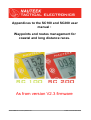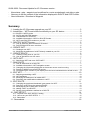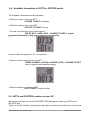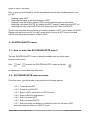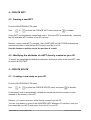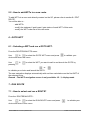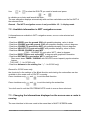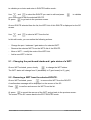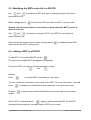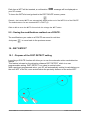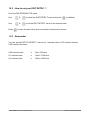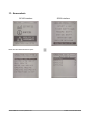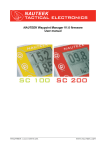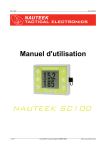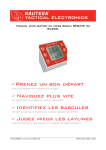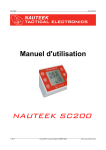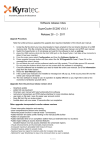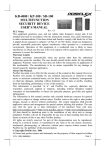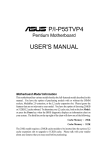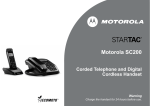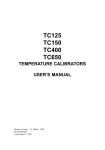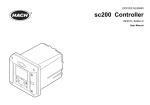Download As from version V2.3 firmware
Transcript
Appendices to the SC100 and SC200 user manual : Waypoints and routes management for coastal and long distance races. As from version V2.3 firmware NAUTEEK is a brand of IMARTEC SARL www.nauteek.com 09-29-2008 : Document Update for V2.3 firmware version . – – New status : gate : waypoint can be defined in a route as starboard, port side or gate. New way to set the content of the information displayed in ROUTE and GOTO mode. New information : Direction to Waypoint Summary 1 : Loading the V2.3 firmware upgrade on your SC..........................................................3 2 : Introduction - WPTs and routes functionality on your SC device................................3 2.1: ROUTES / WPTS mode............................................................................................................3 2.2 : GOTO and ROUTES features..................................................................................................3 2.3 : Characteristics of a ROUTE.....................................................................................................3 2.4 : Available information in GOTO or ROUTES mode..................................................................4 2.5 : WPTs and ROUTES creation on your SC................................................................................4 3 : ROUTES/ WAYPTS menu............................................................................................5 3.1 : How to select the ROUTES/WAYPTS menu?..........................................................................5 3.2 : ROUTES/WAYPTS menu overview.........................................................................................5 4 : CREATE WPT..............................................................................................................6 4.1: Creating a new WPT.................................................................................................................6 4.2 : Modifying the attributes of a WPT directly created on your SC................................................6 5 : CREATE ROUTE..........................................................................................................6 5.1 : Creating a new route on your SC.............................................................................................6 5.2 : How to add WPTs to a new route.............................................................................................7 6 : GOTO WPT..................................................................................................................7 6.1 : Selecting a WPT and run a GOTO WPT..................................................................................7 7 : RUN ROUTE.................................................................................................................7 7.1 : How to select and run a ROUTE?............................................................................................7 7.2 : Available information in WPT navigation screen......................................................................8 7.3 : Changing the informations displayed on the screen once a route is running. ........................8 7.4 : Feature of MODE once a ROUTE running...............................................................................9 7.5 : Programming the content of your display once the race countdown timer arrived to zero......9 8 : EDIT WPT...................................................................................................................10 8.1 : Selecting and editing a WPT..................................................................................................10 8.2 : WPT attributes........................................................................................................................10 8.3 : Modifying the attributes of an edited WPT.............................................................................10 8.4 : Recording the modifications realized on a WPT....................................................................11 9 : EDIT ROUTE..............................................................................................................11 9.1 : Changing the port board /starboard / gate status of a WPT...................................................12 9.2 : Removing a WPT from the selected ROUTE.........................................................................12 9.3 : Modifying the WPTs order list in a ROUTE............................................................................13 9.4 : Adding a WPT to a ROUTE....................................................................................................13 9.5 : Saving the modifications realized on a ROUTE.....................................................................14 10 : DIST DETECT..........................................................................................................14 10.1 : Purpose of the DIST DETECT setting..................................................................................14 10.2 : How to set your DIST DETEC. ?..........................................................................................15 10.3 : Remember............................................................................................................................15 11 : Screenshots..............................................................................................................16 NAUTEEK is a brand of IMARTEC SARL www.nauteek.com 1 : Loading the V2.3 firmware upgrade on your SC. Check the Firmware version of your SC2 when switching on your SC. If the firmware version is earlier than V2.3, the download the V2.x firmware upgrade corresponding to your SC100 or SC200 Speedo Compass from our website: www.nauteek.com and follow the instructions of the user guide to upgrade your device. A V2.x firmware version is needed to deal with waypoints (WPTs) and routes directly from your SC device. In complement with this firmware, a new freeware from NAUTEEK, the NAUTEEK WPT Manager included in the NAUTEEK suite, compliant with Windows XP will allow you to manage your WPTs and routes files to optimize the use of your device on the water. Download this freeware and its user manual from our website : www.nauteek.com . 2 : Introduction - WPTs and routes functionality on your SC device. 2.1: ROUTES / WPTS mode The purpose of the WPTs and ROUTES functionality is to give you real time information about the marks to respect on coastal races. 2.2 : GOTO and ROUTES features As from V2.0 firmware version, you will have the choice to launch : – – a GOTO WPT function. A ROUTE constituted of a number of WPTs. 2.3 : Characteristics of a ROUTE. Launching a ROUTE function will allow you to use the benefit of the automatic detection of mark (based on the distance of detection you can set to your preferred value). Once arrived close to a WPT of the list, the calculation of your SC will automatically switch on the next WPT. A ROUTE is a list of WPTs, where each WPT of the list will be attributed separately by a status : to leave on starboard – to leave on port or to sail as a gate. When sailing and if a ROUTE is running, the name of the active WPT and the status (port / star / gate) will be displayed automatically each two minutes. This display will help the crew to memorize the mark where they have to sail to. NAUTEEK is a brand of IMARTEC SARL www.nauteek.com 2.4 : Available information in GOTO or ROUTES mode. The available informations are the following : - Real time course to the next WPT : COURSE TO WPT in degrees - Real time velocity to the next WPT : VELOCITY TO WPT in knots - The real time Direction to the next waypoint : DIR TO WPT = ABS ( COG – COURSE TO WPT) + a great graphical information to help you to correct your trajectory It means :the next waypoint is 73 ° on right side. - Real time cross course to the next WPT : CROSS COURSE = ACTUAL COURSE (COG) – COURSE TO WPT value in degrees and graphical display. - Real time distance to the next WPT : DIST TO WPT in nautical miles 2.5 : WPTs and ROUTES creation on your SC. We recommend that you use the NAUTEEK WPT Manager to create your WPTs and ROUTES lists. Thanks to the PC interface, this software will help you save time and will make your device NAUTEEK is a brand of IMARTEC SARL www.nauteek.com easier to use on the water. Also, to give you total flexibility, all the required features are also available directly from you SC: – – – – Creating a new WPT. Modifying the name or the coordinates of a WPT. Creating a new ROUTE by adding WPTs and by attributing port or star status. Modifying a recorded ROUTE, by modifying a WPT status, by adding a new WPT, by modifying the order of the WPTs list or by removing a WPT from the ROUTE. The SC user interface does not allow you neither to delete a WPT, nor to delete a ROUTE. Please note that from your SC you will just be able to remove a WPT from a recorded ROUTE according the last Notice of Race (NoR). 3 : ROUTES/ WAYPTS menu 3.1 : How to select the ROUTES/WAYPTS menu? The new ROUTES/WAYPTS menu is directly available from the main menu. From the main menu: Use and to select the ROUTES/WAYPTS menu and press : to validate your choice and enter this menu. 3.2 : ROUTES/WAYPTS menu overview. From this menu, you will be able to do perform the following actions: -3.2.1 : Create a new WPT. -3.2.2 : Create a new ROUTE. -3.2.3 : Select a WPT and launch a GOTO function. -3.2.4 : Select a ROUTE and launch it. -3.2.5 : Edit a recorded WPT. -3.2.6 : Edit a recorded ROUTE. -3.2.7 : Edit and modify the distance of detection value for the active WPT automatic detection feature in ROUTE mode. NAUTEEK is a brand of IMARTEC SARL www.nauteek.com 4 : CREATE WPT 4.1: Creating a new WPT From the ROUTES/WAYPTS menu: Use & to select the CREATE WPT menu and press to validate. A new WPT is automatically created and saved. This new WPT is automatically named by the first available WPT number of the SC memory. Remark : when a new WPT is created , the LONGITUDE and LATITUDE attributes are automatically filled in with the last GPS position read by your SC. Use this feature to quickly record the position of a mark. 4.2 : Modifying the attributes of a WPT directly created on your SC. To modify the Longitude and latitude coordinates, and/or the name of the new WPT, refer to section 8. EDIT WPT 5 : CREATE ROUTE 5.1 : Creating a new route on your SC. From the ROUTES/WAYPTS menu : Use & to select the CREATE ROUTE menu and press to validate. A new empty route is automatically created and saved with the first number of route available in the memory of the SC. Remark : you cannot rename a route directly created from the SC. You can only rename a route via the NAUTEEK WPT Manager PC interface, once you have imported your WPTs and routes from the SC to your PC. NAUTEEK is a brand of IMARTEC SARL www.nauteek.com 5.2 : How to add WPTs to a new route. To add WPTs to a new route directly created on the SC, please refer to section 9. EDIT ROUTE. You will be able to : - add WPTs. - modify the starboard / port board / gate status of each WPT of this route - modify the WPT order list of this new route. 6 : GOTO WPT 6.1 : Selecting a WPT and run a GOTO WPT. From the ROUTES/WAYPTS menu : Use & to select the GOTO WPT menu and press choice and enter this menu. Use pressing : & to validate your to select the WPT you want to sail to and launch the GOTO by or to validate your choice and launch the GOTO. The new navigation displays automatically with real time calculations on the first WPT of the selected route. Remark : The WPTs navigation screen is only available 1/2 - ½ display mode. 7 : RUN ROUTE 7.1 : How to select and run a ROUTE? From the ROUTES/WAYPTS : Use & to select the RUN ROUTE menu and press to validate your choice and enter in this menu. NAUTEEK is a brand of IMARTEC SARL www.nauteek.com Use & to select the ROUTE you want to launch and press: or to validate your choice and launch the route.. The new navigation displays automatically with real time calculations on the first WPT of the selected route. Remark : The WPTs navigation screen is only available 1/2 - ½ display mode. 7.2 : Available information in WPT navigation screen. 9 informations are available in WPT navigation screen, once a route selected and launched. - Real time SPEED over the ground SOG with possible damping, value in knots. - Real time COURSE over the ground, COG with possible damping, value in degrees. - Real time COURSE TO next active WPT with possible damping, value in degrees. - Real time VELOCITY TO next active WPT with possible damping, value in knots. - Real time CROSS COURSE to next WPT : COG – COURSE TO next active WPT, value in degrees - Real time DIRECTION to next active WPT in degrees with graphical information. - Real time DISTANCE to next active WPT in nautical miles – Race count down TIMER / CHRONO with ROUTES record capacity synchronization feature. - TUD VAR*. (* : for SC200 only) - Real time distance to the starting line *. (* : for SC200 only) Remark for SC200 users only: the shortcuts for the settings of the Wind direction and starting line extremities are also available in this mode once a ROUTE is running: Press simultaneously and to set the wind direction. Press simultaneously and to set the starting line extremities. You don't need to exit the ROUTES/WAYPTS mode to access these shortcuts. 7.3 : Changing the informations displayed on the screen once a route is running. The user interface in this new mode is the same than in MULTI SCREEN mode. NAUTEEK is a brand of IMARTEC SARL www.nauteek.com - Press to change the information displayed on the top half part of the screen. The informations will loop in the following order: DIST TO WPT COURSE TO WPT CROSS COURSE COG SOG VELOCITY TO WPT TIMER / CHRONO Distance to the starting line* and TUD VAR* (* only on SC200) – – – – – – – – A long press on - Press : allows to make loop the information in the reverse order to change the information displayed on the bottom half part of the screen. A long press on - Press allows to make loop the information in the reverse order. to start the count down of the race timer and launch automatically a ROUTE record ( default factory setting) Remark : press to re-synchronize the timer to the nearest full minute. - Press to stop the count down of the race timer / the count up of the chrono and to stop a record in progress. Remark : press twice to reset the timer to its default programmed value. 7.4 : Feature of MODE once a ROUTE running. - Press to change the active WPT to the following WPT in the WPT list. The name of the new active WPT is automatically displayed on the SC screen. The END information is displayed once arrived at the end of the ROUTE. Remark : once arrived at the end of the route, the route can loop automatically. 7.5 : Programming the content of your display once the race countdown timer arrived to zero Once the race countdown has arrived to zero and the chrono has launched, you can change at any time the content UP and DOWN of your display by using the following : . NAUTEEK is a brand of IMARTEC SARL www.nauteek.com Your NAUTEEK SC keeps in mind the last displayed field of information once the chrono mode is ON. The last displayed information when chrono is ON are now the default content of your display and will be the one displayed next time when your countdown timer will elapsed 8 : EDIT WPT 8.1 : Selecting and editing a WPT. From the ROUTES/WAYPTS menu : Use and to select the EDIT WPT menu and press to validate your choice and enter this menu. Use and to select the WPT you need to edit and press . The selected WPT is in edition mode. 8.2 : WPT attributes The SC allows you : – – 8 characters (letters or digits) to name your WPT. These 8 characters will be displayed on 2 lines in GOTO mode and ROUTE mode each minute. To set the GPS coordinates of you WPTs according the following format : Info degrees Latitude Longitude Hundred minutes sign Decade Units ° Decade Units . tenth hundredth thousandth N/S Decade Units ° Decade Units . tenth hundredth thousandth E/W 8.3 : Modifying the attributes of an edited WPT Once a selected WPT in edition mode: Press to loop your selection from : - the LATITUDE field. - to the LONGITUDE field . - to the NAME field and so on. NAUTEEK is a brand of IMARTEC SARL www.nauteek.com Once the desired field selected, – Press to move your cursor from left to right into the the selected field. – Press to move your cursor from right to left into the the selected field. Once the desired character selected, – Use and to modify the selected character. 8.4 : Recording the modifications realized on a WPT. The modifications on an edited waypoint are not saved until you confirmed that you want to save them. To validate your modifications and go back to the previous screen press : To confirm and save your modifications, press: You go back to the previous screen automatically. If you do not want to save the modification on the edited waypoint, press back to the previous screen. , you will go 9 : EDIT ROUTE The EDIT ROUTE menu is directly available from the ROUTES/WPTS menu. From the ROUTES/WPTS menu: Use and NAUTEEK to select the EDIT ROUTE menu and press : is a brand of IMARTEC SARL www.nauteek.com to validate your choice and enter in ROUTES edition mode.. Use and to select the ROUTE you want to edit and press to validate your choice and to edit the selected ROUTE. Or press to go back to the previous screen. Once a ROUTE selected from the list, the WPTs list of this ROUTE is displayed on the SC screen. Use and to select a WPT from the list. In this edit mode, you can realize the following actions: – Change the port / starboard / gate status of a selected WPT. – Remove the selected WPT from the WPTs list of the ROUTE. – Move a WPT – modify the order of the WPTs list. – Add a new WPT in the list. 9.1 : Changing the port board /starboard / gate status of a WPT. Once a WPT selected, press shortly to change the WPT status. The WPT status will change from S (starboard) to P (port board) to G ( gate) 9.2 : Removing a WPT from the selected ROUTE. Once a WPT selected, press to remove this WPT from the ROUTE. A confirmation message will be displayed on the screen of the SC. Press Or press to confirm and remove the WPT from the list. to cancel the remove of the WPT and go back to the previous screen. The screen of the SC comes back to the EDIT ROUTES mode. NAUTEEK is a brand of IMARTEC SARL www.nauteek.com 9.3 : Modifying the WPTs order list in a ROUTE. Use and to preselect a WPT you want to change the place in the list of the edited ROUTE. Make a long press on to select this WPT and enter the WPT moving mode. Remark: the line cursor blinks to show that you have selected a WPT in order to move it in the list. Use and to move your selected WPT in the WPT list and modify the order the WPTs list. Once moved to the correct place, make a long press on order and exit the WPT moving mode. to validate the new WPT 9.4 : Adding a WPT to a ROUTE. To add WPT to the edited ROUTE, press : The list of the recorded WPTs will appear automatically. Choose the WPT you want to add and preselect by using : and Remark: Press to edit the WPT coordinates you just select. You can modify the coordinates or the name of this WPT. For more information, refer to 8. Press Or press screen. to validate your modifications and come back to the previous screen. to prevent any potential modifications and come back to the previous Once a WPT is selected, press again to add the selected WPT the ROUTE. According this process you can add as many WPTs as you need. NAUTEEK is a brand of IMARTEC SARL www.nauteek.com Each time a WPT will be inserted, a confirmation your SC screen. OK message will be displayed on To leave the WPTs list and go back to the EDIT ROUTE screen, press : Remark : the inserted WPTs are automatically added at the end of the WPTs list of the ROUTE. The default status of a new inserted WPT is PORT (P). Refer to 9.3 to move the WPTs list and to 9.1 to change the WPT status. 9.5 : Saving the modifications realized on a ROUTE. The modifications you make on a ROUTE are saved in real time. Just press to come back to the previous screen. 10 : DIST DETECT 10.1 : Purpose of the DIST DETECT setting Launching a ROUTE function will allow you to use the automatic active mark detection feature. This feature is based on the detection distance DIST DETECT which is a user programmable setting. DIST DETECT is a value in nautical miles. With a pertinent programmed value, your SC will automatically realize its calculations on the next WPT of the list, once arrived below the proximity distance of the active WPT. NAUTEEK is a brand of IMARTEC SARL www.nauteek.com 10.2 : How to set your DIST DETEC. ? From the ROUTES/WAYPTS menu : Use & to select the DIST DETECT menu and press Use & to set the DIST DETECT value to the desired value. Press to validate. to save this new value and come back to the previous screen. 10.3 : Remember You can set the DIST TO DETECT value from 1 nautical mile to 0.05 nautical mile per 0.05 nautical mile units. 0,05 nautical miles --> 90m / 500 feet 0,1 nautical miles --> 180m / 1000 feet 0,2 nautical miles --> 360m / 2000 feet NAUTEEK is a brand of IMARTEC SARL www.nauteek.com 11 : Screenshots SC100 interface SC200 interface Select ROUTES WAYPOINTS and press NAUTEEK is a brand of IMARTEC SARL www.nauteek.com