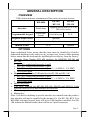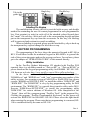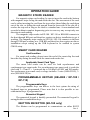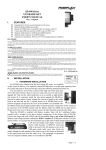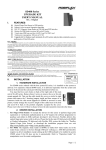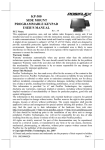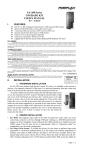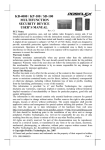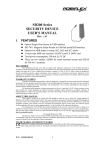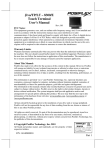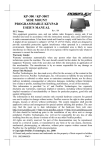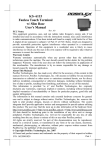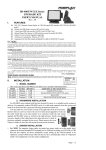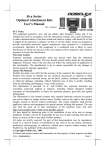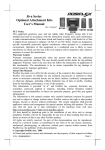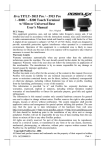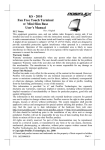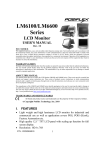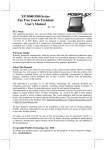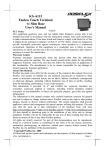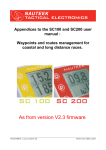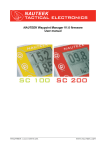Download kb-4000 / kp-100 / sd-100 multifunction security device user`s manual
Transcript
KB-4000 / KP-100 / SD-100
MULTIFUNCTION
SECURITY DEVICE
USER’S MANUAL
Rev.: C0
FCC Notes:
This equipment generates, uses, and can radiate radio frequency energy and, if not
installed and used in accordance with the instructions manual, may cause interference
to radio communications. It has been tested and found to comply with limits for a Class
A digital device pursuant to subpart J of Part 15 of FCC Rules, which are designed to
provide reasonable protection against interference when operated in a commercial
environment. Operation of this equipment in a residential area is likely to cause
interference in which case the user at his own expense will be required to take whatever
measures to correct the interference.
Warranty Limits:
Warranty terminates automatically when any person other than the authorized
technicians opens the machine. The user should consult his/her dealer for the problem
happened. Warranty voids if the user does not follow the instructions in application of
this merchandise. The manufacturer is by no means responsible for any damage or
hazard caused by improper application.
About This Manual:
Posiflex has made every effort for the accuracy of the content in this manual. However,
Posiflex will assume no liability for any technical inaccuracies or editorial or other
errors or omissions contained herein, nor for direct, indirect, incidental, consequential
or otherwise damages, including without limitation loss of data or profits, resulting
from the furnishing, performance, or use of this material.
This information is provided “as is” and Posiflex Inc. expressly disclaims any
warranties, expressed, implied or statutory, including without limitation implied
warranties of merchantability or fitness for particular purpose, good title and against
infringement.
The information in this manual contains only essential hardware concerns for general
user and is subject to change without notice. Posiflex reserves the right to alter product
designs, layouts or drivers without notification. The system integrator shall provide
applicative notices and arrangement for special options utilizing this product. The user
may find the most up to date information of the hardware from web sites:
http://www.posiflex.com or http://www.posiflex.com.tw or http://www.posiflexusa.com
All data should be backed-up prior to the installation of any drive unit or storage
peripheral. Posiflex will not be responsible for any loss of data resulting from the use,
disuse or misuse of this or any other Posiflex product.
All rights are strictly reserved. No part of this documentation may be reproduced,
stored in a retrieval system, or transmitted in any form or by any means, electronic,
mechanical, photocopying, or otherwise, without prior express written consent from
Posiflex Inc. the publisher of this documentation.
© Copyright Posiflex Inc. 2006
All brand and product names and trademarks are the property of their respective holders.
Part 1
P/N: 19010900040
GENERAL DESCRIPTION
OVERVIEW
Table below indicates construction of this series of security devices.
KP-100
SD-100
KB-4000
/ KP-110
/SD-110
Structure
Stand alone
Upgrade kit for Jiva (TP /LT or
TM-4115) series
Programmable keypad
Horizontal
layout
Vertical layout
Magnetic stripe reader
Optional
Smart card reader
Optional
iButton reader
N. A.
N. A.
Optional
OPTIONS
Items underlined below means that this item must be installed by Posiflex
authorized distributor only and never by average user. Items in Italic printing
below means that this item must be installed prior to delivery from the factory.
• Magnetic Stripe Reader (PS2 KB interface for KB-4000, KP-100 and
KP-110)
∗ ISO 7811 reader head for tracks 1 and 2
∗ ISO 7811 reader head for tracks 2 and 3
∗ ISO 7811 reader head for tracks 1, 2 and 3 + AAMVA + CA DMV
∗ JIS/II reader head
• Magnetic Stripe Reader (USB interface for SD-100 and SD-110)
∗ ISO 7811 reader head for tracks 1 and 2
∗ ISO 7811 reader head for tracks 1, 2 and 3 + AAMVA + CA DMV
∗ JIS/II reader head
• Smart card reader
• Case color charcoal for KP-100, KP-110, SD-100 and SD-110. Color
selection between ivory and charcoal for KB-4000.
• iButton receptor
• iButton key
Note: if all devices utilizing a specific interface are omitted from the product,
that interface will not be installed in the product. Ex. For KP-100, KP-110 or
KB-4000 with only keypad, there will be no USB interface installed; For SD100 without the iButton reader, there will be no 9 pin D connector.
Part 2
INSTALLATION
UNPACKING CONTENTS
Items packed in for
KB-4000
KP-100 SD-100
/KP-110 /SD-110
Yes
Yes
The multifunction security device itself
Yes
Screws to hold the upgrade kit to Jiva
No
Yes
Yes
TP/LT series or TM-4115 series
24 pcs transparent key caps for single key Yes
Yes
No
1 pc of key clip
Yes
Yes
No
Legend sheets
Yes
Yes
No
This manual
Yes
Yes
Yes
Utility drivers stored in form of CD ROM Yes
No
No
iButton key (only when iButton receptor
No
No
2 pcs
installed)
Note: Utility drivers for KP-100 / KP-110 and SD-100 / SD-110 can be found
in the Posiflex Product Information CD ROM packed together with the
Jiva series Posiflex touch terminal system or TM-4115 monitor that these
upgrade kits are to be applied to. Or please visit our web site for latest
updates: http: www.posiflex.com or http: www.posiflex.com.tw
MECHANICAL FIXATION
For KB-4000 the stand alone security device, there is little concern
about the mechanical fixation as long as the security device (keyboard) is
placed in a horizontal flat surface not subject to extreme environmental
conditions. For SD-100 ordered with the Jiva TP / LT series or SD-110
ordered with TM-4115 series, it is installed on the system or monitor on
delivery. For separately ordered SD-100 / SD-110 or KP-100 / KP-110, it is
delivered separately from the system or monitor and needs to be fixed onto the
system or monitor per following instructions before use.
You may find two screw holes on
Upgrade Unit
back of the right side of the main unit of
Screw Holes
Jiva TP/LT series or TM-4115 series as
Back of Jiva
in the right picture.
TP/LT Series
Just
align
the
upgrade unit on the
Cable Entry
right edge of the
main unit after removing these 2 screws then replace
them with the attached 2 screws with washers and fasten
them as indicated in the picture at left.
Part 3
CABLE CONNECTION
Connection To Host
KB-4000
4
3
2
1
1
KP-100 / KP-110
6
2
5
4
3
8
7
6
5
1. MSR slot
2. MSR mark
3. Smart card reader slot
4. Smart card reader mark
7
SD-100 / SD-110
1
4
3
8
5. Numerical keypad
6. Programmable keys
7. USB cable
8. PS/2 KB cable
2
7
Please refer to the pictures above with numbered parts illustration listed
below them. The USB cable could be absent from KB-4000 / KP-100 / KP-110
if the product is purchased without the smart card reader. If it is SD100 with
only the iButton receptor there will only be the PS/2 cable and RS232 cable.
Connect the USB connector of KB-4000 or KP-110 or SD-110 to a USB hub
or the USB port in a PC or a Posiflex POS system. Connect the USB connector
of KP-100 or SD-100 to one of the USB ports of Jiva TP/LT series in
connector area. Connect the PS/2 KB connector of KB-4000 or KP-110 to the
PS/2 KB jack in a PC or a Posiflex POS system. Connect the PS/2 KB
connector of KP-100 to the PS/2 KB jack in Jiva TP/LT. When the SD-100 is
installed with iButton receptor, there will be one additional 9 pin female D
connector and a pair of male/female PS/2 keyboard connectors from the
upgrade kit. Connect the D connector to the COM port for iButton setup (and
data connection). Connect the male PS/2 keyboard connector to the keyboard
port in Jiva TP/LT series for data connection if KB interface is selected for
data input of iButton key. Route the cable connection for KP-100 or SD-100 to
Jiva TP/LT series through the side of the cable cover on Jiva series. Break the
obstructing side wall of the cable cover in the cable entrance to the connector
area according to the needs. Route the cable connection for KP-110 or SD-110
through the cable cover area in similar manner and through the base of TM4115 to the host PC or POS system.
Part 4
Extended Connection To PS/2 Keyboard
KP-100 / KP-110 Rear View
KB-4000 Rear View
PS/2 KB Connector
Cable Hold Groove
Refer to the pictures of bottom of KB-4000 and KP-100 / KP-110 with
their partially enlarged pictures to the right above. In the cavity found at rear
side of KB-4000 or KP -100 / KP-110, there is a PS/2 KB jack. Connect a
standard PS/2 keyboard device to this jack and insert the cable from the PS/2
keyboard device into the cable hold groove for strain relief and fixation when a
PS/2 KB is required.
If a PS/2 keyboard is to be used in Jiva TP/LT series or TM-4115 series
with SD-100 / SD-110 installed with iButton receptor, please connect it to the
female connector from SD-100 / SD-110. However, should there be any
compatibility issue for this extended keyboard, please try use another brand
keyboard or a USB keyboard for application. When a programmable
keyboard is to be connected for programming, please connect it between
the host and the PS/2 connector of the iButton reader otherwise
programming may fail.
KEYTOP LAYOUT
Keytop Replacement
The keypad in KB-4000 or KP-100 / KP-110 is organized into 2 parts: a
4 by 4 numerical keypad area and a 4 by 6 programmable keypad area.
However, this keypad allows some layout alterations by the system integrator.
Besides the standard single key installed, there are double keys and blank keys
for purchase to provide more convenient interface with the user.
When replacement of keytop is required, it is advisable to use a flattop
(minus sign) screw driver (Do not use the attached key clip for this operation.)
to help getting the key top off gently. Please always first orientate the key tops
as below before inserting any keytop into the case of the keypad. Failure to do
so could result in permanent damage not covered in product warranty.
Please always match the latching tab on bottom stem of keytop with the tab in
guiding hole and gently press the key top down till a click sound is heard as
indicated in the pictures below.
Part 5
Tab in the
guide hole
Single key
top
Double key
top
Latching tab
Labeling On Keytop
The multifunction security device is provided with an easy and durable
method for reminding the user of content programmed in each programmable
key. First preprint (or write) in each cell of the attached colored legend sheet
the “name” for each key. Stick each cell to the corresponding keytop and then
put on the transparent key cap from the accessories. In this way, the labeling
will be protected and resistant to scratch or rubbing.
When re-labeling is required, please use the attached key clip to hook up
the transparent key cap and change the label then re-cap.
KEYPAD PROGRAMMING
The programming of the keys above the numerical keypad in KP-100 or
KP-110 and those beside the numerical keypad in KB-4000 is in general the
task of the system integrator and not the average end user. For end user, please
go to the chapter of “OPERATION GUIDE” of this manual directly.
Utility Installation
In the Posiflex Product Information CD attached with Posiflex POS
terminal, there is a subfolder named as “\Drivers\KP” or “\Drivers\KP100” or
please download the keypad programming utility for KB-4000 / KP-100 / KP110 from our web site: http://www.posiflex.com.tw/DriversDownload.asp.
In the above mentioned subfolder there are 2 further subfolders
“KBM40.xxx” and “KBW40.xxx” with “xxx” representing any number of the
utility revision. For operating system of MS-DOS or Win98 DOS box, please
execute “KBM40.xxx\INSTALL.EXE” to install the utilities “KBM.EXE” and
“RWM.EXE”. The “KBM.EXE” is a key-by-key programming utility for DOS
environment. The “RWM.EXE” is a special direct transfer utility under DOS.
Execute “KBW40.xxx\SETUP.EXE” to install the programming utility
“KBW.EXE” for various editions of Windows OS. After completion of the
“Setup”, there will be a program group “Posiflex Tools” in the program files.
Clicking the program “Posiflex Programmable Keyboard” in this group will
activate the KBW.EXE for KB-4000 / KP-100. Please select the right model
when entering the program. Please note that as programming is concerned, KP110 is considered exactly the same as KP -100.
Part 6
Programming Preparation
A normal keyboard may be required for inputting data in keypad
programming. If a PS/2 interface keyboard is to be used, please connect it to
the extended PS/2 KB jack in the recessed cavity on back of KB-4000 / KP100 / KP-110 as mentioned earlier. Please note that there must not be any other
PS/2 device connected in between the KB-4000 / KP-100 / KP-110 and the
PS/2 KB port of the host system in the keypad programming operation.
Quick Reference Guide for Keypad Programming
Please refer to our web site for every detail in programming the
programmable keyboards or keypads. The following simplified guide severs as
a concise tool for instant application.
Keys To Program
How to Program Them
Esc, F1 - F12, Back Space, Shift,
Ctrl, Alt, Insert, Delete, End, Page
Up, Page Down, Print Scrn, Scroll
Lock, Break, and all Arrow
Functions
Press: (Alt-N), Esc, “Desired Key”,
Down Arrow
A - Z, 0 - 9, ~ ` ! @ # $ % ^ & * ( )
- _ = + } { [ ] | \ ’ ; ” : /. , < > ?
Press: Enter, “Desired Key or
Keys”, Down Arrow
Tab, Enter
Press: (Alt-N), “Desired Key”,
Down Arrow
Caps Lock
Press: Enter, (Alt-C), Down Arrow
Multi-shift
Press: (Alt-N), (Alt-M), Down
Arrow - - - - Press (Alt-M) as many
times as needed.
Separator
In Between Any Text, Press (Alt-S)
Hardware Limitation in Programming
In case of “multiple combination key” application which means pressing
three or more keys at the same time to obtain certain data output from the
keyboard, there could be some limitations inherent from the nature of
keyboard structure. The CPU of keyboard detects the contact between the
“horizontal” and “vertical” lines for each key press, recognizes which key is
pressed and sends correspondent data to the host computer. When there are
many keys pressed at the same time, and the pattern of the contacts coincides
with some special relationship, there are chances that the CPU of keyboard be
confused about exactly which keys are pressed. The system integrator may
change the locations of the key-definition to prevent this once such confusion
happens.
Part 7
MSR CONFIGURATION
Please find the subfolder “\Drivers\KP\MSR” in the Posiflex Product
Information CD or download from our web as mentioned earlier for the ISO
MSR option in KB-4000 / KP-100 and go to either the subfolder “DOS” for
the MSR manager under MS-DOS or the other subfolder “Win” for setting up
the MSR manager under Windows OS. Please find the subfolder
“\Drivers\SD_Series\USBMSR” in the Posiflex Product Information CD or
download from our web as mentioned earlier for the ISO MSR option in SD100 and execute the “SETUP.EXE” for setting up the MSR manager under
Windows OS. The MSR manager can control parameters like individual track
enable/disable, Alt+Num emulation and Start/end sentinel substitute.
SMART CARD READER DRIVER INSTALLATION
This driver should be installed in the system prior to the system
detection of the new hardware. Therefore, the USB connection of KB-4000 /
KP-100 / KP-110 / SD-100/ SD-110 could have to be disconnected before
driver installation and then connect it back afterwards. Please find the
subfolder “\Drivers\KP\SC200” in the Posiflex Product Information CD or
download from our web as mentioned earlier. Execute the “SETUP.EXE” to
install the driver into the Windows OS. Please note that the driver must be
installed from the subfolder “SC200” within subfolder “\Drivers\KP\”. The
subfolders like “SC100” or “FingerPrint” are not applicable to the latest
generation of these security devices. The reader is PC/SC 1.0 compliant. The
reader is also EMV level 1 compliant. The smart card reader is also supported
by Microsoft CCID generic class driver.
Part 8
OPERATION GUIDE
MAGNETIC STRIPE READER
For magnetic stripe card reading, be sure to insert the card to the bottom
with magnetic stripe facing the mark aside the slot. The movement of the card
can be either inserting the card from the top surface then sliding the card down
out of the slot, or sliding the card upward from the lower side of the slot till it
reaches the top end as long as the card is a standard one. A non-standard card
recorded without complete degaussing prior to recovery may accept only one
direction in card reading.
The magnetic stripe reader in KP-100 / KP-110 or KB-4000 connects to
the host through KB port and therefore requires no driver installation to get it
working. The magnetic stripe reader in SD-100 / SD-110 connects to the host
through USB port working as a USB KB and therefore also requires no driver
installation except setting up the USB keyboard to be enabled in system
CMOS setup.
SMART CARD READER
Card Insertion
For smart card reading, please insert the end of the smart chip first and
have the chip facing the mark aside the smart card reader slot.
Applicable Smart Card Type
The smart card reader can be used for both asynchronous and
synchronous type smart cards. For asynchronous type smart card, it reads the
card with T = 0 and T = 1 protocols up to 340 Kbps of EMV and ISO modes.
For synchronous type smart card, coverage includes: 2-wire (SLE4432/42), 3wire (SLE4418/28) etc., SDA/I2C, 4403, 4433, 4404, 896
PROGRAMMABLE KEYPAD (KB-4000 / KP-100 /
KP-110)
Programmable Keys
The programmable keys can deliver to the host system the string of
keyboard input as programmed. Please note that it is also possible to use
combination keys if programmed to.
Numerical Keypad
The numerical keypad is durably pre-marked. The numerical keypad is
not applicable in combination keys.
IBUTTON RECEPTOR (SD-100 only)
The iButton can be programmed to communicate on either RS232
Part 9
interface or PS/2 KB interface through Hyper Terminal configuration setup.
Please refer to instruction on our web site for the detail. In general, this should
be taken care of by the software in the way organized by the system integrator.
Each iButton receptor is delivered with 2 iButton keys attached. Each
iButton key carries unique ID. Please approach your dealer for any additional
iButton key required.
警告使用者
T31454
這是甲類的資訊產品,在居住的環
境 中 使 用 時, 可能會造成射頻干
擾,在這種情況下,使用者會被要
求採取某些適當的對策。
Part 10