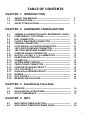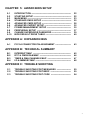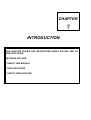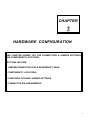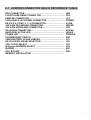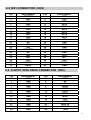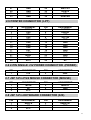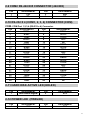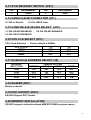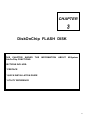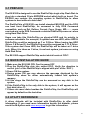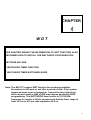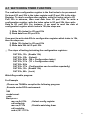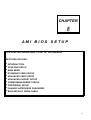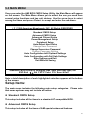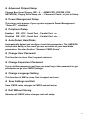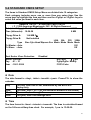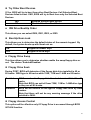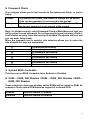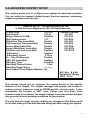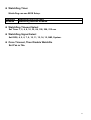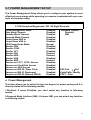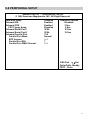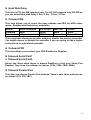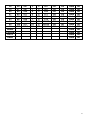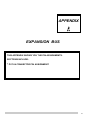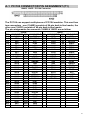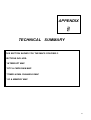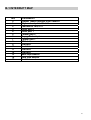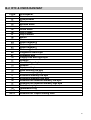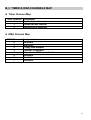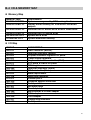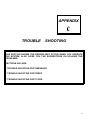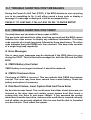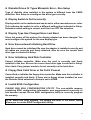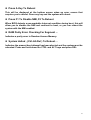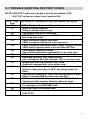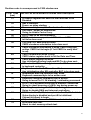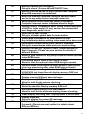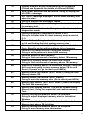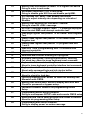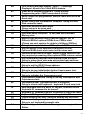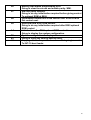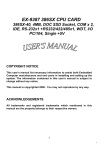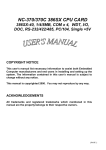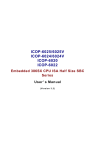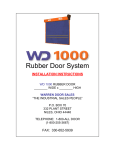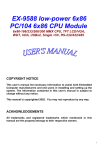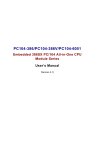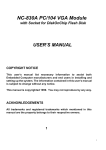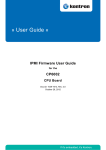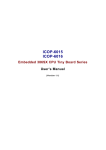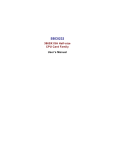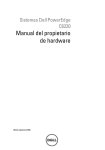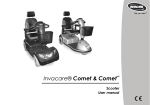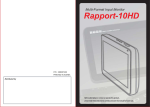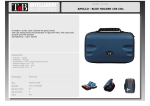Download User Manual
Transcript
EX-9385 386SX+COMx4 PC/104 CPU Module 386SX-40, 4MB, COM x 4, RS-232/422/485, DOC, WDT, IDE, FDD, Parallel, Single +5V COPYRIGHT NOTICE This user’s manual list necessary information to assist both Embedded Computer manufacturers and end users in installing and setting up the system. The information contained in this user’s manual is subject to change without any notice. This manual is copyrighted 2000. You may not reproduce by any way. ACKNOWLEDGEMENTS All trademarks and registered trademarks which mentioned in this manual are the property belongs to their respective owners. 1 TABLE OF CONTENTS CHAPTER 1: INTRODUCTION 1-1 1-2 1-3 ABOUT THIS MANUAL --------------------------------------------SPECIFICATIONS ---------------------------------------------------SAFETY PRECAUTIONS ------------------------------------------- 5 6 7 CHAPTER 2: HARDWARE CONFIGURATION 2-1 2-2 2-3 2-4 2-5 2-6 2-7 2-8 2-9 2-10 2-11 2-12 2-13 2-14 2-15 2-16 2-17 2-18 2-19 2-20 JUMPER & CONNECTOR QUICK REFERENCE TABLE-COMPONENTS’ LOCATIONS ------------------------------------IDE1 CONNECTOR --------------------------------------------------FLOPPY DISK DRIVE CONNECTOR ---------------------------PRINTER CONNECTOR --------------------------------------------2-PIN SINGLE +5V POWER CONNECTOR -------------------JSP 5-PIN PS/2 MOUSE CONNECTOR ------------------------JSP 5-PIN KEYBOARD CONNECTOR -------------------------COM2 RS-422/485 CONNECTOR -------------------------------RS-232 x 4 (COM1, 2, 3, 4) CONNECTOR --------------------HARD DISK ACTIVE LED ------------------------------------------POWER LED -----------------------------------------------------------SYSTEM RESET SWITCH -----------------------------------------CMOS CLEAR CONNECTOR -------------------------------------COM2 RS-232/422/485 SELECT ---------------------------------CPU CLK SELECT ---------------------------------------------------DiskOnChip ADDRESS SELECT --------------------------------BUZZER -----------------------------------------------------------------DOC SOCKET ---------------------------------------------------------MEMORY INSTALLATION ----------------------------------------- 9 10 11 11 12 12 12 12 13 13 13 13 14 14 14 14 14 14 14 14 CHAPTER 3: DiskOnChip Flash Disk 3-1 3-2 3-3 PREFACE ---------------------------------------------------------------QUICK INSTALLATION GUIDE -----------------------------------UTILITY REFERENCE ------------------------------------------------ 16 16 16 CHAPTER 4: WDT 4-1 4-2 WATCHDOG TIMER FUNCTION ---------------------------------WATCHDOG TIMER SOFTWARE GUIDE ----------------------- 18 20 2 CHAPTER 5: AWARD BIOS SETUP 5-1 5-2 5-3 5-4 5-5 5-6 5-7 5-8 5-9 5-10 INTRODUCTION -------------------------------------------------------STARTING SETUP ----------------------------------------------------MAIN MENU -------------------------------------------------------------STANDARD CMOS SETUP -----------------------------------------ADVANCED CMOS SETUP -----------------------------------------ADVANCED CHIPSET SETUP ------------------------------------POWER MANAGEMENT SETUP ---------------------------------PERIPHERAL SETUP -----------------------------------------------CHANGE SUPERVISOR PASSWORD --------------------------BIOS DEFAULT DRIVE TABLE ------------------------------------ 22 22 23 25 28 32 35 37 39 40 APPENDIX A: EXPANSION BUS A-1 PC/104 CONNECTOR PIN ASSIGNMENT ---------------------- 43 APPENDIX B: TECHNICAL SUMMARY B-1 B-2 B-3 B-4 INTERRUPT MAP ----------------------------------------------------RTC & CMOS RAM MAP -------------------------------------------TIMER & DMA CHANNELS MAP --------------------------------I/O & MEMORY MAP -------------------------------------------------- 45 46 47 48 APPENDIX C: TROUBLE SHOOTING C-1 C-2 C-3 TROUBLE SHOOTING POST MESSAGES -------------------TROUBLE SHOOTING POST BEEP ----------------------------TROUBLE SHOOTING POST CODE ---------------------------- 50 50 54 3 CHAPTER INTRODUCTION THIS CHAPTER SHOWS THE INFORATIONS ABOUT EX-9385 AND ITS SPECIFICATIONS. SECTIONS INCLUDE: * ABOUT THIS MANUAL * SPECIFICATIONS * SAFETY PRECAUTIONS 4 1-1 ABOUT THIS MANUAL This manual is written to assist you to install and set up the system. It contents five chapters as following: Chapter 1: Introduction This chapter introduces you the background of this manual, and the specifications for this system. Final in this chapter will indicate you how to avoid the damages for this PC/104 CPU Module. Chapter 2: Hardware Configuration This chapter outlines the components’ locations and their functions. In the end of this chapter, you will know how to set jumper and how to configure this card to meet your own needs. Chapter 3: DiskOnChip Flash Disk This chapter brings you the information about DOC Flash Disk. Chapter 4: WDT Helpful information for WatchDog-timer function. Chapter 5: AMI BIOS Setup This chapter indicates you how to set up the BIOS configurations. Appendix A: Expansion Bus This appendix introduces you the expansion bus for PC/104. Appendix B: Technical Summary This appendix gives you the information about the AMI BIOS identification Strings and Technical maps. Appendix C: Trouble Shooting This appendix outlines the errors and offers you the methods to isolate the problems. 5 1-2 SPECIFICATIONS * CPU + Chipset: ALI M6117C single-chip system chip with on-chip 386SX-40 CPU. * MEMORY: 4MB soldered on board. * CMOS Backup: backup by Li battery. * BIOS: AMI BIOS, 128KB (Flash) EPROM. * KEYBOARD AND PS/2 MOUSE CONNECTOR: Support 5-pin header PS/2 Keyboard Connector. Support 5-pin header PS/2 Mouse Connector. * BUS Type: PC/104 Connector. * SPEAKER: Buzzer on Board. * WATCHDOG: 1/2/4/8/16/32/64/128/256/512 sec. * IDE INTERFACE: Support one IDE port up to 2 x IDE devices. * FLOPPY DISK DRIVE INTERFACE: Two 3.5” or 5.25” FDD, Drives A, B swappable. * SERIAL PORT x 4: Four 16-byte FIFO 16C550 RS-232. Jumper selectable RS-232 x 3 + RS-232/422/485 x 1. * FLASH DISK SSD: 32-pin socket for DiskOnChip SSD 2MB ~ 288MB. * I/O setup built in BIOS. * PARALLEL PORT: One bi-directional SPP/EPP/ECP parallel port configured as LPT 1, 2, 3. * LED INDICATOR: Hard Disk access and System power * BUS EXPANSION & SPEED: PC/104 8Mhz, BIOS Selectable 6 * DMA CONTROLLER: 82C37 X 2 * DMA CHANNELS: 7 * INTERRUPT CONTROLLERS: 82C59 X 2 * INTERRUPT LEVELS: 15 * STORAGE TEMPERATURE: -40℃ TO 80℃. * OPERATING TEMPERATURE: 0℃ TO 60℃(140℉). * Miscellaneous Connectors/Jumpers: Reset, HDD LED, 2-pin Single +5V connector. * SYSTEM POWER REQUIREMENT: Single +5V power by using 2-pin connector. * BOARD DIMENSION: 95mm x 90mm PC/104 form factor. * BOARD WEIGHT: 0.185Kg. 1-3 SAFETY PRECAUTIONS Follow the messages below to avoid your system from damage. 1. Avoid your system from static electric power on all occasions. 2. Stay safe from the electric shock. Don’t touch any components of this board when the power is ON. Always disconnect power when the system is not in use. 3.Remove power when you change any hardware devices. For instance, when you connect a jumper or install any cards, a surge of power may damage the electronic components or the whole system. 7 CHAPTER HARDWARE CONFIGURATION THIS CHAPTER SHOWS YOU THE CONNECTORS & JUMPER SETTINGS, AND COMPONENTS LOCATIONS. SECTIONS INCLUDE: * JUMPER/CONNECTOR QUICK REFERENCE TABLE * COMPONENTS’ LOCATIONS * CONFIGURATION AND JUMPER SETTINGS * CONNECTOR PIN ASSIGNMENTS 8 2-1 JUMPER/CONNECTOR QUICK REFERENCE TABLE IDE1 CONNECTOR ………………….…….…………….………… FLOPPY DISK DRIVE CONNECTOR ...................…………...... PRINTER CONNECTOR ............................…..............…..……. 2-PIN SINGLE +5V POWER CONNECTOR ….…………………. RS-232 X 4 (COM1, 2, 3, 4) CONNECTOR …………….……….. JSP 5-PIN PS/2 MOUSE CONNECTOR ………………………… JSP 5-PIN KEYBOARD CONNECTOR ……..…………..………. RS-422/485 CONNECTOR ..…..………..………..…………..….. HARD DISK ACTIVE LED ...……..……………..….…………….. POWER LED ………...……..…..……….…….…….……..……… SYSTEM RESET SWITCH ……….…..............………………….. CMOS BATTERY CLEAR JUMPER ………..…………………… RS-232 OR RS-422/485 SELECTOR …….……..…..………….. CPU CLOCK SELECT ……………………………………………. M-System ADDRESS SELECT ..…………...…………………... BUZZER …………………...…….………………………………….. DOC SOCKET ……………………………….…………………….. MEMORY INSTALLATION ………………………………………. HD0 FDC LPT POWER 4COM MOUSE K/B 422/485 HDLED PWRLED RST JP1 JP2 JP3 JP4 BZ1 DOC 9 2-2 COMPONENT LOCATIONS 422/485 JP1 HDD HDLED PWRLED RST 1 1 JP2 1 + FDC + BAT LPT 4COM 1 ALI M6117C Mouse SMC FDC37C669 DOC JP3 K/B JP4 5V GND POWER SLT1 10 2-3 IDE1 CONNECTOR (HD0) PIN 1 3 5 7 9 11 13 15 17 19 21 23 25 27 29 31 33 35 37 39 ASSIGNMENT IDEREST HD7 HD6 HD5 HD4 HD3 HD2 HD1 HD0 GND NC IOW IOR IOCHRDY NC IRQ SA1 SA0 HDCS0 DASP PIN 2 4 6 8 10 12 14 16 18 20 22 24 26 28 30 32 34 36 38 40 ASSIGNMENT GND HD8 HD9 HD10 HD11 HD12 HD13 HD14 HD15 NC GND GND GND ALE GND IO16 NC SA2 HDCS1 GND 2-4 FLOPPY DISK DRIVE CONNECTOR (FDC) PIN 1 3 5 7 9 11 13 15 17 19 21 23 25 ASSIGNMENT GND GND GND GND GND GND GND GND GND GND GND GND GND PIN 2 4 6 8 10 12 14 16 18 20 22 24 26 ASSIGNMENT RPM NC NC INDEX MTR0 DRV1 DRV0 MTR1 DIR STEP WDATA WGATE TRK0 11 27 29 31 33 GND GND GND GND 28 30 32 34 WRTPRT RDATA SEL DSKCHG 2-5 PRINTER CONNECTOR (LPT) PIN 1 3 5 7 9 11 13 15 17 19 21 23 25 ASSIGNMENT STROB PD0 PD1 PD2 PD3 PD4 PD5 PD6 PD7 ACK BUSY PE SLCT PIN 2 4 6 8 10 12 14 16 18 20 22 24 26 ASSIGNMENT AUTOFD ERROR INIT SLCTIN GND GND GND GND GND GND GND GND NC 2-6 2-PIN SINGLE +5V POWER CONNECTOR (POWER) PIN 1 ASSIGNMENT +5V PIN 2 ASSIGNMENT GND 2-7 JSP 5-Pin PS/2 MOUSE CONNECTOR (MOUSE) PIN 1 3 5 ASSIGNMENT MCLK NC VCC PIN 2 4 ASSIGNMENT MDATA GND 2-8 JSP 5-Pin KEYBOARD CONNECTOR (K/B) PIN 1 3 5 ASSIGNMENT KBCLK NC VCC PIN 2 4 ASSIGNMENT KBDATA GND 12 2-9 COM2 RS-422/485 CONNECTOR (422/485) PIN 1 3 ASSIGNMENT TX+ TX- PIN 2 4 ASSIGNMENT RX+ RX- 2-10 RS-232 X 4 (COM1, 2, 3, 4) CONNECTOR (COM) COM: COM Port 1,2,3,4 (RS-232 x 4) Connector. PIN 1 3 5 7 9 11 13 15 17 19 21 23 25 27 29 31 33 35 37 39 ASSIGNMENT DCD1RXD1 TXD1 DTR1GND DCD2RXD2 TXD2 DTR2GND DCD3RXD3 TXD3 DTR3GND DCD4RXD4 TXD4DTR4GND PIN 2 4 6 8 10 12 14 16 18 20 22 24 26 28 30 32 34 36 38 40 ASSIGNMENT DSR1RTS1CTS1RI1NC DSR2RTS2CTS2RI2NC DSR3RTS3CTS3RI3NC DSR4RTS4CTS4RI4NC 2-11 HARD DISK ACTIVE LED (HDLED) PIN 1 ASSIGNMENT HDD Active Signal PIN 2 ASSIGNMENT VCC PIN 2 ASSIGNMENT GND 2-12 POWER LED (PWRLED) PIN 1 ASSIGNMENT VCC 13 2-13 SYSTEM RESET SWITCH (RST) PIN 1 ASSIGNMENT Reset PIN 2 ASSIGNMENT GND 2-14 CMOS CLEAR CONNECTOR (JP1) 2-3 ON: is Default. 1-2 ON: CMOS Clear. 2-15 COM2 RS-232/422/485 SELECT (JP2) 1-2 ON: RS-485 ENABLED. 5-6 ON: RS-232 ENABLED. 3-4 ON: RS-422 ENABLED. 2-16 CPU CLK SELECT (JP3) CPU Clock Selection -- Factory default is 40MHz. CPU CLOCK 40MHZ 33MHZ 25MHZ 1-2 OFF ON OFF 3-4 ON OFF OFF 2-17 DiskOnChip ADDRESS SELECT (J4) ADDRESS SELECTION C000 C800 D000 D800 PIN1&2 ON OFF OFF OFF JUMPER SETTING PIN3&4 PIN5&6 OFF OFF ON OFF OFF ON OFF OFF PIN7&8 OFF OFF OFF ON 2-18 BUZZER (BZ1) Buzzer on board. 2-19 DOC SOCKET (DOC) EX-9385 Support DOC Socket. 2-20 MEMORY INSTALLATION EX-9385 support on-board soldered 4MB EDO RAM as system meory. 14 CHAPTER DiskOnChip FLASH DISK THIS CHAPTER SHOWS DiskOnChip FUNCTIONS. THE INFORMATION ABOUT M-System SECTIONS INCLUDE: * PREFACE * QUICK INSTALLATION GUIDE * UTILITY REFERENCE 15 3-1 PREFACE The EX-9385 is designed to use the DiskOnChip single chip Flash Disk to plug into a standard 32-pin EEPROM socket which built on board. The EX-9385 can contain the operating system in DiskOnChip to allow systems to boot without a hard disk. The DiskOnChip of EX-9385 can install standard MS-DOS and the DOS can boot from DiskOnChip, its command is fully DOS Command compatible, such as Del, Deltree, Format, Copy, Xcopy, MD........, users can read and write DOS Command or data to DiskOnChip same as when using Hard Disk Drive. Users can take this DiskOnChip as physical HDD and its priority is software selectable. For example, if system have one HDD, either HDD & DiskOnChip could be assigned as C or D Drive. When having two HDD (Driver C & Driver D), the DiskOnChip could be assigned as C, D, E Drive. If the system don’t have HDD, the DiskOnChip will be taken as C drive only. When it is taken as C drive, it can boot system just same as using Hard Disk Drive. The EX-9385 support DiskOnChip socket which locate at ‘DOC’. 3-2 QUICK INSTALLATION GUIDE 1.Make sure the EX-9385 CPU Card is power OFF 2.Plug the DiskOnChip chip into socket DOC. Verify the direction is correct (pin1 of the DiskOnChip is aligned with pin1 of the ‘DOC’). 3.Power ON the system. 4.During power ON you may observe the message displayed by the DiskOnChip when its driver automatically loaded into system’s memory. 5.At this stage the DiskOnChip can be accessed as any disk in the system. 6.If the DiskOnChip is the only disk in the system, it will appear as the first disk (drive C). 7.If there are more disks besides the DiskOnChip, the DiskOnChip will appear by default as the last drive. 3-3 UTILITY REFERENCE A driver diskette will be included with DiskOnChip to offer detail information. If you need more information beside the diskette, please reach the M-System web www.m-sys.com to get the information. 16 CHAPTER WDT THIS CHAPTER SHOWS THE INFORMATION OF WDT FUNCTION, ALSO DESCRIBES HOW TO INSTALL THE WATCHDOG CONFIGURATION. SECTIONS INCLUDE: * WATCHDOG TIMER FUNCTION * WATCHDOG TIMER SOFTWARE GUIDE Note: The M6117C support WDT function for monitoring whether the system is still work or not after a period of time. If the system happened some error or hanged up, it cause the timer timed out, then a system reset or NMI or IRQ may happen decided by BIOS programming. The WATCHDOG timer source is 32.768 KHz frequency to counter a 24 bits counter such that the timer range is from 30.5 us to 512 sec with resolution 30.5 us. 17 4-1 WATCHDOG TIMER FUNCTION The read/write configuration register is the first index to be processed. On board I/O port 22h is the index register and I/O port 23h is the data Register. To read a configuration register, write the index value to I/O Port 22h in advance, then read data from I/O port 23h. To write a configuration register, write the index value to I/O port 22h, then write Data to I/O port 23h. For instance, if we want to read the data of configuration register which index is 10h,the steps are: 1) Write 10h (index) to I/O port 22h 2) Read data from I/O port 23h If we want to write data 55h to configuration register which index is 12h, then the steps are: 1) Write 12h (index) to I/O port 22h 2) Write data 55h to I/O port 23h ☆ The steps of locking/unlocking the configuration registers: OUT 22h, 13h OUT 23h, C5h OUT 22h, XXh OUT 23h, YYh OUT 22h, XXh OUT 23h, YYh OUT 22h, 13h OUT 23h, 00h (Enable 13h) (Unlock) (XX = Configuration Index) (YY = Configuration data) (Configuration can be written repeatedly) (Enable 13h) (Lock) WatchDog enable program: For Example ; Please use TASM to compiler the following program. ; Execute under DOS environment. ; .286 .model smart .code Start proc c mov ax,0c513h ; Unlock config register call writechip mov ax,3737h ; Disable watchdog timer call readchip and al,10111111b 18 xchg ah,al call writechip mov ax,083bh call writechip mov ax,003ah call writechip mov ax,0039h call writechip mov ax,3838h call readchip and al,00001111b or al,11010000b xchg ah,al call writechip mov ax,3737h or al,01000000b xchg ah,al call writechip mov ax,0013h mov writechip mov ax,4c00h int 21h endp ; Set the expected counter value ; to [080000h] ; 30.5usc * 080000h = 16 sec ; Select “System reset “ as timeout action ; Enabled watchdog timer ; Lock config register readchip proc c out 22h,al nop nop in al,23h nop nop writechip proc c out 22h,al nop nop xchg ah,al out 23h,al nop nop xchg ah,al ret endp end 19 4-2 WATCHDOG SOFTWARE GUIDE User can use WDT function by following way: 1.Direct start WDT function as procedure which described on Sec. 4-1. 2.Or, user can change WDT timing by choosing the items on WATCH DOG TIMER in AMI BIOS CHIPSET FEATURES SETUP. If user control WDT by changing BIOS SETUP, application software must note: one byte setup value was put on CMOS location 44H so application software designer must read (access) the data on the CMOS location 44H and put the data to a register then, at the time when you need, send the register data to I/O port 0443H to start the WDT function. Reset watchdog timer Resets the watchdog timer periodically to prevent timeout. mov ax,0c513h ; Unlock configuration register call writechip mov ax,3c3ch ; reset watchdog timer counter call readchip or al,00100000b ; The counter is reset at out 23h,al xchg ah,al call writechip mov ax,0013h ; Lock configuration register call writechip (the above code uses reachip and writechip procedures) 20 CHAPTER AMI BIOS SETUP THIS CHAPTER SHOWS HOW TO SET UP THE AMI BIOS. SECTIONS INCLUDE: * INTRODUCTION * STARTING SETUP * MAIN MENU * STANDARD CMOS SETUP * ADVANCED CMOS SETUP * ADVANCED CHIPSET SETUP * POWER MANAGEMENT SETUP * PERIPHERAL SETUP * CHANGE SUPERVISOR PASSWORD * BIOS DEFAULT DRIVE TABLE 21 5-1 INTRODUCTION This section discusses AMI Setup program built in the ROM BIOS. The Setup program allows users to modify the basic system configuration. This special information is then stored in battery-backed RAM so that it retains the Setup information when the power is turned off. The AMI BIOS installed in computer system’s ROM (Read Only Memory) is a custom version of an industry standard BIOS. This means it supports Intel/Cyrix/AMD processors in a standard IBM AT compatible Input/Output system. The BIOS provides critical low-level support for standard devices such as disk drives, serial and parallel ports. Also the BIOS has been customized by adding important, but non-standard, features such as virus and password protection as well as special support for detailed fine-tuning of the chipset controlling the entire system. The rest of this chapter will try to guide you the process of configuring your system by using Setup. 5-2 STARTING SETUP The AMI BIOS is immediately activated when the computer starting power on. The BIOS reads the system information contained in the CMOS and start the process of checking out the system and configuring it. When it finish, the BIOS will seek an operating system on one of the disks and then launch and turn control over to the operating system. While the BIOS is in active, the Setup program can be activated by one of two ways: 1. Press the <Del> key immediately after switching the system on, or 2. Press the <Del> key when the following message appears briefly at the bottom of the screen during the POST (Power On Self Test) Press DEL to enter SETUP. If the message disappears before you respond and you still wish to enter Setup, restart the system to try again by turning it OFF then ON or pressing the “RESET” bottom on the system case. You may also restart by simultaneously pressing <Ctrl>, <Alt>, and <Delete> keys. If you do not press the keys at the correct time and the system does not boot, an error message will be displayed and you will again be asked to... PRESS F1 TO CONTINUE, DEL TO ENTER SETUP 22 5-3 MAIN MENU Once you enter the AMI BIOS CMOS Setup Utility, the Main Menu will appear on the screen. The Main Menu allows you to select the one you need from several setup functions and two exit choices. Use the arrow keys to select among the items and press <Enter> to accept and enter the sub-menu. AMIBIOS HIFLEX SETUP UTILITY - VERSION 1.16 ( C ) 1996 American Megatrends, INC. All Rights RESERVED Standard CMOS Setup Advanced CMOS Setup Advanced Chipset Setup Power Management Setup Peripheral Setup Auto-Detect Hard Disks Change User Password Change Supervisor Password Change Language Setting Auto Configuration with Optimal Settings Auto Configuration with Fail Safe Settings Save Settings and Exit Exit Without Saving Standard CMOS setup for changing time, date, hard disk type, etc. ESC:Exit ↑↓: Sel F2/F3: Color F10: Save & Exit Note: a brief description of each highlighted selection appears at the bottom of the screen. Setup Items: The main menu includes the following main setup categories. Please note that some systems may not include all entries. z Standard CMOS Setup This setup includes all the items in a standard AT-compatible BIOS. z Advanced CMOS Setup This setup includes all the items of AMI special enhanced features. 23 z Advanced Chipset Setup Change Boot from (Floppy, IDE – 0…, ARMD-FDD, CDROM, SCSI, NETWORK), Floppy Drive Swap, etc…, Password Check, or just to Setup. z Power Management Setup This setup only appears if your system supports Power Management, “Green PC”, standard. z Peripheral Setup Enabled IDE , FDC , Serial Port , Parallel Port or Disabled IDE , FDC , Serial Port , Parallel Port etc , … z Auto-Detect Hard Disks Automatically detect and configure hard disk parameters. The AMI BIOS include this ability in the event you are uncertain of your hard disks’ parameters. See also Section “Standard CMOS Setup”. z Change User Password This function is close. Don’t support end-user. z Change Supervisor Password If you set this password, next time you must key in this password to get permission to go into CMOS Settings . z Change Language Setting This function of AMI is close. Don’t support end-user. z Save Settings and Exit Save CMOS value changes to CMOS and exit setup z Exit Without Saving Abandon all CMOS value changes and exit setup. 24 5-4 STANDARD CMOS SETUP The items in Standard CMOS Setup Menu are divided into 10 categories. Each category includes none, one or more than one setup item. Use the arrow keys to highlight the item and then use the <PgUp> or <PgDn> keys to select the value you want in each item. AMIBIOS SETUP - STANDARD CMOS SETUP ( C ) 1996 American Megatrends, INC. All Rights Reserved Date (mm/dd/yyyy):Wed Dec 15 , 1999 640KB Time (hh/mm/ss): 10:56:28 0 MB Floppy Drive A: Floppy Drive B: Type Pri Master : Auto Pri Slave : Auto 1.44 MB 3½ Not Installed LBA Blk PIO 32Bit Size Cyln Head Wpcom Sec Mode Mode Mode Mode Off Off Boot Sector Virus Protection Month: Jan-Dec Day : 01 - 31 Year : 1901- 2099 Disabled ESC:Exit ↑↓:Sel PgUp/PgDn: Modify F2/F3:Color z Date The date format is <day>, <date> <month> <year>. Press<F3> to show the calendar. Day Date Month Year The day, from Sun to Sat, determined by the BIOS & is display-only The date, from 1 to 31 (or the maximum allowed in the month) The month, Jan through Dec. The year, from 1900 through 2099 z Time The time format is <hour> <minute> <second>. The time is calculated based on the 24-hour military-time clock. For example, 1 p.m. is 13:00:00. 25 z Daylight saving The category adds one hour to the clock when daylight-saving time begins. It also subtracts one hour when standard time returns. Enabled Disabled Enable daylight saving Disable daylight saving z Primary Master / Slave The categories identify the types of 1 channels that have been installed in the computer. There are 45 predefined types and 4 user definable types are for Enhanced IDE BIOS. Type “1” to Type “45” are predefined. Type “user” is user-definable. Press PgUp or PgDn to select a numbered hard disk type or type the number and press <Enter>. Note that the specifications of your drive must match with the drive table. The hard disk will not work properly if you enter improper information for this category. If your hard disk drive type is not matched or not in list, you can use Type “User” to define your own drive type manually. If you select Type “User”, you will need to know the information listed below. Enter the information directly from the keyboard and press <Enter>. This information should be included in the documentation from your hard disk vendor or the system manufacturer. If the controller of HDD interface is ESDI, the selection should be “Type 1”. If the controller of HDD interface is SCSI, the selection should be “None”. If you select Type “Auto”, BIOS will automatically detect the HDD & CD-ROM Drive at the POST stage and showing the IDE for HDD & CD-ROM Drive. TYPE CYLS. HEADS WPCOM SECTORS MODE Drive type Number of cylinders Number of heads Write precom Number of sectors Mode type If a hard disk has not been installed select NONE and press <Enter>. 26 z Drive A Type / Drive B Type The category identifies the types of Floppy Disk Drive A or Drive B that have been installed in the computer. None No floppy drive installed. 360K, 5.25 in 5¼” PC-type standard drive; 360K byte capacity. 1.2M, 5.25 in 5¼” AT-type high-density drive; 1. 2M byte capacity. 720K, 3.5 in 3½” double-sided drive; 720K byte capacity. 1.44M, 3.5 in 3½” double-sided drive; 1. 44M byte capacity. 2.88M, 3.5 in 3½” double-sided drive; 2.88M byte capacity. z Virus Protection When this item is enabled, the AMI BIOS will monitor the boot sector and partition table of the hard disk drive for any attempt on modification. If an attempt is made, the BIOS will halt the system and the following error message will appear. If necessary, you will be able to run an anti-virus program to locate and remove the problem before any damage is done. Enabled Disabled Activates automatically when the system boots up causing a warning message to appear when anything attempts to access the boot sector or hard disk partition table. No warning message will appear when anything attempts to Access the boot sector or hard disk partition table. NOTE: Many disk diagnostic programs which attempt to access the boot sector table can cause the above warning message. If you will be running such a program, we recommend that it better for you to disable the Virus Protection beforehand. z Memory The category is display-only item determined by POST. 27 5-5 ADVANCED CMOS SETUP This section allows you to configure your system for advanced operation. You can select the system’s default speed, boot-up sequence, shadowing, keyboard operation and security. AMIBIOS SETUP – ADVANCED CMOS SETUP © 1996 American Megatrends, INC . All Right Reserved 1st Boot Device 2nd Boot Device 3rd Boot Device 4th Boot Device Boot From Card BIOS Try Other Boot Devices S.M.A.R.T. for Hard Disk IDE Drive BootUp Order Quick Boot BootUp Num-Lock Floppy Drive Swap Floppy Drive Seek Floppy Access Control HDD Access Control PS/2 Mouse Support Typematic Rate System Keyboard Primary Display Password Check Boot To OS/2 Floppy IDE-0 SCSI Disabled YES NO Disabled IDE0 Disabled On Disabled Disabled Normal Normal Enabled Fast Absent Absent Setup Yes Available Options Disabled IDE-0 IDE-1 IDE-2 IDE-3 Floppy ARMD-FDD ARMD-HDD CDROM SCSI NETWORK ESC:Exit ↑↓:Sel PgUp/PgDn :Modify F2/F3 : Color z 1st (2nd , 3rd , 4th) Boot Device AMI BIOS supports four Boot Devices. You can select your Device from where starting Boot (Floppy, IDE, CDROM, SCSI, ARMD-FDD, ARMD-HDD, NETWORK). You can select anyone to be a Boot Device. z Boot From Card BIOS YES NO Enabled Boot From Card BIOS Disabled Boot From Card BIOS 28 z Try Other Boot Devices If Yes, BIOS will try to boot from other Boot Devices if all Selected Boot Devices failed to boot. If NO, BIOS will try to Boot from only the Selected Boot Devices. YES NO z Enabled Another Boot Device Disabled Another Boot Device IDE Drive BootUp Order This allows you can select IDE0, IDE1, IDE2, or IDE3. z BootUp Num-Lock This allows you to determine the default status of the numeric keypad. By default, the system boots up with NumLock on. ON OFF Keypad is number keys Keypad is arrow keys z Floppy Drive Swap This item allows you to determine whether enable the swap floppy drive or not. The choice: Enabled/Disabled. z Floppy Drive Seek During POST, BIOS will determine if the floppy disk drive installed is 40 or 80 tracks. 360K type is 40 tracks while 760K, 1.2M and 1.44M are 80 tracks. Enabled Disabled BIOS searches for floppy disk drive to determine if it is 40 or 80 tracks. Note that BIOS can not tell from 720K, 1.2M or 1.44M drive type as they are all 80 tracks. BIOS will not search for the type of floppy disk drive by track number. Note that there will not be any warning message if the drive installed is 360K. z Floppy Access Control This option will be effective only if Floppy Drive is accessed through BIOS INT 40H function. 29 z HDD Access Control This Option will decide HDD is Read Only or Read/Write . z PS/2 Mouse Support This item will set PS/2 Mouse as Enabled or Disabled . z Ttpematic Rate This item determines if the typematic rate is to be used. When Slow, continually holding down a key on your keyboard will generate only one instance. In other words, the BIOS will only report that the key is down. When the typematic rate is Fast, the BIOS will report as before, but it will then wait a moment, and, if the key is still down, it will begin to report that the key has been depressed repeatedly. For example, you would use such a feature to accelerate cursor movements with the arrow keys. z System Keyboard This item can set System Keyboard as Absent or Present. z Primary Display The category selects the type of video adapter used for the primary system monitor. Although secondary monitors are supported, you do not have to select the type in Setup. EGA/VGA CGA 40 CGA 80 MONO Enhanced Graphics Adapter/Video Graphics Array. For EGA, VGA, SEGA, SVGA or PGA monitor adapters. Color Graphics Adapter, power up in 40 column mode. Color Graphics Adapter, power up in 80 column mode. Monochrome adapter, include high-resolution mono adapters. 30 z Password Check This category allows you to limit access to the system and Setup, or just to Setup. Always Setup The Always won’t boot, and access to Always will be denied if the correct password is not entered at the prompt. The system will boot, but access to Setup will be denied if the correct password is not entered at the prompt. Note: To disable security, select Password Check at Main Menu and then you will be asked to enter password. Do not type anything and just press <Enter>, it will disable security. Once the security is disabled, the system will boot and you can enter Setup freely. When the typematic rate is enabled, this selection allows you to select the rate at which the keys are accelerated. 6 8 10 12 15 20 24 30 6 characters per second 8 characters per second 10 characters per second 12 characters per second 15 characters per second 20 characters per second 24 characters per second 30 characters per second z System BIOS Cacheable This item can set BIOS Cacheable to be Enabled or Disabled. z C000 – C800, 32K Shadow / D000 – D800, 32K Shadow / E000 – E800, 32K Shadow These categories determine whether option ROMs will be copied to RAM. An example of such option ROM would be support of on-board SCSI. Enabled Disabled Optional shadow is enabled Optional shadow is disabled 31 5-6 ADVANCED CHIPSET SETUP This section allows you to configure your system for advanced operation. You can select the system’s default speed, boot-up sequence, shadowing, keyboard operation and security. AMIBIOS SETUP – ADVANCED CMOS SETUP © 1996 American Megatrends, INC. All Right Reserved AT Bus Clock 14.318/2 Slow Refresh 120 us Memory Hole At 15-16M Disabled RAS Precharge time 1.5T RAS Active Time Insert Wait Disable CAS Precharge Time Insert Wait Disable Memory Write Insert Wait Disable Memory Miss Read Insert Wait Disable ISA Write cycle end Insert Wait Enabled I/O Recovery Enabled I/O Recovery Period 0.75 us On – Chip I/O Recovery Disable 16Bit ISA Insert Wait Enabled WatchDog Timer Disabled WatchDog Timeout Select 1 Sec. WatchDog Signal Select System Once Timeout,Then Disable Watchdo Yes Available Options 14.318/2 PCLK2/3 PCLK2/4 PCLK2/5 PCLK2/6 PCLK2/8 PCLK2/10 PCLK2/12 ESC:Exit ↑↓:Sel PgUp/PgDn :Modify F2/F3 : Color This section allows you to configure the system based on the specific features of the chipset. The chipset manages bus speeds and access to system memory resources, such as DRAM and the external cache. It also coordinates the function of WDT timer. Please note that these items shouldn’t need to be altered. The default settings have been chosen because they provide the best operating conditions for your system. The only time you might consider making any changes on this Setup would be the time when you find that data was being lost while using your system. 32 z AT BUS Clock ISA Bus Clock timing selection. When Auto Configuration is Disabled, then 14.318/2, PCLK2/3, PCLK2/4, PCLK2/5, PCLK2/6, PCLK2/8, PCLK2/10, PCLK2/12 is available on ISA Bus. z Slow Refresh The chipset refresh settings deal with the timing of CPU access to dynamic random access memory (DRAM). The default timing have been carefully chosen and should only be altered if data is being lost. Such a scenario might occur if your system had mixed speed DRAM chips installed so that treater delays may be required to preserve the integrity of the data held in the slower memory chips. Available values: 120us, 60us, 15us. z RAS Precharge time DRAM must continually be refreshed otherwise it will lose its data. Normally, DRAM is refreshed entirely as the result of a single request. This option allows you to determine the number of CPU clocks allocated for the Row Address Strobe to accumulate its charge before the DRAM is refreshed. If insufficient time is allowed, refresh may be incomplete and data will lose. Available values: 3.5T, 2.5T, 1.5T. z RAS Active Time Insert Wait When it is Enabled, system will insert wait state for lower speed DRAM. z CAS Precharge Time Insert Wait z Memory Writer Insert Wait z Memory Miss Read Insert Wait Above three items show above is always Disabled by Manufactory’s default z I/O Recovery This item allows you to determine the recovery time allowed for 8 bit I/O. Choices are 0u, 0.25u to 3.05 CPU clocks. Default is 1 clock. z I/O Recovery Period The recovery time is the length of time, measured in CPU clocks, which the system will delay after the completion of an input/output request. This delay takes place because the CPU is operating so much faster than the input/output bus that the CPU must be delay to allow of the completion of the I/O. 33 z WatchDog Timer WatchDog can use BIOS Setup. Disabled Enabled WatchDog can’t be used. WatchDog function Enabled. z WatchDog Timeout Select Set Timer 1, 2, 4, 8, 16, 32, 64, 128, 256, 512 sec z WatchDog Signal Select Set IRQ3, 4, 5, 6, 7, 9, 10, 11, 12, 14, 15, NMI, System. z Once Timeout, Then Disable WatchDo Set Yes or No. 34 5-7 POWER MANAGEMENT SETUP The Power Management Setup allows you to configure your system to most effectively save energy while operating in a manner consistent with your own style of computer usage. AMIBIOS SETUP – ADVANCED CMOS SETUP © 1996 American Megatrends, INC. All Right Reserved Power Management Mode Doze Mode Timeout Standby Mode Timeout Suspend Mode Timeout Power Down HDD In Power Down VGA In VGA Power Down Mode Monitor FDD Monitor COM Monitor LPT Monitor IRQ Monitor HDD Monitor VGA Monitor KBD Resume on LPT1: LPT2: Access Resume on Fixed Disk Access Resume on VGA Access Resume on IRQ 00 (Timer Click) Resume on IRQ 01 (Keyboard) Resume on IRQ 02 (Second 0259A) Disabled Disabled Disabled Disabled Disabled Disabled Normal Disabled Disabled Disabled Enabled Enabled Disabled Enabled Disabled Disabled Disabled Disabled Disabled Disabled Available Options Disabled SMI ESC:Exit ↑↓:Sel PgUp/PgDn :Modify F2/F3 : Color z Power Management This item allows you to select the type (or degree) of power saving and it is directly related to the following modes: 1.Disabled: If select Disabled, you can’t select any function in following modes. 2.Suspend Mode Interface (SMI): If choose SMI, you can select any function in following modes. 35 z Doze Mode Timeout When enabled and after the set time of system inactivity, the CPU clock will run at slower speed while all other devices still operate at full speed. z Standby Mode Timeout When enabled and after the set time of system inactivity, the fixed disk drive and the video would be shut off while all other devices still operate at full speed. z Suspend Mode Timeout When enabled and after the set time of system inactivity, all devices except the CPU will be shut off. z Power Down HDD In When enabled and after the set time of system inactivity, the hard disk drive will be powered down while all other devices remain active. z Power Down VGA In When enabled and after the set time of system inactivity, the VGA Device will be powered down while all other devices remain active. z IRQ 03 Event to IRQ 15 Event Power Down and Resume events are I/O events whose occurrence can prevent the system from entering a power saving mode or can awaken the system from such a mode. In fact, the system remains alert for anything occurs to a device which is configured as ON, even when the system is in a Power Down mode. The following is a list of IRQ’s, Interrupt Requests, which can be exempted as much as the above COM ports and LPT ports can. When an I/O device wants to gain the attention of the operating system, it activate this by causing an IRQ to occur. When the operating system respond to the request, it interrupts itself and performs the service. The choices are ON and OFF (Default). When set to ON, activity will neither prevent the system from going into a power management mode, nor awaken it. * IRQ3 ( COM2 ) * IRQ6 ( Floppy Disk ) * IRQ10 ( Reserve ) * IRQ14 ( Hard Disk ) * IRQ4 (COM1 ) * IRQ7 ( LPT 1 ) * IRQ11 ( Reserve ) * IRQ15 ( Reserved ) * IRQ5 ( LPT 2 ) * IRQ9 ( Redirect ) * IRQ12 ( PS/2 Mouse ) 36 5-8 PERIPHERAL SETUP AMIBIOS SETUP – PERIPHERAL SETUP © 1996 American Megatrends, INC. All Right Reserved Hard disk Delay Onboard IDE Onboard FDD FDC Floppy Swap Onboard Serial Port1 Onboard Serial Port2 Onboard Parallel Port Parallel Port Mode EPP Version Parallel Port IRQ Parallel Port DMA Channel Disabled Enabled Enabled Disabled 3F8h 2F8h 378 Normal N/A 7 N/A Available Options Disabled 3 Sec 5 Sec 10 Sec 15 Sec ESC:Exit ↑↓:Sel PgUp/PgDn :Modify F2/F3 : Color 37 z Hard Disk Delay This item is PCI bus IDE interface only. The NC-380 supports only ISA IDE so you can select Hard disk Delay 3 Sec, 5 Sec, 10 Sec, 15 Sec. z Onboard IDE This item allows you to select the base address and IRQ for HDD active mode. Disabled and Enabled are selectable. MODE Disabled Enabled BASE ADDRESS None 3F0 IRQ SELECT MASTER None None IRQ15 Selectable SLAVE None Selectable This setup item allows you to either enable or disable the primary controller. You might choose to disable the controller if you are going to add a higher performance or specialized controller. z Onboard FDD This item allows you to select your FDD Disabled or Enabled. z Onboard Serial Port1 z Onboard Serial Port2 Above two items show above is always Disabled or then your Serial Port Enabled. They have four address to choose (3F8h, 2F8h, 3E8h, 2E8h). z Onboard Parallel Port This item can choose Parallel Port address. There’s have three address can be chosen (378, 278, 3BC). 38 5-9 CHANGE SUPERVISOR PASSWORD You can set either supervisor or user password, or both of them. The difference between them are: ‘supervisor password’ can enter and change the options of the setup menus and ‘user password’ just can enter but do not have the right to change the options of the setup menus. When you select this function, the following message will appear at the center of the screen to assist you in creating a password. ENTER PASSWORD: Type the password, up to eight characters in length, and press <Enter>. The password typed now will clear any previously entered password from CMOS memory. You will be asked to confirm the password. Type the password again and press <Enter>. You may also press <Esc> to abort the selection and not enter a password. To disable a password, just press <Enter> when you are prompted to enter the password. A message will confirm the password will be disabled. Once the password is disabled, the system will boot and you can enter Setup freely. PASSWORD DISABLED. When a password has been enabled, you will be prompted to enter it every time you try to enter Setup. This prevents an unauthorized person from changing any part of your system configuration. Additionally, when a password is enabled, you can also require the BIOS to request a password every time your system is rebooted. This would prevent unauthorized use of your computer. You determine when the password is required within the BIOS Features Setup Menu and its Security option. If the Security option is set to “System”, the password will be required both at boot and at entry to Setup. If set to “Setup”, prompting only occurs when trying to enter the Setup. 39 5-10 BIOS DEFAULT DRIVE TABLE This is the current list of the drive type table contained in Setup. Type 1 2 3 4 5 6 7 8 9 10 11 12 13 14 16 17 18 19 20 21 22 23 24 25 26 27 28 29 30 31 32 33 34 35 36 37 Size (MB) 10 20 30 62 46 20 30 30 112 20 35 49 20 42 20 40 56 59 30 42 30 10 53 69 43 68 40 68 53 93 127 42 10 76 68 40 Cyln 306 615 615 940 940 615 462 733 900 820 855 855 306 733 612 977 977 1024 733 733 733 306 925 925 754 754 699 823 918 1024 1024 1024 612 1024 1024 615 Head Sec Wpcom 4 4 6 8 6 4 8 5 15 3 5 7 8 7 4 5 7 7 5 7 5 4 5 9 7 11 7 10 7 11 15 5 2 9 8 8 17 17 17 17 17 17 17 17 17 17 17 17 17 17 17 17 17 17 17 17 17 17 17 17 17 17 17 17 17 17 17 17 17 17 17 17 128 300 300 512 512 65535 256 65535 65535 65535 65535 65535 128 65535 300 300 65535 512 300 300 65535 65535 754 65535 256 65535 918 65535 65535 1024 128 65535 512 128 LBA BLK PIO 32BIT Off Off Off Off Off Off Off Off Off Off Off Off Off Off Off Off Off Off Off Off Off Off Off Off Off Off Off Off Off Off Off Off Off Off Off Off Off Off Off Off Off Off Off Off Off Off Off Off Off Off Off Off Off Off Off Off Off Off Off Off Off Off Off Off Off Off Off Off Off Off Off Off Auto Auto Auto Auto Auto Auto Auto Auto Auto Auto Auto Auto Auto Auto Auto Auto Auto Auto Auto Auto Auto Auto Auto Auto Auto Auto Auto Auto Auto Auto Auto Auto Auto Auto Auto Auto Off Off Off Off Off Off Off Off Off Off Off Off Off Off Off Off Off Off Off Off Off Off Off Off Off Off Off Off Off Off Off Off Off Off Off Off 40 38 39 40 41 42 43 44 45 46 ARMD CDROM AUTO USER 24 57 40 40 40 48 68 144 152 987 987 820 977 981 830 830 917 1224 3 7 6 5 5 7 10 15 15 17 17 17 17 17 17 17 17 17 987 987 820 977 981 512 65535 65535 65535 Off Off Off Off Off Off Off Off Off Off Off Off Off Off Off Off Off Off Auto Auto Auto Auto Auto Auto Auto Auto Auto Auto Auto Auto Auto Off Off Off Off Off Off Off Off Off Off Off Off Off 41 APPENDIX EXPANSION BUS THIS APPENDIX SHOWS YOU THE PIN ASSIGNMENTS. SECTIONS INCLUDE: * PC/104 CONNECTOR PIN ASSIGNMENT 42 A-1 PC/104 CONNECTOR PIN ASSIGNMENT (P1) 104AB, 104CD : PC/104 Connector The PC/104 can support multi-pieces of PC/104 modules. This card has two connectors : one (104AB) consists of 64-pin dual-in-line header, the other one (104CD) consists of 40-pin dual-in-line header The pin assignments for connector 104AB & 104CD are as follow: PIN A1 A2 A3 A4 A5 A6 A7 A8 A9 A10 A11 A12 A13 A14 A15 A16 A17 A18 A19 A20 A21 A22 A23 A24 A25 A26 A27 A28 A29 A30 A31 A32 104AB 104CD ASSIGNMENT PIN ASSIGNMENT PIN ASSIGNMENT PIN ASSIGNMENT IOCHK B1 GND C1 GND D1 GND SD7 B2 RESETDRV C2 SBHE D2 MEMCS16 SD6 B3 VCC C3 LA23 D3 IOCS16 SD5 B4 IRQ9 C4 LA22 D4 IRQ10 SD4 B5 -5V C5 LA21 D5 IRQ11 SD3 B6 DRQ2 C6 LA20 D6 IRQ12 SD2 B7 -12V C7 LA19 D7 IRQ15 SD1 B8 0WS C8 LA18 D8 IRQ14 SD0 B9 +12V C9 LA17 D9 DACK0 IOCHRDY B10 GND C10 MEMR D10 DRQ0 AEN B11 SMEMW C11 MEMW D11 DACK5 SA19 B12 SMEMR C12 SD8 D12 DRQ5 SA18 B13 IOW C13 SD9 D13 DACK6 SA17 B14 IOR C14 SD10 D14 DRQ6 SA16 B15 DACK3 C15 SD11 D15 DACK7 SA15 B16 DRQ3 C16 SD12 D16 DRQ7 SA14 B17 DACK1 C17 SD13 D17 VCC SA13 B18 DRQ1 C18 SD14 D18 MASTER SA12 B19 REFRESH C19 SD15 D19 GND SA11 B20 SYSCLK C20 KEY PIN D20 GND SA10 B21 IRQ7 SA09 B22 IRQ6 SA08 B23 IRQ5 SA07 B24 IRQ4 SA06 B25 IRQ3 SA05 B26 DACK2 SA04 B27 TC SA03 B28 BALE SA02 B29 VCC SA01 B30 OSC SA0 B31 GND GA0 B32 GND 43 APPENDIX TECHNICAL SUMMARY THIS SECTION SHOWS YOU THE MAPS CONCISELY. SECTIONS INCLUDE: * INTERRUPT MAP * RTC & CMOS RAM MAP * TIMER & DMA CHANNELS MAP * I/O & MEMORY MAP 44 B-1 INTERRUPT MAP IRQ 0 1 2 3 4 5 6 7 8 9 10 11 12 13 14 15 ASSIGNMENT System TIMER interrupt from TIMER-0 Keyboard output buffer full Cascade for IRQ 8-15 Serial port 2 Serial port 1 Parallel port 2 Floppy Disk adapter Parallel port 1 RTC clock Available Available Available Available Math coprocessor Hard Disk adapter Available 45 B-2 RTC & CMOS RAM MAP CODE 00 01 02 03 04 05 06 07 08 09 0A 0B 0C 0D 0E 0F 10 11 12 13 14 15 16 17 18 30 31 32 33 34-3F 40-7F ASSIGNMENT Seconds Second alarm Minutes Minutes alarm Hours Hours alarm Day of week Day of month Month Year Status register A Status register B Status register C Status register D Diagnostic status byte Shutdown byte Floppy Disk drive type byte Reserve Hard Disk type byte Reserve Equipment byte Base memory low byte Base memory high byte Extension memory low byte Extension memory high byte Reserved for extension memory low byte Reserved for extension memory high byte Date Century byte Information Flag Reserve Reserved for Chipset Setting Data 46 B-3 TIMER & DMA CHANNELS MAP z Timer Channel Map Timer Channel Assignment 0 System timer interrupt 1 DRAM Refresh request 2 Speaker tone generator z DMA Channel Map DMA Channel Assignment 0 Available 1 IBM SDLC 2 Floppy Disk adapter 3 Channel-3 Available 4 Cascade for DMA controller 1 5 Available 6 Available 7 Available 47 B-4 I/O & MEMORY MAP z Memory Map MEMORY MAP 0000000-009FFFF 00A0000-00BFFFF 00C0000-00DFFFF ASSIGNMENT System memory used by DOS and application Display buffer memory for VGA/EGA/CGA/MONO adapter Reserved for I/O device BIOS ROM or RAM buffer. 00E0000-00EFFFF 00F0000-00FFFFF 0100000-BFFFFF Reserved for PCI device ROM System BIOS ROM System extension memory z I/O Map I/O MAP 000-01F 020-021 022-023 040-05F 060-06F 070-07F 080-09F 0A0-0BF 0C0-0DF 0F0-0FF 1F0-1F8 278-27F 2B0-2DF 2F8-2FF 360-36F 378-37F 3B0-3BF 3C0-3CF 3D0-3DF 3F0-3F7 3F8-3FF ASSIGNMENT DMA controller (Master) Interrupt controller (Master) Chipset controller registers I/O ports. Timer control registers. Keyboard interface controller (8042) RTC ports & CMOS I/O ports DMA register Interrupt controller (Slave) DMA controller (Slave) Math coprocessor Hard Disk controller Parallel port-2 Graphics adapter controller Serial port-2 Net work ports Parallel port-1 Monochrome & Printer adapter EGA adapter CGA adapter Floppy disk controller Serial port-1 48 APPENDIX TROUBLE SHOOTING THIS SECTION SHOWS THE ERRORS MAY OCCUR WHEN YOU OPERATE THE SYSTEM, ALSO GIVES YOU THE SUGGESTIONS ON SOLVING THE PROBLEMS. SECTIONS INCLUDE: * TROUBLE SHOOTING POST MESSAGE * TROUBLE SHOOTING POST BEEP * TROUBLE SHOOTING POST CODE 49 C-1 TROUBLE SHOOTING POST MESSAGES During the Power On Self Test (POST), if the BIOS detects an error requiring you to do something to fix, it will either sound a beep code or display a message. If a message is displayed, it will be accompanied by: PRESS F1 TO CONTINUE, CTRL-ALT-ESC OR DEL TO ENTER SETUP C-2 TROUBLE SHOOTING POST BEEP Currently there are two kinds of beep codes in BIOS. The one code indicates that a video error has occurred and the BIOS cannot initialize the video screen to display any additional information. This beep code consists of a single long beep followed by three short beeps. The other code indicates that your DRAM error has occurred. This beep code consists of a single long beep repeatedly. z Error Messages One or more error messages may be displayed if the BIOS detect an error during the POST. This list includes messages for both the ISA and the EISA BIOS. z CMOS Battery Has Failed CMOS battery is no longer functional. It should be replaced. z CMOS Checksum Error Checksum of CMOS is incorrect. This can indicate that CMOS has become corrupt. This error may have been caused from a weak battery. Check the battery and replace if necessary. z Disk Boot Failure, Insert System Disk And Press Enter No boot device was found. This could mean that either a boot drive was not detected or the drive does not contain proper system boot files. Insert a system disk into Drive A: and press <Enter>. If you assumed the system would boot from the hard drive, make sure the controller is inserted correctly and all cables are properly attached. Also be sure that the disk is formatted as a boot device. Then reboot the system. 50 z Diskette Drives Or Types Mismatch Error - Run Setup Type of diskette drive installed in the system is different from the CMOS definition. Run Setup to reconfigure the drive type correctly. z Display Switch Is Set Incorrectly Display switch on the motherboard can be set to either monochrome or color. This indicates the switch is set to a different setting than indicated in Setup. Determine which setting is correct, and then turn OFF the selection. z Display Type Has Changed Since Last Boot Since last power off the system, the display adapter has been changed. You must configure the system for the new display type. z Error Encountered Initializing Hard Drive Hard drive cannot be initialized. Be sure the adapter is installed correctly and all cables are correctly and firmly attached. Also be sure the correct hard drive type is selected in Setup. z Error Initializing Hard Disk Controller Cannot initialize controller. Make sure the card is correctly and firmly installed in the bus. Be sure the correct hard drive type is selected in Setup. Also check if any jumper needs to be set correctly on the hard drive. z Floppy Disk Cntrlr Error or No Cntrlr Present Cannot find or initialize the floppy drive controller. Make sure the controller is installed correctly and firmly. If there are no floppy drives installed, be sure the Diskette Drive selection in Setup is set to NONE. z Invalid EISA Configuration PLEASE RUN EISA CONFIGURATION UTILITY. The non-volatile memory containing EISA configuration information was programmed incorrectly or has become corrupt. Re-run EISA configuration utility to correctly program the memory. NOTE: When this error appears, the system will boot in ISA mode, which allows you to run the EISA Configuration Utility. 51 z Keyboard Error Or No Keyboard Present Cannot initialize the keyboard. Make sure the keyboard is attached correctly and no keys are being pressed during the boot. If you are purposely configuring the system without a keyboard, set the error halt condition in Setup to HALT ON ALL, BUT KEYBOARD. This will cause the BIOS to ignore the missing keyboard and continue the boot. z Memory Address Error At ... Indicates a memory address error at a specific location. You can use this location along with the memory map for your system to find and replace the bad memory chips. z Memory Parity Error At ... Indicates a memory parity error at a specific location. You can use this location along with the memory map for your system to find and replace the bad memory chips. z Memory Size Has Changed Since Last Boot Memory has been added or removed since the last boot. In EISA mode, use Configuration Utility to reconfigure the memory configuration. In ISA mode, enter Setup and enter the new memory size in the memory fields. z Memory Verify Error At ... Indicates an error verifying a value already written to memory. Use the location along with your system’s memory map to locate the bad chip. z Offending Address Not Found This message is used in conjunction with the I/O CHANNEL CHECK and RAM PARITY ERROR messages when the segment has caused the problem which cannot be isolated. z Offending Segment : This message is used in conjunction with the I/O CHANNEL CHECK and RAM PARITY ERROR messages when the segment has caused the problem which has been isolated. 52 z Press A Key To Reboot This will be displayed at the bottom screen when an error occurs that requires you to reboot. Press any key and the system will reboot. z Press F1 To Disable NMI, F2 To Reboot When BIOS detects a non-markable Interrupt condition during boot, this will allow you to disable the NMI and continue to boot, or you can reboot the system with the NMI enabled. z RAM Parity Error Checking For Segment ... Indicates a parity error in Random Access Memory. z System Halted , (Ctrl-Alt-Del ) To Reboot ... Indicates the present boot attempt has been aborted and the system must be rebooted. Press and hold down the CTRL and ALT keys and press DEL. 53 C-3 TROUBLE SHOOTING FOR POST CODES NOTE: EISA POST codes are typically output to port address 300h. ISA POST codes are output to port address 80h. POST Code (hex) C2 C5 C6 C7 C8 CA CB CD CE CF D1 D2 D3 D4 D5 D0 AMI WinBIOS uncompress code checkpoint Description NMI is Disable. Power on delay starting. Power on delay complete. Going to disable Cache if any. Calculating ROM BIOS checksum. ROM BIOS checksum passed. CMOS shutdown register test to be done next. CMOS shutdown register test done. CMOS checksum calculation to be done next. CMOS checksum calculation done, CMOS Diag byte written CMOS status register about to init for Date and Time. CMOS status register init done. Any initialization before keyboard BAT to be done next. BAT command to keyboard controller is to be issued. Keyboard controller BAT result verified. Any initialization after KB controller. BAT to be done next. Initialization after KB controller BAT done. Keyboard command byte to be written next. Keyboard controller command byte is written. Going to check pressing of <INS> key during power-on Done. Checking for pressing of <INS> key during power-on done. Going to disable DMA and interrupt controller. DMA controller #1, #2, interrupt controller #1, #2 disable. Chipset init/ auto memory detection about to begin. Chipset initialization/ auto memory detection over. To uncompress the RUNTIME code. RUNTIME code is uncompressed. Transfer control to uncompressed code in shadow ram at F000: FFF0. 54 Runtime code is uncompressed in F000 shadow ram POST Code (hex) 01 02 03 05 06 07 08 09 0A 0B 0C 0E 0F 10 11 12 13 15 19 AMI HiFLEX BIOS/WinBIOS runtime code Description. Processor register test about to start and NMI to be Disabled. NMI is Disabled. Power–on delay starting. Power on delay complete. To check soft reset /power-on. Soft reset / power-on determined. Going to disable Cache if any. POST code to be uncompressed. POST code is uncompressed. CPU init and CPU area init to be done next. CPU and CPU date area init done. CMOS checksum calculation to be done next. CMOS checksum calculation is done, CMOS Diag byte written. CMOS init to begin (if “init CMOS in every boot” is set). CMOS initialization done (if any). CMOS status register about to init for Date and Time. CMOS status register init done. Any initialization before keyboard BAT to be done next. KB controller I/B free. Going to issue the BAT command to keyboard controller. Keyboard controller BAT result verified. Any initialization after KB controller BAT to be done next. Initialization after KB controller BAT done. Keyboard command byte to be written next. Keyboard controller command byte is written. Going to issue Pin 23, 24 blacking / unblocking command. Pin 23, 24 of keyboard controller is blocked / unblocked. Going to check pressing of <INS> key during power-on. Checking for pressing of <INS> key during power-on done. Going to disable DMA and interrupt controllers. DMA controller #1, #2, interrupt controller #1, #2 disabled. Video display is disabled and port-B is initialized. Chipset init about to begin. Chipset initialization over. 8254 timer test about to start. 8254 timer test over. About to start memory refresh test. 55 1A 20 23 24 25 26 27 28 2A 2B 2C 2D 2E 2F 30 31 32 34 37 38 Memory Refresh line is toggling. Going to check 15 micro second ON/OFF time. Memory Refresh period 30 micro second test complete. Base 64K memory to be initialized. Base 64K memory initialized. Going to set BIOS stack and to do any setup before interrupt vector init. Setup required before interrupt vector initialization Complete. Interrupt vector initialized about to begin. Interrupt vector initialization done. Going to read input port of 8042 for turbo switch (if any) and to clear password if post diagnostic switch is on. Input port of 8042 is read. Going to initialize global data for turbo switch. Global data initialization for turbo switch is over. Any initialization before setting video mode to be done next Initialization before setting video mode is complete. Going for monochrome mode and color mode setting. Different BUSes init (system, static, output devices) to Start if present. (Please see next section for details of different BUSes). About to give control for any setup required before optional video ROM check. Processing before video ROM control is done. About to look for optional video ROM and give control. Optional video ROM control is done. About to give control to do any processing after video ROM returns control. Return from processing after the video ROM control. If EGA/VGA not found then do display memory R/W test. EGA/VGA not found. Display memory R/W test about to begin. Display memory R/W test passed. About to look for the retrace checking. Display memory R/W test or retrace checking failed. About do alternate Display memory R/W test. Alternate Display memory R/W test passed. About to look for the alternate display retrace checking. Video display checking over. Display mode to be set next. Display mode set. Going to display the power ON message. Different BUSes init (input, IPL, general devices) to start If present. (Please see next section for details about Different BUSes). 56 39 3A 3B 40 42 43 44 45 46 47 48 49 4B 4C 4D 4E 4F 50 51 52 Display different BUSes initialization error messages. (Please see Appendix for details of different BUSes). New cursor position read and saved. Going to display the Hit <DEL> message. Hit <DEL> message displayed. Virtual mode memory test about to start . Going to prepare the descriptor tables. Descriptor tables prepared. Going to enter in virtual mode for memory test. Entered in the virtual mode. Going to enable interrupts for diagnostics mode. Interrupt enabled (if diagnostics switch is on). Going to initialize data to check memory wrap around at 0: 0. Data initialized. Going to check for memory wrap around at 0:0 and finding the total system memory size . Memory wrap around test done. Memory size calculation Over. About to go for writing patterns to test memory. Pattern to be tested written in extended memory. Going to write patterns in base 640K memory. Patterns written in base memory. Going to find out amount of memory below 1M memory. Amount of memory below 1M found and verified. Going to find out amount of memory above 1M memory. Amount of memory above 1M found and verified. Check for Soft reset and going to clear memory below 1M for soft Reset. (If power on, go to check point #4Eh). Memory below 1M cleared. (SOFT RESET) Going to clear Memory above 1M. Memory above 1M cleared. (SOFT RESET) Going to save the memory size. (Go to check point #52h). Memory test started. (NOT SOFT RESET) About to display The first 64k memory size. Memory size display started. This will be update during Memory test. Going for sequential and random memory Test. Memory testing/initialization below 1M complete. Going to adjust displayed memory size for relocation/ Shadow. Memory size display adjusted due to relocation/shadow. Memory test above 1M to follow. Memory testing/initialization above 1M complete. Going to save memory size information. 57 53 54 57 58 59 60 62 65 66 67 7F 80 81 82 83 84 85 86 87 88 89 Memory size information is saved. CPU register are saved Going to enter in real mode. Shutdown successful, CPU in real mode. Going to disable gate A20 line and disable parity/NMI. A20 address line, parity / NMI disable successful. Going to adjust memory size depending on relocation / Shadow. Memory size adjusted for relocation / shadow. Going to clear Hit <DEL> message. Hit <DEL> message cleared. <WAIT …> message displayed about to start DMA and interrupt controller test. DMA page register test passed. To do DMA#1 base Register Test. DMA#1 base register test passed. To do DMA#2 base Register test. DMA#2 base register test passed. To program DMA unit 1 and 2. DMA unit 1 and 2 programming over. To initialize 8259 Interrupt controller. 8259 initialization over. Extended NMI sources enabling is in progress. Keyboard test started. clearing output buffer, checking For stuck key, About to issue keyboard reset command. Keyboard reset error / stuck key found. About to issue keyboard controller interface test command. Keyboard controller interface test over. About write command byte and init circular buffer. Command byte written, Global data init done. About to check for lock-key. Lock-key checking over. About to check for memory size Mismatch with CMOS. Memory size check done. About to display soft error and Check for password or bypass setup. Password checked. About to do programming before Setup. Programming before setup complete. Going to uncompress SETUP code and execute CMOS setup Returned from CMOS setup program and screen is cleared. About to do programming after setup. Programming after setup complete. Going to display power on screen message. 58 8B 8C 8D 8E 8F 91 94 95 96 97 98 99 9A 9B 9C 9D 9E 9F A0 A1 A2 A3 A4 First screen message display. <WAIT…> message Displayed. About to do Video BIOS shadow. Video BIOS shadow successful. Setup options Programming after CMOS setup about to start. Setup option are programmed, mouse check and init to be Done next. Mouse check and initialization complete. Going for hard Disk controller reset. Hard disk controller reset done. Floppy setup to be done next. Floppy setup complete. Hard disk setup to be done next. Hard disk setup complete. To set base and extended Memory size. Memory size adjusted due to mouse support. Init. of Different BUSes optional ROMs from C800to start. (Please see next section for details of different BUSes). Going to do any init before C800 optional ROM control. Any init before C800 optional ROM control is over. Optional ROM check and control will be done next. Optional ROM control is done. About to give control to do Any required processing after optional ROM returns control Any initialization required after optional ROM test over. Going to setup timer data area and printer base address. Return after setting timer and printer base address. Going to set the RS-232 base address. Returned after RS-232 base address. Going to do any initialization before Coprocessor test. Required initialization before Coprocessor is over. Going to initialize the Coprocessor next. Coprocessor initialized. Going to do any initialization after Coprocessor test. Initialization after Coprocessor test is complete. Going to check extd keyboard , keyboard ID and num-lock . Extd keyboard check is done, ID flag set, num-lock on/off Keyboard ID command to be issued. Keyboard ID command issues. Keyboard ID flag to be reset Keyboard ID flag reset. Cache memory test to follow. Cache memory test over. Going to display any soft error. Soft error display complete. Going to set keyboard typematic rate. Keyboard typematic rate set. To program memory wait States. 59 A5 A7 A8 A9 AA B0 B1 00 Memory wait states programming over. Going to clear the screen and enable parity / NMI. NMI and parity enabled. Going to do any initialization required before giving control To optional ROM at E000. Initialization before E000 ROM control over. E000 ROM to Get control next. Returned from E000 ROM control. Going to do any initialization required after E000 optional ROM control. Initialization after E000 optional ROM control is over. Going to display the system configuration. System configuration is displayed. Going to copy any code to specific area. Copying of code to specific area done. Going to give control To INT-19 boot loader. 60 The system BIOS gives control to different BUSes at following checkpoints to do various tasks on the different BUSes. POST CODE (HEX) 2A 38 39 95 AMI HiFLEX BIOS /WinBIOS Checkpoints of the BUSes Different BUSes init (system, static, output devices) To start if present. Different BUSes init (input, IPL, general devices) To start if present. Display different BUSes initialization error messages. Init of different BUSes optional ROMs from C800 to start. While control is inside the different BUS routines, additional checkpoints are output to port 80h as WORD to identify the routines under execution. These are WORD checkpoints, the LOW BYTE of checkpoint is the system BIOS checkpoint from where the control is passed to the different BUS routines and the HIGH BYTE of checkpoint is the indication of which routine is being executed in the different BUSes. The details of HIGH BYTE of these checkpoints are as follows: HIGH BYTE XY The upper nibble ‘X’ indicates the function # is being executed. ‘X’ can be from 0 to 7. 0 = func#0, disable all device on the BUS concerned. 1 = func#1, static devices init on the BUS concerned. 2 = func#2, output device init on the BUS concerned. 3 = func#3, input device init on the BUS concerned. 4 = func#4, IPL device init on the BUS concerned. 5 = func#5, general device init on the BUS concerned. 6 = func#6, error reporting for the BUS concerned. 7 = func#7, add-on ROM init for all BUSes. The lower nibble ‘Y’ indicates the BUS on which the different routines are being executed. ‘Y’ can be from 0 to 5. 0 = Generic DIM (Device Initialization Manager) 1 = On-board System devices. 2 = ISA devices. 3 = EISA devices. 4 = ISA PnP devices. 5 = PCI devices. 61