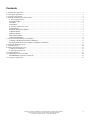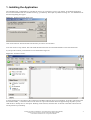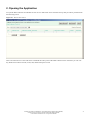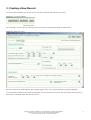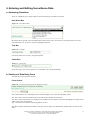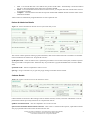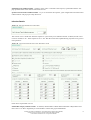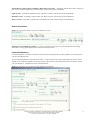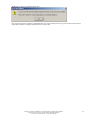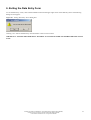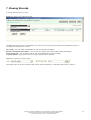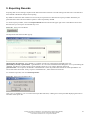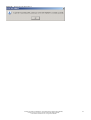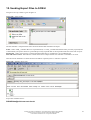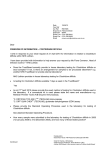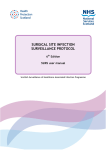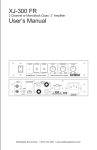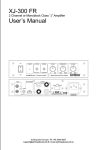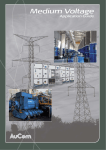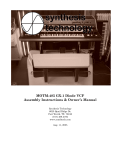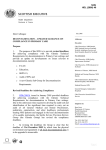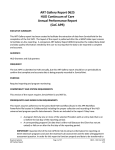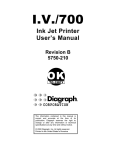Download Database User Manual
Transcript
APPENDIX II DATABASE USER MANUAL Scottish Surveillance of Healthcare Associated Infection Programme CAUTI Data Collection Tool v1.0 Operators Manual CATHETER-ASSOCIATED URINARY TRACT INFECTION SURVEILLANCE SCOTTISH SURVEILLANCE OF HEALTHCARE ASSOCIATED INFECTION PROGRAMME (SSHAIP) Contents 1. Installing the Application ...........................................................................................................................................................3 2. Opening the Application ............................................................................................................................................................4 3. Creating a New Record ..............................................................................................................................................................5 4. Entering and Editing Surveillance Data .....................................................................................................................................6 a. Answering Questions..........................................................................................................................................................6 Drop Down Box...................................................................................................................................................................6 Text Box ...............................................................................................................................................................................6 Check Box ............................................................................................................................................................................6 b. Sections of Data Entry Form ..............................................................................................................................................6 Form Control ........................................................................................................................................................................6 Patient & Admission Details ..............................................................................................................................................7 Catheter Details ...................................................................................................................................................................7 Infection Details ..................................................................................................................................................................8 End of Surveillance .............................................................................................................................................................9 Contextual Guidance ...........................................................................................................................................................9 5. Saving a Record and Response Validation...............................................................................................................................11 Creating a Draft Record (Draft Validation) ...................................................................................................................11 Saving a Draft Record as Complete (Complete Validation) .......................................................................................11 6. Exiting the Data Entry Form ....................................................................................................................................................13 7. Viewing Records ......................................................................................................................................................................14 8. Editing and Deleting Records...................................................................................................................................................15 a. Editing Saved Records......................................................................................................................................................15 b. Deleting Saved Records ...................................................................................................................................................15 9. Exporting Records....................................................................................................................................................................16 10. Sending Export Files to SCIEH..............................................................................................................................................18 [email protected] ...............................................................................................................................18 11. Closing the Application..........................................................................................................................................................19 Scottish Surveillance of Healthcare Associated Infection Programme (SSHAIP) Scottish Centre for Infection and Environmental Health (SCIEH) CAUTI Data Collection Tool v1.0 Operators Manual 2 1. Installing the Application The installation file ‘cautiiInstall.exe’ will either be sent to you via email or given to you on disk. To install the application, first save the installation file to a suitable location eg. your desktop. Then open it by double-clicking on it. You should then see the following dialog box appear: Figure 1a - WinZip Installation Dialog Box Click on the ‘Browse’ button and select the location you want to save the file to. Now click on the ‘Unzip’ button. This will install the Data Collection Tool and related folders to the selected location. If you open this location you should one icon as illustrated in Figure 1b: Figure 1b - Installation Folder You may find it more convenient to place a shortcut to the Data Collection Tool on your desktop. To do this, right-click on the file named cautiDct_v1.0 and move down to the ‘Send To’ option then another menu will appear listing the places you can send the file to. Finally move to the option ‘Desktop (create shortcut)’ and left-click. A shortcut to the Data Collection Tool will be placed on your desktop. Scottish Surveillance of Healthcare Associated Infection Programme (SSHAIP) Scottish Centre for Infection and Environmental Health (SCIEH) CAUTI Data Collection Tool v1.0 Operators Manual 3 2. Opening the Application To open the Data Collection Tool double-click on its icon. Microsoft Access will then start up and you will be presented with the following screen: Figure 2a – Record View Form This is the ‘Record View’ form and can be considered the centre point of the Data Collection Tool. From here you can view key fields of surveillance records, create, edit, delete and export records. Scottish Surveillance of Healthcare Associated Infection Programme (SSHAIP) Scottish Centre for Infection and Environmental Health (SCIEH) CAUTI Data Collection Tool v1.0 Operators Manual 4 3. Creating a New Record To create a new surveillance record, click on the ‘New Record’ button of the ‘Record View’ form: Figure 3a – New Record Button The ‘Data Entry’ form will pop up. This is the form you will use for entering and editing surveillance data: Figure 3b – Data Entry Form The above form will be opened and the ‘Record Status’ field is set to ‘New’ (and the question is greyed out/disabled). A record with new status has not yet been saved to disk. It is only when the user clicks on the ‘Save’ button’ that responses to questions are committed to disk and the record saved. Scottish Surveillance of Healthcare Associated Infection Programme (SSHAIP) Scottish Centre for Infection and Environmental Health (SCIEH) CAUTI Data Collection Tool v1.0 Operators Manual 5 4. Entering and Editing Surveillance Data a. Answering Questions There are 3 different types of object that are used for answering surveillance questions: Drop Down Box Figure 4a – Drop Down Box Drop down boxes provide a list of predetermined values for the user to select from by clicking on the arrow to the right side of the box. To select a response, highlight and click it. Text Box Figure 4b – Text Box Text boxes allow free text entry using the keyboard. Check Box Figure 4c – Check Box Check boxes give one of two responses. Yes (checked) or No (unchecked/blank). b. Sections of Data Entry Form The data entry form contains 6 sections: Form Control Figure 4d – Form Control Section of the Data Entry Form This contains buttons for controlling the form and also displays the record’s housekeeping values. The ‘Exit’ button will close the data entry form and return to the Record View form. The ‘Save’ button will perform varying degrees of validation control checks on the form depending on selected record status and save the record to disk. The ‘?’ button turns on/off the contextual guidance section. The ‘Record Status’ determines whether or not the record is ready to be submitted to SCIEH. There are three record states: Scottish Surveillance of Healthcare Associated Infection Programme (SSHAIP) Scottish Centre for Infection and Environmental Health (SCIEH) CAUTI Data Collection Tool v1.0 Operators Manual 6 1. 2. 3. New – a record with this state is new and has not yet been saved to disk. Automatically converted to draft on first save. Records with this status will not be exported to SCIEH. Draft – a record with draft status has been saved to but is not yet complete. Records with this status will not be exported to SCIEH. Complete – a record with this state has all responses checked and validated. Records with this status will be submitted to SCIEH. ‘Date Created’ is automatically assigned when the record is opened as new. Patient & Admission Details Figure 4e –Patient & Admission Details Section of the Data Entry Form This section contains questions relating to patient attributes, dates of movement within the surveillance site and their location within the surveillance site. Of particular note are: Q1 Hospital Code – if the surveillance site is performing surveillance in more than one hospital, available responses will be presented as a drop down box. Otherwise they are presented as a greyed out/disabled text box with a default value. Q2 Patient Code – must be completed to create a record. Q5a Age – If age is selected as 0 yrs, Q5b will pop up and age in months must be entered. Catheter Details Figure 4f –Catheter Details Section of the Data Entry Form Catheter details section shows data relating to date of catheter insertion, location, reason for and whether or not the patient had a catheter previously inserted or not. Of particular note are: Q8 Date of Catheterisation – must be completed to save create a record. Q9a Location Of Patient When Catheter Inserted – when ‘other’ is selected as the response, ‘Q9b Other Location’ will pop up and the other location must be entered as free text. Scottish Surveillance of Healthcare Associated Infection Programme (SSHAIP) Scottish Centre for Infection and Environmental Health (SCIEH) CAUTI Data Collection Tool v1.0 Operators Manual 7 Q10a Reason for Catheterisation – similarly, when ‘other’ is selected as the response, ‘Q10b Other Reason’ will pop up and the other reason must be entered as free text. Q11a Previous Period of Catheterisation – If ‘yes’ is selected as the response, ‘Q11b Length Of Previous Period Of Catheterisation’ will pop up as a drop down box. Infection Details Figure 4g –Infection Details Drop Down Box This section is in its closed state when the response to ‘Q12 Urinary Tract Infection Present’ is blank (as when a new record is created) or ‘No’. If the response is set to ‘Yes’ then the section will expand allowing responses to be given to more questions: Figure 4h – Infection Details Section of the Data Entry Form Check boxes of particular note are: Patient Has Urinary Catheter In Situ – if checked, ‘Patient Had A Catheter Removed Within 3 Days Before UTI Onset’ and ‘≥ 105 Micro Organisms per ml from MSU’ will become greyed out/disabled. Scottish Surveillance of Healthcare Associated Infection Programme (SSHAIP) Scottish Centre for Infection and Environmental Health (SCIEH) CAUTI Data Collection Tool v1.0 Operators Manual 8 Patient Had A Catheter Removed Within 3 Days Before UTI Onset – if checked, ‘Patient Has Urinary Catheter In Situ’ and ‘≥ 104 Micro Organisms per ml from CSU’ will become greyed out/disabled. Light Growth – if checked, ‘Medium Growth’ and ‘Heavy Growth’ will become greyed out/disabled. Medium Growth – if checked, ‘Light Growth’ and ‘Heavy Growth’ will become greyed out/disabled. Heavy Growth – if checked, ‘Light Growth’ and ‘Medium Growth’ will become greyed out/disabled. End of Surveillance Figure 4i – End of Surveillance Section of the Data Entry Form Q18a Reason For Ending Surveillance – if ‘other’ is selected as the response, ‘Q18a Other Reason For Ending Surveillance’ will pop up and other reason must be entered as free text. Contextual Guidance Contextual guidance is a feature of the Data Collection Tool that dynamically provides guidance on each question as you move through the form. To turn contextual guidance on and off, click on the ‘?’ button located in the upper right of the form control section. Turned on, the contextual guidance section will pop up at the bottom of the form and will not scroll with the form as you work through it. The data entry form will look like this: Figure 4j –Data Entry Form with Contextual Guidance Switched On Scottish Surveillance of Healthcare Associated Infection Programme (SSHAIP) Scottish Centre for Infection and Environmental Health (SCIEH) CAUTI Data Collection Tool v1.0 Operators Manual 9 It provides assistance with three aspects of surveillance questions: 1. 2. 3. Definition – the definition of the item as described in the CAUTI Surveillance Protocol. Rationale – the reasoning behind collecting the information. Also described in the CAUTI Surveillance Protocol. Reply – the type of reply expected. For example, if Q12 Urinary Tract Infection Present were highlighted, contextual guidance would display the following: Figure 4k – Contextual Guidance for Q12 Urinary Tract Infection Present Scottish Surveillance of Healthcare Associated Infection Programme (SSHAIP) Scottish Centre for Infection and Environmental Health (SCIEH) CAUTI Data Collection Tool v1.0 Operators Manual 10 5. Saving a Record and Response Validation Records are saved using the Save button located in the upper right corner of the form control section of the data entry form: Figure 5a – Exit Button On clicking this button you are attempting to save the record. Before the record and its response values are committed to disk, a series of checks are performed on the responses dependent on the selected record status. Creating a Draft Record (Draft Validation) As mentioned previously, there are two key questions that must be answered before creating a draft record. These are: Q2a Patient Code Q8 Date of Catheter Insertion If either of these responses are omitted, one of the following dialog boxes will pop up: Figure 5b – Patient Code Dialog Box or Figure 5c – Catheter Insertion Date Dialog Box The required responses will then be highlighted red. Only when valid responses are given will the record status be changed from new to draft and the record be saved to disk. Saving a Draft Record as Complete (Complete Validation) If the surveillance period has ended and all known responses have been given in the data entry form for a record then in order for the record to be eligible for export, the record status field must be manually set to complete by the Data Collection Tool operator – draft records will not be included in any export files created. All required fields are checked for valid entries before the record is committed to disk as complete. If any required responses are omitted then the following dialog box will pop up. Scottish Surveillance of Healthcare Associated Infection Programme (SSHAIP) Scottish Centre for Infection and Environmental Health (SCIEH) CAUTI Data Collection Tool v1.0 Operators Manual 11 Figure 5d – Complete Validation Dialog Box The required responses will then be highlighted red. Only when valid responses are given will the record status be changed from draft to complete and the record be saved to disk. Scottish Surveillance of Healthcare Associated Infection Programme (SSHAIP) Scottish Centre for Infection and Environmental Health (SCIEH) CAUTI Data Collection Tool v1.0 Operators Manual 12 6. Exiting the Data Entry Form To exit the data entry screen, click in the Exit Button located in the upper right corner of the data entry form. The following dialog box will appear: Figure 6a – Exiting Data Entry Form Dialog Box Clicking ‘Yes’ will exit the data entry form and return to the record view form. IMPORTANT – EXITING RECORDS WILL ABANDON ANY CHANGES MADE TO THE RECORD SINCE LAST SAVE. Scottish Surveillance of Healthcare Associated Infection Programme (SSHAIP) Scottish Centre for Infection and Environmental Health (SCIEH) CAUTI Data Collection Tool v1.0 Operators Manual 13 7. Viewing Records If we look at the Record View form: Figure 7a – Record View Drop Down Box The View drop down box list several different views that can be selected. These provide the user with different ways of viewing the records they have created: All records – lists all records in the database in order of id number (ascending). Records created in the past 30 days – lists records up to 30 days old in order of date created (descending). Draft records Only – lists all draft records in order of ascending date created (ascending). A specific patient – pops up a text box for entering a patient code to search for: Figure 7b – Searching by Patient Code Full patient codes can be used or partial codes with the wildcard character (*) if the full patient code is not known. Scottish Surveillance of Healthcare Associated Infection Programme (SSHAIP) Scottish Centre for Infection and Environmental Health (SCIEH) CAUTI Data Collection Tool v1.0 Operators Manual 14 8. Editing and Deleting Records a. Editing Saved Records To edit a record, search for or scroll to the record to edit on the Record View form and click the Edit button under the record: Figure 8b –Edit Button The Data Entry form will pop up and you can then add and edit responses as described in section 4. b. Deleting Saved Records To delete a record, search for or scroll to the record on the Record View form, click the Delete button under the record: Figure 8b – Delete Button The following dialog box will pop up: Figure 8b – Delete Record Dialog Box Clicking ‘Yes’ will delete the record. Clicking ‘No’ will return you to the Record View form. Scottish Surveillance of Healthcare Associated Infection Programme (SSHAIP) Scottish Centre for Infection and Environmental Health (SCIEH) CAUTI Data Collection Tool v1.0 Operators Manual 15 9. Exporting Records Exporting data involves taking a snapshot of the data in the Data Collection Tool and creating a flat file from it. The flat file is then emailed to SCIEH for analysis and reporting. By default records in the Data Collection Tool can only be exported once. Therefore the export procedure should only be performed at the end of each surveillance quarter or when requested by SCIEH. To run the export procedure, click on the Export Records button located in the upper right corner of the Record View form. Be aware that you can export records under any view: Figure 9a – Export Records Button The Export Records form will then pop up: Q1 Records to be exported – this is default to ‘Complete records only’ and cannot be changed by the user. Q2 Include previously exported data – again default to ‘No’ but can be enabled and then changed to ‘Yes’ by unchecking the ‘disabled ‘ checkbox to its right. Always export with this option set to ‘No’ unless otherwise instructed. Q3 File Format – has 2 options, the default is ‘Delimited CSV’ and is the preferred file format but ‘XLS Spreadsheet’ can also be selected as file format. Always export in ‘Delimited CSV’, unless otherwise instructed. To create the export file, click on Create Export File: Figure 9b – Export Records Dialog Box 1 Click ‘Yes’ to continue (or ‘No’ to return to the Export Records form). A dialog box is then presented displaying the location and name of the export file: Scottish Surveillance of Healthcare Associated Infection Programme (SSHAIP) Scottish Centre for Infection and Environmental Health (SCIEH) CAUTI Data Collection Tool v1.0 Operators Manual 16 Figure 9c – Export Records Dialog Box 2 Scottish Surveillance of Healthcare Associated Infection Programme (SSHAIP) Scottish Centre for Infection and Environmental Health (SCIEH) CAUTI Data Collection Tool v1.0 Operators Manual 17 10. Sending Export Files to SCIEH Navigate to the ‘exp’ folder as given in figure 9c: Figure 10a – Export Folder The file name has 3 components that tell us about the kind of data included in the export: Prefix - either ‘NER_’ (includes data never exported before) or ‘YER_’ (includes data that has been previously exported) and is determined by the option chosen in ‘Q2 Include previously exported data’ of the Export Records form at the time of export. File Format – either ‘utiCsvExport’ (Comma Separated Value file) or ‘utiXlsExport’ (xls spreadsheet file) Date and Time Created – date and time created. In the above example the file was created on 13/07/2004 at 15:55:49. This file must be attached to an email and sent to SCIEH on a quarterly basis or whenever requested: Figure 10b – Emailing Export File Export files should be sent to: [email protected] Scottish Surveillance of Healthcare Associated Infection Programme (SSHAIP) Scottish Centre for Infection and Environmental Health (SCIEH) CAUTI Data Collection Tool v1.0 Operators Manual 18 11. Closing the Application To close the application click on the exit button on the Record View form: Figure 11a – Exit Button The close application dialog box will then pop up: Figure 11b – Close Application Dialog Click ‘Yes’ to exit and close the application or click ‘No’ to return to the Record View form. Scottish Surveillance of Healthcare Associated Infection Programme (SSHAIP) Scottish Centre for Infection and Environmental Health (SCIEH) CAUTI Data Collection Tool v1.0 Operators Manual 19