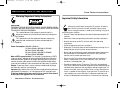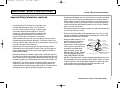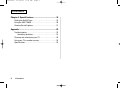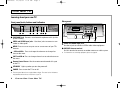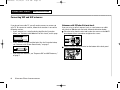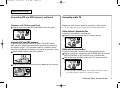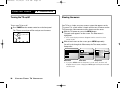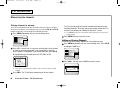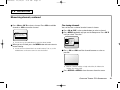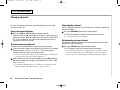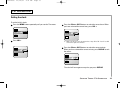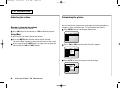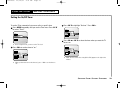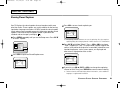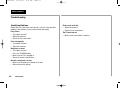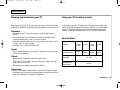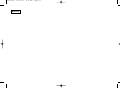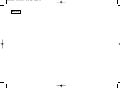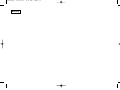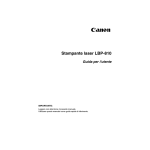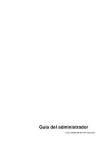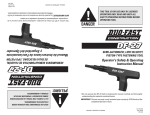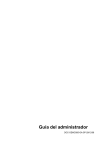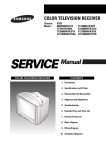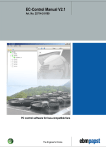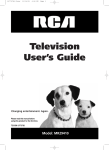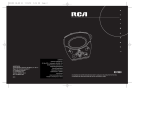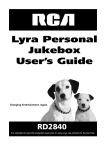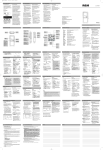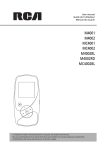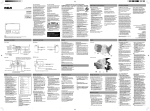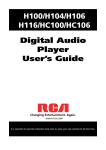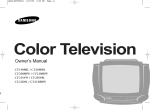Download TV User`s Manual
Transcript
1547278C 11/14/01 2:32 PM Page 1 TV User’s Manual Changing entertainment. Again. Before connecting, operating, or adjusting this product, please read this instruction booklet carefully and completely. TOCOM 1547278B Model: MR13401, MR14300, MR19401, MR20300, CR14401 & CR20401 1547278C 11/14/01 2:32 PM Page 2 IMPORTANT SAFETY INSTRUCTIONS Save These Instructions Warning! Important Safety Instructions Important Safety Information CAUTION: TO REDUCE THE RISK OF ELECTRIC SHOCK, DO NOT REMOVE COVER (OR BACK). NO USER SERVICEABLE PARTS INSIDE. REFER SERVICING TO QUALIFIED SERVICE PERSONNEL. This symbol indicates high voltage is present inside. It is dangerous to make any kind of contact with any inside part of this product. This symbol alerts you that important literature concerning operation and maintenance has been included with this product. Power Consumption: 100-240V~50-60 Hz 52 Watts (Models MR13401 & CR14401) 60 Watts (Model MR14300) 65 Watts (Models MR19401 & CR20401) 70 Watts (Model MR20300) Note to CATV system installer: This reminder is provided to call CATV system installer’s attention to Article 820-40 of the National Electrical Code that provides guidelines for proper grounding and, in particular, specifies that the cable ground shall be connected to the grounding system of the building as close to the point of cable entry as practical. Caution: To prevent electric shock, match the wide blade of plug to the wide slot, and fully insert the plug. Important: One Federal Court has held that unauthorized recording of copyrighted TV programs is an infringement of U.S. copyright laws. To prevent damage which may result in fire or electric shock hazard, do not expose this appliance to rain or moisture. i. IMPORTANT SAFETY INSTRUCTIONS Always be careful when using your TV receiver. To reduce the risk of fire, electrical shock, and other injuries, keep these safety precautions in mind when installing, using, and maintaining your machine. • Read all safety and operating instructions before operating the TV receiver. • Retain the safety and operating instructions for future reference. • Heed all warnings on the TV receiver and in the operating instructions. • Follow all operating and use instructions. • Unplug the TV receiver from the wall outlet before cleaning. Use a damp cloth; do not use liquid or aerosol cleaners. • Never add any attachments and/or equipment without approval of the manufacturer. Such additions may result in the risk of fire, electric shock, or other personal injury. • Do not use the TV receiver where contact with or immersion in water is a possibility, such as near bath tubs, sinks, washing machines, swimming pools, etc. • Provide ventilation for the TV receiver. The unit is designed with slots in the cabinet for ventilation to protect it from overheating. Do not block these openings with any object, and do not place the TV receiver on a bed, sofa, rug, or other similar surface. Do not place it near a radiator or heat register. If you place the TV receiver on a rack or bookcase, ensure that there is adequate ventilation and that you’ve followed the manufacturer’s instructions for mounting. 1547278C 11/14/01 2:32 PM Page 3 IMPORTANT SAFETY INSTRUCTIONS Important Safety Information, continued • Do not place the TV receiver on an unstable cart, stand, tripod, bracket, or table. The TV receiver may fall, causing serious injury to a child or adult, and serious damage to the appliance. Use only with a cart, stand, tripod, bracket, or table recommended by the manufacturer or sold with the TV receiver. Follow the manufacturer’s instructions when mounting the unit, and use a mounting accessory recommended by the manufacturer. Move the TV receiver and its cart with care. Quick stops, excessive force, and uneven surfaces may cause the unit and cart to overturn. • Operate your TV receiver only from the type of power source indicated on the marking label. If you are not sure of the type of power supplied to your home, consult your appliance dealer or local power company. • Protect the power cord. Power supply cords should be routed so that they are unlikely to be walked on or pinched by items placed on or against them. Pay particular attention to cords at plugs, convenience receptacles, and the point where they exit from the unit. • Unplug the TV receiver from the wall outlet and disconnect the antenna or cable system during a lightning storm or when left unattended and unused for long periods of time. This will prevent damage to the unit due to lightning and power-line surges. Save These Instructions • Avoid overhead power lines. An outside antenna system should not be placed in the vicinity of overhead power lines or other electric light or power circuits or where it can fall into such power lines or circuits. When installing an outside antenna system, be extremely careful to keep from touching the power lines or circuits. Contact with such lines can be fatal. • Do not overload the wall outlet or extension cords. Overloading can result in fire or electric shock. • Do not insert foreign objects through openings in the unit, as they may touch dangerous voltage points or damage parts. Never spill liquid of any kind on the TV receiver. • Ground outdoor antennas. If an EXAMPLE OF ANTENNA GROUNDING outside antenna or cable system is connected to the TV receiver, be sure the antenna or cable system is grounded so as to provide some protection against voltage surges and built-up static charges. Section 810 of the National Electrical Code, ANSI/NFPA No.70-1984, provides information with respect to proper grounding of the mast and supporting structure, grounding of the lead-in wire to an antenna discharge unit, size of grounding conductors, location of antenna-discharge unit, connection to grounding electrodes, and requirements for the grounding electrode. ANTENNA LEAD IN WIRE GROUND CLAMP ELECTRIC SERVICE EQUIPMENT ANTENNA DISCHARGE UNIT (NEC SECTION 810-20) GROUNDING CONDUCTORS (NEC SECTION 810-21) GROUND CLAMPS NEC — NATIONAL ELECTRICAL CODE POWER SERVICE GROUNDING ELECTRODE SYSTEM (NEC ART 250, PART H) IMPORTANT SAFETY INSTRUCTIONS ii. 1547278C 11/14/01 2:32 PM Page 4 IMPORTANT SAFETY INSTRUCTIONS Important Safety Information, continued • Do not attempt to service the TV receiver yourself. Refer all servicing to qualified service personnel. Unplug the unit from the wall outlet and refer servicing to qualified service personnel under the following conditions: - when the power-supply cord or plug is damaged - if liquid has been spilled on or objects have fallen into the unit - if the TV receiver has been exposed to rain or water - if the TV receiver does not operate normally by following the operating instructions - if the TV receiver has been dropped or the cabinet has been damaged - when the TV receiver exhibits a distinct change in performance If you make adjustments yourself, adjust only those controls that are covered by the operating instructions. Adjusting other controls may result in damage and will often require extensive work by a qualified technician to restore the TV receiver to normal. • When replacement parts are required, be sure the service technician uses replacement parts specified by the manufacturer or those that have the same characteristics as the original part. Unauthorized substitutions may result in additional damage to the unit. • Upon completion of any service or repairs to this TV receiver, ask the service technician to perform safety checks to determine that the TV receiver is in a safe operating condition. iii. IMPORTANT SAFETY INSTRUCTIONS Save These Instructions 1547278C 11/14/01 2:32 PM Page 5 CONTENTS Chapter 1: Your New TV ........................................................3 Chapter 3: TV Operation ........................................................10 List of features . . . . . . . . . . . . . . . . . . . . . . . . . . . . . . . . . . . 3 Checking parts . . . . . . . . . . . . . . . . . . . . . . . . . . . . . . . . . . . 3 Learning about your new TV. . . . . . . . . . . . . . . . . . . . . . . . 4 Front panel jacks, buttons and indicators . . . . . . . . . 4 Rear panel . . . . . . . . . . . . . . . . . . . . . . . . . . . . . . . . . . . 4 Remote control . . . . . . . . . . . . . . . . . . . . . . . . . . . . . . . 5 Turning the TV on/off . . . . . . . . . . . . . . . . . . . . . . . . . . . . . . 10 Viewing the menus . . . . . . . . . . . . . . . . . . . . . . . . . . . . . . . 10 Seeing special help . . . . . . . . . . . . . . . . . . . . . . . . . . . . . . . 11 Selecting the menu language. . . . . . . . . . . . . . . . . . . . . . . 11 Memorizing the channels . . . . . . . . . . . . . . . . . . . . . . . . . . 12 Storing channels in memory . . . . . . . . . . . . . . . . . . . . 12 Adding and erasing channels . . . . . . . . . . . . . . . . . . . 12 Fine tuning channels . . . . . . . . . . . . . . . . . . . . . . . . . . 13 Changing channels . . . . . . . . . . . . . . . . . . . . . . . . . . . . . . . 14 Using the channel buttons. . . . . . . . . . . . . . . . . . . . . . 14 Directly accessing channels . . . . . . . . . . . . . . . . . . . . 14 Scanning the channels . . . . . . . . . . . . . . . . . . . . . . . . 14 Selecting the previous channel . . . . . . . . . . . . . . . . . 14 Setting the clock . . . . . . . . . . . . . . . . . . . . . . . . . . . . . . . . . 15 Adjusting the volume. . . . . . . . . . . . . . . . . . . . . . . . . . . . . . 16 Raising or lowering the volume . . . . . . . . . . . . . . . . . 16 Using mute . . . . . . . . . . . . . . . . . . . . . . . . . . . . . . . . . . 16 Customizing the picture. . . . . . . . . . . . . . . . . . . . . . . . . . . . 16 Using Automatic Picture . . . . . . . . . . . . . . . . . . . . . . . . . . . 17 Viewing the on-screen displays . . . . . . . . . . . . . . . . . . . . . 18 Setting the Sleep Timer . . . . . . . . . . . . . . . . . . . . . . . . . . . . 18 Viewing a VCR or camcorder tape. . . . . . . . . . . . . . . . . . . 18 Chapter 2: Installation ...........................................................6 Connecting VHF and UHF antennas. . . . . . . . . . . . . . . . . . 6 Antennas with 300-ohm flat twin leads . . . . . . . . . . . 6 Antennas with 75-ohm round leads . . . . . . . . . . . . . . 7 Separate VHF and UHF antennas . . . . . . . . . . . . . . . . 7 Connecting cable TV . . . . . . . . . . . . . . . . . . . . . . . . . . . . . . 7 Cable without a converter box . . . . . . . . . . . . . . . . . . 7 Cable with a converter box . . . . . . . . . . . . . . . . . . . . . 7 Connecting a VCR . . . . . . . . . . . . . . . . . . . . . . . . . . . . . . . . 8 Connecting a camcorder . . . . . . . . . . . . . . . . . . . . . . . . . . 9 Installing batteries in the remote control . . . . . . . . . . . . . 9 CONTENTS 1 1547278C 11/14/01 2:32 PM Page 6 CONTENTS Chapter 4: Special features..................................................19 Setting the On/Off Timer . . . . . . . . . . . . . . . . . . . . . . . . . . . 19 Using the SKIP TIMER. . . . . . . . . . . . . . . . . . . . . . . . . . . . . 20 Viewing Closed Captions. . . . . . . . . . . . . . . . . . . . . . . . . . . 21 Appendix..................................................................................22 Troubleshooting . . . . . . . . . . . . . . . . . . . . . . . . . . . . . . . . . . 22 Identifying problems. . . . . . . . . . . . . . . . . . . . . . . . . . . 22 Cleaning and maintaining your TV . . . . . . . . . . . . . . . . . . . 23 Using your TV in another country . . . . . . . . . . . . . . . . . . . 23 Specifications. . . . . . . . . . . . . . . . . . . . . . . . . . . . . . . . . . . . 23 2 CONTENTS 1547278C 11/14/01 2:32 PM CHAPTER ONE Page 7 YOUR NEW TV List of features Checking parts Your TV was designed and engineered using the latest technology. This TV is a full-featured, high-performance unit that not only meets, but exceeds, industry standards. Along with the standard features you expect, your TV includes the following special features: • Easy-to-operate remote control • Easy-to-use on-screen menu system you can use from the front panel or the remote control • Automatic timer to turn the TV on and off at any time you choose • Special picture settings, pre-set at the factory for the highest resolution • Automatic channel tuning for up to 181 channels • A previous channel button to quickly see the last channel you were viewing • Fine tuning control for the sharpest picture possible • A special sleep timer • Tri-lingual on-screen displays (English, Spanish, and French) Once you have unpacked your TV, check to make sure that you have your remote control. CHAPTER ONE: YOUR NEW TV 3 1547278C 11/14/01 2:32 PM Page 8 YOUR NEW TV Learning about your new TV Front panel jacks, buttons and indicators - VOL + ▲ MENU Rear panel POWER CH ▲ OUTPUT STAND BY CAUTION VIDEO-IN-AUDIO RISK OF ELECTRIC SHOCK. DO NOT OPEN. VIDEO AUDIO 75 INPUT CAUTION : TO PREVENT ELECTRICAL SHOCK, DO NOT REMOVE THIS COVER. NO USER-SERVICEABLE PARTS INSIDE. REFER SERVICING TO QUALIFIED SERVICE PERSONNEL. 1 1 WARNING : TO PREVENT DAMAGE WHICH MAY RESULT IN FIRE OR SHOCK HAZARD, DO NOT EXPOSE THIS APPLIANCE TO RAIN OR MOISTURE. EARPHONE jack Connect a set of external earphones to this jack for private listening. 1 22 VIDEO and AUDIO input jacks Use these jacks to connect a camcorder or video game. 33 MENU Press to see an easy-to-use on-screen menu of your TV’s features. 4 – VOL and VOL + Press to change the volume or to change features on the menu. 55 CH ▼ and CH ▲ Press to change channels or to select features on the menu. 6 Remote Control Sensor Aim the remote control towards this spot on the TV. 77 STAND BY Lights up when you turn the power off. 88 POWER Press to turn the TV on or off. ✓ The front panel above shows a typical button layout. The exact look of the buttons may be different from those on the front of your TV. 4 CHAPTER ONE: YOUR NEW TV 2 11 VIDEO and AUDIO input jacks Use these jacks to connect a VCR or other video equipment. 22 VHF/UHF Antenna terminal Use this terminal to connect an outdoor antenna or cable system. ✓ For information on connecting equipment, please see page 6. 1547278C 11/14/01 2:32 PM Page 9 YOUR NEW TV Learning about your new TV, continued Remote control You can use the remote control up to a distance of about 23 feet from the TV. When using the remote, always point it directly at the TV. 11 POWER Press to turn the TV on and off. 22 Number buttons Press to directly select channels on the TV. 3 +100 Press to directly select channels over 100. For example, to select channel 121, press +100, then press 2 and 1. 4 SKIP TIMER Press when viewing a channel to automatically return to that channel after an amount of time that you set. 5 MUTE Press to mute (silence) the volume. CH▲ and CH▼ (Channel) Press CH ▲ or CH ▼ to change channels. Also use with the onscreen menu system. 7 TV/VIDEO Press to watch TV picture and a picture from a connected component (VCR, LDP etc.). 38 P-STD Press to adjust the TV picture by selecting one of the special factory settings or your own custom setting. 9 CH-SCAN (Channel Scan) Press to have the TV automatically scan all of the channels it has memorized. 10 SLEEP Press for the TV to automatically turn off after an amount of time that you set. 6 PRE-CH (Previous Channel) Press to see the last channel you were watching. 12 DISPLAY Press to see the time, channel, etc., on-screen. Also press to exit (quit) the menu system. 13 7 VOL – and VOL + (Volume) Press VOL – to lower the volume; press VOL + to raise the volume. Also use with the menu system. 14 CDMENU Press this button to see the easy-to-use menu system. 11 POWER TV/VIDEO 1 7 P-STD 8 CH-SCAN 9 2 SLEEP 10 PRE-CH 3 4 11 SKIP TIMER DISPLAY MUTE 5 6 12 CH VOL MENU CH VOL 13 14 CHAPTER ONE: YOUR NEW TV 5 1547278C 11/14/01 2:32 PM CHAPTER TWO Page 10 INSTALLATION Connecting VHF and UHF antennas If you do not have cable TV, you will need to connect an antenna to your TV. To connect an antenna, follow the instructions in one of the following sections. • If your antenna has a set of leads that look like the illustration below, see “Antennas with 300-ohm Flat Twin Leads,”on this page. Antennas with 300-ohm flat twin leads If you are using an off-air antenna (such as a roof antenna or rabbit ears) that has 300-ohm twin flat leads, follow the directions below. 11 Place the wires from the twin leads under the screws on the 300-75 ohm adapter. Use a screwdriver to tighten the screws. • If your antenna has one lead that looks like the illustration below, see “Antennas with 75-ohm Round Leads,” on page 7. 22 Plug the adapter into the terminal on the bottom of the back panel. VIDEO AUDIO INPUT • If you have two antennas, see “Separate VHF and UHF Antennas,” on page 7. 6 CHAPTER TWO: INSTALLATION 75 1547278C 11/14/01 2:32 PM Page 11 INSTALLATION Connecting VHF and UHF antennas, continued Connecting cable TV Antennas with 75-ohm round leads Choose one of the sections below for connecting a cable system. 11 Plug the lead into the terminal on the bottom of the rear panel. ✓ This TV is cable-ready; you don’t need a converter for basic cable channels. VIDEO AUDIO 75 Cable without a Converter Box INPUT To connect cable without a converter box: 11 Plug the incoming cable into the TV’s antenna terminal. E VIDEO AUDIO 75 INPUT Separate VHF and UHF antennas If you have two separate antennas for your TV (one VHF and one UHF), you must combine the two antenna signals before connecting the antennas to the TV. This procedure requires a combiner attachment. You’ll find the type of combiner you need at an electronics store. 11 Connect both antenna leads to the combiner. E Cable with a Converter Box To connect cable with a converter box to descramble channels: 11 Find the cable that is connected to the ANTENNA OUT (also named ANT OUT, VHF OUT, or, OUT) terminal on your converter box. 22 Connect the other end of this cable to the TV’s antenna terminal. UHF VIDEO VHF AUDIO 75 INPUT E 2 Plug the combiner into the terminal on the bottom of the rear panel. OUTPUT VIDEO AUDIO INPUT MOVE UHF VHF 75 ✓ If you only need to use the cable box to descramble a few channels, contact your cable company for suggestions on alternate connections. CHAPTER TWO: INSTALLATION 7 1547278C 11/14/01 2:32 PM Page 12 INSTALLATION Connecting a VCR These instructions assume that you have already connected a cable or antenna to your TV., according to to the instructions beginning on page 6. If you haven’t, you can skip step 1. ✓ The coaxial, audio and video cables mentioned in the steps below are usually included with a VCR. You can also purchase them at your local electronics store. 11 Unplug the cable or antenna from the back of the TV. 22 Connect the cable or antenna to the VCR’s ANTENNA IN terminal. 5 Connect an audio cable to the VCR’s AUDIO OUT terminal. VCR Rear Panel IN ANTENNA AUDIO OUT VIDEO OUT OUT Audio Cable 66 Connect the other end of the cable to the TV’s AUDIO IN terminal. TV Rear Panel VCR Rear Panel VCR Rear Panel OUTPUT Incoming Cable 3 IN ANTENNA AUDIO OUT IN ANTENNA VIDEO OUT AUDIO OUT VIDEO OUT VIDEO AUDIO 75 INPUT OUT OUT Audio Cable Connect a coaxial cable to the VCR’s ANTENNA OUT terminal. VCR Rear Panel IN ANTENNA AUDIO OUT 77 Connect a video cable to the VCR’s VIDEO OUT terminal. VCR Rear Panel VIDEO OUT IN ANTENNA OUT AUDIO OUT VIDEO OUT Video Cable OUT Coaxial Cable 44 Connect the other end of the cable to the TV’s antenna terminal. TV Rear Panel VCR Rear Panel 88 Connect the other end of the cable to the TV’s VIDEO IN terminal. TV Rear Panel VCR Rear Panel OUTPUT IN ANTENNA AUDIO OUT VIDEO OUT VIDEO OUT OUTPUT 75 IN ANTENNA OUT Coaxial Cable 8 AUDIO INPUT CHAPTER TWO: INSTALLATION AUDIO OUT VIDEO OUT VIDEO Video Cable AUDIO INPUT 75 1547278C 11/14/01 2:32 PM Page 13 INSTALLATION Connecting a camcorder Installing batteries in the remote control You can connect a camcorder to your TV, which enables you to view camcorder tapes without a VCR. 11 Pull the cover to the full to take it out ✓ The audio and video cables mentioned in the steps below are usually included with a camcorder. You can also purchase them at your local electronics store. 11 Locate the camcorder’s A/V output jacks on the camcorder. 22 Connect an audio cable to the camcorder’s AUDIO OUT terminal. Camcorder Output Jacks 22 Install two AA size batteries. Make sure to match the + and OUTPUT AUDIO VIDEO – ends of the batteries with the diagram inside the compartment. Audio Cable 33 Connect the other end of the cable to the TV’s AUDIO IN terminal. Camcorder Output Jacks MENU VIDEO-IN-AUDIO OUTPUT AUDIO VIDEO Audio Cable 33 Replace the lid. 44 Connect a video cable to the camcorder’s VIDEO OUT terminal. Camcorder Output Jacks OUTPUT AUDIO VIDEO Video Cable 55 Connect the other end of the cable to the TV’s VIDEO IN terminal. Camcorder Output Jacks OUTPUT AUDIO VIDEO MENU VIDEO-IN-AUDIO Video Cable - ✓ Remove the batteries and store them in a cool, dry place if you won’t be using the remote control for a long time. ✓ The remote control can be used up to about 23 feet from the TV. CHAPTER TWO: INSTALLATION 9 1547278C 11/14/01 2:32 PM CHAPTER THREE Page 14 TV OPERATION Turning the TV on/off Viewing the menus To turn your TV on or off: 11 Press POWER on the remote control or on the front panel. Your TV has a simple, easy-to-use menu system that appears on the TV screen. This system makes it simple and fast to use features on the TV. Please take a few moments to learn how to use the menus. 11 With the TV’s power on, press the MENU button. The main menu appears on the screen. The Video menu is highlighted. The TV turns on and you will be ready to use the menus. POWER TV C ✓ All on-screen displays and menus disappear from the screen in less than twenty seconds. 22 With the main menu on the screen, press MENU repeatedly. You will cycle through the Video menu, the Time menu, and the Setup menu. Video Settings Standard Video Video Time Time Setup Setup Clock Timer --:-- am Time Setup Channels Memorize Add/Erase Fine tune Caption Language to begin Video menu Time menu Setup menu ✓ If you press MENU while the Setup menu is on the screen, the menus will disappear from the screen. Simply press MENU again to bring the menus back onto the screen. 10 CHAPTER THREE: TV OPERATION 1547278C 11/14/01 2:32 PM Page 15 TV OPERATION Seeing Special Help Selecting the menu language In certain situations, your TV will automatically display messages to guide you in operating it correctly. • If you press the TV/VIDEO button without first connecting a VCR or camcorder, you will see the message “Connect the A/V Jacks.” You can display the TV menus in English, Spanish, or French. 11 Press MENU repeatedly until you see the Setup menu. ✓ For more information about viewing a VCR or camcorder tape, see page 18. Video Time Setup Channels Memorize Add/Erase Fine tune Caption Language to begin 22 Press CH ▼ until “Language” is highlighted. Video Time Setup Channels Memorize Add/Erase Fine tune Caption Language English 33 Press – VOL or VOL + to select either English, Spanish, or French. Video Tiempo Poner Canales Memorizar Agr./Borr Sint.fina Caption Language Español 44 Press DISPLAY to exit the menus. CHAPTER THREE: TV OPERATION 11 1547278C 11/14/01 2:32 PM Page 16 TV OPERATION Memorizing the channels Storing channels in memory Your TV can memorize and store all of the channels you can receive. Once these channels are in memory, you can use the CH ▲ and CH ▼ buttons to quickly scan through the available channels. 11 Press MENU repeatedly until you see the Setup menu. Video Time Setup 2 Channels Memorize Add/Erase Fine tune Caption Language The TV cycles through the channel numbers and memorizes the available channels. This takes one to two minutes. When the TV is finished, it will display the “Memorize channels” screen. ✓ Press MENU at any time to interrupt the memorization process and return to normal viewing. 44 Press MENU twice to clear the screen. to begin Press VOL+. You will see a screen for selecting the kind of antenna or cable system you connected. If you connected an antenna, leave “Antenna” highlighted. If you connected cable, press CH ▼ to highlight the type of cable you have: STD, HRC, or IRC. Adding and Erasing Channels A channel can be manually added to or erased from memory. 11 Press MENU repeatedly until you see the Setup menu. Press CH ▼ to highlight “Add/Erase.” Video Time Setup Memorize channels Use the buttons to select Antenna Cable STD Cable HRC Cable IRC (Option) Press to memorize or "Menu" to cancel. Channels Memorize Add/Erase Fine tune Caption Language to begin 22 Press VOL +. You will see the Add/Erase menu screen. Add/Erase ✓ If you are not sure which type of cable system you have, contact your cable company. 3 12 Press VOL +. The TV will begin memorizing all of the stations. CHAPTER THREE: TV OPERATION ANT 11 Erased Added Press "Menu" to finish. 1547278C 11/14/01 2:32 PM Page 17 TV OPERATION Memorizing channels, continued 33 Press CH ▲ or CH ▼ to select a channel. Press VOL+ to add the channel or –VOL to erase the channel. Add/Erase ANT 12 Erased Added Fine tuning channels You can fine tune a channel to make it come in clearer. 11 Press CH ▲, CH ▼, or the number buttons to select a channel. 22 Press MENU repeatedly until you see the Setup menu. Press CH ▼ until you select “Fine tune.” Press "Menu" to finish. Video ✓ You can also use the number buttons to enter the channel number. 44 When you are finished, press the MENU button twice to return to normal viewing. ✓ You can still view a channel that is not stored in memory. To do so, use the number buttons on the remote control to select the channel. Time Setup Channels Memorize Add/Erase Fine tune Caption Language 33 Press –VOL and VOL+ until the channel becomes as clear as possible. Fine tune ✓ When the “slide box” displays a single vertical line, this indicates the “average” fine tuning setting. 44 Press DISPLAY or MENU to clear the menus from the screen. CHAPTER THREE: TV OPERATION 13 1547278C 11/14/01 2:32 PM Page 18 TV OPERATION Changing channels For your convenience, there are several different ways to change channels on your TV. Using the channel buttons 11 Press the CH ▲ or CH ▼ buttons to change channels. When you press CH ▲ and CH ▼, the TV tunes in each channel in order, up or down. With this method, you will see all channels that the TV has memorized. You will not see channels that were not memorized, or that you erased. Directly accessing channels You can use the number buttons to quickly go to any channel. 11 Press the number buttons to go directly to a channel. For example, to select channel 27, press “2,” then “7.” The TV will change channels when you press the second number. ✓ When you use the number buttons, you can also directly tune to channel that you have erased or that was not memorized by the TV. 22 If you want to select a channel over 100, press the +100 button on the remote control. For example, to see channel 122, press “+100,” then “2,” then “2.” ✓ To change to single-digit channels (1–9) faster, press “0” before the single digit. For example, to change to channel “4,” press “0,” then “4.” 14 CHAPTER THREE: TV OPERATION Scanning the channels You can automatically scan all of the channels in memory at the touch of just one button. 11 Press the CH.SCAN button on the remote control. The TV will change the channels automatically, one by one. ✓ To stop channel scan, press any button. Selecting the previous channel The previous channel feature lets you easily select the channel that you were previously watching. 11 Press the PRE-CH button on the remote control. The TV changes to the last channel you were watching. ✓ You can easily switch between two channels that are “far apart.” To do this, tune to one channel, then use the number buttons to select the second channel. Then, use the PRE-CH button to quickly switch between channels. 1547278C 11/14/01 2:32 PM Page 19 TV OPERATION Setting the clock To set the built-in clock: 11 Press the MENU button repeatedly until you see the Time menu. 3 Press the CH ▲ or CH ▼ buttons to select the correct hour. When you have selected the correct hour, press VOL +. Video Time Clock Timer --:-- am Video Time Clock Timer 11:00am Setup Setup ✓ Make sure that you select the proper time of day: AM or PM. You will see AM or PM to the right of the minutes. 22 Press VOL +. Video Time Clock Timer 12:00am 44 Press the CH ▲ or CH ▼ buttons to select the correct minute. When you have selected the correct minute, press DISPLAY to exit the menus. Setup Video 3 Time Clock Timer 11:30am Setup The clock will now appear every time you press DISPLAY. CHAPTER THREE: TV OPERATION 15 1547278C 11/14/01 2:32 PM Page 20 TV OPERATION Adjusting the volume Customizing the picture Raising or lowering the volume You can use the on-screen menus to change the contrast, brightness, sharpness, color, and tint on your TV. To customize your picture: 11 Press MENU. You will see the open Video menu. To raise or lower the TV’s volume: 11 Press VOL+ to raise the volume or –VOL to lower the volume. Using Mute At any time, you can mute (silence) the volume. 11 Press the MUTE button and the volume will be silenced. The word “Mute” appears in the lower-left corner of the screen. 22 To turn mute off, press MUTE again, or simply raise or lower the volume with the –VOL and VOL+ buttons. Video Settings Standard Time Setup 22 Press –VOL or VOL+ until the word “Custom” appears. Video Time Settings Custom Contrast Bright Sharpness Color Tint Setup 33 Press CH ▼ to select the item you wish to change Video Time Setup 16 CHAPTER THREE: TV OPERATION Settings Contrast Bright Sharpness Color Tint 1547278C 11/14/01 2:32 PM Page 21 TV OPERATION Customizing the picture, continued Using Automatic Picture 44 Press –VOL or VOL+ to raise or lower the value of the item. For example, when you select “Bright,” VOL+ increases brightness; –VOL lowers brightness. This special feature automatically adjusts your picture for you. 11 With the power on, press P-STD to select an automatic picture setting. Standard Bright ✓ You can find the exact mid-point of each setting by adjusting the “slide-box” until it shows a single vertical black line. ✓ When you are finished adjusting an item, wait a moment. The gauge will disappear and the Video menu will return. • Choose Standard to set the TV to operate at top performance according to your TV’s specifications. • Choose Sports for viewing the TV during the day or when there is bright light in the room. • Choose Movies when viewing movies or VCR tapes. • Choose Mild when viewing the TV in low light, or when playing video games. • Choose Custom if you want to adjust the settings yourself. CHAPTER THREE: TV OPERATION 17 1547278C 11/14/01 2:32 PM Page 22 TV OPERATION Viewing the on-screen displays Repeatedly press the SLEEP button to set the amount of time you want the TV to remain on. A display will appear in the corner of the screen.You can set the timer for one of the following lengths of time: 10, 20, 30, 60, 90, 120, 150, 180, 210, 240, 270, 300, 330, or 360 minutes. 2 To cancel the sleep timer, press SLEEP until the on-screen display reads “Off.” You can also cancel the sleep timer by turning the TV off, then turning it on again. 1 Your TV provides you with on-screen displays. To see the displays: 11 With the power on, press DISPLAY. The on-screen display will show the channel you are watching, the time of day, and the amount of time left on the sleep timer (if the sleep timer is set). ANT 11 CC 2:48pm Sleep 10 Viewing a VCR or camcorder tape ✓ To remove the displays, press DISPLAY a second time. ✓ If you are not using Closed Captions, C C will not appear when you press DISPLAY. Please see page 21. When you connect a VCR or camcorder to your TV with the A/V jacks, you need to adjust your TV. To do this: 11 Press the TV/VIDEO button when you wish to view a video tape, a video game, or any signal from equipment connected to the TV’s A/V jacks. ✓ If you do not have any equipment connected to the A/V jacks, the TV will display the message, “Connect the A/V jacks.” Setting the sleep timer The sleep timer allows you to select the length of time your TV remains on before turning off automatically. This is especially convenient if you like to fall asleep with the television on. 18 CHAPTER THREE: TV OPERATION If you have equipment connected to both the front and the rear A/V jacks, the TV will only display the signal from the front A/V jacks. If you have equipment connected to either the front jacks or the rear jacks (but not both the front and the back), the TV will automatically display the signal from the connected equipment. 22 To return to normal TV viewing, press TV/VIDEO again. 1547278C 11/14/01 2:32 PM CHAPTER FOUR Page 23 SPECIAL FEATURES Setting the On/Off Timer To set the TV to automatically turn on or off at a specific time: 11 Press MENU repeatedly until you see the Time menu. Press CH ▼ to select “Timer.” 33 Press CH ▼ to highlight “On time.” Press VOL +. Video Time Video Time Clock Timer Clock Timer On time Off time 12:00am Setup off on Setup 44 Press CH ▲ or CH ▼ to select the hour when you want the TV to turn on. ✓ Before using the timer, you must set the TV’s clock. 22 Press VOL+ to set the timer to “on.” Video Time Video Time Clock Timer On time Off time Clock Timer On time Off time 11:00am Setup off on Setup ✓ Make sure the correct time of day (AM or PM) appears to the right of the minutes. ✓ When you later want to turn the timer off, press – VOL to set the timer to “off.” CHAPTER FOUR: SPECIAL FEATURES 19 1547278C 11/14/01 2:32 PM Page 24 SPECIAL FEATURES Setting the On/Off Timer, continued Using the SKIP TIMER 55 Press VOL +. Press CH ▲ or CH ▼ to select the minutes when you want the TV to turn on. This feature allows you to set the TV to return to a particular channel after a certain amount of time. For example, you may be watching a channel when commercials start. You can set the SKIP TIMER to “2 minutes,” then switch channels. After 2 minutes, the TV will return to the original channel. To use the SKIP TIMER: 11 While you are watching the channel to which you want to return, press SKIP TIMER. The on-screen display will read “Skip off.” 22 Press SKIP TIMER again to set the timer in thirty second intervals, up to five minutes. The time you set will begin counting down on the screen. When the time runs out, the TV will return to the channel you were watching when you set the timer. Video Time Clock Timer On time Off time 11:30am Setup 66 When you are finished, press VOL +. 77 If you want to set the Off time, press CH ▼ to highlight “Off time.” Set the “Off time” just as you set the “On time.” Video Time Clock Timer On time Off time Skip 1:30 12:00am Setup 88 When you are finished setting the timer, press DISPLAY. 20 CHAPTER FOUR: SPECIAL FEATURES 1547278C 11/14/01 2:32 PM Page 25 SPECIAL FEATURES Viewing Closed Captions Your TV displays the closed captions that are broadcast with some television shows. These captions are usually subtitles for the hearing impaired or language translations. All VCRs record the closed caption signal and most pre-recorded commercial video tapes provide closed captions. Check for the closed caption symbol in your television schedule and on the tape’s packaging: C C . 11 Press MENU repeatedly until you see the Setup menu. Press CH ▼ to select “Caption.” Video Time Setup Channels Memorize Add/Erase Fine tune Caption Language to begin 33 Press VOL + to turn closed captioning on. Closed caption Caption Off Mode Capt. Channels 1 Field 1 On Text 2 2 Press "Menu" to finish. ✓ Misspellings and odd characters can occur in captioning. Also, there may be a captioning delay after changing channels. Neither situation is a TV malfunction. 44 Press CH ▼ to highlight “Mode.” Press – VOL or VOL + to choose “Capt.” (captions) or “Text.” In caption mode, captions appear and cover a small portion of the picture. In text mode, information unrelated to the program, such as news reports, are displayed and often cover a large portion of the screen. 22 Press VOL+ to open the Closed Caption menu. Closed caption Caption Off Mode Capt. Channels 1 Field 1 Closed caption Caption Off Mode Capt. Channels 1 Field 1 On Text 2 2 On Text 2 2 Press "Menu" to finish. Press "Menu" to finish. 55 If you wish, use CH ▲, CH ▼, or VOL + to change the captioning channel or field. Then, press DISPLAY to return to normal viewing. ✓ Different channels and fields display different information, such as additional languages or supplemental information. CHAPTER FOUR: SPECIAL FEATURES 21 1547278C 11/14/01 2:32 PM Page 26 APPENDIX Troubleshooting Identifying Problems Before you call a television repair person, scan this list of possible problems and solutions. It may save you time and money. Poor picture. • Try another channel. • Adjust the antenna. • Check all wire connections. Poor sound quality. • Try another channel. • Adjust the antenna. No picture or sound. • Try another channel. • Press the TV/VIDEO button • Make sure the TV is plugged in. • Check the antenna connections. No color, wrong colors or tints. • Make sure the program is broadcast in color. • Adjust the picture settings. 22 APPENDIX Picture rolls vertically. • Adjust the antenna. • Check all wire connections. The TV won’t turn on. • Make sure the wall outlet is working. 1547278C 11/14/01 2:32 PM Page 27 APPENDIX Cleaning and maintaining your TV Using your TV in another country With proper care, your TV will give you many years of service. Please follow these guidelines to get the maximum performance from your TV. If you plan to take your TV with you to a foreign country, please be aware of the different television systems that are in use around the world. A TV designed for one system may not work properly with another system due to differences in the TV channel frequencies. Placement • Do not place the TV near extremely hot, cold, humid or dusty places. • Do not place the TV near appliances with electric motors that create magnetic fields, such as vacuum cleaners. • Keep the ventilation openings clear; do not place the TV on a soft surface, such as cloth or paper. • Place the TV in a vertical position only. Liquids • Do not handle liquids near or on the TV. Liquids that spill into it can cause serious damage. Cabinet • Never open the cabinet or touch the parts inside. • Wipe your TV with a clean, dry cloth. Never use water, cleaning fluids, wax, or chemicals. • Do not put heavy objects on top of the cabinet. Specifications MODEL MR13401 / CR14401 MR14300 MR19401 / CR20401 MR20300 POWER CONSUMPTION 52 Watts 60 Watts 65 Watts 70 Watts VOLTAGE FREQUENCY OF OPERATION 100 - 240 V 50-60 Hz Temperature • If your TV is suddenly moved from a cold to a warm place, unplug the power cord, and allow at least two hours for moisture that may have formed inside the unit to dry completely. APPENDIX 23 1547278C 11/14/01 NOTES 2:32 PM Page 28 1547278C 11/14/01 NOTES 2:32 PM Page 29 1547278C 11/14/01 NOTES 2:32 PM Page 30 1547278C 11/14/01 NOTES 2:32 PM Page 31 1547278C 11/14/01 2:32 PM Page 32 Please do not send any products to the Indianapolis address listed in this manual or on the carton. This will only add delays in service for your product. Importer (for Mexico only): COMERCIALIZADORA THOMSON DE MEXICO, S.A. DE C.V. MIGUEL DE CERVANTES SAAVEDRA NO. 57 COL. GRANADA MÉXICO, D.F. C.P. 11520 TELÉPHONO: 52 54 53 73 R.F.C. CTM-980723 KS5 Exporter: Thomson multimedia Inc. 10330 North Meridian Street Indianapolis, IN 46290 ©2001 Thomson multimedia Inc. Trademark(s)® Registered Marca(s) Registrada(s) Printed in Mexico TOCOM 1547278B