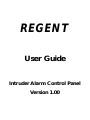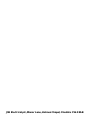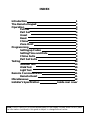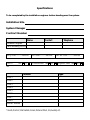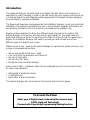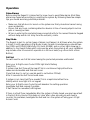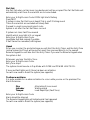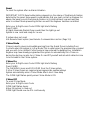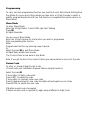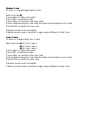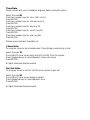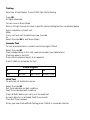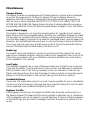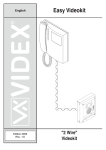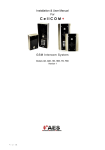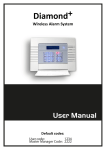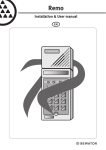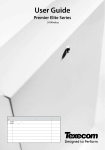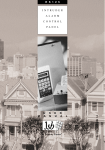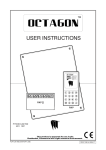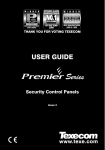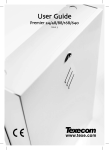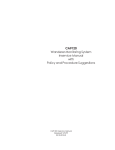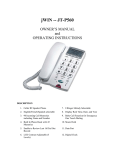Download Regent User Manual
Transcript
REGENT User Guide Intruder Alarm Control Panel Version 1.00 JSB Electrical plc, Manor Lane, Holmes Chapel, Cheshire CW4 8AB INDEX Introduction The Remote Keypad Operation Full Set Part Set Unset Reset Chime Zone Omit Programming Setting up Codes Setting Time and Date Chime Suite Part Set Suite Testing Sounder Test Walk Test Light Test Remote Communication Remote Reset Miscellaneous Installer’s Specification 1 2 3 3 4 4 5 5 6 7 8 9 9 9 10 10 10 11 11 11 12 Inside rear cover Note: Due to a policy of continued development of the Regent intruder alarm control panel, the information contained in this guide is subject to change without notice. Specifications To be completed by the installation engineer before handing over the system. Installation Site System Manager Contract Number Name Contact Telephone Installation Engineer Alarm Receiving Centre Entry Timer...............seconds Exit Timer...............seconds Push To Set Communicator YES YES NO Location Zone 1 Zone 2 Zone 3 Zone 4 Zone 5 Zone 6 Zone 7 Zone 8 Exterior Sounder NO Part Set Timer...............seconds Engineer Reset YES Type * * Guard, Final Exit, Intermediate, Duress, Personal Attack, Fire, Auxiliary etc. NO Introduction This guide will help you to understand your Regent intruder alarm control panel. It is important to read it carefully in order to get the most from your system. Instructions are in a step by step form, with diagrams where appropriate. The Regent has been designed to be as simple to operate as possible. The Regent will have been programmed by the Installation Engineer to suit your particular installation. The system is operated from one or more Remote Keypads; all functions are processed by the main Control Unit which is accessed by the engineer only. Regent has been designed to allow two different levels of access to the system. The System Manager is the person who has overall responsibility for the system and this means that he/she has access to more functions than the General User. To operate your Regent the Installation Engineer will need to provide you with at least one of two different types of 4-digit Access Codes: Master Access Code – used by the System Manager to operate the system and carry out a range of programming functions: • • • • • Set up and modify all the User Codes. Carry out Tests e.g. Sounders and Detectors. Set up a Chime Suite. Set up a Part Set Suite. Modify the Time and Date settings. User Access Codes – individual codes that are employed by up to three General Users for day-to-day operation: • Setting and Unsetting the Panel. • Omitting Zones. • Reset after an Alarm Activation The System Manager also has access to the General User functions above. To Access the Panel Enter your 4-Digit Access Code using the numeric keys OPEN Light will flash slowly Proceed with Operating/Programming/Testing function Numeric keys and Zone lights These keys are used for entering your security code to turn the system on & off. These buttons also have a further use. (See page 7) Function keys and Status lights These keys are used to select different operating modes. (See page 5) LIGHT INDICATORS ON OFF SLOW FLASH Day Mode Set Awaiting Function Key OPEN Zone Fault Ok System Fault FAULT Refer to Communication Section LINE System Tamper Fault TAMP Ok Panel or Bell Tamper Engineer Mode ENGR Ok Engineer Reset Required Mains On POWER No Power Mains Off NUMBERS Zone Standing Fault Ok Zone Omitted QUICK FLASH Chime Mode Alarm Activation RKP Tamper Engineer Needed First To Alarm Operation False Alarms Before using the Regent it is important to know how to avoid false alarms. Most false alarms are caused when setting or unsetting the system. By following these few simple tips you should avoid any potential problems. • Make sure that all doors to be set on the system are firmly closed and cannot swing open accidentally. • Ensure that any room containing detection devices is free of moving objects such as pets or moving curtains. • When re-entering the protected area proceed directly to the nearest Remote Keypad without delay and do not stray from the exit/entry route. Day Mode The Regent is alert to certain types of alarms (e.g.Tamper) at all times; when the system is Unset it is still operating in Day Mode. Under normal circumstances you should have the OPEN and POWER lights fully ON (both GREEN) and no other lights showing. In addition to the Guard Zones which only operate when the system is set, your installation may include other Zones which operate on a 24 Hour basis (e.g. a Zone with a Panic Button). Full Set You will need to use Full Set when leaving the protected premises unattended. Enter your 4-Digit Access Code. OPEN light starts flashing Press FULL If system clear, Exit Tone will be heard. This is a continuous high pitched tone Leave via intermediate and final exit zones Close final door to set (or operate push to set button if fitted) After 2 seconds the Exit Tone should cease. If system is not clear, Fault Tone sounds. This is a rapid intermittent tone Identify which zone light is lit on keypad Enter your 4-Digit Access Code; this will abandon the setting operation Investigate fault and remedy if possible If fault cannot be remedied, call Engineer If there is a Fault Tone immediately after the system is finally closed you may have a fault in the Exit /Entry Route; if this does not clear after a few seconds you will need to re-enter the premises, investigate the fault and turn the system off using your 4-Digit Access Code. Part Set Use Part Set when certain zones (e.g. bedrooms) will be occupied. The Part Set Suite will automatically omit those Zones which are to be excluded. Enter your 4-Digit Access Code. OPEN light starts flashing Press PART If system is clear, Part Set tone is heard. This is a soft Clicking sound Those Zones which are excluded will slowly flash Proceed to unset zone via entry/exit route System is set after the Part Set timer runs out If system not clear, Fault Tone sounds Identify which zone light is lit on keypad Enter your 4-Digit Access Code. Investigate fault and remedy if possible If fault cannot be remedied, call Engineer Unset When you re-enter the protected area you will start the Entry Timer and the Entry Tone (a slow broken Exit Tone) will sound.You must then proceed directly to the nearest Remote Keypad.You will also start the Entry Timer if you use the Remote Keypad when the system is Set. Whenever you hear the Entry Tone: Enter your 4-Digit Access Code. Entry Tone stops The system should now be in Day Mode with OPEN and POWER LIGHTS ON. If zone and fault lights are lit, there has been an activation You will now need to Reset the system (see opposite) To silence an Alarm It is quite possible for an alarm activation to occur while you are on the premises. The Alarm Tones are:Fire Intruder Tamper Alternating 2-tone sound Wailing sound Loud Rapid Pips (Fault Tone) Enter your 4-Digit Access Code Alarm should be silenced The Remote Keypad lights will indicate what has happened You will now need to Reset the system (see opposite) Reset To reset the system after an Alarm Activation IMPORTANT NOTE. Reset authorisation depends on the nature of the Alarm Activation detected by the panel. Some events could indicate that you must contact an Engineer for advice; the panel records the Alarm Activation in its internal Event Log and may then enter a Lockout Mode preventing further use until the Engineer has been consulted. Enter your 4-Digit Access Code. OPEN light starts flashing Press CLEAR All lights illuminate, Warble Tone sounds then the lights go out System is now reset and ready for re-use If system does not reset Use Remote Reset option (see Remote Communication section (Page 11)) Chime Mode Chime is used to give a local audible warning from the Guard Zones including Door Contacts when the system is in Day Mode. This is useful when the premises are occupied and you wish to be notified if other persons have entered the building.Your Installation Engineer may have already programmed the system to automatically turn Chime on during the day.You can also turn Chime On and Off yourself and set which detectors are to be included in the Chime system. Chime On Enter your 4-Digit Access Code. OPEN light starts flashing Press CHIME The FLASHING zones are EXCLUDED from the Chime system If other Chime Zones are required, press appropriate numbered keys System automatically enters Chime Mode after a short time delay The OPEN light flashes quickly when Chime Mode is ON Chime Off To unset Chime Mode Enter your 4-Digit Access Code OPEN light flashes slowly Allow the system to time out OPEN light should now be ON continuously Zone Omit This is useful if you need to remove one or more Detection Zones on a temporary basis if you are unable to fully set the system.You can use Zone Omit on any zone provided that the Installation Engineer has not programmed the Zone as Non Manually Omittable (this may have been done because that particular ZONE is a vital element of the system). The Zone Omit information is automatically discarded next time you open the system. To Omit Zones prior to setting the system Enter your 4-Digit Access Code. OPEN light starts flashing Press OMIT. The OPEN light continues to flash slowly Press number keys for zones to be omitted. The omitted Zone lights will flash slowly. Either Press FULL to full set with omitted zones Or Press PART to part set with omitted zones Note: When using Zone Omit followed by PART, zones which would have been automatically omitted by the Part Set Suite (see Programming section) will have to be manually omitted. To use Zone Omit on Day Zones Enter your 4-Digit Access Code. OPEN light starts flashing Press OMIT. The OPEN light continues to flash slowly Press number keys for zones to be omitted. The omitted Zone lights will flash slowly Press OMIT again to return to Day Mode with omitted zones To cancel Zone Omit on Day Zones Enter your 4-Digit Access Code. OPEN light starts flashing Press CLEAR Programming To carry out each programming function, you must first enter Menu Mode starting from Day Mode. Once you are in Menu Mode you then enter a 2-Digit Opcode to select a specific programming function. When that function is completed the system returns to Menu Mode. Menu Mode To enter Menu Mode Enter the 4-Digit Master Code. OPEN light start flashing Press 00 All lights illuminate You are now in Menu Mode Enter the 2-Digit Opcode for the function you wish to programme After programming the function Either Program next function by entering a new Opcode Or Select Opcode 99 to exit Menu Mode All lights flash, warble tone sounds The Control Panel is now back in Day Mode Note. If you get the Error Tone (a short Buzz) you have entered an incorrect Opcode Duress Code To enter or change 4-digit Duress Code (Consult with your Installation Engineer before using this option.) Select Opcode 02 If zone lights 1-4 flash, code exists Press OMIT to delete the code If zone lights 1-4 constant, enter new code Press 4 numbered keys for new code; the lights will extinguish one at a time Press ENTER to submit the new code If Warble sounds, code is accepted If Buzzer sounds, code is rejected. Try again using a different 4-Digit Code Master Code To enter or change 4-digit Master Code Select Opcode 40 If zone lights 1-4 flash, code exists Press OMIT to delete the code If zone lights 1-4 constant, enter new code Press 4 numbered keys for new code; the lights will extinguish one at a time Press ENTER to submit the new code If Warble sounds, code is accepted If Buzzer sounds, code is rejected. Try again using a different 4-Digit Code User Codes To enter or change 4-digit User Codes Select Opcode 41 for User Code 1 Select Opcode 42 for User Code 2 Select Opcode 43 for User Code 3 If zone lights 1-4 flash, code exists Press OMIT to delete the code If zone lights 1-4 constant, enter new code Press 4 numbered keys for new code; the lights will extinguish one at a time Press ENTER to submit the new code If Warble sounds, code is accepted If Buzzer sounds, code is rejected. Try again using a different 4-Digit Code Time/Date Please consult with your Installation Engineer before using this option. Select Opcode 05 Press two number keys for hour (24hr clock) Press ENTER Press two number keys for minutes (e.g. 01) Press ENTER Press two number keys for day (e.g. 31) Press ENTER Press two number keys for month (e.g.12) Press ENTER Press two number keys for year (e.g. 96) Press ENTER Warble sound indicates time/date set Chime Suite To program zones to be included when Chime Mode is selected by a User Select Opcode 15 Zone lights lit show zones which are EXCLUDED from the system. Press numbered keys to select/deselect chime suite zones Press ENTER All lights illuminate, Warble sounds Part Set Suite To program zones to be EXCLUDED when system is part set Select Opcode 50 Zone lights lit show zones already included Press numbered keys to select/deselect zone Press ENTER All lights illuminate, Warble sounds Testing Enter the 4-Digit Master Code. OPEN light starts flashing Press 00 All lights illuminate You are now in Menu Mode Enter a 2-Digit Opcode to select a specific system testing function as detailed below Upon completion of each test Either Carry out next test by selecting a new Opcode Or Select Opcode 99 to exit Menu Mode Sounder Test To test internal/exterior sounders and strobe light, if fitted Select Opcode 60 Press numbered key 1-4 to test required sounder (see table below) Press key again to end test Press other numbered keys 1-4 as required Press CLEAR to terminate the test Zone Lights 3 1 2 Bell Strobe Exit Tone 4 Alarm Tone Walk Test To walk test all 8 detection zones Select Opcode 62 Exit Tone indicates no fault condition Fault Tone indicates fault condition Clear all faults before you carry out the walk test As each detector is activated, Fault Tone sounds Then Exit Tone resumes When you have finished Walk Testing press CLEAR to terminate the test Light Test To test remote keypad, zone and status lights Select Opcode 63 Lights will come on in turn Press CLEAR to terminate the test Remote Communication Check with your Installation Engineer whether your system is fitted with a Communicator connected via the telephone line to an Alarm Receiving Centre. If this is the case you may need to use some of the following additional features incorporated into Regent: Remote Reset To allow the system to be remotely reset by the Alarm Receiving Centre. This option may have been pre-programmed to appear automatically after an Alarm Activation. The System Manager is able to access the option from Menu Mode: Select Opcode 98 All lights will extinguish Four zone lights will light one digit at a time Following a short delay, this 4-digit sequence will be repeated Note this number sequence (e.g. 1234) Telephone the Alarm Receiving Centre with the number A new 4-digit Reset Number will be given in return (e.g. 5678) Press numbered keys to enter the Reset Number System will reset Line Status Light The LINE indicator on the Remote Keypad can be used to indicate that there is a problem with the telephone line; you will need to ask your Installation Engineer whether the Communicator has a Line Monitor connected to the Regent. It is also possible that the Regent has been programmed to give an Audible Warning (Fault Tone) if a Line Fault is detected during the day. A continuous LINE indication signifies that the telephone line is unavailable to the Communicator; if there has been a recent fault during the day which has cleared itself the LINE indicator will FLASH slowly until the next Reset. A Flashing Fault light with the LINE indicator is a warning that there has been a Line Fault while the system was set.You should discuss the implications of this with your Installation Engineer. Miscellaneous Tamper Alarms The Regent provides a comprehensive Anti-Tamper detection system which is designed to protect all components in the Security System. If there is a Tamper Alarm it is absolutely vital that the system is subsequently thoroughly checked by an engineer so that the cause is clearly identified. FAILURE TO DO THIS COULD MEAN THAT THE SYSTEM MAY BE INSECURE. Tamper Alarms from the Outside Audible Warning device are especially significant. Check the Remote Keypad Tamper Display for more information. Loss of Mains Supply The Regent is designed to run the entire security system for typically 8 hours without Mains using an internal rechargeable battery fitted by your Installation Engineer. Provided the loss does not exceed this period, the battery will recharge within less than 24 hours once the Mains Supply is restored. In the event of a sustained Power Loss the Regent will attempt to Set automatically following Power On; during this time it will sound the Entry Tone. If you hear this, enter your 4-Digit Access Code to Cancel the Automatic Setting process. The MAINS light will flash slowly if the Mains is OFF. Event Log The Regent has an internal Event Log with its own Time and Date system. This can be read by your Installation Engineer using a Portable Printer plugged into the Control Unit. If there are any problems with your installation a printout will allow the recent history of the installation to be checked. Lost Codes The Installation Engineer has no way of finding out what your 4-Digit Access Codes are. If you lose the Master Code he will need to clear out the Code Table and re-instate the Factory Default codes. It will then be necessary to set up a new set of Codes for the Master and General Users. Note that the Regent Codelock system incorporates special features to frustrate attempts to find out the code by a trial and error method. Accidental Alarms If you know that a false alarm has just occurred it may be possible for you to immediately contact your Alarm Receiving Centre and give them a special Password so that the alarm can be registered as an accidental activation by the User. Engineer On Site If the Engineer is working on the Regent the ENGR light should be continuously lit on the Remote Keypad. This means that the security system is effectively out of commission until the Engineer restores the system to normal operation. If there is a flashing indication on the ENGR light you will need to investigate and clear this before the system is fit for re-use.