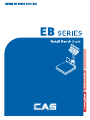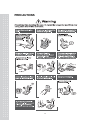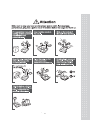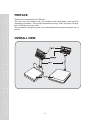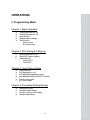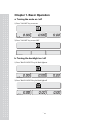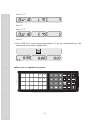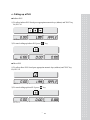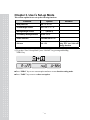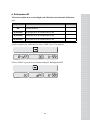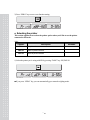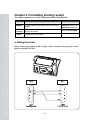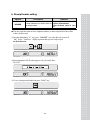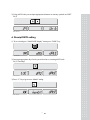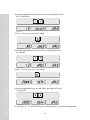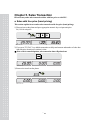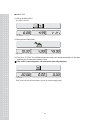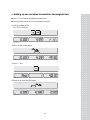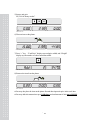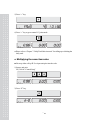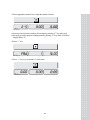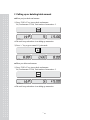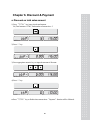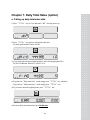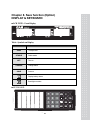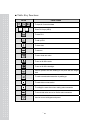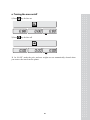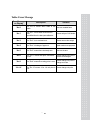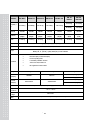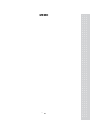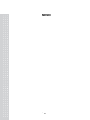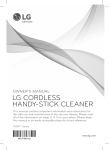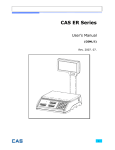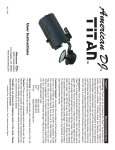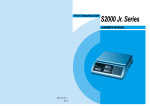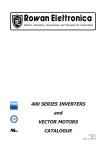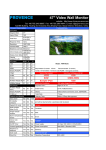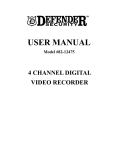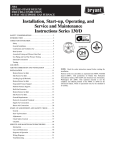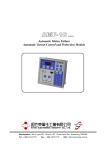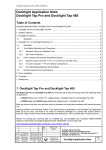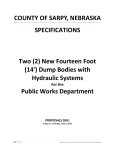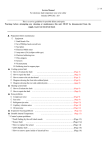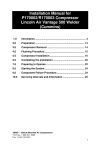Download EB Manual
Transcript
2
CONTENTS
PRECAUTIONS........................................................ .4
PREFACE .................................................................... 6
OVERALL VIEW ..................................................... .6
DISPLAY & KEYBOARD ...................................... .7
OPERATIONS........................................................... .9
I. Programming Mode .......................................... .9
Chapter 1. Basic Operation ................................ .10
Chapter 2. PLU Saving & Calling-up ................ .13
Chapter 3. User’s Set-up Mode .......................... .17
Chapter 4. Formatting Printing Receipt ............ .23
II. Sales Mode ...................................................... .28
Chapter 5. Sales Transaction .............................. .29
Chapter 6. Discount & Payment ........................ .40
Chapter 7. Daily Total Sales ............................... .42
Chapter 8. Save function (Option) ........................ .44
ASCII CODE ........................................................... .47
ERROR MESSAGES............................................. .48
SPECIFICATION ................................................... .49
3
3
PRECAUTIONS
4 4
5
5
PREFACE
Thank you for the purchasing CAS EB series.
This series have been designed with CAS reliability, under rigid quality control and with
outstanding performance. Your specialty departments can enjoy with CAS product. We hope
that CAS product meets your needs.
The user manual is designed to guide you to understand product operation and proper care of
product.
OVERALL VIEW
6 6
DISPLAY & KEYBOARD
■ LCD TYPE : Front Display
Table : Symbols on Display
SYMBOLS
DESCRIPTION
ZERO
To adjust zero
STABLE
Stable status
NET
CHARGE
SAVE
Tare on
Charge status
Save on
Display battery status
Back light on status
■ KEYBOARD
49
7 7
KEYS
~
,
~
FUNCTIONS
To input all of numerical data
Direct PLU keys (24EA)
To save PLU
To call up PLU
To clear data
To set zero
To set or clear tare value
To turn on & off the scale
To turn on & off the backlight.
Used to prevent the auto clearing of unit price and tare weight
both
To make several sales transaction by adding up
To make discount transaction
To multiply the same item when making sales transaction
To check total sales amount or finalize sales transaction
Used to convert a kilogram and pound
8 8
50
OPERATIONS
I. Programming Mode
Chapter 1. Basic Operation
a.
b.
c.
d.
e.
Turning the scale on / off
Turning backlight on / off
Zero function
Display battery voltage
Tare function
- One time tare
- Successive tare
Chapter 2. PLU Saving & Calling-up
a.
b.
c.
Saving unit price on PLU
Saving PLU name (option)
Calling up PLU
Indirect PLU
Direct PLU
Chapter 3. User’s Set-up Mode
a. Auto power-off
b. LCD backlight on / off
c. LCD backlight brightness control
d. Low Battery Backlight ON/OFF Function
e. Selecting the printer
f. PLU tare usage
Chapter 4. Formatting Printing Receipt
a.
b.
c.
d.
Setting the Printer
Receipt header setting
Receipt currency (unit) setting
Receipt date setting
9
9
Chapter 1. Basic Operation
a. Turning the scale on / off
1) Press "ON/OFF" key to turn on.
STABLE ZERO NET
2) Press "ON/OFF" key to turn OFF
STABLE ZERO NET
b. Turning the backlight on / off
1) Press "BACK LIGHT" key for Back light on.
STABLE ZERO NET
2) Press "BACK LIGHT: key for Back light off
STABLE ZERO NET
10 10
c. Zero function
1) Press "ZERO" key to set zero point unless the weight window indicate “0.00”under the
empty platter.
STABLE ZERO NET
)
d. Tare function
Tare means the weight of container. You may use tare function when you weigh an item
with container and measure only the weight of item.
■ One time tare
1) Place a container on the platter.
Ex) 2.00kg of tare.
STABLE ZERO NET
11 11
2) Press “TARE” key to enter a tare weight
Ex) 2.00Kg of tared
STABLE ZERO NET
■ Successive tare
1) Place another container on the platter.
Ex) 1.00 kg of tare
STABLE ZERO NET
2) Press “TARE” key to enter a tare weight
STABLE ZERO NET
3) After weighing item remove all of the container from the platter.
STABLE ZERO NET
4) Press “TARE” key again to cancel a tare weight.
STABLE ZERO NET
12 12
Chapter 2. PLU Saving & PLU Calling-up
a. Saving unit price on PLU
Number of PLU
Range
200
28
1~200
1~28
PLU
PLU name (option)
● Number of direct PLU may be different on product model.
● “C” key is to clear data input.
1) Press numeric key to input unit price you wish to have. Ex) 1.99
STABLE ZERO NET
2) Press MEMORY key.
STABLE ZERO NET
3) Press numeric key to input a PLU address.
Ex) PLU 10.
STABLE ZERO NET
14 13
Remarks
4) Press MEMORY key.
STABLE ZERO NET
b. Saving PLU name (option)
■ If you have “24 PLU name inputting option” you may save the name of PLU for 1~28.
■ “C” key is to input, save a character, and move to next character (or byte).
■ “TARE” key is to save and exit.
1) Input appropriate ASCII codes to save the PLU name.
※ Please refer to the ASCII table on page 48.
Ex) “APPLE” is “4, 1, C, 5, 0, C, 5, 0, C,….
C
C
C
C
C
Press "4", "1"
STABLE ZERO NET
Press "C"
Press "5", "0"
STABLE ZERO NET
Press "C"
Press "5", "0"
STABLE ZERO NET
Press "C"
15 14
Press "4", "C"
STABLE ZERO NET
Press "C"
Press "4", "5"
STABLE ZERO NET
Press "C"
2) Press TARE key to exit to normal weighing mode or C key up to maximum 8th byte. Then
automatically exit to normal weighing mode.
STABLE ZERO NET
■ Please refer to “Alphabetic key location”.
A
D
B
E
C
F
16 15
c. Calling up a PLU
■ Indirect PLU
1) To call up indirect PLU Saved press appropriate numeric keys (address) and PLU key
Ex) PLU 10
STABLE ZERO NET
2) To cancel calling up indirect PLU press “
” key
STABLE ZERO NET
■ Direct PLU
1) To call up direct PLU Saved press appropriate numeric keys (address) and "PLU" key.
Ex) PLU 10
STABLE ZERO NET
2) To cancel calling up direct PLU press “
” key
STABLE ZERO NET
17 16
Chapter 3. User’s Set-up Mode
This section explains how to set up the following functions.
Functions
Options
1. Auto power-off
NO / 10 / 30 / 60
2. LCD Backlight On/OFF
OFF / ON / 3 / 5 / 10
3. Backlight Bright control
1 ~ 7(defualt 3)
4. Low Battery Backlight On/Off
BL-on / BL-off
5. Printer selection
NON/DEP-50/DLP-50
6. PLU tare
NO / YES
Remarks
İt is applied only during
using PLU tare with unit
change function.
1) To get into “User’s Set-up Mode” press "ON/OFF" key pressing and holding
"ZERO" key.
+
STABLE ZERO NET
■ Press “ZERO” key to save current option and move to next function setting mode.
■ Press “TARE” key to move to other next option.
18 17
a. Auto power-off
This section explains how to set backlight on & off function and automatic off function.
Table :
Options
NO
Description
No auto power-off.
10 (minutes)
Auto power-off in 10 minutes when no use.
30 (minutes)
Auto power-off in 30 minutes when no use.
60 (minutes)
Auto power-off in 60 minutes when no use.
1) Select an option you wish to have by using “TARE” key. Ex) 30 (minuets)
STABLE ZERO NET
2) Press “ZERO” key to move next function setting, EL Backlight ON/OFF.
STABLE ZERO NET
19 18
Remarks
b. LCD backlight ON/OFF
Table :
Options
Description
OFF
Backlight OFF
ON
Backlight ON
3 (Seconds)
Automatic backlight-off when not in use for 3 seconds.
5 (Seconds)
Automatic backlight-off when not in use for 5 seconds.
10 (Seconds)
Automatic backlight-off when not in use for 10 seconds.
Remarks
1) Use “TARE” key to select one of backlight auto power-off option or EL Backlight
ON/OFF.
Ex) Select 5 seconds backlight auto power-off option.
STABLE ZERO NET
2) Press “ZERO” key to move next function setting, EL Backlight ON/OFF.
STABLE ZERO NET
20 19
C. LCD backlight brightness control
This section explains how to set backlight on & off function and automatic off function.
Table :
Options
1~7
Description
Remarks
1(dimmest) ~ 7(brightest).
1) Use “TARE” key to select one of backlight brightness level.
Ex) Select 3rd level of backlight brightness.
STABLE ZERO NET
2) Press “ZERO” key to move next function setting.
STABLE ZERO NET
d. Low Battery Backlight ON/OFF function
This section explains how to set backlight on & off when low battery status.
Table :
Options
Description
BL-on
Back-light on when low battery status.
BL-off
Automatic backlight-off when low battery status.
1) Use “TARE” key to select backlight auto power-off when low battery status.
STABLE ZERO NET
※
: Low battery condition
21 20
Remarks
2) Press “ZERO” key to move next function setting.
STABLE ZERO NET
e. Selecting the printer
This section explains how to select the printer option when you’d like to use the printer
connected to EB series.
Table :
Options
NON
Description
Remarks
No printer in use
DEP-50
DEP-50 printer interface
DLP-50
DLP-50 printer interface
1) Select the printer you’re using with ER by pressing “TARE” key. EX) DEP-50
STABLE ZERO NET
■ If you press “ZERO” key you can automatically go to normal weighing mode.
22 21
f. Use PLU tare YES / NO function
This section explains how to set PLU tare yes & no when you input PLU data.
(This section is applied only during using PLU tare with unit change function.)
Table :
Options
Description
YES
Use PLU tare when you input PLU data.
NO
Don’t use PLU tare when you input PLU data.
Remarks
1) Use “TARE” key to select PLU tare when you input PLU data.
STABLE ZERO NET
■ If you press “ZERO” key you can automatically go to normal weighing mode.
23 22
Chapter 4. Formatting printing receipt
This chapter explains how to set the receipt format in the following fields.
Options
HEADER
UNIT
(Currency)
DATE
Description
Remarks
To input characters you wish to have on the receipt
header.
Maximum 1,2 li ne / 24
characters, 3 lin e / 16
characters for each line
To input currency symbol or characters you wish to
Maximum 8 characters
have on the receipt.
To input date on the receipt.
a. Setting the printer
Please connect your printer to RS 232 port, which is located at the gray part on the
picture, using RS 232 Cable.
24 23
b. Receipt header setting
Options
HEADER
Description
Remarks
Maximum
To input characters you wish to have on 1,2 line / 24 characters,
the receipt header.
3 line / 16 chara cters for each
line
■ User may input the name of store, telephone number, or other expressions he/she wishes
to have on the receipt.
1) Pressing and holding “C” key, press “ON/OFF” key under the scale power off.
“O1” on the “Unit Price” display represents that you are ready to input
the first character.
+
STABLE ZERO NET
2) Input appropriate ASCII codes (page on 16) you wish to have.
Ex) CAS.
C
C
C
STABLE ZERO NET
3) To save it and go next header line press “TARE” key.
STABLE ZERO NET
25 24
4) Using ASCII code you can input appropriate data on Header 2.
Ex) 820-1111, telephone #.
STABLE ZERO NET
5) To save it and go next header line press “TARE” key.
STABLE ZERO NET
6) Using ASCII code you can input appropriate data on Header 2.
Ex) THANK YOU
C
C
C
C
C
C
C
C
STABLE ZERO NET
c. Receipt currency (unit) setting
1) Initial CURRENCY (UNIT) display status.
STABLE ZERO NET
26 25
C
2) Using ASCII code you can input appropriate character or currency symbols on UNIT.
Ex) $
STABLE ZERO NET
d. Receipt DATE setting
1) To save it and go to “Initial DATE display” status press “TARE” key.
STABLE ZERO NET
2) Just input appropriate day of week you wish to have, not using ASCII code.
Ex) 2 (Tueseday)
STABLE ZERO NET
3) Press “C” key to go to next “Month” setting.
STABLE ZERO NET
27 26
4) Just input appropriate month you wish to have, not using ASCII code.
Ex) 12 (December)
STABLE ZERO NET
5) Press “C” key to go to next “day” setting.
STABLE ZERO NET
6) Just input appropriate day you wish to have, not using ASCII code.
Ex) 12th day
STABLE ZERO NET
7) Press “C” key to go to next “year” setting.
STABLE ZERO NET
8) Just input appropriate year you wish to have, not using ASCII code.
Ex) year 2008
STABLE ZERO NET
● “If you press “C” or “T(TARE)” key you can automatically go to normal weighing mode.
28 27
II. Sales Mode
Chapter 5. Sales Transaction
a.
b.
c.
d.
e.
f.
g.
Sales with free price (hand pricing)
Sales using PLU
direct PLU
indirect PLU
Adding up several sales transaction for weighed item
Adding up several sales transaction for non-weighed item
(Fixed Price Added)
Multiplying the same item sales
Calling up or deleting total amount
Cancel
Chapter 6. Discount & Payment
a. Discount on subtotal
b. Payment on total sales amount
Chapter 7. Daily Total Sales(option)
a.
b.
Calling up daily total sales data
Deleting daily total sales data
28
29
Chapter 5. Sales Transaction
EB series may make sales transaction either with free price or with PLU.
a. Sales with free price (hand pricing)
This section explains how to make sales transaction with free price (hand pricing).
1) Place an item on the platter and press appropriate numeric keys to input unit price.
Ex) 1.99 for unit price.
STABLE ZERO NET
2) If you press "TOTAL" key add this transaction to daily total amount and number of sales data.
And unit-price & total-price window is clear.
※ if the scale is connected printer, sale transaction data will printed out.
STABLE ZERO NET
3) Remove the item from the platter.
STABLE ZERO NET
30 29
b. Sales using PLU
■ Direct PLU
1) Call up a direct PLU.
Ex) “PLU 1” (option name : banana)
PLU
1
STABLE ZERO NET
2) Place an item on the platter.
STABLE ZERO NET
3) If you press "TOTAL" key add this transaction to daily total amount and number of sales data.
And unit-price & total-price window is clear.
※ if the scale is connected printer, sale transaction data will printed out.
STABLE ZERO NET
4) Remove the item from the platter.
STABLE ZERO NET
31 30
■ Indirect PLU
1) Call up an indirect PLU.
Ex) “PLU 6 for Kiwi”.
STABLE ZERO NET
2) Place an item on the platter.
STABLE ZERO NET
3) If you press “TOTAL” key add this transaction to daily total amount and number of sales data.
And unit-price & total-price window is clear.
※ if the scale is connected printer, sale transaction data will printed out.
STABLE ZERO NET
Then, remove the item from the platter to go back to normal weighing mode.
32 31
c. Adding up several sales transactions for weighed item
■ Use “+” key to makes the adding-up transactions.
■ You may either call up PLU or just input the unit price.
1) Call up an indirect PLU.
Ex) “PLU 6 for Kiwi”.
STABLE ZERO NET
2) Place an item on the platter.
STABLE ZERO NET
3) Press “+” key.
STABLE ZERO NET
4) Remove the item from the platter.
STABLE ZERO NET
33 32
5) Input a unit price
Ex) 2.99 for Honey melon”.
STABLE ZERO NET
6) Place an item on the platter.
STABLE ZERO NET
7) Press “+” key. “Total Price” display says total price added, and “Weight”
display says the number of sales transactions added.
STABLE ZERO NET
8) Remove the item from the platter.
STABLE ZERO NET
● You may also place the item on the platter first and then input unit price in the scale later.
● You may add sales transactions up to 1,000 times and total amount of sales up to 999,999.
34 33
d. Adding up several sales transactions for non-weighed item
(Fixed price added)
1) Input a unit price
Ex) 2.99 for “Strawberry Cream Cheese”.
STABLE ZERO NET
2) Press “+” key.
STABLE ZERO NET
3) Press “+” key to go to normal “0” point mode.
STABLE ZERO NET
4) Call up another PLU.
Ex) PLU# 8 which unit price is 3.99 for “Garlic bread”.
STABLE ZERO NET
35 34
5) Press “+” key.
STABLE ZERO NET
6) Press “+” key to go to normal “0” point mode.
STABLE ZERO NET
● Please refer to “Chapter 7. Daily Total Sales Amount” for calling up or deleting the
daily total.
e. Multiplying the same item sales
■ You may either call up PLU or input unit price into the scale.
1) Input a unit price
Ex) 3.00 for “Canned Soup”
STABLE ZERO NET
2) Press “X” key.
STABLE ZERO NET
36 35
3) Press appropriate numeric key to input the number of items.
STABLE ZERO NET
● You may cancel previous number of item input by pressing “C” key and retry it.
● You may go back to normal weighing mode by pressing “C” key when “Unit Price”
display shows “0”.
4) Press “+” key.
STABLE ZERO NET
5) Press “+” key to go to normal “0” point mode.
STABLE ZERO NET
37 36
f. Calling up or deleting total amount
■ When you just check total amount.
1) Press “TOTAL” key just to check total amount.
Ex) Total amount=115.00, Total number of transaction= 5.
STABLE ZERO NET
● The scale beeps when there is no adding-up transaction.
2) Press “+” key to go to normal “0” point mode.
STABLE ZERO NET
■ When you delete total amount.
1) Press “TOTAL” key just to check total amount.
Ex) Total amount=115.00, Total number of transaction= 5.
STABLE ZERO NET
● The scale beeps when there is no adding-up transaction.
38 37
2) Press “C” key to delete total amount. However, this total amount is still saved on daily total
sales amount.
STABLE ZERO NET
g. Cancel
■ When user makes more than two sales transactions he/she can cancel previous mistake
transaction(s) of them by doing “Cancel” function.
1) Press numeric keys to input a unit price.
Press “+” key to go to normal “0” point mode.
Ex) Item’s unit price=2.00
STABLE ZERO NET
2) Appropriate numeric keys to make next another sales transaction.
Ex) unit price=1.99/1 kg
STABLE ZERO NET
39 38
3) Place item on the platter and do “ADD” function. Ex) unit price=1.99, 1.00 kg
Remove it from the platter.
STABLE ZERO NET
4) To cancel previous transaction input the same unit price and place the same item on the
platter. Then, press “-” key.
STABLE ZERO NET
● Remove the item from the platter. For sure user may check total number of a series of
transactions after canceling previous one by pressing “TOTAL” key to call up “ttP(Total Price)”.
40 39
Chapter 6. Discount & Payment
a. Discount on total sales amount
1) Press “TOTAL” key just to check total amount.
Ex) Total amount=115.00, Total number of transaction= 5.
STABLE ZERO NET
2) Press “-” key.
STABLE ZERO NET
3) Press appropriate numeric keys to input the amount of discount.
STABLE ZERO NET
4) Press “-” key.
STABLE ZERO NET
● Press “TOTAL” key to finalize these transactions. “Payment” function will be followed.
41 40
b. Payment on total sales amount
1) Press “TOTAL” key to call up total price.
STABLE ZERO NET
● In the case of no change needed then, just press “TOTAL” key to finalize the sales transactions.
However, in the case of change needed please continue the following steps.
2) Press appropriate numeric keys to make payment.
Ex) 120.00 payment
STABLE ZERO NET
3) Press "TOTAL" key to call up the change amount.
STABLE ZERO NET
4) After checking the change amount press “TOTAL” key to go back to normal weighing mode.
STABLE ZERO NET
42 41
Chapter 7. Daily Total Sales (option)
a. Calling up daily total sales data
1) Press “TOTAL” key for 3 seconds until “dtP” message shows up.
STABLE ZERO NET
2) Press “TOTAL” key again to call up daily total sales.
Ex) daily total amount of sales=444.99,
STABLE ZERO NET
3) If you look at the amount of individual PLU sales call up appropriate PLU.
Ex) PLU#1(Banana: Direct PLU) & PLU # 14.
STABLE ZERO NET
● To go back to “Daily total sales” mode simply press “TOTAL” key. And then,
To go back to “Daily total sales” mode simply press “TOTAL” key.
4) To go back to normal weighing mode. press “TOTAL” key.
STABLE ZERO NET
● You may daily sales transactions up to 50,000 times
43 42
b. Deleting daily total sales data
1) Press “{v{hs” key for 3 seconds until “dtP” message shows up.
STABLE ZERO NET
2) Press “{v{hs” key again to call up daily total sales.
Ex) daily total amount of sales=444.99,
STABLE ZERO NET
3) Press “C” key to delete “daily total sales” data. “Clear” message shows up shortly, and then
it goes to normal weighing mode.
STABLE ZERO NET
44 43
Chapter . Save function (Option)
DISPLAY & KEYBOARD
■ LCD TYPE : Front Display
Table : Symbols on Display
SYMBOLS
DESCRIPTION
ZERO
To adjust zero
STABLE
Stable status
NET
CHARGE
SAVE
Tare on
Charge status
Save on
Display battery status
Back light on status
■ KEYB2$RD
49 44
Ŷ7DEOH.H\)XQFWLRQV
KEYS
FUNCTIONS
To input all of numerical data
~
,
Direct PLU keys (24EA)
~
To save PLU
To call up PLU
To clear data
To set zero
To set or clear tare value
To turn on & off the scale
To turn on & off the backlight.
Used to prevent the auto clearing of unit price and tare weight
both
To make several sales transaction by adding up
To make discount transaction
To multiply the same item when making sales transaction
To check total sales amount or finalize sales transaction
Used to convert a kilogram and pound
50 45
a. Turning the save on/off
1) Press
key for Save on.
2) Press
key for Save off.
※ In “SAVE” mode the price and tare weight are not automatically cleared when
you remove the item from the platter.
51 46
Table: ASCII Code
HIGH ORDER
LOW ORDER
2
3
4
5
6
7
0
SP
0
@
P
‘
p
1
!
1
A
Q
a
q
2
˝
2
B
R
b
r
3
#
3
C
S
c
s
4
$
4
D
T
d
t
5
%
5
E
U
e
u
6
&
6
F
V
f
v
7
´
7
G
W
g
w
8
(
8
H
X
h
x
9
)
9
I
Y
i
y
A
*
:
J
Z
j
z
B
+
;
K
[
k
C
,
<
L
\
l
D
-
=
M
]
m
E
.
>
N
^
n
F
/
?
O
_
o
Picture1: Alphabet location on the Keybarod
52 47
8
9
Table: Error Message
Error Message
on Display
Description
Solution
"Err 0"
The "Err 0" occurs when scale is not
Remove unstable facts.
stable.
"Err 1"
The "Err 1" occurs when a current zero
point
has shifted from the last span calibration.
Please call your CAS dealer.
"Err 3"
The "Err 3" is an overload error.
Please remove the weight.
"Err 4"
The "Err 4" is leakage of payment.
Scale needs more payment.
"Err 5"
The "Err 5" means there is already tare.
Remove the tare.
"Err 6"
The "Err 6" means total price summation
is over.
Please change unit price or
remove some weight.
"Err 8"
The "Err 8" means Euro rating price is over.
Please change unit price or
change euro rate.
"Err 15"
The "Err 15" means 1/2 or 1/4 unit price is
Please change unit price
over.
53 48
MODEL
EB -WS-6
EB-WS-15
EB-WS-30
EB-WL-60
EB-WL-150
Capacity /
e
6 / 0.002 kg
15 / 0.005 kg
30 / 0.01 kg
60 / 0.02 kg
150 / 0.05 kg
EB -60
EB-60L
EB-150
EB-150L
30 / 0.01 kg
60 / 0.02 kg
60 / 0.02 kg
150 / 0.05 kg
Intermal
1/60,000
1/60,000
1/60,000
1/60,000
1/60,000
1/60,000
1/60,000
External
1/3,000
(Single)
1/3,000
(Single)
1/3,000
(Single)
1/3,000
(Single)
1/3,000
(Single)
1/3,000
(Dual)
1/3,000
(Dual)
5.998 kg
14.995 kg
29.99 kg
59.98 kg
149.95 kg
29.99 kg
59.98 kg
Tare
Display
Weight(6), unit price(6), total price(6)
Indicators
STABLE, ZERO, NET, BATTERY
Number(0~9, 00), Clear, ZERO, TARE, PLU Save, PLU Call
Battery, BL, X, -(cancel), +(add), SUM(TTP), Power ON/OFF
Keys
Functions
Weight
Platter
size(mm)
Product
size(mm)
Power
Op.Tem
perature
Minimum
voltage
Operation
time
•
•
Direct PLU(24) / Indirect PLU(200)
Price computing scale
•
•
Low Battery Indication function
Auto Power Off, Auto BL off
•
BL brightness control function
6.5 kg
14.5 kg
280x280
15 kg
350 x400 (EB type)
394x514
280x370x615
420x635x820
394 x514 (L type)
350 x594 x584.4 (EB type)
420 x635 x820 (L type)
6V 5 Ah(6V 10Ah Option, only EB type) Pb Battery or 12 V Adaptor
- 10 °C ~ +40 °C
About 5.6V
6V 5Ah(About 200HR),6V 10Ah(About 500HR)
54 49
MEMO
55 50
MEMO
56 51
MEMO
57 52
MEMO
58 53
59 54