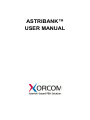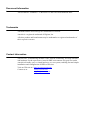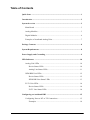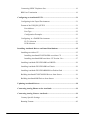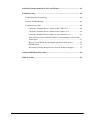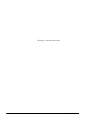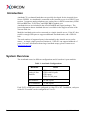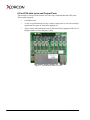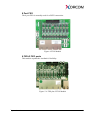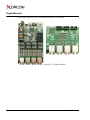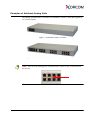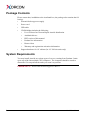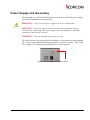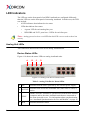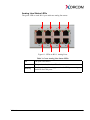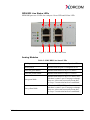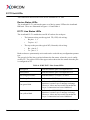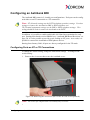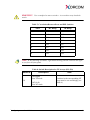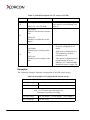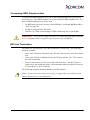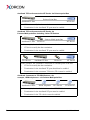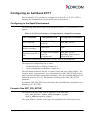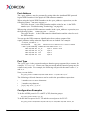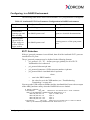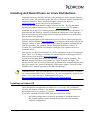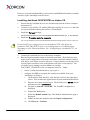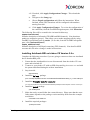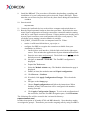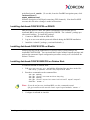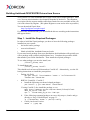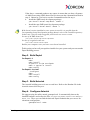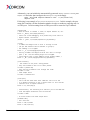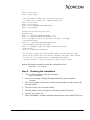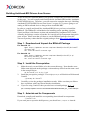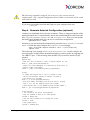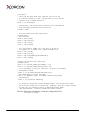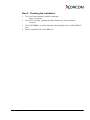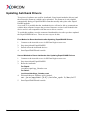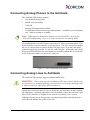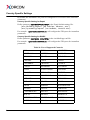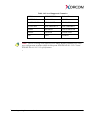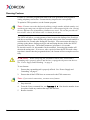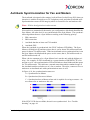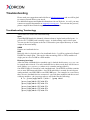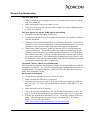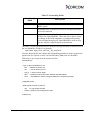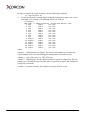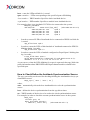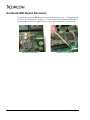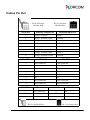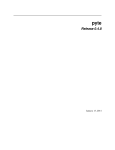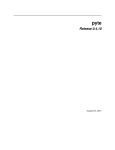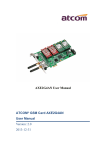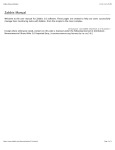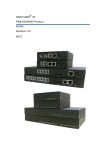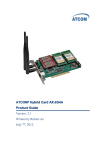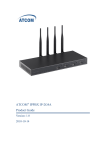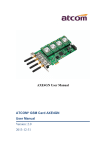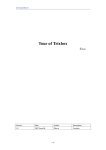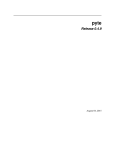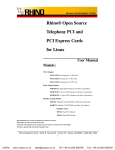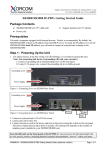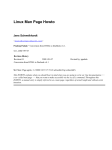Download Astribank User Manual
Transcript
ASTRIBANK™ USER MANUAL Document Information This document—#PM0003—is Revision 5.5 and was released March 2009. Trademarks Astribank and the Xorcom logo are trademarks of Xorcom. Asterisk is a registered trademark of Digium, Inc. All other product and brand names may be trademarks or registered trademarks of their respective owners. Contact Information Xorcom Ltd., a contributing member of the Asterisk community, develops software and hardware for the open source Asterisk PBX environment. Our goal is to make Asterisk a friendly, easy–to–install and easy–to–use system, enabling fast and simple installation and configuration of PBXs of all sizes. Visit our Web site at: http://www.xorcom.com Contact us at: [email protected] [email protected] Table of Contents Quick Start ............................................................................................................ 1 Introduction ......................................................................................................... 2 System Overview .................................................................................................. 2 Main Board ..................................................................................................... 3 Analog Modules .............................................................................................. 3 Digital Modules .............................................................................................. 6 Examples of Astribank Analog Units ............................................................. 7 Package Contents ................................................................................................. 8 System Requirements ........................................................................................... 8 Power Supply and Grounding ............................................................................. 9 LED Indicators ................................................................................................... 10 Analog Unit LEDs ........................................................................................ 10 Device Status LEDs .............................................................................. 10 Analog Line Status LEDs .......................................................................11 ISDN BRI Unit LEDs ................................................................................... 12 Device Status LEDs .............................................................................. 12 ISDN BRI Line Status LEDs ................................................................ 13 E1/T1 Unit LEDs .......................................................................................... 14 Device Status LEDs .............................................................................. 14 E1/T1 Line Status LEDs ....................................................................... 14 Configuring an Astribank BRI ......................................................................... 15 Configuring Ports as NT or TE Connections ................................................ 15 Examples ............................................................................................... 18 i Connecting ISDN Telephone Sets ................................................................. 19 BRI Line Termination ................................................................................... 19 Configuring an Astribank E1/T1 ....................................................................... 21 Configuring in the Zaptel Environment ........................................................ 21 Format of the XPP_PRI_SETUP .................................................................. 21 Port Address ........................................................................................... 22 Port Type ................................................................................................ 22 Configuration Examples ........................................................................ 22 Configuring in a DAHDI Environment ........................................................ 23 E1/T1 Selection ..................................................................................... 23 LED Selection ........................................................................................ 24 Installing Astribank Drivers on Linux Distributions ...................................... 25 Installing on trixbox CE ................................................................................ 25 Installing Astribank FXS/FXO/PRI on trixbox CE ............................... 26 Installing Astribank-BRI on trixbox CE Version 2.6.x .......................... 27 Installing Astribank-FXS/FXO/PRI on DRUID ........................................... 29 Installing Astribank-FXS/FXO/PRI on Elastix ............................................. 29 Installing Astribank-FXS/FXO/BRI/PRI on Debian Etch ............................ 29 Building Astribank-FXS/FXO/PRI Drivers from Source ............................. 30 Building Astribank-BRI Drivers from Source .............................................. 34 Updating Astribank Drivers .............................................................................. 38 Connecting Analog Phones to the Astribank ................................................... 39 Connecting Analog Lines to Astribank ............................................................. 39 Country Specific Settings .............................................................................. 40 Running Fxotune ........................................................................................... 42 ii Astribank User Manual Astribank Synchronization for Fax and Modem ............................................. 43 Troubleshooting .................................................................................................. 44 Troubleshooting Terminology ...................................................................... 44 General Troubleshooting .............................................................................. 45 Troubleshooting Tips .................................................................................... 48 Check the Astribank Device Status on the USB Level ......................... 48 Check the Astribank Device Status on the Zaptel Level ....................... 49 Check the Astribank Device Status on the Asterisk Level ................... 51 How to Discover the Astribank Module Corresponding to a Particular Zaptel Span ............................................................................................ 51 How to Check/Define the Astribank Synchronization Source .............. 52 DAHDI Notes ........................................................................................ 53 Information Usually Requested by Xorcom Technical Support ........... 53 Astribank BRI Board Revisions ........................................................................ 54 Cables Pin Out .................................................................................................... 55 iii This page is intentionally blank. iv Astribank User Manual Quick Start In only 3 minutes your Asterisk and Astribank can be up and running! 1. Connect your Astribank(s) to the USB 2.0 port of a computer. 2. Connect the Astribank to the power supply. 3. Insert the Xorcom Rapid™ Live-CD and restart the computer. When the menu is displayed, your Asterisk and Astribank(s) are running. Notes: • The computer boots from the Live-CD. The content of the computer’s hard drive is not affected at all. • Do not forget to connect your Astribank to the main power supply. • Use USB 2.0 ports only. Otherwise, Astribank either will not work at all or the voice quality will be poor. See “Troubleshooting” on page 44 for instructions on how to check if your computer is equipped with a USB 2.0 controller. • If your computer does not boot from the CD, change the BIOS settings. One of the BIOS options configures the computer to try booting first from the CD. • The Xorcom Rapid Live-CD also detects and installs Digium and other Zaptel/ DAHDI devices. • To log-in to the Asterisk’s web interface from any other computer, simply enter the Asterisk computer's IP address or name into your browser. Then, access the FreePBX setup screen and enter the default user-name and password. The default user-name is admin and the default password is admin. • Use the console or remote terminal (AjaxTerm) to access the root or the Xorcom Rapid menus. The default user-name is user and the default password is live. To open the Xorcom Rapid menu, type rapid-menu. To work as root, after you have logged-in, type: sudo –i • Connect analog telephones to FXS ports, analog PSTN lines to FXO ports, ISDN BRI PSTN lines to BRI TE (green LED) ports and ISDN BRI PBX lines to BRI NT (yellow LED) ports. • For ISDN BRI, you can connect the TE ports to the NT ports (using a regular LAN cable) for a loop-back test. • Read the Live-CD documentation to perform effective tests to check your Astribank and to explore Asterisk. WARNING! The Live-CD is for tests and demonstrations and should not be used as an operational PBX. All configuration changes made on the system will be saved only in the RAM and will be erased upon reboot. For an operational PBX, please use an Asterisk installation version. Quick Start 1 Introduction Astribank ™ is a channel bank that was specially developed for the Asterisk Open Source IP-PBX. An Astribank is connected to the Asterisk server via a USB 2.0 connection. It supports analog telephone sets, analog lines (a PSTN connection), ISDN PRI and BRI lines, E1 R2 lines, and ISDN BRI telephone sets. Astribank drivers are included in the official DAHDI and Zaptel packages. The latest information about Astribank drivers is available in the Support section of the Xorcom Web site. Multiple Astribank units can be connected to a single Asterisk server. If the PC does not have enough USB ports to support additional Astribank units, add a USB 2.0 hub. The total number of supported ports is determined by the Asterisk server performance. A simple, single-processor Pentium 4, 3 GHz PC can support hundreds of ports. For more information about large Astribank setups, please contact us at [email protected]. System Overview The Astribank comes in different configurations and is based on 8-port modules. Table 1: Astribank Configurations Modules Ports Analog 8-Port Modules 8 FXS without I/O ports 8 FXS with I/O ports 8 FXO ports 6 FXS+2 FXO ports BRI Modules 2, 4 and 8 ports E1/T1 Modules 1, 2 and 4 ports Each E1/T1 or BRI port can be configured as either TE or NT. In addition, each port of the E1/T1 module can be configured as E1 or T1. 2 Astribank User Manual Main Board Each Astribank telephony module is connected to an Astribank main board. Figure 1: The Main Board Analog Modules Following are pictures of the Astribank analog modules. 8 ports FXS without Input and Output Ports Figure 2: FXS Module without I/O Ports System Overview 3 8 Port FXS with Input and Output Ports This module is always located on the far left in any Astribank that has FXS ports. This module supports: • 8 telephone sets • 2 relay-activated changeover dry-contact output ports (to activate auxiliary equipment like gates or electronic appliances) • 4 dry-contact activated input ports (to allow auxiliary equipment like fire or burglar alarms to start emergency calls). Figure 3: FXS Module with I/O Ports 4 Astribank User Manual 8 Port FXO The 8 port FXO is normally used for a PSTN connection. Figure 4: FXO Module 6 FXS+2 FXO ports This module expands the Astribank’s flexibility. Figure 5: 6 FXS plus 2 FXO Module System Overview 5 Digital Modules Following are pictures of the Astribank BRI and E1/T1 modules: Figure 6: BRI (left) and E1/T1 (right) Modules 6 Astribank User Manual Examples of Astribank Analog Units The analog Astribank line is available in a standard 19 inch 1U unit that supports 8, 16, 24 and 32 ports. Figure 7: Astribank with 8 FXO Ports Figure 8: Astribank with 32 FXS Ports, 2 Output Ports, and 4 Input Ports Note: Each octet of analog ports is marked either FXS or FXO, as illustrated in this picture: System Overview 7 Package Contents Please ensure that, in addition to the Astribank box, the package also contains the following: • External desk-top power supply • Power cord • USB cable • CD-ROM that includes the following: • • Live-CD based on Xorcom Rapid Asterisk distribution • Astribank drivers • PDF version of this manual • Product line information • Demo videos • Warranty and registration activation information Support hardware for 19" cabinet (for 19" full-size units only) System Requirements You may install Asterisk on various types of servers, starting from Pentium 2 units up to top of the line multiple CPU computers. The computer should be tested to determine if it can perform the tasks you want it to perform. IMPORTANT! Ensure that the host supports USB 2.0. 8 Astribank User Manual Power Supply and Grounding The Astribank uses 110V/220V desktop power. Make sure to place the power supply unit and the Astribank box in the open air. WARNING! Never cover the power supply unit or the Astribank box. WARNING! Never use a power supply unit that was not supplied with the Astribank box. Connecting other power supply units may damage the Astribank permanently and void the warranty. WARNING! The unit is designed for indoor use only. For safety reasons, if the wiring exits the building, it is essential to use the grounding tab. Connect a grounding tab to the grounding screw on the rear panel. Then, using 12-16 gauge wire, connect the grounding tab to a reliable ground. Figure 9: Grounding Screw on Rear Panel Power Supply and Grounding 9 LED Indicators The LED sets on the front panel of an ISDN Astribank are configured differently than the LED sets on the front panel of an analog Astribank. In both cases, the LED sets include: • 4 LED indicators that indicate device status • LEDs that indicate line status: • A green LED for each analog line port • ISDN BRI and E1/T1 ports have 2 LEDs for each line port Note: Analog ports also have a red LED but this LED is never used to show line activity. Analog Unit LEDs This subsection describes the LEDs on an analog Astribank unit. Device Status LEDs Figure # 10 shows the status LEDs on analog Astribank units. A B C D Figure 10: Analog Unit Device Status LEDs Table 2: Analog Unit Device Status LEDs A ON Indicates that the unit is powered by the external power supply. B ACTIVE Indicates that at least one Astribank line (either FXS or FXO) is active SYNC Blinks when the Astribank is synchronized with the host Asterisk computer and/or the other Astribank units that are connected to the same Asterisk server. For information about synchronization, see “Astribank Synchronization for Fax and Modem” on page 43. C D H/W 10 Indicates hardware failure Astribank User Manual Analog Line Status LEDs The green LED on each RJ-11 port indicates analog line status: Figure 11: LEDs on RJ-11 Analog Ports Table 3: Green Analog Line Status LEDs LED Indicators Off The port is not active. On The port is active, that is, off hook. Blinking Ringing, that is, either ring generation for FXS ports or ring detection for FXO ports 11 ISDN BRI Unit LEDs This subsection describes the LEDs on an ISDN BRI Astribank unit. Device Status LEDs Figure # 12 shows the device status LEDs on Astribank ISDN models and combined ISDN and analog models. Figure 12: Astribank ISDN Device Status LEDs Table 4: Astribank ISDN Device Status LEDs 12 PHONE A yellow LED that lights up or blinks rapidly if the unit supplies the correct telephony voltage needed for analog or ISDN phones. It indicates normal hardware operation. SYNC A green LED that blinks when the Astribank is synchronized with the host Asterisk computer and/or the other Astribank units that are connected to the same Asterisk server. For more information about synchronization, see “Astribank Synchronization for Fax and Modem” on page 43. ACTIVE This is used only when the Astribank is equipped with analog modules. It is a red LED that indicates that at least one Astribank analog port is active. ON A green LED that indicates that the unit is powered by the external desktop power supply. Astribank User Manual ISDN BRI Line Status LEDs ISDN BRI ports use 2 LEDs for each port: Green LED and Yellow LED. Figure 13: LEDs on ISDN BRI Ports Analog Modules Table 5: ISDN BRI Line Status LEDs LED Indicators Solid green Indicates that the port is configured as TE Solid yellow Indicates that the port is configured as NT Two fast green blinks Indicates that ISDN TE layer 1 is active Two fast yellow blinks Indicates that ISDN NT layer 1 is active One green blink Indicates that ISDN TE layer 2 is active and that there is some Layer 2 message exchange. However, it does not necessarily mean that the Layer 2 connection has been established. One yellow blink Indicates that ISDN NT layer 2 is active and that there is some Layer 2 message exchange. However, it does not necessarily mean that the Layer 2 connection has been established. 13 E1/T1 Unit LEDs This subsection describes the LEDs on an Astribank E1/T1 unit. Device Status LEDs The Astribank E1/T1 unit has the same set of device status LEDs as the Astribank BRI unit. These are illustrated in Figure # 12 and Table 4. E1/T1 Line Status LEDs The Astribank E1/T1 module has two RJ-45 sockets for each port. • • The bottom socket provides typical TE (CPE) side wiring: • Rx pins: 1, 2 • Tx pins: 4, 5 The top socket provides typical NT (Network) side-wiring: • Rx - pins 4, 5 • Tx - pins 1, 2 Both sockets are permanently active and can be used with any configuration parameters. The green led of the lower socket indicates the line status when the port is configured as TE. The yellow LED of the upper socket shows the line status when the port is configured as NT. . Table 6: ISDN E1/T1 Line Status LEDs 14 Solid green Indicates that the port is configured as TE Solid yellow Indicates that the port is configured as NT Two fast green blinks Indicates that E1/T1 layer 1 is active Two fast yellow blinks Indicates that E1/T1 layer 1 is active One green blink Indicates that ISDN PRI/R2 layer 2 is active and that there is some Layer 2 message exchange. However, it does not necessarily mean that the Layer 2 connection has been established. One yellow blink Indicates that ISDN PRI/R2 layer 2 is active and that there is some Layer 2 message exchange. However, it does not necessarily mean that the Layer 2 connection has been established. Astribank User Manual Configuring an Astribank BRI The Astribank BRI comes in 2, 4 and 8 port configurations. Each port can be configured either as an NT connection or a TE connection. Note: NT (Network) settings are the PSTN (telephony provider) settings. Use these settings to connect the Astribank to PBX or ISDN telephone sets. TE (Terminal equipment) settings are the PBX or ISDN telephone settings. This setting should be used to connect the Astribank to the PSTN. In addition, it is possible to enable and disable 100 Ohm line termination for each port. Starting from board revision PB0260 (see “Astribank BRI Board Revisions” on page 54), it is also possible to provide power feeding on NT ports. As a result, it is possible to connect the Astribank to ISDN phones devices. Starting from January 2009, all ports are factory configured for the TE mode. Configuring Ports as NT or TE Connections To change the default setting, change the DIP switch settings. To change a DIP switch setting: 1. Remove the six screws that secure the Astribank cover. Figure 14: Removing the Six Screws (two on the far side are not pictured) Note: The cover of a compact unit is secured by only 2 screws. Configuring an Astribank BRI 15 2. Remove the cover. Figure 15: Removing the Cover 3. As illustrated in Figure # 16, each RJ-45 port has two DIP switch arrays. To configure a port as either an NT or a TE connection, the switches in both arrays must be set. Table 7 lists the correlation between ports and DIP switch arrays. Table 8 and Table 9 list the alignment of switches when configuring a port to be either an NT or a TE connection. NT TE Figure 16: Changing Port Settings from NT to TE and Vice Versa Note: If the switches are covered with brown, transparent adhesive tape, remove it carefully. 16 Astribank User Manual WARNING! Use a toothpick to move switches. A screwdriver may break the switch. Table 7: Correlation Between Ports and DIP Switches Port NT Array TE Array 1 J14 J23 2 J13 J22 3 J16 J25 4 J15 J24 5 J18 J27 6 J17 J26 7 J20 J29 8 J19 J28 Note: In the following two tables, right means moving the DIP switch to the right as you face the front panel. Table 8: Switch Description for TE Arrays (J22-J29) Switch # Description On (Right) Sets TE mode 1-8 Off (Left) Sets NT mode Configuring an Astribank BRI Note Switches in the corresponding NT array must be set accordingly (see Table 9) 17 Table 9: Switch Description for NT Arrays (J13-J20) Switch # Description On (Right) Sets NT mode 1-4 Off (Left) Sets TE mode Note Switches in the corresponding TE array must be set accordingly (see Table 8) On (Right) Enables 100 Ohm line termination 5,6 Off (Left) Disables 100 Ohm line termination. On (Right) Enables power feeding on the line • This option is only applicable for ports configured to NT mode. • If the port is configured as a TE connection, set these switches to Off. • This option is implemented in boards starting from rev. PB0260 (see “Astribank BRI Board Revisions” on page 54). 7,8 Off (Left) Disables power feeding on the line. Examples The following examples illustrate configuration of the DIP switch arrays. Table 10: Examples of Configured DIP Switch Arrays Port 2 in TE mode with 100 Ohm Line Termination J13 (NT array) 1-4 Off (Left); 5,6 On (Right); 7,8 Off (Left) J22 (TE array) 1-8 On (Right) Port 3 in NT mode with 100 Ohm Line Termination and Power Feeding 18 J16 (NT array) 1-4 On (Right); 5,6 On (Right); 7,8 On (Right) J25 (TE array) 1-8 Off (Left) Astribank User Manual Connecting ISDN Telephone Sets To connect an ISDN telephone set to one of the Astribank BRI ports, you have to power the port. The ISDN telephone set is powered by the BRI telephone line. To activate ISDN telephone sets, ensure that: • the BRI board revision is at least version PB0260 (“Astribank BRI Board Revisions” on page 54) • the port is configured for NT mode • switches 7,8 of the corresponding NT DIP switch array are set On (Right) WARNING! Never power a BRI line unless it is connected to an ISDN telephone set or to equipment that is designed to get the power from the BRI line. BRI Line Termination The ISDN S/T bus must have 100 Ohm termination on both ends. The following status are possible: • In the case of Point-to-Point bus, both NT and TE ports must have the termination. • In the case of Point-to-Multipoint bus, the NT port and the “last” TE port must have the termination. • In cases where there are TE ports on the ends of the bus—and the NT port is connected to the middle bus point—the termination must be enabled for the two TE ports that are “last” on the bus. The following examples illustrate the three possible statuses. Note: If you are not sure about your wiring, we suggest that you enable the 100 Ohm termination for all Astribank ports. Configuring an Astribank BRI 19 Astribank TE Port Connected to NT Device via Point-to-point Bus Astribank TE Port Point-to-Point Bus NT Device • NT device usually has the termination. • Termination for the Astribank TE port must be enabled. Astribank TE Port Connected to NT Device via Point-to-Multi-point Bus Including Other TE Devices Astribank TE Port TE Device Point-to-Multi-point Bus NT Device In this example, the Astribank is the outermost device connected to the bus. • NT device usually has the termination. • Termination for the Astribank TE port must be enabled. TE-n Device Astribank TE Port TE Device NT Device In this example, the Astribank is connected to a middle point of the bus. • NT device usually has the termination. • Termination for the Astribank TE port should not be enabled. • Termination for the outermost TE device (TE-n) must be enabled. Astribank Connected to TE ISDN Devices—for example, ISDN telephones—via Point-to-Multi-point Bus Astribank NT Port ISDN Telephone TE-2 Device TE-n Device In this example, the Astribank is connected to TE ISDN devices. 20 • Termination for the Astribank NT port must be enabled. • Termination for the TE-n device must be enabled. Astribank User Manual Configuring an Astribank E1/T1 Each Astribank E1/T1 port may be configured to work as E1 or T1, TE or NT by changing the Astribank driver and Asterisk software parameters. Configuring in the Zaptel Environment The following table shows where each Astribank ISDN E1/T1 port parameter is configured. Table 11: E1/T1 Port Parameter Configuration in a Zaptel Environment Port Parameter Configuration File Configuration Parameter E1/T1 selection Zaptel Init Configuration File XPP_PRI_SETUP Clock source, framing, and line encoding zaptel.conf span* Function group (NT or TE) a) Zaptel Init Configuration File b) zapata.conf XPP_PRI_SETUP signalling, found in the in zapata.conf file * * For more information on these topics, see the Asterisk documentation. The Zaptel Init Configuration File is either: • /etc/default/zaptel (on Debian, Ubuntu, etc.) • /etc/sysconfig/zaptel (on RedHat, CentOS etc). The information defined in this file is used by Zaptel and some Zaptel utilities. For example, utility “genzaptelconf” uses information from XPP_PRI_SETUP for automatic Asterisk and Zaptel configuration building. Also, the Astribank PRI driver initializes the ports for E1 or T1 functionality according to the XPP_PRI_SETUP parameter. If parameter XPP_PRI_SETUP is not defined, then each PRI port is assumed to be of default type E1 TE (CPE). Format of the XPP_PRI_SETUP The format of the XPP_PRI_SETUP parameter is the following: XPP_PRI_SETUP='<port_address=port_type> <port_address=port_type>' The <port_address> and the <port_type> are explained in the following sections. Configuring an Astribank E1/T1 21 Port Address The <port_address> may be presented by using either the Astribank XPP protocol logical XBUS number or the physical USB connector number. When using the logical XBUS numbers in the <port_address> expression, use the following syntax: NUM/XBUS-mm/XPD-nn The value for mm - is the XBUS number and the value for nn - is the XPD number (see “Troubleshooting Terminology” on page 44). When using a physical USB connector number in the <port_address> expression, use the following syntax: CONNECTOR/usb..../XPD-nn The value for usb... is the USB connector identification and the value for nn is the XPD number. You can get the USB connector identification from verbose output of the zaptel_hardware utility when the Zaptel drivers are loaded. For example: # zaptel_hardware -v usb:004/004 xpp_usb+ e4e4:1152 Astribank-multi FPGA-firmware LABEL=[usb:0000108] CONNECTOR=usb-0000:00:03.3-4 XBUS-00/XPD-00: E1_TE Span 1 ZAPTEL-SYNC XBUS-00/XPD-01: E1_TE Span 2 XBUS-00/XPD-10: FXS Span 3 XBUS-00/XPD-20: FXS Span 4 Port Type The <port_type> is the port mode and port function group separated by a comma, for example: E1,TE or T1,NT. Please note, that port mode and the function group may be written in any order. For example, the following will provide the same result: T1,TE and TE,T1 Now you can define: XPP_PRI_SETUP='CONNECTOR/usb-0000:00:03.3-4/XPD-00=T1,TE' The following wild card characters can be used in the port address expression: • * matches zero or more characters. • ? matches one character • [xyz] - any of 'x', 'y', or 'z'. Configuration Examples To define all PRI ports for T1 with TE (CPE) function groups: XPP_PRI_SETUP='NUM/*=T1,TE' To define the first port to be E1 TE and the second port to be E1 NT: XPP_PRI_SETUP='NUM/XBUS-00/XPD-00=E1,TE NUM/XBUS-00/XPD-01=E1,NT' 22 Astribank User Manual Configuring in a DAHDI Environment The following table shows where each Astribank E1/T1 port parameter is configured. Table 12: Astribank E1/T1 Port Parameter Configuration in DAHDI environment Port Parameter Configuration File Configuration Parameter E1/T1 selection /etc/dahdi/xpp.conf pri_protocol Clock source, framing type and line encoding /etc/dahdi/system.conf span (see Asterisk documentation) LED selection (green LED on lower socket or yellow LED on upper socket) /etc/dahdi/system.conf <timing source> of the span parameter. E1/T1 Selection If the pri_protocol parameter is not defined, then all of the Astribank E1/T1 ports are considered as E1 ports. The pri_protocol parameter may be defined in the following formats: • pri_protocol {E1, T1} – defines port type globally for all of E1/T1 Astribank devices connected. • pri_protocol/xbus-nn/xpd-mm • pri_protocol/connector:<USB connector number>/xpd-mm • pri_protocol/label:<Astribank label>/xpd-mm where, • mm is the XBUS number • the value for nn is the XPD number (see “Troubleshooting Terminology” on page 44) You can get the USB connector number and the Astribank label from verbose output of the dahdi_hardware utility when the DAHDI drivers are loaded: # dahdi_hardware -v usb:004/004 xpp_usb+ e4e4:1152 Astribank-multi FPGA-firmware LABEL=[usb:0000108] CONNECTOR=usb-0000:00:03.3-4 XBUS-00/XPD-00: E1 Span 1 DAHDI-SYNC XBUS-00/XPD-01: E1 Span 2 XBUS-00/XPD-10: FXS Span 3 XBUS-00/XPD-20: FXS Span 4 usb:004/007 xpp_usb+ e4e4:1152 Astribank-multi FPGA-firmware LABEL=[usb:0000150] CONNECTOR=usb-0000:00:03.3-6 Configuring an Astribank E1/T1 23 XBUS-01/XPD-00: FXS XBUS-01/XPD-10: FXO Span 5 Span 6 Following are examples of possible pri_protocol parameter values for an Astribank device that you could see in the dahdi_hardware output described above: • Example 1. Define T1 port type for all connected Astribank devices: pri_protocol T1 • Example 2. Define the second port to be T1 by using XBUS and XPD numbers. (The first port will be configured as E1 by default!): pri_protocol/xbus-00/xpd-01 T1 • Example 3. Define the second port to be T1 by using USB connector number: pri_protocol/connector:usb-0000:00:03.3-4/xpd-01 T1 • Example 4. Define the second port to be T1 by using Astribank label: pri_protocol/label:usb:0000108/xpd-01 T1 LED Selection The LED selection is made based on the timing source value in the span parameter that is defined in the /etc/dahdi/system.conf file. The general span parameter format is the following: span=<span num>,<timing source>,<line build out (LBO)>,<framing>,<coding>[,yellow] Table 13: 24 Timing source equals 0 The span should not recover clock from the line. This is typical NT side equipment behavior. Therefore, the yellow LED of the upper socket (NT) will be active. Timing source is greater than 0 The span should recover clock from the line. This is typical TE side equipment behavior. Therefore, the green LED of the lower socket (TE) will be active. Astribank User Manual Installing Astribank Drivers on Linux Distributions Astribank drivers are available in binary code packages for some popular platforms and source code. We constantly update the drivers, add more features and add more supported platforms. Please check the Support section in our Web site www.xorcom.com for the latest drivers and packages. Linux and Asterisk distributions change from time to time. We recommended checking the Support section of our Web site (www.xorcom.com) for updates. Astribank drivers are part of Zaptel packages that are maintained by Digium Inc. To build Asterisk and Zaptel by yourself, download the appropriate source packages from www.asterisk.org and compile them according to instructions in the Readme files included in the packages. Xorcom Ltd participates in the maintenance process of binary Zaptel packages for Debian Linux distribution (www.debian.org) and cooperates with many Asterisk distribution vendors in order to assist them in providing the updated Astribank drivers with their products. For example, Elastix (PaloSanto Solutions), Tribox CE (Fonality Inc.), and DRUID (VoiceRoute) usually have the updated versions of Astribank drivers. You can also use the Xorcom Rapid Live-CD for Astribank testing and learning purposes. The Live-CD image is available for downloading from the Support\Downloads section of our Web site (www.xorcom.com). To install an Astribank-BRI device, the BRIstuff package must be installed. The BRIstuff package includes several patches for Zaptel, Asterisk and libpri. The patches provide some necessary features that are absent in the standard Digium packages, for example, the “point-to-multipoint” ISDN mode support. Please note that DAHDI is not currently supported in the BRI stuff package. To Windows users: You will need SSH access to your Asterisk computer. A popular, free, downloadable SSH client is called Putty. To paste text with Putty, right-click the mouse. Ctrl+v does not work. To download Putty, go to: http://www.chiark.greenend.org.uk/~sgtatham/putty/download.html Installing on trixbox CE These instructions are applicable for trixbox CE v.2.6.x only. We recommend checking the Support section of our Web site (www.xorcom.com) for information about support for newer trixbox CE versions: If you have Astribank FXS/FXO/PRI, then you only need to install: • the fxload package that is needed for uploading of Astribank firmware • the freepbx-module-zapauto package that may be used for automatic channels configuration Installing Astribank Drivers on Linux Distributions 25 However, to install Astribank-BRI, you must also install BRIstuff and then recompile Asterisk, Zaptel, and libpri from the source. Installing Astribank FXS/FXO/PRI on trixbox CE 1. Ensure that the Astribank devices are disconnected from the trixbox computer and turned off. 2. Connect to your trixbox CE with an SSH client and log-in as user root and with the password defined during the trixbox CE installation. 3. Install the fxload package: rpm-Uvh http://updates.xorcom.com/astribank/fxload/fxload-2002_04_11-5xr.i386.rpm 4. Install the freepbx-module-zapauto: rpm -Uvh http://updates.xorcom.com/astribank/elastix/repo/freepbx-module-zapauto-<version>.noarch.rpm If Asterisk PRI port configuration is not the default E1/TE, then define the parameter XPP_PRI_SETUP in file /etc/sysconfig/zaptel or /etc/default/zaptel depending on your Linux distribution. See “Configuring an Astribank E1/T1” on page 21. 5. Connect the Astribank devices to the trixbox computer. 6. Run the Zaptel automatic hardware detection procedure. By default, the automatic Zaptel configuration will assign consecutive extension numbers starting with 401 to each Zaptel extension it detects. If those numbers are already in use by non-Zaptel extensions, auto-configuration will fail to work properly. You can define a new starting extension number in variable ZAP_FIRST_CHANNEL in the /etc/amportal.conf file. Either: • run the /var/lib/asterisk/bin/detect_zap script, or • configure freePBX to recognize the extensions available from your Astribank(s) as follows: i. ii. On the trixbox Web interface, click the link switch in the right upper corner. This switches the application to System Administration mode. Enter the user name and password. The default user is maint and the default password is password. iii. Navigate to Asterisk > FreePBX. The FreePBX configurator is displayed. iv. Expand the Tools menu. v. Select the Module Admin entry. The Module Administration page is displayed. vi. Enable (at least) the modules core and Zaptel configuration. vii. Click Process > Confirm. 26 Astribank User Manual viii. If needed, click Apply Configuration Changes. This reloads the page. ix. Navigate to the Setup page. x. Choose Zaptel configuration and follow the instructions. When finished, all the FXS extensions will be configured with numbers starting from 401. xi. Click Apply Configuration Changes. To review the configuration of the extensions, from the FreePBX navigation pane, click Extensions. The following files will be created in the /etc/asterisk directory: zapata-channels.conf Includes description of all trunks (FXO/PRI and BRI channels). Note that those trunks are assigned to group 0. That allows you to make outgoing calls by using FreePBX’s predefined route 9_outside. (To see this, from the FreePBX navigation pane, click Outbound Routes.) zapata_additional.conf Includes description of all Zaptel extensions (FXS channels). Note that FreePBX recreates this file after a change is made in Extensions. Installing Astribank-BRI on trixbox CE Version 2.6.x Complete the following procedure if you are going to connect at least one Astribank device that has BRI ports. 1. Ensure that the Astribank devices are disconnected from the trixbox CE computer and switched off. 2. Connect to your trixbox CE with an SSH client and log-in as user root and with the password defined during the trixbox installation. 3. Stop Asterisk. amportal stop 4. Install the fxload package. rpm -Uvh http://updates.xorcom.com/astribank/fxload/fxload-2002_04_11-5xr.i386.rpm 5. Install the freepbx-module-zapauto: rpm -Uvh http://updates.xorcom.com/astribank/elastix/repo/freepbx-module-zapauto-<version>.noarch.rpm 6. Install the patch package. yum install patch 7. Make the newly created folder the current directory. Please note that the exact folder name depends on the package version and may differ from the example used below. cd bristuff-0.4.0-test6-xr2 8. Install the required packages: ./prereq.sh install Installing Astribank Drivers on Linux Distributions 27 9. Install the BRIstuff. The procedure will include downloading, compiling and installation of several components such as Asterisk, Zaptel, and libpri. Please note that you will need to press the Enter key three times during the installation. ./install.sh 10. Start Asterisk. amportal start 11. Connect the Astribank devices to the trixbox computer and switch them on. 12. Run the Zaptel automatic hardware detection procedure. By default, the automatic Zaptel configuration will assign consecutive extension numbers starting with 401 to each Zaptel extension it detects. If those numbers are already in use by non-Zaptel extensions, auto-configuration will fail to work properly. You can define a new starting extension number in variable ZAP_FIRST_CHANNEL in the /etc/amportal.conf file. Either: • run the /var/lib/asterisk/bin/detect_zap script, or • configure freePBX to recognize the extensions available from your Astribank(s) as follows: i. ii. On the trixbox web interface, click the link switch in the right upper corner. This switches the application to System Administration mode. Enter the user name and password. The default user is maint and the default password is password. iii. Navigate to Asterisk > FreePBX. The FreePBX configurator is displayed. iv. Expand the Tools menu. v. Select the Module Admin entry. The Module Administration page is displayed. vi. Enable (at least) the modules core and Zaptel configuration. vii. Click Process > Confirm. viii. If needed, click Apply Configuration Changes. This reloads the page. ix. Navigate to the Setup page. x. Choose Zaptel configuration and follow the instructions. When finished, all the FXS extensions will be configured with numbers starting from 401. xi. Click Apply Configuration Changes. To review the configuration of the extensions, from the FreePBX navigation pane, click Extensions. The following files will be created in the /etc/asterisk directory: zapata-channels.conf Includes description of all trunks (FXO and BRI channels). Note that those trunks are assigned to group 0. That allows you to make outgoing calls by using FreePBX’s 28 Astribank User Manual predefined route 9_outside. (To see this, from the FreePBX navigation pane, click Outbound Routes.) zapata_additional.conf Includes description of all Zaptel extensions (FXS channels). Note that FreePBX recreates this file after a change is made in Extensions. Installing Astribank-FXS/FXO/PRI on DRUID DRUID OSE and UCS have the updated Astribank FXS/FXO/PRI drivers. Astribank-BRI is not currently supported by DRUID. The “usbutils” package provides useful utilities. To install the package: 1. Connect to DRUID with an SSH client. 2. Log-in as user root and the password defined during the DRUID installation. 3. Install the “usbutils” package: yum install usbutils -y Installing Astribank-FXS/FXO/PRI on Elastix Elastix generally has the updated drivers and necessary system packages for Astribank FXS/FXO/PRI. You can install the Freepbx-module-zapauto package and perform the automatic Zaptel configuration procedure exactly as it is described for trixbox CE above. Installing Astribank-FXS/FXO/BRI/PRI on Debian Etch To install Astribank on Debian Etch: 1. Edit /etc/apt/sources.list, and add the following line any place in the file: deb http://updates.xorcom.com/rapid etch main 2. Run these commands on the command line: apt-get update apt-get install xorcom-archive-keyring apt-get update apt-get install asterisk asterisk-bristuff zaptel zaptelmodules-`uname -r` Note: If you do not have an Astribank BRI, use this command instead: apt-get install asterisk asterisk-classic zaptel zaptel-modules-`uname -r` 3. Configure Astribank in Asterisk. Installing Astribank Drivers on Linux Distributions 29 Building Astribank-FXS/FXO/PRI Drivers from Source As of version 1.2.4, the Astribank driver (xpp) is now part of Zaptel packages. However, Xorcom also maintains a development snapshot of the driver. The snapshots are required for the newest modules and often contain fixes not available on the official code released by Digium. (We update Digium as soon and as often as possible.) You can download Zaptel from: http://ftp.digium.com/pub/zaptel/ If you use the Astribank-BRI, you must build the drivers according to the instructions that appear below. Step 1. Install the Required Packages In order to build the Zaptel packages you have to have the following packages installed on your system: • the kernel source package • newt to build zttool • libusb to build the Astribank firmware loader If you run a kernel package from your distribution, the distribution will typically provide a package with a partial compiled kernel tree. Complete the procedure below that matches your Linux distribution. Then install the required packages. To see what packages you need to install, run: /install_prereq test To install them, run: /install_prereq install This should work at least on Debian and on CentOS 4/5. Alternatively, use the following instructions to install the prerequisites: • Debian 4.0 (Etch) apt-get install linux-headers-`uname -r` build-essential libnewt-dev libusb-dev • RHEL4 / CentOS 4 / CentOS 5 a. Install the following non-kernel-related packages: yum install -y gcc newt-devel libusb-devel If using CentOS 5, also install the package fxload: wget http://updates.xorcom.com/astribank/fxload/fxload2002_04_11-5xr.i386.rpm rpm -i fxload-2002_04_11-5xr.i386.rpm b. If the following command produces no error, skip steps c, d and e and go directly to “Step 2. Build Zaptel” on page 31. ls /lib/modules/`uname -r`/build/.config c. Check your kernel version. uname -r | grep smp 30 Astribank User Manual If the above command produces any output, it means that you have a Symmetric Multi-Processing (SMP) kernel and you must run the command described in step d. Otherwise, you have to run the command described in step e. d. Install the SMP kernel development package: yum install kernel-smp-devel-`uname -r` e. Install the non-SMP kernel development package: yum install kernel-devel-`uname -r` If the kernel version installed on your system is too old, it is possible that the corresponding kernel development package doesn't exist in the CentOS4 repository. In that case, you will need to upgrade your kernel to a newer version. In case of an SMP kernel run: yum install kernel-smp kernel-smp-devel In case of a regular kernel run: yum install kernel kernel-devel Reboot your computer once you have a new kernel installed. At this point you have all prerequisites installed on your system and you can start the Zaptel building process. Step 2. Build Zaptel For Zaptel 1.2 make make install # specific to the Astribank: make -C xpp/utils install make config For Zaptel 1.4 or later ./configure make make install make config Step 3. Build Asterisk The Asterisk building process is not covered here. Refer to the Readme file in the Asterisk sources directory tree. Step 4. Configure Asterisk We suggest using the utility named genzaptelconf. It automatically detects the installed hardware and creates the files /etc/asterisk/zapata-channels.conf and /etc/ zaptel.conf. There you can find the detected Zaptel channels that you can use for extensions configuration. genzaptelconf -svdM Installing Astribank Drivers on Linux Distributions 31 Alternately, you can include the automatically generated zapata-channels.conf to your zapata.conf and after that configure the extensions.conf accordingly. echo '#include zapata-channels.conf' >>/etc/asterisk/ zapata.conf Following is an example of /etc/asterisk/extensions.conf. In this example, the user must dial 9 and the call the destination number in order to make an outgoing call via an FXO port. Calls incoming from an FXO port will be routed to Zap/1 channel. [phones-zap] ; 6001 will dial to channel 1, 6020, to zaptel channel 20, etc. exten => _6XXX,1,Dial(ZAP/${EXTEN:1}) ; Useful for trunks debugging. Will potentially allow users to ; bypass context limitations. ;exten => _6XXX.,1,Dial(ZAP/${EXTEN:1:3}/${EXTEN:4}) [trunk] ; A number that begins with 9: dial it through a trunk ; (we put FXO channels and TE channels in group 0). ; The leading 9 is stripped. exten => _9.,1,Dial(Zap/g0/${EXTEN:1}) ; dialing a number that begins with 81 will dial it through ; span 1, etc. The two leading digits are stripped. ; (Each digital span is also added to group 10+span number ). exten => _8X.,1,Dial(Zap/g1${EXTEN:1:1}/${EXTEN:2}) [from-internal] ; The context of FXS ports: analog phones. ; They are allowed to dial to all other phones include => phones-zap ; They are also allowed to call through the trunk: include => trunk ; some simple tests: include => astbank-test [from-pstn] ; Calls from the PSTN enter here. Redirect calls to an IVR ; or a default extension in the s context here. In this case we ; redirect calls to Zaptel channel 1: exten => s,1,Dial(Zap/1) ; Alternatively, the following will redirect you to the demo IVR ; from the sample extensions.conf of Asterisk: include => demo ; An extra context with some simple tests [astbank-test] ; 200: echo test exten => 200,1,Answer exten => 200,n,Wait(1) 32 Astribank User Manual exten => 200,n,Echo() exten => 200,n,Hangup ; 203: say extension number. Will only work if caller ID ; is properly set in zapata.conf / zapata-channels.conf exten => 203,1,Answer exten => 203,n,Wait(1) exten => 203,n,SayNumber(${CALLERID(num)}) exten => 203,n,Hangup ;Context for FXS auxiliary input ports. [astbank-input] exten => s,1,Set(ZAP_CHAN=${CUT(CHANNEL,-,1)}) exten => s,n,Set(ZAP_CHAN=${CUT(ZAP_CHAN,/,2)}) ; 11 is the number of the first input port. At least in the sample ; configuration below. ;exten => s,n,Set(INPUT_NUM=$[${ZAP_CHAN}-11)]) ; The sample below just logs the signal. exten => s,n,NoOp(Got signal from Zaptel Channel ${ZAP_CHAN}) ; Alternatively: ;exten => s,n,System(run something) ; No. We did not forget the context astbank-outputs. The FXS auxiliary output ; ports may only accept calls from the PBX. Therefore, they don't need a context ; of their own. But assigning them to a dedicated context makes ; 'zap show channels' in the CLI provide more useful outputs, though. Run the following command to reload the configuration files: asterisk -rx reload Step 5. Checking the Installation 1. List you Zaptel hardware with the command: zaptel_hardware 2. Review the currently configured Zaptel channels by using command: lszaptel 3. Pick up a telephone connected to an FXS port and make sure that you hear the dial tone signal. 4. Dial 200 to hear your extension number. 5. Dial that number from a telephone connected to another FXS port. 6. Dial 203 for an echo test. 7. Dial 9<NUMBER> to make outbound call through the first available FXO port. Installing Astribank Drivers on Linux Distributions 33 Building Astribank-BRI Drivers from Source To use at least one Astribank-BRI in your system, complete the procedures described in this topic. You will compile and install both the Astribank-BRI and the AstribankFXS/FXO/PRI drivers. Therefore, you will not need to complete the topic “Building Astribank-FXS/FXO/PRI Drivers from Source” on page 30, if you are going to use analog or PRI Astribank devices along with an Astribank-BRI. In order to compile and install the Astribank-BRI drivers you have to install the BRIstuff. The BRIstuff is a distribution for installing and/or patching Asterisk, Zaptel and libpri with features written and maintained by Junghanns.NET Gmbh. Actually, the package consists of patches for Asterisk and its component along with some scripts. Please note that you have to use the BRIstuff packages from the Xorcom repository rather than the original packages from http://www.junghanns.net. Step 1. Download and Unpack the BRIstuff Package For Asterisk 1.2 wget http://updates.xorcom.com/astribank/bristuff/bristuffcurrent.tgz tar xvzf bristuff-current.tgz For Asterisk 1.4 wget http://updates.xorcom.com/astribank/bristuff/1.4/ bristuff-current.tgz tar xvzf bristuff-current.tgz Step 2. Install the Prerequisites 1. Make the newly created folder to be the current directory. Note that the exact folder name depends on the package version and may differ from the name used in the example below. cd bristuff-0.3.0-1y-j-xr2 2. Install the prerequisite packages. The script prereq.sh will do this on Debian and CentOS. ./prereq.sh install 3. Carefully review the packages installation results. Make sure that you did not have a problem with Linux kernel headers installation. 4. If you are using CentOS 5 then you also have to install package fxload: rpm -Uvh http://updates.xorcom.com/astribank/fxload/fxload-2002_04_11-5xr.i386.rpm Step 3. Asterisk and its Components Download, compile and install the corresponding Asterisk and its components: ./install.sh If you want just to repeat the build process, you should run ./compile.sh instead. 34 Astribank User Manual The following command, config.sh, will write over your current Asterisk configuration! (The original configuration files in folder /etc/asterisk will be saved with extension .old) If you have not installed Asterisk and Zaptel on your computer, then run: ./config.sh Step 4. Generate Asterisk Configuration (optional) Connect your Astribank device(s) to the computer. Then, we suggest using the utility named genzaptelconf. It automatically detects the installed hardware and creates the files /etc/asterisk/zapata-channels.conf and /etc/zaptel.conf. There you can find the detected Zaptel channels that you can use for extensions configuration. genzaptelconf -svdM Alternately, you can include the automatically generated zapata-channels.conf to your zapata.conf and after that configure the extensions.conf accordingly. echo '#include zapata-channels.conf' >>/etc/asterisk/ zapata.conf The following is an example of /etc/asterisk/extensions.conf. In this example, the user must dial 9 and the call the destination number in order to make an outgoing call via a BRI TE port. Calls incoming from the BRI TE port will be routed to Zap/1 channel. [phones-zap] ; 6001 will dial to channel 1, 6020, to zaptel channel 20, etc. exten => _6XXX,1,Dial(ZAP/${EXTEN:1}) ; Useful for trunks debugging. Will potentially allow users to ; bypass context limitations. ;exten => _6XXX.,1,Dial(ZAP/${EXTEN:1:3}/${EXTEN:4}) [trunk] ; A number that begins with 9: dial it through a trunk ; (we put FXO channels and BRI TE channels in group 0). ; The leading 9 is stripped. exten => _9.,1,Dial(Zap/g0/${EXTEN:1}) ; dialing a number that begins with 81 will dial it through ; span 1, etc. The two leading digits are stripped. ; (Each digital span is also added to group 10+span number ). exten => _8X.,1,Dial(Zap/g1${EXTEN:1:1}/${EXTEN:2}) [from-internal] ; The context of FXS ports: analog phones. ; They are allowed to dial to all other phones include => phones-zap ; They are also allowed to call through the trunk: include => trunk ; some simple tests: include => astbank-test Installing Astribank Drivers on Linux Distributions 35 [from-pstn] ; Calls from the PSTN enter here. Redirect calls to an IVR ; or a default extension in the s context here. In this case we ; redirect calls to Zaptel channel 1: exten => s,1,Dial(Zap/1) ; Alternatively, the following will redirect you to the demo IVR ; from the sample extensions.conf of Asterisk: include => demo ; An extra context with some simple tests [astbank-test] ; 200: echo test exten => 200,1,Answer exten => 200,n,Wait(1) exten => 200,n,Echo() exten => 200,n,Hangup ; 203: say extension number. Will only work if caller ID ; is properly set in zapata.conf / zapata-channels.conf exten => 203,1,Answer exten => 203,n,Wait(1) exten => 203,n,SayNumber(${CALLERID(num)}) exten => 203,n,Hangup ;Context for FXS auxiliary input ports. [astbank-input] exten => s,1,Set(ZAP_CHAN=${CUT(CHANNEL,-,1)}) exten => s,n,Set(ZAP_CHAN=${CUT(ZAP_CHAN,/,2)}) ; 11 is the number of the first input port. At least in the sample ; configuration below. ;exten => s,n,Set(INPUT_NUM=$[${ZAP_CHAN}-11)]) ; The sample below just logs the signal. exten => s,n,NoOp(Got signal from Zaptel Channel ${ZAP_CHAN}) ; Alternatively: ;exten => s,n,System(run something) ; No. We did not forget the context astbank-outputs. The FXS auxiliary output ; ports may only accept calls from the PBX. Therefore, they don't need a context ; of their own. But assigning them to a dedicated context makes ; 'zap show channels' in the CLI provide more useful outputs. Run the following command to reload the configuration files: asterisk -rx reload 36 Astribank User Manual Step 5. Checking the Installation 1. List your Zaptel hardware with the command: zaptel_hardware 2. Review the currently configured Zaptel channels by using command: lszaptel 3. Dial 9<NUMBER> to make outbound call through the first available BRI TE port. 4. Make an inbound call via the BRI port. Installing Astribank Drivers on Linux Distributions 37 Updating Astribank Drivers Two pieces of software are used for Astribank: Linux kernel modules (drivers) and the microcode (firmware) which can be uploaded. The firmware is not reloaded automatically during a Zaptel/DAHDI restart that usually takes place after Zaptel/ DAHDI upgrade. As a result, it is possible that the Astribank device will not be able to communicate with the host computer because the previous firmware version is still loaded in the device and it is not compatible with the newer drivers version. To avoid this problem, reset the connected Astribank devices after you have updated the Zaptel/DAHDI drivers. There are two ways to do this: First Method to Reset Astribanks after Updating Zaptel/DAHDI Drivers 1. Connect to the Asterisk server via SSH and login as user root. 2. Stop Asterisk and Zaptel/DAHDI 3. Switch off/on the Astribank devices. 4. Start Zaptel/DAHDI and Asterisk. Second Method to Reset Astribanks after Updating Zaptel/DAHDI Drivers 1. Connect to the Asterisk server via SSH and login as user root. 2. Stop Asterisk and Zaptel/DAHDI. 3. Reset the Astribank: For Zaptel: /usr/share/zaptel/xpp_fxloader reset For Dahdi: /usr/share/dahdi/xpp_fxloader reset 38 4. Wait until the new firmware will is loaded: cat /proc/xpp/XBUS-[0-9]*/waitfor_xpds 2>/dev/null 5. Start Zaptel/DAHDI and Asterisk. Astribank User Manual Connecting Analog Phones to the Astribank The Astribank FXS module supports: • Any standard analog phone • DTMF and pulse dialing • Caller ID • Message Waiting Indicator (MWI) A signal that activates the message light indicator—available on some telephone sets—when a message is available. Note: MWI support is disabled by default in the Astribank FXS. Refer to the “General Troubleshooting” topic on p. 46 for instructions on enabling MWI. All Astribank units with 8 FXS ports or more have a Telco connection option. This option includes a special connector on the rear panel. The Telco connection enables the use of a single cable to connect all the FXS ports (up to 32) to the patch panel without having to assign an RJ-11 cable for each FXS port. At the same time, all the front panel LED indicators for each channel are available, and the RJ-11 connectors on the front panel enable easy access for each port. Figure 17: Telco Connection (Rear Panel) Connecting Analog Lines to Astribank The Astribank FXO module supports standard PSTN lines. WARNING! When connecting the Astribank to PSTN lines, ensure that the lines are protected. Use standard lightning protection devices such as gas discharge units or similar solid state, high-energy protection devices. Analog lines need to be tuned in order to adjust the port impedance to the telephone line impedance. Adjusting impedances can substantially reduce the echo that is generated by the interface of a digital 4-wire system to an analog 2-wire system. Although Asterisk has an integral echo cancellation algorithm, reducing the generated echo will enhance the quality of the call. Connecting Analog Phones to the Astribank 39 Country Specific Settings By default, the Astribank FXO ports are configured for USA PSTN lines electrical parameters. Country Specific Setting for Zaptel Define parameter opermode=<country> in the Zaptel default settings file: /etc/default/zaptel (on Debian, Ubuntu, etc.) /etc/sysconfig/zaptel (on RedHat, CentOS etc). For example: opermode=AUSTRALIA will configure the FXO ports for Australian parameters. Country Specific Setting for DAHDI Define parameter opermode <country> in the /etc/dahdi/xpp.conf file. For example: opermode=AUSTRALIA will configure the FXO ports for Australian parameters. Table 14: List of Supported Countries 40 FCC TBR21 ARGENTINA AUSTRALIA AUSTRIA BAHRAIN BELGIUM BRAZIL BULGARIA CANADA CHILE CHINA COLOMBIA CROATIA CYPRUS CZECH DENMARK ECUADOR EGYPT ELSALVADOR FINLAND FRANCE GERMANY GREECE GUAM HONGKONG HUNGARY ICELAND INDIA INDONESIA IRELAND ISRAEL ITALY JAPAN JORDAN KAZAKHSTAN KUWAIT LATVIA LEBANON LUXEMBOURG MACAO MALAYSIA MALTA MEXICO MOROCCO NETHERLANDS NEWZEALAND NIGERIA NORWAY OMAN PAKISTAN Astribank User Manual Table 14: List of Supported Countries PERU PHILIPPINES POLAND PORTUGAL ROMANIA RUSSIA SAUDIARABIA SINGAPORE SLOVAKIA SLOVENIA SOUTHAFRICA SOUTHKOREA SPAIN SWEDEN SWITZERLAND SYRIA TAIWAN THAILAND UK USA YEMEN Note: The FCC setting is the same as USA. TBR21 defines parameters for FXO port configuration needed to fulfill the European ETSI ES 203 021-2 V2.1.2 and ETSI ES 203 021-3 V2.1.2 specifications. Connecting Analog Lines to Astribank 41 Running Fxotune Fxotune is a software program that reduces the echo generated in any digital to analog telephony conversion. Fxotune thereby improves the voice quality. To optimize FXO operation, use the fxotune program. Note: Fxotune ceases the dial tone by dialing a single number (default number is 4) and then generating tones in different frequencies while measuring the echo. During the test, different sets of impedance parameters are used. The set that provides the best results—that is, the lowest echo—is chosen for the port. The PSTN will allow a certain amount of time between the dialing of the first digit and the second digit. Most PSTNs will generate a busy tone if the second number is not dialed a few seconds after dialing the first digit. You can measure this time by picking up the phone, dialing one digit, and measuring the time before the PSTN generates the busy tone. The default parameter in fxotune is 18 seconds. In Asterisk version 1.4, this number can be modified. Increasing the number will shorten the tuning time. If, however, after a period of time the PSTN sends a busy tone that is shorter than the programmed time, the fxotune will not complete successfully. WARNING! When connecting the Astribank to PSTN lines, ensure that a grounding tab is properly affixed and the line is equipped with protection devices. See “Power Supply and Grounding” on page 9. To run fxotune: 1. Ensure that a grounding tab is properly affixed. See “Power Supply and Grounding” on page 9. 2. Ensure that all the PSTN lines are connected to the FXO connectors. Note: If you switch connections, you must rerun fxotune. 42 3. Stop Asterisk. 4. From the Linux command line, run fxotune-i 4. Note that the number 4 can be replaced with any number that stops the dial tone. 5. Restart Asterisk. Astribank User Manual Astribank Synchronization for Fax and Modem The Astribank is designed with a unique, built-in Phase Locked Loop (PLL) that synchronizes it with the Asterisk server, PCI telephony cards, and other Astribank units. Synchronization ensures PCM integrity which is essential in fax and modem calls. Note: PCM is the digitized voice data stream. Xorcom drivers automatically determine, per configuration, which unit should be the Sync Master. All other devices are synchronized to the Sync Master. The synchronization algorithm chooses a Sync Master according to the following priority: 1. PRI connection 2. BRI connection 3. Astribank that has at least one FXO module 4. Astribank FXS When the Astribank is synchronized, the SYNC indicator LED blinks. The Sync Master will blink briefly and then pause, that is, on for about 250 milliseconds and pause for about 750 milliseconds. When an Astribank unit is synchronized but is not the Sync Master, the blink and the pause are the same, that is, 500 milliseconds on and 500 milliseconds off. When a device attempts to be a Sync Master but is not the unit with the highest priority—for example, an FXO Astribank in a system that has a BRI PSTN (TE) connection as well—the synchronization LED will blink two short blinks and then pause for 750 milliseconds. This indicates a normal status that enables standard usage of the Astribank unit but excludes use of a fax or modem. Therefore, connect a fax or a modem to an Astribank unit with synchronization states A or B. In Figure # 18, the synchronization states are: A = Synchronized as Master B = Synchronized, but not as Master C = Synchronized not as Master when unit is capable of serving as master—do not connect fax or modem to this unit A B C Figure 18: Synchronization states If the SYNC LED does not blink, the unit is not synchronized. See “Troubleshooting” on page 44. Astribank Synchronization for Fax and Modem 43 Troubleshooting Please send your suggestions and wish list to [email protected] and we will be glad to contact you and discuss your needs. For additional support and updated information visit our Web site. As well, you may contact our support department at [email protected]. To accelerate the process, please complete the technical support form on our Web site. Troubleshooting Terminology These terms are used in the troubleshooting: span Zaptel/DAHDI breaks the channels it knows about to logical units called spans. A port in a E1/T1/ISDN card is usually a span. A whole analog card is also a span. You can see the list of spans as the list of files under /proc/zaptel directory or in the output of the zttool utility. XBUS Denotes an Astribank device. XPD Basically, this is a logical unit of an Astribank device. It will be registered in Zaptel/ DAHDI as a single span. This can be either an analog (FXS or FXO) module or a single port in case of a BRI or a PRI module. Directory /proc/xpp After the main Astribank driver (module xpp) is loaded, the directory /proc/xpp can be opened and reviewed. For each Astribank device discovered, there will be one or more folders /proc/xpp/XBUS-nn (where nn is a number staring with 00). One XBUS folder is created for each Astribank unit. Each XBUS-nn folder contains one or more XPD-mm sub-folders. One XPD sub-folder is created for each 8 ports analog module, one ISDN PRI or one ISDN BRI port. For example, in a case where there are two Astribank devices connected—one with three modules and the second with two modules—the /proc/xpp sub-tree will looks like the following: # ls /proc/xpp/XBUS-*/XPD-* |grep XBUS /proc/xpp/XBUS-00/XPD-00: /proc/xpp/XBUS-00/XPD-10: /proc/xpp/XBUS-00/XPD-20: /proc/xpp/XBUS-01/XPD-00: /proc/xpp/XBUS-01/XPD-10: 44 Astribank User Manual General Troubleshooting The “ON” light is off 1. Make sure that the power supply cables are connected to the main power supply and to the Astribank 2. Make sure that the wall power outlet is active. 3. If the first two are positive, swap the power supply (if you have additional units) to isolate the problem. The “ON” light is on, but the SYNC light is not blinking 1. Make sure that the USB cable is connected 2. Use the Xorcom Rapid Live-CD to make sure that there is no hardware problem with the Astribank. 3. If using the Xorcom Rapid distribution, run Hardware Detection. Note that this will run-over the current configuration. If using another distribution, or to avoid running-over the current configuration, check the Asterisk configuration. 4. When using a BRI connection, make sure that the PSTN is synchronizing the system continuously. The problem is that very frequently the BRI line is automatically deactivated after a pre-defined period of inactivity. To keep the BRI line continuously active, it must be configured for point-to-point mode (and not for point-to-multipoint). This configuration modification must be done by your local telephone company. Note that the BRI status LED should blink slowly and continuously (indicating a layer 2 connection). The yellow “Phone” LED is on or blinking fast This is normal and indicates that telephony voltage (for analog telephones or ISDN telephones) is available. The LED is activated after the Astribank firmware was successfully loaded. For models that have a Red H/W LED, this indicator turns on or blinks if the Astribank is faulty. No dial tone on FXS ports 1. Check that the Astribank unit is on. If not, see above. 2. Make sure that the USB cable is connected. 3. Make sure that drivers are loaded. You can use the zaptel_hardware utility for this. See step 2 of “Check the Astribank Device Status on the USB Level” on page 48. 4. Make sure that Asterisk is running. 5. Check the Asterisk configuration. You can use the lszaptel utility for this. See step 2 of “Check the Astribank Device Status on the Zaptel Level” on page 49. 6. Test the unit with the Xorcom Rapid Live-CD. To do this, continue with step 2 in the “FXO line does not operate properly” procedure below. For further details, see Live-CD Quick Start at http://www.xorcom.com/downloads/live-cd-quick-start.html Troubleshooting 45 FXO line does not operate properly 1. Complete steps 1–6 from “No dial tone on FXS ports” above. 2. Connect Astribank with FXS and FXO unit to a PC that runs the Live-CD, or connect another Astribank that has FXS ports to the same PC. 3. Run hardware detection. 4. Connect one of the FXS ports to one of the FXO ports using a standard RJ-11 cable. 5. Dial from one of the FXS ports to the FXS port that is connected to the FXO port. The FXO’s Green LED will blink, and the FXO will “take the call” and a welcome message will be heard. 6. If an FXS module is not available, connect the FXO port to PSTN (after running the hardware detection) and make a phone call to the PSTN line. A welcome message will be heard. The Message Waiting LED is not blinking on a telephone handset. MWI support is disabled by default in the Astribank FXS driver. This is because when a mailbox contains VM messages, Asterisk periodically sends FSK encoded message to the channel. This means that the FXS driver must always analyze the PCM coming from the Asterisk even when the FXS extension is in the on-hook state. To enable MWI, the vmwineon parameter must be defined for xpd_fxs driver. To do this, add the following line to the /etc/modprobe.d/xpp file: options xpd_fxs vmwineon=1 After that, restart Asterisk and Zaptel/DAHDI. Caller ID is not detected for inbound calls to the FXO ports. There are several Caller ID transmission methods that are different form country to country. Please note that CallerID is detected and decoded by Asterisk itself. The function of the Astribank driver is to provide PCM received from the line as exact as possible. By default, the Astribank FXO driver starts to forward received PCM only after the RING signal is detected on the line. This is acceptable for the lines where the Bellcore method of CallerID transmission is used. (In this method the CallerID is sent by the PSTN between the first and second rings.) In countries where either the ETSI DTMF or ETSI FSK method is used, configure the Astribank driver and Asterisk in a special way as described below. First, it is necessary to tell to the Astribank FXO driver (xpd_fxo) when it must start to forward the received PCM to the Zaptel/DAHDI. The caller_id_style parameter of xpd_fxo is used for that purpose: 46 Astribank User Manual Table 15: Forwarding PCMs caller_id_style value Description 0 Astribank starts to forward received PCM after the first RING signal. 1 Astribank starts to forward received PCM after the polarity reversal is detected 2 Astribank continuously forwards and monitors the received PCM to the Zaptel/DAHDI. When the driver detects a drastic change in the PCM amplitude, it simulates the polarity reversal signal detection for Zaptel/DAHDI in order to trigger the Asterisk CallerID detection mechanism. The caller_id_style parameter may be defined in the xpp file that you should create in the /etc/modprobe.d/ folder. For example: options xpd_fxo caller_id_style=2 You also should define the cidstart and cidsignalling parameters in the /etc/asterisk/ zapata.conf (for Zaptel) or in the /etc/asterisk/chan_dahdi.conf (for DAHDI). Following is an excerpt from the zapata.conf file: usecallerid=yes ; ; Type of caller ID signalling in use ; bell = bell202 as used in US ; v23 ; v23_jp = v23 as used in Japan ; dtmf = DTMF as used in Denmark, Sweden and Netherlands ; smdi = Use SMDI for callerid. Requires SMDI to be enabled (usesmdi). = v23 as used in the UK ; ;cidsignalling=bell ; ; What signals the start of caller ID ; ring = a ring signals the start ; polarity = polarity reversal signals the start ; ;cidstart=ring Troubleshooting 47 On the FXO lines with polarity reversal enabled, the incoming call is terminated immediately after FXO port answers the call (off hook the line). This happens when the PSTN switch makes polarity reversal when Asterisk answers the call. If the event occurs when timeout is defined in the polarityonanswerdelay parameter, then Asterisk disconnects the call. The solution is to increase that timeout value. For example, polarityonanswerdelay =1000 or 1200 (the default is 600 ms). When a user after a conversation places the receiver on-hook and then immediately takes the receiver off-hook in order to make a new call, then Asterisk doesn't disconnect the previous call and initiates a three-way conference instead. This problem occurs because Asterisk mistakenly considered the on-hook event as the hook-flash signal. In order to fix the problem you need to decrease the flash length parameter by reducing the rxflash parameter value in the zapata.conf file. The default value of the rxflash is 1250 ms. We suggest rxflash=850. When a user presses the hook-flash button in order to initiate a three-way conference or to start the call transfer procedure, the Asterisk disconnects the call. The problem occurs because Asterisk mistakenly considered the hook-flash signal as the on-hook event. In order to fix the problem you need to increase the flash length parameter by increasing the rxflash parameter value in the zapata.conf file. We suggest rxflash=850. Troubleshooting Tips Check the Astribank Device Status on the USB Level 1. In order to see if an Astribank is connected to the computer, run the lsusb utility: # lsusb | grep e4e4 Bus 005 Device 012: ID e4e4:1152 Check the USB Product ID (the second number after e4e4). It may appear in one of three formats: 48 • 11x2 - means that the device is connected and the firmware is completely loaded. • 11x1 - means that the device is connected but the firmware loading process is not completed. It is possible that you will see this Product ID for some time after the device was connected to the system. But if 11x1 appears forever then it means that either the firmware loading has failed or you don't have the fpga_load utility installed. Make sure you have prerequisite package Astribank User Manual libusb-dev(el) installed before you start to build Zaptel. • 2. 11x0 - means that the device is connected but the firmware is not loaded at all. Try to disconnect and the connect the device again. If it doesn't help then check that /usr/share/zaptel folder contains the Astribank firmware files: USB_*.hex and FPGA_*.hex In order to see if an Astribank is connected to the system and the corresponding driver is loaded run the zaptel_hardware utility. In example below you can see the zaptel_hardware output when Astribank-32 FXS is connected and initialized: # zaptel_hardware usb:005/012 e4e4:1152 [xpp_usb] XBUS-00/XPD-00: FXS XBUS-00/XPD-10: FXS XBUS-00/XPD-20: FXS XBUS-00/XPD-30: FXS (usb-0000:00:10.4-2) Span 1 XPP-SYNC Span 2 Span 3 Span 4 In contrast, when the Astribank-32 FXS is connected to the system and the firmware is completely loaded but the driver is not loaded then you will see: # zaptel_hardware usb:005/012 e4e4:1152 [] Check the Astribank Device Status on the Zaptel Level 1. In order to check if the Astribank spans are registered in Zaptel run the zt_registration utility: # zt_registration XBUS-00 XBUS-00/XPD-00: XBUS-00/XPD-10: XBUS-00/XPD-20: XBUS-00/XPD-30: usb-0000:00:10.4-2 on Span 1 on Span 2 on Span 3 on Span 4 Note that the utility produces output only when the device is initialized and the corresponding drivers are loaded. It lists all Astribank modules (XPDs) along with their registration status. If the registration status is off, then it means that the span has not been registered in Zaptel and therefore can not be used by Asterisk yet: # zt_registration XBUS-00 XBUS-00/XPD-00: XBUS-00/XPD-10: XBUS-00/XPD-20: XBUS-00/XPD-30: usb-0000:00:10.4-2 off off off off The registration in Zaptel is usually performed as a part of `/etc/init.d/zaptel start`. Troubleshooting 49 In order to register the spans manually, run the following command: zt_registration on 2. In order to check the existing Zaptel channels configuration status run lszaptel command. For example, for Astribank-8 FXS you will get: # lszaptel ### Span 1: XBUS-00/XPD-00 "Xorcom XPD #00/00: FXS" 1 FXS FXOLS (In use) 2 FXS FXOLS (In use) 3 FXS FXOLS (In use) 4 FXS FXOLS (In use) 5 FXS FXOLS (In use) 6 FXS FXOLS (In use) 7 FXS FXOLS (In use) 8 FXS FXOLS (In use) 9 Output FXOLS (In use) 10 Output FXOLS (In use) 11 Input FXOLS (In use) 12 Input FXOLS (In use) 13 Input FXOLS (In use) 14 Input FXOLS (In use) where, column 1 – channel number in Zaptel. You can use this number to reference the Zaptel channel in the Asterisk dialing plan configuration (extensions.conf) column 2 – type of the port (e.g., FXS, FXO etc) column 3 – signaling type for the channel defined in zapata configuration. The signaling type is displayed only when the span is registered in Zaptel and configured (ztcfg was performed.) column 4 - indicates whether the channel is used by Asterisk or not. 50 Astribank User Manual Check the Astribank Device Status on the Asterisk Level To see the Zaptel channel information available on the Asterisk application level run: # asterisk -rx "zap show channels" Chan Extension Context pseudo from-internal 1 from-internal 2 from-internal 3 from-internal 4 from-internal 5 from-internal 6 from-internal 7 from-internal 8 from-internal 9 output 10 output 11 input 12 input 13 input 14 input Language en en en en en en en en en en en en en en en MOH Interpret default default default default default default default default default default default default default default default If the channel table contains only pseudo channel (see the first line in the table above) then it means that you didn't configure any Zaptel channels in file zapata.conf. If you get the error message “Unable to connect to remote asterisk,” then it means that the Asterisk is not running. It is possible that Asterisk has failed to start due to mis-configured zapata.conf or whatever reason. Check /var/log/asterisk/messages or /var/log/asterisk/full logs. If you get the error message “No such command 'zap show',” then it means that chan_zap.so is not loaded. There are two reasons for such problem: a. chan_zap.so is not even built. Check if the file exists. Usually the Asterisk modules are located in folder /usr/lib/asterisk/modules as it is defined in file /etc/asterisk/asterisk.conf, parameter “astmoddir”: ls -l /usr/lib/asterisk/modules/chan_zap.so b. the chan_zap.so file exists but it is not loaded. Try to load it manually: asterisk -rx 'load module chan_zap.so' How to Discover the Astribank Module Corresponding to a Particular Zaptel Span You can use the xpp_blink utility to cause the particular Astribank device or Astribank device module LEDs blinking depending on specified parameters: xpp_blink {on|off|bzzt} {span <number> | xpd <bus num> [<xpd num>]} where, on – start LEDs blinking off – stop LEDs blinking Troubleshooting 51 bzzt – cause the LEDs to blink for 1 second span <number> - LEDs corresponding to the specified span will blinking <bus number> - XBUS number. Specifies whole Astribank device. <xpd number> - XPD number. Specifies a module in an Astribank device. For example, there is an Astribank-32 FXS device connected to the system: #zaptel_hardware usb:005/015 e4e4:1152 [xpp_usb] XBUS-00/XPD-00: FXS Span XBUS-00/XPD-10: FXS Span XBUS-00/XPD-20: FXS Span XBUS-00/XPD-30: FXS Span • (usb-0000:00:10.4-2) 1 2 3 4 In order to cause all LEDs of Astribank device connected to XBUS 0 to blink for 1 second: xpp_blink bzzt xpd 0 • In order to cause the LEDs of third module of Astribank connected to XBUS 0 blinking during 1 seconds: xpp_blink bzzt xpd 0 2 • In order to cause the LEDs of module configured as Zaptel Span 1 blinking during 1 seconds: # xpp_blink bzzt span 1 Using XBUS-00/XPD-00 (connected via usb-0000:00:10.4-2): channels 1 2 3 4 5 6 7 8 9 10 11 12 13 14 As you can see, when the LEDs blinking for a span is requested, then xpp_blink also prints information about XBUS/XPD and Zaptel channel numbers related to the specified span. How to Check/Define the Astribank Synchronization Source The xpp_sync utility can be used for checking/defining the Astribank device(s) synchronization source. #xpp_sync [ auto | host | nn ] where, auto - automatically selects the best Astribank device to be the synchronization source. host – defines the device synchronization from the xpp driver timer. nn – XBUS number of the device to be used as the clock synchronization source. For example, in order to check the current synchronization source in the system: #xpp_sync Current sync: 02 Best Available Syncers: + XBUS-02 [ FXS*3 FXO ] 52 (usb-0000:00:1d.7-3) Astribank User Manual XBUS-04 XBUS-03 XBUS-01 XBUS-00 XBUS-05 [ [ [ [ [ FXS*4 FXS*4 FXS*4 FXS*4 FXS*4 ] ] ] ] ] (usb-0000:00:1d.7-1) (usb-0000:00:1d.7-2) (usb-0000:00:1d.7-4) (usb-0000:00:1d.7-5) (usb-0000:00:1d.7-6) DAHDI Notes The troubleshooting tips described above are relevant also for DAHDI. The table below shows names of DAHDI utilities that correspond to the Zaptel utilities: Table 16: DAHDI Utilities Description DAHDI Zaptel Show connected DAHDI devices dahdi_hardware zaptel_hardware Show list of DAHDI channels lsdahdi lszaptel Handle registration of Astribank spans dahdi_registration zt_registartion Default location of Astribank firmware files and the xpp_fxloader utility. /usr/share/dahdi /usr/share/zaptel Asterisk CLI command to see status of the DAHDI channels dahdi show channels zap show channels Utility for DAHDI hardware detection and configuration building dahdi_genconf genzaptelconf Information Usually Requested by Xorcom Technical Support Output of the following commands provides information about the used software versions and status of the Astribank devices: uname -a cat /proc/cpuinfo modinfo zaptel modinfo xpp | grep ^version grep Id /usr/share/zaptel/*.hex zaptel_hardware -v lszaptel asterisk -rx 'zap show channels' asterisk -rx 'core show version' Troubleshooting 53 Astribank BRI Board Revisions To check the Astribank BRI board revision, open the device (see “Configuring Ports as NT or TE Connections” on page 15). Then, check the board Part Number that is printed either in the lower-right corner or in the upper-right corner of the board. Board revision PB0110 54 Board revision PB0260 Astribank User Manual Cables Pin Out RJ-45 8 Position Modular Port RJ-45 8 Position Modular Plug RJ-45 Pin Auxiliary Output Port 1 Relay 1 Common Input 1 2 Relay 1 Normally Open Ground 3 Relay 1 Normally Closed Input 3 4 Not Connected Ground 5 Not Connected Input 2 6 Relay 2 Common Ground 7 Relay 2 Normally Open Input 4 8 Relay 2 Normally Closed Ground RJ-45 Pin BRI NT Ports BRI TE Ports 1 Not Connected Not Connected 2 Not Connected Not Connected 3 Rx Tx 4 Tx Rx 5 Tx Rx 6 Rx Tx 7 Not Connected Not Connected 8 Not Connected Not Connected RJ-11 Pin Function RJ-11 Pin Function 1 Not Connected 4 Tip 2 Not Connected 5 Not Connected 3 Ring 6 Not Connected RJ-11 6 Position Plug Cables Pin Out Auxiliary Input Port RJ-11 6 Position Port 55