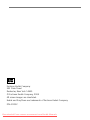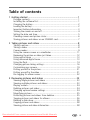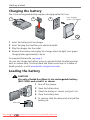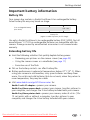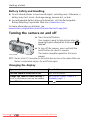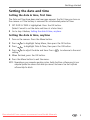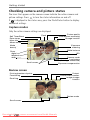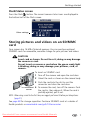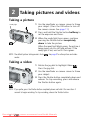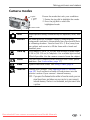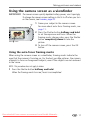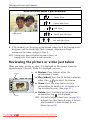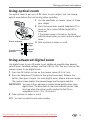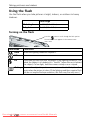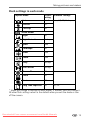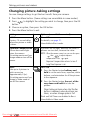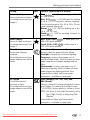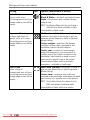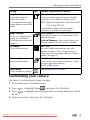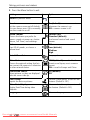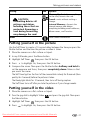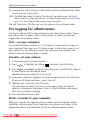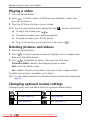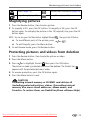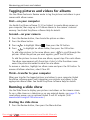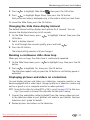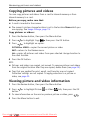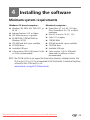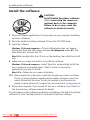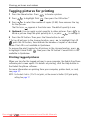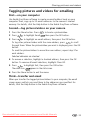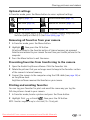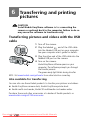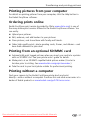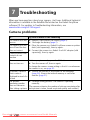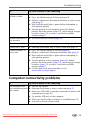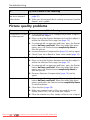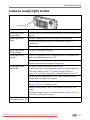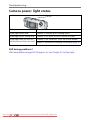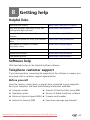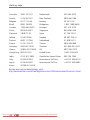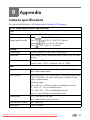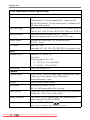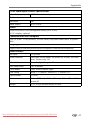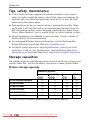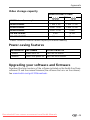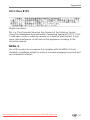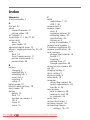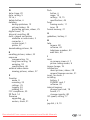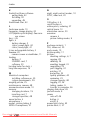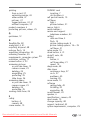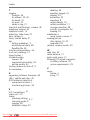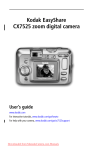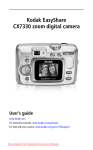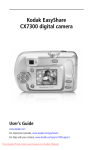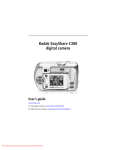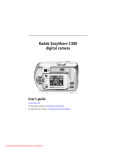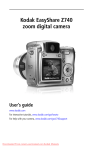Download Kodak LS743 User Guide Manual pdf
Transcript
Kodak EasyShare LS743 zoom digital camera User’s guide www.kodak.com For interactive tutorials, www.kodak.com/go/howto For help with your camera, www.kodak.com/go/ls743support Downloaded From camera-usermanual.com Kodak Manuals Eastman Kodak Company 343 State Street Rochester, New York 14650 © Eastman Kodak Company, 2004 All screen images are simulated. Kodak and EasyShare are trademarks of Eastman Kodak Company. P/N 4J1032 Downloaded From camera-usermanual.com Kodak Manuals Product features Front view 1 4 5 2 3 11 10 6 7 8 9 1 Jog dial 7 Video out (for TV connection) 2 Microphone 8 DC-In (5V) 3 Self Timer/Video light 9 Lens/Lens cover 4 Viewfinder lens 10 Neck strap post 5 Light sensor 11 Flash unit 6 USB Port ,for optional AC adapter Bottom view 1 2 3 1 Tripod socket/locator for EasyShare camera dock or printer dock 2 Data plate with camera serial number 3 Dock connector Downloaded From camera-usermanual.com Kodak Manuals i Product features Back view 8 9 10 11 12 13 14 7 6 17 5 18 4 15 16 3 2 1 1 Zoom (Wide Angle/Telephoto) 10 On/off button/power light 2 Camera modes 11 Speaker 3 Camera screen (LCD) 12 Flash button 4 Share button 13 Shutter button 5 Review button 14 Jog dial (for selecting camera modes) 6 Menu button 15 OK button (press in) 7 Delete button 16 4-way controller 8 Viewfinder 17 Battery slot 9 Ready light 18 Slot for optional SD/MMC card Downloaded From camera-usermanual.com Kodak Manuals ii Table of contents 1 1 Getting started ........................................................................... 1 Package contents.............................................................................. 1 Installing the software first ................................................................ 1 Charging the battery ......................................................................... 2 Loading the battery ........................................................................... 2 Important battery information ........................................................... 3 Turning the camera on and off .......................................................... 4 Setting the date and time .................................................................. 5 Checking camera and picture status .................................................. 6 Storing pictures and videos on an SD/MMC card................................ 7 2 Taking pictures and videos ......................................................... 8 Taking a picture ................................................................................ 8 Taking a video .................................................................................. 8 Camera modes.................................................................................. 9 Using the camera screen as a viewfinder ......................................... 11 Reviewing the picture or video just taken......................................... 12 Using optical zoom ......................................................................... 13 Using advanced digital zoom........................................................... 13 Using the flash................................................................................ 14 Changing picture-taking settings ..................................................... 16 Customizing your camera ................................................................ 19 Putting yourself in the picture.......................................................... 21 Putting yourself in the video ............................................................ 21 Pre-tagging for album names .......................................................... 22 3 Reviewing pictures and videos ................................................. 23 Viewing single pictures and videos .................................................. 23 Viewing multiple pictures and videos ............................................... 23 Playing a video................................................................................ 24 Deleting pictures and videos............................................................ 24 Changing optional review settings................................................... 24 Magnifying pictures......................................................................... 25 Protecting pictures and videos from deletion.................................... 25 Tagging pictures and videos for albums ........................................... 26 Running a slide show ...................................................................... 26 Copying pictures and videos ............................................................ 28 Viewing picture and video information............................................. 28 Downloaded From camera-usermanual.com Kodak Manuals iii Table of contents 4 Installing the software ............................................................. 29 Minimum system requirements ........................................................ 29 Install the software ......................................................................... 30 5 Sharing pictures and videos ..................................................... 31 Tagging pictures for printing............................................................ 32 Tagging pictures and videos for emailing ......................................... 33 Tagging pictures as favorites ........................................................... 34 6 Transferring and printing pictures ............................................ 36 Transferring pictures and videos with the USB cable......................... 36 Printing pictures from your computer ............................................... 37 Ordering prints online ..................................................................... 37 Printing from an optional SD/MMC card .......................................... 37 Printing without a computer............................................................ 37 7 Troubleshooting ....................................................................... 38 Camera problems............................................................................ 38 Computer/connectivity problems...................................................... 39 Picture quality problems .................................................................. 40 Camera ready light status................................................................ 41 Camera power light status .............................................................. 42 8 Getting help ............................................................................. 43 Helpful links.................................................................................... 43 Software help.................................................................................. 43 Telephone customer support ........................................................... 43 9 Appendix .................................................................................. 45 Camera specifications ..................................................................... 45 Tips, safety, maintenance ................................................................ 48 Storage capacities ........................................................................... 48 Power-saving features..................................................................... 49 Upgrading your software and firmware............................................ 49 Regulatory compliance .................................................................... 50 Downloaded iv From camera-usermanual.com Kodak Manuals 1 Getting started Package contents 1 4 5 2* 6 3 1 Camera with neck strap 4 Kodak EasyShare Li-ion rechargeable battery (KLIC-5000) 2 Custom dock insert * 5 Battery charger, with plug(s) 3 USB cable 6 Audio/Video cable (for viewing pictures and videos on television) * Do not discard! The custom insert is necessary for use with the optional Kodak EasyShare camera dock or printer dock. The LS743 camera does not fit the universal insert included with the docks. Not shown: User’s guide (may be provided on a CD), Start Here! guide, Kodak EasyShare software CD. Contents may change without notice. Installing the software first IMPORTANT: Install the software from the Kodak EasyShare software CD before connecting the camera (or dock) to the computer. Otherwise, the software may load incorrectly. See Install the software, page 30 or the Start Here! guide. Downloaded From camera-usermanual.com Kodak Manuals 1 Getting started Charging the battery The Li-Ion rechargeable battery requires charging before first use. 1 2 3 Red = charging Green = fully charged 3 hours or less 1 Insert the battery into the charger. 2 Insert the plug that matches your electrical outlet. 3 Plug the charger into the outlet. 4 Remove the battery and unplug the charger when the light turns green. Charging takes approximately 3 hours. For expected battery life, see page 3. You can also charge the battery using an optional Kodak EasyShare printer dock or camera dock. Purchase these and other accessories at a dealer of Kodak products or visit www.kodak.com/go/accessories. Loading the battery CAUTION: Use only a Kodak EasyShare Li-Ion rechargeable battery (KLIC-5000) and orient it as shown. 1 Turn off the camera. 2 Open the battery door. 3 Orient the battery as shown, and push it in. 4 Close the battery door. 5 To remove, slide the release tab and pull the battery out. release tab Downloaded 2 From camera-usermanual.com Kodak Manuals Getting started Important battery information Battery life Your camera box contains a Kodak EasyShare Li-Ion rechargeable battery. Actual battery life may vary based on usage. Li-Ion rechargeable battery (KLIC-5000) 200 - 250 0 Battery Life (Approx. number of pictures per full charge) 300 Use only a Kodak EasyShare Li-Ion rechargeable battery (KLIC-5000). Not all manufacturers’ 3.7V Li-Ion rechargeable batteries are compatible with the camera. Damage caused by unauthorized accessories is not covered under warranty. Extending battery life ■ Limit the following activities that quickly deplete battery power: – Reviewing your pictures on the camera screen (see page 23) – Using the camera screen as a viewfinder (see page 11) – Excessive use of the flash ■ ■ ■ Dirt on the battery contacts can affect battery life. Battery performance is reduced at temperatures below 41° F (5° C). When using your camera in cold weather, carry spare batteries and keep them warm. Do not discard cold batteries that do not work; when they return to room temperature, they may be usable. Visit www.kodak.com/go/ls743accessories for: Kodak 5-volt AC adapter—powers your camera. Kodak EasyShare camera dock—powers your camera, transfers pictures to your computer, and charges the Li-Ion battery included with your camera. Kodak EasyShare printer dock—powers your camera, makes 4 x 6 in. (10 x 15 cm) prints with or without a computer, transfers pictures to your computer, and charges the Li-Ion battery included with your camera. Downloaded From camera-usermanual.com Kodak Manuals 3 Getting started Battery Safety and Handling ■ Do not allow batteries to touch metal objects, including coins. Otherwise, a battery may short circuit, discharge energy, become hot, or leak. ■ For rechargeable battery disposal information, visit the Rechargeable Battery Recycling Corporation Web site at www.rbrc.com. For more information on batteries, see www.kodak.com/global/en/service/batteries/batteryUsage.jhtml Turning the camera on and off Press the on/off button. Your camera is ready to take pictures when the power light glows steady blue. Auto mode is selected. ■ To turn off the camera, press and hold the on/off button for about a second. The camera completes operations that are in Auto mode process. NOTE: The lens retracts if it encounters an obstruction when you turn on the camera. Make sure the lens is unobstructed and press the on/off button again. ■ Changing the display If you want to Then do this Turn the camera screen off or on. Press the OK button. Change the camera screen setting so that it is off when you turn on the camera. See Using the camera screen as a viewfinder, page 11. Show/Hide the status icons. Press . Downloaded 4 From camera-usermanual.com Kodak Manuals Getting started Setting the date and time Setting the date & time, first time The Date and Time have been reset message appears the first time you turn on the camera or if the battery is removed for an extended period of time. 1 SET DATE & TIME is highlighted. Press the OK button. (Select Cancel to set the date and time at a later time.) 2 Go to step 4 below, Setting the date & time, anytime. Setting the date & time, anytime 1 Turn on the camera. Press the Menu button. 2 Press to highlight Setup Menu, then press the OK button. 3 Press to highlight Date & Time, then press the OK button. 4 Press setting. to adjust the date and time. Press to advance to the next 5 When finished, press the OK button. 6 Press the Menu button to exit the menu. NOTE: Depending on your computer operating system, Kodak EasyShare software may let your computer update the camera clock when you connect the camera. See the EasyShare software Help for details. Downloaded From camera-usermanual.com Kodak Manuals 5 Getting started Checking camera and picture status The icons that appear on the camera screen indicate the active camera and picture settings. Press to turn the status information on and off. If is displayed in the status area, press the Flash/Status button to display additional settings. Capture modes Only the active camera settings are displayed: Flash Self Timer/Burst Date stamp Picture quality Pictures/time remaining Storage location More info Album name Exposure metering Mode description White balance Zoom digital telephoto wide ISO Scroll arrows Camera mode Low battery (flashing = exhausted) Exposure compensation Review screen Print tag/number of prints Favorite tag Email tag Protect Picture/video number Image storage location Review mode Scroll arrows Downloaded 6 From camera-usermanual.com Kodak Manuals Getting started Flash/Status screen Press the Flash button. The current camera status icons are displayed in the bottom half of the Flash screen. Other settings Storing pictures and videos on an SD/MMC card Your camera has 16 MB of internal memory. You can purchase optional SD/MMC cards for removable, reusable storage for your pictures and videos. CAUTION: Insert card as shown. Do not force it; doing so may damage the camera or card. Do not insert or remove a card when the green ready light is blinking; doing so may damage your pictures, card, or camera. To insert an SD/MMC card: 1 Turn off the camera and open the card door. 2 Orient the card as shown on the camera body. 3 Push the card into the slot to seat the connector and close the card door. Notched corner 4 To remove the card, turn off the camera. Push the card in, then release it. When the card is partially ejected, pull it out. NOTE: When using a card for the first time, we suggest you format it before you take pictures (page 21). See page 48 for storage capacities. Purchase SD/MMC cards at a dealer of Kodak products or www.kodak.com/go/ls743accessories Downloaded From camera-usermanual.com Kodak Manuals 7 2 Taking pictures and videos Taking a picture Ready light 1 Use the viewfinder or camera screen to frame your subject. (Press the OK button to turn off the camera screen. See page 11.) 2 Press and hold the Shutter button halfway to set the exposure and focus. AUTO 3 When the ready light turns green, continue pressing the Shutter button completely down to take the picture. When the ready light blinks green, the picture is being saved; you can still take pictures. If the ready light is red, wait until it turns green. NOTE: The default picture taking mode is Auto modes. . See page 9 for other picture and video Taking a video 1 Rotate the jog dial to highlight Video Press the jog dial. . 2 Use the viewfinder or camera screen to frame your subject. Video 3 Press the Shutter button completely down and release. To stop recording, press and release the Shutter button again. NOTE: If you prefer, press the Shutter button completely down and hold it for more than 2 seconds to begin recording. To stop recording, release the Shutter button. Downloaded 8 From camera-usermanual.com Kodak Manuals Taking pictures and videos Camera modes Jog dial 1. rotate 2. press Choose the mode that suits your conditions: 1. Rotate the jog dial to highlight the mode. 2. Press the jog dial to select the highlighted mode. Camera modes Use this mode For Auto General picture-taking. Automatically sets exposure, focus, and flash. Portrait Full-frame portraits of people. Subject is sharp and the background is indistinct. Automatically fires a low-level fill flash for softening shadows. Stand at least 6 ft. (1.8 m) away from your subject and zoom in to fill the frame with a head and shoulders pose. Close-up Close subjects 2-39 in. (5-100 cm) from the lens in Wide Angle; 12-39 in. (30-100 cm) in Telephoto. Use available light instead of flash if possible. Use the camera screen to frame the subject. Scene Point-and-shoot simplicity when taking pictures under special conditions. (See Scene modes, page 10.) Video Capture video with sound. See Taking a video, page 8. Favorites Viewing your Favorites. (See Tagging pictures as favorites, page 34.) Use EasyShare software to load pictures into the Favorites section of your camera’s internal memory. NOTE: If you press the Review button while in Favorites mode, you can view the pictures and videos on your card or in your camera’s internal memory. The lens is not extended, and you cannot take a picture. Downloaded From camera-usermanual.com Kodak Manuals 9 Taking pictures and videos Scene modes SCN mode 1 1. Rotate the jog dial to SCN mode, then press. 2. Press to scroll to a Scene mode. Display for 3 to 4 seconds to select. 2 NOTE: To change Scene modes, press the jog dial and Use this again. mode For Night General picture taking in night scenes or low-light conditions. Captures both subject and background. Night Portrait Reducing red-eye in pictures of people in night scenes or low-light conditions. Place the camera on a flat, steady surface or use a tripod. Due to slow shutter speeds, advise people to stay still for a few seconds after flash fires. Sport Subjects in motion. Fast shutter speed stops the action. Landscape Distant subjects. Flash does not fire unless you turn it on. Fixed focus is set to infinity. Snow Bright snow scenes. Exposure compensation is set to -2 EV to prevent a washed-out, overexposed image. Beach Bright beach scenes. Exposure compensation is set to -2 EV to prevent a washed-out, overexposed image. Party Indoor pictures of people. Prevents red eye. Self Portrait Close-up of yourself. Assures proper focus and prevents red eye. Manner/ Museum Quiet occasions, like a wedding or lecture. Flash and sound are disabled. Downloaded 10 From camera-usermanual.com Kodak Manuals Taking pictures and videos Using the camera screen as a viewfinder IMPORTANT: The camera screen quickly depletes battery power; use it sparingly. To change the camera screen setting so that it is off when you turn on the camera, see Liveview, page 20. OK 1 Frame your subject in the camera screen. For more about auto-focus framing marks, see page 11. Framing marks 2 Press the Shutter button halfway and hold to set the exposure and focus. When the framing marks change color, press the Shutter button completely down to take the picture. 3 To turn off the camera screen, press the OK button. Using the auto-focus framing marks When using the camera screen as a viewfinder, framing marks indicate the area that the camera is focusing on. For the best possible pictures, the camera attempts to focus on foreground subjects, even if the subjects are not centered in the scene. NOTE: This procedure does not apply to videos. 1 Press the Shutter button halfway and hold. When the framing marks turn red, focus is accomplished. Downloaded From camera-usermanual.com Kodak Manuals 11 Taking pictures and videos While the shutter button is pressed halfway: Center focus Center wide focus Side focus Framing marks Center and side focus Left and right focus 2 Press the Shutter button completely down to take the picture. 3 If the camera is not focusing on the desired subject (or if the framing marks disappear and the Ready light blinks orange), release your finger, recompose the scene, and go to Step 2. NOTE: Framing marks appear only when the camera screen is on. Framing marks do not appear in Landscape mode. Reviewing the picture or video just taken When you take a picture or video, it is displayed on the camera screen for approximately 5 seconds. While it is displayed, you can: Delete OK ■ Review: If you take no action, the picture/video is saved. ■ Play (video): Press the OK button to play the video. Press to adjust the volume. ■ Share: Press the Share button to tag a picture/video for email or as a Favorite, or to tag a picture for print. (See page 31.) Delete: Press the Delete button while the picture/video and are displayed. NOTE: Only the final picture of a burst series (see page 16) is displayed. If you select Delete, all pictures in the burst series are deleted. To delete selectively, do so in Review (see page 24). ■ Share Downloaded 12 From camera-usermanual.com Kodak Manuals Taking pictures and videos Using optical zoom Use optical zoom to get up to 2.8X closer to your subject. You can change optical zoom before (but not during) video recording. 1 Use the viewfinder or camera screen to frame your subject. Zoom indicator Digital range Current zoom position 2 Press the zoom lever toward Telephoto (T) to zoom in. Press toward Wide Angle (W) to zoom out. If the camera screen is turned on, the zoom indicator shows when you are in optical or digital zoom. 3 Take a picture or video as usual. Optical range Using advanced digital zoom Use digital zoom in any still mode to get additional magnification beyond optical zoom. Available settings are from 2.8X to 10X. You must turn on the camera screen to use digital zoom. 1 Press the OK button to turn on the camera screen (if it isn’t on). 2 Press the Telephoto (T) button to the optical zoom limit. Release the button, then press it again. For more digital zoom, release and press again. The camera screen displays the zoomed image and the zoom indicator. IMPORTANT: You may notice a decrease in printed image quality when using digital zoom. The blue slider on the zoom indicator pauses, then turns red when the picture quality reaches the limit for an acceptable 4 x 6 in. (10 x 15 cm) print. 3 Take a picture or video as usual. NOTE: You cannot use digital zoom for video recording. Downloaded From camera-usermanual.com Kodak Manuals 13 Taking pictures and videos Using the flash Use the flash when you take pictures at night, indoors, or outdoors in heavy shadows. Flash range Wide Angle 2 - 10 ft (0.6 - 3.0 m) Telephoto 2 - 6 ft (0.6 - 1.8 m) Turning on the flash Press the button to scroll through the flash options. The active flash icon appears in the camera screen status area. Flash Mode Flash Fires Auto When the lighting conditions require it. Off Never Fill Every time you take a picture, regardless of the lighting conditions. Use when the subject is in shadow or is "backlit" (when the sun is behind the subject). In low light, hold the camera steady or use a tripod. Red-eye Once so the subject’s eyes become accustomed to the flash, then fires again when the picture is taken. (If the lighting conditions require flash but do not require Red-eye reduction, the flash may fire only once.) Downloaded 14 From camera-usermanual.com Kodak Manuals Taking pictures and videos Flash settings in each mode Capture mode Default Available settings setting Auto Auto* Portrait Fill* Close-up Off Auto, Off, Fill, Red-eye Scene Modes Night Off Night Portrait Red-eye Sport Auto Landscape Off Snow Auto Beach Auto Party Red-eye Self Portrait Red-eye Manner/Museum Off Video Off Burst Off Long Time Exposure Off None Off, Fill * When you change to Red-eye in these modes, it remains until you change it. All other flash settings return to the default when you exit the mode or turn off the camera. Downloaded From camera-usermanual.com Kodak Manuals 15 Taking pictures and videos Changing picture-taking settings You can change settings to get the best results from your camera. 1 Press the Menu button. (Some settings are unavailable in some modes.) 2 Press button. to highlight the setting you wish to change, then press the OK 3 Choose an option, then press the OK button. 4 Press the Menu button to exit. Setting Icon Options (unavailable as noted) Self Timer Create a 10-second delay before the picture or video is taken. On or Off For details, see page 21. Unavailable in Burst mode. Exposure Compensation Choose how much light enters the camera. This setting remains until you change modes or turn off the camera. If pictures are too light, decrease the value. If pictures are too dark, increase the value. Burst Take up to 6 pictures in quick succession (approximately 3 fps). This setting remains until you change to Video mode or turn off the camera. On or Off NOTE: When the camera screen is on, you can also press then to adjust exposure compensation. Press again. Exposure Compensation returns to zero if Long Time Exposure is set. 1 Press the Shutter button halfway and hold to set the auto-focus, exposure, white balance, and orientation for all the pictures in the sequence. 2 Press the Shutter button the rest of the way down and hold it to take the pictures. Stops taking pictures when the Shutter button is released, when 6 pictures are taken, or when storage space is full. Flash and Self Timer are disabled in Burst. Unavailable in Video mode. Downloaded 16 From camera-usermanual.com Kodak Manuals Taking pictures and videos Setting Icon Options (unavailable as noted) Picture Quality Choose a picture resolution. This setting remains until you change it. Best —(4 MP) for printing up to 20 x 30 in. (50 x 76 cm). Best (3:2) —(3.5 MP) ideal for printing 4 x 6 in. (10 x 15 cm) prints without cropping. Also for printing up to 20 x 30 in. (50 x 76 cm); some cropping may result. Better —(2.1 MP) for printing up to 8 x 10 in. (20 x 25 cm). Good —(1.1 MP) for emailing, Internet, or screen display. Video Quality Choose a video resolution. This setting remains until you change it. Best (640 x 480) — video plays in a 640 x 480 pixel window. Good (320 x 240) —video plays in a 320 x 240 pixel window. White Balance Choose your lighting condition. This setting remains until you change modes or turn off the camera. Auto (default)—automatically corrects white balance. Ideal for general picture taking. Daylight—for pictures in natural lighting. Tungsten—corrects the orange cast of household light bulbs. Ideal for indoor pictures under tungsten or halogen lighting without flash. Fluorescent—corrects the green cast of fluorescent lighting. Ideal for indoor pictures under fluorescent lighting without flash. Unavailable in Video and Scene modes (exception—available in Landscape). ISO Speed Control the camera’s sensitivity to light. This setting remains until you change modes or turn off the camera. Auto (default), 80, 100, 200, 400, 800 (Good)* Choose a lower ISO setting in brightly lit scenes; use a higher ISO setting for low-light scenes. * At ISO 800, picture quality is forced to Good. NOTE: ISO returns to Auto when the camera is set to Sport, Night, Portrait, or during Long Time Exposure. Unavailable in Video and Scene modes (exception—available in Landscape). Downloaded From camera-usermanual.com Kodak Manuals 17 Taking pictures and videos Setting Color Mode Choose color tones. This setting remains until you change modes or turn off the camera. Icon Options (unavailable as noted) Color (default)—for color pictures. Black & White—for black and white pictures. Sepia—for pictures with a reddish-brown, antique look. NOTE: EasyShare software also lets you change a color picture to black-and-white or sepia. Unavailable in Video mode. Exposure Metering Evaluate light levels at specific areas of a scene. This setting remains until you change modes or turn off the camera. Multi-pattern (default)—evaluates lighting conditions throughout the image to give an optimum picture exposure. Ideal for general picture taking. Center-weight—evaluates the lighting conditions of the subject centered in the viewfinder. Ideal for backlit subjects. Center spot—similar to Center-weight, except the metering is concentrated on a smaller area of the subject centered in the viewfinder. Ideal when you need an exact exposure of a specific area in the picture. Unavailable in Video and Scene modes (exception—available in Landscape). Focus Zone Select a large or concentrated area of focus. This setting remains until you change modes or turn off the camera. Multi-zone (default)—evaluates 3 zones to give an even picture focus. Ideal for general picture taking. Center-zone—evaluates the small area centered in the viewfinder. Ideal when you need precise focus of a specific area in the picture. NOTE: For the best pictures, the camera is set to Multi-zone when in Landscape mode. Unavailable in Video and Scene modes. Downloaded 18 From camera-usermanual.com Kodak Manuals Taking pictures and videos Setting Icon Options (unavailable as noted) Long Time Exposure Choose how long the shutter stays open. This setting remains until you change modes or turn off the camera. None, 1.0, 2.0, 4.0, 8.0, 16.0 seconds Leave the shutter open longer for low-light conditions. Use a tripod or steady surface. Image Storage Choose a storage location for pictures and videos. This setting remains until you change it. Auto (default)—the camera uses the card if one is in the camera. If not, the camera uses internal memory. Internal Memory—the camera always uses internal memory, even if a card is inserted. Set Album Choose Album names. On or Off Pre-select album names before you take pictures or videos. Then, all the pictures or videos you take are tagged with those album names. See page 22. Video Length Choose video duration. Unlimited (default)— as long as there is room on the card or internal memory, or until you press the Shutter button. 5, 15, or 30 seconds. Setup Menu Choose additional settings. See Customizing your camera. NOTE: Exposure Compensation is set to zero and ISO is set to Auto (ISO 100). Unavailable in Video and Scene modes (exception—available in Landscape). Customizing your camera Use Setup to customize your camera settings. 1 In any mode, press the Menu button. 2 Press to highlight Setup , then press the OK button. 3 Press button. to highlight the setting you wish to change, then press the OK 4 Choose an option, then press the OK button. Downloaded From camera-usermanual.com Kodak Manuals 19 Taking pictures and videos 5 Press the Menu button to exit. Setting Icon Options Return to previous menu. Liveview Set the camera screen on/off default. You can always press OK to manually turn the screen on or off. On (default)—camera screen is on whenever the camera is on. Off—camera screen is off. Sound Themes Choose the theme you prefer for camera sounds at power up, shutter release, Self Timer, and warnings. Shutter Only Standard (default) And several musical and sound themes Volume Turn Off all sounds, or choose a volume level. Off Low (default) Medium High Date & Time Set See page 5. Video Out Choose the regional setting that lets you connect the camera to a television or other external device. NTSC (default)—used in North America and Japan; most common format. PAL—used in Europe and China. Orientation Sensor Orient pictures so they are displayed with the correct side up. On (default) Off Date Stamp Imprint the date on pictures. Choose a date option, or turn off the feature. (Default is Off.) Video Date Display Display Date/Time during video playback. Choose a date/time option, or turn off the feature. (Default is Off.) Language Choose a language. Downloaded 20 From camera-usermanual.com Kodak Manuals Taking pictures and videos Setting Icon Format CAUTION: Formatting deletes all pictures and videos, including those that are protected. Removing a card during formatting may damage the card. About Options Memory Card—deletes everything on the card; formats the card. Cancel—exits without making a change. Internal Memory—formats the internal memory and deletes everything including email addresses, album names, and Favorites. View camera information. Putting yourself in the picture Use the Self Timer to create a 10-second delay between the time you press the Shutter button and the time the picture or video is taken. 1 Place the camera on a flat surface or tripod. 2 In any Still mode, press the Menu button 3 Highlight Self Timer 4 Press , then press the OK button. to highlight On, then press the OK button. 5 Compose the scene. Then press the Shutter button halfway and hold to set the exposure and focus, then press completely down. Move so that you are in the scene. The Self Timer light on the front of the camera blinks slowly for 8 seconds (then quickly for 2 seconds) before the picture is taken. The Ready light blinks for 10 seconds, then turns off during capture. The Self Timer turns off after you take the picture or if you change modes. Putting yourself in the video 1 Place the camera on a flat surface or tripod. 2 Turn the jog dial to highlight Video the Menu button. 3 Highlight Self Timer 4 Press and press the jog dial. Then press , then press the OK button. to highlight On, then press the OK button. Downloaded From camera-usermanual.com Kodak Manuals 21 Taking pictures and videos 5 Compose the scene, then press the Shutter button completely down. Move so that you are in the scene. NOTE: The default video length is Unlimited. The video will stop when you press the Shutter button or when no storage space remains. To change the video length, see Video Length, page 19. To turn off the Self Timer camera sounds, see page 20. The Self Timer turns off after you take the video or if you change modes. Pre-tagging for album names Use the Set Album (Still or Video) feature to pre-select album names before you take pictures or videos. Then, all the pictures or videos you take are tagged with those album names. First—on your computer Use Kodak EasyShare software (V 3.0 or higher) to create album names on your computer. Then copy up to 32 album names to the album name list on your camera the next time you connect the camera to the computer. See Kodak EasyShare software Help for details. Second—on your camera 1 In any mode, press the Menu button. 2 Press to highlight Set Album , then press the OK button. 3 Press to highlight an album name, then press the OK button. Repeat to select more than one album name. Selected albums are noted with a check mark. 4 To remove a selection, highlight an album name then press the OK button. To remove all album selections, select Clear All. 5 Highlight Exit, then press the OK button. Your selections are saved. If you turn on the camera screen, your album selection is displayed on the screen. A plus (+) after the album name means more than one album is selected. 6 Press the Menu button to exit. Third—transfer to your computer When you transfer the tagged pictures or videos to your computer, Kodak EasyShare software opens and categorizes your pictures and videos in the appropriate album. See the Kodak EasyShare software Help for details. Downloaded 22 From camera-usermanual.com Kodak Manuals 3 Reviewing pictures and videos Press the Review button to view and work with your pictures and videos. To save battery power, purchase a 5-volt AC adapter or place your camera in the optional Kodak EasyShare camera dock or printer dock. (Visit www.kodak.com/go/ls743accessories.) Viewing single pictures and videos 1 Press the Review button. 2 Press to scroll backward or forward through pictures and videos. (For fast scrolling, press and hold .) 3 Press the Review button to exit. NOTE: Pictures taken at the Best (3:2) quality setting are displayed at a 3:2 aspect ratio with a black bar at the top of the screen. Viewing pictures and videos without extending the lens 1 Turn the mode dial to Favorites . The lens is not extended, and you cannot take a picture. 2 Press the Review button. 3 See Step 2 under Viewing single pictures and videos. Viewing multiple pictures and videos 1 Press the Review button. 2 Press . NOTE: You can also press the Menu button, highlight Multi-up , then press the OK button. Thumbnails of pictures and videos appear. ■ To display the previous or next row of thumbnails, press . ■ To scroll through the thumbnails one at a time, press ■ To display a single view of the selected picture, press the OK button. . 3 Press the Review button to exit. Downloaded From camera-usermanual.com Kodak Manuals 23 Reviewing pictures and videos Playing a video 1 Press the Review button. 2 Press to locate a video. (In Multi-up view, highlight a video, then press the OK button.) 3 Press the OK button to play or pause a video. NOTE: You can also press the Menu button, highlight Play Video , then press the OK button. ■ To adjust the volume, press . ■ To rewind the video, press ■ To replay the video, press the OK button. ■ To go to the previous or next picture or video, press during playback. . Deleting pictures and videos 1 Press the Review button. 2 Press to locate a picture or video (or highlight one in multiple view), then press the Delete button. 3 Press to highlight an option, then press the OK button: PICTURE or VIDEO—deletes the displayed picture or video. EXIT—exits the Delete screen. ALL—deletes all pictures and videos from your current storage location. To delete more pictures and videos, go to Step 2. NOTE: You cannot delete protected pictures and videos. Remove protection before deleting (see page 25). Changing optional review settings In Review mode, press the Menu button for optional review settings. Magnify picture (page 25) Slide Show (page 26) Play video (page 24) Copy (page 28) Album (page 26) Multi-up (page 23) Downloaded 24 From camera-usermanual.com Kodak Manuals Reviewing pictures and videos Protect (page 25) Picture/Video Information (page 28) Image Storage (page 19) Setup Menu (page 19) Magnifying pictures 1 Press the Review button, then locate a picture. 2 To magnify at 2X, press the OK button. To magnify at 4X, press the OK button again. To redisplay the picture at the 1X (original) size, press the OK button again. NOTE: You can also press the Menu button, highlight Magnify ■ To see different parts of the picture, press ■ To exit Magnify, press the Menu button. , then press the OK button. . 3 To exit Review mode, press the Review button. Protecting pictures and videos from deletion 1 Press the Review button, then locate the picture or video. 2 Press the Menu button. 3 Press to highlight Protect , then press the OK button. The picture or video is protected and cannot be deleted. The Protect icon appears with the protected picture or video. 4 To remove protection, press the OK button again. 5 Press the Menu button to exit. CAUTION: Formatting internal memory or SD/MMC card deletes all (including protected) pictures, videos. (Formatting internal memory also erases email addresses, album names, and favorites. To restore them, see Kodak EasyShare software Help.) Downloaded From camera-usermanual.com Kodak Manuals 25 Reviewing pictures and videos Tagging pictures and videos for albums Use the Album feature in Review mode to tag the pictures and videos in your camera with album names. First—on your computer Use Kodak EasyShare software (V 3.0 or higher) to create album names on your computer, then copy up to 32 album names to the camera’s internal memory. See Kodak EasyShare software Help for details. Second—on your camera 1 Press the Review button, then locate the picture or video. 2 Press the Menu button. 3 Press to highlight Album , then press the OK button. 4 Press to highlight an album folder, then press the OK button. To add other pictures to the same album, press to scroll through the pictures. When the picture you want appears, press the OK button. To add the pictures to more than one album, repeat step 4 for each album. The album name appears with the picture. A plus (+) after the album name means the picture was added to more than one album. To remove a selection, highlight an album name and press the OK button. To remove all album selections, select Clear All. Third—transfer to your computer When you transfer the tagged pictures and videos to your computer, Kodak EasyShare software opens and categorizes your pictures and videos in the appropriate album folder. See Kodak EasyShare software Help for details. Running a slide show Use the Slide Show to display your pictures and videos on the camera screen. To run a slide show on a television or on any external device, see page 27. To save battery power, use an optional Kodak 5-volt AC adapter. (Visit www.kodak.com/go/ls743accessories.) Starting the slide show 1 Press the Review button, then press the Menu button. Downloaded 26 From camera-usermanual.com Kodak Manuals Reviewing pictures and videos 2 Press to highlight Slide Show , then press the OK button. 3 Press to highlight Begin Show, then press the OK button. Each picture and video is displayed once, in the order in which you took them. To cancel the Slide Show, press the OK button. Changing the slide show display interval The default interval setting displays each picture for 5 seconds. You can increase the display interval up to 60 seconds. 1 On the Slide Show menu, press OK button. to highlight Interval, then press the 2 Select a display interval. To scroll through the seconds quickly, press and hold . 3 Press the OK button. The interval setting remains until you change it. Running a continuous slide show loop When you turn on Loop, the slide show is continuously repeated. 1 On the Slide Show menu, press button. to highlight Loop, then press the OK 2 Press to highlight On, then press the OK button. The slide show repeats until you press the OK button or until battery power is exhausted. Displaying pictures and videos on a television You can display pictures and videos on a television, computer monitor, or any device equipped with a video input. (Image quality on a television screen may not be as good as on a computer monitor or when printed.) NOTE: Ensure that the Video Out setting (NTSC or PAL) is correct (see page 20). The slide show stops if you connect or disconnect the cable while the slide show is running. 1 Connect the audio/video cable (included) from the camera video-out port to the television video-in port (yellow) and audio-in port (white). See your television user’s guide for details. 2 Review pictures and videos on the television. Downloaded From camera-usermanual.com Kodak Manuals 27 Reviewing pictures and videos Copying pictures and videos You can copy pictures and videos from a card to internal memory or from internal memory to a card. Before you copy, make sure that: ■ A card is inserted in the camera. ■ The camera’s picture storage location is set to the location from which you are copying. See Image Storage, page 19. Copy pictures or videos: 1 Press the Review button, then press the Menu button. 2 Press to highlight Copy , then press the OK button. 3 Press to highlight an option: PICTURE or VIDEO—copies the current picture or video. EXIT—returns to the Review menu. ALL—copies all pictures and videos from your selected storage location to the other location. 4 Press the OK button. NOTE: ■ Pictures and videos are copied, not moved. To remove pictures and videos from the original location after they are copied, delete them (see page 24). ■ Tags that you applied for print, email, and Favorites are not copied. Protection settings are not copied. To apply protection to a picture or video, see page 25. Viewing picture and video information 1 Press the Review button, then press the Menu button. 2 Press button. to highlight Picture or Video Info, then press the OK 3 To view information on the next or previous picture or video, press 4 Press the Menu button to exit. Downloaded 28 From camera-usermanual.com Kodak Manuals . 4 Installing the software Minimum system requirements Windows OS-based computers Macintosh computers ■ Windows 98, 98SE, ME, 2000 SP1, or ■ Power Mac G3, G4, G5, G4 Cube, XP OS ■ Internet Explorer 5.01 or higher ■ 233 MHz processor or greater ■ ■ 64 MB RAM (128 MB RAM for ■ ■ ■ ■ ■ ■ Windows XP OS) 200 MB hard disk space available CD-ROM drive Available USB port Color monitor, 800 x 600 pixels (16-bit or 24-bit recommended) ■ ■ ■ ■ iMac; PowerBook G3, G4; or iBook computers Mac OS X version 10.2.3, 10.3 Safari 1.0 or higher 128 MB RAM 200 MB hard disk space available CD-ROM drive Available USB port Color monitor, 1024 x 768 pixels (thousands or millions of colors recommended) NOTE: Mac OS 8.6 and 9.x do not support the Share button functions, including Favorites. Mac OS X version 10.2.x or 10.3 is recommended for full functionality. To download EasyShare software for Mac OS 8.6 and 9.x, visit www.kodak.com/go/ls743downloads. Downloaded From camera-usermanual.com Kodak Manuals 29 Installing the software Install the software CAUTION: Install Kodak EasyShare software before connecting the camera or optional dock to the computer. Failure to do so may cause the software to load incorrectly. 1 Close all software applications that are open on your computer (including anti-virus software). 2 Place the Kodak EasyShare software CD into the CD-ROM drive. 3 Load the software: Windows OS-based computer—if the install window does not appear, choose Run from the Start menu and type d:\setup.exe where d is the drive letter that contains the CD. Mac OS X—double-click the CD icon on the desktop, then click the Install icon. 4 Follow the on-screen instructions to install the software. Windows OS-based computer—select Typical to automatically install the most commonly used applications. Select Custom to choose the applications you wish to install. Mac OS X—follow the on-screen instructions. NOTE: When prompted, take a few minutes to electronically register your camera and software. This lets you receive information regarding software updates and registers some of the products included with the camera. You must be connected to your Internet service provider to register electronically. To register later, see www.kodak.com/go/register. 5 Restart the computer. If you turned off anti-virus software, turn it back on. See the anti-virus software manual for details. For information on the software applications included on the Kodak EasyShare software CD, click the Help button in the Kodak EasyShare software. Downloaded 30 From camera-usermanual.com Kodak Manuals 5 Sharing pictures and videos Press the Share button to "tag" your pictures and videos. When they are transferred to your computer, you can share them by: Pictures Videos Print (page 32) ✔ Email (page 33) ✔ ✔ Favorites (page 34) for easy organization on your computer and for sharing on your camera ✔ ✔ NOTE: Tags remain until removed. If a tagged picture/video is copied, the tag is not copied. In a burst series, only the last picture is tagged during Quickview. Downloaded From camera-usermanual.com Kodak Manuals 31 Sharing pictures and videos Tagging pictures for printing 1 Press the Share button. Press 2 Press to highlight Print to locate a picture. , then press the OK button.* 3 Press to select the number of copies (0-99). Zero removes the tag for that picture. The Print icon appears in the status area. The default quantity is one. 4 Optional: You can apply a print quantity to other pictures. Press to locate a picture. Keep the print quantity as is, or press to change it. 5 Press the OK button. Then press the Share button to exit. * To tag all pictures in the storage location, press to highlight Print All , press the OK button, then indicate the number of copies as described above. Print All is not available in Quickview. To remove the print tagging for all pictures in the storage location, press to highlight Cancel Prints , then press the OK button. Cancel Prints is not available in Quickview. Printing tagged pictures When you transfer the tagged pictures to your computer, the Kodak EasyShare software print screen opens. For details on printing, click the Help button in the Kodak EasyShare software. For more information on printing from your computer, printer dock, or card, see page 37. NOTE: For the best 4 x 6 in. (10 x 15 cm) prints, set the camera to the Best (3:2) print quality setting. See page 17. Downloaded 32 From camera-usermanual.com Kodak Manuals Sharing pictures and videos Tagging pictures and videos for emailing First—on your computer Use Kodak EasyShare software to create an email address book on your computer. Then, copy up to 32 email addresses to the camera’s internal memory. For details, click the Help button in the Kodak EasyShare software. Second—tag pictures/videos on your camera 1 Press the Share button. Press to locate a picture/video. 2 Press to highlight Email , then press the OK button. 3 Press to highlight an email address, then press the OK button. To tag other pictures/videos with the same address, press to scroll through them. When the picture/video you want is displayed, press the OK button. To send the pictures/videos to more than one address, repeat step 3 for each address. Selected addresses are checked. 4 To remove a selection, highlight a checked address, then press the OK button. To remove all email selections, highlight Clear All. 5 Press to highlight Exit, then press the OK button. The email icon appears in the status area. 6 Press the Share button to exit the menu. Third—transfer and email When you transfer the tagged pictures/videos to your computer, the email screen opens and lets you send them to the addresses you specified. For details, click the Help button in the Kodak EasyShare software. Downloaded From camera-usermanual.com Kodak Manuals 33 Sharing pictures and videos Tagging pictures as favorites You can store your favorite pictures in the Favorites section of your camera’s internal memory, then share them with friends and family. Favorites are loaded into your camera after you transfer pictures to your computer. Favorites are approximately 1 MP, good for 4 x 6 in. (10 x 15 cm) prints. Share your favorite pictures in 4 easy steps: 1. Take pictures to locate a picture. 2. Tag pictures 1 Press the Share button. Press as favorites 2 Press to highlight Favorite , then press the OK button. The Favorite icon appears in the status area. To remove the tag, press the OK button again. Press the Share button to exit. 1 If it’s not already installed, install Kodak EasyShare software 3. Transfer (v3.3 or higher) on your computer. (See page 30.) pictures to your computer 2 Connect the camera to the computer using the USB cable (see page 36) or an EasyShare dock. The first time you transfer pictures, a software wizard prompts you to carefully review and make some choices. Then, your pictures are transferred to the computer. Favorites are loaded to the Favorites section of your camera’s internal memory. 4. View favorites on your camera 1 Turn the jog dial to Favorites . Press the jog dial. 2 Press to scroll through favorites. To exit favorites, turn the jog dial to any other mode and press. To view the pictures or videos on a card or in non-favorite internal memory, press the Review button (see page 23). NOTE: The camera holds a limited number of favorites. Use Camera Favorites in the Kodak EasyShare software to customize the size of your camera Favorites section. For more information, click the Help button in the software. Downloaded 34 From camera-usermanual.com Kodak Manuals Sharing pictures and videos Optional settings In Favorites mode, press the Menu button to access optional settings. Magnify (page 25) Picture Information (page 28) Slide Show (page 26) Remove all favorites (page 35) Multi-up (page 23) Setup Menu (page 19) NOTE: Favorites are cropped slightly to the 3:2 format. To prevent cropping, take pictures with the Picture Quality set to Best (3:2). (See Picture Quality, page 17.) Removing all favorites from your camera 1 In Favorites mode, press the Menu button. 2 Highlight , then press the OK button. All pictures stored in the Favorites section of internal memory are removed. Favorites are restored to your camera the next time you transfer pictures to the computer. 3 Press the Menu button to exit the menu. Preventing favorites from transferring to the camera 1 Open the Kodak EasyShare software. Click the Favorites tab. 2 Delete the pictures that you no longer want to keep in the Favorites section of the camera’s internal memory. 3 Connect the camera to the computer using the USB cable (see page 36) or an EasyShare dock. EasyShare software removes the favorites on your camera. Printing and emailing favorites You can tag your favorites for print and email the same way you tag the full-size pictures stored in your camera. 1 In Favorites mode, locate a picture and press the Share button. 2 Highlight Print or Email , then press the OK button. NOTE: Favorites are good for up to a 4 x 6 inch (10 x 15 cm) print. Downloaded From camera-usermanual.com Kodak Manuals 35 6 Transferring and printing pictures CAUTION: Install Kodak EasyShare software before connecting the camera or optional dock to the computer. Failure to do so may cause the software to load incorrectly. Transferring pictures and videos with the USB cable 1 Turn off the camera. 2 Plug the labeled end of the USB cable into the labeled USB port on your computer. See your computer user’s guide for details. 3 Plug the other end of the USB cable into the labeled USB port on the camera. 4 Turn on the camera. Kodak EasyShare software opens on your computer. The software prompts you through the transfer process. The green ready light blinks during transfer. NOTE: Visit www.kodak.com/go/howto for an online tutorial on connecting. Also available for transferring You can also use these Kodak products to transfer your pictures and videos. ■ Kodak EasyShare camera dock, Kodak EasyShare printer dock ■ Kodak multi-card reader, Kodak SD multimedia card reader-writer Purchase these and other accessories at a dealer of Kodak products or www.kodak.com/go/ls743accessories. Downloaded 36 From camera-usermanual.com Kodak Manuals Transferring and printing pictures Printing pictures from your computer For details on printing pictures from your computer, click the Help button in the Kodak EasyShare software. Ordering prints online Kodak EasyShare print service (provided by Ofoto www.ofoto.com) is one of the many online print services offered in the Kodak EasyShare software. You can easily: ■ Upload your pictures. ■ Edit, enhance, and add borders to your pictures. ■ Store pictures, and share them with family and friends. ■ Order high-quality prints, photo greeting cards, frames, and albums—and have them delivered to your door. Printing from an optional SD/MMC card ■ Automatically print tagged pictures when you insert your card into a printer with an SD/MMC slot. See your printer user’s guide for details. ■ Make prints at an SD/MMC-capable Kodak picture maker. (Contact a location prior to visiting. See www.kodak.com/go/picturemaker.) ■ Take the card to your local photo retailer for professional printing. Printing without a computer Dock your camera to the Kodak EasyShare printer dock and print directly—with or without a computer. Purchase this and other accessories at a dealer of Kodak products or www.kodak.com/go/ls743accessories. Downloaded From camera-usermanual.com Kodak Manuals 37 7 Troubleshooting When you have questions about your camera, start here. Additional technical information is available in the ReadMe file located on the Kodak EasyShare software CD. For updates to Troubleshooting information, see www.kodak.com/go/ls743support. Camera problems If... Try one or more of the following The camera does not ■ Remove, then reinsert the battery (page 2). turn on ■ Recharge the battery (page 2). The camera does not ■ Place the camera on a Kodak EasyShare camera or printer dock (sold separately), then try again. turn off and the lens does not retract ■ Connect the camera to a Kodak 5-volt AC adapter (sold separately), then try again. Camera buttons and controls do not function The camera screen does not turn on ■ In any capture mode, press the OK button. ■ Turn the camera off, then on again. To change the camera screen setting so that it is on whenever the camera is on, see page 20. In Review, a blue or ■ Transfer the picture or all pictures to the computer (page 36). Format the internal memory or card after black screen is transfer (page 21). displayed instead of a picture The pictures ■ Continue taking pictures. The camera is operating normally. remaining number does not decrease (The camera estimates the number of pictures remaining after after taking a picture each picture is taken, based on picture quality and content.) Downloaded 38 From camera-usermanual.com Kodak Manuals Troubleshooting If... Try one or more of the following You cannot take a picture or video ■ Turn the camera off, then on again. ■ Press the Shutter button all the way (page 8). ■ Battery is exhausted. Recharge the battery or insert a new one (page 2). ■ Wait until the ready light is green before attempting to take another picture. ■ Transfer pictures to the computer (page 36), delete pictures from the camera (page 24), switch image storage locations (page 19), or insert a card with available memory (page 7). Picture orientation is not accurate ■ Set the Orientation Sensor (page 20). Flash does not fire ■ Check flash setting, and change as needed (page 14). Battery life is short ■ Recharge the battery fully or insert a new one (page 2). Camera displays an error code ■ Press the Shutter button all the way (page 8). ■ Battery is exhausted. Recharge the battery fully (page 2). ■ Wait until the ready light is green before attempting to take another picture. ■ Transfer pictures to the computer (page 36), delete pictures from the camera (page 24), switch image storage locations (page 19), or insert a card with available memory (page 7). ■ Contact your local service provider or visit www.kodak.com/go/support. Computer/connectivity problems If... Try one or more of the following ■ Turn on the camera. The computer does not communicate with ■ Recharge the battery or insert a new one (page 2). the camera ■ Make sure USB cable is securely connected on camera and computer port (page 36). ■ Try another USB port on the computer. ■ Make sure the EasyShare software is installed (page 30). ■ See the EasyShare software Help. Downloaded From camera-usermanual.com Kodak Manuals 39 Troubleshooting If... Try one or more of the following Slide Show does not run on an external video device ■ Adjust the camera Video Out setting (NTSC or PAL, page 20). ■ Make sure the external device settings are correct (see the device’s user’s guide). Picture quality problems If... Try one or more of the following The picture is too dark ■ Use Fill flash (page 14) or change your position so light is not behind the subject. or underexposed ■ Move so that the distance between you and the subject is within the effective flash range (see page 14). ■ To automatically set exposure and focus, press the Shutter button halfway and hold. When the ready light glows green, press the Shutter button completely down to take the picture. ■ Increase Exposure Compensation (page 16) and try again. ■ Check if you are in Beach or Snow scene mode (page 10). The picture is too light ■ Turn flash off (page 14). ■ Move so that the distance between you and the subject is within the effective flash range (see page 14). ■ To automatically set exposure and focus, press the Shutter button halfway and hold. When the ready light glows green, press the Shutter button completely down to take the picture. ■ Decrease Exposure Compensation (page 16) and try again. The picture is not clear ■ To automatically set exposure and focus, press the Shutter button halfway and hold. When the ready light glows green, gently press the Shutter button completely down to take the picture. ■ Clean the lens (page 48). ■ Make sure camera is not in Close-up mode if you are further than 39 in (100 cm) from your subject. ■ Place the camera on a flat, steady surface or use a tripod. Downloaded 40 From camera-usermanual.com Kodak Manuals Troubleshooting Camera ready light status Ready light Status Cause Ready light glows steady green. Shutter button is pressed halfway down. Focus and exposure are set. Ready light blinks green. Picture is being processed and saved to the camera. Pictures are being transferred to computer; camera is connected. Camera firmware upgrade is in process. Ready light glows steady orange. Camera is in Favorites mode. Ready light blinks orange. Flash is not charged. Wait. Resume picture taking when the light stops blinking and turns off. Auto exposure or auto focus are not locked. Release the Shutter button and recompose the picture. Ready light glows steady red. Camera’s internal memory or card is full. Transfer pictures to the computer (page 36), delete pictures from the camera (page 24), switch storage locations (page 19), or insert a card with available memory (page 7). Camera processing memory is full. Wait. Resume picture taking when the light turns green. Card is read-only. Change storage location to internal memory (page 19), or use a different card. Memory card speed is slow. Card cannot be used to take videos. Change storage location to internal memory (page 19). Use this card to take pictures only. Ready light blinks red Battery is low or exhausted. Recharge the battery (page 2). and camera turns off. Downloaded From camera-usermanual.com Kodak Manuals 41 Troubleshooting Camera power light status On/off light/power button Status Cause Power light blinks blue. Camera is starting up or shutting down. Power light glows steady blue. Camera is on; ready to take a picture or video. Power light does not turn on Camera is not turned on. Press the on/off button. and the camera does not work. Battery is exhausted. Recharge the battery (page 2). Still having problems? Visit www.kodak.com/go/ls743support, or see Chapter 8, Getting help. Downloaded 42 From camera-usermanual.com Kodak Manuals 8 Getting help Helpful links Help with your camera www.kodak.com/go/ls743support Help with Windows operating system and working with digital pictures www.kodak.com/go/pcbasics Download the latest camera software and firmware www.kodak.com/go/ls743downloads Optimize your printer for truer, more vibrant colors www.kodak.com/go/onetouch Get support for cameras, software, accessories, more www.kodak.com/go/support Purchase camera accessories www.kodak.com/go/ls743accessories Register your camera www.kodak.com/go/register View online tutorials www.kodak.com/go/howto Software help Click the Help button in the Kodak EasyShare software. Telephone customer support If you have questions concerning the operation of the software or camera, you may speak with a customer support representative. Before you call Have the camera, camera dock, or printer dock connected to your computer. Be at your computer, and have the following information available: ■ Computer model ■ Amount of free hard disk space (MB) ■ Operating system ■ Version of Kodak EasyShare software ■ Processor type and speed (MHz) ■ Camera serial number ■ Amount of memory (MB) ■ Exact error message you received Downloaded From camera-usermanual.com Kodak Manuals 43 Getting help Australia 1800 147 701 Netherlands 020 346 9372 Austria 0179 567 357 New Zealand 0800 440 786 Belgium 02 713 14 45 Norway 23 16 21 33 Brazil 0800 150000 Philippines 1 800 1 888 9600 Canada 1 800 465 6325 Portugal 021 415 4125 China 800 820 6027 Singapore 800 6363 036 Denmark 3 848 71 30 Spain 91 749 76 53 Ireland 01 407 3054 Sweden 08 587 704 21 Finland 0800 1 17056 Switzerland 01 838 53 51 France 01 55 1740 77 Taiwan 0800 096 868 Germany 069 5007 0035 Thailand 001 800 631 0017 Greece 00800 441 25605 UK 0870 243 0270 Hong Kong 800 901 514 United States 1 800 235 6325 India 91 22 617 5823 Outside the United States 585 726 7260 Italy 02 696 33452 International Toll Line +44 131 458 6714 Japan 03 5644 5050 International Toll Fax +44 131 458 6962 Korea 00798 631 0024 For the most up-to-date listings, visit: http://www.kodak.com/US/en/digital/contacts/DAIInternationalContacts.shtml Downloaded 44 From camera-usermanual.com Kodak Manuals 9 Appendix Camera specifications For more specifications, visit www.kodak.com/go/ls743support. LS743 zoom digital camera specifications CCD CCD 1/2.5 in. CCD, 4:3 aspect ratio Output image size (image quality mode) Best 2304 x 1728 (4 M) pixels Best (3:2) 2304 x 1536 (3.5 M) pixels Better 1656 x 1242 (2.1 M) pixels Good 1200 x 900 (1.1 M) pixels Display Color display 1.8 in. hybrid LCD, 560 x 240 (134K) pixels Viewfinder Real-image, optical viewfinder field-of-view: 80% (@ wide & tele) Preview Frame rate: 24 fps Field-of-view: 100%. Continuous AF, AE, AWB Lens Taking lens 2.8X optical zoom lens, 36 - 100 mm, f/3.0 - 4.9 (35 mm film camera equivalent) Focus system Auto focusing, TTL-AF, Multi-zone or Center Spot selectable TTL-AF locked at 1/2-way shutter press in both still and video capture modes Working range: 24 in. (60 cm) - infinity @ wide and telephoto normal 2 - 39 in. (5 - 100 cm) @wide macro 12 - 39 in. (30 - 100 cm) @telephoto macro Focus is set to infinity in Landscape mode Digital zoom 1.0 - 3.6X with 0.2X step Not supported for movie capture Accessory lens thread Not supported Lens barrier Yes, in camera. Downloaded From camera-usermanual.com Kodak Manuals 45 Appendix LS743 zoom digital camera specifications Exposure Exposure metering TTL-AE Multi-pattern AE, Center-weighted AE, Center-spot AE AE (@ still) locked at 1/2-way shutter press, Continuous AE (@ video and preview) Exposure range Wide: EV 4.2 - 15.2 (1/2 sec. @ f/3.0 to 1/1400 sec. @ f/5.1) Tele: EV 5.6 - 16.6 (1/2 sec. @ f/4.9 to 1/1400 sec. @ f/8.5) Exposure mode Long time exposure mode: 0.5 sec. - 16 sec. Exposure compensation: ±2.0 EV with 1/2 EV step Shutter speed Mechanical shutter with CCD shutter electrical 1/1400 - 16 sec. ISO speed Auto: 80 - 160 Selectable: 80, 100, 200, 400, 800 (800 Good quality only) Flash Electronic flash Guide no. 7.3 @ ISO 100 Auto flash Working range @ ISO 140: 2 - 10 ft (0.6 - 3.0 m) @ Wide 2 - 6 ft (0.6 - 1.8 m) @ Tele Flash modes Auto, Fill, Red-eye, Off Capture Capture modes Auto, Portrait, Close-up, Scene (Night, Night portrait, Sport, Landscape, Snow, Beach, Party, Self portrait, Manner/Museum), Video Jog dial Used to select camera modes Burst mode Maximum 6 pictures, 3.0 fps AE, AF, AWB executed for first shot only Video capture Image size: QVGA (320 x 240), VGA (640 x 480) selectable Frame rate: 13 fps VGA, 20 fps QVGA Image file format Still: EXIF 2.2 (JPEG compression), file organization DCF Video: QuickTime (CODEC MPEG4) Image storage Optional MMC or SD Card (The SD logo is a trademark of the SD Card Association.) Downloaded 46 From camera-usermanual.com Kodak Manuals Appendix LS743 zoom digital camera specifications Internal storage capacity 16 MB internal memory Review Quickview Yes Video output NTSC or PAL Power Kodak EasyShare Li-ion rechargeable battery (KLIC-5000) 5V AC adapter, optional Communication with computer USB 2.0 (PIMA 15740 protocol), via USB cable, EasyShare camera dock, or printer dock Languages English/French/German/Spanish/Italian/Portuguese/Chinese/Korean/Japanese Other features Self timer 10 seconds Sound feedback Selectable sound themes for power up, shutter, self timer, error; Shutter only; Off White balance Auto, Daylight, Tungsten, Fluorescent Auto sleep mode Yes. 8 minutes Color modes Color, black & white, sepia Date stamp None, YYYYMMDD, MMDDYYYY, DDMMYYYY Tripod mount 1/4 inch Size 4.3 in. (108 mm) x 1.2 in. (30 mm) x 1.9 in. (49 mm) @ power off Weight 6 oz (165 g) without battery or card Downloaded From camera-usermanual.com Kodak Manuals 47 Appendix Tips, safety, maintenance ■ If the camera has been subjected to inclement weather or you suspect water has gotten inside the camera, turn off the camera and remove the batteries and card. Allow all components to air-dry for at least 24 hours before using the camera again. ■ Blow gently on the lens or camera screen to remove dust and dirt. Wipe gently with a soft, lint-free cloth or an untreated lens-cleaning tissue. Do not use cleaning solutions unless designed specifically for camera lenses. Do not allow chemicals, such as suntan lotion, to contact painted surfaces. ■ Service agreements are available in some countries. Contact a dealer of Kodak products for more information. ■ For rechargeable battery disposal information, visit the Rechargeable Battery Recycling Corporation Web site at www.rbrc.com. ■ For digital camera disposal or recycling information, contact your local authorities. In the US, visit the Electronics Industry Alliance Web site at www.eiae.org or the Kodak Web site at www.kodak.com/go/ls743support. Storage capacities The numbers listed are approximate and can vary due to file size or if your card contains other files. You may be able to store more or fewer pictures/videos. Picture storage capacity Number of pictures Best Best (3:2) Better Good 16 MB internal memory* 10 11 17 30 16 MB SD/MMC 12 13 21 36 32 MB SD/MMC 24 27 43 73 64 MB SD/MMC 49 54 87 147 128 MB SD/MMC 98 109 175 294 256 MB SD/MMC 196 218 351 588 *Pictures stored in Favorites reduce capacity in internal memory. Downloaded 48 From camera-usermanual.com Kodak Manuals Appendix Video storage capacity Minutes/seconds of video Best 16 MB internal memory* Better 1 min. 2 min. 16 MB SD/MMC 1 min. 5 sec. 2 min. 15 sec. 32 MB SD/MMC 2 min. 15 sec. 4 min. 30 sec. 64 MB SD/MMC 4 min. 30 sec. 9 min. 128 MB SD/MMC 9 min. 18 min. 256 MB SD/MMC 18 min. 36 min. *Videos stored in Favorites reduce capacity in internal memory. Power-saving features No Action For The Camera To Turn It Back On 1 minute Screen turns off. Press the OK button. 8 minutes Enters auto power off. Press the on/off button. Upgrading your software and firmware Download the latest versions of the software included on the Kodak EasyShare software CD and the camera firmware (the software that runs on the camera). See www.kodak.com/go/ls743downloads. Downloaded From camera-usermanual.com Kodak Manuals 49 Appendix Regulatory compliance FCC compliance and advisory Kodak EasyShare LS743 zoom digital camera Tested to comply with FCC Standards. FOR HOME OR OFFICE USE This equipment has been tested and found to comply with the limits for a Class B digital device, pursuant to Part 15 of the FCC Rules. These limits are designed to provide reasonable protection against harmful interference in a residential installation. This equipment generates, uses, and can radiate radio frequency energy and, if not installed or used in accordance with the instructions, may cause harmful interference to radio communications. However, there is no guarantee that interference will not occur in a particular installation. If this equipment does cause harmful interference to radio or television reception, which can be determined by turning the equipment off and on, the user is encouraged to try to correct the interference by one or more of the following measures: 1) reorient or relocate the receiving antenna; 2) increase the separation between the equipment and the receiver; 3) connect the equipment to an outlet on a circuit different from that to which the receiver is connected; 4) consult the dealer or an experienced radio/TV technician for additional suggestions. Any changes or modifications not expressly approved by the party responsible for compliance could void the user’s authority to operate the equipment. Where shielded interface cables have been provided with the product or specified additional components or accessories elsewhere defined to be used with the installation of the product, they must be used in order to ensure compliance with FCC regulation. Canadian DOC statement DOC Class B Compliance—This Class B digital apparatus complies with Canadian ICES-003. Observation des normes-Class B—Cet appareil numérique de la classe B est conforme à la norme NMB-003 du Canada. Downloaded 50 From camera-usermanual.com Kodak Manuals Appendix VCCI Class B ITE English translation: This is a Class B product based on the standard of the Voluntary Control Council for Interference from Information Technology Equipment (VCCI). If this is used near a radio or television receiver in a domestic environment, it may cause radio interference. Install and use the equipment according to the instruction manual. MPEG-4 Use of this product in any manner that complies with the MPEG-4 visual standard is prohibited, except for use by a consumer engaging in personal and non-commercial activities. Downloaded From camera-usermanual.com Kodak Manuals 51 1 Index Numerics 4-way controller, ii A A/V out, 27 about camera firmware, 21 picture, video, 28 AC adapter, 3 accessories, 3, 7, 36, 37, 43 action shots burst, 16 sport mode, 10 advanced digital zoom, 13 albums, tagging pictures for, 22, 26 auto flash, 14 focus framing marks, 11 picture taking mode, 9 power-down, 49 B battery charging, 2 expected life, 3 extending life, 3 insert slot, ii inserting, 2 safety, 4 beach mode, 10 black & white pictures, 18 burst mode, 16 button delete, 12 flash, 14 location on camera, ii OK, 4 share, 31 zoom, 13 C cable audio/video, 1, 27 USB, 1, 36 camera dock, 3 camera screen icons, 6 reviewing pictures, 23 reviewing videos, 23 specifications, 45 turning on, 4 using as viewfinder, 11 camera serial number, i Canadian compliance, 50 capture specifications, 46 card, memory change from internal, 19 format, 21 inserting, 7 printing from, 37 storage capacities, 48 caring for your camera, 48 ccd, 45 charging battery, 2 clock, setting, 5 close-up mode, 9 color mode, 18 computer connecting camera, 36 system requirements, 29 transfer to, 36 copy pictures card to memory, 28 memory to card, 28 to computer, 36 cover, lens, i custom dock insert, 1 customer support, 43 customizing camera settings, 19—21 Downloaded 52 From camera-usermanual.com Kodak Manuals Index D date stamp, 20 date, setting, 5 DC-in, i delete button, ii deleting during quickview, 12 pictures/videos, 24 protecting pictures, videos, 25 digital zoom, 13 disposal, recycling, 48 dock, camera and printer available as accessories, 3 connector, i custom insert, 1 printer, 37 downloading pictures, 36 E emailing pictures, videos, 33 exposure compensation, 16 long time setting, 19 metering, 18 specifications, 46 external video device viewing pictures, videos, 27 F favorites mode, 9 removing, 35 settings, 35 tagging, 34 viewing, 34 FCC compliance, 50 fill flash, 14 firmware upgrading, 49 version, check, 21 flash button, ii range, 14 settings, 14, 15 specifications, 46 focus framing marks, 11 zone, 18 format memory, 21 G guidelines, battery, 3 H help camera, 38 software, 43 telephone numbers, 43 web links, 43 I icons on camera screen, 6, 7 picture taking modes, 9 image storage, 19 information about pictures, videos, 28 camera firmware version, 21 insert, for docks, 1 installing battery, 2 SD/MMC card, 7 software, 30 internal memory change from card, 19 format, 21 storage capacity, 48 ISO speed, setting, 17 J jog dial, i, 9, 10 Downloaded From camera-usermanual.com Kodak Manuals 53 Index K Kodak EasyShare software getting help, 43 installing, 30 upgrading, 49 Kodak web sites, 43 L landscape mode, 10 language, change display, 20 LCD (liquid crystal display). See camera screen lens, i, 45 lights, ii battery charger, 2 status, power light, 42 status, ready light, 41 Li-ion rechargeable battery, 3 liveview, 20 camera screen as viewfinder, 11 loading battery, 2 SD/MMC card, 7 software, 30 locating holes for dock, i long time exposure, 19 M Macintosh computers installing software on, 30 system requirements, 29 magnify picture, 25 maintenance, camera, 48 manner/museum mode, 10 memory changing locations, 19 inserting card, 7 storage capacities, 48 menu button, ii microphone, i modes, picture taking, 9 MPEG-4 compliance, 51 N night, night portrait modes, 10 NTSC, video out, 20 O OK button, ii, 4 on/off button, ii online prints, ordering, 37 optical zoom, 13 orientation sensor, 20 overview camera, ii picture taking modes, 9 P package contents, 1 PAL, video out, 20 party mode, 10 picture quality, 17 pictures checking settings, 6, 7 copying, 28 deleting, 24 emailing tagged, 33 magnifying, 25 print tagging, 32 printing, 37 protecting, 25 quality problems, 40 reviewing, 23 storage capacity, 48 tagging, 22, 26 taking, modes, 9 transfer to computer, 36 playing slide show, 26 portrait mode, 9 power auto off, 49 button, ii on/off, 4 power light status, 42 printer dock, 3, 37 Downloaded 54 From camera-usermanual.com Kodak Manuals Index printing from a card, 37 optimizing printer, 43 order online, 37 pictures, 37 tagged pictures, 32, 37 without computer, 37 product overview, ii protecting pictures, videos, 25 Q quickview, 12 R ReadMe file, 38 ready light, ii, 41 recycling, disposal, 48 red-eye, flash, 14 regulatory information, 50 removing favorites, 35 requirements, computer system, 29 resolution, setting, 17 review button, ii, 23 reviewing pictures as you take them, 12 camera screen, 23 deleting, 24 magnifying, 25 protecting, 25 slide show, 26 reviewing videos as you take them, 12 camera screen, 23 deleting, 24 protecting, 25 running slide show, 26 S safety battery, 4 camera, 48 scene modes, 10 SD/MMC card inserting, 7 slot location, ii self portrait mode, 10 self timer light, i pictures/videos, 21 sensor, light, i serial number, i service and support telephone numbers, 43 setting date and time, 5 flash, 14 picture taking mode, 9 picture taking options, 16—19 self timer, 21 setup mode, 19 share button, ii, 31 shutoff, auto, 49 shutter button, ii self timer delay, 21 speed, 19 sleep mode, 49 slide show continuous loop, 27 on tv, 27 problems, 40 running, 26 snow mode, 10 software getting help, 43 installing, 30 upgrading, 49 sound themes, 20 speaker, ii specifications, camera, 45 sport mode, 10 storage capacity, 48 support, technical, 43 system requirements, computer, 29 Downloaded From camera-usermanual.com Kodak Manuals 55 Index T tagging favorites, 34 for albums, 22, 26 for email, 33 for print, 32 when to tag, 31 technical specifications, camera, 45 telephone support, 43 telephoto zoom, 13 television, slide show, 27 time, setting, 5 timer, shutter delay, 21 tips battery guidelines, 3 maintenance/safety, 48 ReadMe file, 38 transfer pictures/videos, 36 trash can, deleting, 12 tripod socket, i troubleshooting camera, 38 computer/connectivity, 39 picture quality, 40 turning camera on and off, 4 tv connection, i U upgrading software, firmware, 49 URLs, helpful web sites, 43 USB (universal serial bus) connection location, i transferring pictures, 36 deleting, 24 emailing tagged, 33 playing, 24 protecting, 25 recording, 8 setting length, 19 setting resolution, 17 storage capacities, 48 transfer to computer, 36 viewing, 23 viewfinder, ii using camera screen, 11 viewing picture after taking, 12, 23 magnified, 25 volume, camera sounds, 20 W web sites, 43 white balance, 17 wide angle zoom, 13 Windows OS-based computers installing software, 30 system requirements, 29 Z zoom button, ii using, 13 V VCCI compliance, 51 video out, i, 20 videos checking settings, 6, 7 choosing mode, 9 copying, 28 date/time stamp, 20 Downloaded 56 From camera-usermanual.com Kodak Manuals