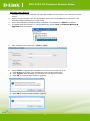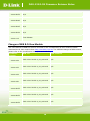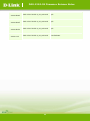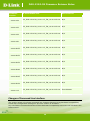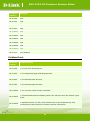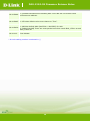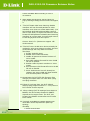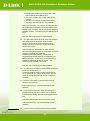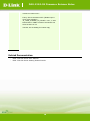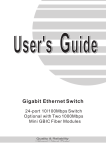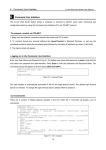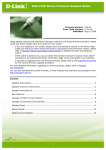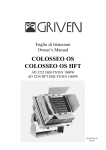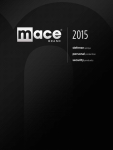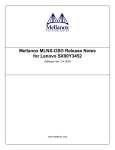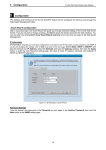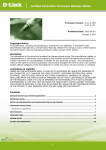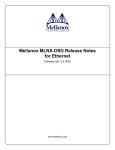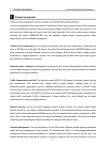Download DGS-1210-C1_Firmware_Release_Notes_v4_00_064 - D-Link
Transcript
DGS-1210-28 Firmware Release Notes
Firmware Version:
Boot Code Version:
MIB Version:
D-View Module Version:
Published:
4.00.064
1.00.005
4.00.008
4.0.0.13
Feb. 02, 2015
These release notes include important information about D-Link switch firmware revisions. Please
verify that these release notes are correct for your switch:
-
If you are installing a new switch, please check the hardware version on the device label;
make sure that your switch meets the system requirement of this firmware version. Please
refer to Revision History and System Requirement for detailed firmware and hardware
matrix.
-
If the switch is powered on, you can check the hardware version by typing “show switch”
command via Telnet or by checking the device information page on the web graphic user
interface.
-
If you plan to upgrade to the new firmware release, please refer to the Upgrade Instructions
for the correct firmware upgrade procedure.
For more detailed information regarding our switch products, please refer to Related
Documentation.
You can also download the switch firmware, D-View modules and technical documentation from
http://tsd.dlink.com.tw.
Content:
Upgrade Instructions: ............................................................................................................2
Upgrade using CLI (via Telnet) ................................................................................... 2
Upgrade using Web-UI .............................................................................................. 4
Upgrade using SmartConsole Utility............................................................................ 5
2. Execute SmartConsole Utility ................................................................................. 6
New Features: ....................................................................................................................9
Changes of MIB & D-View Module: ........................................................................................... 10
Changes of Command Line Interface: ........................................................................................ 12
Problem Fixed: ................................................................................................................. 13
Known Issues: .................................................................................................................. 15
Related Documentation: ...................................................................................................... 18
1
DGS-1210-28 Firmware Release Notes
Revision History and System Requirement:
Firmware Version
Date
Model
Hardware Version
Runtime: v4.00.064
Boot: 1.00.005
02-Feb.-15
DGS-1210-28
C1
Runtime: v4.00.063
Boot: 1.00.005
29-Jan.-15
DGS-1210-28
C1
Runtime: v4.00.062
Boot: 1.00.005
22-Jan.-15
DGS-1210-28
C1
Runtime: v4.00.060
Boot: 1.00.005
22-Jan.-15
DGS-1210-28
C1
Runtime: v4.00.B055
Boot: 1.00.005
04-Sep.-14
DGS-1210-28
C1
Runtime: v4.00.B053
Boot: 1.00.005
13-Aug.-19
DGS-1210-28
C1
Runtime: v4.00.B052
Boot: 1.00.005
13-Aug.-14
DGS-1210-28
C1
Runtime: v4.00.B046
Boot: 1.00.005
08-May.-14
DGS-1210-28
C1
Runtime: v4.00.B045
Boot: 1.00.005
08-May.-14
DGS-1210-28
C1
Runtime: v4.00.B039
Boot: 1.00.005
06-Feb.-14
DGS-1210-28
C1
Runtime: v4.00.012
Boot: 1.00.005
08- Aug.-13
DGS-1210-28
C1
Upgrade Instructions:
D-Link Smart Switches support firmware upgrade via TFTP server. You can download the firmware
from D-Link web site http://tsd.dlink.com.tw, and copy the downloaded firmware to the TFTP
server folder. Please make sure that the TFTP server is accessible from the switch via networks.
Upgrade using CLI (via Telnet)
1. Make sure the network connection between the switch and PC is active.
2. Use software that supports telnet, for example, HyperTerminal or Telnet command in Microsoft
Windows, to connect to the switch. If you are using Telnet command, type the command followed
by the switch IP address, eg. telnet 10.90.90.90.
2
DGS-1210-28 Firmware Release Notes
3. The logon prompt will appear.
The switch will prompt the user to enter his/her username and password. It should be noted that
upon the initial connection, both the default user name and password are admin.
To upgrade the switch firmware, execute the following command:
Command
Function
Download firmware file from the TFTP
server to the switch.
download{firmware_fromTFTP
tftp://ip-address/filename | cfg_fromTFTP
tftp://ip-address/filename}
When completing firmware upgrade, the following messages will pop up.
Device will reboot after firmware upgraded successfully
Image upgraded successfully
4. Execute the following command to check the firmware version and switch’s information.
Command
Function
Display the information of current
show switch
firmware and boot version.
Example:
1.
2.
DGS-1210-28:
Command: download firmware_fromTFTP tftp://10.90.90.91
DGS-1210-28-C1-4-00-012hex
Device will reboot after firmware upgraded successfully
Image upgraded successfully
DGS-1210-28:
Command: show switch
DGS-1210-28> show switch
System name
System Contact
System Location
System up time
System Time
System hardware version
System firmware version
System boot version
System serial number
MAC Address
:
:
:
:
:
:
:
:
:
:
0 days, 0 hrs, 36 min, 56 secs
01/01/2013 01:01:55
C1
4.00.012
1.00.005
1MB1733K0000A
00-87-87-AB-88-77
3
DGS-1210-28 Firmware Release Notes
Upgrade using Web-UI
1. Connect a workstation installed with java SE runtime environment to any switch port of the
device.
2.
Open the web browser from the workstation and enter the IP address of the switch. The
switch’s default IP address is 10.90.90.90.
3.
Enter administrator’s password when prompted. The password is admin by default.
4.
To update switch's firmware or configuration file, select Tools > Firmware Backup &
Upgrade from the banner.
v
5.
Two methods can be selected : HTTP or TFTP
6.
Select HTTP to upgrade the firmware to or from your local drive of PC.
a. Click Browse to browse your inventories for a saved firmware file
b. Click Upgrade after selecting the firmware file you want to restore
c. Click OK to continue with firmware upgrade
d. Click OK to continue with firmware upgrade
4
DGS-1210-28 Firmware Release Notes
e. Wait until the “Firmware Upgrade Successful” message pops up and login again after device
boots up.
7.
Select TFTP to upgrade the firmware to or from a remote TFTP server.
a. Enter the name of the firmware file located on the TFTP server
b. Click Upgrade after selecting the firmware file you want to restore
c. Click OK to continue with firmware upgrade
d. Wait until the firmware upgrade ends and login again after device boots up.
Upgrade using D-Link Network Assistant
1. Connect a workstation installed with java SE runtime environment to any switch port of the
5
DGS-1210-28 Firmware Release Notes
device
2. Execute D-Link Network Assistant
3. Click Refresh button to search target switch
4. Single click the icon of the column to choose the target switch
6
DGS-1210-28 Firmware Release Notes
5. Click Firmware Upgrade button
6. Select PC IP address is used to connect the target switch, then click Browse button and select
the firmware file (Model name_HW ver._FW ver. .hex) on your local hard drive.
7
DGS-1210-28 Firmware Release Notes
7. Click the checkbox and click “Submit” button to start firmware upgrade.
8. Once the message changed to success, click “Close” button to complete and exit the firmware
8
DGS-1210-28 Firmware Release Notes
upgrade
New Features:
Firmware
Version
New Features
V4.00.064
N/A
V4.00.063
N/A
V4.00.062
N/A
V4.00.060
N/A
V4.00.B055
N/A
V4.00.B053
N/A
9
DGS-1210-28 Firmware Release Notes
V4.00.B052
N/A
V4.00.B046
N/A
V4.00.B045
N/A
V4.00.B039
N/A
V4.00.012
First Release
Changes of MIB & D-View Module:
The new features of MIB file are also included in the corresponding D-View module. Please
download the D-View module from http://tsd.dlink.com.tw. For detailed changes of MIB content,
please refer to the modification history in each MIB file.
Firmware
Version
V4.00.064
V4.00.063
V4.00.062
V4.00.060
V4.00.B055
V4.00.B053
V4.00.B052
MIB File
New Features
DGS-1210-28-CX-4_00_008.mib
N/A
DGS-1210-28-CX-4_00_008.mib
N/A
DGS-1210-28-CX-4_00_008.mib
N/A
DGS-1210-28-CX-4_00_008.mib
N/A
DGS-1210-28-CX-4_00_008.mib
N/A
DGS-1210-28-CX-4_00_008.mib
N/A
DGS-1210-28-CX-4_00_008.mib
N/A
10
DGS-1210-28 Firmware Release Notes
V4.00.B046
V4.00.B045
V4.00.B039
V4.00.012
DGS-1210-28-CX-4_00_008.mib
N/A
DGS-1210-28-CX-4_00_008.mib
N/A
DGS-1210-28-CX-4_00_008.mib
N/A
DGS-1210-28-CX-4_00_008.mib
First Release
11
DGS-1210-28 Firmware Release Notes
Firmware
Version
V4.00.064
V4.00.063
V4.00.062
V4.00.060
V4.00.B055
V4.00.B053
V4.00.B052
V4.00.B046
V4.00.B045
V4.00.B039
V4.00.012
D-View Module File
New Features
DV_DGS-1210-28_V4.0.0.13_FW_v4.00.012.exe
N/A
DV_DGS-1210-28_V4.0.0.13_FW_v4.00.012.exe
N/A
DV_DGS-1210-28_V4.0.0.13_FW_v4.00.012.exe
N/A
DV_DGS-1210-28_V4.0.0.13_FW_v4.00.012.exe
N/A
DV_DGS-1210-28_V4.0.0.13_FW_v4.00.012.exe
N/A
DV_DGS-1210-28_V4.0.0.13_FW_v4.00.012.exe
N/A
DV_DGS-1210-28_V4.0.0.13_FW_v4.00.012.exe
N/A
DV_DGS-1210-28_V4.0.0.13_FW_v4.00.012.exe
N/A
DV_DGS-1210-28_V4.0.0.13_FW_v4.00.012.exe
N/A
DV_DGS-1210-28_V4.0.0.13_FW_v4.00.012.exe
N/A
DV_DGS-1210-28_V4.0.0.13_FW_v4.00.012.exe
First Release
Changes of Command Line Interface:
The section below only shows command line changes that may bring backward compatibility
issues with configuration settings for previous version of firmware.
Any new feature commands that do not have backward compatibility issues are not included in the
below section.
12
DGS-1210-28 Firmware Release Notes
Firmware
Version
Changes
V4.00.064
N/A
V4.00.062
N/A
V4.00.061
N/A
V4.00.060
N/A
V4.00.B055
N/A
V4.00.B053
N/A
V4.00.B052
N/A
V4.00.B046
N/A
V4.00.B045
N/A
V4.00.B039
N/A
V4.00.012
First Release
Problem Fixed:
Firmware
Version
Problems Fixed
V4.00.064
1. Fix IPv6 TFTP Fw backup fail..
V4.00.063
1. Fix config backup page at DE language issue.
V4.00.062
1. Fix Multilanguage DE issue.
V4.00.060
1. Fix Multilanguage DE issue.
V4.00.B055
1. Fix incorrect model on SSL certificate.
V4.00.B053
1. [DGC20140801000004-Taiwan] DGS-1210-28 can't show the specific igmp
group.
V4.00.B052
1. OpenSSL before 0.9.8za, which allows man-in-the-middle attack, and
consequently hijack sessions or obtain sensitive information.
13
DGS-1210-28 Firmware Release Notes
V4.00.B046
1. [DUSA20140530000002-Canada] DGS 1210-28P will not forward LLDP
multicast mac address.
V4.00.B045
1. STP edge default value must change to “True”.
V4.00.B039
V4.00.012
1. Add New default MAC (B0C5540 ~ B0C5547) for ASV.
2. [DBG13120389] There are some packet loss when sends IPV6_CTRL1.str and
IPV6_CTRL2.str.
First Release
* D-Link tracking number is enclosed in ()
14
DGS-1210-28 Firmware Release Notes
Known Issues:
Firmware
Version
Issues
Workaround
V4.00.012
N/A
None
1. The DUT Voice VLAN dynamic untag member does
not follow Voice VLAN ID to forward fit OUI
packets.Please refer to attach file, Voice VLAN ID is
3, the fit OUI packets still use VID2 to forward
packets not VID3.
D-Link: This issue can note limitation.
2. The DUT Unknow multicast filter enable will cause
IPv6 control packets (NS, RS..) be drop by DUT that
does not fit D-Link request.
D-Link: Note can list this issue to be known issue.
3. "The DUT DHCP Server screen cannot drop
incorrect DHCPv6 server packets (not fit white
list IPv6 address), the DUT still can get IPv6
address from incorrect DHCPv6 server.
D-Link: keep this issue and does not need to
modify in this stage."
V4.00.012
4. The DUT LLDP Management IPv4 Address will be
auto deleted after control PC topology change to
another interface of the DUT.
D-Link: Note Fix next version (2013/11).
5. The DUT LLDP Management IPv4 Address will be
auto deleted after set IPv6 management address
type via IPv4 address.
D-Link: Agree next version (2013/11) to fix this issue.
6. The DUT SmartBinding black list just can display one
entry (IPv4 or IPv6) when this black entry exist IPv4
and IPv6 address.
D-Link: Does not need to modify.
7. "The DUT SmartBinding Auto Scan binding entry
result IPv4 still keep entry after binding entry finish,
that different with IPv6.
D-Link: Fix in next version (2013/11), and modify
""Bound"" wording to ""Yes""."
15
V4.00.012
DGS-1210-28 Firmware Release Notes
Cameo: Modified "Bound" wording to "Yes" in
ver.4.00.010
8. When delete IPv6 trust host, the DUT does not
pop-up warning message, but IPv4 trust host support
it.
9. "The DUT Static MAC auto learning disable
interface still can forward packets to other
interface even does not create static MAC. (via
ASV default OUI MAC address)After confirm
with D-Link Shan, he agree this behavior when
forward fit OUI packets to disable auto learning
interface at currect state, but still need note to
D-Lab Bug System and test report. "
Cameo: Won't fix. (Maximum support 156
VLAN Groups)
10. "The DUT Voice VLAN Voice device already be
update by other auto detect interface, but the
VLAN settings still keep before member.
Test Step:
1. Create VLAN ID 4000.
2. Enable Voice VLAN VID 4000.
3. enable all ports auto detect funciton of
Voice VLAN.
4. Use LLDP packets forward fit Voice VLAN
ID info to port24.
5. Port24 create dynamic member to Voice
VLAN.
6. Use the same LLDP forward fit Voice VLAN
ID info to Port28.
7. Voice VLAN device list info already be
update, but Voice VLAN still keep port24
and Port28 dynamic member."
11. Sometimes the DUT STP P2P Function fast
change port state does not valid after uplug
and plug interface.
12. Follow D-Link test plan, the DUT default
settings ping respond need to <= 1 ms, but our
DUT cannot fit this request.
13. When change DUT IP settings from Static to
BOOTP, the DUT always forward 2 BOOTP
request at the same times. The DUT just
forward one BOOTP reqest after save config
then reboot.
14. "The DUT VLAN Based Loopback detection will
cause DUT cannot respond when uplink loop
topology.
Test Step:
1. Create VLAN ID 256.
16
DGS-1210-28 Firmware Release Notes
2. Control PC connect to 256 VLAN member.
3. Enable LBD VLAN mode support VID 1~255
and enable all ports LBD function.
4. Use port1 (include VID 1~255) uplink to loop
topology.
5. The DUT no respond, we must remove loop
topology, the DUT just can reply normally."
Franny(2013/07/31) : The number of supported LBD
VLAN depends on hardware STG table entries and .
If table is full, the switch will not handle the additional
loopback VLANs. For DGS-1210-28, LDB will use 8
STG.
Therefor, the issue belongs to H/W limitation.
15. "The DUT LBD cannot block all ports loop interface
after uplink all ports loop after about 10 mins.
Port1 connect to port2, port3 connect to port4....
Port23 connect to control PC, Port24 connect to
DHCPv4/v6 server.
The DUT will loop after about 10 mins, the DUT
console interface will display error message and loop
packets is ICMPv6 (RA) Multicast
packets."Franny(2013/07/31) : The number of
supported LBD VLAN depends on hardware STG
table entries and . If table is full, the switch will not
handle the additional loopback VLANs. For
DGS-1210-28, LDB will use 8 STG.
Therefor, the issue belongs to H/W limitation.
16. "The DUT Auto Sureillance VLAN default OUI does
not fit D-Link ASV Spec 1.3.
D-Link Surveillance Device range should support
28-10-7B-00-00-00 ~ 28-10-7B-2F-FF-FF, but test
result 28-10-7B-30-00-00 still can join to dynamic
member."
17. The DUT exist Head of Line blocking issue via
Jumbo Frame packets.
Franny(2013/07/31) : The issue belongs to H/W
limitation.
18. The DUT Mirror Function Target Port always get
packets with Tag info from Source port TX even all
ports belong to Untag and forward Untag packets to
test.
(PS: Mirror RX funciton does not exist this issue)
Franny(2013/07/31) : The issue belongs to H/W
limitation.
19. The DUT Voice VLAN and ASV dynamic member
17
DGS-1210-28 Firmware Release Notes
ingress rule still follow original VLAN member rule
not Voice or ASV VLAN.
Franny: We recommed use IFP ("Redirect port =
voice VLAN member" +
“G_L3SW_CHANGE_L2_FIELDS = 3’d1” ) + Add
Deivce MAC in FDB to confirm if the solution can
solve the issue or not.
Therefor, we are waiting for Cameo reply
Related Documentation:
-
DGS-1210-28 Series User Manual
DGS-1210-28 Series Getting Started Guide
18