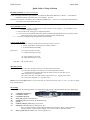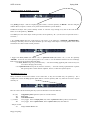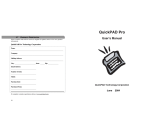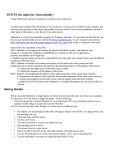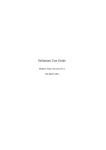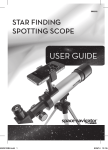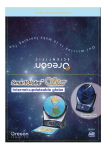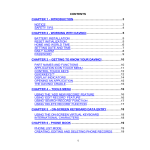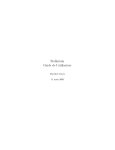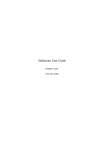Download Quick Guide to Using Stellarium
Transcript
ASTR 110L lab Spring 2008 Quick Guide to Using Stellarium Installing Stellarium on Your Own Computer • Visit: http://www.stellarium.org • Click on the large button that corresponds to your platform (Mac OS X, Windows, or Linux) — the Stellarium installation package will download to your computer. It’s free! • There is also a button to download a User’s Manual (in PDF form) — however, it is somewhat technical and not very useful for the casual Stellarium user Setting Location on Earth 1. click “wrench” symbol in control bar (lower left of screen), or use quick-key “1” (the number “one”) to open configuration panel 2. click “Location” tab (along top of configuration panel) 3. zoom in/zoom out on the Earth map using mouse scroll knob OR page up/down keys (it always scrolls toward your mouse pointer), then click on desired location on Earth map or: 3. set location manually using Longitude & Latitude settings Changing Date & Time Manually: 1. click on “wrench” symbol in control bar (lower left of screen) 2. click on “Date/Time” tab (along top of settings window) 3. set desired date/time manually Quick-Keys: • “=” steps forward by 24 hours • “–“ steps backward by 24 hours • “]” steps forward by one week • “[“ steps backward by one week important: • “8” returns to now Speeding up Time Quick-Keys: • “L” runs time 10× faster forward (or to slow down reverse time) • “J” runs time 10× faster in reverse (or to slow down fast-forward time) …repeating these keys makes time run 10× faster (or slower) each time! Try it! • “K” returns time to normal speed • “6” pauses time, then “6” again returns to previous rate (i.e., toggles pause on/off) • “7” stops time completely (i.e., sets rate to zero) Buttons in the lower-right corner of your screen have the exact same effects as the “J”, “K”, “L”, and “8” quickkeys described above. Sky Settings Try turning on/off the following buttons to see what they do (all of these control bar buttons also have quick-keys): “C” “V” “R” “Z” “E” “G” “Q” “A” “N” constellation stick-figures constellation names constellation artwork alt-az grid (altitude & azimuth lines) equatorial grid (right ascension & declination lines) ground cardinal (compass) points along your horizon atmosphere (including blue sky when Sun is “up”) Note: the “fog” along your horizon must be turned on/off with the “F” key on the keyboard (OR by using the “wrench” button settings), but it does not have a control bar button. names of faint objects (nebulae, star clusters, galaxies, etc.) ASTR 110L lab Spring 2008 Centering, Tracking, & Zooming on an Object • Try finding an object: click the “magnifying glass” button, or use the quick-key “CTRL+F”. Practice doing this with the Moon, or Jupiter, or Sirius, or any other astronomical name you can think of. • Center on an object: after you have already “found” or “selected” it (by clicking on it), click on the “four arrows” button, or use the quick-key “SPACE”. • To track your view on the object as time proceeds, use the quick-key “T”. (Or else, turn on equatorial mount — see below.) • Try zooming in/out using the scroll knob on your mouse, or the quick-keys “PAGE-UP”/“PAGE-DOWN”. Zooming in extremely close on an object summons up a nice image of that object. For major planets, their moons and surfaces are shown in their current positions! • Toggle from alt-az mount (this button “off”) to equatorial mount (this button “on”), or use the quick-key “ENTER”. Zoom out a bit, then speed up time a few “clicks” to see the difference between the two mountings. Both of these modes are useful for different things: • use alt-az mount to keep the ground stationary — use when watching apparent path of stars as they rise, set, & move through your local sky • use equatorial mount to keep the sky and stars stationary — use when tracking a particular star or planet, then speed up time to watch motion of planets, moons, or other solar-system objects Miscellaneous Quick-Keys Many commands do NOT have buttons on the control bar, so they are accessible only via quick-keys. For a complete list, click on the help (question mark) button, or use the quick-key “H”. Try them one at a time to explore what they do. Here are some of the most useful quick-keys (most do NOT have control bar buttons): “1” (one) “F” “B” “,” (comma) “P” configuration panel open/close (same as “wrench” button) horizon fog constellation borders 3-way toggle: turns on ecliptic plane (red); turns on planet trace lines (yellow); turns both off 3-way toggle: turns on planet names; turns on planet orbits (red); turns both off …and just for fun: “9” changes meteor shower rate Happy stargazing!