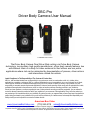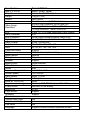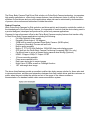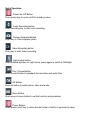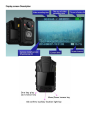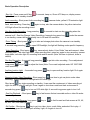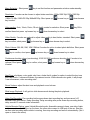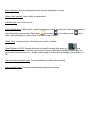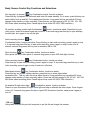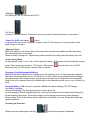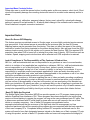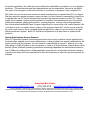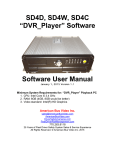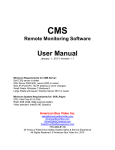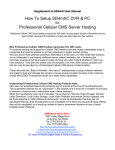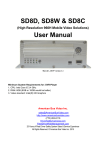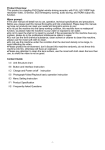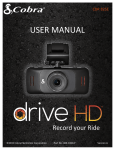Download DBC-Pro Driver Body Camera User Manual ABV
Transcript
DBC-Pro Driver Body Camera User Manual Version 20150201 The Driver Body Camera Fleet Driver Risk solution via Police Body Camera technology, incorporates; high quality manufacturer, officer body camera features, law enforcement chain of custody for video evidence for fleet drivers and non police applications where risk can be minimized by documentation of process, driver actions and interactions outside the vehicle. Lawful Compliance Is The Responsibility of The Customer & Product User ABV Inc., staff and administration are not responsible for any purchase or use of our merchandise, which is in violation of any applicable law, regulation or ordinance. ABV Inc., staff and administration are not responsible to you or any third party for any direct, indirect, special, incidental or consequential damages, arising out of use, misuse or inability to use any of our products. It is your responsibility to ascertain consent requirements applicable for video and audio recording and to comply with all applicable local, state, and federal laws applicable to the purchase or use of our video and audio surveillance recording products in your jurisdiction. Should you have questions or concerns regarding the use of video and audio recording surveillance equipment, you are advised to contact an attorney licensed to practice law within your jurisdiction if you are unsure of the applicability of any law to the product you are purchasing or its intended use within your jurisdiction. By placing an order, you represent that you are of legal age to purchase the product being purchased in your jurisdiction, that you will use the product only in a lawful manner, and accept sole responsibility and liability should you use the product in a manor that violates the law. American Bus Video www.AmericanBusVideo.com (770) 263-8118 [email protected] *All DVR specifications, features, GUI, hardware subject to frequent change by the manufacturer without notice. DBC-Pro requires GPS acquisition time when DVR is turned off or isolated from clear view of the sky. GPS functions such as Location, Speed, mapping and route functions will be affected until GPS acquisition is restored. All Rights Reserved. © American Bus Video Inc. 2015 Specification Size (L x W x H) Chipset Weight Sensor Lens Video Image Resolution LCD Water Resistant Built-in Memory Night Vision Video Format Fast forward REW Time/Date stamp Burst Motion detect Microphone Speaker Battery Level White balance Scene Exposure Compensation Shutter Speed Video Output IR Light HDMI or YPb Pr out Support mass storage Power source Battery life Cycle record G-sensor Standard accessories Vehicle cable, dock Adapter, metal clip USB cable Language Model # DBC-Pro 90mm *55mm *28mm Ambarella A7LA50 chipset 175g (6.17oz) 5MP CMOS Fixed Focus Lens (140° Field of view) SUPER High Definition: 2304x1296 P30 FULL High Definition: 1920 x 1080 P45 1/2 High Definition: 1280x720 60/P30 2 inch TFT-LCD High-Resolution Color Display IP67 32GB (64GB Optional Special Order Only) Up to 10 Meters with Visible Face Detection H.264 .AVI/MPEG4 2X, 4X, 8X, 16X, 32X, 64X 2X, 4X, 8X, 16X, 32X, 64X Support 1/3/5 Shot burst picture taking optional Support Support Visual Indicator Auto Auto Auto/-2.0 to +2.0 1/2~1/4000s HDMI 1.3 Port 2 IR Light HDMI Windows 7/XP SP3 /Vista and Mac 10.4+ 2800mAh Li-ion Battery 8+ hrs Support Support yes yes yes English/Chinese/Russian/Japanese/Korean The Driver Body Camera Fleet Driver Risk solution via Police Body Camera technology, incorporates; high quality manufacturer, officer body camera features, law enforcement chain of custody for video evidence for fleet drivers and non police applications where risk can be minimized by documentation of process, driver actions and interactions outside the vehicle. Product Overview While Driver Body Cameras for Risk reduction and driver activity and interaction outside the vehicle is the intended goal of the Driver Body Camera, it is impossible to overlook that the device being used is a product designed, developed and produced for police body camera applications. Cameras for law enforcement officer’s aka Police Body Cameras employ features that transfer utility to Fleet Driver Body Camera applications including the following: • Full High Definition Video quality • Extremely Wide Angle of 140 degrees • 32GB built-in memory standard Driver Body Camera (64GB option) • Continuous Recording Time as well as Event • Built-in audio recording • Built-in 2” TFT-LCD High Definition 1920x1080 clear color display screen • GPS built into the Driver Body Camera Positioning & mapping (DBC-Pro only) • Car Mount base to act as a forward facing camera when driving (Optional) • HDMI1.3 Support 1080p TV Output: NTSC • 10 hours recording possible • Crime scene camera built in • Red Laser aiming dot to center images • Night Vision IR LEDs as well as Flashlight function • 140° wide-angle lens image The above listed features provide an excellent mobile video body camera solution for those who wish to document actions, activities and interactions between their fleet vehicle driver and the customers or public, when they are outside the vehicle and out of the range of the video surveillance documentation of a standard vehicle video camera surveillance system. Quick Operation Power On /Off Button. Press power key to cycle on/off to standby screen. Audio Recording button. Press recording key to start voice recording. Camera Snapshot Button. Press key to Take snapshot photo. Video Recording button. Press key to start Video recording. Light control button. Press Infrared light key for night vision, press again to switch to flashlight. Play / Pause Button. Short press of button to playback the last video and audio files. OK Button. Press ok button to watch photo, video and audio. Menu Button. Short press of menu button to set the function and parameter. Power Button. Press power on/off key to return the last screen. Hold for 4 seconds for laser. Appearance and key Description Basic Operation Description Start Up - Press power on/off key lighted and turn to standby situation. 2 seconds, beep on, Green LCD lamp on, display screen Audio recording - Short press Audio recording key , camera shake, yellow LCD instruction light flash, start recording. Press key again to stop, also the camera shake, the yellow instruction LCD light off and the recording stored. One Key Audio Recording - Long press key 4 seconds to start one key recording when the camera is off. One Key Change Video Resolution 4 seconds long press key is on standby, camera will automatically turn to SD and HD resolution Photo Taking -Short press 4 seconds long press key under the camera key to take and storage photo when the camera is on standby. to open LED flashlight, the light will flashing under specific frequency. Video Recording - Short press key, camera body shake, Voice Guide “Law-enforcement, video recording start” , red video light flash, video recording start, press key again to stop recording, camera body shake, red video light off, recording finish and be saved. (Note: this item is optional, close in default) One Key Recording - 4 seconds long press key Long press key or video resolution) to get into video recording. Focus adjustment to adjust the focus.(Note: Focus can‘t adjusted under HD 1920*1080 Auxiliary location Light - 4 seconds Long press to turn off. key to open auxiliary location light. Do it again Snapshot Under Video Recording - Short press key one time to get one photo under video recording. Switch between IR red light and LED white light Short press key video recording or standby. It can meet the requirement of video recording at night one time to open IR red light. Press it again to shut down under and dark environment. 4 seconds long press key to turn on LED white light. 4 seconds long press again to turn it off. One Key Playback - Short press the standby. key to fast browse the last recorded audio or video file under Fast Forward Fast Reverse- Long press 8x,16X, 32X ,64X under playback. key or to fast forward and fast reverse at 2X, 4X, Ok Confirm - Short press key to get into video, photo, audio folder and select file to play. 4 seconds long press this key to open auxiliary Light, do it again to turn off. Menu Selection - Short press key to set the function and parameter as below under standby. Resolution: 5 modes can be chosen to adjust video resolution. 2304x1296 30p/ 1920x1080 30p /1280x720 60p /1280x720 30p /848x480 60p. Short press up key to select. browse key or down browse Video section: 5min, 10min, 15min, 30 min that 4 modes for selection. Short press confirm then short press up browse key or key OK to down browse key to select. Video Quality: 3 modes are optional to adjust video quality to best, better, standard. Short press key to confirm, short press up browse key or down browse key to select. Photo Volume: 5M, 8M, 12M, 16M 21M that 5 modes for option to select photo definition. Short press key to confirm, short press up browse key or down browse key to select. Continuous shooting: close (one shooting), 2/3/5/10/15/20 continuous shooting that 6 modes to be optional. Short press to select. key to confirm, short press up browse key or down browse key Alert Tone: shut down, voice guide, alert tone, shake that 4 modes for option to select the key tone and video audio. If choose shut down, the camera is mute. While choose voice guide, it will prompt “Law enforcement, video recording start”. Sound Volume: adjust the alert tone and playback sound volume. Slide Image Playback: It will get into slide browse mode during the photo playback. Video Pre-Recording: Pre-recording before press down start recording key and pre-record ≥10 seconds video information. Delay recording: Delay recording after press down stop recording button, delay record ≥10 seconds video information. Vehicle-Mounted Option: open Vehicle-Mounted mode. Assemble camera to base, one side of data cable connect to mini USB port on the base, the other side connect to USB port of the car. Start the car then start recording while vehicle is running, then stop recording and save it automatically. (Set it open or close in the menu) Motion detection: start recording when move, stop recording when no move. Screen Light Intensity: High, middle, low adjustment. Indicator Light: turn on and turn off. Video Classification: Traffic control, criminal investigation, public security that 3 mode can be selected when 4 seconds long press key. Short press up browse key or down browse select, Short press key to confirm.(Note: this item is close in default) key to Chime Tone: voice alert hourly. (Note: this item is close in default) Reset Firmware in DVR: Camera will return to normal from hang after press key and reboot. But the data is left. Indicator Light and Key Function Description Standby indicator light turn green when camera power is on. Charge indicator light Turn blue during charging, turn off when it is full. Video Recording Indicator Light: Turn red and flashing under video recording Audio Indicator Light: Turn yellow and flashing under audio recording Body Camera Control Key Functions and Selections: One key play/ up browse key Combination button, function as below: Press this key to playback the last audio and video file under standby. Go to menu, press this key can select object from up and left. Focus adjustment function. Long press this key can adjust 8X focus change under standby or video recording. Press this key can fast reverse by 2X, 4X, 8X, 16X, 32X, 64X under video recording.(Note: Cannot adjust focus under HD 2304*1296 resolution ) Ok confirm/ auxiliary location light Combination button, function as below: Press this key into video, photo, audio file browse mode and confirm it. 4 seconds long press this key to open auxiliary location light, do it again to turn off the light. Audio recording function key Combination button, function as below: Press this key to start audio recording, press it again to stop it. 4 seconds long press this key to start audio recording, press it again to stop it under turn off status.4 seconds long press this key turn to resolution 480 or 720. Photo function key Combination button, function as below: Short press this key to take photo. 4 seconds long press to open LED flash light function. Video recording function key Combination button, function as below: Press this key to start video recording, press it again to stop it. 4 seconds long press this key to start video recording, press it again to stop it under turn off status. Menu/down browse key Combination button, function as below: Press this key into system setting interface, press this key to select object when browse the files. This key also has focus adjust function. Long press this key can adjust 8X focus change under standby or video recording status. Press this can fast reverse by 2X, 4X, 8X, 16X, 32X, 64X under video recording.(Note: Cannot adjust focus under HD 2304*1296 resolution ) No shadow IR night vision light. Combination button, function as below: Press it to open no shadow IR night vision light and help to calibrate the video object. Press it again to turn off. 4 seconds long press this key to open LED illumination function, same press it again to turn off. USB port Using cable connect this port with computer to get the file and charge the camera. HDMI port HD HDMI port, use it to connect with HD TV. AV IN port Connect to external camera. Picture and voice from external camera will shows on the screen. Power On & off/ Lock screen button Long press this key to boot, long press it again to turn off. Short press it to lock the screen, short press it again to unlock it. Abnormal Alarm Battery life shows on the screen flash, at the same time, camera body shake and Alert tone alarm when the battery life is not enough. Screen will alert “storage full”, camera body shake and Alert tone alarm when the battery life is full. Power Saving Mode No any operation after 1 min, 3 min, 5 min (optional in menu), LCD screen close automatically, saving power. Press any key to activate it, LCD reopen. Short press short press any key LCD reopen, camera return to normal. key at a time to turn off LCD, Charging (Li-ion Rechargeable Battery) Battery life will be full after 4 hours charging under the camera is turn off. (Using charger equipped) blue color indicator light will turn on, turn off when it is finish. While using multifunction base charger, plug camera into base, connect power, charger red power light turn on, camera boot automatically, need to turn off by manual, blue color indicator light on the camera body will turn on, turn off when it is finish. Charging Battery; USB connect to computer, Multifunction base charging, 12V DC Charger Two ways of charging. Turning off charging, 1.2A charging electricity, 4 hours get to full. On boot charging, 500mA charging electricity. (this way can protect the circuit board and battery life) so fast charging can choose Turning off charging, slow charging can choose On boot charging. Please charge it fully at first before using it again after a long time of no use, Please don’t open and repair the camera. Resetting the Recorder : Please use a pin pressing the reset key to reboot the camera if necessary. Important Base Contacts Notice: Please take care to avoid the camera bottom touching water as this may cause a short circuit. Short circuit will irreparably damage the recording device and cannot be covered under warranty as this is abuse. Information read out, calibration, password change, factory reset, upload file, upload path change, setting of camera ID and policeman ID. All above details change in the software can be seen in file” Driver install and computer connection instruction”. Important Notice: About On Screen GPS Mapping This feature requires unrestricted access to Google maps, so some highly restricted proxies servers may prevent this. If the Internet access is prevented at the customer side, the free On Screen Mapping feature may be prevented from functioning. This does not affect the speed of the vehicle recorded or location from being imprinted on the screen during the trip. Also we have found the GPS antenna location needs to be on the vehicle roof to assure the best function. DBC-Pro requires GPS acquisition time when DVR is turned off or isolated from clear view of the sky. GPS functions such as Location, Speed, mapping and route functions will be affected until GPS acquisition is restored. Lawful Compliance Is The Responsibility of The Customer & Product User ABV Inc., staff and administration are not responsible for any purchase or use of our merchandise, which is in violation of any applicable law, regulation or ordinance. ABV Inc., staff and administration are not responsible to you or any third party for any direct, indirect, special, incidental or consequential damages, arising out of use, misuse or inability to use any of our products. It is your responsibility to ascertain consent requirements applicable for video and audio recording and to comply with all applicable local, state, and federal laws applicable to the purchase or use of our video and audio surveillance recording products in your jurisdiction. Should you have questions or concerns regarding the use of video and audio recording surveillance equipment, you are advised to contact an attorney licensed to practice law within your jurisdiction if you are unsure of the applicability of any law to the product you are purchasing or its intended use within your jurisdiction. By placing an order, you represent that you are of legal age to purchase the product being purchased in your jurisdiction, that you will use the product only in a lawful manner, and accept sole responsibility and liability should you use the product in a manor that violates the law. Basic PC Skills Are Required The Mobile Digital Video Recorders (MDVR) we provide operate on a PC program viewer program called a Graphical User Interface or GUI. These programs have been designed to be intuitive and require no formal training to operate the program, as long as the user possesses basic PC skills. This is where some problems with PC skills begin for some who are not well versed in the use of their district or company computers. Use of these GUI programs are predicated on the assumption/requirement that the customer of this high tech video file management tool has authorized personnel who will be operating this program who are competent with the basic operation of their own company PCs. Companies lacking a trained PC competent authorized user for this system will need to have their designated persons trained on the basic use of their company PC prior to using this product, as lack of basic PC operation skills and use could compromise the integrity of the product application, the video files and possibly their admissibility as evidence in a court litigation procedure. The manufacturer and their representatives are not responsible, licensed or certified to train users of this program on the basic functions of a customer or company’s own company PCs. ABV does not have the resources required to teach customers how to operate their PCs to a degree that they may then operate programs running on them. It is the customer’s responsibility to learn how to operate their own PC before implementing a product that requires operation on their PC. Simply stated; if the intended customer system operator is incapable of downloading files from the internet, adding new hardware, adding device drivers, opening programs, running or executing application files, cannot download Media Player Program codec plug-ins, cannot save a file, cannot transfer a file or browse for a file, nor make a screen capture of the program viewer GUI, cannot send a saved file by e-mail, cannot save a file to a portable digital storage device, then you are not ready for a digital vehicle surveillance system. Basic PC skills are a requirement of all who intend to operate these products. System Administrator Access Required Some PC Operating Systems limit access permissions and control as well as require applications to be downloaded, opened and run as an Administrator, making Limited User access problematic for the proper operation of the programs. It is the customer’s responsibility to secure IT authority to run the video player or CMS programs on their computers or some or all of the features of the program will be blocked. Newer Windows operating systems are increasingly dependent on Administrator access for use of USB ports, adding drivers, adding application programs so it is important that those investing in product can define their own permissions in their own computers to insure the products operate as intended. American Bus Video www.AmericanBusVideo.com (770) 263-8118 [email protected] *All DVR specifications, features, GUI, hardware subject to frequent change by the manufacturer without notice. DBC-Pro requires GPS acquisition time when DVR is turned off or isolated from clear view of the sky. GPS functions such as Location, Speed, mapping and route functions will be affected until GPS acquisition is restored. All Rights Reserved. © American Bus Video Inc. 2015