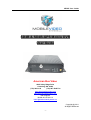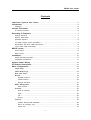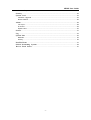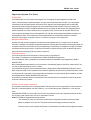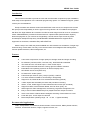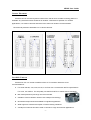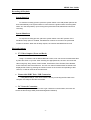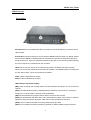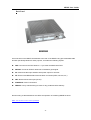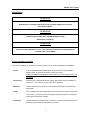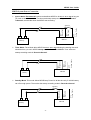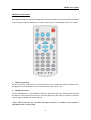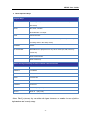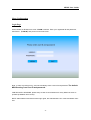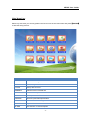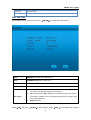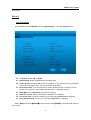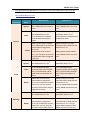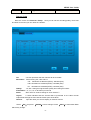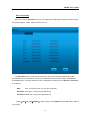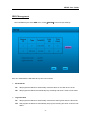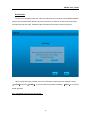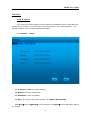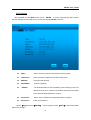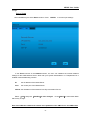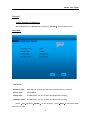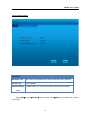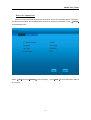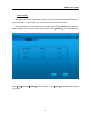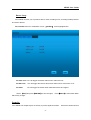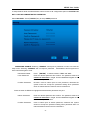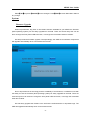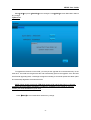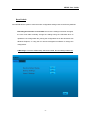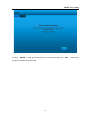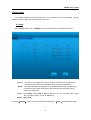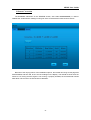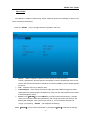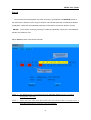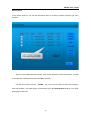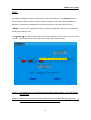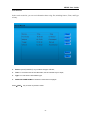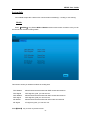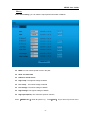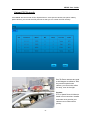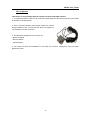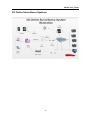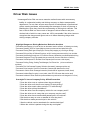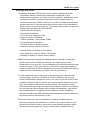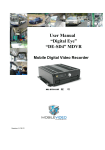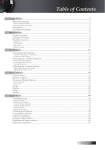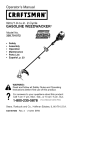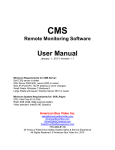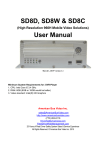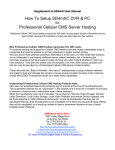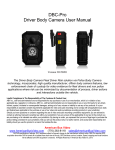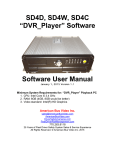Download American Bus Video SD4B-GPS User guide
Transcript
MDVR User Guide SD4B & SD4B-GPS Mobile DVR User Guide American Bus Video 2545 Valley Ridge Drive Cumming, GA 30040 (770) 263-8118 (770) 887-5944 Fax www.AmericanBusVideo.com [email protected] Neil Coppola Mobile 951-970-0112 [email protected] Copyright @ 2011 All Rights Reserved -1- MDVR User Guide Contents Important System Use Notes ............................................................................4 Introduction ...............................................................................................................................5 Features…..........................................................................................................................5 Camera Placement….............................................................................................................6 In-vehicle Cameras …........................................................................................................6 Recording & Playback …........................................................................................................7 System Start-Up ..............................................................................................................7 System Shut-Down ..........................................................................................................7 Playback Options ................................................................................................................8 TV Video Output (Front and Back) ....................................................................................9 Removable SD Drive USB Connection ...........................................................................9 Front Panel USB Connection ............................................................................................9 MDVR Layout …........................................................... ............................................................9 Front Panel. …….....................................................................................................9 Back Panel …......................................................................................................10 Installation …..............................................................................................................................10 Proper Mounting Location….......................................................................................................9 Installation Instructions…......................................................................................................11 System Power Wiring…...........................................................................................................12 IR Remote Instructions….........................................................................................................13 Menu Configuration…...............................................................................................................15 Login Page…........................................................................................................................15 Main Menu Page….................................................................................................................16 Date and Time…............................................................................................................... 17 Record …...........................................................................................................................18 General Options….......................................................................................................19 Camera Setup…...........................................................................................................20 Record Schedule….......................................................................................................21 HDD Management…...........................................................................................................22 Disk Format…...............................................................................................................23 Network….............................................................................................................................24 DVR IP Options…..........................................................................................................25 WIFI…............................................................................................................................25 3G….............................................................................................................................26 Server….........................................................................................................................27 General…............................................................................................................................28 Vehicle Startup and Shutdown…...................................................................................28 Driver & Company Info….............................................................................................29 Insert Info ….............................................................................................................. 30 -2- MDVR User Guide Buzzer Setup…............................................................................................................31 Security…..............................................................................................................................32 System Level.....................................................................................................................33 Firmware Upgrade….....................................................................................................34 Reset Default….............................................................................................................36 Alarm…................................................................................................................................38 I/O Input….....................................................................................................................38 G-sensor…..................................................................................................................39 Speed Limit…....................................................................................................................40 Search…............................................................................................................................41 Log …...............................................................................................................................43 System Info ….....................................................................................................................45 Modules…................................................................................................................ 45 History…...................................................................................................................... 46 Pan/Tilt/Zoom ...........................................................................................................47 Global Positioning System.......................................................................................48 Driver Risk Issues .......................................................................................51 -3- MDVR User Guide Important System Use Notes PC Basic Skills: The SD4B operates on a PC program viewer program GUI. This program has been designed to be intuitive and require no formal training to operate the program, as long as the user possesses basic PC skills. Use of this program is predicated on the assumption that the customer/user of this high tech video file management tool has authorized personnel who will be operating this program who are competent with the basic operation of their own company PCs. Companies lacking a trained PC competent authorized user for this system will need to have their designated persons trained on the basic use of their company PC prior to using this product, as lack of basic PC operation skills and use could compromise the integrity of the product application, the video files and possibly their admissibility as evidence in a court litigation procedure. The manufacturer and their representatives are not responsible, licensed or certified to train users of this program on the basic functions of a customer or company’s own company PCs. Management Responsibility: No matter how well conceived, developed, manufactured a safety related product is, it is simply a tool to be used by concerned, committed, and competent management dedicated to improving fleet driver safety and reducing fleet driver risk. Investment in the tools to reduce driver risk is just the beginning; it is solely reliant on management oversight, commitment and effective follow through in the form of effective reinforcement of company fleet driver policy to determine the level of fleet driver safety and fleet driver risk the company is exposed to. Unadvertised Features: This document provides service information for several versions of the product line. This manual is not dedicated for the “Budget Series” SD4B & SD4B-GPS DVR product line. This User Guide lists, details, and depicts non-advertised features NOT AVAILABLE in the “Budget Series” SD4B & SD4B-GPS DVR. Most of these detailed features relate to, but are not limited to, the networking aspect of the DVR as it relates to Wi-Fi, 3G Live View or Video Streaming and 3-axis “G” Sensor. The manufacturer advises that only the advertised features of “Budget Series” SD4B & SD4B-GPS DVR product line as listed on the product PDFs and as quoted be used to determine application value and worth to potential customers, as there is no promise made or assurance of any kind that these non-advertised, non quoted features will be available or provided for the “Budget Series” SD4B & SD4B-GPS DVR product line. Do not base any investment decision on features listed in this document that are not advertised nor listed on the product quote form at the time of purchase. Windows Vista and Windows 7 Applications: As most mobile rated DVRs use Linux operating systems, their hard drives use a Linux type partition. There are drivers to allow OS7 to read these partitions, but under Vista and 7, you must be running as the “Administrator”, or the driver will crash. What MANUFACTURER has found is that some CF4 users (school districts) have strict IT departments that will not allow any computer on their network unless it is not an “Administrator” account. MANUFACTURER has suggested the following solutions: 1-Run Windows XP on the PC to be used as a Video Player Viewing Station and this resolves the problem without any additional cost to the user. This permits full On Screen Mapping via Internet connection. 2-Purchase a stand-a-lone computer with Windows 7 in Administrator mode with the Viewer application installed -4- MDVR User Guide as a "Video Viewing Station". Since it is not connected to the network, most IT departments are OK with this solution. The major limitation is the video will not show On Screen Mapping, as the PC cannot connect to the Internet. SD4B Card Disclaimer MVS recommends SD cards sourced from MVS to insure proper function. Use of non-MANUFACTURER supplied or approved SD cards not designed for quad channel high-resolution streaming video, may adversely affect proper function of this DVR, and void the MANUFACTURER warranty. Those who choose to use cards of unknown or unproven manufacturer jeopardize video evidence integrity as well as DVR functionality at their own risk, as use of SD cards not supplied by MANUFACTURER in this DVR voids the warranty of the DVR. SD cards up to 32 Gb are supported. About On Screen GPS Mapping This feature requires unrestricted access to Google maps, so some highly restricted proxies servers may prevent this. If the Internet access is prevented at the customer side, the free On Screen Mapping feature may be prevented from functioning. This does not affect the speed of the vehicle recorded or location from being imprinted on the screen during the trip. Also we have found the GPS antenna location needs to be on the vehicle roof to assure the best function. -5- MDVR User Guide Introduction This manual is intended to provide the user with the information required for proper installation, initial setup and explanation of the individual programming options. For additional support, please contact your local distributor. Except excellent anti-vibration solution and 64G SDHC card at most, its compact size & 8-48V DC input provide full possibility in various type of moving vehicles. All of our MDVR are equipped with Rich I/Os. High definition D1 resolution can offer the clear image for travel movie or surveillance videos. RS232/RS485 is provided for External devices. Optional GPS (Global Position System) allows keeping track of your vehicles in Google Map. 3-axis G-sensor helps record any traffic accident/quick start/quick stop timely. SD4B BUDGET SERIES MDVR also supports RFID equipment for transit bus, commuter bus, and school bus. With the help of our CMS, this powerful MDVR can offer wireless live surveillance, Google map online tracking, remote alarm, two-way voice communication and intelligence fleet management, resume upload /download, video management, etc. Features H.264 video compression for high quality low storage needs and longer recording D1 definition (720*576, NTSC, 704*576, PAL), QCIF/CIF/HD1 selectable. 4CH video and 2-4 4CH audio input, 1 video / audio output Ultra compact extruded aluminum housing, light and vibration resistant Embedded Linux operating system & On Screen Display menu 64G SDHC card at most (Class 4/ 6) PC-based FAT 32 file system Frame Rate per channel: (PAL) 1-25 fps; (NTSC) 1-30FPS Live video & audio surveillance and tracking in Google Map Support for 3G, GPRS & Wi-Fi for wireless transmission (optional) 4 alarm inputs with selectable pre-alarm and post-alarm recording Interior, 3-axis, inertia trigger of video-matched motion events (for accidents) Support for RFID, Police Detection Radar, Pan Tilt Zoom (PTZ), etc. CMS support for video management, live tracking, large fleet management, etc. Easy to use PC-based MDVR Player for playback and AVI output conversion Video event search software allows intelligent searching of video based on event 8-48V DC input, 12 DC output for cameras Broad temperature operating range: -40 to +60 C (optional heater) Recommended Applications: Public Transportation, School Buses, Bank Vehicles, Police Vehicles, Military Patrol Vehicles, Coaches, Commercial Tankers, Freight, Logistics Vehicles, etc. -6- MDVR User Guide Camera Placement Cameras can be mounted anywhere inside of the vehicle where a stable mounting platform is available. Any selected location should be as vibration constrained as possible. For outdoor applications, use outdoor cameras and observe the same low vibration recommendation. Recommend placement illustrations of in vehicle cameras. In-vehicle Cameras Cameras for use in a vehicle are different from CCTV cameras. Below are some recommendations: A. For small vehicles, cars, taxis, trucks, or an SUV use a camera with 420TVL specifications. For a bus, use 480TVL. For HD quality use 480TVL/540TVL to match with D1 resolution. B. Mini metal (Aluminum) housings are recommended. C. Outside of vehicle cameras need to have waterproof technology. D. Illumination lamps should be available for nighttime applications. E. Wide angel lens cameras are helpful in forward viewing situations. F. Vandal proof cameras should be used in criminal or rough environment applications. -7- MDVR User Guide Recording & Playback System Start-Up To start the recording process, place the system switch in the ON position (this will be done automatically if the system switch is connected to the ignition switch and the ignition switch is in the ON position). Upon turning the system switch ON, MDVR will commence recording. System Shutdown To stop the recording process, place the system switch in the OFF position. If the Shutdown Delay option is enabled, the MDVR will continue to record for the prescribed number of minutes. When the off-delay expires, the camera and MDVR will shut off. Playback Options 1. TV Video Outputs (Front and Back) Using a TV Monitor and the MDVR Remote Control, user can access recorded video files by Date and Time or by Event. After selecting the appropriate file, the user can review the video using Play, Stop, Pause, Fast Forward, Fast Rewind, Slow Forward, Slow Rewind, Frame Forward, and Frame Reverse. The user can select individual video channels to be displayed full screen by pressing the numeric button on the remote corresponding to that channel, or view all channels at the same time. 2. Removable SDHC Drive USB Connection Using MDVR Player, user can access the files by connecting the SD Card to the computer via USB port and SD card reader. 3. PC Network Connection It usually connects with 3G router to get a wireless communication, then user can access the files through CMS (Central Management Software) -8- MDVR User Guide MDVR Layout Front Panel SD Card Slot: the removable SDHC Drive occupies this slot in the MDVR. It is used to record video images, IR Indicator: Infrared receiver lens for use with the MDVR Remote Control unit. NOTE: Please ensure that the MDVR is installed where the handheld IR controller can be pointed directly at the IR receiver lens. Point your handheld controller at the spot on the recording module allowing the unit to respond to commands from the controller. LOCK: When you turn the key to the vertical lock position, the MDVR can start recording. When you turn the key toward the horizontal unlock position, the MDVR will stop recording and the SD, with housing, can be removed from the MDVR. Video: Video is standard RCA output Audio: Audio is standard RCA output. LED Indicator and Status Display: [WK] Video recording and working status: LED ON indicates recording is on for at least one channel. [REC] LED ON indicates system is reading/writing to hard disk. OFF means no recording is taking place or being written to storage media (HDD/SSD). [SD] LED ON indicates the program sees a SDHC card in the SD card slot. [NET] LED ON indicates that 3G or Wi-Fi has connected successfully. OFF means no 3G/Wi-Fi signals are being received or launched, CMS can’t monitor the MDVR in this case. [GPS] LED on indicates the DVR is receiving GPS location geo data. [UD] LED on indicates the DVR is performing updates or utilities related program functions -9- MDVR User Guide Back Panel Back Panel All connections to the MDVR are attached to the rear of the MDVR using pre-assembled cable bundles specifically labeled for each purpose; It includes the following 6 parts: GPS: Connects to the GPS antenna - if you order the MDVR with GPS. WIFI/3G: Connects 3G/Wi-Fi antennas to facilitate a good signal. AV: audio and video input interface with power output for cameras I/O: Sensors and RS232/485 communication connection (RFID, sensors, etc.) NET: Network Connection port (RJ-45) POWER IN: Power Connections DEBUG: Use by manufacturing to check for any problems before delivery Disconnecting a cable bridal does not affect the operation of remaining MDVR functions Note: The 3G slot is in the bottom of MDVR. -10- MDVR User Guide Installation WARNING DISCONNECT VEHICLE BATTERY VOLTAGE BEFORE INSTALLING SYSTEM WIRING WARNING DISCONNECT POWER TO MDVR BEFORE JUMP STARTING VEHICLE WARNING INSTALL DVR HORIZONTALL Y. USE EXTERNAL SHOCK ANDVIBRATION DAMPENING IF NEEDED Proper Mounting Location For proper installation of the MDVR, choose a location in the vehicle that meets the following: Power: It is recommended that the MDVR be connected to the vehicle ignition. Battery power is used only when the vehicle is running. NOTE: The MDVR could drain any vehicle battery over time if the ignition is not turned off. Connection: Connect only to appropriate power supply and ensure proper grounding of the circuit. Moisture: Use crimp-on connections where possible. Protect unit and connections from environmental sources of moisture and liquid spills. Temp: Do not install where unit temperature will exceed F140°F (60°C) or fall below -20°F (-28°C) or store the unit where temperatures rise above 175°F (80°C). Avoid direct exposure to sunlight. Ventilation Provide sufficient ventilation with a minimum of 6 inches cooling clearance to ensure proper operating temperature for the unit. -11- MDVR User Guide Vibration: If necessary, provide additional shock mounting to prevent damage and wear by excessive vibration. Clearance: Front clearance of 8 inch is required to slide the recording module from the mounting assembly. Wiring: Install where mounting assembly wires have sufficient clearance and will not be crimped or subject to wire insulation damages due to vibration. Access: Secure the MDVR so that passengers or drivers cannot tamper or damage the unit, cameras, wires or other accessories. Do not mount where access to any other vehicle component will be restricted. Injury: Install the unit, cameras, accessories and wires so that no injuries can be caused through impact with equipment during vehicle operation. Ensure that all transportation regulations are followed to avoid passenger injury should they come in contact with the installed Installation Instructions Follow these guidelines when installing the MDVR: Remove all components provided in the package. Disconnect any power supply or device. Locate a proper spot to install the mounting assembly and provide any additional shock absorption if necessary. Locate a reliable electrical ground point in the vehicle. Make all connections to the rear of the mounting assembly. Connect power source and turn the vehicle ignition (make sure this connects with “Signal”) to test the unit. Observe completion of the unit power-up procedures as described in section labeled “System Startup and Shutdown”. Maintain any labeling information required by local or state statutes for video surveillance. -12- MDVR User Guide MDVR System Power Connection Ignition Mode: Recommend! Ignition mode allows MDVR to be Power On or Off as long as you start or shutdown vehicle. You also need setup startup recording mode in Record >>General, then decide when the MDVR start recording. Ignition Switch MDVR Battery MDVR Battery Standby Mode: This mode allows MDVR keep Power On all the time only if vehicle battery can off enough power. Then select the startup-recording mode in Record>>General. - MDVR Battery -13- ACC Yellow Cable + DC+ Red Cable Ignition Swith DC- Black Cable ACC Yellow Cable - + DC+ Red Cable Timer Mode: Timer Mode allow MDVR be Power On or Off following the starting time and shutdown time you set in MDVR startup mode in General>>Vehicle. Then select the startup-recording mode in Record>>General. DC- Black Cable ACC Yellow Cable - + DC+ Red Cable DC- Black Cable . MDVR User Guide IR Remote Instructions Each MDVR includes a handheld Infra-Red (IR) controller that allows the user to transmit commands to the recording module and display on a screen control menu on a composite monitor (V1 output). Numeric Input Keys Use the numbers to input values in the system setup screen or switch through the channels in live and playback. Plus and Minus is used to increase setup values one by one. Navigation Cursors Use the CURSOR keys to move between selections, input fields and icons. Press ENTER to select and EXIT to cancel and return main menu. Next and previous is also used to increase or decrease volumes when viewing live or search screens. * Note: The Up (Arrow) key can delete the input character or number in case of driver information and security setup. -14- MDVR User Guide Other Important Keys: Regular Keys LOGIN Press Login key to enter the main menu, enter user ID and password to start setup Enter OK, Enter, Confirm Shift ABC/abc /123 input EXIT Cancel and exit POWER The Power button can reset the DVR into sleep mode (unit will stop recording while in the sleep mode) PRESET Preset PLAY/PAUSE Starts/Resumes playback from any other mode (FF, RR, Frame by Frame etc) - Audio volume down + Audio volume up Below are keys used only for Pan Tilt Zoom camera functions PTZ Start to active the PTZ function RECALL PTZ Mode IRIS- Decrease Iris IRIS+ Increase Iris FOCUS- Focus in FOCUS+ Focus out Zoom- Zoom out (only PTZ) Zoom+ Zoom in (only PTZ) * Note: The Up (Arrow) key can delete the input character or number in case of driver information and security setup. -15- MDVR User Guide Menu Configuration Login Page Press LOGIN on IR Remote to enter "LOGIN" interface. Enter your registered ID and password, then Select 【LOG IN】and press to enter main menu. Note: In order to protect privacy, users should always have a user ID and password. The default MDVR setting is no User ID and password. FOR SECURITY REASONS, please setup a User ID and Password for every MDVR as soon as possible (installation time is best). NOTE: Administrators and Clients have login rights, but Administrators can create and delete client ID’s. -16- MDVR User Guide Main Menu Page Select any sub-menu you want by position the Cursor over the sub-menu item and press【ENTER】 to start the setup process. Menu Guide SEARCH Search Recordings LOG Search Log CLOCK Setup date and time GENERAL Vehicle /Driver /Inserted Info INFO Modules/ History HDD HDD space status/Format RECORD General options/Setup/Schedule SECURITY ID and Password Management SYSTEM Update/ Restore ALARM I/O Sensors / G-sensor/ Speed -17- MDVR User Guide OUTPUT PTZ Protocols NETWORK Internet Protocols Properties Date and Time Use CURSOR key to scroll to Clock. Press 【ENTER】to access setup date & time. Date: MM/DD/YYYY Enter with number keys Time: HH/MM/SS Enter with number keys Time Zone Select your local time zone (GMT+/-12) Sync Time: This is the time when the unit will sync the system time every day. i. When selecting the “GPS” option, the device must have a GPS connection and the GPS signal must be strong. ii. Time Sync: When selecting the “NTP” (Network Time Protocol) option, the device must have a network access connection and the NTP IP location must be a valid assignment. Iii. NONE (Default) Select【OK】and press 【ENTER】to save changes. Press 【EXIT】to return Main Menu without -18- MDVR User Guide any change. Record General Options Use CURSOR to select RECORD and press【ENTER】to access the General section. TV System: Select PAL or NTSC. Startup Mode: Select the MDVR start recording mode. I Video Frame: Default is Off (H.264 compression). If you select On, the compression will change to M-JPEG mode, very clear but little compression. Record Files Size: The record file size is used to break down the recording clips into smaller time segments. The available selections are 15 /30/45/60 minutes. Water Mark: Insert Date/Time information into videos. Alarm Pre-record: Start to record before alarm/sensor is triggered. Pre-record Time: The time (5-20S) to pre-record before alarm/sensor is triggered. Delay Alarm Record: The time to record after alarm/sensor is triggered. Select 【OK】 and press【ENTER】to save changes. Press【EXIT】to return Main Menu without any change. -19- MDVR User Guide Note: Regardless what MDVR Power Connection you select, Recording must be after Power On. Record Mode Reference List Power Record Connection Mode Ignition Timer Ignition Alarm Start Record End Record When Ignition Switch towards When Ignition Switch towards ACC, MDVR will start record at LOCK, MDVR will end record at once once MDVR will start recording as the definite time in P.24. (The start time in schedule must be later than ignition time.) MDVR will end recording as the definite time in P.24 (The end time in schedule must be later than time.) When Ignition Switch towards MDVR will stop record after ACC, MDVR will not record until 5-600 Seconds of Delay Record sensor/alarm is triggered in each time in P. 21. P.41-P43. If alarm Pre-record is ON in When Ignition Switch towards P.21, you can get 5-25 seconds LOCK, MDVR will end record at record before alarm is triggered once each time. Ignition Timer Timer Alarm Timer Standby Alarm MDVR will start recording as the definite time in P.24 MDVR will end recording as the definite time in P.24 If you need MDVR start recording later than POWER ON, you need setup a later time in Record Schedule as P.24 If you need MDVR end recording earlier than POWER OFF, you need setup a earlier time in Record Schedule as P.24 MDVR will not record until MDVR will stop record after sensor/alarm is triggered in 5-600 Seconds of Delay Record P.41-P43. If alarm Pre-record is each time in P. 21. ON in P21, you can get 5-25 Turn you Ignition Switch towards seconds record before alarm is LOCK, MDVR will end record at triggered each time. once MDVR will start recording as the definite time in P.24 MDVR will end recording as the definite time in P.24 MDVR will not record until MDVR will stop record after sensor/alarm is triggered in 5-600 Seconds of Delay Record P.41-P43. If alarm Pre-record is each time in P. 21. Turn you ON in P21, you can get 5-25 Ignition Switch towards LOCK, seconds record before alarm is MDVR will end record at once -20- MDVR User Guide triggered each time. Camera Setup Move the cursor from General to Setup. Here you can set the recording quality, frame rate and audio record and you can name the cameras. CH: a check represents that this channel will be recorded* Resolution: Select among CIF, HD1 and D1: CIF: Resolution at 360x240 (NTSC), 352x288 (PAL) HD1: Resolution at 720x240 (NTSC), 704x288 (PAL) D1: Quality: Resolution at 720x480 (NTSC), 704x576 (PAL) 1-5, with 1 being the highest video quality and 5 being the lowest Frame Rate: 1, 2, 4, 8, 15, or 30 frames per second Audio: ON or OFF for audio recording for each channel*** Layout: a check indicates that this channel will be previewed on the video monitor output feeds through the front and back video ports of the DVR. Camera: Input the name you want to display in videos & monitor Select 【OK】and press 【ENTER】to save changes. Press 【EXIT】to return Main Menu without any change. -21- MDVR User Guide Record Schedule Move the cursor to Schedule. Here you can setup the recording time segment. Please confirm the System Wiring – Power mode as shown in P.18. The Schedule section of the menu is where the user can set the times that the DVR will automatically turn on and shut off. There are 3 subsections of this section: DATE, SCHEDULE 1, and SCHEDULE 2. The DVR start up mode is configured Timer Mode. (in the Record >>General in P.18 section) Date: Mon, Tue, Wed, Thurs, Fri, Sat, Sun, Everyday.. Schedule1: Start Time – Stop Time (00:00-24:00) Schedule 2: Start Time – Stop Time (00:00-24:00) Select 【OK】and press【 ENTER】to save changes. Press【EXIT】to return Main Menu without any change. -22- MDVR User Guide HDD Management Use CURSOR keys to select HDD menu. Press【ENTER】to access input settings. User can understand the SD status at any time in this section. SD Overwrite On: Will program the MDVR to automatically overwrite videos on the disk when it is full. Off: Will program the MDVR to automatically stop recording and show a "Disk is Full" status. Logs Overwrite On: Will program the MDVR to automatically overwrite the disk log files when the disk is full. Off: Will program the MDVR to automatically stop log file recording and show a "Disk is Full" status. -23- MDVR User Guide Disk Format The user can completely erase the video and audio files off of the DVR. The HDD/SD FORMAT function will rebuild the basic directory structure of the drive to allow for continued and immediate recording of audio and video. All data will also be erased from the drive if this is executed. When Format has been pressed, there is a confirmation required from the operator: Select 【Format】and press【ENTER】 to proceed with the hard disk formatting. 【EXIT】to cancel the format operation. Note: The MDVR will restart later after format. -24- MDVR User Guide Network DVR IP Options You must enter a static IP address to use the Network capabilities. Please consult with local Internet Service Provider or your Information Technology group for the correct IP address. Use Number keypad to enter the TCP/IP address information: Select Network >> DVR IP “IP Address”: Enter the static IP address “MARSK”: Enter the subnet mask “GATEWAY”: Enter the gateway "MAC" The unique code in each machine. - IT CANNOT BE CHANGED Select【 OK】and press【ENTER】 to save changes. Press【EXIT】to return Main Menu without any change. -25- MDVR User Guide Wi-Fi Options Use CURSOR to select WIFI section. Press ENTER to access input settings. WIFI module will offer partially live surveillance if your route has enough WLAN resources. “WIFI”: Select “ON” if you want to use wireless communication “IP Address”: Enter the static IP address of the Wi-Fi transceiver “MARSK”: Enter the subnet mask “GATEWAY”: "ESSID": Enter the gateway The Extended Service Set ID (ESSID) is the identifying name of a wireless access point. It allows one wireless network (access point) to be clearly distinguishable from another. “Protection”: “Password”: When “ON”, a password to authenticate will be required Enter your password Select 【OK】and press【ENTER】 to save changes. Press 【EXIT】to return Main Menu without any change. -26- MDVR User Guide 3G Options Use CURSOR keys to select 3G menu. Press 【ENTER】 to access input settings. . “3G”: Select “ON” if you want to use cellular wireless communication (the MDVR must have this option at time of purchase) “TYPE”: MDVR can recognize the 3G module type “MARSK”: Enter the subnet mask “APN" Access Point Name (APN) is a configurable network identifier used by a mobile device when connecting to a GSM carrier. The carrier will then examine this identifier to determine what type of network connection should be created. “User”: Enter you user name “Password”: Enter your password Select "OK" and press【 ENTER】to save changes. -27- Press【 EXIT】to return Main Menu without any MDVR User Guide change. Server Setup Use CURSOR keys to select Server section. Press ENTER to access input settings In the Server section of the Network section, the user can establish the network address settings for the CMS Network Server. Work with your System Administrator or IT Department for a suitable network addressing scheme. IP: the IP address of the Media Server Port: the control port of the Media Server NTP IP: the IP address of the Network Time Synchronization Server Select 【OK】and press 【ENTER】to save changes. Press【EXIT】to return Main Menu without any change. Note: See CMS User’s Manual for details and capabilities of the CMS Server and CMS Client. -28- MDVR User Guide General Vehicle Startup and Shutdown Select Vehicle from the General Menu and press【ENTER】 at the highlighted line. Timer Mode Indications. Exit Menu Time: Menu will exit automatically after 300 seconds without any selection Startup Type: Select Alarm Startup Time In Timer mode, you can set when the MDVR start recording. Shutdown Time: In Timer mode, you can set when the MDVR stop recording. Select 【OK】and press【ENTER】 to save changes. without any change. -29- Press【EXIT】to return Main Menu MDVR User Guide Ignition Startup Mode Indications Exit Menu Time: Menu will exit automatically after 300 seconds without any selection Startup Type: Select Ignition Shutdown Delay In Timer mode, you can select the delay shutdown time (0-300M) Time Select【OK】and press【 ENTER】to save changes. Press【 EXIT】 to return Main Menu without any change. -30- MDVR User Guide Driver & Company Info Vehicle is used to store the following text information into the unit: Company Name, Vehicle No. and Driver /Route Name. Use CURSOR keys to select the option for modification. Press 【ENTER】 at the highlighted line. Select 【OK】and press【ENTER】to save changes. any change. -31- Press【EXIT】to return Main Menu without MDVR User Guide Inserted Info This feature allows you to display the Date/Time on a monitor attached to the MDVR and/or on the recorded video. In like manner, you can do the same with Camera information. Use CURSOR keys to select Insert menu to decide whether display Date/Time and Cameras Name will appear on the monitor and in recorded videos. Press 【ENTER】 at the highlighted line. Select 【OK】and press【ENTER】to save changes. any change. -32- Press【EXIT】to return Main Menu without MDVR User Guide Buzzer Setup Your MDVR can alert you to problems due to video recording errors, recording media problems and sensor alarms. Select Buzzer menu for modification. Press 【ENTER】 at the highlighted line. Video Lost: “On” will trigger the buzzer alarm when videos are lost. HDD Lost: “On” will trigger the buzzer alarm when HDD read or write errors occur Alarm: “On” will trigger the buzzer when attached sensors are tripped Select 【OK】and press【ENTER】to save changes. Press【EXIT】to return Main Menu without any change. Security Your MDVR has multiple layers of security to protect against intrusion. -33- Users have limited access MDVR User Guide to setup features while the Administrator has full access to all configuration options. CAUTION: DO NOT LOSE THE ADMINISTRATOR PASSWORD. Select SECURITY. Press【ENTER】key to setup USER password. PASSWORD ENABLE: Selecting “ENABLE” will require a password in order to access the setup menu. Selecting “DISABLE” will not require a password. Administrator has full rights and a User has limited rights to view. • Password Enable: Press 【ENTER】 to switch between "YES” and “NO” . • User Password: Enter the desired password and confirm. The password must be 6 numerical characters in length. Use the NUMERIC keypad on the handheld to input the values. • Confirm Password: Re-enter: must be same input as User password, otherwise the system would not accept the password setting when password does not match between first lines and re-entered line. Press the down CURSOR to highlight the administrator password entry line. • Admin Password: Enter the desired password and confirm. The password must be 6 numerical characters in length. Use the NUMERIC keypad on the handheld to input the values. • Confirm Password: must be same input as Admin password, otherwise the system would not accept the password setting when password does not match between first lines and re-entered line.. -34- MDVR User Guide Select【 OK】and press 【ENTER】to save changes. Press【EXIT】to return Main Menu without any change. System Firmware Upgrade When improvements, bug fixes or new feature become available for your MDVR the firmware (DVR operating system) can be easily upgraded in the field. There are several ways this can be done: through the front panel USB connection, or through the removable hard drive module. We will provide the firmware upgrade. Correspondingly, the CMS server software components will upgrade automatically when connected to the Internet. Due to improvements in technology and the availability of new features, our MDVRs come with the ability to have the firmware (DVR operating system) be easily upgraded in the field. There are several ways this can be done: through the front panel USB connection, or through the removable hard drive module. We will timely upgrade the firmware once we find the software defect or important bugs. The CMS will upgrade automatically when connect with Internet. -35- MDVR User Guide Select【 OK】and press 【ENTER】to save changes. Press【EXIT】to return Main Menu without any change. Update Fail To upgrade the firmware on the DVR, you must put the upgrade file in the ads directory on the hard drive. The DVR will recognize this file and automatically perform the upgrade. Once the DVR has finished upgrading itself, a message will appear indicating a successful update has taken place and a bootstrap algorithm will restart the DVR. NOTE: Please firmly connect the USB flash memory disk and the hard drive or SD card containing the latest edition of firmware. Updates are available on our website or you can contact your local distributor in your area. Press【EXIT】to return Main Menu without any change. -36- MDVR User Guide Reset Default Your MDVR has the option to have the entire configuration settings reset to the factory defaults. Executing this function is irreversible and once the settings have been changed, the user must either manually change the settings using the USB flash drive to upload the new configuration file, placing the configuration file on the hard drive with Windows Explorer, or using the PC remote management software to change the configuration. !! Warning !!: Once the default setup has been loaded, all user settings will be lost. -37- MDVR User Guide To select ENTER to clear all personal setup and return default setup and changes and keep the current setup. -38- EXIT to discard all MDVR User Guide Alarm Setup Your MDVR supports sensor monitoring from up to 4 separate sensors. For example, you may want to know if the back door of the vehicle is open, etc. I/O Input Select Alarm>>I/O. Press 【ENTER】keys to change between any fields in the menu Source: The name of the signal connected to the DVR. The names of the signals are entered using the data entry keyboard and are limited to 8 characters. Name: The characters that are displayed on the Installers Mode Page. The displayed characters of the signals are entered using the data entry keyboard, and are limited to 2 characters. Level: Active HIGH, active LOW, or OFF for Sensors 1-8, N.O. (normally open circuit), Alarm: ON or OFF N.C. (normally closed), or OFF for ENSOR 9. To select【ENTER】to store vehicle information in working and 【EXIT】to discard all changes. -39- MDVR User Guide G-Sensor Correction The G-sensor subsection of the SENSOR section, also called accelerometer, is used to calibrate the accelerometer readings coming out of the accelerometer/ inertia sensor harness. Because of the varying nature of the installation options, the installer should go to this page and select Correct, and then OK, to zero out the readings on the display. This should be done when the vehicle is not moving and the engine is not running. If properly installed, the accelerometer should read about 8 G at most in the Z axis before calibration. -40- MDVR User Guide Speed Limit Your MDVR is capable of determining vehicle maximum speed and sounding an alarm if the vehicle exceeds that threshold. Press the ENTER Source: keys to change between any fields in the menu MDR is capable of capturing vehicle speed via GPS antenna or Vehicle--speedometer. Browse between the settings of GPS or speedometer from the list. Please note that the GPS antenna should be connected to MDR to receive satellite signals for speed. Unit: Kilometer per Hour or Mile per Hour Limited Speed: If the vehicle exceeds the high speed limit, MDR will trigger the alarm signal (when the following option ALARM set as YES) until the Admin password is entered to acknowledge the alarm; Alarm: Press【ENTER】to select ON/OFF, yes means when some directory’ s sample value over it’s limited, alarm LED will flashing, until re-login the system with account ,the flashing will disappear, also, if the security set as no, I.E no need enter password to re-login, just pressing ENTER can disappear the flashing Select【ENTER】to store vehicle information in working and【EXIT】to discard all changes. -41- MDVR User Guide Search You can search for and playback any video currently on your MDVR. The SEARCH section of the main menu is where the user can go to select a video file that has been recorded in the MDVR for playback. These files are selectable (using the arrow buttons, the numeric buttons, and the ENTER on the remote control) by entering in a date (and optionally a time) of the recorded files that the user wishes to view. Select "Search" button with remote controller. NOTE 1: The MDVR always records based upon the RECORD MODE settings, even when playing back video files. NOTE 2: Please notice the color of the date. Both yellow and red mean that a recording exists. A blank date means that no recording exists for that date. -42- MDVR User Guide Search Result In the search result list, you can see information about a recording, including Camera, type, time, and size. After the correct date has been chosen, a list of files appears for video file selection. The size of the video file is determined by the RECORD FILE SIZE. Use the arrow buttons and the ENTER key on the remote control to select and activate a video file playback. The DVR always records based upon the Startup Mode settings, even when playing back video files. -43- MDVR User Guide LOG Your MDVR maintains a log file of activity and you can search that file. The SEARCH section of the main menu is where the user can go to select a log that has been recorded in the MDVR for playback. These files are selectable (using the arrow buttons, the numeric buttons, and the ENTER on the remote control) by entering in a date (and optionally a time) of the recorded files that the user wishes to view. Press【ENTER】 Key Select LOG button with remote controller. You can query all of the event records. This function works in the same manner as the video search function. NOTE 1: The MDVR always records based upon the Startup Mode settings, even when playing back log files. NOTE 2: Please notice the color of the date. Both yellow and red mean that a log file exists. blank date means that no log file is available for that date. -44- A MDVR User Guide Search Result In the search result list, you can see information about a log file, including Source, Time, and Type of entry. Source: press【ENTER】 key to select the type of Event; Time: To check the time of the video files, use the number keys to input; Type: You can see the information type. PAGE UP /PAGE DOWN: If results are more than one pages. Press【EXIT】 key to return to previous menu. -45- MDVR User Guide System Info Your MDVR will provide a status of its communications module(s) – working or not working. Module Press 【ENTER】 Key Select INFO>> Modules section with remote controller. Here you can check what the modules working status. This section shows you whether modules is working well. GPS Module MDVR should be associated with GPS module and antenna GPS Signal GPS signal is good, you will see Yes. WIFI Module MDVR should be associated with WIFI module and antenna WIFI signal WIFI signal is good you can see Yes. 3G Module MDVR should be associated with 3G module and antenna 3G Signal 3G signal is good, you can see Yes. Press【EXIT】 key to return to previous menu. -46- MDVR User Guide History Select Info>>History, you can read the top important information of MDVR. MXS: The max vehicle speed record in the past. ODO: The total ODO G-Sensor: X/Y/Z record. High Temp: The highest voltage of MDVR Low Temp: Low Voltage: The lowest voltage of MDVR High Voltage: The highest voltage of MDVR High speed (km/h): The maximum speed of vehicles; The lowest voltage of MDVR Press 【RESET ALL】: Clear all system Log. -47- Press【EXIT】 key to return to previous menu. MDVR User Guide Output-PTZ Protocols If the MDVR will connect with PTZ or Speed Dome in some special vehicles, like police /military patrol vehicles, you can set the PTZ protocols so that you can control the PTZ normally. Pan Tilt Zoom cameras are good at 360-degree surveillance. With the powerful optical zoom camera, you can monitor miles far away, even in the night. Caution: PTZ or Speed Dome is limited to install in most countries. Installer and users must promise your camera never collect other’s privacy. -48- MDVR User Guide GPS (Optional) This feature is only available with the system connected with GPS antenna. 1. To enable the feature make sure to connect the GPS antenna to the GPS connection port located at the back of docking station. 2. Once connected properly and placed outside the vehicle facing towards the sky, you will find the GPS icon display on the surveillance screen as shown: 3. The GPS data will appear on the screen as: • N/S for longitude • W/E for latitude • Vehicle Speed 4. The values of GPS are embedded on the video and could be retrieved by using the video playback function. -49- MDVR User Guide 3G Online Surveillance Systems -50- MDVR User Guide Driver Risk Issues Unmanaged Driver Risk can cause massive realized losses with unnecessary liability in a otherwise healthy and thriving company or district transportation department. Far too often we see news reports of undisciplined, unprofessional drivers causing accidents, while sending text messages on their cell phones or Blackberries, when they should be concentrating on driving their vehicles. This form of Driver Risk is a direct result of dangerous driver behavior and poor choices both of which in many cases are 100% preventable if the driver learns to recognizes the dangers and agrees not to do these distracting things while driving company vehicles. Highlight Dangerous Driving Behaviors Before An Accident * Documents what happens in front of vehicle, can document head on collisions, or following too closely * Documents Speeding, GPS On Screen Mapping shows you what road and speed limit signs * Documents Running Red Lights & Stop Signs, are they really stopping or just rolling on through * Documents Failure to Stop At Railroad Crossings, verify if crossing arms were working in an accident * Documents Hard Braking through use of "G" sensors that may indicate they are distracted while driving * Documents Dangerous Turns (high speeds that can cause loss of control and rollover of vehicle) * Documents Vehicle Impacts For Accident Claim Disputes (both front rear or side impact) * Documents Drinking, Eating, Sending Text Messages, Cell Phone Use (all can contribute to accidents) * Documents Taxi Cab Customer Payment Collection (document if passengers paid or ran) * Documents Driver Assaults, Can Aid In Prosecution (cameras offer deterrence to crime) * Documents In-Vehicle Driver Passenger Interaction (records A&V of arguments, threats, abuse) * Documents Accident Data for replay in court (audio, video GPS & G sensor data can be used) * Documents Accidents If Driver Does Not (some accidents may seem minor until charges for hit & run) Oversight To Insure Company Policy & Risk Prevention * Does the driver text on a phone when they are driving? * Does the driver surf the net on a laptop PC while driving? * Does the driver watch video movies or TV while Driving? * Does the driver pickup hitchhikers? * Does the driver use the company vehicle for non-company work? * Does the driver act in a way that your company may be sued? * Does the driver have unauthorized passengers in the vehicle? * Did the driver stay on route or wander all over the place? * Did the driver make personal trips in the vehicle? * Was the vehicle used on weekends for unauthorized trips? * Where the vehicle is parked during the day and nights? -51- MDVR User Guide Passenger Risk Issues Unmanaged Passenger Risk can also cause massive realized losses with unnecessary liability to passenger transportation companies or pupil transportation department. It is vital to document problems, identify their cause, review any intervention and the end results in a worse case scenario, or successful passenger situation resolution to provide invaluable information and evidence that can be reviewed and possibly used to improve the awareness or ability of the driver of transport agency in resolving similar problems in the future. Unsafe Passenger Behaviors Documented: * Fights Between Passengers * Gang Related Activities * Civil or Criminal Violations of Law * Drug Use, Sale or Distribution * Vehicle Vandalism, Cutting Seats, Graffiti * Throwing Items Out Windows * Sexual Acts With or Without Consent * Assaults or Abuse Towards The Driver * Alcohol Abuse or Smoking on The Vehicle * Other Dangerous Activities While in The Vehicle * Standing or Walking in Vehicle While in Motion Diligent and committed oversight by management are essential to enable this system reach it's full potential in enhancing driver safety and eco-drive conservation of fuel up to 25%. Should management not exhibit following through on their oversight of this system, then it is unrealistic to expect the companies drivers to follow suite as should management not care about safety and reducing wasted fuel and unnecessary air pollution, then why should they. Too often large fleets suffer great losses in damaged product, additional labor, warranty claims, accidents, excessive fuel costs or efficiency due to poorly trained, disinterested or dangerous drivers. Our goal is to provide an active and verifiable mechanism that can actively encourage borderline drivers to be much safer, less wasteful of the fuel they could be saving, more conscious of their driving behaviors and a long term asset to their company, district or municipality. It is our hope that with the support and oversight of management, most drivers who exhibit dangerous or apathetic driving behaviors, can be polished by sufficient education and IVMS reminders & documentation to the best interest of safe driving with fuel conservation in mind. There will be those few, who are incapable or unwilling to refrain from their potentially dangerous driving behaviors, learn how to become a safer or more efficient driver and will continue to become a potential safety hazard to others who share the roads with them. They are usually easily identified with any -52- MDVR User Guide competent training program and dealt with from a management level through reassessment of job related skills, reassignment of job tasks or elimination. The clear and present threat to both safe driving and eco-drive conservation is the driver who passes the routine screening process, drives in a responsible, safe manor to pass the tests, then once freedom is at hand, he is in complete control over his actions with no meddling instructor sitting by their side, no management looking over their shoulder, now they proceed to operate their company vehicles any way they choose and often in direct violation of; company eco-drive policy, company safety standards and often in violation of common sense or state law. In these cases the In Vehicle Monitoring System (IVMS) will document their problems, their violations in law or company guidelines, will provide reminders that they are operating in a potentially unsafe manor and against the specific guidelines set by their fleet managers or administration. In these hopefully rare cases the continuous recording, 2, 3 or 4 cameras, the GPS mapping, the 3-axis "G" sensors in them will provide the same recorded evidence in order to remove them from their ability to be a detriment to the fleet and eliminate the possibility that they will someday cause serious liability damages to property, personal injury or vehicular death to themselves or others. American Bus Video 2545 Valley Ridge Drive Cumming, GA 30040 (770) 263-8118 (770) 887-5944 Fax www.AmericanBusVideo.com [email protected] Neil Coppola Mobile 951-970-0112 [email protected] -53-