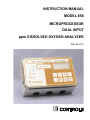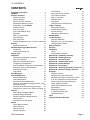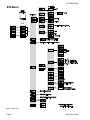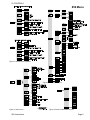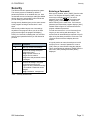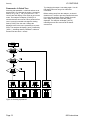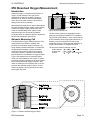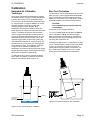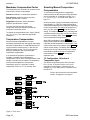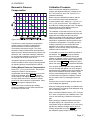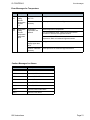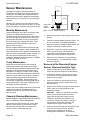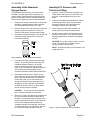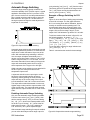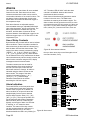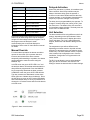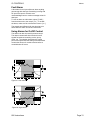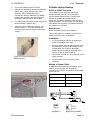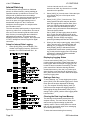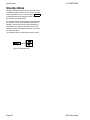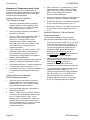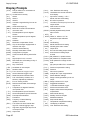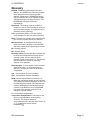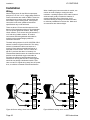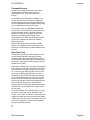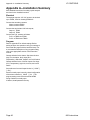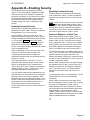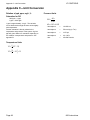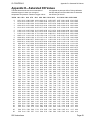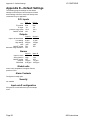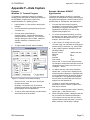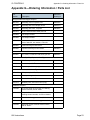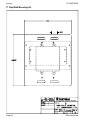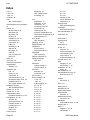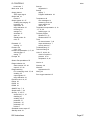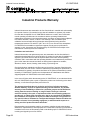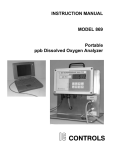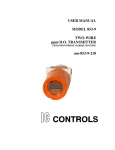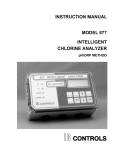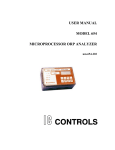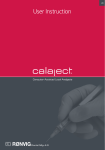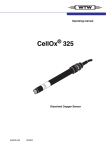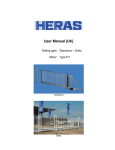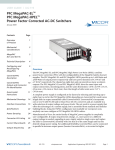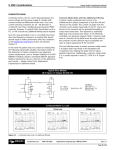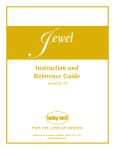Download User Manual - IC Controls
Transcript
INSTRUCTION MANUAL MODEL 856 MICROPROCESSOR DUAL INPUT ppm DISSOLVED OXYGEN ANALYZER INST-856-210 IC CONTROLS CONTENTS Proprietary Information . . . . . . . . . . . . . 2 856 Menu . . . . . . . . . . . . . . . . . . . . . 4 Analyzer Operation . . . . . . . . . . . . . . . 6 Startup Procedure . . . . . . . . . . . . . . . 6 Start-up Settings . . . . . . . . . . . . . . . . 6 Moving Around in the Menu . . . . . . . . . . 7 Remembers Where You Were . . . . . . . . 7 Home Base—Press Sample . . . . . . . . . 7 Display Features . . . . . . . . . . . . . . . . 7 Four Arrow Keys . . . . . . . . . . . . . . . . 8 AUTO and MANUAL Keys . . . . . . . . . . 8 Edit Mode . . . . . . . . . . . . . . . . . . . 8 Metric or Imperial Units . . . . . . . . . . . . 9 Input Damping . . . . . . . . . . . . . . . . . 10 Real-Time Clock . . . . . . . . . . . . . . . . 10 Internal Intelligence Access - IC Net Features10 Security . . . . . . . . . . . . . . . . . . . . . . 11 Entering a Password . . . . . . . . . . . . . 11 856 Dissolved Oxygen Measurement . . . . . 13 Introduction . . . . . . . . . . . . . . . . . . 13 Galvanic Measuring Cell . . . . . . . . . . . . 13 Display Units . . . . . . . . . . . . . . . . . . . 14 Calibration . . . . . . . . . . . . . . . . . . . . 15 Saturated Air Calibration Technique . . . . . . 15 Zero Test Technique . . . . . . . . . . . . . 15 Membrane Compensation Factor . . . . . . . 16 Temperature Compensation . . . . . . . . . . 16 Selecting Manual Temperature Compensation 16 Barometric Pressure Compensation . . . . . . 17 Calibration Procedure . . . . . . . . . . . . . 17 Output Hold . . . . . . . . . . . . . . . . . . 18 Error Messages . . . . . . . . . . . . . . . . . 19 Sensor Maintenance . . . . . . . . . . . . . . . 22 Monthly Maintenance . . . . . . . . . . . . . 22 Yearly Maintenance . . . . . . . . . . . . . . 22 Chemical Cleaning Maintenance . . . . . . . 22 Removal of the Dissolved Oxygen Sensor, Flow and Insertion Type . . . . . . . . . . . . . . . 22 Assembly of the Dissolved Oxygen Sensor . . 23 Inserting D.O. Sensor in the Twist-Lock Fitting 23 Outputs . . . . . . . . . . . . . . . . . . . . . . 24 Dual 4 to 20 mA Output Signals . . . . . . . . 24 Automatic Range Switching . . . . . . . . . . 25 Remote Indication of Range Number . . . . . 26 Unit Selection . . . . . . . . . . . . . . . . . 27 Simulated 4 to 20 mA Output . . . . . . . . . 27 Alarms . . . . . . . . . . . . . . . . . . . . . . 28 Use of Relay Contacts . . . . . . . . . . . . . 28 Alarm Indication . . . . . . . . . . . . . . . . 28 Manual Override . . . . . . . . . . . . . . . . 29 Delayed Activation . . . . . . . . . . . . . . . 29 856 Instructions INST856-210 Unit Selection . . . . . . . . . . . . . . . . . Wiring and NO/NC Contacts . . . . . . . . . Use of Alarm Contacts . . . . . . . . . . . . High or Low Alarm . . . . . . . . . . . . . . . Deviation Alarm . . . . . . . . . . . . . . . . Fault Alarm . . . . . . . . . . . . . . . . . . Using Alarms for On/Off Control . . . . . . . IC Net Features . . . . . . . . . . . . . . . . Wiring and Enabling . . . . . . . . . . . . . . Portable Laptop Hookup . . . . . . . . . . . Internal Data Log . . . . . . . . . . . . . . . Calibration & Event History . . . . . . . . . . Standby Mode . . . . . . . . . . . . . . . . . . Troubleshooting . . . . . . . . . . . . . . . . . Electronic Hardware . . . . . . . . . . . . . . Calibration of 4 to 20 mA Outputs. . . . . . . Testing of Relay Outputs . . . . . . . . . . . Display Prompts . . . . . . . . . . . . . . . . . Glossary . . . . . . . . . . . . . . . . . . . . . Installation . . . . . . . . . . . . . . . . . . . . Wiring . . . . . . . . . . . . . . . . . . . . . Configuration of Program . . . . . . . . . . . Appendix A—Installation Summary . . . . . . Appendix B—Enabling Security . . . . . . . . Appendix C—Unit Conversion . . . . . . . . . Appendix D—Saturated DO Values . . . . . . Appendix E—Default Settings . . . . . . . . . Appendix F—Data Capture . . . . . . . . . . . Appendix G—Ordering Information / Parts List Appendix H—Dissolved Oxygen Solutions . . Drawings . . . . . . . . . . . . . . . . . . . . . Display Schematic . . . . . . . . . . . . . . . Microprocessor Board Schematic . . . . . . . Microprocessor Board Component Location . D. O. and Temperature Input Schematic . . . Current Output and Alarms Schematic . . . . Power Supply Schematic . . . . . . . . . . . Wiring and Component Location . . . . . . . 800 Interface . . . . . . . . . . . . . . . . . Mounting Dimensions . . . . . . . . . . . . . 2" Pipe/Wall Mounting Kit . . . . . . . . . . . Panel Mounting Kit . . . . . . . . . . . . . . Index . . . . . . . . . . . . . . . . . . . . . . . Industrial Products Warranty . . . . . . . . . . 29 30 30 30 30 31 31 32 32 33 34 35 36 37 37 39 39 40 41 42 42 43 46 47 48 49 50 51 53 54 55 55 56 57 58 59 60 61 62 63 64 65 66 68 Page 3 IC CONTROLS 856 Menu Figure 1 Main menu Page 4 856 Instructions IC CONTROLS 856 Menu Figure 4 Internal Data Log Menu Figure 3 Configuration menu Figure 2 Alarm menu 856 Instructions Figure 5 Serial communications menu Page 5 IC CONTROLS Analyzer Operation Analyzer Operation Startup Procedure Start-up Settings 1. The 856 dissolved oxygen analyzer uses sensors with a galvanic cell which has an electrochemical zero current output at 0 ppm disolved oxygen. Full scale calibration is easily done using atmospheric air as the oxygen standard. The 856 needs only to have the operator remove the cell, expose it to air, plus enter the calibrate command. All stabilization, temperature and pressure compensation, plus calibration adjustments are automatic. Install the Model 856 analyzer according to the instructions in Installation and Appendix A—Installation Summary. Verify power supply has been wired for proper voltage and instrument is suitably grounded. 2. Turn on flow at sample inlet or insert sensor(s) in sample. 3. Power up the 856 analyzer. 4. The startup procedure will begin by alternately flashing [ tESt ] and [ ——] while performing the memory tests. 5. The analyzer will display in sequence the analyzer model number, in this case [ 856 ], and the program version number, e.g. 2.10. 6. 7. The display test lights each of the implemented display segments in turn. At the same time each of the LEDs will be lighted in turn. If the analyzer passes all the tests, then the hardware is functioning properly, and the analyzer will proceed to display the dissolved oxygen reading [ d.o.1 ]. 8. If the analyzer displays +Err, this indicates that the dissolved oxygen input is offscale. The error LED will be lighted as long as either the dissolved oxygen or the temperature input is off-scale. An off-scale error can indicate that a sensor is not in solution, is off- scale, or is not connected properly. If the error LED remains lighted, then press the Error key to see what errors have been detected by the analyzer. 9. After completing the above steps, the monitor is now in normal operational mode. Analyzer settings and parameters can be viewed and/or changed at any time using the keypad. Refer to the menus starting with Figure 1. The areas shaded in dark gray indicate program settings which can be changed by the user. Menu areas shaded in light gray are view-only menus. Page 6 Temperature plays a major role in dissolved oxygen readings. The 856 has stored temperature vs dissolved oxygen tables in memory. A temperature detector is in close contact with the dissolved oxygen sensing tip in the sample. The temperature sensor can be field calibrated but comes from the factory pre-calibrated. Pressure also plays a significant role during calibration. The 856 also has pressure vs dissolved oxygen at saturation tables stored in memory. See Appendix D for a table of saturated D.O. values at various temperatures and pressures. Changing Settings Analyzer settings and parameters can be viewed and/or changed at any time. Refer to the menus; the areas shaded in dark gray indicate program settings which can be changed by the user. Menu areas shaded in light gray are read-only menus. 856 Instructions IC CONTROLS Analyzer Operation Moving Around in the Menu Display Features The layout of the program is shown in the menus found on pages 4 and 5. 1. The analyzer has a built-in timer which returns the program to displaying the home base if no key has been pressed for 15 minutes. This time-out has the same effect as pressing the SAMPLE key. If security has been enabled, as well, the timeout will change the access level back to 0 or 1 automatically, which gives the user read-only access. The user will have to enter an appropriate password to go to a higher access level. If output hold for a D.O. input is in effect, the same timer will release the output hold. 2. When displaying the home base, you can press Left to show which of the samples is displayed. Pressing Right displays the same sample again. 3. If an input does not show up in the menu and cannot be selected, then it has been turned off in the configuration step. Each input can be turned off and thereby effectively “disappear” from the menu if it is turned off in the configuration menu. To change the configuration, see under the Input On/Off Switch heading in the Installation, Configuration of Program section. 4. The main sample, i.e. the input that is displayed first when the Sample key is pressed, can be changed. By default the main input is [ d.o.1 ]. Change the default in [ CONF ] [ in ] [ dFLt ]. Refer to the Installation section, Configuration of Program for further details. Remembers Where You Were The analyzer remembers where home base is, it remembers which areas of the menu you used last, and it will loop around columns in the menu for you. You can explore the menu with the arrow keys to find any capability and simply press SAMPLE to return to home base. Then use the Right arrow key to return to exactly where you were. Home Base—Press Sample The SAMPLE key’s function is to give you a known starting point displaying the home sample or home input . The SAMPLE key is usable from anywhere in the menu. The dissolved oxygen display is the default home base display for Figure 8 Home base the analyzer. The analyzer’s inputs, dissolved oxygen and temperature, are arranged underneath each other at the left-hand side of the menu. Use the Up or Down arrow key to display each of the readings in turn. From anywhere in the menu the SAMPLE key can be used to return to the dissolved oxygen [ d.o.1 ] or home sample display. The program will safely abort whatever it was doing at the time and return to displaying the first dissolved oxygen sample. Figure 7 Main menu Figure 6 Keypad 856 Instructions Page 7 IC CONTROLS Analyzer Operation Four Arrow Keys Edit Mode The four arrow keys on the keypad are used to move around in the menu. The same keys can have other functions as well, e.g. see under Edit Mode, but when moving from frame to frame in the menu these keys work as expected. Edit mode is used to change a numeric value or to select between different options. The values and settings which can be edited are identified by the darker shading in the menus. Any frame which has a white background cannot be modified by going into edit mode but can be viewed. Example: Press SAMPLE to make sure that we are at home base. Press the right arrow key. One of the prompts in the main menu, i.e. the column starting with [ d.o.1 ], will be displayed. Use the Up or Down arrow keys to display the prompt above or below. If the prompt at the top or the bottom is displayed the program will loop around. Press the Up or Down key until [ AL ] is displayed. Press the Left key to return to the dissolved oxygen display. Press the Right key again and [ AL ] will be displayed. AUTO and MANUAL Keys The AUTO and MANUAL keys are used to implement the alarm override feature on analyzers that do not use the PID option. Refer to the Alarm Override heading in the Alarm Functions section for a description of these key functions. Editing by Selecting a Setting Examples of selecting a value are on/off settings and switching between different alarm types. Editing a value is like picking an option from a list. You can see only one item on the list at a time. Example: Turn alarm A off. From the menu select [ AL ] [ AL.A ] [ ON.OF ]. The analyzer will now display either [ ON ] or [ OFF ], which are the two choices. To change the setting, press ENTER to go into edit mode. The display will start blinking. Use the up or down arrow key to switch between the possible options, which in this case are [ ON ] and [ OFF ]. When [ ON ] is displayed, press ENTER again to accept the new setting and leave edit mode. Editing a Numeric Value Numeric values such as an alarm setpoint are adjusted by going into edit mode and then adjusting each digit until the new value is displayed. Use the left and right arrow keys to move between digits and use the up and down arrow keys to adjust each digit. When you press ENTER to go into edit mode two things will happen. First, the last digit will start blinking to show that this digit can be changed. Second, any blank spaces will change to zeros and a plus or minus sign will appear. Now each digit can be accessed. Change between positive and negative numbers by switching between plus and minus sign using the up or down arrow key when the plus/minus segment is blinking. Press ENTER again to leave edit mode. Now before the new value is changed, the analyzer will check the new value to make sure that it is within range. If the new value is lower than the lowest value allowed for that frame then the analyzer will use the lowest allowable value instead of the new value you entered. Likewise if the new value you entered is higher than allowable then the highest allowable value is used instead. The analyzer will display whatever value it has stored in memory. Page 8 856 Instructions IC CONTROLS Analyzer Operation Example: Change the alarm A setpoint from 10 to 20. From the menu select [ AL ] [AL.A] [ SEt ]. The current setpoint (e.g. [ 10 ]) will be displayed. Press ENTER to enter edit mode. The display will change to [+ 0010] and the last digit will start blinking. Press CANCEL to move left one digit. The second digit from the end will now be blinking. Press the up arrow key to change the ‘1’ to ‘2’. Press ENTER again and the display will change from [ + 0020] to [ 20 ] indicating that the new value has been stored in memory. The alarm A setpoint has now been changed from 10 to 20. Press the left arrow key to display [SEt ], [AL.A] etc. Metric or Imperial Units By default the analyzer will use metric units. This means that temperature will be displayed using degrees Celsius and that the prompt for the temperature input will be [ °C ]. Using metric units, the pressure is displayed as kPa. The analyzer can also be made to use imperial units. Using imperial units, temperature will be displayed using degrees Farenheit and the prompt for the first temperature input will be °F instead of °C. Pressure will be displayed as PSI throughout the program. For practical reasons, the temperature input is always identified as °C throughout this instruction manual and in the menus. To select imperial units for the analyzer, select [ unit ] from the configuration menu, then go into edit mode and change the [ °C ] prompt to [ °F ]. Since this is a global setting, both the units used for temperature and for pressure will change. Enters edit mode. The entire display or a single digit will blink to indicate that the analyzer is in edit mode. Press the Enter key again to leave edit mode and accept the new Adjusts blinking digit upward or selects the previous item from the list. If a ‘9’ is displayed then the digit will loop around to show ‘0’. Adjusts blinking digit downward or selects the next item from the list. If a ‘0’ is displayed then the digit will loop around to show ‘9’. Numeric Values only: move to the right one digit If blinking is already at last digit display will loop to the +/- sign on the left. Numeric Values: move left one digit. If blinking is at the +/sign then blinking goes to the last character. Settings: restore the initial value if it was changed. Otherwise leave edit mode without doing anything. Figure 9 Summary of key functions in edit mode 856 Instructions Page 9 Analyzer Operation Input Damping The D.O. and temperature measurements can be damped to provide the user with a means of dealing with rapidly-varying or noisy signals. Damping range is 3 to 99 seconds. With 0 there would be no damping and each reading the analyzer makes is used to directly update the display and 4-20 mA output. The factory default setting of 5 seconds adds the next four seconds of readings to the first and averages these, thus giving a fast but more stable response. Selecting 99 seconds adds the readings from the previous 99 seconds and averages 100 readings, providing smooth damping out of turbulent readings. Select [ CONF ] [ in ] from the menu. Use the up and down arrow keys to select the input to adjust, then select the [ dA ] frame. Press Enter, then change the input damping to the new number of seconds. Press Enter again to leave edit mode. Real-Time Clock The analyzer clock used for internal date/time stamping of system events and the internal data log. Both the system events and the internal data log are accessed using the IC Net Intelligent Access Program, which is available as option 35. Analyzers purchased with option -34 have a real-time clock which will maintain the correct time and date even with the analyzer power is turned off. Page 10 IC CONTROLS Internal Intelligence Access IC Net Features The 856 Dissolved Oxygen Analyzer has advanced intelligence which allows the operator to recall factors leading to upset conditions that require digital communication for access. It keeps track of calibrations, their date and results, upset events such as power outages, alarms, and also logs into its memory a running history of 1000 plus D.O. or temperature readings. Serial communications give the analyzer the ability to communicate with a computer running an IC Net™ Advanced Intelligence Access program. The IC Net™ software is available as an option with this analyzer. With this program you can do digital real-time recording, access the analyzer’s internal sample trend history log, access analyzer calibration records and event tags, and more. The analyzer can be networked using the RS485 serial port built into the analyzer. Refer to the IC Net™ documentation for further details. 856 Instructions IC CONTROLS Security Security The 856 has a built-in password protection system. This security system is disabled by default. If password protection is not enabled then you have unrestricted access to all analyzer settings available through the menu as described in this manual and you can safely ignore this section. Having security disabled gives you the same access to the program as being at access-level 2 at all times. With security enabled anyone can view settings anywhere in the program. When you do not have proper access rights, the program will display [ PASS ] for 2 seconds, indicating that you must first enter a proper password before you are allowed to proceed. access-level description 0 View-only access to all settings 1 Access to all settings except for configuration menu. Usage: operator access. no changes can be made to configuration and passwords cannot be changed. 2 Access to all settings. This gives you the same access to the program as when password security is not enabled. Passwords can be changed. Usage: installation, management. Entering a Password With security enabled, select [ PASS ] from the main menu. The analyzer will display [ 0000 ]. Use the arrow keys to display your level 1 or level 2 password, then press ENTER . The program will display [ good ], followed by your access level before returning to the main menu. If an incorrect password was entered the program displays [ bAd ] instead. Refer to figure 10 to determine how the program validates a password. You will now have level 1 or level 2 access for as long as you are working with the analyzer. The access level will automatically be restored to level 0 after no key has been pressed for 15 minutes. This 15-minute timeout will also redisplay the main sample. It is good practice to return the analyzer to level 0 access (or level 1 access if password 1 is set to “000”) when you have finished using the analyzer. This is accomplished by selecting [ PASS ] from the main menu, then pressing Enter with [ 0000 ] displayed. Table 1 Security access levels 856 Instructions Page 11 Security Passwords—A Quick Tour Assuming that password 1 is defined and we are at access level 0, try changing the output 1 low setting. Select [ out ] [ out1 ] [ LO ] from the menu. The current value will display. Press Enter to go into edit mode. The analyzer will display [ PASS ] for 2 seconds because we need to enter a password first. Level 1 security is needed to change this setting. Select [ PASS ] from the main. Change the displayed value to the level 1 password, then press Enter. The analyzer will display [ good ], followed by [ ACC.1 ], indicating that the password is valid and that we now have level 1 access. IC CONTROLS Try changing the output 1 low setting again. You will find that this time we can go into edit mode unhindered. Before walking away from the analyzer, we should disable level 1 access to prevent unauthorized users from using the analyzer. Select [ PASS ] from the menu again, then press Enter with [ 0000 ] displayed. The analyzer will display [ ACC.0 ] indicating that we have returned to the lowest access level. Figure 10 Entering a password Page 12 856 Instructions IC CONTROLS 856 Dissolved Oxygen Measurement 856 Dissolved Oxygen Measurement Introduction Dissolved oxygen is a measure of the amount of oxygen, usually thought of as a gas, that is dissolved in a liquid such as water. Oxygen is essential to life, even for fish and other aquatic forms, plus is the most common element found taking part in corrosion reactions. Mechanically hard and porous metal oxide deposits have little strength and form rapidly in the presence of water and oxygen. Rapid corrosion will occur inside an industrial utility boiler system unless dissolved oxygen can be virtually eliminated. Corrosion results in expensive repairs or equipment failures and subsequent replacement. Galvanic Measuring Cell The 856 dissolved oxygen measuring sensor is an electrochemical cell similar to a battery that produces a current when oxygen is present. By using carefully selected electrodes, in contact with an appropriate electrolyte, a chemical reaction occurs that uses electrons gained from oxygen molecules to produce a galvanic current directly proportional to the concentration of oxygen present. Figure 12 showshow such an electrode system works in a simple laboratory test. Figure 11 shows how these scientific principles can be implemented into a working dissolved oxygen electrode. Also, unlike an electrolytic cell in which a flow of current produces the chemical reaction, there is no zerocurrent as galvanic current naturally is zero when zero oxygen is present. Figure 12 Basic galvanic cell The 856 uses a galvanic cell separated from the sample by an oxygen permeable PTFE membrane. The cell has a gold cathode in close contact with the PTFE membrane where oxygen gains electrons ( is reduced ) to become hydroxyl ions, and a lead anode that produces a fixed potential regardless of oxygen concentration, to complete the circuit. The chemical reactions within the cell are; At the cathode: O2 +2H2O + 4e- = 4OHAt the anode: 2Pb = 2Pb2 + 4eOverall: O2 +2H2O + 2Pb =2Pb2OH. Figure 11 Galvanic dissolved oxygen sensor 856 Instructions Page 13 IC CONTROLS Display Units Display Units By default the 856 analyzer will come up reading parts per million dissolved oxygen. The unit setting allows the analyzer to display the dissolved oxygen reading using either ppm (parts per million), ppb (parts per billion), or % saturation concentration units. 2.00 × 100 % = 24.3 % 8.24 Switch between display units by changing the setting in [ d.o.1 ] [ unit ] or in [ d.o.2 ] [ unit ]. The options are [ 1E-3 ] for ppm (1E-3 is scientific notation for milli), [ PPb ] for ppb, and [ Pct. ] for percent of saturation. The conversion between ppm and ppb is as follows: ppm = 1000 ppb 1 ppb = ppm 1000 Figure 14 Display units available for D.O. input The percent saturation unit displayable by the analyzer displays the calculated % of maximum concentration of dissolved oxygen at the current temperature and pressure. For example, at 25°C (77°F) and 101.3 kPa (1 atmosphere, 14.69 PSI) the maximum amount of oxygen that can be dissolved in water is 8.24 ppm. If at this temperature and pressure the analyzer is measuring 2.0 ppm, the % concentration would be: The conversion between ppm or ppb to % saturation is somewhat more complicated because this conversion is not a simple multiplication factor, but depends on the temperature and pressure of the solution. Figure 13 shows the % saturation at various temperatures and pressures. You need to know both the temperature and the atmospheric pressure in order to accurately calculate the % saturation of the solution. Figure 13 ppm DO at various temperatures + pressures Page 14 856 Instructions IC CONTROLS Calibration Calibration Saturated Air Calibration Technique Zero Test Technique At any given temperature and barometric pressure the partial pressure of oxygen in water-saturated air is exactly the same as it is in air-saturated water. Thus a sensor can be calibrated in water-saturated air, using the 20.9 % oxygen available in air as the full-scale standard, and it will correctly read dissolved oxygen in water samples. Both temperature and barometric pressure affect the partial pressure of oxygen in air saturated with water vapour. Fortunately the 856 has microprocessor memory programmed with the required values as well as an automatic temperature sensor, so it can automatically obtain the correct data, look up the dissolved oxygen table, compute the correct gain, and calibrate the analyzer for each D.O. input. The operator need only remove the cell and suspend it over a beaker of water. This calibration technique will give a 100 % saturation reading for the temperature and pressure which the 856 will display as ppm dissolved oxygen. (Actual dissolved oxygen table values are printed in appendix D) The best way to zero check at the point of use in the plant is to use a a Zero Oxygen Standard available from IC CONTROLS as P/N A1100193 in 500 mL bottles or in a 6-pack as P/N A1100193-6P. (sodium sulfite O2 scrubber with a cobalt chloride catalyst. CAUTION: If zero standard gets on hands, wash with running water. Preparation of Zero Oxygen Standard: To 1 liter of distilled water add 20 gram of Na2SO3 and 10 milligram of Co2Cl2 and mix thoroughly. Make sure that the zero standard is used within 8 hours because the oxygen scavenger will be used up quickly with exposure to air. Submerge the 856 sensor in a deep beaker so that it is 2 to 3 inches below the surface of the liquid. Refer to figure 16. Provide slow, gentle movement to ensure that the oxygen present is consumed. The D.O. sensor should rapidly fall to 0.1 to 0.2 ppm levels, thus confirming operation of the sensor. To calibrate the D.O. sensor, suspend the probe above water in a beaker or otherwise, and let the analyzer auto calibrate. Refer to figure 15. Beaker Keep about 1/4 to 1/2 inch above water Figure 16 D.O sensor setup for zero calibration Figure 15 D.O. sensor setup for calibration 856 Instructions Page 15 Calibration Membrane Compensation Factor The models 802, 814, and 825 D.O. sensors can be ordered with a choice of membranes: Standard membrane, no dash option specified. Fast response membrane, thinner and less durable, specified with -4 option. Ruggedized membrane, thicker and slower response, specified with -5 option. For more accurate response the anlyzer configuration should be adjusted to reflect the membrane used by the sensor. To change the compensation factor, select [ CONF ] [ in ] [ d.o.1] [ CF ], then select the appropriate membrane. Temperature Compensation Almost all industrial applications encounter fluctuating temperature and need rapidly responding automatic compensation. IC CONTROLS dissolved oxygen sensors normally have a TC built into the dissolved oxygen sensor. The TC is wired to the analyzer, allowing the 856 to provide digital temperature compensation. If no automatic temperature compensator is available or needed, manual temperature compensation can be used. If the temperature of the sample is constant, set the manual TC temperature to the process temperature. If the process temperature varies or is unknown, a default temperature of 25°C or 77°F is normally used. IC CONTROLS Selecting Manual Temperature Compensation To see the current temperature compensation method used by the 856 analyzer during calibration and for calculation of % saturation, select [ d.o.1 ] [ t.c. ] or [ d.o.2 ] [ t.c. ] from the menu. Refer to figure 17. At this point either [ Auto] (for automatic temperature compensation), or [ SEt ] (for manual temperature compensation setpoint) will be displayed, depending on the current setting. To change the setting from [ Auto ] to [ SEt ] press ENTER to edit the current setting. The display will start blinking, indicating that a selection needs to be made. Use the Up or Down arrow key to display [ SEt ]. Press ENTER to select manual temperature compensation. With [ SEt ] still displayed, press SELECT to display and/or adjust the temperature setting to be used with manual temperature compensation. If the current value needs to be changed, press ENTER to edit the current setting. The display will start blinking. Use the Up or Down arrow key to display the desired temperature for manual temperature compensation. Press ENTER to accept the displayed value. TC Configuration, Selection of Temperature Input The default configuration for the 856 is for input D.O.1 to use °C1 and for D.O.2 to use °C2 for temperature compensation. This setup can be changed, e.g. if you want both D.O. sensors to use the same TC. Refer to the instructions in the Installation section, Configuration of Program. Figure 17 D.O. menu Page 16 856 Instructions IC CONTROLS Barometric Pressure Compensation Calibration Calibration Procedure When executing the calibration procedure the analyzer will adjust the efficiency constant for the D.O. cell. Each D.O. input, D.O.1 and D.O.2, is calibrated individually. Before doing the calibration procedure, take the D.O. sensor that needs to be calibrated and suspend it above water. Select [ d.o.1 ] [ CAL ] or [ d.o.2 ] [ CAL ] from the menu. The analyzer will show the D.O. reading using ppm units. The display will be blinking to indicate that the analyzer is calibrating and testing for stability. Figure 18 Effect of altitude on barometric pressure The 856 uses a manual pressure compensation method. When the analyzer is calibrated, the specified pressure is used to determine the concentration of dissolved oxygen. The 100 % saturation reading is affected both by temperature and by pressure. While the barometric pressure only affects the 100 % saturation reading at calibration, its use eliminates calibration errors that may cause all readings to be off by as much as 2 %. Atmospheric pressure is affected by altitude and weather conditions. Refer to figure 18 as a guideline for adjusting pressure compensation for altitude. Setting Manual Pressure Compensation Select [ d.o. ] [ Pr.C ] from the menu. The pressure setting to be used for manual pressure compensation will be displayed. If the current value needs to be changed, press ENTER to edit the current setting. The display will start blinking. Use the Up or Down arrow key to display the desired pressure for manual pressure compensation. Press ENTER to accept the displayed value. When metric units are selected (the default), pressure is displayed in kPa. When imperial units are selected, PSI are used. The calibration is automatic from here on. As soon as the sensor reading has stabilized sufficiently the display will stop flashing and the new sensor efficiency constant will be calculated. The calibration setting will be based on the temperature used for temperature compensation and the pressure used for pressure compensation. The proper ppm D.O. reading is obtained from an internal table. See appendix D for a table of values used by the analyzer. As soon as the display stops flashing the calibration will be completed. It is possible to override the automatic operation of the analyzer. The ENTER key may be pressed before the electrode has stabilized, forcing the analyzer to calibrate using the current D.O. reading. Also, the calibration may be redone or started over at any time. Press CANCEL to display the [ CAL ] frame, then press SELECT to restart the calibration. If the analyzer detects a problem during calibration, an error message will appear. If an error has been detected then the calibration was not successful and the previous calibration has been retained. Press any key to acknowledge the error message. Take corrective action and redo the calibration. Consult the error table in the Error Messages section for details. Press any key to resume normal operation after an error message has appeared. When the reading stops blinking the calibration has been completed. The reading will be displayed using the new calibration value. After a successful calibration select [ EFF ] from the D.O. menu to inspect the new calibration value. This value is used internally to determine the analyzer gain. When leaving the calibration display the analyzer will again display D.O. using the units you were using before doing the calibration. If you were using ppb then the analyzer will again display the D.O. reading as ppb when you press SAMPLE or leave the calibration display using the arrow keys. 856 Instructions Page 17 Calibration IC CONTROLS Output Hold The 856 allows the user to hold a D.O. output at its current level. Output hold affects both 4-20 mA outputs and alarms which monitor the D.O. input which has been put on hold. Enable output hold by changing the [ d.o. ] [ HOLd ] setting to [ YES ]. Output hold has the following effect: — 4-20 mA output signals transmitting the D.O. input which is put on hold are frozen at their current levels — alarms monitoring the D.O. input will maintain their existing on/off condition. The output hold remains in effect until the operator changes the [ d.o.1 ] [ HOLd ] or [ d.o.2 ] [ HOLd ] setting to [ no ], or until no key has been pressed for 15 minutes. The 15-minute timeout ensures that output hold will not remain in effect for longer than 15 minutes if the analyzer is left unattended. Page 18 856 Instructions IC CONTROLS Error Messages Error Messages To display errors detected by the analyzer, select [ Err ] from the main menu. If there are no error messages, [NONE] will be displayed, otherwise scroll through the error list using the Up and Down arrow keys Error messages are numbered. Errors are identified as [ En.e] where n is the input number and e is the error number. For example, E1.1 is error 1 for the first dissolved oxygen input. Refer to table 2 below. input/sample input # for error messages D.O.1 1 D.O.2 2 °C1 3 °C2 4 Alarm A 7 Alarm B 8 Acknowledging an Error Message To turn off the error LED and shut down the external fault alarm contact, acknowledge the error. Select [ Err] from the main menu. Use the Up or Down arrow key until the error message to be acknowledge is displayed. Errors are displayed with either a ‘+’ or a ‘ – ‘ sign in front. The ‘+’ sign is used to indicate an active or unacknowledged error, the ‘ – ‘ sign indicates an inactive or acknowledged error. Acknowledging the error will change the sign from ‘+’ to ‘ – ‘. Press ENTER to go into edit mode. The ‘+’ to ‘ – ‘ sign will be flashing. Use the Up or Down arrow key to change the sign, then press ENTER again. Table 2 Input numbers for error messages Errors can be acknowledged but cannot be removed from this list directly; each error/caution will be removed automatically when appropriate, e.g. errors associated with improper calibration will be cleared after a successful calibration. The error LED will be on as long as there is an unacknowledged error message and as long as any input is off-scale. Each source of error must be removed or acknowledged before the error LED will go off. If no electrode or sensor is attached to an input, it may be most convenient to “turn off” the input. For example, if there is no temperature input, the temperature display would consistently be off-scale without a resistor across the input terminals, causing the error LED to always remain lighted. Refer to the Input On/Off Switch heading in the Installation, Configuration of Program section. 856 Instructions Page 19 IC CONTROLS Error Messages Error Messages for Dissolved Oxygen Error Description E1.0 E2.0 Causes Reading off scale. The internal A/D Display shows +Err. converter is at the top of the scale. The analyzer cannot measure higher dissolved oxygen values. Solutions The analyzer is at the limit of its measuring capability. Check the sensor setup to make sure that the sensor is operating properly. Service or replace the sensor if necessary. The analyzer needs electronic adjustments. Arrange for servicing. E1.1 E2.1 Electrode has not stabilized after 5 minutes of calibration Poor electrode Check electrode and setup until stable reading is performance; sample is achieved, then redo calibration not stable;interference. E1.2 E2.2 Electrode efficiency Improper electrode would be less than setup or electrode 20 %.Previous failure. setting retained. E1.3 E2.3 Sensor efficiency would be more than 300 %. Previous setting retained. No DO signal or signal from sensor is very weak. E1.5 E2.5 Temperature compensator is off-scale. Process outside of TC Use manual temperature compensation. operating range of -5°C to 105°C TC not connected. Set up electrode, then redo calibration. Also refer to Troubleshooting section. Check electrode connection, then redo calibration. Also refer to troubleshooting section. Check TC connections or install TC. CA1.6 Display shows 0.00 Sensor reading is CA2.6 ppm dissolved below measuring oxygen. There is capability of analyzer. no dissolved oxygen measurement. Sensor is not connected, or there is a bad connection. Connect the D.O. sensor or check connections. CA1.7 Display shows Dissolved xxygen CA2.7 +Err, reading is too displayed using ppb high for display. units and dissolved oxygen > 9999 ppb. Display DO using ppm units. Select [ d.o.1 ] [ unit ] or [ d.o.2 ] [ unit ] from menu, then set to [ 1E-6 ] to display ppm dissolved oxygen. Page 20 856 Instructions IC CONTROLS Error Messages Error Messages for Temperature Error Description Causes Solutions E3.1 E4.1 Temperature reading off-scale. Temperature less than -5°C. Temperature less than -5°C. Verify process and sensor location. Electronic calibration necessary. Follow procedure in Hardware Alignment section. Temperature reading off-scale. Temperature greater than 105°C. Temperature compensator not attached. Attach temperature compensator. E3.2 E4.2 Turn off temperature input. Follow Input On/Off Switch procedure in Software Configuration section. Connect resistor to TC terminals to simulate a constant temperature. Refer to Hardware Alignment section Temperature is actually higher than 105°C. Verify process and sensor location. Electronic calibration necessary. Follow procedure in Hardware Alignment section. Caution Messages for Alarms Caution Number Description CA7.6 Alarm A, HIGH alarm CA7.7 Alarm A, LOW alarm CA7.8 Alarm A, DEVIATION alarm CA7.9 Alarm A, Fault alarm CA8.6 Alarm B, HIGH alarm CA8.7 Alarm B, LOW alarm CA8.8 Alarm B, DEVIATION alarm CA8.9 Alarm B, Fault alarm 856 Instructions Page 21 IC CONTROLS Sensor Maintenance Sensor Maintenance D.O. sensor The dissolved oxygen sensors provided by IC CONTROLS are designed for simple maintenance. The sensors are robust and will withstand difficult applications when properly applied and maintained. Follow instructions in this section to promote proper operation. Galvanic D.O. sensors need a continuous current drain. Maintenance should be done with D.O. sensor wired to its analyzer or shorted coax centre to shield. Monthly Maintenance Certain applications may require occasional sensor cleaning. A monthly maintenance check is recommended by visual examination of the sensor cell area. If needed a soft wipe can be used to blot, plus detergent and water to remove any deposits. Rinse thoroughly after cleaning with water. Run a calibration and if sensor efficiency is above 50 percent, return to service. Black or red discoloration inside the sensor cap may not cause problems. However, if after calibration the electrode response is slow, replace the electrolyte and wipe the coils and surface lightly using a soft wipe, or a little more vigerous cleaning can be done using a toothbrush. Recharge with fresh electrolyte. Calibrate and return the sensor to service. beaker Keep coils below surface Figure 19 D.O. Sensor Cleaning 1. Remove the protective cap exposing the coils and gold tip. 2. Immerse in cleaning solution as shown (Figure 19) for 5 to 10 minutes, or until deposits disappear. 3. Remove and rinse in Distilled or Demin water, use wiping or toothbrush to speed removal. 4. Repeat 2 & 3 untill coils and tip look clean and have a grey shine, then re-assemble D.O. sensor with new membrane and fill solution, calibrate and check efficiency is above 50 %. 5. Repeat 2 to 4 as necessary to get at least 50 percent efficiency. If not possible D.O. sensor should be replaced. Yearly Maintenance Replace the membrane module and electrolyte. Unscrew the electrode cap and dump the contents. Flush the cell internals with demin water and rinse with electrolyte. Examine the lead coils for black or red discoloration or heavy grey coating. Such coatings should be removed for best performance, (caution the lead coils are soft metal, never use force in cleaning). Clean light fouling by wiping in the direction of the coils, untill a shine appears. Heavier foulings may come off with a toothbrush, worked along the coils so the bristles get down in the cracks, followed by rinse and wiping to achieve a dulll shine. Removal of the Dissolved Oxygen Sensor, Flow and Insertion Type Remove the old membrane module from the cell and replace with a new one. Re-assemble the cell, calibrate, check efficiency and if above 50 percent, place in service. 1. Stop the sample flow to the dissolved oxygen sensor and vent the sample line to atmosphere. 2. If installed by insertion directly into a tank wall, ensure the level in the tank is below the sensor before removing sensor. 3. Press in to release the pins from the twist-lock fitting and turn the sensor until the pins line up with the exit slot. 4. Gently rock the dissolved oxygen sensor back and forth to ease the ‘O’ring seals back up the compression throat. CAUTION: Removal of the dissolved oxygen sensor from a sealed flowcell will vacuum stretch the thin dissolved oxygen sensing membrane. Stretching the membrane will cause slow response and higher readings at low ppb levels. Parting the membrane will cause dissolved oxygen sensor failure. Chemical Cleaning Maintenance Recover of failing D.O. sensors can sometimes be achieved with p/n A1100194, D.O. sensor cleaning solution. This procedure should be done over a sink. Wear plastic or rubber gloves as the solution is acidic. Wash hands thoroughly with lots of water if the solution comes in contact with the skin. Page 22 5. When the dissolved oxygen sensor has been fully removed, wipe the sensor clean and then proceed to the calibration procedure or monthly/yearly maintenance, as necessary. 856 Instructions IC CONTROLS Sensor Maintenance Assembly of the Dissolved Oxygen Sensor Inserting D.O. Sensor in the Twist-Lock Fitting This procedure should be done over a sink. Wear thin plastic or rubber gloves as the electrolyte is a caustic solution. Wash hands thoroughly with lots of water if the electrolyte comes in contact with the skin. Rinse until the slippery feel of the caustic disappears. 1. Inspect the inside of the twist-lock fitting for any foreign matter and wipe out any dirt which may be inside. It should appear clean, shiny and bright. 2. Insert the assembled and calibrated D.O. sensor in the twist-lock fitting. Rock the sensor back and forth to pass the ‘O’rings and align the locking pins with the slot in the fitting. 3. Press slowly all the way down until the D.O. sensor pins firmly contact the fitting bottom. 4. By hand, turn the sensor until the pins are fully under the locking latch. Then release pressure, observing that the pins come back and engage the lock. 1. Galvanic D.O. sensors need to have a current drain at all times. Assemble sensor wired to analyzer or if not possible short the coax, ctr to shd. 2. Remove the protective cap exposing the coils and gold tip. Inspect the electrode to ensure the coils are clean and the gold electrode is bright. 3. Assemble a membrane module in the cap with the membrane facing down so that it covers the center hole in the cap. CAUTION: do not use a large wrench to turn the sensor. The plastic pins of the D.O. sensor could be broken or be deformed. NOTE: the twist-lock fitting is not intended for use at high pressure. Figure 20 Step 3, Inserting Membrane Module 4. Flush the coils of the electrode with electrolyte solution. Then holding the electrode cap with membrane module installed, in an upright position, fill with electrolyte until the center cavity is full. Tilt at about 30° and add an extra 1/8 inch of electrolyte, observing that the crack around the membrane module fills with electrolyte. 5. Next hold the cap like a cup, (Figure 21) and slowly lower the electrode coils vertically down into the cap until the threads touch. Rotate the sensor body untill you can see the flat area through the threads. Slowly rotate the cap on, allowing the excess electrolyte and bubbles to overflow up the flat. Continue to slowly rotate the cap until a firm stop is reached. CAUTION: do not force the cap beyond the stop. The parts are plastic and can break. 6. Dry the D.O. sensor and blot the tip. Examine the tip—the membrane should be smooth with no wrinkles or cuts and the surface contours of the gold electrode should be clear. There should be no lines from trapped bubbles between the membrane and the silver electrode. If there are no visible problems as described here, then the D.O. sensor is ready to be put into service. 856 Instructions Figure 21 Step 5, Membrane & Cap Installation Page 23 Outputs IC CONTROLS Outputs Dual 4 to 20 mA Output Signals Two assignable 4 to 20 mA output channels are provided. The user may configure the analyzer to determines which input signal will be transmitted by each 4 to 20 mA output channel. Each output channel can be configured to transmit a dissolved oxygen or a temperature signal. Out2 can also be used to transmit the range number for out1. The output channels function independent of each other. Each output channel has a separate on/off switch and adjustable low- and high span adjustments. It is normal, for example, to transmit two dissolved oxygen signals using both out1 and out2, with each output using a different set of lowand high span adjustments. All output settings are selected from the [out ] menu. Reversing the 4 to 20 mA Output The low scale setting will normally be lower than the high scale setting. It is possible to reverse the output or “flip the window” by reversing the settings of the low and high scale. Example: Define an output window from 0 to 10 ppm D.O. with 10 ppm corresponding to 4 mA output and 0 ppm corresponding to 20 mA output. Set [ LO ] to 10 and set [ HI ] to 0. Output Span Adjustment To adjust the output span or output “window”, set [ LO ] to correspond to the low end of the scale or 4 mA output, and set [ HI ] to correspond to the high end of the scale or 20 mA output. The analyzer will automatically scale the output according to the new settings. Practically any combination of output settings you can dream up can be set. Figure 22 Output menu Page 24 856 Instructions IC CONTROLS Automatic Range Switching Automatic range switching greatly enhances the resolution capability of the 4-20 mA output. A typical application would track the D.O. input from 0 to 20 ppm. As soon as the D.O. level drops below about 1 ppm a typical recorder would be able to show very little resolution. See figure 24. The alternative of having an operator change the scale adjustment is impractical in most cases. Figure 24 Output without range switching Automatic range switching will automatically expand the span adjustment by a factor of 10 each time the output level is within the bottom 10 per cent of the scale. With automatic range switching in effect for out1 the output will adjust automatically over 3 ranges, moving from range 1 which is 100 % of full scale to range 3 which is 1 % of full scale. For D.O. this means that with full scale setting of 20 ppm the output will automatically switch down to range 3 which represents 0 to 0.2 ppm or 0 to 200 ppb. Outputs on by selecting [ out ] [out1 ] [ rnG ] from the menu. This frame gives a live update of the range number. The [ rnG ] frame can only be selected from the menu if [ ArnG ] is set to [ YES ]. Example of Range Switching for D.O. input Figure 23 show the effect of adding range switching to the 4-20 mA output. The first graph shows the D.O. level coming down after a calibration, but has virtually no resolution at the operating level. The second graph shows the 4-20 staying within 10 to 100 % of scale by automatically switching between ranges. Only on the last range, range 5, is the output of the 4-20 allowed to go below 10 % of scale. To achieve results similar to those in figure 23, use the following settings: for output 1 [ in ] = [ d.o.1], [ ON.OF ] = [ on ], [ unit ] = [ 1E-6 ] (for ppm), [ HI ] = 20, [ LO ] = 0, [ ArnG ] = [ YES ]. For output 2 [ in ] = [ ArnG ], [ ON.OF ] = [ on ], [ LO ] = 1, [ HI ] = 5. To use the alarm contacts for range indication set [ AL ] [ ArnG ] to [ on ]. Table 3 summarizes the results for these settings. While automatic range switching is most practical for the D.O. input, the concept will work for the temperature input as well. A hysteresis is built into the output logic to avoid having the output switch between ranges too frequently, thereby painting the chart recorder. The output will stay on the current range if the output level is between 9.5 and 100 % of the current scale. The output will not switch downscale or to the next highest range number until the output reaches 9.5% of the current scale. The output will switch upscale again when the output reaches 100 % of the current scale. Enabling Automatic Range Switching Only out1 has automatic range switching available. From the menu select [ out ] [ out1 ] [ ArnG ], then edit the setting to show [ YES ]. A common setting for [ LO ] is 0 , which is the lowest possible value for the D.O. input. Set the [ HI ] value to the full scale value for range 1. The [ unit ] selection for D.O. should be [ 1E-6 ] which represents ppm. With automatic range switching for output1 enabled, you can tell at the analyzer which range output1 is 856 Instructions Figure 23 Output with automatic range switching Page 25 IC CONTROLS Outputs Remote Indication of Range Number Using the Second 4-20 mA Output Once output 1 is set to switch between ranges automatically, we still need to be able to indicate to a recorder or a digital control system which range number output 1 is on. This task can be accomplished either by using the alarm contacts or by using the second 4-20 mA output. The analyzer will also allow both methods to be used simultaneously. Using the Alarm Contacts The alarm contact method uses the two alarm contacts to distinguish between ranges. With two contacts there are four possible combinations. The on/off combinations for the A and B contacts are shown in table 3. Set up the alarm contacts for range indication by selecting [ AL ] [ ArnG ] from the menu, then editing the setting to show [ on ]. While the alarm contacts are being used for remote range indication of output1 the alarms will continue to function as normal, i.e. LED indication and alarm type display in SAMPLE frame will continue. It is not possible to use an alarm contact for alarm indication and range indication at the same time. Also note that while the alarm contacts are being used for range indication the normally open/normally closed configuration will be observed. Consult the Installation, Configuration of Program section for further details. range number output 1, % full scale output 1, scale ppm D.O. output 2, mA A more versatile method for indicating the range number for output1 remotely is to use output2. The following settings for output2 will transmit the range number: [ in ] = [ ArnG ], [ ON.OF] = [ on ]. Also set the [ HI ] and [ LO ] parameters to indicate which values represent 4.00 and 20.00 mA. Table 4 shows the relationship between the range number and some of the possible LO/HI settings. Range Number LO=0 HI =5 LO=1 HI =5 LO=5 HI =1 LO=5 HI =0 4.00 4.00 4.00 4.00 1 7.20 4.00 20.00 20.00 2 10.40 8.00 16.00 16.80 3 13.60 12.00 12.00 13.60 OUT2 = OFF Table 4 Using output #2 for range indication relay contacts 1 100 20.0 4.00 A= 0, B= 0 2 10 2.0 8.00 A= 0, B= 1 0.2 12.00 A= 1, B= 0 3 1.0 Table 3 Example of range switching for D.O. input Page 26 856 Instructions IC CONTROLS Outputs Unit Selection Simulated 4 to 20 mA Output The output module will be using different units for its high and low settings, depending on the input selected. Select [ unit ] from the output menu to display the units in use for this output. Select [ cur ] from the output menu to display the signal currently transmitted by the output channel. The signal is displayed in mA. The display will be updated as the output signal changes based on the input signal and the output settings. The temperature input will use different units depending on whether metric or imperial units are selected—Celsius units for metric and Farenheit units for imperial units. The choice between metric or imperial units is made in the configuration menu. See the configuration section elsewhere in this manual for further details. The D.O. inputs allow the user to select between ppm, ppb, and % saturation units. Edit the unit setting to choose the desired units for the HI and LO settings. To simulate a different 4 to 20 mA output signal press ENTER to enter edit mode. Use the Up or Down key to display the desired signal needed for testing the output signal. Press ENTER to have the displayed value take effect. The output signal will change to transmit the displayed value. This process can be repeated as often as necessary. The output signal is held at the displayed level until the program leaves this part of the menu. Troubleshooting and Servicing See also the Troubleshooting, Electronic Hardware Alignment section for troubleshooting and servicing procedures. 856 Instructions Page 27 IC CONTROLS Alarms Alarms Two alarms, alarm A and alarm B, are a standard feature for the 856. Each alarm has an alarm contact associated with it which can be used for remote alarm indication or for control functions. The two alarms function independent of each other. Either alarm can monitor the dissolved oxygen or the temperature input. Each alarm features an adjustable setpoint, user-selectable alarm type, adjustable differential (also called hysteresis), and an on/off switch. The alarm types which are available are high, low, deviation, and fault alarm. Alarms can be set anywhere between 0 and 9999 ppb or ppm for the dissolved oxygen input or -5°C and 105°C for the temperature input. “off”. The alarm LED will “blink” while the alarm override is in MANUAL because this situation deactivates the alarm contacts. Each alarm will simultaneously generate a caution number in the error menu. The table below describes the meaning of each alarm caution. The alarm cautions will not cause the error LED to come on because the error LED only comes on if there are any errors. To view alarm caution(s) using the error menu, select [ Err ] from the main menu, then use Use of Relay Contacts By default the relay contacts will be used to indicate alarm conditions. If there is an alarm condition for either alarm then the alarm will be indicated using both the alarm LED and the alarm contact. This usage of the alarm contacts is selected by setting [ CONF ] [ AL ] [ AL.A ] [ FUNC ] to [ CONF ] [ AL ] [ AL.A ] [ FUNC ] to [ AL ]. While another use is selected for the relay contacts then the alarm cannot simultaneously use the contact; however, the alarm function continues using the LED, display messages and serial communication. Figure 25 Alarm status indication the up or down arrow key to scroll through the list of errors and cautions, if any. The alarm contacts can also be used for remote indication of the range number for the first 4-20 mA output. In this case the alarms will continue to function. An alarm is indicated using the alarm LED but not the alarm contact. This usage of the alarm contacts is selected by setting [ AL ] [ AL.A ] to [ on ]. Remote range indication is described in the section describing the 4-20 mA outputs. Alarm Indication The A and B LEDs on the front panel show the current state of each alarm and alarm contact. Refer to figure 26. In addition, an alarm condition for an input will cause the sample display for that input to alternate with the alarm function, either [ LO ], [ HI ], [ dEv ], or [ FLt ]. This way the operator can quickly determine which alarm caused the alarm condition (alarm A or alarm B LED lighted), and the type of alarm. An LED that is “blinking” or “on” shows the alarm condition. The status of the relay contact can also be determined at a glance as it is activated when the LED is “on” and is Figure 26 Alarm menu deactivated while the LED is only “blinking” or Page 28 856 Instructions IC CONTROLS Alarms Delayed Activation Caution Number Description CA7.6 Alarm A, HIGH alarm CA7.7 Alarm A, LOW alarm CA7.8 Alarm A, DEVIATION alarm CA7.9 Alarm A, Fault alarm CA8.6 Alarm B, HIGH alarm CA8.7 Alarm B, LOW alarm CA8.8 Alarm B, DEVIATION alarm The delay time is programmable by the operator. To change or view the delay time, select [ dLAY ] from the alarm menu. The default value of 0 seconds is for immediate contact activation. The delay time can be set from 0 to 9999 seconds. CA8.9 Alarm B, Fault alarm Unit Selection Each alarm situation also causes an event tag to be written into an internal log which can be accessed using the IC Net Intelligent Access Program. The IC Net program uses the analyzer’s serial communication port to read and display this information. Refer to the IC Net instruction manual for details. Manual Override For normal alarm operation the alarms are said to operate in auto-mode. If the operator wishes to intervene and switch off the alarm contacts temporarily while attending to a problem, the alarms can be switched to manual override using the MANUAL key. In AUTO mode: the green AUTO LED is “on” and the analyzer alarms will activate and deactivate the relaycontact as programmed. Press the MANUAL key to temporarily deactivate the alarm contacts. Alarm relay activation, by default, is immediate upon alarm condition. Alarm relay activation may be delayed. Activation delay gives the operator a chance to correct alarm situations before the relay contacts activate, or can eliminate alarms based on temporary or spurious changes in the process. The alarm module will be using different units for its settings, depending on the input selected. Select [ unit ] from the alarm menu to display the units in use for this alarm. The [ unit ] setting affects the setpoint, differential, and deviation settings for the alarm. The temperature input will use different units depending on whether metric or imperial units are selected. For temperature the unit selection can be viewed only. The choice between metric or imperial units is made in the configuration menu. See the Installation, Configuration of Program section for further details. The D.O. inputs allow the user to select between ppm, ppb, and % saturation units. Edit the unit setting to choose the desired units for alarm settings. In MANUAL mode: the green AUTO LED will blink. The relay contacts are deactivated, but the alarm LEDs continue to indicate alarm condition(s). Press the AUTO key to return to AUTO mode immediately and reactivate the relays. If no key is pressed for 15 minutes, the 15-minute timeout will return the alarms to AUTO mode. Figure 27 Alarm override status 856 Instructions Page 29 IC CONTROLS Alarms Wiring and NO/NC Contacts Use of Alarm Contacts The alarm contacts for alarms A and B may be wired as normally open or normally closed. By default the 856 analyzer assumes the alarm contacts are wired normally open. A normally open alarm contact will be inactive if there is no alarm condition and will be active when there is an alarm condition. If the program configuration and the wiring for each alarm do not match then the incorrectly configured alarm contact will generate an alarm when there is no alarm condition and vice versa. By default the alarm contacts will be used to indicate alarm conditions. If there is an alarm condition for either alarm, then the alarm will be indicated using both the alarm LED and the alarm contact. This usage of the alarm contacts is selected by setting [ AL ] [ ArnG ] to [ OFF ]. Refer to Figure 3 for the configuration menu. Select [CONF] [AL] from the menu. The normally open/normally closed configuration selected will remain in effect even when the alarm contacts are used to indicate the range number for the first 4-20 mA output. The alarm contacts can also be used for remote indication of the range number for the first 4-20 mA output. In this case the alarms will continue to function. An alarm is indicated using the alarm LED, but not the alarm contact. This usage of the alarm contacts is selected by setting [ AL ] [ ArnG ] to [ on ]. Remote range indication is described in Outputs section. High or Low Alarm A high alarm is set when the dissolved oxygen rises above the setpoint and is cleared when the dissolved oxygen drops to below the setpoint minus the differential. A low alarm is set when the dissolved oxygen drops below the setpoint and is cleared when the dissolved oxygen rises to above the setpoint plus the differential. See figures 28 and 29 below). The differential has the effect of setting the sensitivity of the alarm. The differential provides a digital equivalent of a hysteresis. Figure 28 Low alarm Deviation Alarm A deviation alarm is practical when the process is expected to stay within a certain range. An alarm will be set if the input deviates too far from a setpoint. Please note that the [ dEv ] frame only shows up in the menu after the alarm function has been changed to deviation alarm, since it would have no effect for a high, low, or fault alarm. Example: if the dissolved oxygen is expected to stay between 2.0 and 4.0 ppm, then we would set [ in ] to [ d.o.], [ Func] to [ dEv ], [ SEt ] to 3.0, and [ dEv ] to 0.5. Effectively we simultaneously have a high alarm at 4.0 ppm and a low alarm at 2.0 ppm. Figure 29 High alarm Page 30 The differential setting will continue to function as for high and low alarms. 856 Instructions IC CONTROLS Alarms Fault Alarm A fault alarm for an input will be set when anything goes wrong with that input. Something is wrong with an input if the input is off-scale or an unacknowledged error or caution message exists for that input. To use an alarm as a fault alarm, select [ FUNC ] from the alarm menu, then select [ F l t ]. To enable the alarm, make sure the on/off switch is set to [ on ]. The setpoint and differential for the alarm have no effect when the alarm is used as a fault alarm. Using Alarms for On/Off Control The alarms can also be used for process control. The alarms contacts will then function as on/off signals for switches controlling a valve, pump, motor, etc. The setpoint determines the control point of the system and the setting of the differential controls the amount of corrective action before a controlled shut-off occurs. Figure 31 Low control Figure 30 High control 856 Instructions Page 31 IC Net Features IC CONTROLS IC Net Features Serial communications give the analyzer the ability to communicate with a computer running an IC Net™ Advanced Intelligence Access program. The IC Net™ software is available as an option with this analyzer. With this program you can do real-time recording, access of analyzer internal datalog, access analyzer calibration records and event tags, and more. The analyzer can be networked using the RS485 serial port built into the analyzer. Refer to the IC Net™ documentation for further details. The RS485 port can also be used as a data port to send conductivity, temperature and auto-range number (default freqency is 60 seconds), or as a two-way communication port for remote operation if an interface format program is available. The ASCII data port function can be turned on/off and controlled from the Internal Data Log menu, both ASCII and serial must be on. The 856 analyzer uses 8 data bits, no parity, 1 stop bit and 9600 baud. Data transmitted by the analyzer is in simple ASCII format. No special software is needed on the computer to receive the ASCII data. The 856 continuous output consists of four data fields separated by commas. Each line of data is terminated by a linefeed/newline. Comma-separated fields are designed to make it easy to import the data into other programs for analysis, for example into a spreadsheet (see Appendix F). You can also use the RS485 to send ASCII format serial D.O., temperature, and auto-range number. Default frequency is 60 seconds. No special software is needed on the computer to receive ASCII data. The ASCII data port function can be turned on/off and controlled from the Internal Data Log menu, both ASCII and serial must be on. The data format uses 8 data bits, no parity, 1 stop bit and 9600 baud. The output consists of three data fields separated by commas. Each line of data is terminated by a linefeed/newline. Comma-separated fields make it easy to import the data into other programs for analysis, for example into a spreadsheet. Figure 32 RS485 wiring Figure 33 RS232 wiring Wiring and Enabling 1. It is good practice to first turn off the analyzer and the computer before connecting a serial cable. 2a RS485 wiring (standard) Wire the RS485 cable into the terminal block TB1 located on the display board. Refer to figures 32 and 35. Connect pin1 RD(A) to pin 3 TD(A) and connect this to terminal A on TB1 in the analyzer. Connect pin2 TD(B) to pin 9 RD(B) and connect this to terminal B in the Page 32 analyzer. Connect earth or shield at one end only! 2b RS232 wiring (-37 option) Wire the RS232 cable into the terminal block TB1 located on the display board. Refer to figure 33. Connect pin2 to SERIAL O/P in the analyzer. Connect pin3 to SERIAL I/P in the analyzer. Connect pin 5 to SIGNAL COM in the analyzer. Connect earth or shield at one end only! 856 Instructions IC Net IC CONTROLS 3. Turn on the analyzer and the computer. Portable Laptop Hookup 4. Configure the analyzer for the desired baud rate. Select [ SEr ] [ baud ] from the menu. Baud rates from 1200 to 38400 baud can be selected, the default is 9600 baud. For RS485 systems with automatic send data control the lowest baud rate that can be used is 9600. RS232 to RS485 Converter 5. To enable serial transmission by the analyzer, set the serial ON/OFF switch to ON. 6. Select the node number of the analyzer. The default number is 1. If multiple analyzers are networked, each analyzer needs a unique node number. Features The A7900015 is a port-powered, half-duplex RS232 to RS485 converter. The unit supports two-wire RS485 communications. The converter handles the enabling and disabling of the transmitter. This works regardless of the operating system or program you are running. The RS232 side has a DB9 female connector. The RS485 side has a six-position RJ11 connector. Material List: RS232 to RS485 converter P/N A7900015 10 foot cable with RJ11 connector at one end and data wires at other end, P/N A2500192 Installation: Figure 34 Port-powered RS232 to RS485 converter 1 It is good practice to first turn off the analyzer before connecting a serial cable. 2 Bring the RS485 cable into the analyzer through the centre hole. Wire the RS485 cable into the terminal block TB1 located on the display board. Connect the black to terminal B, red to terminal A, and the clear to EARTH. 3. Connect the converter to a free COM port on your laptop computer. 4. Insert the cable’s RJ11 connector into the converter. Making a Custom Cable: A cable has been provided with the adapter. If this cable is not long enough, use the following information to create your own cable. Connect shield at one end only. Converter Signal RJ11 Pin Number DATA A (-) 2 DATA B (+) 5 Signal Ground 4 6 1 Figure 35 RS485 analyzer wiring 856 Instructions Page 33 IC Net Features IC CONTROLS 1-minute intervals use 60, or for 1-hour intervals use 3600. Any interval from 1 to 9999 seconds can be specified. Internal Data Log The 856 analyzer will log more than 1000 data points in its internal memory, storing readings at specified intervals, by default once a minute. The analyzer will log data and store the readings internally. At once a minute the internal log will have the last 16 hour of measurement trend. Later, if there is an upset, the logged readings can be downloaded using the IC Net™ Advanced Intelligence Access program for analysis ond/or documentation record. The user can select how frequently to log and which input to log, either D.O. or temperature. At a rate of once an hour the internal log will have the last 40 days of history. Internal logged data is date/time stamped by the analyzer. The data cannot be displayed directly from the analyzer, but requires the IC Net™ Intelligence Access Program for digital connection. Setup for Internal Data Logging. 1. Select [iLOG] [FrEq ] from the display. This number is the logging frequency, specified in seconds. For 1-second intervals use 1, for 2. Select [iLOG] [ in ] from the menu. Select the input to be logged. Only one of the inputs can be logged a time. 3. Select [ iLOG ] [ FULL ] from the menu. This setting specifies what the analyzer should do when the logging buffer has been filled. Set to [ cont ] to continue logging when the buffer is full. In this case each new data point that is stored in the log will erase the oldest data point. This is the factory default. Set to [ StOP ] to stop logging when the buffer is full. In this case the analyzer will fill up the data logging memory (approximately 1000 data readings), and then simply stop logging, preserving all data points that have been taken. 4. When you are ready to start logging, select [iLOG] [ StAr ] from the menu. Press Enter when the flashing [ do ] is displayed. The analyzer will briefly display [ donE] to indicate that it has completed the desired action (starting the data log). At this point the logging menu will change somewhat, to indicate the options available while logging is in progress. Displaying Logging Status From the menu select [iLOG] [ cnt ]. This count number shows the number of data points that have been logged. While the analyzer is logging you will be able to see this number incrementing. The data point count will be 0 after the data log has been cleared from memory. Also, the [ cnt ] frame must show 0 before a new data log can be started. The [ StAr ] frame won’t be in the menu while the analyzer is actively logging data. Ending a Data Log To end a data log, e.g., to stop logging more points, select [ StOP ] from the internal logging menu. Press Enter when the analyzer displayed the blinking [ do ]. The analyzer will briefly display [ donE ] to indicate that it has stopped the logging operation. Data logging will stop automatically if the [ FULL ] setting is set to [ StOP ] and the entire logging buffer has been filled. Clearing the Data Log from Memory The data log can be cleared (erased) from the analyzer memory. The menu will not allow you to start a new log until the existing log has been explicitly erased. This is a safety feature to ensure that you don’t accidentally wipe out an existing log when starting the next log. Figure 36 Internal data log menu Page 34 To erase the internal data log from memory: 856 Instructions IC Net IC CONTROLS Features 1. Select [ iLOG ] [ CLr ] from the menu. 2. With the display flashing [ do ], press Enter. these changes only create a single log entry rather than filling say 6 of the 12 available calibration event tag spaces. Note: there is no way to recover a data log once memory is cleared. Be very sure that you do want to clear the internal data log from memory before pressing Enter. For the D.O. input the following factors are logged: — % efficiency — temperature compensation method and setpoint — pressure compensation setpoint Calibration & Event History For temperature the following factor is logged: — offset The analyzer stores important information automatically, tagged with a date/time stamp. The analyzer stores the last 12 calibration records for each input, which is sufficient for a year’s worth of calibration history when monthly calibrations are performed. Events such as power down, power up, and alarms are recorded in a separate log which tracks the last 20 events, time/date stamped. When combined with the internal data logging capability, this allows the operator to recall factors leading to alarm conditions. Retrieving Calibrations and Events At any time, the date/time-stamped events can be retrieved from the analyzer using a computer running the IC Net™ program. The display limitations of the analyzer leave no way to view event records using only the analyzer. There is no menu for events, and logging is done without any user intervention. Internal date/time Time Clock The analyzer maintains an internal date/time clock used for internal date/time stamping of system events and the internal data log. Both the system events and the internal data log are accessed using the optional IC Net™ Intelligence Access Program. Analyzers purchased with a -34 option are equipped with a real-time clock which will maintain the correct time and date even with the analyzer power turned off. To check if your analyzer has a real-time clock chip, select [CONF] [rtc] [CHIP] from the menu. If the display shows [ YES ], then there is a real-time clock. If the display shows [ no ], then you can still set the internal-time clock maintained by the analyzer, but the time and date will need to be adjusted each time the analyzer loses power. Event Records Sample output of event records: 1, 2, 3, 4, 5, Thu Thu Thu Thu Thu Dec Dec Dec Dec Dec 18 18 18 18 20 14:50:47 17:47:30 17:47:30 17:47:31 10:11:21 1997, 1997, 1997, 1997, 1997, ANALYZER OFF ANALYZER ON E1.5 E2.2 CA7.6 The first number is sequential. The next part of each line is the date/time stamp. The final part is the event record. Different time/date formats are available. Calibration Records Each time a calibration for D.O. or temperature is changed, the change is recorded in a date/time stamped log. The log is written both when a normal calibration is performed and when a calibration parameter such as cell constant or efficiency is manually adjusted. Any change in any factor affecting the calibration is recorded. Another feature is when the calibration is committed to the internal log. The internal log is not written until the analyzer has not been used for 15 minutes, then a single record is written the current calibration. If for example, two consecutive calibrations are done and then a number of manual changes to cell constant, 856 Instructions Page 35 Standby Mode IC CONTROLS Standby Mode Standby mode can be selected from the main menu. In standby mode the alarms will not function and the 4-20 mA outputs will go to 4.00 mA. When SAMPLE is pressed all the inputs will show [ StbY ] instead of the normal input measurement. The analyzer will not resume normal operations until the analyzer is taken out of standby mode. While in standby mode the entire menu and all settings are accessible to the operator, as before. None of the settings will take effect until the analyzer is returned to normal operation. The standby feature is protected by security level 2. Figure 37 Standby menu Page 36 856 Instructions IC CONTROLS Troubleshooting Troubleshooting Slow Response—typically due to excessive sample line length and low flow, thus producing long sample transport lags. Resolve by adding a fast-flow loop with the sensor in a short side stream, or by shortening the line. Slow response can also be caused by a buildup of dirt in the sample line. In this case the problem may be aleviated by changing the take-off point or by installing a knock-out pot or sintered stainless steel filter. Consult IC CONTROLS for specific solutions. Readings consistently low or spike low— characteristic of wiring problems between the analyzer and the sensor, an open circuit in the field wiring will result in zero cell current and a very low reading. Review the installation instructions. Readings gradually falling—the analyzer can no longer be calibrated properly. This problem is typical of sludge/slime deposits on the sensor face. The sensor will need to be cleaned. Refer to the annual maintenance procedure in this manual. Electronic Hardware Alignment of Dissolved Oxygen Detection Circuit, D.O.1 1. Set up a precision multimeter, Fluke 8051A or equivalent, to read VDC. 2. Use the “D.O.+” sensor connection, TB200-4, and “D.O.-” sensor, TB200-2, as common. See wiring diagram 3. Set the D.O. efficiency constant to 100% by selecting [d.o.] [ EFF ] from the menu and editing the value to read 100.0%. 4. Adjust the electronic standardize with blue trimpot VR200, located mid-board above the D.O. terminal block. Refer to drawing D5940109. Adjust the trimpot to a reading of 3.00V at TP200 while inputing 0.160VDC through a 100 K 1% resistor. 0.160 VDC simulates 8240 ppb D.O. at approx 100 % efficiency under above conditions. Alignment of Dissolved Oxygen Detection Circuit, D.O.2 Readings trend where expected but spike high — This problem is typical of air bubbles in the sample line. If a bubble hangs up in the D.O. flow cell, you may see a high surge that slowly falls over some hours. Correct by finding air in-leakage point and stopping leak. 1. Set up a precision multimeter, Fluke 8051A or equivalent, to read VDC. 2. Use the “D.O.+” sensor connection, TB202-4, and “D.O.-” sensor, TB202-2, as common. See wiring diagram Readings at maximum—“+ Err” message under all conditions. Usualy an indication that the D.O. sensor is in air but still set to display in ppb oxygen. Caution 1.7 will appear in the error menu. Select [ d.o. ] [ unit ] from the menu, then set units to ppm ( [ 1E-6 ] frame). With units as ppm we can display readings greater than 10 ppm or 9999 ppb. “+ Err” message means “off-scale high.” 3. Set the D.O. efficiency constant to 100% by selecting [d.o.] [ EFF ] from the menu and editing the value to read 100.0%. 4. Adjust the electronic standardize with blue trimpot VR201, located mid-board above the D.O. terminal block. Refer to drawing D5940109. Adjust the trimpot to a reading of 3.00V at TP200 while inputing 0.160VDC through a 100 K 1% resistor. 0.160 VDC simulates 8240 ppb D.O. at approx 100 % efficiency under above conditions. 856 Instructions Page 37 IC CONTROLS Troubleshooting Alignment of Temperature Input Circuit The temperature input can be adjusted both by making electronic adjustments and/or by having the program compensate for differences in offset. Both procedures are described below. Adjusting Electronic Calibration, First Temperature Input 1. Remove any offset calculated by a previous software calibration of the temperature input. Select [CONF] [ in ] [ °C 1] [ OFFS ] from the menu and edit the offset to read 0.0. 2. Set up a precision multimeter, Fluke 8051A or equivalent, to read VDC. 3. Use the “- TEMP” sensor connection, TB201-2, as common. See wiring diagram. Place a 1000 ohm 1 % resistor across T+ and T- . Adjust blue trimpot VR202, located at the bottom left of the board, for a reading of 0.200 V at TP202. Refer to wiring diagram for component locations. 4. Place a 1385 ohm 1 % resistor across T+ and T-. Adjust blue trimpot VR203, located at the top left of the board, for a reading of 4.85 V at TP202. Refer to wiring diagram for component locations, drawing D5940109. 5. Close case and press Sample key followed by the Down key to display the temperature reading. 6. Re-insert the 1000 ohm 1 % resistor and adjust as in step 3 until the display reads 0.0 ± 0.1 °C. 7. Re-insert the 1385 ohm 1 % resistor and adjust as in step 4 above until the display reads 100.0 ± 0.1 °C. Adjusting Electronic Calibration, Second Temperature Input 1. Remove any offset calculated by a previous software calibration of the temperature input. Select [CONF] [ in ] [ °C 2 ] [ OFFS ] from the menu and edit the offset to read 0.0. 2. Set up a precision multimeter, Fluke 8051A or equivalent, to read VDC. 3. Use the “- TEMP” sensor connection, TB203-2, as common. See wiring diagram. Place a 1000 ohm 1 % resistor across T+ and T- on the second level of the terminal block . Adjust blue trimpot VR204, located at the bottom right of the D.O. terminal blocks, for a reading of 0.200 V at TP203. Refer to wiring diagram for component locations. Page 38 4. Place a 1385 ohm 1 % resistor across T+ and T-. Adjust blue trimpot VR205, located at the top right of U201, for a reading of 4.85 V at TP203. Refer to wiring diagram for component locations, drawing D5940109. 5. Close case and press Sample key followed by the Down key to display the temperature reading. 6. Re-insert the 1000 ohm 1 % resistor and adjust as in step 3 until the display reads 0.0 ± 0.1 °C. 7. Re-insert the 1385 ohm 1 % resistor and adjust as in step 4 above until the display reads 100.0 ± 0.1 °C. Software Calibration, First and Second Temperature Inputs To do a software calibration of the temperature input, the correct temperature needs to be known. 1. From the menu select [ CONF ][ in ] [ °C1 ] [ CAL ] for the first temperature input or [ CONF ][ in ] [ °C2 ] [ CAL ] for the second temperature input. The actual temperature as measured by the temperature sensor will be shown. Edit the displayed value to the known, correct temperature. Press ENTER to leave edit mode, then SELECT to start the calibration. 2. The current temperature will be shown using a flashing display. When it looks like the input is stable, press ENTER to set the new temperature. The software offset for the temperature input will be adjusted automatically. 3. The calculated offset in degrees Celsius can be viewed by selecting [ CONF] [ in ] [ °C1 ] [ OFFS] from the menu for the first temperature input, or [ CONF] [ in ] [ °C2 ] [ OFFS] for the second temperature input. Whenever the hardware alignment is ‘correct’, the offset will be 0.0. The displayed offset can be edited. 856 Instructions IC CONTROLS Calibration of 4 to 20 mA Outputs. Use one of the following two approaches to get the analyzer to output the desired current level, and then make electronic adjustments to calibrate the output. Troubleshooting Adjusting Electronic Calibration 1. Outputs are isolated from main circuit, therefore measurements are made with common at the output 2 terminal, TB304. 2. Measure output 1 ‘zero’ at TP301 (pin 8 of U304), while output 1is outputting 4.00 mA. Reading should be between -0.870 and 0.890V. Adjust #2 voltage with VR300. 3. Change analyzer output to 20.00 mA, switch meter to mA and measure + Terminal (+ terminal of O/P 1) and adjust VR301 so that the current reads 20.00 mA. Return analyzer output to 4.00 mA and trim actual output to 4.00 mA using VR300. Check again at 20.00 mA and repeat adjustments until satisfied. 4. Measure output 2 zero at TP300 (pin 7 of U304), while output2 is outputting 4.00 mA. The test point should read between -0.870 and 0.890V. Adjust #2. ‘zero’ voltage with VR302. 5. Change output at output 2 to 20.00 mA, switch meter to mA at TB304, + terminal of output 2, and adjust VR303 (span pot) until the current reads 20.00 mA. Approach 1: Simulated 4-20 mA Output (Self Calibration) 1. 2. 3. 4. Select [ cur ] from the output 1 menu to display the present output current in mA. The display will be updated as the output current changes based on the input signal and the program settings. To simulate a different 4-20 mA output signal, press ENTER to enter edit mode. Use the arrow keys to display the desired output needed for testing the output signal. Press ENTER to select the displayed value. The output signal will be adjusted to put out the desired current. This process can be repeated as often as necessary to output different signal levels. The output signal is held at the displayed level until the program leaves this menu selection. Make calibration adjustments while the analyzer shows the output at 20.00 mA. Note: Zero and span are very wide range adjustments which show small interactions. Recheck zero and span to confirm good calibration. Repeat the above steps for output 2. Approach 2: Use Voltage Source to Adjust Input 6. This faster calibration approach requires a voltage source for the input. 1. 2. To calibrate output 1, set [ in ] = [ °C ], Input a low enough signal to cause analyzer to display [- Err] and generate error 2.1; the analyzer will output 4.00 mA. Reverse the polarity or input a high enough signal to cause the analyzer to display [+Err] and generate error 2.2; analyz er will output 20.00 mA. Testing of Relay Outputs 1. Relay output operation can be verified by testing for contact closure or continuity at each relay. To activate a relay, select [ CONF] [ NO.NC] [ AL.A ] from the menu. Press ENTER to go into edit mode, then press the Up or Down arrow key to change the normally open/normally closed configuration from open to closed. Press ENTER again to accept the new value. A closed contact should open, an open contact should close. 2. Repeat step 1 for the Alarm B contact. 3. To return all configurations and analyzer settings to factory default run [ InIt ] in the Installation, Configuration of Program section. Repeat step 1 for output 2. Tip: both outputs can be simultaneously calibrated if you set [ in ] = [ °C ] for both inputs. 856 Instructions If so desired, all software settings can be returned to factory default condition by following the procedure in the Installation, Configuration of Program section. Page 39 IC CONTROLS Display Prompts Display Prompts [ 1E-6 ] [ACC.n ] [ AL ] [ AL.A ] [ AL.b ] [ ArnG ] [ ASCI ] [ BAud ] [ °C ] [ ° C1 ] [ ° C2 ] [ CAL ] [ CF ] [ CHIP ] [ CLr ] CLSd ] [CONF] [ Cont ] [ cur ] [ dAtE ] [ dAY ] [ dFLt ] [ dEv ] [ d .o.1 ] [ d.o.2 ] [ donE ] [ EFF ] [ Err ] [Er.94 ] [ °F ] [ ° F1 ] [ ° F2 ] [ FASt ] [ FLt ] [ FrEq ] [ FULL ] [ HI ] [ Hold ] Part per million D.O. unit selection in scientific notation. Access level for security. Alarms Alarm A. Alarm B. Automatic range switching for 4-20 mA output. ASCII serial output log Baud rate for serial communications. use metric units. First temperature input in degrees Celsius. Second temperature input in degrees Celsius. Calibrate. Membrane Compensation Factor. Chip. Is this analyzer equipped with a real-time clock chip? Clear the internal data log. Normally closed alarm contact. Configuration of program. Continue internal data log when buffer full. Signal output in mA, or current. Date. Real-time clock setting for day of the month (1-31). Day of the week. Set default for main sample. Deviation alarm. First dissolve d o xygen input. Second dissolved oxygen input. Reset/clear action has been taken. D.O. cell efficiency constant, as % efficiency. Adjusted by calibration. Error or warning number. RAM checksum failed. Some settings may be lost. Temperature in degrees Farenheit ; use imperial units. First temperature input in Farenheit. Second temperature input in Farenheit. Fast response membrane Fault alarm Frequency of internal data log updates, in seconds. Full. What to do when internal data log is full: continue logging or stop. High alarm; high limit (20 mA) for 4-20 mA output window Output hold. Page 40 [ hour ] [ hund ] [ in ] [ kPa ] [ LO ] [ nodE ] [NO.NC ] [ OFF ] [ OFFS ] [ on ] [ON.OF] [ onth ] [OPEN] [ out ] [ out 1 ] [ out 2 ] [ PAS.1 ] [ PAS.2 ] [ PASS ] [ PPb ] [ Pr.C. ] [ PrES ] [ PSI ] [ rANG] [ r ES ] [ rnG ] [ rNG.n ] [ rugg ] [ SAt ] [ SEr ] [ SE t ] [ StAr ] [ StbY ] [ Std. ] [ StOP ] [ t.c. ] [ unit ] [ YEAr ] Hour. Real-time clock setting. Hundredths of a second. Real-time clock display. Input menu or setting — OR — Minute, real-time clock setting. kPa units for pressure. Low alarm; low limit (4 mA) for 4-20 mA output window. Node number for IC Net communications. Normally Open/Normally Closed alarm contact. off. Offset, i.e. offset in °C/°F for temperature input calibration. on. On/off setting. Month. Real-time clock setting. Normally open alarm contact. output menu first 4-20 mA analog output channel second 4-20 mA analog output channel Set password 1, operator access. Set password 2, complete access. Enter password to change access level. ppb, parts per billion D.O. unit selection. Pressure compensation setting. Pressure. PSI units for pressure. Analyzer D.O. input range selection. Reset calibration settings. Range number generated by 4-20 mA output. Range number for D.O. input Ruggedized membrane. % saturation dissolved oxygen. Serial communications menu. Setpoint; select manual temperature compensation. Start internal data log. Standby mode for analyzer. Standard membrane. Stop internal data log. Temperature compensation setting. Unit display or selection. Year. Real-time clock setting. 856 Instructions IC CONTROLS Glossary Glossary EPROM Erasable/Programmable Read Only Memory. The EPROM chip holds the program which determines the functioning of 856 analyzer. Replacing the EPROM chip with a chip containing a new or an updated program changes the way the analyzer functions. The EPROM chip is programmed by the manufacturer. Hysteresis The reading at which an alarm is turned on is not the same reading at which the alarm is turned off again. This phenomenon is referred to as the hysteresis. LED Light Emitting Diode. LEDs are used as on/off indicators on the front panel of the 865. Menu The series of prompts which determine the layout of the program used by the analyzer. Microprocessor An integrated circuit (chip) which executes the program on the EPROM chip and controls all the input/output functions. NC Normally Closed NO Normally Open. Normally Closed Each of the alarm contacts can be wired and configured as normally open or normally closed. A circuit which is wired normally closed will be closed, i.e. the external device wired to it is turned on, when the analyzer is not powered. Normally Open A circuit which is wired normally open will be open, i.e. the external device wired to it is turned off, when the analyzer is not powered. ppb Concentration as Parts Per Billion. ppm Concentration as Parts Per Million. RAM Random Access Memory. Memory in a RAM chip can be both written to and read from. The contents of RAM will disappear as soon as the RAM chip loses power. The RAM chip has a battery backup device which preserves the contents of the RAM chip for a considerable time even if the analyzer is turned off. All settings are stored in RAM. TC Temperature Compensator. Temperature Compensation Correction for the influence of temperature on the sensing electrode. The analyzer reads out concentration as if the process were at 25°C or 77°F, regardless of actual solution temperature. 856 Instructions Page 41 Installation IC CONTROLS Installation Wiring Nominal input power for the 856 microprocessor analyzer is 115 VAC ± 10 %, single phase 50/60 Hz. Power connections are made at TB400. Three-wire grounded power must be used, with the third wire connected to a good earth ground. If this ground connection is not made, published instrument specifications may not be achieved. When installing any instrument cable in conduit, use caution to avoid scraping or cutting the cable insulation—resulting exposure of the cable’s internal shield wire will greatly increase the chances of system malfunction at any future time. Avoid excessive twisting or coiling of all instrument cable, to minimize possibilities for broken wire. Make sure all connections are clean and tight. There are three 0.5 inch conduit entrances in the bottom of the instrument enclosure. Recommended use: line power right-hand entrance, alarm wiring center entrance, D.O. sensor wiring left entrance, 4 to 20 mA wiring middle entrance. All conduit connections should be gasketed and sealed to maintain environmental integrity within the instrument enclosure. The basic wiring scheme for all IC CONTROLS D.O. sensors is shown in figures 38 and 39. This wiring scheme is intended for cable runs less than 3 meters (10 feet) where electrical interference is expected not to be severe. The D.O. sensor at 1 ppb D.O. produces less than 1 microamp. It is recommended that the sensor be located as near as possible to the dissolved oxygen transmitter to minimize any effects of ambient electrical noise interference. All long low-level D.O. sensor signals should be run through a dedicated conduit. Take care to route D.O. signal wiring away from AC power lines, to minimize unwanted electrical interference. Figure 38 Sensor wiring, direct connect, D.O.1 Page 42 Figure 39 Sensor wiring, direct connect, D.O.2 856 Instructions IC CONTROLS Configuration of Program The 856 analyzer has been designed with ease-of-use in mind. In most cases the analyzer factory configuration will handle the application and no configuration of the analyzer is necessary. Installation Relay Contacts NO/NC The alarm contacts for alarms A and B may be wired as normally open or normally closed. Refer to installation instructions and wiring diagrams for wiring instructions. By default the 856 program assumes the alarm contacts are wired normally open. A normally open alarm contact will be inactive if there is no alarm condition and will be active when there is an alarm condition. If the program configuration and the wiring for each alarm do not match then the incorrectly configured alarm contact will generate an alarm when there is no alarm condition and vice versa. The normally open/normally closed configuration selected here will remain in effect even when the alarm contacts are used to indicate the range number for the first 4-20 mA output. Relay Contact Function Relay Contact Function The function of each relay contact can be switched between alarm contact and range number indicator. Refer to the Alarms and 4-20 mA Outputs sections. Figure 40 Configuration menu 856 Instructions Page 43 IC CONTROLS Installation Input On/Off Switch Metric or Imperial Units Each input has been provided with an on/off switch. The most common use of this feature is to “turn off” a temperature input if no temperature compensator or temperature sensor has been installed. Turning off an [ °C2 ] temperature input, for example, will make the temperature [ °C2 ] display at the left side of the menu disappear, as if it did not exist. In addition, an input that has been turned off will not show up in other selections, such as the selection of an input for the output or alarm menus. By default the analyzer will use metric units. This means that temperature will be displayed using degrees Celsius and that the prompts for the temperature inputs will be [ °C1 ] and [ °C2 ]. Using metric units the pressure is displayed as kPa. The analyzer can also be made to use imperial units. Using imperial units temperature will be displayed using degrees Farenheit and the prompt for the first temperature input will be [ °F1 ] instead of [ °C1 ] Pressure will be displayed as PSI throughout the program. Membrane Correction Factor Select the type of membrane included in each sensor. Refer to the Calibration section. Temperature Compensation Input for D.O. Inputs For both D.O.1 and D.O.2 the operator can select which temperature input channel, °C1 or °C2, is to be used for temperature compensation. It is also possible for both D.O.1 and D.O.2 to simultaneously use the same temperature channel for temperature compensation. The default setting is for D.O.1 to use °C1, and for D.O.2 to use °C2 for temperature compensation. In case manual temperature compensation has been selected for a D.O. input, the temperature channel selected here has no effect. To select manual temperature compensation for either the D.O.1 or the D.O.2 input, consult the Temperature Compensation section for the procedure. Input Damping Refer to the Analyzer Operation section. Temperature Calibration Refer to the Troubleshooting section. Default Sample Display The default setup is for the main input to be the first dissolved oxygen input, D.O.1. Whenever the Sample key is pressed or the 15-minute timer times out after the user has not pressed a key, this is the input that will be displayed in the sample menu. The main input can be changed to D.O.2, °C1, or °C2 to fit your needs. Select [ CONF ] [ in ] [ dFLt ] from the menu, then edit the setting. Page 44 For practical reasons the temperature input is always identified as °C throughout this instruction manual and in the menus. To select imperial units for the analyzer, select [ unit ] from the configuration menu, then go into edit mode and change the [ °C ] prompt to [ °F ]. Since this is a global setting, both the units used for temperature and for pressure will change. Factory Defaults—Re-initalizing All Settings Oc casionally it may be desirable to reinitialize all of the program’s settings to bring them back to defaults. Executing the initialization procedure will cause the analyzer to reset all the program variables and settings to factory defaults and then proceed with the normal startup display. The initialization procedure is not to be used unless you are absolutely sure that you want to restore the analyzer to factory default configuration. After the analyzer program been initialized you will need to re-enter the output signal settings, alarm settings, as well as the program configuration if it was different from the factory default settings. For your convenience the analyzer will remember your most recent menu selections. Select [CONF ] [ init ] [ ALL ] from the menu. The display will flash [ do ]. Nothing will happen if at this point you press Cancel or Sample. The analyzer will be re-initialized when the user presses Enter. 856 Instructions IC CONTROLS Installation Password Security As part of the installation procedure you need to decide whether password security is to be implemented or not. The factory default is no security. No password security should be necessary if you are the only user and no protection of settings is needed. Password security should be implemented for critical applications where program settings may only be changed by authorized personnel. For minimal security IC CONTROLS advises that the user set a level 2 password. Leaving the level 1 password at “000" gives the operator complete access to all areas of the program but does not allow him to change program settings in the configuration menu. With minimal security in place you prevent unauthorized users from enabling password security. Appendix B describes how to enable or disable security. This appendix can be removed from the instruction manual before it is made available to the operator. Real-Time Clock The analyzer maintains an internal date/time clock used for internal date/time stamping of system events and the internal data log. Both the system events and the internal data log are accessed using the IC Net™ Intelligence Access Program, which is available as an option. Analyzers purchased with a -34 option are equipped with a real-time clock which will maintain the correct time and date even with the analyzer power turned off. To check if your analyzer has a real-time clock chip, select [CONF] [rtc] [CHIP] from the menu. If the display shows [ YES ], then there is a real-time clock. If the display shows [ no ], then you can still set the real-time clock maintained by the analyzer, but the time and date will need to be adjusted each time the analyzer loses power. Effectively the analyzer date/time clock stops and continues where it left off when it is powered down if it doesn’t have the -34 option. To set the real-time clock, select [CONF] [ rtc ] from the menu. Set the year, month, date (day of the month), hour, minute, and second. The [hund] frame displays hundreds of a second but cannot be edited. A faster way to set the clock in the analyzer is to use the IC Net™ program to synchronize the analyzer with the connected computer. 856 Instructions Page 45 Appendix A—Installation Summary IC CONTROLS Appendix A—Installation Summary More detailed instructions for setting up the analyzer are found in the Installation section. Electrical The analyzer requires 115 VAC power to be hooked up to TB400, found on drawing D5920101. Connect the two alarm contacts Alarm A contact TB300 Alarm B contact TB301 Connect the two isolated 4-20 mA outputs, Output 1, TB303 Output 2, TB304 Connect the D.O. sensors as follows: D.O.1 at TB200 and TB201 D.O.2. at TB202 and TB203 Program Refer to appendix E for default settings. Before putting analyzer into operation verify your settings to ensure that they agree with the intended setup. For a more detailed description of any program setting, refer to the appropriate section of this instruction manual. Change defaults for the alarms. Set alarm function (high, low, deviation, fault), input (D.O., temperature), differential, setpoint, and on/off switch. Change defaults for the 4-20 mA outputs. Set input (D.O., temperature), high limit, low limit, and on/off switch. Set preference for metric/imperial units in [ CONF ] [ unit ]. Set the normally open/ normally closed configuration of the alarm contacts in [ CONF ] [ AL ]. The program setting must reflect the actual NO/NC wiring. Default is normally open. If desired, install password security. Page 46 856 Instructions IC CONTROLS Appendix B—Enabling Security Appendix B—Enabling Security The analyzer has a built-in password protection system. This security system is disabled by default and does not need to be enabled if no password protection is necessary. If you choose not to enable the password protection system then the user will have unrestricted access to all analyzer settings available through the menu as described in this manual. Enabling Password Security When security is disabled both password 1 and password 2 are set to “0000.” Security is enabled by setting password 2 to a non-zero value. Select [ CONF ] [ PAS.2 ] from the menu. The analyzer will display [ 0000 ]. Use the arrow keys to change the display to the desired password for level 2. You can press SAMPLE at any time to safely cancel password entry. Press ENTER to enter the password into memory and to enable password security. The analyzer program automatically returns to the configuration menu. With only password 2 set to a non-zero value, level 2 access is required to make changes in the configuration menu but all other settings are unprotected. Effectively the user will always have at least level 1 access. At this point password 1 is still “000.” You may optionally enable operator access control or level 1 security by changing the level 1 password from “000" to a non-zero value. Change the password by selecting [ CONF ] [ PAS.1 ] from the menu, then entering an appropriate 3-digit password. You may want to write down the passwords you set and store them in a secure place. Once a password has been set there is no way to redisplay it. Since passwords are set in the configuration menu, level 2 access is required to change either password. If you have forgotten the level 2 password, there is no simple way to regain access to the analyzer. Contact the factory if you find yourself locked out of the analyzer. 856 Instructions Disabling Password Security Password security can be disabled by setting the level 2 password to “0000.” In order to change the password you must first have level 2 access to the program. Select [ CONF ] [ PAS.2 ] from the menu, then press ENTER when the program displays [ 0000 ]. Both passwords 1 and 2 are set to “0000" and security is now disabled. The main menu will be changed to exclude the [ PASS ] frame , and the configuration menu will no longer have the [ PAS.1 ] frame. Password Example—a Quick Tour With security disabled, select [ CONF ] [ PAS.2 ] from the menu. Set the level 2 password to “0002". Select [ CONF ] [ PAS.1 ] from the menu. Set the level 1 password to ”001." Security is now enabled. Select [ PASS ] from the main menu. Press Enter with [ 0000 ] displayed. The analyzer will display [ ACC.0 ] to indicate we are now at access level 0. Try changing the output 1 low setting. Select [ out ] [ out1 ] [ LO ] from the menu. The current value will display. Press Enter to go into edit mode. The analyzer will display [ PASS ] for 2 seconds because we need to enter a password first. Level 1 security is needed to change this setting. Select [ PASS ] from the main menu again. Change the displayed value to [ 0001 ], which is the level 1 password. Press Enter. The analyzer will display [ good ], followed by [ ACC.1 ], indicating that the password is valid and that we now have level 1 access. Try changing the output 1 low setting again. You will find that this time we can go into edit mode unhindered. Select [ PASS ] from the main menu again. Enter the level 2 password, which is “0002.” We are going to set the level 2 password to “0000” again to disable password security. Password 2 is found in the configuration menu and therefore requires level 2 access before it can be accessed. Select [ CONF ] [ PAS.2 ] from the menu. Press Enter with [ 0000 ] displayed. Both passwords are set to “0000” again and password security is disabled. Page 47 IC CONTROLS Appendix C—Unit Conversion Appendix C—Unit Conversion Relation of ppb, ppm, mg/L, % Saturation for DO 1000 ppb = 1 ppm 1 ppm = 0.001 ppb 1 ppm is approximately 1 mg/L - The variation occurs because the weight of water varies slightly with temperature. Percent saturation is directly related to the temperature and pressure of the system. A given ppb will given different % saturation depending on the variation in temperature and pressure. See appendix D. Pressure Units PSI = kPa 6.895 kPa = PSI × 6.895 1 atmosphere = 1.01325 bar 1 atmosphere = 760 mm Hg (or Torr) 1 atmosphere = 14.70 psi 1 atmosphere = 101.3 kPa 1 bar = 100 000 Pascals Temperature Units 5 ° C = ° F − 32 9 a °F= f F 9 × ° CI + 32 H5 K Page 48 856 Instructions IC CONTROLS Appendix D—Saturated DO Values Appendix D—Saturated DO Values The table below lists shows the concentration of dissolved oxygen in water over a range of temperature and pressure. Dissolved oxygen values °C/kPa 94.0 95.0 are reported as parts per million. During calibration the 856 analyzer uses the table below to determine the efficiency of the cell. 96.0 97.0 98.0 99.0 100.0 101.0 101.3 11.0 103.0 104.0 105.0 106.0 0 1 2 3 4 13.51 13.15 12.79 12.46 12.13 13.65 13.29 12.93 12.59 12.25 13.80 13.43 13.06 12.72 12.38 13.94 13.57 13.20 12.86 12.52 14.09 13.71 13.34 12.99 12.65 14.23 13.85 13.48 13.13 12.77 14.37 13.99 13.61 13.26 12.90 14.52 14.13 13.75 13.39 13.04 14.57 14.17 13.79 13.43 13.08 14.67 14.27 13.88 13.52 13.17 14.81 14.41 14.02 13.66 13.29 14.95 14.56 14.16 13.79 13.42 15.10 14.70 14.30 13.93 13.56 15.25 14.84 14.43 14.06 13.69 5 6 7 8 9 11.82 11.52 11.23 10.95 10.69 11.95 11.64 11.36 11.07 10.81 12.07 11.76 11.48 11.19 10.93 12.20 11.89 11.60 11.30 11.04 12.33 12.01 11.72 11.42 11.15 12.45 12.13 11.84 11.54 11.27 12.58 12.25 11.96 11.66 11.39 12.71 12.38 12.08 11.77 11.50 12.74 12.42 12.11 11.81 11.53 12.83 12.50 12.20 11.89 11.61 12.96 12.62 12.32 12.01 11.73 13.09 12.75 12.44 12.13 11.85 13.21 12.87 12.56 12.25 11.96 13.34 13.00 12.68 12.37 12.08 10 11 12 13 14 10.44 10.20 9.96 9.74 9.52 10.55 10.66 10.77 10.89 11.00 11.11 10.31 10.42 10.52 10.64 10.75 10.86 10.07 10.17 10.28 10.39 10.50 10.60 9.84 9.95 10.05 10.16 10.26 10.37 9.62 9.72 9.83 9.93 10.03 10.13 11.22 10.96 10.71 10.47 10.24 11.26 10.99 10.74 10.50 10.27 11.34 11.08 10.82 10.58 10.34 11.45 11.19 10.93 10.68 10.44 11.56 11.30 11.03 10.79 10.54 11.67 11.40 11.14 10.89 10.65 11.79 11.52 11.24 11.00 10.75 15 16 17 18 19 9.31 9.11 8.92 8.74 8.56 9.41 9.21 9.02 8.83 8.66 9.52 9.31 9.12 8.92 8.75 9.62 9.41 9.21 9.02 8.84 9.72 9.51 9.31 9.12 8.93 9.81 9.60 9.41 9.21 9.03 9.92 10.02 10.05 10.12 10.22 10.32 10.42 10.52 9.70 9.80 9.83 9.90 10.00 10.10 10.20 10.28 9.50 9.60 9.63 9.70 9.79 9.89 9.99 10.08 9.30 9.40 9.43 9.50 9.59 9.68 9.78 9.87 9.12 9.21 9.24 9.31 9.40 9.49 9.58 9.67 20 21 22 23 24 8.39 8.23 8.07 7.92 7.77 8.48 8.32 8.15 8.00 7.85 8.57 8.41 8.24 8.09 7.94 8.66 8.50 8.33 8.18 8.02 8.75 8.59 8.42 8.26 8.11 8.84 8.67 8.51 8.35 8.19 8.93 8.76 8.59 8.44 8.28 9.03 8.85 8.68 8.52 8.36 9.06 8.88 8.71 8.55 8.39 9.12 8.95 8.77 8.61 8.45 9.21 9.04 8.86 8.70 8.53 9.30 9.13 8.95 8.79 8.62 9.39 9.21 9.03 8.87 8.70 9.47 9.30 9.12 8.96 8.79 25 26 27 28 29 7.63 7.49 7.36 7.23 7.10 7.71 7.57 7.44 7.31 7.18 7.80 7.65 7.52 7.38 7.26 7.88 7.73 7.60 7.46 7.34 7.96 7.82 7.68 7.55 7.42 8.04 7.90 7.76 7.63 7.50 8.13 7.98 7.84 7.70 7.57 8.21 8.06 7.92 7.78 7.65 8.24 8.09 7.95 7.81 7.68 8.30 8.15 8.01 7.87 7.73 8.38 8.23 8.09 7.95 7.81 8.47 8.31 8.17 8.02 7.89 8.55 8.39 8.25 8.10 7.97 8.64 8.48 8.33 8.18 8.05 30 31 32 33 34 6.98 6.87 6.75 6.64 6.53 7.06 6.94 6.83 6.71 6.60 7.13 7.02 6.90 6.79 6.67 7.21 7.09 6.98 6.86 6.75 7.29 7.17 7.05 6.94 6.82 7.37 7.25 7.13 7.01 6.90 7.44 7.32 7.20 7.09 6.97 7.52 7.40 7.28 7.16 7.05 7.55 7.42 7.30 7.18 7.07 7.60 7.48 7.35 7.23 7.12 7.68 7.55 7.43 7.31 7.19 7.76 7.63 7.50 7.38 7.26 7.84 7.71 7.58 7.46 7.34 7.91 7.78 7.65 7.53 7.41 35 36 37 38 39 6.42 6.32 6.22 6.12 6.02 6.49 6.39 6.28 6.18 6.09 6.57 6.46 6.36 6.25 6.16 6.64 6.53 6.43 6.33 6.23 6.71 6.60 6.50 6.40 6.30 6.79 6.68 6.57 6.46 6.36 6.86 6.75 6.64 6.53 6.43 6.93 6.82 6.71 6.61 6.50 6.95 6.84 6.73 6.63 6.52 7.00 6.89 6.78 6.68 6.57 7.07 6.96 6.85 6.74 6.64 7.15 7.03 6.92 6.81 6.71 7.22 7.11 7.00 6.89 6.78 7.30 7.18 7.07 6.95 6.85 40 41 42 43 44 5.93 5.83 5.74 5.64 5.55 5.99 5.90 5.80 5.71 5.61 6.06 5.97 5.87 5.78 5.68 6.13 6.03 5.94 5.84 5.75 6.20 6.10 6.00 5.91 5.82 6.26 6.16 6.06 5.97 5.88 6.33 6.23 6.13 6.04 5.94 6.40 6.30 6.20 6.10 6.01 6.42 6.32 6.22 6.13 6.03 6.47 6.37 6.27 6.17 6.08 6.53 6.43 6.33 6.24 6.14 6.60 6.50 6.40 6.30 6.20 6.68 6.57 6.47 6.37 6.27 6.74 6.64 6.53 6.43 6.33 45 46 5.46 5.53 5.38 5.44 5.59 5.50 5.66 5.57 5.72 5.63 5.79 5.69 5.85 5.76 5.91 5.82 5.94 5.84 5.98 5.89 6.05 5.95 6.11 6.01 6.17 6.08 6.24 6.14 856 Instructions Page 49 IC CONTROLS Appendix E—Default Settings Appendix E—Default Settings The following program settings are the default settings for the analyzer. New analyzers will have these settings unless the setup has already been customized for your application. D.O. Inputs units TC method TC input pressure comp (kPa) ON/OFF switch D.O. 1 ppm auto °C1 101.3 ON D.O. 2 ppm auto °C2 101.3 ON Outputs Input to be transmitted Low setting High setting units ON/OFF switch Automatic range indication Output 1 D.O.1 0 ppm 20 ppm ppm ON OFF Output 2 D.O.2 0 ppm 20 ppm ppm ON Alarms Input for alarm Alarm function ON/OFF switch Setpoint Differential Alarm A Alarm B DO DO High Low OFF OFF 10 ppm 1.0 ppm 0.05 ppm 0.05 ppm Global units metric units, temperature in degrees Celsius, pressure in kPa. Alarm Contacts Configured normally open. Security not enabled. Input on/off configuration All inputs are on and will show up in the sample menu. Page 50 856 Instructions IC CONTROLS Appendix F—Data Capture Appendix F—Data Capture Example: Windows 3.1 Terminal Program Example: Windows 95/98/NT Hyperterminal To illustrate the capturing of data on a computer, following is the description for loading and setting up the TERMINAL program which is part of the standard Windows 3.1 operating system. To illustrate the capturing of data on a computer, following is the description for loading and setting up the Hyperterminal program, versions of which come with Windows 95, Windows 98, and Windows NT. 1. Load Windows 3.1, then switch to the program manager. 1. 2. From the accessories group double-click on the “Terminal” icon. From the Start menu select Programs | Accessories | Communications | Hyperterminal (Win95/98) or Programs | Accessories | Hypterterminal (WinNT), then click on the Hyperterminal program icon. 3. From the menu select Settings | Communications... Set the communications settings as shown in figure 36. The Connector setting in the figure is set to COM1, match this setting to reflect the connection on your computer. 2. For a new communications setup, you will be prompted for the name of the connection. Give the connection a descriptive name, e.g., “456 analyzer”, then click on OK. 3. In the “Connect To” dialog box click on the “Connect using:” list and select the COM port to which the 855 is connected, e.g., select COM1. 4. In the “COM1 Properties” dialog box use the following settings: Bits per second: 9600 (baud rate) Data bits: 8 Parity: None Stop bits: 1 Flow control: None Click on OK. To return to this dialog box later, for example to change the baud rate, select File | Properties from the menu, then click on the “Configure...” button. 5. To capture data into a file, select Transfers | Capture text... from the menu. Specify the file name and location (Example: c:\logs\log01.dat) or use the Browse button to select an existing file to append to. The hyperterminal program will now store any ASCII data sent out by the analyzer into the specified file. 6. To pause or resume data collecting to the specified file, select Transfers | Capture text..., then Stop or Resume. 7. To finish the collecting of data, select Transfers | Capture text... | Stop from the menu. 8. When exiting the program, a dialog box will ask: Do you want to save session 456 analyzer? If you respond Yes, the next time you select Hyperterminal from the Start menu, you will be able to select the “456 analyzer” settings. 4. To capture data into a file, select Transfers | Figure 41 Terminal Communications Dialog Receive text file... from the menu. Specify the file name and location (Example: C:\logs\log01.dat). The terminal program will now store any ASCII data sent out by the analyzer into the specified file. 5. To stop or pause data collecting, use the buttons at the bottom left of the window. 856 Instructions Page 51 IC CONTROLS Appendix F—Data Capture Example: Load Log File in Excel Example: Load Log File in Quattro Pro The following example illustrates how to load a log file into Microsoft Excel 5.0. The following example illustrates how to import a log file into Quattro Pro for Windows. 1. By default, the IC Net™ Access program uses the .DAT extension for its log files. Excel prefers .TXT, .PRN, or .CSV. You can keep the .DAT extension or use .TXT or .CSV. 1. By default, the IC Net Access program uses the .DAT extension for its log files. Quattro Pro prefers .TXT or .PRN. You can keep the .DAT extension or use .TXT 2. Open Excel, then select File | Open from the menu. 2. 3. Navigate to the log file. If you used the .PRN, .TXT, or .CSV extension for the log file, you may want to change “List Files of Type” to “Text Files”, otherwise use All Files (*.*). Select the log file, then click on OK. Open Quattro Pro and start with a new, empty notebook, or open an existing notebook to which the data log should be added. 3. Select Notebook | Text Import... from the menu. 4. Under Option select “Only Commas”. 5. The “Text Import Wizard” dialog box should open. In “Original Data Type” select Delimited, then click the “Next >” button. Navigate to the log file. You may want to change filename from *.TXT to *.* to be able to ‘see’ the log file. 6. Click on OK to import the log file into Quattro Pro. 5. Under Delimiters select “Comma”. 7. 6. Click the “Finish” button to load the log file into Excel. 7. The date/time stamp will be loaded in column A, and the input values will be loaded in columns B, C, etc. The date/time stamp will be treated as text, while the input values will be treated as numeric values that can be graphed, manipulated, etc. The date/time stamp will be loaded in column A, and the input values will be loaded in columns B, C, etc. The date/time stamp will be treated as text, while the input values will be treated as numeric values that can be graphed, manipulated, etc. 4. Figure 42 Excel Spreadsheet Page 52 Figure 43 Quattro Pro Spreadsheet 856 Instructions IC CONTROLS Appendix G—Ordering Information / Parts List Appendix G—Ordering Information / Parts List Part Number Description Reference Drawing # 855 ppm Dissolved Oxygen Analyzer A9051023 Assembly, 856 D.O./power PCB D5980184 A9051009 Assembly, M55 micro/display board D5980176 A9141007 Assembly, M55 case, complete D4830022 A9201014 16-wire interconnector cable, two-end A9160024 0.25 Amp microfuse A9160029 0.10 Amp microfuse A3200070 Hardware set, M55- series front panel; four each of standoff, lock washer, 4-40 nuts. A2500201 Panel mounting kit, M55-series A2500255 Pipe/wall mounting kit, M55-series D4950053 Interconnect Cable to 800 Interface A9200007 D.O. cable, 6-conductor with shield; per foot D5980187 800 D.O. Interface, Pipe Top, Explosion-Proof Type A2500053 D.O. Preamp for 855, 856, etc. A9120098 Terminal strip 6 CKT A2101513 Explosion proof J-box (only) D5980187 800-71 D.O. Interface, Wall Mount Type A2500053 D.O. preamp for 855, 856, etc. A2100049 Preamp holding bracket A9120050 Terminal block, 6 CKT A2101514 Weather proof, wall mount J-box (only) D5980187 Calibration Supplies A1100192 De-ionized water rinse solution for cleaning sensor internals, 500 mL bottle A1100192-6P Six-pack of deionized water rinse solution for cleaning sensor internals, six 500 mL bottles. A1100193 Zero dissolved oxygen standard, 500 mL bottle A1100193-6P Six-pack of zero dissolved oxygen standard A1100194 Dissolved oxygen electrode renew solution, 100 mL bottle 856 Instructions Page 53 IC CONTROLS Appendix H—Dissolved Oxygen Solutions Appendix H—Dissolved Oxygen Solutions Dissolved Oxygen is one industrial measurement that is difficult to zero and frequently operates with large errors. Accurate calibration can be hard to achieve since there are special cleaning requirements. Air is available as a high end standard, which makes it seem easy. Biological growth film on the sensor lowers apparent oxygen in air as well as retains oxygen during low oxygen periods, making low D.O. levels hard to confirm without a zero standard. IC CONTROLS has produced the following standards from the highest quality raw materials to help solve these problems. Description Part No. Size 6-pack Zero D.O. Standard A1100193 500 mL A1100193-6P D.O. Sensor Cleaning Solution A1100194 500 mL A1100194-6P Deionized Water A1100192 500 mL A1100192-6P ppm Membrane Module & Fill Solution for 802 and 825: ... for Normal Response A2103015 ... for Fast Response A2103013 ... Rugged (Slow) Response A2103017 Membrane Module & Fill Solution for A2103009 (869): for Standard Response A2103013 ppb Membrane Module & Fill Solution for A2103001 (865): for Normal Response A2103003 About Calibration . . . When you buy from IC CONTROLS our commitment to you includes the standards to properly clean and calibrate the equipment. Our commitment to you does not stop when we ship the equipment, it continues until you have calibrated the analyzer system, are satifsifed with the results and beyond. To assist you in obtaining reliable results, IC CONTROLS developed calibration and cleaning procedures and manufactures and packages the necessary standards, buffers and supplies in convenient usage quantities. If you need assistance with calibration techniques or any other matter, our application development laboratory specialists are only a toll-free phone call away for advice and/or laboratory simulation of your probem. Buy from IC CONTROLS because you get outstanding customer support as well as quality industrial equipment; in short, REAL SOLUTIONS. Page 54 856 Instructions Microprocessor Board Component Location 856 Instructions Page 57 IC CONTROLS Drawings Wiring and Component Location 856 Instructions Page 61 Drawings IC CONTROLS 800 Interface Page 62 856 Instructions IC CONTROLS Drawings Mounting Dimensions 856 Instructions Page 63 Drawings IC CONTROLS 2" Pipe/Wall Mounting Kit Page 64 856 Instructions IC CONTROLS Drawings Panel Mounting Kit 856 Instructions Page 65 IC CONTROLS Index Index + Err 6 + sign 19 - sign 19 -37 option 32 4-20 SEE output signals Acknowledging error messages 19 Alarms 28 caution number 28 differential 28 fault alarm 28 function 28 indication of 28, 30 on/off switch 28 output hold 18 relays 39 sensitivity of 30 setpoint 28 two-stage 30 units 29 use of contacts 26 wiring 30 ASCII 51 AUTO key 29 Automatic temperature compensation selecting 16 Calibration 49 D.O. 15 history log 35 output hold 18 retrieving history log 35 temperature input circuit 38 troubleshooting 37 zero oxygen standard 15 Calibration records SEE ALSO description Caution 7.x 21, 29 Caution 8.x 21, 29 Compensation factor membrane selection 16, 44 Configuration 42 - 45 def aults 44 input on/off switch 44 normally closed 41 normally open 41 Program 44 units 9, 44 Current output Page 66 displaying 39 SEE output signals simulating 39 D.O. applications 13 calibration 15, 49 introduction 13 measuring circuit 37 output hold 18 output signals 24 pressure compensation 49 temperature compensation 49 troubleshooting 37 D.O. sensor SEE Electrode Damping 10, 44 Default settings 50 Diagnostics memory test 6 startup procedure 6 Differential SEE hysteresis Display schematic 55 Dissolved Oxygen SEE D.O. Edit mode change settings 8 numeric values 8 Electrode assembly 23 maintenance 22 Error codes 6 Error messages 19 + sign 19 - sign 19 acknowledging 19 CA 1.6 20 CA 1.7 20 CA 2.6 20 CA 2.7 20 E 1.0 20 E 1.1 20 E 1.2 20 E 1.3 20 E 1.5 20 E 2.0 20 E 2.1 20 E 2.3 20 E 2.5 20 E 3.1 21 E 3.2 21 E 4.1 21 E 4.2 21 meaning of 40 remote indication 28 temperature 21 Event records SEE ALSO description Event tags SEE ALSO description Excel spreadsheet 52 Fault alarm 28 Home base 7 Hyperterminal 39 51 Hysteresis 41 IC Net 34 baud rate 33 caution messages 29 internal data log 34 node number 33 wiring and enabling 32 Imperial units 9, 44 Input damping 10, 44 on/off switch 7, 19 Installation 42 - 46 wiring 42 Internal data log 34 Internal date/time clock 35 Real-time clock 35 Keypad arrow keys 8 LED 6, 41 Main input 44 MANUAL key 29 Manual temperature compensation selecting 16 Measurement history internal log 35 Membrane compensation factor 16, 44 Memory test 6 Menu 7 adaptive 7, 19, 30 edit settings 8 856 Instructions IC CONTROLS home base 7 Metric units 9, 44 Output channel SEE output signal Output hold 18 timeout 7 Output signals 24 - 27 enabling auto-ranging 25 hysteresis 25 output hold 18 range indication 26 reversing 24 settings 24 simulated 27 span 24 standby mode 36 units 27 Password 47 entering 11 Pressure 49 units 9, 44 Pressure compensation 6, 17, 49 selecting type 17 setting 17 Prompts 40 Quattro Pro spreadsheet 52 Range indication 26 alarm contacts 25 - 26 output 2 25 - 26 Range switching D.O. measuring circuit 37, 44 enabling 25 output signals 25 range indication 26 Real-time clock 10, 45 Relays 39 RS232 32 RS485 32 Index Start-up diagnostics 6 Startup display 7 Program Initialization 44 Temperature 49 error messages 21 measuring circuit 38 output signals 24 units 9, 44 Temperature compensation 6, 16 - 17, 41, 49 selecting type 16 Terminal program Windows 3.1 51 Windows 9x/NT 51 Timer 15 minute timeout 7, 44 output hold timeout 7 security timeout 7 Troubleshooting 37 Twist-lock fitting 23 Units 27, 29, 44, 48 metric or imperial 9 pressure 9, 44 temperature 9, 44 Version 6 Warranty 68 Windows Hyperterminal 51 Wiring 42 Zero oxygen standard 15 SAMPLE key 7 - 8 Sample menu 7, 44 Security 11, 45, 47 access level 11, 47 disabling 47 enabling 45, 47 password 47 password 1 47 password 2 47 timeout 7 Simulated current output 27 Standby mode 36 856 Instructions Page 67 Industrial Products Warranty IC CONTROLS Industrial Products Warranty Industrial instruments are warranted to be free from defects in material and workmanship for a period of twelve (12) months from the date of installation or eighteen (18) months from the date of shipment from IC CONTROLS whichever is earlier, when used under normal operating conditions and in accordance with the operating limitations and maintenance procedures in the instruction manual, and when not having been subjected to accident, alteration, misuse, or abuse. This warranty is also conditioned upon calibration and consumable items (electrodes and all solutions) being stored at temperatures between 5°C and 45°C (40°F and 110°F) in a non-corrosive atmosphere. IC CONTROLS consumables or approved reagents must be used or performance warranty is void. Accessories not manufactured by IC CONTROLS are subject to the manufacturer’s warranty terms and conditions. Limitations and exclusions: Industrial electrodes, and replacement parts, are warranted to be free from defects in material and workmanship for a period of three (3) months from the date of installation or eighteen (18) months from the date of shipment when used under normal operating conditions and in accordance with the operating limitations and maintenance procedures given in the instruction manual and when not having been subjected to accident, alteration, misuse, abuse, freezing, scale coating, or poisoning ions. Chemical solutions, standards or buffers carry an “out-of-box” warranty. Should they be unusable when first “out-of-box” contact IC CONTROLS immediately for replacement. To be considered for warranty, the product shall have an RA (Return Authorization) number issued by IC CONTROLS customer service department for identification and shall be shipped prepaid to IC CONTROLS at the above address. In the event of failure within the warranty period, IC CONTROLS, or its authorized dealer will, at IC CONTROLS option, repair or replace the product non-conforming to the above warranty, or will refund the purchase price of the unit. The warranty described above is exclusive and in lieu of all other warranties whether statutory, express or implied including, but not limited to, any implied warranty of merchantability or fitness for a particular purpose and all warranties arising from the course of dealing or usage of trade. The buyer’s sole and exclusive remedy is for repair, or replacement of the non-conforming product or part thereof, or refund of the purchase price, but in no event shall IC CONTROLS (its contractors and suppliers of any tier) be liable to the buyer or any person for any special, indirect, incidental or consequential damages whether the claims are based in contract, in tort (including negligence) or otherwise with respect to or arising out of the product furnished hereunder. Representations and warranties made by any person, including its authorized dealers, distributors, representatives, and employees of IC CONTROLS, which are inconsistent or in addition to the terms of this warranty shall not be binding upon IC CONTROLS unless in writing and signed by one of its officers. Page 68 856 Instructions