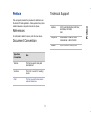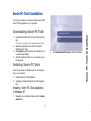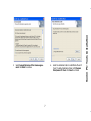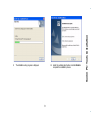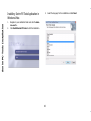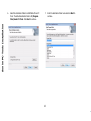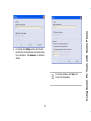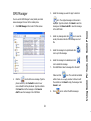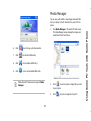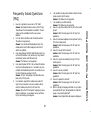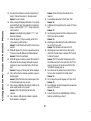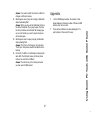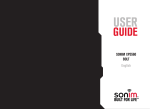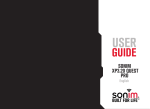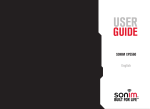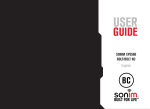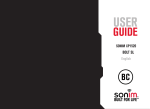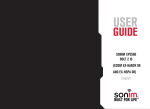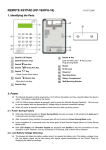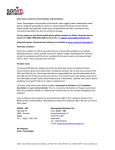Download Installation and User Guide
Transcript
SONIM PC-TOOLS Installation and User Guide SON-100284 Contents Preface .............................................................. 3 References ....................................................... 3 Document Convention ....................................... 3 Technical Support ............................................. 3 Introduction...................................................... 4 System Requirements........................................ 4 Hardware Requirements .............................. 4 Sonim PC-Tools Installation ............................. 5 Downloading Sonim PC-Tools............................. 5 Installing Sonim PC-Tools .................................. 5 Installing Sonim PC- Tools Application in Windows XP................................................ 5 Installing Sonim PC-Tools Application in Windows Vista ............................................ 10 Upgrading an Existing Mobile Phone PC Tools Application .................................... 14 Using Sonim PC-Tools with Sonim Phone......... 15 Connecting the Sonim Phone to the Computer .... 15 Using USB Cable ......................................... 15 Using Sync Manager.......................................... 15 Phonebook ....................................................... 18 Calendar........................................................... 19 SMS Manager.................................................... 21 GPRS Manager.................................................. 22 Media Manager ................................................. 23 Frequently Asked Questions (FAQ) ..................... 25 Appendix .......................................................... 27 2 This user guide provides the procedure to install and use the Sonim PC-Tools application. It also explains the synchronization between a computer and a Sonim phone. Address 1875, South Grant Street, 6th Floor, San Mateo, CA 94402, USA Telephone United States: 1-866-237-3650 International: 1-650-378-8100 Website https://sonimtech.custhelp.com/ References For information related to phone, refer the User Guide. Document Convention Type Face Convention Use Tahoma This font is used for body text and table text. Verdana This font is used for heading levels. Arial This font is used for internal and external references. 3 Preface Technical Support Preface Introduction Component Introduction Sonim PC-Tools application is used to synchronize contact, calendar and related information between a computer and a Sonim phone. It also facilitates data transfer between a computer and a Sonim phone. Recommended USB Port USB Data Transfer Cable or Bluetooth USB Dongle System Requirements This section explains the hardware and software requirements on the computer to install the Sonim PC-Tools application. Minimum Software Requirements Hardware Requirements Operating System Component Minimum Sonim Mobile Phone USB data transfer capability Free Hard Disc Space 150 MB RAM 256 MB Display Card 16-bit high colour mode Recommended Windows XP Service Pack 2 or above Windows Vista Service Pack 1 4 Minimum Recommended The USB drivers are embedded in the software. Sonim PC-Tools Installation This section provides the procedure to download and install Sonim PC-Tools application on your computer. 1. 2. 3. 4. Download the Mobile Phone PC Tools installer from the URL http://www.sonimtech.com/support/downloads.php. Select the appropriate phone model to download Mobile Phone PC Tools. Click Accept to accept the terms of the disclaimer and to continue downloading. Select the destination folder in your computer to save the zipped file. Installing Sonim PC-Tools There are two modes of installing Sonim PC- Tools application on your computer. Installing Sonim PC-Tools Application Upgrading an Existing Mobile Phone PC Tools Application Installing Sonim PC- Tools Application in Windows XP 1. Navigate to your destination folder and click the Autorun.exe file. 5 2. Click Install Sonim PC-Tools to start the installation. Sonim PC-Tools Installation Downloading Sonim PC-Tools Sonim PC-Tools Installation 3. Select the language for the installation and click Next. 4. 6 Click Next to continue Select I accept the terms of the license agreement. Click Next to continue. 6. 7 Select the destination folder to install Mobile Phone PC Tools. The default destination folder is C:\Program Files\Sonim PC-Tools. Click Next to continue. Sonim PC-Tools Installation 5. Sonim PC-Tools Installation 7. Enter the destination folder name and click Next to continue. 8. 8 Click Install to begin the installation process. The installation setup progress is displayed. 10. Select the suitable restart option and click Finish to complete the installation process. 9 Sonim PC-Tools Installation 9. Installing Sonim PC-Tools Application in Windows Vista Sonim PC-Tools Installation 1. 2. 3. Navigate to your destination folder and click the Autorun.exe file.. Click Install Sonim PC-Tools to start the installation. 10 Select the language for the installation and click Next. Click Next to continue. 5. Check I accept the terms of the license agreement. Click Next to continue. Sonim PC-Tools Installation 4. 11 Select the destination folder to install Mobile Phone PC Tools. The default destination folder is C:\Program Files\Sonim PC-Tools. Click Next to continue. 7. Sonim PC-Tools Installation 6. 12 Enter the destination folder name and click Next to continue. Click Install to begin the installation process. 9. The installation setup progress is displayed. Sonim PC-Tools Installation 8. 13 Sonim PC-Tools Installation 10. Select the suitable restart option and click Finish to complete the installation process. Yes to upgrade to a higher version of Mobile Phone PC Tools application. The system asks for restart. Follow the steps in Installing Sonim PC- Tools Application in Windows XP / Installing Sonim PC-Tools Application in Windows Vista to continue the installation process. Upgrading an Existing Mobile Phone PC Tools Application An existing version of Mobile Phone PC Tools application can be upgraded to a higher version. Install the new version of Mobile Phone PC Tools application. A screen appears indicating whether to remove the old Mobile Phone PC Tools application and all its features. Click 14 Using Sonim PC-Tools with Sonim Phone You can connect a Sonim phone to the PC-Tools application using USB cable. Using USB Cable 1. 2. 3. Connecting the Sonim Phone to the Computer Connect the Sonim phone to the USB port of the computer using a USB cable. Once the USB cable is connected, the USB config screen is displayed on the phone. Select COM port and click OK. Using Sync Manager Sync Manager provides synchronization between your computer and your mobile phone, including contact and calendar, to ensure that both media have complete up-to-date data at the same time. Click the Sonim PC-Tools icon on your computer desktop. Unless the phone is connected, all the menus except Interface Setup is disabled. 1. 15 Launch Microsoft Outlook. Click the Sync Manager button from Sonim PC-Tools screen. The following message appears. Using Sonim PC-Tools with Sonim Phone Mobile Phone PC Tools application provides synchronization between a computer and your Sonim phone, including the contact and calendar to ensure that both media have complete up-to-date data at the same time. Using Sonim PC-Tools with Sonim Phone 2. Click OK to start synchronization. The following message appears. 3. Click OK. While synchronizing, a dialog from Microsoft Outlook appears to check if you will allow the program to access the data stored in Microsoft Outlook. You can select the box and allow the access for certain time, and click Yes to accept. Click No to deny the access. 4. Click Setting to set up each item before synchronization. 5. For Contact, click Setting and then select the Outlook Data File and the Outlook Folder. Click Advanced... for additional settings. 16 For Calendar, click Setting and then select the Outlook Data File, the Outlook Folder and the Date Range for synchronization. Click Advanced... for additional settings. 17 For all other operations, refer Help in the Sonim PC-Tools application. Using Sonim PC-Tools with Sonim Phone 6. Phonebook You can easily operate your phonebook entries, that is, read, edit, add or delete them from the phone. You can also upload any changes back to the phone. Using Sonim PC-Tools with Sonim Phone 1. Click Phonebook in the Sonim PC-Tools screen. The phonebook can be dispalyed in report or card format. Click the Report or Card icon located at the bottom of the Phonebook screen, to display the preferred phonebook format. 2. Click 3. book. Select SIM card or Mobile radio button to store the information in your mobile phone or in the SIM card. Upon completion, click Save to save and exit. Double click on any contact to edit its content or select icon to add a new contact to your phone- a contact and click save and exit. 18 icon to edit. Click Save to Select a contact and click 5. Click the Calendar icon to delete it. You can read, edit, delete or add the calendar entries from your phone and upload changes back to your phone. icon to find a contact in your phone- book. Enter the contact name and click Find Next to start searching. 6. Click icon to save your phonebook as .CSV file to your PC. Do not make any changes to the saved data in PC. 7. Click icon to load the phonebook data from your PC to mobile phone. Select the .CSV file you want to import and click Open. Select the contacts and use drag-and-drop to load data to your mobile phone or SIM card. 8. 9. Click icon to refresh your phonebook. Select the contact(s) to send SMS. Click icon to open the new message window. Enter the message and then click Send to send the message or Cancel to exit. 19 1. Click Calendar in the Sonim PC-Tools screen. The calendar can be dispalyed in day, week, month or list format. Click the Day, Week, Month or List icon located at the bottom of the Calendar screen, to display the preferred calendar format. Using Sonim PC-Tools with Sonim Phone 4. Using Sonim PC-Tools with Sonim Phone 2. Click 3. Upon completion, click Save to handset to save and exit. Double click an event to edit its contents or select an icon to add new events to your calendar. event and click icon to edit. Click Save to handset to save and exit. 4. Select an event and click 5. Click 20 icon to delete it. icon to refresh your calendar. SMS Manager 3. You can use the SMS Manager to read, delete, send and receive messages from and to the mobile phone. icon. The original message and its sender is displayed. Type the contents. Click Send to send the message or click Save to draft to save the meesage in the draft folder. Click SMS Manager in the Sonim PC-Tools screen. 4. Select any message and click icon to save the sender, time and contents of the message as a text file. 5. Select the message to be printed and click icon to print the message. 6. Select the message to be deleted and click 7. icon to delete the message. Click draft folder. Select a message from the draft folder and click 2. Click the phone number or, click Contacts to select one or more contacts from the phonebook. Type the contents. Click Send to send the message or click Save to draft to save the message in the draft folder. 21 icon. The contents last edited will be shown on the Reply window. Continue to edit the contents or click Send to reply the message. Click Cancel to exit. icon to start a new message. Type the 8. Click icon to refresh the SMS messenger. Using Sonim PC-Tools with Sonim Phone 1. Select the message you want to reply to and click GPRS Manager Using Sonim PC-Tools with Sonim Phone You can use the GPRS Manager to get GPRS connection (wireless dial -up connection). 1. Click Internet Connection in the Sonim PC-Tools screen. 2. Click to create a new GPRS connection. 3. You can select Use default setting or setup manually. 4. Click Save. The GPRS 5. Click icon appears. icon to dial up. Enter the number. Click Properties to select the modem and enter the settings. Click OK to save the settings. Click Dial to dial. 22 Media Manager 6. Click 7. Click icon to edit a GPRS entry. 8. Click icon to delete a GPRS entry. 9. Click icon to set as default GPRS entry. 1. Click Media Manager in the Sonim PC-Tools screen. The Media Manager screen displays the images and audio files of the PC and Phone. 2. Click to send an audio or image file by e-mail to your phone. 3. Click icon to hang up for disconnection. Mobile Phone PC Tools does not supports Media Manager. 23 to print an image file of your PC. Using Sonim PC-Tools with Sonim Phone You can view, edit, delete or copy images and audio files from your phone to the PC and also from your PC to the phone. 4. 5. Click to edit an image or audio file of your PC. Select a file in your PC or Phone and then click Using Sonim PC-Tools with Sonim Phone to delete it. 6. Click to refresh the Media Manager. 24 1. 2. 3. 4. 5. 6. How can I upgrade to new version of PC Tools? Answer: Download the latest version of the PC Sync Tool software from the website and install it. The old version will be uninstalled and the new version installed. I am not able to edit files under the mobile section. The edit icon is grayed out. Answer: You cannot edit files displayed under the mobile section but the files displayed under the PC section are editable. I am using Windows Vista SP1 with Windows mail. I do not have MS Outlook. I am not able sync my contacts and calendar events with Windows mail. Answer: This feature is not supported. I am using Windows XP SP3. I do not have MS Outlook and I have Outlook Express 6.0. I am able to sync my contacts with Outlook Express but I am unable to see it on the Phonebook window in the PC. Answer: PC Sync Tool displays only MS Outlook contents on the PC Sync skin. I am unable to operate the mobile phone when PC Sync Tool is connected. I am even unable to disconnect the mobile phone from the PC Sync Tool. Answer: Once the “PC Connected” message on phone screen is displayed, no operations can be performed by the phone using phone keypad. 25 7. 8. 9. 10. 11. 12. 13. 14. I am unable to create, edit or delete contacts and calendar events in the PC section. Answer: This feature is not supported. I am unable to sync SIM contacts. Answer: This feature is not supported. How do I copy the contacts from my PC to the mobile phone? Answer: Refer the Help page in the PC Sync Tool application. How do I download wallpapers and ringtones from my PC to the mobile phone? Answer: Refer the Help page in the PC Sync Tool application. How do I connect to the internet? Answer: Refer the Help page in the PC Sync Tool application. How do I synchronize meeting from my PC to the mobile phone? Answer: Refer the Help page in the PC Sync Tool application. How do I save my contacts? Answer: Refer the Help page in the PC Sync Tool application. How do I upload the contacts? Answer: Refer the Help page in the PC Sync Tool application. When I change the language to Polish on my system and install the PC Sync Tool application in Polish language, I see some English text? Answer: Some English text will always be displayed. Using Sonim PC-Tools with Sonim Phone Frequently Asked Questions (FAQ) Using Sonim PC-Tools with Sonim Phone 15. How much time it takes to connect to internet once I click on "Internet Connection" in the main screen? Answer: Around 1 minute. 16. When I change the language to Russian on my system and install the PC Sync Tool application in Russian language, I see the English “/ ???...” strings during internet connection,? Answer: Some English strings English “/ ???...” will always be displayed. 17. What will happen if I drag an existing contact from phone memory to SIM memory? Answer: The information will be lost for home tel and work tel. 18. What will happen if I try to do sync operation when my PC does not have MS Outlook and Outlook Express? Answer: PC Sync Tool will crash. 19. What will happen on adding a second SIM contact if a SIM contact has been already added with maximum characters in name and number field on the PC Sync skin? Answer: The pop up "Memory Full" will be displayed. 20. Can I perform the Sync manager operation as given in the Help page? Answer: Most of the times, the procedure given in the PC Sync Manager Help may not work. 21. Can I receive a GSM call while contacts, midi file or calendar events transfer is in progress? Answer: Most of the times the call will not be received. 22. Can I receive a GSM call while contacts or calendar events deletion is in progress? 23. 24. 25. 26. 27. 28. 29. 30. 31. 26 Answer: Most of the times the call will not be received. Is Lotus Notes supported by the PC Sync Tool? Answer: No. Is Windows 2000 supported by this version of PC Sync Tool? Answer: No. Can the pairing request sent to the mobile phone from the PC Sync skin be cancelled? Answer: No. What happens after deleting the active GPRS connection on the PC Sync skin? Answer: The connection still exists in the PC. What happens if user enters into any other screen (other than the idle screen) in between the “Connect to Internet” process? Answer: The "PC Connected" message goes off on the mobile screen and in the mean time, the PC Tool hangs up for around 10 minutes and after that the "Link Failed" message pops up. Can I disconnect my mobile phone from the PC Sync Tool once it is connected to the mobile phone? Answer: No. Can I change the current language on PC Sync Tool? Answer: No. Can I distinguish the read messages from unread messages in PC Sync skin? Answer: No. In the PC Sync skin, the Add/Edit/Delete of SIM contacts are not reflecting on phone? 27 Appendix On the SMS Manager window, the number of messages displayed in inbox and outbox of Phone and SIM memory may not be correct. There will be a difference in values displayed for Tx and Rx bytes in Phone and PC screen. Using Sonim PC-Tools with Sonim Phone Answer: You need to restart the phone to reflect the changes on SIM card memory. 32. What happens when I plug out and plug in USB cable while downloading files? Answer: When you plug out the USB cable, the transfer will be interrupted. If you plug in again, the transfer will not continue and a transfer fail message pops up. For next transfer, you need to recycle the phone and connect again. 33. What happens when I unplug and plug in USB cable while uploading files? Answer: The PC Sync Tool hangs up for some time. The PC Sync Tool process needs to be killed from the task bar. 34. On the PC, the SMS is not refreshing and showing the same SMS. The SIM card memory is full and phone memory has more than 25 SMSes? Answer: The refresh may not correctly work when you have over 25 SMSes stored.