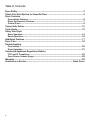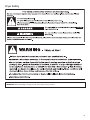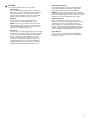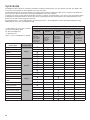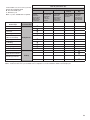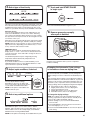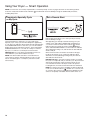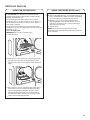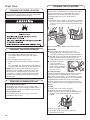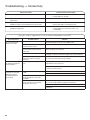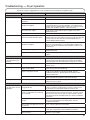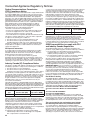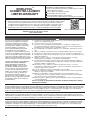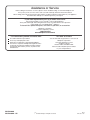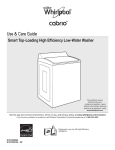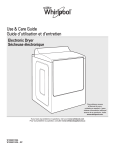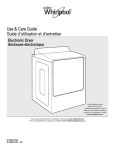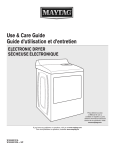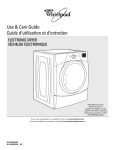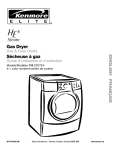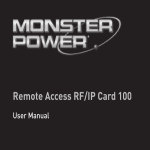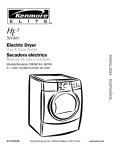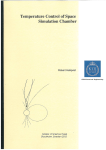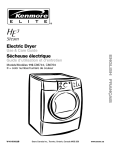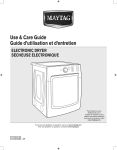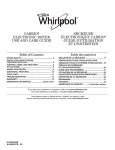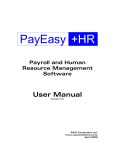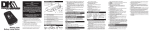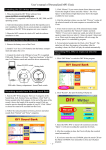Download Use & Care Guide
Transcript
Use & Care Guide Smart Electronic Dryer Para obtener acceso al Manual de uso y cuidado en español, o para obtener información adicional acerca de su producto, visite: www.whirlpool.com. Get the app and connect instructions, terms of use, and privacy policy at www.whirlpool.com/connect If you have any problems or questions, call Whirlpool Corporation Connected Appliances at 1-866-333-4591 W10722883A W10722884A - SP Table of Contents Dryer Safety................................................................................................................... 3 Check Your Vent System for Good Air Flow............................................................... 5 Dryer Overview Connectivity Features................................................................................................. 6 Dryer Performance Features...................................................................................... 7 Control Panel.............................................................................................................. 8 Connectivity Setup...................................................................................................... 10 Cycle Guide.................................................................................................................. 12 Using Your Dryer Basic Operation........................................................................................................ 14 Smart Operation........................................................................................................ 16 Additional Features..................................................................................................... 17 Dryer Care.................................................................................................................... 18 Troubleshooting Connectivity.............................................................................................................. 20 Dryer Operation........................................................................................................ 21 Connected Appliance Regulatory Notices FCC and IC Compliance ........................................................................................... 24 Open Source License Usage..................................................................................... 25 Warranty....................................................................................................................... 26 Assistance or Service................................................................................. Back Cover 2 Dryer Safety IMPORTANT: When discarding or storing your old clothes dryer, remove the door. 3 4 Check Your Vent System For Good Air Flow Maintain good air flow by: n Cleaning your lint screen before each load. n Replace plastic or foil vent material with 4" (102 mm) diameter heavy, rigid vent material. n Use the shortest length of vent possible. n Use no more than four 90° elbows in a vent system; each bend and curve reduces air flow. Good Better Good air flow Along with heat, dryers require good air flow to efficiently dry laundry. Proper venting will reduce your drying times and improve your energy savings. See Installation Instructions. The venting system attached to the dryer plays a big role in good air flow. Blocked or crushed vents, as well as improper venting installation, will reduce air flow and dryer performance. Service calls caused by improper venting are not covered by the warranty and will be paid by the customer, regardless of who installed the dryer. To clean or repair venting, contact a venting specialist. n Remove lint and debris from the exhaust hood. n Remove lint from the entire length of the vent system at least every 2 years. When cleaning is complete, be sure to follow the Installation Instructions supplied with your dryer for final product check. n Clear away items from the front of the dryer. 5 Dryer Overview — Connectivity Features Wi-Fi connectivity allows your Smart Dryer to connect to the Internet and interact with the Whirlpool™ app from your smartphone or mobile device. This connection opens up several Smart options to you: options intended to save you valuable time and energy. u Quiet Mode What it does: Lets you turn off the tones and beeps coming from your dryer. What it does for you: Allows you to do laundry without disturbing anyone else in the household. q Issue Alerts (Opt-In) What it does: Sends you a push notification if something has gone wrong. What it does for you: Gives you a heads-up, and provides guidance to fix simple issues through videos and step-by-step instructions. If the issue is more complex, you can e-mail or call our service center directly from the Whirlpool™ app. SMART FEATURES SMART ABOUT ENERGY Smart Features help make your everyday a little more efficient by letting you remotely monitor, manage, and maintain your dryer. Your Smart Dryer can monitor and respond to changing energy demand levels on the power grid. Remote Start & Pause Smart Delay (Opt-In) What it does: Allows you to send remote control of your dryer to your smartphone or mobile device via the Whirlpool™ app. What it does for you: Lets you manage when to start your dryer cycle and when your laundry gets done. Have freshly dried laundry when you’re ready for it – not just when you’re home to wait. Cycle Progress What it does: Gives you an up-to-the-minute look at your dryer cycle progress and remaining cycle time from anywhere. What it does for you: Relieves you of having to visit the laundry room to check on the status of your dryer cycle. Clothes Dry Notification (Opt-In) What it does: Your dryer will send you a push notification when its current cycle is complete. What it does for you: Alerts you precisely when the dryer is done, so you can get the next load started and move on to other things. If you can’t unload the dryer right away, or are away from home when a cycle finishes, you can remotely activate Wrinkle Shield™ cycles to help your clothes stay fresh until you’re able to get to them. Specialty Cycles & My Cycle What it does: Allows you to browse additional dryer cycles available in the Whirlpool™ app and download a cycle to the dryer with the Download & Go™ option. You can also create and save your own customized cycles. What it does for you: Takes the guesswork out of selecting the optimal dryer settings for garments and household items that require specialized care. 6 What it does: When energy demand is high, it gives you the option to delay starting a dryer cycle until demand levels are lower. What it does for you: You can feel good about giving a little back to the environment. Some consumers may even see a lower energy bill. If you need to begin a dryer cycle immediately, you can override a Smart Delay. The dryer will return to energy monitoring on the next cycle. GET STARTED Refer to the Quick Connect packet that came with your dryer, or see the “Connectivity Setup” section on pages 10 and 11 of this Use & Care Guide and follow the instructions to get connected. Check the Whirlpool™ app frequently for additional information and features. Dryer Overview — Dryer Performance Features EcoBoost™ option Touch to activate the EcoBoost™ option, which allows you to increase your energy savings by using a slightly lower heat level. For automatic cycles, the EcoBoost™ option will increase drying times by approximately 40 minutes; the LED Display will reflect this time. The EcoBoost™ option will default on for Normal. For optimal energy, turn on the EcoBoost™ option. For optimal time, turn off the EcoBoost™ option. Not available on all cycles. What To Dry and How To Dry? for better fabric care and energy savings. By answering these questions, you can achieve the most energy savings and enhanced fabric care from your dryer. Using these automatic cycles, the drying air temperature and moisture levels are sensed in the load. This sensing process occurs throughout the entire drying cycle and turns off once the load reaches your selected dryness level. Using a dryness level between “Less” and “More” provides the optimal energy savings. If Timed Dry is your answer, the dryer runs for the amount of time you select, which sometimes results in shrinkage, wrinkling, and static due to overdrying. Use Timed Dry for the occasional damp load that needs a little more drying time or when using the drying rack. Tips for getting the best performance from your steam dryer n Results may vary depending on fabric. 100% cotton garments with wrinkle-free finish may yield better results than those without. 100% cotton items may require additional touching up after cycles that use steam. n Use of fabric softener sheet is not recommended with cycles that use steam. It may cause temporary staining on clothes. n Cycles that use steam are not recommended for items that have been starched. Wash any starched or new garments prior to using a cycle that uses steam. n The Steam Refresh Cycle is best for smoothing out wrinkles and reducing odors from loads consisting of dry items of wrinkle-free cotton, cotton-polyester blend, common knits, and synthetics. 7 Dryer Overview — Control Panel 1 4 2 u 7 5 9 3 2 q 6 8 9 NOTE: The control panel features a sensitive surface that responds to a light touch of your finger. To ensure your selections are registered, touch the control panel with your finger tip, not your fingernail. When selecting a setting or option, simply touch its name. 1 2 POWER BUTTON Touch to turn the dryer on and off. Touch to stop/cancel a cycle at any time. First select a cycle from the “What to Dry” (Automatic cycles) and then select the “How to Dry” to get the best combination cycle available for the type of items you are going to dry. See “Cycle Guide” for cycle details. START/PAUSE BUTTON 4 LED DISPLAY 5 CONNECT BUTTON q q q 7 When you select a cycle, its default settings will light up and the Estimated Time Remaining (for Automatic Cycles) will vary depending on “What to Dry” and “How to Dry” selections or actual time remaining for Timed Dry cycles (for Manual Cycles) will be displayed. DOWNLOAD & GO™ OPTION Set a Specialty Cycle or My Cycle in the Whirlpool™ app and download it to your dryer. The light above Download & Go will illuminate, indicating that the cycle has been received. Touch DOWNLOAD & GO to select the cycle for use. See “Using Your Dryer — Smart Operation” for details. REMOTE START To start a dryer cycle remotely from the Whirlpool™ app, touch and hold DOWNLOAD & GO for about 3 seconds. The Remote Start status indicator (6) and the indicator above the Start/Pause button (3) will begin blinking. Touch and hold START/PAUSE to set the mode. The indicator above Start/Pause will go out, and the Remote Start indicator will be solidly lit. NOTE: Any interaction with the dryer once a Remote Start has been set will cause the mode to cancel. See “Using Your Dryer — Smart Operation” for details. Remote Start Wi-Fi Smart Delay SMART GRID STATUS INDICATORS ( u q ) Blue The BLUE indicator will be lit during times of OFF-PEAK energy demand. Dry cycles will begin without delay upon touch and hold of the Start/Pause button. Amber The AMBER indicator will be lit during times of PEAK energy demand. The dryer will go into Smart Delay mode upon touch and hold of the Start/Pause button, and the Smart Delay indicator (6) will illuminate. When energy demand returns to OFF-PEAK levels, the AMBER indicator and Smart Delay indicator will go out, the BLUE indicator will illuminate, and the dry cycle will begin. If Whirlpool™ app service is momentarily unavailable, the Smart Grid status indicators will be OFF. Touching Connect will cause the BLUE indicator to blink for 2 seconds and then stay OFF. Touch and hold until the LED comes on to start a cycle, or touch once while a cycle is in process to pause it. The LED turns off at the end of a cycle. It will flash when in a paused state or when waiting for you to touch Start/ Pause after setting the dryer for Remote Start mode. Touch CONNECT during the initial connection of the dryer to your home Wi-Fi network. The Wi-Fi status indicator (6) will be lit when the dryer is connected to the network. See “Connectivity Setup” section for details. If the dryer is in a Smart Delay, touch CONNECT to override the delay and begin a dry cycle immediately. CONNECTIVITY STATUS INDICATORS u u u WHAT TO DRY/HOW TO DRY 3 8 6 8 MODIFIERS Use to select available modifiers for your dryer. Temperature When using Timed Dry Cycle, you may select a dry temperature based on the type of load you are drying. Use the warmest setting safe for the garments in the load. Follow garment label instructions. NOTE: Automatic Cycles will give you up to 3 temperatures to adjust and it varies, depending on the “What to Dry” or “How to Dry” selections that have been made. Dryness You may adjust the Dryness on Automatic Cycles (except for the Sanitize cycle), if desired. NOTE: Dryness is for use with Automatic Cycles only. +\- Timed Dry Adjust Touch “+” or “–” with Timed Dry cycle to increase or decrease the length of the cycle. 9 OPTIONS Use to select available options for your dryer. Static Reduce Touch to add the Static Reduce option to selected Automatic cycles. The dryer will automatically tumble, pause, and introduce a small amount of moisture into the load to help reduce static. This option adds approximately 8 minutes to the total cycle time. End Beep Use this to turn the signal indicating the end of a drying cycle to low, medium, high, or off. NOTE: You may also turn off the tones that sound when a feature, setting, or option is touched. Touch and hold End Beep for about three seconds to turn sounds to low, medium, high, or off. Damp Beep Touch to select the Damp Beep signal. You may adjust the signal to low, medium, high, or off. When selected, a series of beeps will sound when the load is damp, but not completely dry. This will allow you to take clothes out of the load that do not need to dry completely. This option is available on some cycles. The Damp Beep signal is selected as a default for the Bulky/Sheets cycle, as a reminder to manually reposition bulky loads midway through the cycle. Wrinkle Shield™ Option If you will be unable to remove a load immediately, touch Wrinkle Shield™ to add up to 150 minutes of periodic tumbling to help reduce wrinkling. NOTE: If you open the dryer door prior to the end of the Wrinkle Shield™ option, the dryer will go into Pause mode. You will need to touch Power to turn off or touch Start/Pause to continue Wrinkle Shield™ option. EcoBoost™ Option Touch to activate the EcoBoost™ option, which allows you to increase your energy savings by using a slightly lower heat level. This will increase dry times. EcoBoost™ option will default on for Mixed Normal. Can be selected for: Mixed Gentle, Casual Normal, Casual Gentle, Delicate Normal, and Delicate Gentle. It will be not available for the other cycles. Steam Refresh This cycle is best for reducing wrinkles and odors from dry items. Cycle time will increase depending on number of items. 9 Connectivity Setup IMPORTANT: Proper installation of your dryer prior to use is your responsibility. Be sure to read and follow the Installation Instructions that came with your dryer. Automatic Setup Instructions – Wi-Fi Protected Setup (WPS) You will need: 2. Dryer setup (time sensitive step) •A home wireless router capable of Wi-Fi Protected Setup (WPS). The router should be on and have a live Internet connection. •The Smart Appliance ID (SAID) from your dryer. This is located on a sticker inside the dryer door. NOTE: If your home wireless router is not equipped with a WPS button, please check the user manual of your router to confirm if it is WPS capable. If not, alternate setup instructions are at www.whirlpool.com/connect. A D u q 1. Router setup INTERNET B C WI-FI PROTECTED SETUP (WPS) A u B HOME WIRELESS ROUTER Press the WPS button on the router. An indicator light will begin blinking. q HELPFUL TIP: The WPS function on your router is active for 2 minutes. Complete the next step within that timeframe or you will need to reinitiate WPS. u C u q D q Touch the POWER button (A) to turn on the dryer, then touch the CONNECT button (B). The Wi-Fi status indicator (C) on the dryer control panel will blink slowly while your dryer and router attempt to connect. The Time/Status display (D) will show a “sensing animation”. This can take up to 2 minutes. If the connection is successful, the Wi-Fi status indicator will come on and remain lit. If Your Dryer Doesn’t Connect If your dryer and router fail to connect after 2 minutes, the Wi-Fi status indicator (C) will blink rapidly for 2 seconds and then turn off. Refer to the “Troubleshooting — Connectivity” section of this Use & Care Guide, check any connection instructions for your specific router, and refer to alternate instructions at www.whirlpool.com/connect. 10 Connectivity Setup (cont.) NOTE: If this is your first Smart Appliance, you will need to download the Whirlpool™ app and create an online user account. If you already have the app and a user account, please skip ahead to “Register your dryer in your user account.”* 3. D ownload app Register your dryer in your user account SET UP From your mobile device, smartphone, or tablet, go to www.whirlpool.com/connect and follow the instructions to download and install the Whirlpool™ app. 4. A ccount setup Registering your dryer in your account is a necessary step in order for you to take full advantage of the Smart Features. When prompted by the app, enter the Smart Appliance Identification Number (SAID) (case sensitive), which can be found on a sticker inside the dryer door. My Smart Appliance ID# is: SET UP Once installed, tap the Whirlpool™ app icon to run the app. You will be guided through the steps to set up a user account. The app will make sure to get the necessary personal and home information, as well as information about your energy company. NOTES: •Once you’ve connected your dryer to your home Wi-Fi network, it will remain linked even if the power goes out, you move the appliance, or if you put it in storage for a while. •If you replace your wireless router (or get a different Smart Dryer), you will need to repeat this connectivity setup process. *Subject to terms of use and privacy policy at www.whirlpool.com/connect. 11 Cycle Guide The Whirlpool® Cabrio® dryer has a unique user interface to help you select the best cycle you need for your load. The “What to Dry” “How to Dry” layout guides you to the optimal cycle in two easy steps: First determine what items are in the load that you are trying to dry. Use that to guide your “What to Dry” selection. Then determine how you want the dryer to dry them by selecting the appropriate “How to Dry” selection. To get the most energy savings and enhanced fabric care from your dryer, use the Automatic cycles. These cycles measure the drying air temperature and moisture levels to turn the dryer off once the load reaches the selected dryness level. Dryer performance and results may vary with service voltage less than 240. See “Dryer Overview — Connectivity Features” and “Using Your Dryer — Smart Operation” to learn about downloading and using additional dryer cycles from your Whirlpool™ app. How do you want to dry? For best fabric care, choose the cycle that best fits the load being dried. R - Recommended Cycle a - Alternate Cycle Blank – Cycle is available but not optimal. What do you want to dry? Handkerchiefs Mixed Sweatshirts T-Shirts Business Casual Cotton Drapes Dress Shirts/Pants Machine Wash Curtains Casuals Napkins No-Iron Fabrics Tablecloth Dish Cloths Jeans Non-Rubber Lined Rugs & Mats Towels Athletic/High Performance Wear Bras Fabric Shower Curtain Lingerie Normal Sanitize* Regular Automatic Sensor Cycle stops when dryness level is reached. Hot High Heat Towels R a R R R R R R R R R R R a Wool 12 Lower Heat Automatic Sensor Cycle stops when dryness level is reached. R a R R R R a Delicates a Sheers Undergarments Used to kill 99.9% of 3 common bacteria. Gentle “What to Dry” Cycle Selection Baby Clothes Pajamas “How to Dry” Cycle Selection a R R R R R R Steam Refresh Steam Cycle to remove wrinkles and odors. Timed Dry Set amount of dry time Dryer runs for the amount of time selected. For best fabric care, choose the cycle that best fits the load being dried. R - Recommended Cycle a - Alternate Cycle Blank – Cycle is available but not optimal. What do you want to dry? Comforters Fabric Rugs Regular Automatic Sensor Cycle stops when dryness level is reached. Hot High Heat Used to kill 99.9% of 3 common bacteria. Gentle Lower Heat Automatic Sensor Cycle stops when dryness level is reached. Steam Refresh Steam Cycle to remove wrinkles and odors. Timed Dry Set amount of dry time Dryer runs for the amount of time selected. Bulky/Sheets R R R R R Heavy Drapes Pet Bedding Sheets Sleeping Bags Stuffed Animals Feather Pillows Plastic Shower Curtains Vinyl Table Cloths Sanitize* R R R R R Coats & Jackets Rubber and Rubber backed rugs and mats “How to Dry” Cycle Selection Normal “What to Dry” Cycle Selection Blankets Fiber Fill Pillows (not feather or decorative) How do you want to dry? Air Only R R R R *Extended high-heat drying cycle intended to help sanitize items such as sheets and towels. This cycle is not recommended for all fabrics. For best results, this cycle should be run to completion to ensure sanitization and do not interrupt cycle. 13 Using Your Dryer — Basic Operation WARNING: To reduce the risk of fire, electric shock, or injury to persons, read the IMPORTANT SAFETY INSTRUCTIONS before operating this appliance. 1. Clean the lint screen Clean the lint screen before each load. Pull the lint screen straight up and push tab down on front to open lint screen. Roll lint off the screen with your fingers. Do not rinse or wash screen to remove lint. Wet lint is hard to remove. Close lint screen and push the lint screen firmly back into place. For additional cleaning information, see “Dryer Care.” 2. Load the dryer Open the door by pulling on the handle. Place laundry in the dryer. Add a dryer sheet to wet load, if desired. Close the door. IMPORTANT: Do not tightly pack the dryer. Items need to tumble freely. Tightly packing can lead to poor drying performance and may increase wrinkling and tangling. 3. Touch POWER Touch POWER to turn on the dryer. 14 4. Select type of load to dry 7. Touch and hold START/PAUSE to begin cycle First select a cycle from the “What to Dry” (Automatic cycles) and then select the “How to Dry” to get the best combination cycle available for the type of items you are going to dry. See “Cycle Guide” for cycle details. Not all cycles are available on all models. Automatic Cycles: You can select a different dryness level, depending on your load. Touch DRYNESS to scroll to Less to More. Selecting Less to More automatically adjusts the dryness level at which the dryer will shut off. Dryness level can be changed in the first 5-8 minutes of the cycle. Automatic Cycles give the best drying in the shortest time. Drying time varies based on fabric type, load size, and dryness setting. NOTE: Automatic Cycles will give you up to 3 temperatures to adjust and it varies, depending on the “What to Dry” or “How to Dry” selections that have been made. Touch and hold START/PAUSE to begin the cycle. 8. Remove garments promptly after cycle is finished TIMED DRY Cycle: When you select Timed Dry, the default time appears in the display. Touch “+” and “–” to increase or decrease the time in 1 minute increments. Touch and hold to change the time in 5 minute increments. The default temperature may be changed by pressing Temperature until the desired dry temperature is lit. Steam Refresh Cycles: If you will be unable to remove a load immediately, touch FINISHING TOUCH twice to select Wrinkle Shield™, to add up to 150 minutes of periodic tumbling. Changing the Automatic Cycle settings to increase or decrease drying time 5. Adjust cycle modifiers, if desired You may adjust different settings, depending on what you are drying and how you are going to dry the item. See the “Cycle Guide” for detailed information. NOTE: Not all options and modifiers are available with all cycles. u q 6. Select any additional options u Promptly remove garments after cycle has completed to reduce wrinkling. If all your loads on all Automatic Cycles are consistently less dry or more dry than you would like, you may change the default settings to increase or decrease the default dryness level. Your automatic drying settings can be adjusted to adapt to different installations, environmental conditions, or personal preference. This change is retained and will affect all of your Automatic Cycles, not just the current cycle/load. There are 5 drying settings, which are displayed using the time display: 0 Much wetter clothes, 30% less drying time. 1 Slightly wetter clothes, 15% less drying time. 2 Factory preset dryness level. 3 Slightly drier clothes, 15% more drying time. 4 Much drier clothes, 30% more drying time. To change the drying settings: q Add additional options such as Static Reduce, Wrinkle Shield™, and/or EcoBoost™ by touching that option. If you will be unable to remove the load promptly, select Wrinkle Shield™ before touching START/PAUSE. NOTE: Not all options and settings are available with all cycles. NOTE: The settings cannot be changed while the dryer is running or paused. The dryer must be in standby mode (power is off) to adjust the default settings. 1. Before starting a cycle, touch and hold DRYNESS for 6 seconds. 2. Touch DRYNESS to select the dryness level shown in the time display: 0, 1, 2, 3, or 4. 3. Touch and hold START/PAUSE to save the new dryness level setting. 15 Using Your Dryer — Smart Operation NOTE: You must have successfully completed theu“Connectivity Setup” section on pages 10 and 11 for the following features to function. Verify that the Wi-Fi status indicator ( ) is illuminated. Check the Whirlpool™ app for additional dryer features, including Delay Start. q Download a Specialty Cycle or My Cycle Set a Remote Start u The Download & Go™ option lets you select and send a Specialty Cycle or My Cycle from the Whirlpool™ app directly to your dryer. The indicator above Download & Go will illuminate. Touch DOWNLOAD & GO to select the cycle. The Time/Status display will show the estimated cycle time. Touch and hold the START/PAUSE button for 3 seconds as in Step 7 to start the dry cycle, or continue to set the dryer for Remote Start. HELPFUL TIP: The cycle will be remembered for future use until a different cycle is downloaded to the dryer. NOTE: If the Download & Go button is touched without a cycle ready for selection (with the indicator not lit), you will hear an “Invalid Keypress” sound (if key activation sounds are turned on). q Remote Start mode allows you to start your dryer remotely from the Whirlpool™ app. After preparing your laundry load and selecting your cycle settings, touch and hold the DOWNLOAD & GO button for 3 seconds. The Remote Start status indicator ( u ) and the indicator above the Start/Pause button will begin blinking. Touch and hold START/PAUSE to set the mode. The indicator above Start/Pause will go out, and the Remote Start indicator will be solidly lit. When a Remote Start command is received from the app, the dryer will start the cycle, causing the indicator above Start/Pause to be lit (indicating running state). The Remote Start indicator will remain lit. HELPFUL TIP: Make sure that your dryer remains closed and the cycle is not adjusted until you start the cycle. Any interaction with the dryer itself after a Remote Start has been set will cancel the Remote Start. If the dryer needs to be paused to add garments, the Remote Start will need to be reinitiated. NOTE: If no Wi-Fi connection is uavailable, the Remote Start will not be set. The Wi-Fi indicator ( ) will blink for 2 seconds, then go out. If the dryer is Wi-Fi connected but the Whirlpool™ app service is temporarily unavailable, Remote Start can be set. q q 16 Additional Features USING THE DRYING RACK To obtain a drying rack for your dryer, order by calling 1-877-944-7566. You will need your model and serial number and the purchase date. Remove and discard any packing material before use. Use the Drying Rack for items that you do not want to tumble dry, such as sweaters and tennis shoes. When you use the drying rack, the drum continues to turn, but the rack remains stationary. The drying rack is intended for use with the Manual Dry/ Timed Dry cycles only. The drying rack cannot be used with Automatic cycles. To use the drying rack: IMPORTANT: Do not remove the lint screen. 1. Open dryer door. USING THE DRYING RACK (cont.) 4. Close the door. 5. Select a Timed Dry/Air Only, or Low Temperature cycle. Items containing foam, rubber, or plastic must be dried on a clothesline or by using the Air Only setting. 6. When the cycle is selected, the Estimated Time Remaining display shows the default time. You can change the actual time in the cycle by increasing or decreasing the cycle time. 7. Start the dryer. NOTE: Check the lint screen and remove any lint accumulated from items dried on the drying rack after the cycle is finished. 2. Align the two hooks on the front of the drying rack with the holes in the dryer door opening and press down fully into holes. Rest the rear support on the dryer back ledge. 3. Place wet items on top of the drying rack. Allow space around items for air to circulate. The drying rack does not move, but the drum will rotate; be sure to leave adequate clearance between items and the inside of the dryer drum. Make sure items do not hang over the edges or between drying rack grille. 17 Dryer Care CLEANING THE DRYER LOCATION Keep dryer area clear and free from items that would block the air flow for proper dryer operation. This includes clearing piles of laundry in front of the dryer. CLEANING THE LINT SCREEN Every load cleaning The lint screen is located in the door opening of the dryer. The control panel has an indicator light “Check Lint” to remind you to clean the lint screen after each load. A screen blocked by lint can increase drying time. To clean: 1. Pull the lint screen straight up. Press tab down and open lint screen. Roll lint off the screen with your fingers. Do not rinse or wash screen to remove lint. Wet lint is hard to remove. 2.Close the lint screen and push firmly back into place. CLEANING THE DRYER INTERIOR To clean dryer drum 1. Use a mild hand dish detergent mixed at a low concentration with very warm water, and rub with a soft cloth. 2. Rinse well with a wet sponge or towel. 3. Tumble a load of clean clothes or towels to dry drum OR U se a microfiber cloth and hot water in a spray bottle to clean the drum and a second microfiber towel to dry. NOTE: Garments that contain unstable dyes, such as denim blue jeans or brightly colored cotton items, may discolor the rear of the dryer interior. These stains are not harmful to your dryer and will not stain future loads of clothes. Dry unstable dye items inside out to avoid transfer of dye. REMOVING ACCUMULATED LINT From Inside the Dryer Cabinet Lint should be removed every 2 years, or more often, depending on dryer usage. Cleaning should be done by a qualified appliance servicer or ventilation system cleaner. From the Exhaust Vent Lint should be removed every 2 years, or more often, depending on dryer usage. IMPORTANT: n Do not run the dryer with the lint screen loose, damaged, blocked, or missing. Doing so can cause overheating and damage to both the dryer and fabrics. n If lint falls off the screen into the dryer during removal, check the exhaust hood and remove the lint. See “Venting Requirements” in the Installation Instructions. n Clean space where lint screen is located, as needed. Using a vacuum, gently remove any lint that has accumulated outside of the lint screen. As needed cleaning Laundry detergent and fabric softener residue can build up on the lint screen. This buildup can cause longer drying times for your clothes, or cause the dryer to stop before your load is completely dry. The screen is probably clogged if lint falls off while the screen is in the dryer. Clean the lint screen with a nylon brush every 6 months, or more frequently, if it becomes clogged due to a residue buildup. To wash: 1. Roll lint off the screen with your fingers. 2. Wet both sides of lint screen with hot water. 3. Wet a nylon brush with hot water and liquid detergent. Scrub lint screen with the brush to remove residue buildup. 4. Rinse screen with hot water. 5. Thoroughly dry lint screen with a clean towel. Reinstall screen in dryer. 18 NON-USE, STORAGE, AND MOVING CARE Steam models only: Install and store your dryer where it will not freeze. Because some water may stay in the hose, freezing can damage your dryer. If storing or moving your dryer during freezing weather, winterize it. Non-Use or Storage Care If you will be on vacation or not using your dryer for an extended period of time, you should: 1. Unplug dryer or disconnect power. 2. Clean lint screen. See “Cleaning the Lint Screen.” 3. Turn off the water supply to the dryer. This helps to avoid unintended flooding (due to a water pressure surge) while you are away. Moving Care For power supply cord-connected dryers: 1. Unplug the power supply cord. 2. Gas models only: Close shut-off valve in gas supply line. 3. Gas models only: Disconnect gas supply line pipe and remove fittings attached to dryer pipe. 4. Gas models only: Cap the open fuel supply line. 5. Steam models only: Shut off water faucet. 6. Disconnect the water inlet hose from faucet, then drain the hose. Transport hose separately. 7. Make sure leveling legs are secure in dryer base. 8. Use tape to secure dryer door. SPECIAL INSTRUCTIONS FOR STEAM MODELS Water Inlet Hose Replace inlet hose and hose screen after 5 years of use to reduce the risk of hose failure. Periodically inspect and replace inlet hose if bulges, kinks, cuts, wear, or leaks are found. When replacing your inlet hose, record the date of replacement. To Winterize the Dryer 1. Unplug dryer or disconnect power. 2. Shut off water faucet. 3. Disconnect water inlet hose from faucet and drain. To Use the Dryer Again 1. Flush water pipes. Reconnect water inlet hose to faucet. Turn on water faucet. 2. Plug in dryer or reconnect power as described in the Installation Instructions. For direct-wired dryers: 1. Disconnect power. 2. Disconnect wiring. 3. Steam models only: Shut off water faucet. 4. Steam models only: Disconnect the water inlet hose from faucet; then drain the hose. Transport hose separately. 5. Make sure leveling legs are secure in dryer base. 6. Use tape to secure dryer door. Reinstalling the Dryer Follow the Installation Instructions to locate, level, and connect the dryer. 19 Troubleshooting — Connectivity Connection Status Control Panel Indicator Lights Dryer is not connected • Wi-Fi icon is OFF •Smart Grid icons are OFF Dryer is attempting to connect to home Wi-Fi router •Wi-Fi icon is blinking slowly Dryer is connected to home Wi-Fi router, but Whirlpool™ app or Smart Grid functions do not work • Wi-Fi icon is ON • Blue Smart Grid icon is blinking slowly Dryer is connected to home Wi-Fi router, and the • Wi-Fi icon is ON Whirlpool™ app works • Smart Grid icon is either ON or OFF — it is not blinking First try the solutions suggested here or visit our website at www.whirlpool.com/connect. If you experience Dryer is not connected to home Wi-Fi router (Wi-Fi icon is OFF) Possible Causes Solution The dryer may be in standby mode. Touch the POWER button on the dryer and observe indicators. All indicator lights are off when in standby mode. The dryer has never been connected to the home Wi-Fi router. See “Connectivity Setup” section. The dryer has been connected to the home Wi-Fi router, but dryer Wi-Fi is OFF. Press CONNECT. The Wi-Fi icon should blink while connecting (this may take up to 2 minutes). Lost connection to home Wi-Fi router. Check whether the router is on and working with other computers or devices in the home (able to access the Internet). Wi-Fi icon does not light at all after pressing the Connect button Weak signal strength or signal interference between the dryer and router. Try to place the wireless router closer to the dryer. It may be necessary to install a Wi-Fi range extender. Something may be wrong with the dryer. Unplug or disconnect dryer power for 30 seconds. Return power. Repeat Wi-Fi connect process. Verify that the dryer operates correctly except for not being able to connect. Call for service. Dryer is connected to home Wi-Fi router, but Whirlpool™ app or Smart Grid functions do not work Smart Grid features on the dryer may be OFF. Check whether either Smart Grid indicator is on continuously. Connection to the Whirlpool™ app and Smart Grid service may be unavailable. Check if the blue Smart Grid indicator is blinking. User account has not been properly set up, or the dryer has not been registered in an account. See “Connectivity Setup” section or the Whirlpool™ app directly for account setup and dryer registration instructions. Touch CONNECT to turn Smart Grid feature on. Verify that the dryer is paired with your account in the app. Verify correct e-mail address, mobile number, and notification preferences. 20 Troubleshooting — Dryer Operation First try the solutions suggested here or visit our website at www.whirlpool.com/product_help. If you experience Possible Causes Solution Dryer Operation Dryer will not run Door not closed completely. Make sure the dryer door is closed completely. START/PAUSE touched with fingernail. Touch and hold START/PAUSE with pad of finger. Household fuse is blown or circuit breaker has tripped. There may be 2 household fuses or circuit breakers for the dryer. Check that both fuses are intact and tight, or that both circuit breakers have not tripped. Replace the fuses or reset the circuit breaker. If the problem continues, call an electrician. Incorrect power supply. Electric dryers require 240-volt power supply. Check with a qualified electrician. Wrong type of fuse. Use a time-delay fuse. Dryer will not turn off Dryer door was opened prior to the end of the Wrinkle Shield™ option. If you open the dryer door prior to the end of the Wrinkle Shield™ option, the dryer will go into Pause mode. You will need to touch Power to turn off or touch and hold Start/Pause to continue Wrinkle Shield™ option. Dryer will not heat Household fuse is blown or circuit breaker has tripped. The drum may be turning, but you may not have heat. Electric dryers use 2 household fuses or circuit breakers. Replace the fuses or reset the circuit breaker. If the problem continues, call an electrician. Incorrect power supply. Electric dryers require 240-volt power supply. Check with a qualified electrician. Supply line valve not open. For gas dryers, make sure that the valve on the gas supply line is open. Humming or whining noise with Steam cycle selected Water pump on dryer is running. The water pump on the dryer is used during the Steam function. If the dryer has just been installed or unused for an extended period, the pump may be louder and run longer. This is normal. Thumping noise Dryer hasn’t been used in a while. This is normal. The thumping sound should diminish after a few minutes of use. Rattling or vibrating noise A small object caught between the edges of dryer drum. Check the front and rear edges of the drum for small objects. Clean out pockets before laundering. Dryer isn’t properly leveled. The dryer may vibrate if not properly installed. See the Installation Instructions. All four dryer feet should be in firm contact with the floor. Clothing is balled up in dryer. When balled up, the load will bounce, causing the dryer to vibrate. Separate the load items and restart the dryer. Gas valve operating. On gas dryers, you may hear the gas valve clicking as it opens and closes. This is normal. Lint screen or lint screen housing is clogged with lint. Clean lint screen before each load. Clean space where lint screen is located, as needed. Using a vacuum, gently remove any lint that has accumulated outside of the lint screen. The exhaust vent or outside exhaust hood is clogged with lint, restricting air movement. Run the dryer for 5–10 minutes. Hold your hand under the outside exhaust hood to check air movement. If you do not feel air movement, clean exhaust system of lint or replace exhaust vent with heavy metal or flexible metal vent. See the Installation Instructions. The exhaust vent is not the correct length. Check that the exhaust vent is not too long or has too many turns. Long venting will increase drying times. See the Installation Instructions. The exhaust vent diameter is not the correct size. Use 4" (102 mm) diameter vent material. The dryer is not level. Clothes not contacting the moisture sensors during Automatic cycles. See “Level Dryer” in the Installation Instructions. The No Heat temperature setting has been selected. Select the correct temperature for the types of garments being dried. See “Cycle Guide.” Unusual Noise Clicking noise Dryer Results Drying times are too long and clothes are not getting dry 21 Troubleshooting — Dryer Operation First try the solutions suggested here or visit our website at www.whirlpool.com/product_help. If you experience Possible Causes Solution Dryer Results (cont.) Drying times are too long and clothes are not getting dry The load is too large and heavy to dry Separate the load to tumble freely. quickly. Fabric softener sheets are blocking the grille. The air outlet grille is just inside the door, behind the lint screen. Check that it is not blocked by a fabric softener sheet. Use only one fabric softener sheet, and use it only once. The dryer is located in a room with temperature below 45ºF (7ºC). Proper operation of dryer cycles requires temperatures above 45ºF (7ºC). The dryer is located in a closet. Closet doors must have ventilation openings at the top and bottom of the door. The front of the dryer requires a minimum of 1" (25 mm) of airspace, and, for most installations, the rear of the dryer requires 5" (127 mm). See the Installation Instructions. The load may not be contacting the sensor strips on Automatic Cycles. Level the dryer. See the Installation Instructions. All four dryer feet should be in firm contact with the floor. Clothes are coming out of the Steam Refresh cycle with damp or wet spots. Under certain environmental or installation conditions, you may experience underdrying. The automatic cycle is ending early. Change the dryness level setting on Automatic Cycles. Increasing or decreasing the dryness level will change the amount of drying time in a cycle. If loads are consistently ending too early, see also “Changing the Automatic Cycle settings to increase or decrease drying time.” Lint on load Lint screen is clogged with lint. Clean lint screen before each load. Stains on load Improper use of fabric softener. Add dryer fabric softener sheets at the beginning of the cycle. Fabric softener sheets added to a partially dried load can stain your garments. Do not use fabric softener sheets with steam cycles. Stains on drum Loose dyes in clothes. Drum stains are caused by dyes in clothing (usually blue jeans). These will not transfer to other clothing. Loads are wrinkled The load was not removed from dryer Select Steam Refresh cycle to tumble the load with water and at the end of the cycle. heat. This cycle is best for smoothing out wrinkles and reducing odors from dry loads consisting of wrinkle-free cotton, cottonpolyester blends, common knits, and synthetics. NOTE: Refer to garment care label instructions. Dry-clean-only garments are not recommended. Cycle time is too short Odors 22 When using the Steam Refresh cycle for a single item, it is recommended to throw a towel in the dryer to prevent damp spots. The dryer was tightly packed. Dry smaller loads that can tumble freely. Results may also vary depending on fabric type. For steam cycles, the water is not properly connected with the dryer. Make sure water is connected to the dryer. Check that water inlet hose is connected to both the faucet and dryer’s water inlet valve. Check that the water supply is turned on. A Smart Grid event may have interrupted the Steam Refresh cycle. Rerun a Steam Refresh cycle. If necessary, turn off Smart Grid monitoring during the cycle to prevent interruption. Recent painting, staining, or varnishing in the area where your dryer is located. Ventilate the area. When the odors or fumes are gone from the area, rewash and dry the clothing. Troubleshooting — Dryer Operation First try the solutions suggested here or visit our website at www.whirlpool.com/product_help. If you experience Possible Causes Solution Dryer Results (cont.) Odors (cont.) Load too hot For steam cycles, the water is not properly connected with the dryer. Make sure water is connected to the dryer. Check that water inlet hose is connected to both the faucet and dryer’s water inlet valve. Check that the water supply is turned on. Odors are left in garments after wearing. To remove odors left in garments after wearing, select Steam Refresh. This cycle is best for reducing wrinkles and odors from dry loads consisting of wrinkle-free cotton, cotton-polyester blends, common knits, and synthetics. A Smart Grid event may have interrupted the Steam Refresh cycle. Rerun a Steam Refresh cycle. If necessary, turn off Smart Grid monitoring during the cycle to prevent interruption. Load removed before cooldown portion of cycle complete. Allow the dryer to complete the cooldown portion of the cycle before removing the load. Using Timed Dry cycle with a high temperature setting. Select an Automatic Cycle with a lower heat setting to avoid overdrying the load. Dryer Displaying Code Message or Indicator Is Lit “PF” (power failure) The drying cycle has been interrupted Touch and hold START/PAUSE to restart the dryer or press by a power failure. POWER to clear the display. “L2” Diagnostic Code (low or no line voltage condition) There may be a problem with your home power supply, keeping the dryer’s heater from turning on. The dryer will continue to run when this diagnostic code is present. Touch any pad to clear the code from the display and return to the estimated time remaining. NOTE: This error will only show during the initial installation. Try the following: • Check to see if a household fuse has blown or circuit breaker has tripped. Electric dryers use two household fuses or breakers. Replace the fuse or reset the circuit breaker. • Confirm that the power cord is properly installed. Refer to the Installation Instructions for details. • Select a Timed Dry heated cycle, and restart the dryer. If the message persists, consult a qualified electrician. “F# E#” (F1 E1, F3 E1, etc.) variable service codes. The dryer is in need of service. If a code beginning with an “F” appears in the display, alternating between F# and E#, the dryer control has detected a problem that requires service. Call for service. AF (restricted air flow) The lint screen or vent is clogged; the vent is crushed, kinked, or has too many turns. The dryer will continue to run when this diagnostic code is present. Touch any key to clear the code from the display and return to the estimated time remaining. Try the following: • Clean lint screen. • Check to see if the vent run from the dryer to the wall is crushed or kinked. • Confirm that the vent run from the dryer to the wall is free of lint and debris. • Confirm that the exterior vent exhaust hood is free of lint and debris. • Confirm that your vent system falls within the recommended run length and number of elbows for the type of vent you are using. Refer to “Plan Vent System” in the Installaton Instructions for details. Select a Timed Dry heated cycle, and restart the dryer. If the message persists, have your entire home venting run cleaned. Contact a venting specialist. 23 Connected Appliance Regulatory Notices Federal Communications Commission (FCC) Compliance Notice This equipment has been tested and found to comply with the limits for a Class B digital device, pursuant to Part 15 of the FCC Rules. These limits are designed to provide reasonable protection against harmful interference in a residential installation. This equipment generates, uses, and can radiate radio frequency energy and, if not installed and used in accordance with the instructions, may cause harmful interference to radio communications. However, there is no guarantee that interference will not occur in a particular installation. If this equipment does cause harmful interference to radio or television reception, which can be determined by turning the equipment off and on, the user is encouraged to try to correct the interference by one of the following measures: – Reorient or relocate the receiving antenna. – Increase the separation between the equipment and receiver. – Connect the equipment into an outlet on a circuit different from that to which the receiver is connected. – Consult the dealer or an experienced radio/TV technician for help. This device complies with Part 15 of the FCC Rules. Operation is subject to the following two conditions: 1. This device may not cause harmful interference, and 2.This device must accept any interference received, including interference that may cause undesired operation. Changes or modifications not expressly approved by the party responsible for compliance could void the user’s authority to operate the equipment. RF Exposure Information To comply with FCC/IC RF exposure requirements for mobile transmitting devices, this transmitter should only be used or installed at locations where there is at least 20 cm separation distance between the antenna and all persons. To comply with FCC/IC RF exposure limits for general population/uncontrolled exposure, the antenna(s) used for this transmitter must be installed to provide a separation distance of at least 20 cm from all persons and must not be co-located or operating in conjunction with any other antenna or transmitter. Industry Canada (IC) Compliance Notice This Device complies with Industry Canada License-exempt RSS standard(s). Operation is subject to the following two conditions: 1. This device may not cause interference, 2.This device must accept any interference, including interference that may cause undesired operation of the device. Under Industry Canada regulations, this radio transmitter may only operate using an antenna of a type and maximum (or lesser) gain approved for the transmitter by Industry Canada. To reduce potential radio interference to other users, the antenna type and its gain should be so chosen that the equivalent isotropically radiated power (e.i.r.p.) is not more than that necessary for successful communication. This radio transmitter IC: 10248A-XPWG3 has been approved by Industry Canada to operate with the antenna types listed below with the maximum permissible gain and required antenna impedance for each antenna type indicated. Antenna types not included in this list, having a gain greater than the maximum gain indicated for that type, are strictly prohibited for use with this device. Antenna Type Slot Maximum Permissible Antenna Gain (dBi) 1.76 Required Impedance (OHM) 50 To comply with FCC and Industry Canada RF radiation exposure limits for general population, the antenna(s) used for this transmitter must be installed such that a minimum separation distance of 20 cm is maintained between the radiator (antenna) and all persons at all times and must not be co-located or operating in conjunction with any other antenna or transmitter. Le présent appareil est conforme aux CNR d’Industrie Canada applicables aux appareils radio exempts de licence. L’exploitation est autorisée aux deux conditions suivantes : (1) l’appareil ne doit pas produire de brouillage, et (2) l’utilisateur de l’appareil doit accepter tout brouillage radioélectrique subi, même si le brouillage est susceptible d’en compromettre le fonctionnement. 24 Conformément à la réglementation d’Industrie Canada, le présent émetteur radio peut fonctionner avec une antenne d’un type et d’un gain maximal (ou inférieur) approuvé pour l’émetteur par Industrie Canada. Dans le but de réduire les risques de brouillage radioélectrique à l’intention des autres utilisateurs, il faut choisir le type d’antenne et son gain de sorte que la puissance isotrope rayonnée équivalente (p.i.r.e.) ne dépasse pas l’intensité nécessaire à l’établissement d’une communication satisfaisante. Le présent émetteur radio IC : 10248A-XPWG3 a été approuvé par Industrie Canada pour fonctionner avec les types d’antenne énumérés ci-dessous et ayant un gain admissible maximal et l’impédance requise pour chaque type d’antenne. Les types d’antenne non inclus dans cette liste, ou dont le gain est supérieur au gain maximal indiqué, sont strictement interdits pour l’exploitation de l’émetteur. Type d’antenne Gain admissible maximal d’antenne (dBi) L’impédance requise (OHM) 1,76 50 À fentes Pour satisfaire aux exigences de la FCC et IC d’exposition aux radiofréquences, une distance de séparation de 20 cm ou plus doit être maintenue entre cet appareil et des personnes lors de fonctionnement du dispositif. Pour assurer la conformité des opérations au plus près que cette distance n’est pas recommandée. L’antenne utilisée pour ce transmetteur ne doit pas être co-localisés en conjonction avec toute autre antenne ou transmetteur. OEM Responsibilities to comply with FCC and Industry Canada Regulations The XPWG3 Module has been certified for integration into products only by OEM integrators under the following conditions: 1.The antenna(s) must be installed such that a minimum separation distance of 20 cm is maintained between the radiator (antenna) and all persons at all times. 2.The transmitter module must not be co-located or operating in conjunction with any other antenna or transmitter. As long as the two conditions above are met, further transmitter testing will not be required. However, the OEM integrator is still responsible for testing their end-product for any additional compliance requirements required with this module installed (for example, digital device emissions, PC peripheral requirements, etc.). IMPORTANT NOTE: In the event that these conditions cannot be met (for certain configurations or co-location with another transmitter), then the FCC and Industry Canada authorizations are no longer considered valid and the FCC ID and IC Certification Number cannot be used on the final product. In these circumstances, the OEM integrator will be responsible for re-evaluating the end product (including the transmitter) and obtaining a separate FCC and Industry Canada authorization. End Product Labeling The XPWG3 Module is labeled with its own FCC ID and IC Certification Number. If the FCC ID and IC Certification Number are not visible when the module is installed inside another device, then the outside of the device into which the module is installed must also display a label referring to the enclosed module. In that case, the final end product must be labeled in a visible area with the following: “Contains Transmitter Module FCC ID: A5UXPWG3” “Contains Transmitter Module IC: 10248A-XPWG3” or “Contains FCC ID: A5UXPWG3” “Contains IC: 10248A-XPWG3” The OEM of the XPWG3 Module must only use the approved antenna(s), which have been certified with this module. The OEM integrator has to be aware not to provide information to the end user regarding how to install or remove this RF module or change RF related parameters in the user manual of the end product. The user manual for the end product must include the following information in a prominent location: “To comply with FCC and Industry Canada RF radiation exposure limits for general population, the antenna(s) used for this transmitter must be installed such that a minimum separation distance of 20 cm is maintained between the radiator (antenna) and all persons at all times and must not be co-located or operating in conjunction with any other antenna or transmitter.” Connected Appliance Regulatory Notices (cont.) Open Source License Usage The following statements refer to the portions of this software based in part on FreeRTOS v7.0.2, http://www.freertos.org. The use of this software is governed by the terms of GNU General Public License v. 2, which is available at: http://www.gnu.org/licenses/gpl-2.0.html. A copy of the source code may be obtained by written request for the software by name to [email protected], along with the address for delivery. The following statements refer to those portions of the software copyrighted by Eclipse Foundation, Inc. Copyright (c) 2007, Eclipse Foundation, Inc. and its licensors. All rights reserved. Redistribution and use in source and binary forms, with or without modification, are permitted provided that the following conditions are met: •Redistributions of source code must retain the above copyright notice, this list of conditions, and the following disclaimer. •Redistributions in binary form must reproduce the above copyright notice, this list of conditions, and the following disclaimer in the documentation and/or other materials provided with the distribution. •Neither the name of the Eclipse Foundation, Inc. nor the names of its contributors may be used to endorse or promote products derived from this software without specific prior written permission. THIS SOFTWARE IS PROVIDED BY THE COPYRIGHT HOLDERS AND CONTRIBUTORS “AS IS” AND ANY EXPRESS OR IMPLIED WARRANTIES, INCLUDING, BUT NOT LIMITED TO, THE IMPLIED WARRANTIES OF MERCHANTABILITY AND FITNESS FOR A PARTICULAR PURPOSE ARE DISCLAIMED. IN NO EVENT SHALL THE COPYRIGHT OWNER OR CONTRIBUTORS BE LIABLE FOR ANY DIRECT, INDIRECT, INCIDENTAL, SPECIAL, EXEMPLARY, OR CONSEQUENTIAL DAMAGES (INCLUDING, BUT NOT LIMITED TO, PROCUREMENT OF SUBSTITUTE GOODS OR SERVICES; LOSS OF USE, DATA, OR PROFITS; OR BUSINESS INTERRUPTION) HOWEVER CAUSED AND ON ANY THEORY OF LIABILITY, WHETHER IN CONTRACT, STRICT LIABILITY, OR TORT (INCLUDING NEGLIGENCE OR OTHERWISE) ARISING IN ANY WAY OUT OF THE USE OF THIS SOFTWARE, EVEN IF ADVISED OF THE POSSIBILITY OF SUCH DAMAGE. Portions of this software are copyright (c) Sawtooth Consulting Ltd. 2006-2015 All rights reserved. Portions of this software are copyright (c) Arrayent, Inc. 2015 All rights reserved. The following statements refer to those portions of the software copyrighted by Swedish Institute of Computer Science. Copyright (c) 2001-2004 Swedish Institute of Computer Science. All rights reserved. Redistribution and use in source and binary forms, with or without modification, are permitted provided that the following conditions are met: 1.Redistributions of source code must retain the above copyright notice, this list of conditions, and the following disclaimer. 2.Redistributions in binary form must reproduce the above copyright notice, this list of conditions, and the following disclaimer in the documentation and/or other materials provided with the distribution. 3.The name of the author may not be used to endorse or promote products derived from this software without specific prior written permission. THIS SOFTWARE IS PROVIDED BY THE AUTHOR “AS IS”’ AND ANY EXPRESS OR IMPLIED WARRANTIES, INCLUDING, BUT NOT LIMITED TO, THE IMPLIED WARRANTIES OF MERCHANTABILITY AND FITNESS FOR A PARTICULAR PURPOSE ARE DISCLAIMED. IN NO EVENT SHALL THE AUTHOR BE LIABLE FOR ANY DIRECT, INDIRECT, INCIDENTAL, SPECIAL, EXEMPLARY, OR CONSEQUENTIAL DAMAGES (INCLUDING, BUT NOT LIMITED TO, PROCUREMENT OF SUBSTITUTE GOODS OR SERVICES; LOSS OF USE, DATA, OR PROFITS; OR BUSINESS INTERRUPTION) HOWEVER CAUSED AND ON ANY THEORY OF LIABILITY, WHETHER IN CONTRACT, STRICT LIABILITY, OR TORT (INCLUDING NEGLIGENCE OR OTHERWISE) ARISING IN ANY WAY OUT OF THE USE OF THIS SOFTWARE, EVEN IF ADVISED OF THE POSSIBILITY OF SUCH DAMAGE. The following statements refer to those portions of the software copyrighted by Marvell International Ltd. Copyright (c) Marvell International Ltd. All rights reserved. DISCLAIMER. THIS SOFTWARE IS PROVIDED BY THE COPYRIGHT HOLDERS AND CONTRIBUTORS “AS IS” AND ANY EXPRESS OR IMPLIED WARRANTIES, INCLUDING, BUT NOT LIMITED TO, THE IMPLIED WARRANTIES OF MERCHANTABILITY AND FITNESS FOR A PARTICULAR PURPOSE ARE DISCLAIMED. IN NO EVENT SHALL THE COPYRIGHT OWNER OR CONTRIBUTORS BE LIABLE FOR ANY DIRECT, INDIRECT, INCIDENTAL, SPECIAL, EXEMPLARY, OR CONSEQUENTIAL DAMAGES (INCLUDING, BUT NOT LIMITED TO, PROCUREMENT OF SUBSTITUTE GOODS OR SERVICES; LOSS OF USE, DATA, OR PROFITS; OR BUSINESS INTERRUPTION) HOWEVER CAUSED AND ON ANY THEORY OF LIABILITY, WHETHER IN CONTRACT, STRICT LIABILITY, OR TORT (INCLUDING NEGLIGENCE OR OTHERWISE) ARISING IN ANY WAY OUT OF THE USE OF THIS SOFTWARE, EVEN IF ADVISED OF THE POSSIBILITY OF SUCH DAMAGE. 25 WHIRLPOOL CONNECTED LAUNDRY LIMITED WARRANTY ® ATTACH YOUR RECEIPT HERE. PROOF OF PURCHASE IS REQUIRED TO OBTAIN WARRANTY SERVICE. Please have the following information available when you call the Customer eXperience Center: Name, address, and telephone number Model number and serial number A clear, detailed description of the problem Proof of purchase including dealer or retailer name and address IF YOU NEED SERVICE: 1. Before contacting us to arrange service, please determine whether your product requires repair. Some questions can be addressed without service. Please take a few minutes to review the Troubleshooting or Problem Solver section of the Use and Care Guide, scan the QR code on the right to access additional resources, or visit https://www.whirlpool.com/product_help. 2. All warranty service is provided exclusively by our authorized Whirlpool Service Providers. Direct all requests for warranty service to: https://www.whirlpool.com/product_help Whirlpool Customer eXperience Center Call 1-866-333-4591. WHAT IS COVERED For one year from the date of purchase, when this major appliance is installed, operated, and maintained according to instructions attached to or furnished with the product, Whirlpool Corporation (hereafter “Whirlpool”) will pay for Factory Specified Replacement Parts and repair labor to correct defects in materials or workmanship that existed when this major appliance was purchased, or at its sole discretion replace the product. In the event of product replacement, your appliance will be warranted by the remaining term of the original unit’s warranty period. YOUR SOLE AND EXCLUSIVE REMEDY UNDER THIS LIMITED WARRANTY SHALL BE PRODUCT REPAIR AS PROVIDED HEREIN. Service must be provided by a Whirlpool designated service company. This limited warranty is valid only in the United States and applies only when the major appliance is used in the country in which it was purchased. This limited warranty is effective from the date of original consumer purchase. Proof of original purchase date is required to obtain service under this limited warranty. ONE YEAR LIMITED WARRANTY WHAT IS NOT COVERED 1. Commercial, non-residential, multiple-family use, or use inconsistent with published user, operator, or installation instructions. 2. In-home instruction on how to use your product. 3. Service to correct improper product maintenance or installation, installation not in accordance with electrical or plumbing codes, or correction of household electrical or plumbing (i.e. house wiring, fuses, or water inlet hoses). 4. Consumable parts (i.e. light bulbs, batteries, air or water filters, preservation solutions, etc.). 5. Defects or damage caused by the use of non-genuine Whirlpool parts or accessories. 6. Conversion of your product from natural gas or L.P. gas or reversal of appliance doors. 7. Damage from accident, misuse, abuse, fire, floods, acts of God, or use with products not approved by Whirlpool. 8. Repairs to parts or systems to correct product damage or defects caused by unauthorized service, alteration, or modification of the appliance. 9. Cosmetic damage including scratches, dents, chips, and other damage to appliance finishes unless such damage results from defects in materials and workmanship and is reported to Whirlpool within 30 days. 10. Discoloration, rust, or oxidation of surfaces resulting from caustic or corrosive environments, including but not limited to, high salt concentrations, high moisture or humidity, or exposure to chemicals. 11. Pick-up or delivery. This product is intended for in-home repair. 12. Travel or transportation expenses for service in remote locations where an authorized Whirlpool servicer is not available. 13. Removal or reinstallation of inaccessible appliances or built-in fixtures (i.e. trim, decorative panels, flooring, cabinetry, islands, countertops, drywall, etc.) that interfere with servicing, removal, or replacement of the product. 14. Service or parts for appliances with original model/serial numbers removed, altered, or not easily determined. The cost of repair or replacement under these excluded circumstances shall be borne by the customer. DISCLAIMER OF IMPLIED WARRANTIES IMPLIED WARRANTIES, INCLUDING ANY IMPLIED WARRANTY OF MERCHANTABILITY OR IMPLIED WARRANTY OF FITNESS FOR A PARTICULAR PURPOSE, ARE LIMITED TO ONE YEAR OR THE SHORTEST PERIOD ALLOWED BY LAW. Some states do not allow limitations on the duration of implied warranties of merchantability or fitness, so this limitation may not apply to you. This warranty gives you specific legal rights, and you also may have other rights that vary from state to state. DISCLAIMER OF REPRESENTATIONS OUTSIDE OF WARRANTY Whirlpool makes no representations about the quality, durability, or need for service or repair of this major appliance other than the representations contained in this Warranty. If you want a longer or more comprehensive warranty than the limited warranty that comes with this major appliance, you should ask Whirlpool or your retailer about buying an extended warranty. LIMITATION OF REMEDIES; EXCLUSION OF INCIDENTAL AND CONSEQUENTIAL DAMAGES YOUR SOLE AND EXCLUSIVE REMEDY UNDER THIS LIMITED WARRANTY SHALL BE PRODUCT REPAIR AS PROVIDED HEREIN. WHIRLPOOL SHALL NOT BE LIABLE FOR INCIDENTAL OR CONSEQUENTIAL DAMAGES. Some states do not allow the exclusion or limitation of incidental or consequential damages, so these limitations and exclusions may not apply to you. This warranty gives you specific legal rights, and you also may have other rights that vary from state to state. 03/15 26 Notes 27 Assistance or Service Before calling for assistance or service, please check “Troubleshooting” or visit www.whirlpool.com. It may save you the cost of a service call. If you still need help, follow the instructions below. When calling, please know the purchase date and the complete model and serial number of your appliance. This information will help us to better respond to your request. If you need replacement parts or to order accessories We recommend that you use only FSP® Factory Specified Parts. These parts will fit right and work right because they are made with the same precision used to build every new WHIRLPOOL® appliance. To locate FSP® replacement parts, assistance in your area, or accessories: Whirlpool Corporation Customer eXperience Center 1-866-333-4591 www.whirlpool.com/connect Our consultants provide assistance with For more assistance Use and maintenance procedures. Accessory and repair parts sales. Referrals to local dealers, repair parts distributors, and service companies. Whirlpool designated service technicians are trained to fulfill the product warranty and provide after-warranty service, anywhere in the United States. You can write with any questions or concerns at: Whirlpool Corporation Customer eXperience Center 553 Benson Road Benton Harbor, MI 49022-2692 Please include a daytime phone number in your correspondence. W10722883A W10722884A - SP / ® TM © 2015 Whirlpool. All rights reserved. 03/15 Printed in U.S.A.