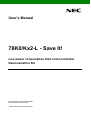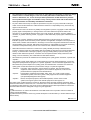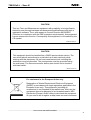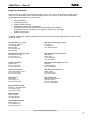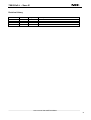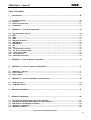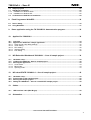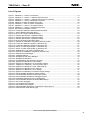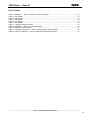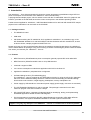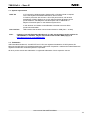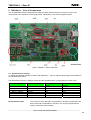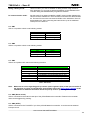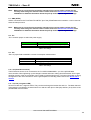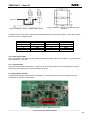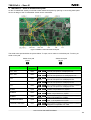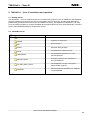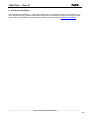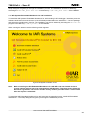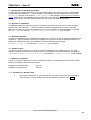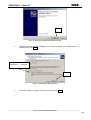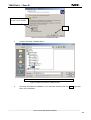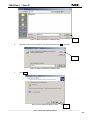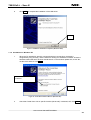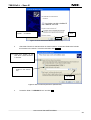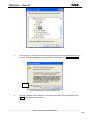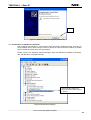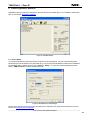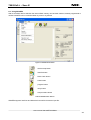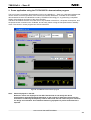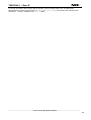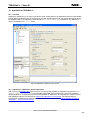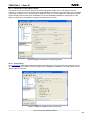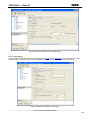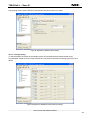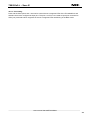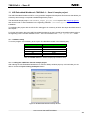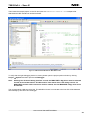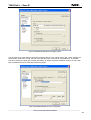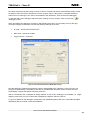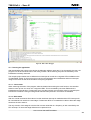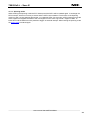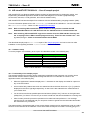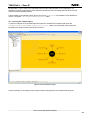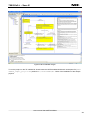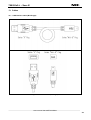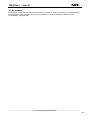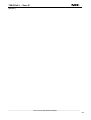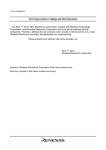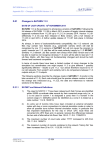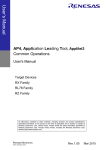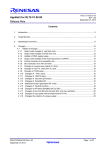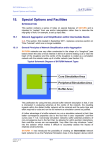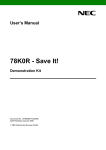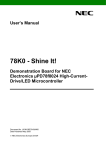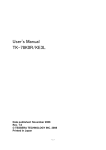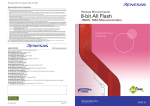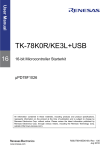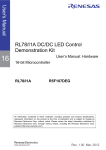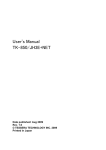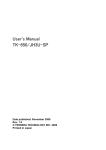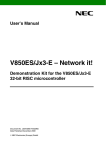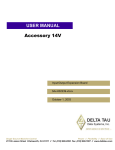Download User`s Manual 78K0/Kx2-L - Save It!
Transcript
User’s Manual 78K0/Kx2-L - Save It! Low power consumption 8-bit microcontroller Demonstration Kit Document No. U20194EE1V0UM00 Date Published January 2009 © NEC Electronics (Europe) GmbH 78K0/Kx2-L – Save It! • The information in this document is current as of June, 2008. The information is subject to change without notice. For actual design-in, refer to the latest publications of NEC Electronics data sheets or data books, etc., for the most up-to-date specifications of NEC Electronics products. Not all products and/or types are available in every country. Please check with an NEC Electronics sales representative for availability and additional information. • No part of this document may be copied or reproduced in any form or by any means without the prior written consent of NEC Electronics. NEC Electronics assumes no responsibility for any errors that may appear in this document. • NEC Electronics does not assume any liability for infringement of patents, copyrights or other intellectual property rights of third parties by or arising from the use of NEC Electronics products listed in this document or any other liability arising from the use of such products. No license, express, implied or otherwise, is granted under any patents, copyrights or other intellectual property rights of NEC Electronics or others. • Descriptions of circuits, software and other related information in this document are provided for illustrative purposes in semiconductor product operation and application examples. The incorporation of these circuits, software and information in the design of a customer's equipment shall be done under the full responsibility of the customer. NEC Electronics assumes no responsibility for any losses incurred by customers or third parties arising from the use of these circuits, software and information. • While NEC Electronics endeavors to enhance the quality, reliability and safety of NEC Electronics products, customers agree and acknowledge that the possibility of defects thereof cannot be eliminated entirely. To minimize risks of damage to property or injury (including death) to persons arising from defects in NEC Electronics products, customers must incorporate sufficient safety measures in their design, such as redundancy, fire-containment and anti-failure features. • NEC Electronics products are classified into the following three quality grades: "Standard", "Special" and "Specific". The "Specific" quality grade applies only to NEC Electronics products developed based on a customerdesignated "quality assurance program" for a specific application. The recommended applications of an NEC Electronics product depend on its quality grade, as indicated below. Customers must check the quality grade of each NEC Electronics product before using it in a particular application. "Standard": Computers, office equipment, communications equipment, test and measurement equipment, audio and visual equipment, home electronic appliances, machine tools, personal electronic equipment and industrial robots. "Special": Transportation equipment (automobiles, trains, ships, etc.), traffic control systems, anti-disaster systems, anti-crime systems, safety equipment and medical equipment (not specifically designed for life support). "Specific": Aircraft, aerospace equipment, submersible repeaters, nuclear reactor control systems, life support systems and medical equipment for life support, etc. The quality grade of NEC Electronics products is "Standard" unless otherwise expressly specified in NEC Electronics data sheets or data books, etc. If customers wish to use NEC Electronics products in applications not intended by NEC Electronics, they must contact an NEC Electronics sales representative in advance to determine NEC Electronics' willingness to support a given application. (Note) (1) "NEC Electronics" as used in this statement means NEC Electronics Corporation and also includes its majority-owned subsidiaries. (2) "NEC Electronics products" means any product developed or manufactured by or for NEC Electronics (as defined above). M8E 02. 11-1 _______________________________________________________________________________________________ User’s Manual U20194EE1V0UM00 2 78K0/Kx2-L – Save It! CAUTION This is a Test- and Measurement equipment with possibility to be significantly altered by user through hardware enhancements/modifications and/or test or application software. Thus, with respect to Council Directive 89/336/EEC (Directive on compliance with the EMC protection requirements), this equipment has no autonomous function. Consequently this equipment is not marked by the CE-symbol. EEDT-ST-005-10 CAUTION This equipment should be handled like a CMOS semiconductor device. The user must take all precautions to avoid build-up of static electricity while working with this equipment. All test and measurement tool including the workbench must be grounded. The user/operator must be grounded using the wrist strap. The connectors and/or device pins should not be touched with bare hands. EEDT-ST-004-10 For customers in the European Union only Redemption of Waste Electrical and Electronic Equipment (WEEE) in accordance with legal regulations applicable in the European Union only: This equipment (including all accessories) is not intended for household use. After use the equipment cannot be disposed of as household waste. NEC Electronics (Europe) GmbH offers to take back the equipment. All you need to do is register at http://www.eu.necel.com/weee _______________________________________________________________________________________________ User’s Manual U20194EE1V0UM00 3 78K0/Kx2-L – Save It! Regional Information Some information contained in this document may vary from country to country. Before using any NEC product in your application, please contact the NEC office in your country to obtain a list of authorized representatives and distributors. They will verify: • • • • • • Device availability Ordering information Product release schedule Availability of related technical literature Development environment specifications (for example, specifications for third-party tools and components, host computers, power plugs, AC supply voltages, and so forth) Network requirements In addition, trademarks, registered trademarks, export restrictions, and other legal issues may also vary from country to country. NEC Electronics Inc. (U.S.) Santa Clara, California Tel: 408-588-6000 800-366-9782 Fax: 408-588-6130 800-729-9288 NEC Electronics Hong Kong Ltd. Hong Kong Tel: 2886-9318 Fax: 2886-9022/9044 NEC Electronics (Europe) GmbH Duesseldorf, Germany Tel: 0211-65 03 0 Fax: 0211-65 03 1327 NEC Electronics Hong Kong Ltd. Seoul Branch Seoul, Korea Tel: 02-528-0303 Fax: 02-528-4411 Sucursal en España Madrid, Spain Tel: 091- 504 27 87 Fax: 091- 504 28 60 NEC Electronics Singapore Pte. Ltd. Singapore Tel: 65-6253-8311 Fax: 65-6250-3583 Succursale Française Vélizy-Villacoublay, France Tel: 01-30-67 58 00 Fax: 01-30-67 58 99 NEC Electronics Taiwan Ltd. Taipei, Taiwan Tel: 02-2719-2377 Fax: 02-2719-5951 Filiale Italiana Milano, Italy Tel: 02-66 75 41 Fax: 02-66 75 42 99 NEC do Brasil S.A. Electron Devices Division Guarulhos, Brasil Tel: 55-11-6465-6810 Fax: 55-11-6465-6829 Branch The Netherlands Eindhoven, The Netherlands Tel: 040-244 58 45 Fax: 040-244 45 80 Branch Sweden Taeby, Sweden Tel: 08-63 80 820 Fax: 08-63 80 388 United Kingdom Branch Milton Keynes, UK Tel: 01908-691-133 Fax: 01908-670-290 _______________________________________________________________________________________________ User’s Manual U20194EE1V0UM00 4 78K0/Kx2-L – Save It! Revision History Date 02.01.2010 Revision V1.00 Chapter --- Description First release _______________________________________________________________________________________________ User’s Manual U20194EE1V0UM00 5 78K0/Kx2-L – Save It! Table of Contents 1. Introduction ............................................................................................................................ 10 1.1 1.2 1.3 1.4 Package contents................................................................................................................................. 10 Features ................................................................................................................................................ 10 System requirements........................................................................................................................... 11 Trademarks ........................................................................................................................................... 11 2. 78K0/Kx2-L – Save It! Components...................................................................................... 12 2.1 2.2 2.3 2.4 2.5 2.6 2.7 2.8 2.9 2.10 2.11 2.12 2.13 2.14 Operation mode settings..................................................................................................................... 12 SW1........................................................................................................................................................ 13 SW2........................................................................................................................................................ 13 SW3........................................................................................................................................................ 13 SW4 (Reset switch) .............................................................................................................................. 13 SW5 (INTP1) .......................................................................................................................................... 13 SW6 (INTP4) .......................................................................................................................................... 14 JP1 ......................................................................................................................................................... 14 JP2 ......................................................................................................................................................... 14 Q4 (illuminance sensor) .................................................................................................................... 14 U8, U10 (7 segment LED)................................................................................................................... 14 LED1 (power LED).............................................................................................................................. 15 Universal area..................................................................................................................................... 15 Minicube2 connector ......................................................................................................................... 15 3. 78K0/Kx2-L – Save it! Solder-short pads............................................................................. 16 4. 78K0/Kx2-L – Save It! system configuration ...................................................................... 17 4.1 4.2 4.3 78K0/Kx2-L – Save It!........................................................................................................................... 17 Host computer ...................................................................................................................................... 17 Power supply........................................................................................................................................ 17 5. 78K0/Kx2-L – Save It! installation and operation............................................................... 18 5.1 5.2 Getting started...................................................................................................................................... 18 CD-ROM contents ................................................................................................................................ 18 6. Hardware installation............................................................................................................. 19 7. Software installation.............................................................................................................. 20 7.1 7.2 7.3 7.4 7.5 TK-78K0KC2L demonstration program installation ......................................................................... 20 IAR Systems Embedded Workbench for 78K installation ............................................................... 21 IAR Systems visualSTATE Installation .............................................................................................. 22 Applilet3 for 78K0/Kx2-L...................................................................................................................... 22 WriteEZ5 installation............................................................................................................................ 22 _______________________________________________________________________________________________ User’s Manual U20194EE1V0UM00 6 78K0/Kx2-L – Save It! 7.6 Sample projects ................................................................................................................................... 22 7.7 USB Driver Installation ........................................................................................................................ 22 7.7.1 Installation on Windows 2000 ............................................................................................................. 22 7.7.2 Installation on Windows XP................................................................................................................. 26 7.8 Confirmation of USB Driver Installation ............................................................................................ 29 8. Flash Programmer WriteEZ5................................................................................................. 30 8.1 8.2 Device Setup......................................................................................................................................... 30 Using WriteEZ5..................................................................................................................................... 31 9. Demo application using the TK-78K0/KC2L demonstration program............................... 32 10. Applilet3 for 78K0/Kx2-L ..................................................................................................... 34 10.1 Overview ............................................................................................................................................. 34 10.2 Applilet3 for 78K0/Kx2-L sample application .................................................................................. 34 10.2.1 Clock and On-chip debug settings .................................................................................................... 35 10.2.2 Timer setting...................................................................................................................................... 35 10.2.3 RTC setting ....................................................................................................................................... 36 10.2.4 Interrupt setting ................................................................................................................................. 37 10.2.5 Port setting ........................................................................................................................................ 38 11. IAR Embedded Workbench 78K0/Kx2-L – Save It! sample project ................................. 39 11.1 Hardware setup .................................................................................................................................. 39 11.2 Loading the 78K0/Kx2-L Save It! sample project............................................................................ 39 11.3 Running the application .................................................................................................................... 43 11.3.1 Count mode....................................................................................................................................... 43 11.3.2 Blink mode......................................................................................................................................... 43 11.3.3 Spinning mode .................................................................................................................................. 44 12. IAR visualSTATE 78K0/Kx2-L – Save It! sample project .................................................. 45 12.1 12.2 12.3 12.4 Hardware setup .................................................................................................................................. 45 Functionality of the sample project ................................................................................................. 45 Running the sample project.............................................................................................................. 46 Debug the 78K0/Kx2-L – Save It! visualSTATE sample project ................................................... 48 13. Cables ................................................................................................................................... 49 13.1 USB interface cable (Mini-B type) .................................................................................................... 49 14. Schematics ........................................................................................................................... 50 _______________________________________________________________________________________________ User’s Manual U20194EE1V0UM00 7 78K0/Kx2-L – Save It! List of Figures Figure 1: 78K0/Kx2-L – Save It! components .............................................................................................12 Figure 2: 78K0/Kx2-L – Save It! 7 segment LEDs structure ......................................................................15 Figure 3: 78K0/Kx2-L – Save It! 7 segment LED port pin connection........................................................15 Figure 4: 78K0/Kx2-L – Save It! MiniCube2 connector ..............................................................................15 Figure 5: 78K0/Kx2-L starter kit Solder-short pads .....................................................................................16 Figure 6: 78K0/Kx2-L- Save It! system configuration..................................................................................17 Figure 7: 78K0/Kx2-L – Save It! CD-ROM contents...................................................................................18 Figure 8: 78K0/Kx2-L – Save It! CRROM autorun.exe ..............................................................................20 Figure 9: IAR Systems Installation screen ..................................................................................................21 Figure 10: Found New Hardware Wizard (Windows 2000).........................................................................23 Figure 11: Search Method (Windows 2000)................................................................................................23 Figure 12: Driver File Location (Windows 2000) .........................................................................................24 Figure 13: Address Specification 1 (Windows 2000) ..................................................................................24 Figure 14: Address Specification 2 (Windows 2000) ..................................................................................25 Figure 15: Address Specification 3 (Windows 2000) ..................................................................................25 Figure 16: Driver File Search (Windows 2000) ...........................................................................................25 Figure 17: USB Driver Installation Completion (Windows 2000) ................................................................26 Figure 18: Found New Hardware Wizard 1 (Windows XP).........................................................................26 Figure 19: Found New Hardware Wizard 2 (Windows XP).........................................................................27 Figure 20: Search Location Specification 1 (Windows XP).........................................................................27 Figure 21: Search Location Specification 2 (Windows XP).........................................................................28 Figure 22: Windows XP Logo Testing (Windows XP) .................................................................................28 Figure 23: USB Driver Installation Completion (Windows XP)....................................................................29 Figure 24: Windows Device Manager .........................................................................................................29 Figure 25: WriteEZ5 Startup.......................................................................................................................30 Figure 26: WriteEZ5 Device Setup Dialogue ..............................................................................................30 Figure 27: WriteEZ5 Device Menu ..............................................................................................................31 Figure 28: TK-78K0RKE3L demonstration program ...................................................................................32 Figure 29: Applilet3 for 78K0/Kx2-L main window ......................................................................................34 Figure 30: Applilet3 for 78K0/Kx2-L On-chip debug window ......................................................................35 Figure 31: Applilet3 for 78K0/Kx2-L Timer Function select........................................................................35 Figure 32: Applilet3 for 78K0/Kx2-L Timer TM00 settings ..........................................................................36 Figure 33: Applilet3 for 78K0/Kx2-L RTC settings ......................................................................................36 Figure 34: Applilet3 for 78K0/Kx2-L RTCI settings .....................................................................................37 Figure 35: Applilet3 for 78K0/Kx2-L External Interrupt settings ..................................................................37 Figure 36: IAR Embedded Workbench Startup window..............................................................................39 Figure 37: IAR Embedded Workbench Main IDE window ..........................................................................40 Figure 38: IAR Embedded Workbench Debugger Options .........................................................................41 Figure 39: Embedded Workbench Linker Configuration .............................................................................41 Figure 40: IAR Embedded Workbench MINICUBE2 settings .....................................................................42 Figure 41: IAR C-SPY debugger .................................................................................................................43 Figure 42: IAR visualSTATE navigator........................................................................................................46 Figure 43: IAR visualSTATE designer.........................................................................................................47 Figure 44: IAR Embedded Workbench visualSTATE sample project .........................................................48 Figure 45: USB interface cable (Mini-B type)..............................................................................................49 _______________________________________________________________________________________________ User’s Manual U20194EE1V0UM00 8 78K0/Kx2-L – Save It! List of Tables Table 1: 78K0/Kx2-L – Save It! Switch and Jumper settings .....................................................................12 Table 2: SW1 modes ...................................................................................................................................13 Table 3: SW2 modes ...................................................................................................................................13 Table 4: SW3 modes ...................................................................................................................................13 Table 5: JP1 settings ...................................................................................................................................14 Table 6: JP2 settings ...................................................................................................................................14 Table 7: 7 segment LED port values ...........................................................................................................15 Table 8: 78K0/Kx2-L – Save it! Solder short pads ......................................................................................16 Table 10: WriteEZ5 action buttons ..............................................................................................................31 Table 11: IAR EWB 78K0/Kx2-L – Save It! sample project hardware setup ..............................................39 Table 12: IAR VS 78K0/Kx2-L – Save It! Sample project hardware setup .................................................45 _______________________________________________________________________________________________ User’s Manual U20194EE1V0UM00 9 78K0/Kx2-L – Save It! 1. Introduction The 78K0/Kx2-L - Save It! demonstration Kit shows the system development possibilities using a NEC low power consumption microcontroller of the 78K0/Kx2-L microcontroller family. A preprogrammed sample project, which is written to work with the TK-78K0/KC2L demo PC graphical user interface, provided on the CD-ROM, shows the current consumption in the different operating modes. Furthermore an Applilet3 for 78K0/Kx2-L, IAR Embedded Workbench for 78K and IAR visualSTATE sample projects for the 78K0/Kx2-L can be found on the CD-ROM. 1.1 Package contents • TK-78K0/KC2L board • USB cable • CD-ROM containing the TK-78K0/KC2L GUI, Applilet3 for 78K0/Kx2-L, an evaluation copy of the IAR Embedded Workbench for 78K with 4Kbyte code size limitation and IAR visualSTATE, as well as device drivers, sample programs and Microsoft .net Please verify that you have received all parts listed in the package contents list attached to the 78K0/Kx2-L Save It! demonstration kit package. If any part is missing or seems to be damaged, please contact the dealer from whom you received your 78K0/Kx2-L - Save It! 1.2 Features • NEC Electronics µPD78F0588 low power consumption general purpose NEC 8-bit 78K0 MCU • NEC Electronics µPD78F0730 MCU with on-chip USB interface • 2 latched 7-segment LEDs • Low current consumption modes demo application with GUI for the Host PC • Applilet3 for 78K0/Kx2-L peripheral driver configurator • On-Board debug function (TK-78K0 debugging) The 78K0/Kx2-L - Save It! supports an On-Board debug function by using the IAR C-SPY debugger without a need of additional debug hardware. It allows FLASH downloading and standard debug functions like code execution, single stepping, breakpoints, memory manipulation etc. • Power supply by USB interface or via external power supply (power supply connector not mounted) • The IAR Embedded Workbench for 78K is included. This package is restricted in such that maximum program code size is limited to 4 Kbyte. • IAR visualSTATE demo, a package of integrated tools for developing, testing, and implementing embedded applications based on state chart diagrams. • Full documentation is included for the NEC 78K078F0588 microcontroller, NEC 78K0 78F0730 microcontroller, IAR Systems Embedded Workbench and IAR Systems visualSTATE. The 78K0/Kx2-L – Save It! is not intended for code development. NEC does not allow and does not support in any way any attempt to use 78K0/Kx2-L – Save It! in a commercial or technical product. _______________________________________________________________________________________________ User’s Manual U20194EE1V0UM00 10 78K0/Kx2-L – Save It! 1.3 System requirements A PC supporting Windows 2000, Windows XP or Windows Vista is required for the IAR Systems Embedded Workbench demo-version. A Pentium processor with at least 1 GHz CPU performance, with at least 256 Mbytes of RAM, allowing you to fully utilize and take advantage of the product features. 500 Mbytes of free disk space and an additional 10 Mbytes of free disk space on the Windows system drive. HOST PC Host interface Note: A web browser and Adobe Acrobat Reader to be able to access all the product documentation. USB interface that enables communication based on USB (Ver1.1 or later) Updates of the IAR Embedded Workbench for 78K, documentation and/or utilities for 78K0-SAVEIT, if available, may be downloaded from the NEC WEB page(s) at http://www.eu.necel.com/78K0-SAVEIT 1.4 Trademarks IAR Embedded Workbench, visualSTATE and C-SPY are registered trademarks of IAR Systems AB. Microsoft and Windows are registered trademarks of Microsoft Corporation. Adobe and Acrobat Reader are registered trademarks of Adobe Systems Incorporated. All other product names are trademarks or registered trademarks of their respective owners. _______________________________________________________________________________________________ User’s Manual U20194EE1V0UM00 11 78K0/Kx2-L – Save It! 2. 78K0/Kx2-L – Save It! Components The TK-78K0/KC2L board is equipped with USB-connector and with several connectors in order to be connected to host computers, FLASH programmer, MiniCube2 or any external target hardware. Universal area Figure 1: 78K0/Kx2-L – Save It! components 2.1 Operation mode settings To support the different operation modes of the 78K0/Kx2-L – Save It! switches and jumpers are available on the TK-78K0/KC2L board. The table below shows the 3 different modes and the regarding switch / jumper setting for each mode. Switch / Jumper SW1 SW2 SW3.1 – SW3.3 SW3.4 – SW3.8 JP1 JP2 Demonstration mode DEMO DEMO OFF Unused Short 1-2 and 3-4 shorted Debugging / Writing mode Debug EXT ON Any Short 1-3 shorted PC communication mode K0USB K0USB OFF Any Short 1-3 shorted Table 1: 78K0/Kx2-L – Save It! Switch and Jumper settings Demonstration mode: This mode has to be selected if an application is already programmed in the device and shall run standalone. Use this to run the pre-programmed low power consumption demonstration. _______________________________________________________________________________________________ User’s Manual U20194EE1V0UM00 12 78K0/Kx2-L – Save It! Debug / Writing mode: Use this mode if you want to establish a debug session using the IAR CSPY debugger or if you want to write an application to the 78F0588 microcontroller using the WriteEZ5 flash programmer software. PC communication mode: Set this mode if you want to establish a UART communication between the Host PC and the 78K0/KC2-L microcontroller mounted to the demonstration kit. The Host PC has to be connected via USB1 to the 78K0/Kx2-L Save it! demonstration kit. After connecting the board shows up as an additional COM port on the Host PC. 2.2 SW1 SW1 is a 3 position switch to set following modes. Position Left Middle Right Mode Demo K0USB Debug Table 2: SW1 modes 2.3 SW2 SW2 is a 3 position switch to set following modes. Position Left Middle Right Mode Demo K0USB EXT Table 3: SW2 modes 2.4 SW3 SW3 is an 8 position DIP switch with following functions Bit 1 2 3 4 5 6 7 8 Mode Mode selection (see Table 1) Mode selection (see Table 1) Mode selection (see Table 1) Connected to microcontroller port pin P70 Connected to microcontroller port pin P71 Connected to microcontroller port pin P72 Connected to microcontroller port pin P73 Connected to microcontroller port pin P74 Table 4: SW3 modes Note: Make sure to set the regarding pull-up resistor option registers (PU7) of the microcontroller if the Pins P70, P71, P72, P73 and P74 are used. Please refer to the device user’s manual of the 78K0/Kx2-L for detailed information about the pull-up resistor option register settings. 2.5 SW4 (Reset switch) SW4 is connected to the external reset pin of the µPD78F0588 microcontroller. External microcontroller reset can be triggered by pushing. 2.6 SW5 (INTP1) SW5 is connected to the "P30/INTP1" pin of the µPD78F0588 microcontroller. It can be used as external interrupt source. _______________________________________________________________________________________________ User’s Manual U20194EE1V0UM00 13 78K0/Kx2-L – Save It! Note: Make sure to set up the microcontroller internal pull-up resistor option register (PU12) correctly when using this external switch. Please refer to the device user’s manual of the 78K0/Kx2-L for detailed information about the pull-up resistor option registers settings. 2.7 SW6 (INTP4) SW6 is connected to the "P33/TO51/TI51/INTP4" pin of the µPD78F0588 microcontroller. It can be used as external interrupt source. Note: Make sure to set up the microcontroller internal pull-up resistor option register (PU12) correctly when using this external switch. Please refer to the device user’s manual of the 78K0/Kx2-L for detailed information about the pull-up resistor option registers settings. 2.8 JP1 JP1 is a switch jumper to select the power supply. Position Short Open Function USB power supply connected (USB1) Power supply via CN1 or CN2 Table 5: JP1 settings 2.9 JP2 JP2 is a jumper field to establish a current consumption measurement Jumper settings 1-2 and 3-4 short 1-3 short any other setting Demonstration mode Debugging/Writing and PC communication mode restricted Table 6: JP2 settings 2.10 Q4 (illuminance sensor) The illuminance sensor Q4 is connected to the “P10/SCK10/ANI8/AMP1-“ pin of the µPD78F0588 microcontroller. When lightening up the voltage increases and when making dark it decreases. So the gain amplifier function of the microcontroller can be used to read the illuminance. For further information to set up the registers of the microcontroller to use the gain amplifier functionality please refer to the device user’s manual. 2.11 U8, U10 (7-segment LED) U8 and U10 are two 7-segment LEDs. They can be set through the latches U9 and U11. The data channels of the latch are connected to channel P20 to P27 and the clock pins to P00 (U8) and P01 (U10) of the of the µPD78F0588 microcontroller. _______________________________________________________________________________________________ User’s Manual U20194EE1V0UM00 14 78K0/Kx2-L – Save It! Figure 2: 78K0/Kx2-L – Save It! 7-segment LEDs structure Figure 3: 78K0/Kx2-L – Save It! 7-segment LED port pin connection In respect to the pin connection the following table shows the port values to be written to show the numbers from 0 to 9 on the 7-segment LEDs. Digital number 0 1 2 3 4 Port value (hex) 0xC0 0xF9 0xA4 0xB0 0x99 Digital number 5 6 7 8 9 Port value (hex) 0x92 0x83 0xF8 0x80 0x98 Table 7: 7 segment LED port values 2.12 LED1 (power LED) LED1 is the power LED, lights up when power is supplied via USB, CN3 (not mounted) or J1 (not mounted) to the 78K0/Kx2-L – Save It! 2.13 Universal area The Universal area of the 78K0/Kx2-L – Save It! is a free for the customer to use mounting area. It can be found in the lower right corner of the TK-78K0/KC2L board. 2.14 Minicube2 connector If a MiniCube2 shall be connected to the 78K0/Kx2-L – Save It! starter kit a 16-pin connector has to be mounted to the FP1 area shown below. Figure 4: 78K0/Kx2-L – Save It! MiniCube2 connector _______________________________________________________________________________________________ User’s Manual U20194EE1V0UM00 15 78K0/Kx2-L – Save It! 3. 78K0/Kx2-L – Save it! Solder-short pads On the TK-78K0/KC2L board you will find several solder-short pads. By opening or connecting these pads the circuit design of the TK-78K0/KC2L board can be customized. Figure 5: 78K0/Kx2-L starter kit Solder-short pads The solder-short pad looks like the picture below. To open, use a cutter to cut the dent part. To short, put solder on the pad. Solder-short pad (Open) Solder-short pad name Solder-short pad (Short) Before Shipment P20~P27 Short P00~P01 Short P10 Short P30 Short P33 Short AVREF Open AVREF0 Short AVREF1 Short DCVDD1,DCVDD2 Open LEDVDD1,LEDVDD2 Short Connection Short Open Short Open Short Open Short Open Short Open Short Open Short Open Short Open Short Open Short Open 7seg LED via 74AC574. You can use port2 for multipurpose I/O. 7seg LED via 74AC574. You can use port00,01 for multipurpose I/O. Port10 is connected to Illuminance Sensor. You can use port10 for multipurpose I/O. Port30 is connected to SW5. You can use port30 for multipurpose I/O. Port33 is connected to SW6. You can use port33 for multipurpose I/O. AVREF is connected to AVREF. AVREF is separated from AVREF. VDD0 is connected to AVREF. VDD0 is separated from AVREF. VDD is connected to AVREF. VDD is separated from AVREF. CN3, J1 is connected to VDD. CN3, J1 is separated from VDD. 7segLED is connected to VDD. 7segLED is separated from VDD. Table 8: 78K0/Kx2-L – Save it! Solder short pads _______________________________________________________________________________________________ User’s Manual U20194EE1V0UM00 16 78K0/Kx2-L – Save It! 4. 78K0/Kx2-L – Save It! system configuration The 78K0/Kx2-L – Save It! starter kit system configuration is given in the diagram below Figure 6: 78K0/Kx2-L- Save It! system configuration 4.1 78K0/Kx2-L – Save It! The 78K0/Kx2-L – Save It! is a demonstration kit for the 78F0588 8-bit low power consumption microcontroller of the NEC 78K0 family. The demonstration board is connected to the host system via an USB interface cable. The host system may be used for On-Chip debugging by using the IAR C-SPY debugger and to allow execution of application programs on 78K0/Kx2-L – Save It! starter kit. 78K0/Kx2-L – Save It! runs the microcontroller at 10 MHz operating speed in normal operation mode. 4.2 Host computer The USB host interface enables communication to the 78K0/Kx2-L – Save It! board. The μPD78F0730 NEC 78K0 8-Bit microcontroller with on-chip USB interface and the NEC virtual UART driver allows application software to access the µPD78F0588 device in the same way as it would access a standard RS232 interface. The NEC virtual UART driver appears to the windows system as an extra Com Port, in addition to any existing hardware Com Ports. 4.3 Power supply The TK-78K0/KC2L board can be powered by the USB interface. Optional the power supply can be applied via a JACK connector, which has to be mounted to CN3, or a connector plug mounted to J1. Note: When connecting a power supply to CN3 or J1 make sure to open (disconnect) JP1! _______________________________________________________________________________________________ User’s Manual U20194EE1V0UM00 17 78K0/Kx2-L – Save It! 5. 78K0/Kx2-L – Save It! installation and operation 5.1 Getting started The 78K0/Kx2-L – Save It! is delivered with two PC based user programs. The TK-78K0KC2L demonstration program is designed to measure the current consumption, the CPU frequency and the actual illuminance (measured by an illuminance sensor on the TK-78K0/KC2L board). The Applilet3 for 78K0/Kx2-L is an easy to use GUI based program to configure available device peripherals driver which are automatically converted into an IAR Embedded workbench or NEC PM+ project. 5.2 CD-ROM contents CD-ROM ROOT - Acrobat Reader for 32 Bit Windows OS 78K0/Kx2-L - Save It! Acrobat Applilet - Applilet3 for 78K0/Kx2-L Doc - Documentation dotnet - Microsoft .NET package Driver - TK-78K0/KC2L USB driver files IAR Systems - IAR Embedded Workbench for 78K IAR visualSTATE sample projects - Example projects for the 78K0/Kx2-L Save It! Starter Kit TK-78K0_KC2L_Demo - TK-78K0RKE3L current consumption demonstration program WriteEZ5 - Flash Programmer WriteEZ5 incl. PRM file for µPD78F0588 Figure 7: 78K0/Kx2-L – Save It! CD-ROM contents _______________________________________________________________________________________________ User’s Manual U20194EE1V0UM00 18 78K0/Kx2-L – Save It! 6. Hardware installation After unpacking the 78K0/Kx2-L – Save It! demonstration kit, connect the board via connector USB1 to your host computer using the provided USB interface cable. When TK-78K0/KC2L board is connected, the USB driver needs to be installed on the host machine. Please refer to the following USB Driver Installation. _______________________________________________________________________________________________ User’s Manual U20194EE1V0UM00 19 78K0/Kx2-L – Save It! 7. Software installation The 78K0/Kx2-L – Save It! package comes with the following software packages: • TK-78K0/KC2L demonstration program • IAR Systems Embedded Workbench for 78K 4Kbyte code size limited, including C compiler, assembler, linker, librarian and IAR C-SPY debugger / simulator • IAR Systems visualSTATE 20 states limited demo program • Applilet3 for 78K0/Kx2-L • WriteEZ5 flash programmer software including PRM file for μPD78F0588 • Adobe Acrobat Reader 9.3 Figure 8: 78K0/Kx2-L – Save It! CD-ROM autorun.exe 7.1 TK-78K0KC2L demonstration program installation Before the TK-78K0KC2L demonstration program can be installed on the host PC it is mandatory that the .NET Framework is installed on the host PC. For further information about installing .NET Framework please refer to the TK-78K0_DEMO_GUI_e.pdf available on the CD delivered with the 78K0/Kx2-L – Save It! package in the “\Doc” folder. To install the TK-78K0/KC2L demonstration program press the Software tools button from the Autorun of the CD-ROM provided within the 78K0/Kx2-L – Save It! package and select the regarding entry from list. The _______________________________________________________________________________________________ User’s Manual U20194EE1V0UM00 20 78K0/Kx2-L – Save It! setup dialogues will guide you through the installation process. The installation can also be started by executing the ”TK-78K0_KC2L Demo.msi” in the directory “\TK-78K0_KC2L Demo” of the CDROM. 7.2 IAR Systems Embedded Workbench for 78K installation To install the IAR Systems Embedded Workbench for 78K including C-SPY debugger / simulator press the Software tools button from the Autorun of the CD-ROM provided within the 78K0/Kx2-L – Save It! package and select the regarding entry from list. The installation can also be started by executing the Autorun.exe program in the directory ”\IAR Systems\” of the CDROM. When running the autorun.exe the following screen appears. Figure 9: IAR Systems Installation screen Note: Before installing the IAR Embedded Workbench for 78K 4KB code size limited version a license number and key has to be requested from IAR Systems. Therefore please follow the IAR online registration. The license number and key shall be provided within a view minutes after the request is submitted. To install the IAR Embedded Workbench for 78K just press the regarding button “Install IAR Embedded Workbench®”. The setup dialogues will guide you through the installation process. _______________________________________________________________________________________________ User’s Manual U20194EE1V0UM00 21 78K0/Kx2-L – Save It! 7.3 IAR Systems visualSTATE Installation To install the IAR Systems visualSTATE press the Software tools button from the Autorun of the CDROM provided within the 78K0/Kx2-L – Save It! package. The installation can also be started by executing the Autorun.exe program in the directory ”\IAR Systems\” of the CDROM. The IAR Systems Installation screen will appear and the installation of IAR visualSTATE can be started by pressing the “Install visualSTATE®” button. The setup dialogues will guide you through the installation process. 7.4 Applilet3 for 78K0/Kx2-L To install the Applilet3 for 78K0/Kx2-L press the Software tools button from the Autorun of the CD-ROM provided within the 78K0/Kx2-L – Save It! package and select the regarding entry from list. The setup dialogues will guide you through the installation process. The installation can also be started by executing the setup.exe in the directory ”\Applilet\AP3-78K0KX2L-EE_V110” of the CDROM. 7.5 WriteEZ5 installation To install the WriteEZ5 press the Software tools button from the Autorun of the CD-ROM provided within the 78K0/Kx2-L – Save It! package and select the regarding entry from list. The setup dialogues will guide you through the installation process. The installation can also be started by executing the WriteEZ5_V100_EE.exe in the directory ”\WRITEEZ5” of the CDROM. 7.6 Sample projects To copy the sample programs to your Host PC press the regarding button “Sample projects”. The setup dialogues will guide you through the copying process. The installation can also be started by executing the “78K0-SAVEIT_sample_projects_V100.exe” in the directory ”\sample projects” of the CDROM. 7.7 USB Driver Installation In order to use the TK-78K0/KC2L board, the USB driver needs to be installed on the host machine. Install the driver according to the following procedure: Installation on Windows 2000 Installation on Windows XP Page 22 Page 26 7.7.1 Installation on Windows 2000 1. When the TK-78K0/KC2L is connected with the host machine, the board is recognized by <Plug and Play>, and the wizard for finding new hardware is started. Click Next>. _______________________________________________________________________________________________ User’s Manual U20194EE1V0UM00 22 78K0/Kx2-L – Save It! Click. Figure 10: Found New Hardware Wizard (Windows 2000) 2. Following the window below is displayed. So, check that "Search for a suitable driver ..." is selected, then click Next>. Check that "Search for a suitable driver ..." is selected. Click. Figure 11: Search Method (Windows 2000) 3. Check the "Specify a location" check box only, then click Next>. _______________________________________________________________________________________________ User’s Manual U20194EE1V0UM00 23 78K0/Kx2-L – Save It! Check that "Specify a location" only is checked. Click. Figure 12: Driver File Location (Windows 2000) 4. Locate to the folder "CDROM:\Driver”. Locate to “CDROM:\Driver” Figure 13: Address Specification 1 (Windows 2000) 5. The setup information file “MQB2ALL.inf” is automatic selected, then click Open to proceed within driver installation. _______________________________________________________________________________________________ User’s Manual U20194EE1V0UM00 24 78K0/Kx2-L – Save It! Click. Figure 14: Address Specification 2 (Windows 2000) 6. After the location of the USB driver has been specified click OK to proceed. Click. Figure 15: Address Specification 3 (Windows 2000) 7. Click Next>. Figure 16: Driver File Search (Windows 2000) Click. _______________________________________________________________________________________________ User’s Manual U20194EE1V0UM00 25 78K0/Kx2-L – Save It! 8. Click Finish to complete the installation of the USB driver. Click. Figure 17: USB Driver Installation Completion (Windows 2000) 7.7.2 Installation on Windows XP 1. When the TK-78K0/KC2L board is connected with the host machine, the board is recognized by Plug and Play, and the wizard for finding new hardware is started. At first the hardware wizard will ask if windows should search on the windows update web, check "No, not this time" and then click Next>. Check that "No, not this time" is selected. Click. Figure 18: Found New Hardware Wizard 1 (Windows XP) 2. Check that "Install from a list or specific location (Advanced)" is selected, then click Next>. _______________________________________________________________________________________________ User’s Manual U20194EE1V0UM00 26 78K0/Kx2-L – Save It! Check that "Install from a list or specific ..." is selected. Click. Figure 19: Found New Hardware Wizard 2 (Windows XP) 3. Check that "Search for the best driver in these locations." is selected. Select the "Include this location in the search:" check box and then click Browse. <1> Check that "Search for the best driver in these locations." is selected. <2> Check "Include this location in the search:" only. <3> Click. Figure 20: Search Location Specification 1 (Windows XP) 4. Locate the folder "C CDROM:\Driver” and click OK. _______________________________________________________________________________________________ User’s Manual U20194EE1V0UM00 27 78K0/Kx2-L – Save It! Figure 21: Search Location Specification 2 (Windows XP) 5. As shown below, "NEC Electronics Starter Kit Virtual UART has not passed Windows Logo testing to verify its compatibility with Windows XP." is displayed. Click Continue Anyway. Click. Figure 22: Windows XP Logo Testing (Windows XP) 6. After the installation of the USB driver is completed the window below is displayed. Click Finish to close the hardware wizard. _______________________________________________________________________________________________ User’s Manual U20194EE1V0UM00 28 78K0/Kx2-L – Save It! Click. Figure 23: USB Driver Installation Completion (Windows XP) 7.8 Confirmation of USB Driver Installation After installing the USB driver, check that the driver has been installed normally, according to the procedure below. When using the Save It! board the “NEC Electronics Starter Kit Virtual UART” should be present like in the figure below. Please check in the Windows "Device Manager" within the Windows Properties (“Hardware” tab), that the driver is installed normally. Check that "NEC Electronics Starter Kit Virtual UART (COM?)" is present. Figure 24: Windows Device Manager _______________________________________________________________________________________________ User’s Manual U20194EE1V0UM00 29 78K0/Kx2-L – Save It! 8. Flash Programmer WriteEZ5 WriteEZ5 is flash programming software to flash hex files to the related device. For installation information refer to the chapter WriteEZ5 installation. Figure 25: WriteEZ5 Startup 8.1 Device Setup To provide all necessary information about the device to be programmed, only the corresponding flash parameter file must be loaded. The parameter file (*.prm) for the µPD78F0588 is located on the CDROM in the WriteEZ5 folder. Please use the menu “Device -> Setup…“ to open the following dialogue and the button “PRM File Read” to select the parameter file. Figure 26: WriteEZ5 Device Setup Dialogue Please check that the correct host communication port is selected. The used communication port can be seen in the Windows Device Manager. _______________________________________________________________________________________________ User’s Manual U20194EE1V0UM00 30 78K0/Kx2-L – Save It! 8.2 Using WriteEZ5 After a successful device selection the internal flash memory can be blank-checked, erased, programmed or verified. WriteEZ5 can be controlled either by menu or by buttons Figure 27: WriteEZ5 Device Menu device setup button load file button blank check button erase button program button verity button Autoprocedure button Table 9: WriteEZ5 action buttons WriteEZ5 supports Intel-Hex and Motorola S-record file formats as input file. _______________________________________________________________________________________________ User’s Manual U20194EE1V0UM00 31 78K0/Kx2-L – Save It! 9. Demo application using the TK-78K0/KC2L demonstration program The Low-Power-Consumption Demonstration GUI for the 78K0/Kx2-L – Save It! is a Windows software that can be used to check the operation of the 8-bit microcontroller 78K0/KC2-L mounted on the included demonstration kit board TK-78K0/KC2L made by TESSERA Technology Inc. by performing a simplified display of the features and power of the microcontroller. The Demo GUI allows the user to monitor the on-chip oscillator of the KC2-L, the power consumption, and the optical sensor mounted on the TK Board, and to easily switch among the full-speed mode to standby mode. The current in a user program can also be measured. Figure 28: TK-78K0KC2L demonstration program Note: Values displayed on the GUI Reference values are displayed on the GUI. Results that do not satisfy the device specifications might be displayed depending on the resistor for detecting current and the resonator or measuring the frequency used on the board. Use the values only as a reference for design and evaluation. Use calibrated measuring equipment if precise measurement is required. _______________________________________________________________________________________________ User’s Manual U20194EE1V0UM00 32 78K0/Kx2-L – Save It! For further information about usage and functionality of the tool please refer to the TK-78K0/KC2L demonstration program User’s manual (TK-78K0_DEMO_GUI_e.pdf). The manual can be found on the 78K0/Kx2-L – Save It! CDROM in the “\Doc” folder. _______________________________________________________________________________________________ User’s Manual U20194EE1V0UM00 33 78K0/Kx2-L – Save It! 10. Applilet3 for 78K0/Kx2-L 10.1 Overview Applilet3 for 78K0/Kx2-L is an easy to use device driver Configurator for all 78K0/Kx2-L devices. All available internal device peripherals can be configured by this GUI based software tool. For further descriptions about the Applilet3 refer to the regarding User’s Manual (U19178EJ4V0UM00.pdf) available on the 78K0/Kx2-L – Save It! CD-ROM in the “\Doc” folder. Figure 29: Applilet3 for 78K0/Kx2-L main window 10.2 Applilet3 for 78K0/Kx2-L sample application After copying the sample project to the Host PC you will find the Applilet3 for 78K0/Kx2-L project file (78K0SAVEIT_sample_project.cgp) in the subfolder AP3+EWB of the location where you have copied the sample projects to. To open this project start the Applilet3 for 78K0/Kx2-L and use the File Æ Open function. After loading the project you will see the Applilet3 for 78K0/Kx2-L main window. The peripheral driver configuration created with the Applilet3 for 78K0/Kx2-L is also be used for the IAR Embedded Workbench 78K0/Kx2-L – Save it! sample project. _______________________________________________________________________________________________ User’s Manual U20194EE1V0UM00 34 78K0/Kx2-L – Save It! 10.2.1 Clock and On-chip debug settings The system clock for this project is set up to use the high-speed system clock. This makes use of the oscillator Y1 (10MHz) which is mounted to the target hardware. Furthermore the Subsystem clock is enabled to generate a frequency of 32.768 KHz that is needed for the RTC. As this Applilet3 for 78K0/Kx2-L sample project shall be used as basic driver initialization for the IAR Embedded Workbench sample the On-chip debug function has to be enabled to configure the option bytes correctly. Figure 30: Applilet3 for 78K0/Kx2-L On-chip debug window 10.2.2 Timer setting The Count mode of the IAR Embedded Workbench sample project uses an interval timer interrupt to count up. Therefore the timer TM00 has to be configured in the Applilet3 for 78K0/Kx2-L as shown below with an Interval value of 3.3024ms. Figure 31: Applilet3 for 78K0/Kx2-L Timer Function select _______________________________________________________________________________________________ User’s Manual U20194EE1V0UM00 35 78K0/Kx2-L – Save It! Figure 32: Applilet3 for 78K0/Kx2-L Timer TM00 settings 10.2.3 RTC setting The Real-time counter has also to be configured as the Blink and the Spinning mode make use of it in the sample project. The blink modes uses the INTERTC interrupt with an interrupt time of 0.5 seconds. Figure 33: Applilet3 for 78K0/Kx2-L RTC settings _______________________________________________________________________________________________ User’s Manual U20194EE1V0UM00 36 78K0/Kx2-L – Save It! The spinning mode uses the INTRTCI interrupt with and period value of 31.25ms. Figure 34: Applilet3 for 78K0/Kx2-L RTCI settings 10.2.4 Interrupt setting To switch between the modes of the sample project the mounted switches SW6 and SW6 of the TK-78K0/KC2L board are used. These switches are connected to the external interrupt pins INTP1 and INTP4. Figure 35: Applilet3 for 78K0/Kx2-L External Interrupt settings _______________________________________________________________________________________________ User’s Manual U20194EE1V0UM00 37 78K0/Kx2-L – Save It! 10.2.5 Port setting Port2 and the Port0 pins 0 and 1 are used to control the two 7-segment LEDs of the TK-78K0/KC2L and therefore have to be configured as input pins. The pins 0-4 of Port 7 are used as input pins connected to SW3 (4-8). And select which segments of the two 7-segment LEDs are blinking in the Blink mode. _______________________________________________________________________________________________ User’s Manual U20194EE1V0UM00 38 78K0/Kx2-L – Save It! 11. IAR Embedded Workbench 78K0/Kx2-L – Save It! sample project The IAR Embedded Workbench IDE is a very powerful Integrated Development Environment that allows you to develop and manage a complete embedded application project. The described sample project 78K0-SAVEIT_sample_project.eww is a part of the Sample programs and can be found on after installation in the regarding subfolder “\AP3+EWB\applilet3_src” of the installation. To run/debug the project with the IAR C-SPY debugger it is necessary to follow the steps described below in this chapter. For further information about the IAR Embedded Workbench ant the included functionalities please refer to the regarding User’s manuals available on the – Save It! CR-ROM in the “\IAR Systems\doc” folder. 11.1 Hardware setup To run the program it is necessary to set up the TK-78K0/KC2L board in the following way. Switch / Jumper SW1 SW2 SW3.1 – SW3.3 SW3.4 – SW3.8 JP1 JP2 Mode position Debug EXT ON Any Short 1-3 shorted Table 10: IAR EWB 78K0/Kx2-L – Save It! sample project hardware setup 11.2 Loading the 78K0/Kx2-L Save It! sample project After starting the IAR Embedded Workbench for 78K the Startup window pops up. In this window you are able to choose the Open existing workspace button. Figure 36: IAR Embedded Workbench Startup window _______________________________________________________________________________________________ User’s Manual U20194EE1V0UM00 39 78K0/Kx2-L – Save It! Then locate the sample project on the CD and open the SAMPLE-TK-78K0KC2L.eww workspace file. Afterwards the IDE should look similar like below. Figure 37: IAR Embedded Workbench Main IDE window To verify that the right debugging device is chosen please open the project options window by clicking Project Æ Options and then open the tab Debugger. Note: Although the On-board debug interface is used, the MINICUBE C-Spy driver must be selected instead of the standard driver TK-78K used for other starter kits. If the debug session via MINICUBE2 and the OCD1 connectors shall be started, also the MINICUBE C-Spy driver must be selected. The corresponding COM port where the TK-78K0/KC2L board is connected to the host PC will be detected automatically by the IAR C-SPY debugger. _______________________________________________________________________________________________ User’s Manual U20194EE1V0UM00 40 78K0/Kx2-L – Save It! Figure 38: IAR Embedded Workbench Debugger Options The next step is to check that the correct linker settings are set. This can be done in the “Linker” category as shown below. Select the “Config” tab and check that the linker command file “lnk78f0588.xcl” is selected. This file is used by the linker and contains information on where to place the different sections of code, data and constants that may be used within the demo project: Figure 39: Embedded Workbench Linker Configuration _______________________________________________________________________________________________ User’s Manual U20194EE1V0UM00 41 78K0/Kx2-L – Save It! Now after everything has been setup correctly it’s time to compile and link the demonstration project. Close the Options menu and select “Rebuild All” from the “Project” menu. If the project is compiled and linked without errors or warnings it can now be downloaded to the 78K0/Kx2-L Save It! board and debugged. To start the IAR C-SPY debugger select the option “Debug” from the “Project” menu or press the ( “Debugger” button. ) When first starting the debugger connection, after building the project, it is necessary to set up the right connection settings. Please take care that the following settings are chosen: • ID code = FFFFFFFFFFFFFFFFFFFF • Main clock = System 8.00 MHz • Target connect = TOOLC/D Figure 40: IAR Embedded Workbench MINICUBE2 settings Now the debugger is started and the demo project is downloaded to the 78K0/Kx2-L Save It! board. The progress of downloading is indicated by blue dots in the MINICUBE Emulator window. Please note that downloading of larger executables may take some time. After the download was completed all debug features of IAR C-SPY debugger are available, i.e. Single Stepping, Step Over/-In/-Out, Go-Execution, Breakpoints, Register / Memory view etc. To get more details on the debugger configuration and capabilities please refer to the “78K IAR Embedded Workbench IDE User Guide” of the IAR installation. _______________________________________________________________________________________________ User’s Manual U20194EE1V0UM00 42 78K0/Kx2-L – Save It! Figure 41: IAR C-SPY debugger 11.3 Running the application After downloading the project to the device the debugger window opens and, if not changed by the user, the program runs to the first instruction of the main() function. When reaching this point the necessary clock initialization is already executed. This sample project makes use of different timer interrupts to control the 7-segment LEDs available on the TK-78K0/KC2L board. So this project gives a short overview about timer initialization and timer interrupts usage of one timer as well as the real time clock (RTC) peripheral. 11.3.1 Count mode When resuming execution of the program, after the break when entering the main function, the controller starts to count up from 0 to 39 on the 7-segment LEDs. This is controlled by the timer TM00 which is initialized as an interval timer. Furthermore every time the interrupt occurs and the value is counted up the interval time increases. During this stage both external interrupts INTP1 and INTP4 are disabled. 11.3.2 Blink mode After the counter reached its final value of 39 the used timer interrupt is masked and the RTC interrupt will be unmasked and is used for the next stage. Furthermore INTP1 is unmasked to be able to leave this stage whenever the user wants to. The only function of this stage is to let the final counter value blink in a frequency of 2Hz controlled by the RTC interrupt. To leave this stage SW5 has to be pressed once. _______________________________________________________________________________________________ User’s Manual U20194EE1V0UM00 43 78K0/Kx2-L – Save It! 11.3.3 Spinning mode When entering the Spinning mode the RTC interrupt and the INTP1 will be masked again. In exchange the RTCI Interrupt, which occurs every 31.25ms and the INTP4 are unmasked. The function of the Spinning mode is to spin 1 active segment around the 2 x 7-segment LEDs. So every time a RTCI interrupt occurs the active segment is stepped clockwise to the next segment on the outer ring of both 7-segment LEDs. To leave this mode the SW6 has to be pressed to trigger an external interrupt. When leaving the spinning mode the Count mode is entered again. _______________________________________________________________________________________________ User’s Manual U20194EE1V0UM00 44 78K0/Kx2-L – Save It! 12. IAR visualSTATE 78K0/Kx2-L – Save It! sample project IAR visualSTATE is a Windows-based software package of integrated tools for developing, testing, and implementing embedded applications based on state-chart diagrams. It includes a graphical design environment, test tools, a code generator, and a documentation facility. IAR visualSTATE has been developed in accordance with the Unified Modeling Language notation (UML). For more information please refer to the UserGuide.pdf included to the 78K0/Kx2-L –Save It! CD-ROM in the “\doc\visualSTATE” folder or to the visualSTATE homepage Note: Before installing IAR visualSTATE please make sure that you have installed the IAR Embedded Workbench for 78K delivered with the 78K0/Kx2-L Save it! demonstration kit. Note: After installing IAR visualSTATE copy the the swtdvs.dll to the <EW>\78k\bin directory and the vs.ewplugin file to <EW>\common\plugins directory. These files are located in the “IAR Systems\Plugin” folder of the demonstration kit CD-ROM. The described sample project React.vnw is a part of the Sample programs and can be found on after installation in the regarding subfolder “\visualSTATE\vS” of the installation. 12.1 Hardware setup To run the program it is necessary to set up the TK-78K0/KC2L board in the following way. Switch / Jumper SW1 SW2 SW3.1 – SW3.3 SW3.4 – SW3.8 JP1 JP2 Mode position Debug EXT ON Any Short 1-3 shorted Table 11: IAR VS 78K0/Kx2-L – Save It! Sample project hardware setup 12.2 Functionality of the sample project The example implements a reaction timing measurement application that measures your reaction time a fixed number of times and then displays the average reaction time in hundredths of a second. The application works in the following way: • When the application is started it displays two '-' characters on the display and waits for a press on any of the two buttons. • A timer with a fairly random interval is now started and when the timer times out a '[' or ']' symbol is displayed on the left or right digit respectively. A new timer is also started for the measurement of your reaction time. • You should now as fast as possible press the left button (SW5) if the '[' is shown or the right button (SW6) if the ']' is shown. The time for you to react is read from the timer and added to a running sum. • After a button press the process is repeated until 10 trials has been performed. Your average reaction time is now displayed and you can press a button to get back to the initial state and restart the measurement if you want to. The state machine is implemented with 3 input events (button presses and an expired timer) and 10 small C functions for the interface to the hardware. There are 5 states to keep track of what is currently going on in _______________________________________________________________________________________________ User’s Manual U20194EE1V0UM00 45 78K0/Kx2-L – Save It! the application. This is not the only plausible state machine implementation for this application. An alternative could for example be to have separate, parallel and communicating state machines for time measurement and display updates. Further details on the sample project can be found in the index.html file available in the 78K0/Kx2-L – Save It! CD-ROM “\doc\visualSTATE\samples” folder. 12.3 Running the sample project To perform changes on the visualSTATE parts open the visualSTATE workspace file within the “\samples\IAR visualSTATE sample project\vS” folder of the CD-ROM. After loading the workspace the window should look like shown below. Figure 42: IAR visualSTATE navigator If the functionality or the settings of the sample shall be changed open the visualSTATE Designer. _______________________________________________________________________________________________ User’s Manual U20194EE1V0UM00 46 78K0/Kx2-L – Save It! Figure 43: IAR visualSTATE designer To run the project on the TK-78K0/KC2L board locate the IAR Embedded Workbench workspace file (78K0SAVEIT_sample_project.eww) within the “\visualSTATE\EW” folder of the installation of the sample projects. _______________________________________________________________________________________________ User’s Manual U20194EE1V0UM00 47 78K0/Kx2-L – Save It! Figure 44: IAR Embedded Workbench visualSTATE sample project When loading the visualSTATE sample project all necessary settings to run the application on the TK78K0/KC2L are already set. So the user just has to download the application to the target device. The application can be downloaded by click Project Æ Debug. Note: When facing the following error messages during the build process of the IAR project please use the Rebuild all function within the IAR Embedded Workbench (Project Æ Rebuild all). Error[e46]: Undefined external "ReactionSEM_InitAll" referred in main ( “Project Dir”\ Debug\Obj\main.r26 ) Error[e46]: Undefined external "ReactionVSAction" referred in main (“Project Dir”\Debug\Obj\main.r26 ) Error[e46]: Undefined external "ReactionSEM_GetOutput" referred in main (“Project Dir”\Debug\Obj\main.r26 ) Error[e46]: Undefined external "ReactionSEM_NextState" referred in main (“Project Dir”\Debug\Obj\main.r26 ) Error[e46]: Undefined external "ReactionSEM_Deduct" referred in main (“Project Dir”\Debug\Obj\main.r26 ) For further information regarding this issue please refer to the IAR visualSTATE Release Notes (readme.en.html) available in the root directory of the IAR visualSTATE installation 12.4 Debug the 78K0/Kx2-L – Save It! visualSTATE sample project After downloading the application to the target device all from the C-SPY debugger already known debug features are available. Furthermore more visualSTATE specific Debug features can be used like an actual State view or a graphical animation of the states and state switches. For further information about the visualSTATE C-SPY plug-in please refer to the regarding chapter in the C-SPYLinkUserGuide.pdf which is located in the “\doc\visualSTATE” folder. _______________________________________________________________________________________________ User’s Manual U20194EE1V0UM00 48 78K0/Kx2-L – Save It! 13. Cables 13.1 USB interface cable (Mini-B type) Figure 45: USB interface cable (Mini-B type) _______________________________________________________________________________________________ User’s Manual U20194EE1V0UM00 49 78K0/Kx2-L – Save It! 14. Schematics Please find the schematics attached to this document. To open the attachments view in the Adobe Reader press the paper clip in the lower left corner of the window. To open the attachment double click the TK-78K0KC2L_schematic.pdf _______________________________________________________________________________________________ User’s Manual U20194EE1V0UM00 50 78K0/Kx2-L – Save It! [MEMO] _______________________________________________________________________________________________ User’s Manual U20194EE1V0UM00 51