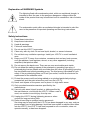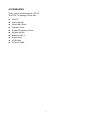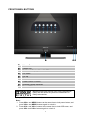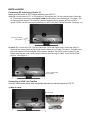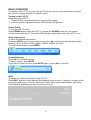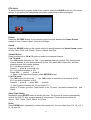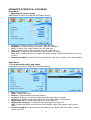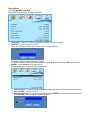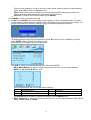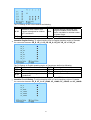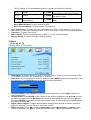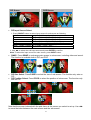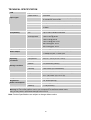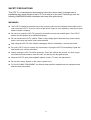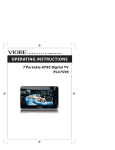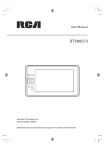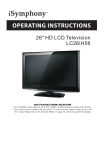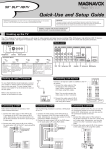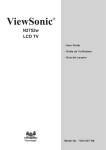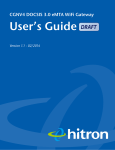Download Users Manual - HDTV Review
Transcript
Explanation of WARNING Symbols The lightning flash with arrowhead symbol, within an equilateral triangle, is intended to alert the user to the presence dangerous voltage within the inside of the product that may be sufficient level to constitute a risk of electric shock. The exclamation point within an equilateral triangle is intended to alert the user to the presence of important operating and servicing instructions. Safety instructions 1) 2) 3) 4) 5) 6) 7) 8) 9) 10) 11) 12) 13) 14) 15) 16) Read these instructions. Keep these instructions. Heed all warnings. Follow all instructions. Do not use this LCD TV near water. Clean only with dry cloth. Do not use liquid, alcohol, or aerosol cleaners. Do not block any ventilation openings. Install your LCD TV in a well ventilated area. Keep your LCD TV away from moisture, excessive dust and any heat sources, such as radiators, heat registers, stoves, or any other apparatus (including amplifiers) that produce heat. Do not remove the back cover. There are no user-serviceable parts inside. Do not defeat the safety purpose of the polarized or grounding-type plug. A polarized plug has two blades with one wider than the other. A grounding type plug has two blades and a third grounding prong. The third prong is provided for your safety. If the provided plug does not fit into your outlet, consult an electrician for replacement of the obsolete outlet. Protect the power cord from being walked on or pinched particularly at plugs, receptacles, and the point where they exit from the LCD TV. Never rest objects on the power cord or place it in high traffic areas. Only use attachments/accessories specified by the manufacturer. Use only with stand, tripod, bracket, or table specified by the manufacturer, or sold with the LCD TV. When a cart is used, use caution to avoid injury from tip-over. Unplug this LCD TV during lightening storms or when unused for long periods of time. Refer all servicing to qualified service personnel-Servicing may be required if the LCD TV has been damaged in any way, such as power-supply cord or plug damage, liquid has been spilled or objects have fallen into the LCD TV, the LCD TV has been exposed to rain or moisture, does not operate normally, or has been dropped. 17) Do not expose your LCD TV to dripping or splashing, and do not place objects filled with liquids on it. 18) The Shock Hazard Marking and Associated Graphical Symbol are provided on the back panel of unit. 19) This product is only to perform the useful function of entertainment and visual display tasks are excluded. 20) Wall or ceiling mounting: When mounting the product on a wall or ceiling, be sure to install the product according to the method recommended by the manufacturer. Use only the mounting hardware recommended by the manufacturer. This is a safety feature. CAUTION: Any damage caused by incorrectly attempting to mount this LCD TV is not covered under the terms of the manufacturers warranty. WARNING: To reduce the risk of fire or electric shock, do not expose this LCD TV to rain or moisture. WARNING: Apparatus shall not be exposed to dripping or splashing and no objects filled with liquids, such as vases, shall be placed on the apparatus. CAUTION: These servicing instructions are for use by qualified service personnel only. To reduce the risk of electric shock, do not perform any servicing other than that contained in the operating instructions unless you are qualified to do so. Operation Instructions Thank you for purchasing multi-scan color LCD-TV. Please read this guide thoroughly before installation. FCC RADIO FREQUENCY INTERFERENCE STATEMENT WARNING: (FOR FCC CERTIFIED MODELS) This LCD-TV has been tested and found compliant with the limits for a Class B digital device, pursuant to part 15 of the FCC Rules. These limits are designed to provide proper protection against harmful interference to a residential installation. This LCD-TV generates, uses, and can radiate radio frequency energy. Harmful interference to radio communication may be led as a result if it‘s not properly installed and used. However, there is no guarantee that interference will not occur in a particular installation. If this LCD-TV does cause serious interference to radio or television reception, resetting the LCD-TV may determine it. Moreover, users are encouraged to correct interference by doing one or more of the following: ‧Reorient or relocate the receiving antenna. ‧Move the LCD-TV and the receiver further away from each other. ‧Connect the LCD-TV into an outlet on a circuit different from that to which the receiver is connected. ‧Consult your local dealer or an qualified technician. FCC Warning: To assure a continued FCC compliance, a user must use a grounded power supply cord and the provided shielded video interface cable with bonded ferrite cores. Also, any unauthorized changes or modifications to this LCD-TV would void the user‘s authority to operate this device. HDMI Licensing Statement HDMI, the HDMI logo and High-Definition Multimedia Interface are trademarks or registered trademarks of HDMI Licensing LLC. Antenna Installation Instruction 1. Outdoor Antenna Grounding If an outside antenna or cable system is connected to the product be sure the antenna or cable system is grounded so as to provide some protection against voltage surges and built-up static charges, Article 810 of the National Electrical Code, ANSI/NFPA 70, provides information with regard to proper grounding of the mast and supporting structure, grounding of the lead-in wire to an antenna discharge unit, connection to grounding electrodes, and requirements for the grounding electrode. 2. Lightning For added protection for this product during a lightning storm, or when it is left unattended and unused for long periods of time, unplug it from the wall outlet and disconnect the antenna or cable system. This will prevent damage to the product due to lightning and power-line surges. Do not disconnect the antenna or the power cord during a heavy storm lighting may strike while you are holding the cable cord, causing serious injury; turn off your LCD TV and wait for the weather to improve. 3. Power Lines An outside antenna system should not be located in the vicinity of overhead power lines or other electric light or power circuits, or where it can fall into such power lines or circuits, When installing an outside antenna system, extreme care should be taken to keep from touching such power lines or circuits as contact with them might be fatal. Content ACCESSORIES................................................................................................................. 1 FRONT PANEL BUTTONS ................................................................................................ 2 REAR HOUSING IOS ........................................................................................................ 3 REMOTE CONTROL ......................................................................................................... 4 INSTALLATION.................................................................................................................. 6 Connecting RF antenna and Cable TV ....................................................................... 6 Connecting to DVD / Set Top Box............................................................................... 6 Connecting to External Stereo System to Listen to LCD TV Sound............................ 8 Connecting to the Headphone .................................................................................... 8 Connecting to a Computer.......................................................................................... 8 PC Audio In................................................................................................................. 9 Connecting to A/V Device with SPDIF input ............................................................... 9 Powering the LCD TV ................................................................................................. 9 BASIC OPERATION ........................................................................................................ 10 Turning on the LCD TV ............................................................................................. 10 Power On/Off ............................................................................................................ 10 Select input source ................................................................................................... 10 Volume Adjusting ...................................................................................................... 10 INFO ......................................................................................................................... 10 DTV Guide.................................................................................................................11 Picture .......................................................................................................................11 Sound ........................................................................................................................11 Channel Select ..........................................................................................................11 Sleep Time Setting.....................................................................................................11 Zoom .........................................................................................................................11 Favorite Channel ...................................................................................................... 12 Wide ......................................................................................................................... 12 Freeze Picture .......................................................................................................... 12 C.C ........................................................................................................................... 12 Using the OSD function ............................................................................................ 12 ADVANCED OPERATION—OSD MENU ........................................................................ 13 Video Menu............................................................................................................... 13 Audio Menu .............................................................................................................. 13 Setup Menu .............................................................................................................. 14 TV Menu ................................................................................................................... 17 VGA Menu ................................................................................................................ 18 ADVANCED OPERATION—REMOTE CONTROL .......................................................... 18 PIP/POP ................................................................................................................... 18 TECHNICAL SPECIFICATION ........................................................................................ 20 SAFETY PRECAUTIONS ................................................................................................ 21 CARE AND MAINTENANCE ........................................................................................... 22 TROUBLESHOOTING..................................................................................................... 22 ACCESSORIES Thank you for purchasing this LCD-TV. This LCD-TV package comes with: LCD TV User’s Manual Quick Start Guide Warranty Card Product Registration Card Remote control Battery AAA x 2 Power Cord VGA Cable RCA A/V Cable 1 FRONT PANEL BUTTONS X Y Z [ \ ] ^ ❾ _` Volume Down Volume Up On Screen Display Menu On/Off CH Down CH Up Enter Power ON/OFF button Remote Control Receiver Power LED Indicator Manufactured under license from Dolby Laboratories. Dolby and the double-D symbol are trademarks of Dolby Laboratories. (Only for DTV source in this model.) Note: 1. Press VOL+ and MENU buttons at the same time to lock power button, and press VOL+ and MENU buttons again to unlock it. 2. Press VOL- and VOL+ buttons at the same time to lock OSD menu, and press VOL- and VOL+ buttons again to unlock it. 2 REAR HOUSING IOS A BCDE F G H I J K LM N A Power (AC input) B Air TV input (NTSC or ATSC) C Cable TV input (CATV or Digital Cable) D SPDIF Optical output E HDMI-3 Input Terminal F HDMI-2 Input Terminal G HDMI-1 Input Terminal H VGA signal input I YPbPr signal input J S-Video input K Composite Video input L YPbPr signal Audio input (left/right) M AV/ S-Video signal Audio input (left/right) N Audio output O PC Audio input P Headphone Jack 3 OP REMOTE CONTROL 4 Remote control button function as follows: 1 POWER Power ON/OFF 2 MTS Selects Mono, Stereo or SAP in TV mode. Select audio language in DTV mode 3 INFO Displays current information 4 SLEEP Sets the TV Sleep Timer 5 SOUND Selects sound modes 6 0~9, 100/- number button Access channels directly 7 VOL+ and VOL- Adjusts volume UP/DOWN 8 GUIDE Shows the electronic program guide (EPG) 9 FAV.A/D To skip or restore Favorite Channels 10 UP/DOWN/LEFT/RIGHT/ UP/DOWN/LEFT/RIGHT: Navigate and adjust OSD functions ENTER ENTER: Enter the selected function setting 11 INPUT Input source select 12 ZOOM Adjusts window size 13 FREEZE “Freeze-Frame” the current screen 14 P. POS Adjusts sub-screen window position 15 C.C Displays captions during programing that offer Closed Captioning service 16 P.SIZE Adjusts sub-screen window size 17 MUTE 18 AIR/CABLE Volume mute ON/OFF Swaps between Air/Cable modes. 19 PICTURE Selects picture modes 20 RETURN Return to previous channel 21 CH▲ and CH▼ Adjusts Channel UP/DOWN 22 FAV. CH Selects from preset Favorite Channels 23 MENU On Screen Display (OSD) menu ON/OFF 24 WIDE Change the image scaling 25 PIP/POP Toggle to enable/disable Picture in Picture/Picture Out of Picture function 26 P.INPUT POP/PIP input source select 27 V-CHIP Sets V-Chip rating 28 SWAP Switches between main screen and sub-screen Note: PIP means Picture In Picture. POP means Picture Out Of Picture. 5 INSTALLATION Connecting RF antenna and Cable TV Make sure the power is OFF before installing your LCD TV. 1) Air TV: Connect the LCD TV to TV antenna or set-top-box with 75-ohm coaxial cable. Preset the air TV channels into memory with AUTO SCAN function when using an antenna TV system. This air input jack both support TV and DTV systems. Besides, the TV system (NTSC) and DTV system (ATSC) can be found by the scanning of “AIR” in the AUTO SCAN function. (See page 16.) RF Cable or Adapter (not supplied) 2) Cable TV: Connect the LCD TV to the cable with CATV and Digital cable. Preset the cable TV channels into memory with AUTO SCAN function when using a Cable TV system. The cable input jack both support CATV and Digital cable systems. Besides, the CATV system (cable TV) and Digital cable system (clear QAM) can be found by the scanning of “Cable” in the AUTO SCAN function. (See page 16.) CATV or Digital Cable (not supplied) Connecting to DVD / Set Top Box Connect Video/Audio cables from compatible devices into the back panel of LCD TV. 1) With AV cable: RCA A/V Cable VCR or DVD Player 6 2) With S-Video cable: S-Video Cable (not supplied) Audio in Cable (not supplied) VCR or DVD Player 3) With YPbPr cable: YPbPr Cable (not supplied) Audio in Cable (not supplied) VCR or DVD Player 4) With HDMI cable: (DVD Player should have the HDMI output terminal) VCR or DVD Player HDMI Cable (not supplied) 5) With HDMI-DVI cable: Audio in Cable (not supplied) (DVD Player should have the DVI output terminal) VCR or DVD Player HDMI-DVI Cable (not supplied) 7 Connecting to External Stereo System to Listen to LCD TV Sound Connect the audio output terminal of the LCD TV to audio in terminal of the stereo system (stereo system sold separately). Audio in Cable (not supplied) Stereo system Connecting to the Headphone Connect the headphone to the headphone output terminal of the LCD TV. (Headphone sold separately). Headphone (not supplied) Connecting to a Computer Connect the VGA cable from VGA output of Computer to the VGA terminal input of your LCD TV. PC VGA 15 Pin Cable 8 PC Audio In Connect the Audio cable (green) from audio output of your Computer to the audio input terminal (green) of your LCD TV. PC PC Audio Connection (not supplied) Connecting to A/V Device with SPDIF input Connect SPDIF optical cable from A/V device into the SPDIF output connector of LCD TV. Audio Cable (not supplied) A/V Device SPDIF Optical Cable (not supplied) Stereo System Powering the LCD TV Connect the power cord to the AC inlet on the back of your LCD TV, after all connections have been completed, and plug the other end of the power cord into a correctly grounded electrical outlet. AC wall Switch Note: For more information on external devices, please refer to the manufacturer’s user manual. 9 BASIC OPERATION To operate your LCD TV, you may use the TV remote control or top panel buttons to select input source, change channels, or adjust volume. Turning on the LCD TV Before using the LCD TV: 1. Confirm that all external equipment is connected properly. 2. Insert the power plug and the power LED indicator will light red. Power On/Off To turn the LCD TV on/off : Press POWER button under the LCD TV, or press the POWER button on your remote control to turn on/off the TV. The power LED indicator lights green when the LCD TV is on. Select input source To select the desired input source: Press the INPUT button on the remote control, Use ◄► to select the required input source between TV, AV, S-Video, YPbPr, HDMI1, HDMI2, HDMI3, and VGA. To confirm the selection, press ENTER. Volume Adjusting Press VOL +/- to adjust volume. To silence volume, press MUTE. If you want to restore volume, press MUTE again, or press VOL +/- directly. INFO To display the current information of the LCD TV: Press INFO, and the current state will be displayed on the screen. (It shows all or some of the information about Input, Channel, Resolution, Audio Type, Smart Sound Modes, and Smart Picture Modes, depending on what input source it is in.) 10 DTV Guide To see the electronic program guide of the channel, press the GUIDE button on your remote control. It will display the background information related to the channel program. Picture Press the PICTURE button on the remote control to switch between the Smart Picture modes of User, Cinema, Sport, Vivid, and Hi-Bright. Sound Press the SOUND button on the remote control to switch between the Smart Sound modes of User, Rock, POP, Live, Dance, Techno, Classic, and Soft. Channel Select Press number key or CH ▲/▼ button to select your desired channel. 1. In TV mode The 100/- button functions as “100”. If your desired channel is below 100, directly press number buttons. If your desired channel is over 100, press 100/- button first, and then press the other two number buttons. Ex: Your desired number is 8. Press 0 → press 8, or press 8 only. Ex: Your desired number is 110. Press 100/- → press 1 → press 0. ※ Return to the previous channel, press RETURN button. 2. In DTV mode The 100/- button functions as “ - “. Use 100/- button to select the sub channel in DTV. Ex: Your desired number is 80-3. Press 8 → press 0 → press 100/- → press 3. ※ How to switch between Air TV and Cable TV? When in TV mode, go to the “Tuner Mode” in the TV menu , and switch between Air and Cable. Sleep Time Setting Repeatedly press SLEEP button to set the off timer. The function is used to automatically shut off the LCD TV after a preset period of time passed. There are several times for choice – OFF, 30min, 60min, 90min, or 120min. Zoom Press ZOOM button repeatedly to select the screen size. You can select from 1/8, 1/4, 1/2, 1, x2, x4, and x8. 11 Favorite Channel You can press FAV.CH button to watch your favorite channels. Use FAV.A/D button to add the current channel to your favorite channels, or to delete it from your favorite channels. You can add up to 10 favorite channels. Wide Repeatedly press WIDE button to select the aspect ratio of screen. You can select between No scale, Normal, Full, Wide 1, Wide 2, Wide 3, 4:3, and 16:9. Freeze Picture Press FREEZE button to freeze picture. However, the sound still continues. C.C Repeatedly press C.C button to select closed caption signal formats and set up caption modes for TV/ DTV channels. Using the OSD function You can use the OSD menus and options to adjust various settings by using the remote control. The basic operation is as following: • Press MENU to display OSD menu. • Press ◄► to select your desired top Menu. • Use ▲▼ to select the control you want to adjust. • When selecting the control with Press <Enter>, press ENTER to enable the function. • Press ◄► to adjust or select the settings. • Press MENU to exit from the OSD menu. 12 ADVANCED OPERATION—OSD MENU Video Menu — Adjusting the picture quality Video Menu is active in all but the VGA input source. • • • • • • Contrast: To adjust contrast of video. (right: Max, left: Min.) Brightness: To adjust luminance of video. (right: Max, left: Min.) Color: To adjust color. (right: brilliant color, left: pale color.) Tint: To adjust tint level. (right: greenish tone, left: reddish tone.) Sharpness: To adjust picture sharpness. (right: sharper, left: softer.) Note: Note: To adjust the above controls in the Video settings, Smart Picture Mode must be set to “User”. Smart Picture Mode: To select picture mode between User, Cinema, Sport, Vivid, and Hi-Bright. Audio Menu —To set the audio quality and status Audio Menu is active in all but the VGA input source. • • • • • • • • Bass: To adjust bass. Treble: To adjust the treble Balance: To adjust left and right audio balance. Surround: To enjoy a concert hall effect, select On when stereo is playing. Audio out: To control sound output ON/OFF from the RCA audio out connectors. Digital Audio Out: To select the sound format of the digital TV. Digital Audio Language: To select the audio language of the digital TV. Note: To adjust the above controls in the Audio settings, Smart Sound Mode must be set to “User”. Smart Sound Mode: To select sound mode between User, Rock, POP, Live, Dance, Techno, Classic, and Soft. 13 Setup Menu —To set up OSD window Setup Menu is active in all input sources. • • Language: To select a OSD language from English, French or Spanish. Parental: To set up parental control. When you enter this control, the screen below will be displayed. The factory default of the password is “0000”. To enable parental control, input the password, press ▼ button to focus on OK key, and press ENTER. (select Cancel if you want to exit) After entering, the following screen will be shown. ‧ Channel Lock: To lock channels. Use ◄► to select the channel you want to lock, and then press ENTER to lock or unlock it. ‧ Change Password: To change the password, press ENTER and enter the password again. Press ENTER, and the following screen appears. 14 Enter the new password, use ▼ to move the cursor down, and then enter the new password again, press OK to confirm or Cancel to exit. Note: Please make sure you remember your new password after changing, because you cannot recall the default setting of the password by any selection. ‧ Clear All: To clear all the locks set before, press ENTER. Press MENU to return to the previous page. V-Chip: Press ENTER, and the following screen appears. V-Chip is transmitted from TV station to help parents monitor what their children watch. According to the pre-set of factory, viewers can see all of the channels. However, setting V-Chip can block the appointed channels. • The factory default of the password is “0000”. To enable parental control, input the password, press ▼ button to focus on OK key, and then press ENTER. (Select Cancel if you want to exit.) After entering, the following screen will be shown. Use ▲▼ to select your desired optional item, and press ENTER. ‧ Block MPAA Rating: To adjust movie blocking level in the US. You can select between NONE, G, PG, PG-13, R, NC-17, or X. The movie Ratings in the US are defined as following. G General audience R Restricted PG Parental guidance suggested NC-17 No one 17 and under limited PG-13 Parents strongly cautioned X Adult audience only Use ENTER button to block or unblock the ratings, and use MENU to exit. ‧ Block TV Rating: To adjust TV blocking level in the US. You can select between TV-Y, TV-Y7, TV-G, TV-PG, TV-14, or TV-MA. 15 The TV Ratings in the US are defined as following. TV-Y All children TV-PG Parental guidance suggested Parents strongly cautioned: this Directed to older children: this program contains some material TV-Y7 program is designed for children TV-14 that is unsuitable for children under age 7 and above 14 years of age TV-G General audience TV-MA Mature audience only Use ENTER button to block or unblock the ratings, and use MENU to exit. ‧ Canadian English Rating: To adjust blocking level in English-speaking region of Canada. You can select between CE_E, CE_C, CE_C8, CE_G, CE_PG, CE_14, and CE_18. The TV Ratings in English-speaking region of Canada are defined as following. CE_E Exempt CE_PG Parental guidance CE_C Children CE_14 Viewers 14 years and older CE_C8 Children eight years and older CE_18 Adult programming General programming, suitable for CE_G all audiences Use ENTER button to block or unblock the ratings, and use MENU to exit. ‧ Canadian French Rating: To adjust blocking level in French-speaking region of Canada. You can select between CF_E, CF_G, CF_8ANS, CF_13ANS, CF_16ANS, and CF_18ANS. 16 The TV Ratings in French-speaking region of Canada are defined as following. This emission can not be appropriate CF_E Exempt CF_13ANS to the children of less than 13 years This emission is not appropriate for CF_G General CF_16ANS less than 16 years General-Disadvised to the This emission is reserved to the CF_8ANS CF_18ANS young children adults Use ENTER button to block or unblock the ratings, and use MENU to exit. ‧ Block MPAA Unrated: To block unrated movies. ‧ Block TV None Rating: To block unrated TV programs. • • • • Color Temperature: To select the color temperature from Warm, Cold, Normal or User. (If you select User, you can adjust the degree of R, G, B in Color Temp. to suit your personal preference.) Time Zone: To select Time Zones. OSD Timeout: To setup the display time of OSD. (5, 15, 45, and 60 seconds) Memory Recall: To restore the factory default settings. TV Menu —To set up for TV It is only active in TV source. • • • • • • Tuner Mode: To select Cable or Air as the TV source. Select “Cable” if you want to watch Cable TV channels, and select “Air” to watch Air TV channels. Auto Scan: To auto scan the TV and DTV channels. Press ENTER to start auto scanning TV and DTV channels. Press ENTER again at any time to interrupt scanning. Channel Add/Del.: Select Delete to skip the channel appointed, or select Add to restore the channel appointed. Channel Name: Press ENTER to edit a name for the channel appointed. Use ▲▼◄► to select the letters you want, and use Backspace key to delete backwards. Move the cursor to OK and then press ENTER to complete and save the channel name. To cancel editing, choose Cancel or exit without pressing OK. Digital Closed Caption: To select closed caption signal formats and set up caption modes for digital TV channels. (C1~C4, Service1~Service 6, or OFF) Digital CC Style: Press ◄► to select Caption Style from As Broadcaster or Custom. When Custom is selected, use ▲▼ to select the desired controls, ◄► to adjust detailed settings. 17 ‧ Font Size: To select a font size from Large, Small, or Medium. ‧ Font Style: To select different font style from Style 1 to Style 7. ‧ Font Color: To select a font color from Black, White, Green, Blue, Red, Cyan, Yellow, or Magenta. ‧ Font Opacity: To select font opacity from Solid, Translucent, or Transparent. ‧ Background Color: To select background color. ‧ Background Opacity: To select background opacity. ‧ Window Opacity: To select window opacity. ‧ Window Color: To select window color. VGA Menu —To set up for computer It is only active in VGA source. • • • • • • • Auto Adjust: Press ENTER to auto adjust picture’s horizontal position, vertical position, fine tune and H-Size. Contrast: To adjust contrast of the video. Brightness: To adjust luminance of the video. Fine Tune: To adjust the delay time of data and clock to reduce noise in picture. Manual Clock: To adjust the horizontal pixel clock of the video. H. Position: To adjust the horizontal position of the picture. V. Position: To adjust the vertical position of the picture. ADVANCED OPERATION—REMOTE CONTROL PIP/POP PIP/POP button allows you to watch two screens from different sources at the same time. Press PIP/POP on the remote control repeatedly. The screen will change from normal screen → PIP screen → POP screen. 18 PIP Screen • POP Screen PIP Input Source Select 1. Press P.INPUT button to select input source for sub-screen as following. Main Screen Available Sub-Screen Input Source TV YPbPr / HDMI1 / HDMI2 / HDMI3 / VGA AV YPbPr / HDMI1 / HDMI2 / HDMI3 / VGA S-Video YPbPr / HDMI1 / HDMI2 / HDMI3 / VGA YPbPr TV / AV / S-Video / HDMI1 / HDMI2 / HDMI3 HDMI1 / HDMI2 / HDMI3 AV / S-Video / YPbPr / VGA VGA TV / AV / HDMI1 / HDMI2 / HDMI3 2. Use ◄► to select the sub-input source and press ENTER to confirm. Note: To select the input source for main screen, press INPUT button • SWAP: Press SWAP to exchange main screen to sub-screen, including video and sound. The function is available both in PIP and POP. • PIP Size Select: Press P.SIZE to select the size of sub-screen. The function only acts on PIP. PIP Position Select: Press P.POS to select the position of sub-screen. The function only acts on PIP. • Note that the screen indexed with the pink frame is the screen you select to set up. Use ◄► to move the index between the main screen and the sub-screen. 19 TECHNICAL SPECIFICATION LCD Input signal Type 37.02” TFT Active Matrix Glass surface Anti-Glare RGB RGB analog (0.7/1.0 Vp-p, 75 ohms) Separate Sync, fh: 30-80 kHz, fv:50-75 Hz RF TV system Antenna / NTSC+ATSC Video 1 composite RCA, 1 S-Video, 1 YPbPr component, 3 HDMI Audio 1 mini-stereo, 2 pair of RCA (L/R) stereo Compatibility PC Up to 1366 x 768 Non-interlaced Resolution Recommended 1366 x 768 @ 60 Hz and supported 1280 x 1024 @ 60 Hz 1280 x 720 @ 60 Hz 1024 x 768 @ 60, 75 Hz 800 x 600 @ 60, 75 Hz 640 x 480 @ 60, 75 Hz Speaker Output 10W x 2 @THD=10% Audio Output 1 composite RCA (L/R), 1 SPDIF (optical), 1 Headphone jack, 1 stereo jack Power Voltage 100-240 VAC, 50/60 Hz (auto switch) Operating Temperature 32°F to + 104°F ( 0°C to + 40°C) conditions Humidity 10% to 65% (no condensation) Altitude To 10,000 feet (3,000m) Temperature -4°F to + 140°F (-20°C to + 60°C) Humidity 10% to 90% (no condensation) Altitude To 40,000 feet (12,000m) Physical 941.6mm (W) x 724.3mm (H) x 294.5mm (D) Storage condition Dimensions 37.1’’ (W) x 28.5’’ (H) x 11.6’’ (D) Weight Net Regulations Power consumption 25.4 kg (48.0 lb) UL, FCC-B (Doc-B) On < 200 W (green LED) Stand by < 3 W (red LED) Preset Timing Mode (Pre-adjusted to GTF® 1366 x 768 @ 60 Hz) Warning: Do not set the graphics card in your computer to exceed these refresh rates; doing so may result in permanent damage to the LCD TV Note: Product Specifications are subject to change without notice. 20 SAFETY PRECAUTIONS This LCD TV is manufactured and tested to insure the user’s safety. Improper use or installation may result danger to the LCD TV as well as to the user. Carefully go over the following WARNINGS before installation and keep this guide handy. WARNINGS This LCD TV should be operated only at the correct power sources indicated on the label on the rear end of the LCD TV. If you’re unsure of the power supply in your residence, consult your local dealer or power company. Do not try to repair the LCD TV yourself as it contains no user-serviceable parts. The LCD TV should only be repaired by a qualified technician. Do not remove the LCD TV cabinet. There is high-voltage parts inside that may cause electric shock. even when the power cord is disconnected . Stop using the LCD TV if the cabinet is damaged. Have it checked by a service technician. Put your LCD TV only in a clean, dry environment. Unplug the LCD TV immediately if gets wet and consult your service technician. Always unplug the LCD TV before cleaning it. Clean the cabinet with a clean, dry cloth. Apply non-ammonia based cleaner onto the cloth, not directly onto the glass screen. Keep the LCD TV away from magnetic objects, motors, TV sets, and transformer. Do not place heavy objects on the cable or power cord. For PLUG CABLE EQUIPMENT, the Socket-outlet shall be installed near the equipment and shall be easily accessible. 21 CARE AND MAINTENANCE Care Avoid exposing your LCD TV directly to sunlight or other heat source. Place your LCD TV away from the sun to reduce glare. Put your LCD TV in a well ventilated area. Do not place anything heavy on top of your LCD TV. Make certain your LCD TV is installed in a clean and moisture-free area. Keep your LCD TV away from magnets, motors, transformers, speakers, and TV sets. Safety Tips If smoke, abnormal noise or odor came out of your LCD TV, caution should be remove the power cord immediately and call your service center. CAUTION-Never remove the rear cover of your LCD TV cabinet. The display unit inside contains high-voltage parts and may cause electric shock to human bodies. Never try to repair your LCD TV yourself. Always call your service center or a qualified technician to fix it. TROUBLESHOOTING No power Make sure A/C power cord is securely connected. Plug another electrical device into the power outlet to verify that the outlet is supplying proper voltage. Power on but no screen image Make sure the video cable supplied with the TV is tightly secured to the video output port on back of video source (DVD, VCR…). If not, tightly secure it. Adjust brightness. Make sure all signal cables are installed. Wrong or abnormal colors If any colors (red, green, blue) are missing, check the video cable to make sure it is securely connected. Loose or broken pins in the cable connector could cause an improper connection. Connect the TV unit to another video source or use another TVs to make sure the video source was not causing the problem. 22