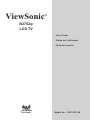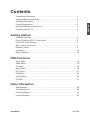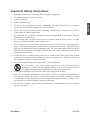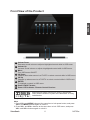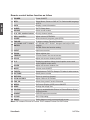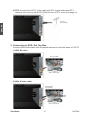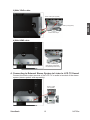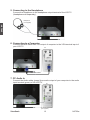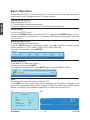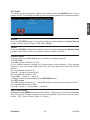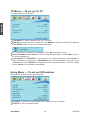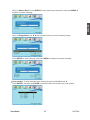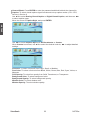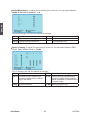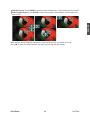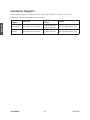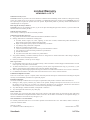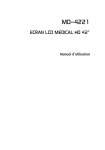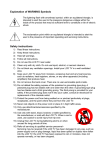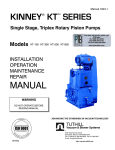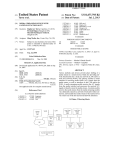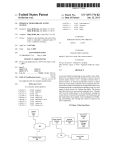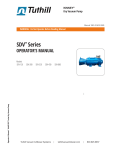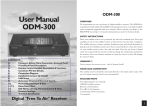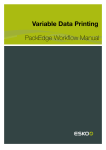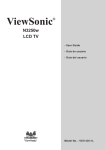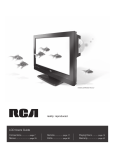Download ViewSonic N2752w User's Manual
Transcript
ViewSonic ® N2752w LCD TV - User Guide - Guide de l’utilisateur - Guía del usuario ViewSonic ® Model No. : VS11257-1M Compliance Information ................................................................................. 1 Important Safety Instructions .......................................................................... 2 Copyright Information ...................................................................................... 3 Product Registration ........................................................................................ 3 Antenna Installation Instructions ..................................................................... 4 Cleaning the LCD TV ...................................................................................... 4 Getting Started Package Contents ........................................................................................... 5 Fixing ViewSonic LCD TV to the Wall ............................................................. 5 Front View of the Product ................................................................................ 6 Rear View of the product ................................................................................. 7 Remote Control ............................................................................................... 8 Installation ....................................................................................................... 10 Basic Operation ............................................................................................... 15 OSD Functions Video Menu ..................................................................................................... 18 Audio Menu ..................................................................................................... 18 TV Menu .......................................................................................................... 19 Setup Menu ..................................................................................................... 19 DTV Menu ....................................................................................................... 21 VGA Menu ....................................................................................................... 24 V-Chip Menu ................................................................................................... 24 PIP/POP .......................................................................................................... 27 Other Information Specifications .................................................................................................. 29 Troubleshooting .............................................................................................. 30 Customer Support ........................................................................................... 31 Limited Warranty ............................................................................................. 32 ViewSonic N2752w ENGLISH Contents ENGLISH Compliance Information This equipment has been tested and found to comply with the limits for a Class B digital device, pursuant to part 15 of the FCC Rules. These limits are designed to provide reasonable protection against harmful interference in a residential installation. This equipment generates, uses, and can radiate radio frequency energy, and if not installed and used in accordance with the instructions, may cause harmful interference to radio communications. However, there is no guarantee that interference will not occur in a particular installation. If this equipment does cause harmful interference to radio or television reception, which can be determined by turning the equipment off and on, the user is encouraged to try to correct the interference by one or more of the following measures: • Reorient or relocate the receiving antenna. • Increase the separation between the equipment and receiver. • Connect the equipment into an outlet on a circuit different from that to which the receiver is connected. • Consult the dealer or an experienced radio/TV technician for help. FCC Warning To assure continued FCC compliance, the user must use grounded power supply cord and the cables which are included with the equipment or specified. Also, any unauthorized changes or modifications not expressly approved by the party responsible for compliance could void the user’s authority to operate this device. ViewSonic 1 N2752w 1. Read these instructions completely before using the equipment. 2. Keep these instructions in a safe place. 3. Heed all warnings. 4. Follow all instructions. 5. Do not use this equipment near water. Warning: To reduce the risk of fire or electric shock, do not expose this apparatus to rain or moisture. 6. Clean with a soft, dry cloth. If further cleaning is required, see “Cleaning the LCD TV” in this guide for further instructions. 7. Do not block any ventilation openings. Install the equipment in accordance with the manufacturer’s instructions. 8. Do not install near any heat sources such as radiators, heat registers, stoves, or other devices (including amplifiers) that produce heat. 9. Do not attempt to circumvent the safety provisions of the polarized or grounding-type plug. A polarized plug has two blades with one wider than the other. A grounding type plug has two blades and a third grounding prong. The wide blade and the third prong are provided for your safety. If the plug does not fit into your outlet, consult an electrician for replacement of the outlet. 10. Protect the power cord from being tread upon or pinched, particularly at the plug, and the point where if emerges from the equipment. Be sure that the power outlet is located near the equipment so that it is easily accessible. 11. Only use attachments/accessories specified by the manufacturer. 12. Use only with a cart, stand, tripod, bracket, or table specified by the manufacturer, or sold with the apparatus. When a cart is used, use caution when moving the cart/apparatus combination to avoid injury from tip-over. 13. Unplug this equipment when it will be unused for long periods of time. 14. Refer all servicing to qualified service personnel. Service is required when the unit has been damaged in any way, such as: if the power-supply cord or plug is damaged, if liquid is spilled onto or objects fall into the unit, if the unit is exposed to rain or moisture, or if the unit does not operate normally or has been dropped. 15. This product is only to perform the useful function of entertainment and visual display tasks are excluded. ViewSonic 2 N2752w ENGLISH Important Safety Instructions Copyright Information Copyright © ViewSonic Corporation, 2006. All rights reserved. ® ENGLISH ViewSonic, the three birds logo, OnView, ViewMatch, and ViewMeter are registered trademarks of ViewSonic Corporation. Disclaimer:ViewSonic Corporation shall not be liable for technical or editorial errors or omissions contained herein; nor for incidental or consequential damages resulting from furnishing this material, or the performance or use of this product. In the interest of continuing product improvement, ViewSonic Corporation reserves the right to change product specifications without notice. Information in this document may change without notice. No part of this document may be copied, reproduced, or transmitted by any means, for any purpose without prior written permission from ViewSonic Corporation. Product Registration To meet your future needs, and to receive any additional product information as it becomes available, please register your product on the Internet at: www.viewsonic.com. Product Name: For Your Records Model Number: Document Number: Serial Number: Purchase Date: N2752w ViewSonic LCD TV VS11257-1M N2752w-1M_UG_ENG Rev. 1A 06-07-06 _________________________________ _________________________________ Product disposal at end of product life ViewSonic is concerned about the preservation of our environment. Please dispose of this product properly at the end of its useful life. Your local waste disposal company may provide information about proper disposal. The lamp in this product contains mercury. Please dispose of properly in accordance with environmental laws of your location. ViewSonic 3 N2752w 1. Outdoor Antenna Grounding If an outside antenna or cable system is connected to the product be sure the antenna or cable system is grounded so as to provide some protection against voltage surges and built-up static charges, Article 810 of the National Electrical Code, ANSI/NFPA 70, provides information with regard to proper grounding of the mast and supporting structure, grounding of the lead-in wire to an antenna discharge unit, connection to grounding electrodes, and requirements for the grounding electrode. 2. Lightning For added protection for this product during a lightning storm, or when it is left unattended and unused for long periods of time, unplug it from the wall outlet and disconnect the antenna or cable system. This will prevent damage to the product due to lightning and power-line surges. Do not disconnect the antenna or the power cord during a heavy storm lighting may strike while you are holding the cable cord, causing serious injury; turn off your LCD TV and wait for the weather to improve. 3. Power Lines An outside antenna system should not be located in the vicinity of overhead power lines or other electric light or power circuits, or where it can fall into such power lines or circuits, When installing an outside antenna system, extreme care should be taken to keep from touching such power lines or circuits as contact with them might be fatal. Antenna Ground clamp Antenna discharge unit Electric service equipment Ground clamps Grounding conductors Power service grounding electrode system Cleaning the LCD TV • Make sure the LCD TV is turned off. • Never spray or pour any liquid directly onto the screen or case. To clean the screen: 1. Wipe the screen with a clean, soft, lint-free cloth. This removes dust and other particles. 2. If still not clean, apply a small amount of non-ammonia, non-alcohol based glass cleaner onto a clean, soft, lint-free cloth, and wipe the screen. To clean the case: 1. Use a soft, dry cloth. 2. If still not clean, apply a small amount of a non-ammonia, non-alcohol based, mild non-abrasive detergent onto a clean, soft, lint-free cloth, then wipe the surface. Disclaimer ViewSonic® does not recommend the use of any ammonia or alcohol-based cleaners on the LCD TV screen or case. Some chemical cleaners have been reported to damage the screen and/or case of the LCD TV. ViewSonic will not be liable for damage resulting from use of any ammonia or alcohol-based cleaners. ViewSonic 4 N2752w ENGLISH Antenna Installation Instructions Getting Started Congratulations on your purchase of a ViewSonic® LCD TV. Important! Save the original box and all packing material for future shipping needs. ENGLISH Package Contents Your LCD TV package includes: • LCD TV • Power Cord • VGA Cable • Quick Start Guide • 44-Key Remote Control with batteries • RCA Cable • ViewSonic User Guide Fixing ViewSonic LCD TV to the Wall The LCD TV can be wall-mounted or freestanding. Before installing the product to the wall, please consider the following guidelines: • Read the Important Safety Instructions, at the start of this manual. • Do not install in a moist or wet environment. This equipment is intended for indoor use only. • Do not install near heat source, or strong magnetic fields. • Use only approved wall brackets capable of supporting the weight of the LCD TV. • Mount your LCD TV to a supporting wall. • Ensure there is at least 3cm of space surrounding any air-vents of LCD TV. To detach the wall-mounting bracket to LCD TV safely, please use the following guidelines: 1. Disconnect the power and any other cables that might hinder moving the LCD TV. 2. Set the LCD TV on a table or work surface, screen-down with a towel or woolen blanket between the screen and the surface to protect the display. 3. Through the matching screw holes in the bracket, there are 6 screws mounted on the backside of the LCD TV. Loosen all 6 screws, and keep for future use. Use only approved wall-mounting brackets advised by ViewSonic or your local distributor. Notes: • If your LCD TV is already set up for free-standing operation, you need to first remove the stand before mounting the device to the wall. • The wall-mount screw type: M6 x L10 ViewSonic 5 N2752w 1 2 3 4 7 5 ENGLISH Front View of the Product 6 8 1 Volume Down Decrease sound volume or adjust a highlighted control while in OSD menu. 2 Volume Up Increase sound volume or adjust a highlighted control while in OSD menu. 3 Menu Turn OSD menu ON/OFF. 4 CH Down Channel down when source is at TV/DTV or select a control while in OSD menu. 5 CH Up Channel up when source is at TV/DTV or select a control while in OSD menu. 6 ENTER To highlight a control in OSD menu. 7 Power ON/OFF button 8 Power LED Indicator / Remote Control Receiver Manufactured under license from Dolby Laboratories. Dolby and the double-D symbol are trademarks of Dolby Laboratories. (Only for DTV source in this model.) Note: 1. Press VOL+ and MENU buttons at the same time to lock power button, and press VOL+ and MENU buttons again to unlock it. 2. Press VOL- and VOL+ buttons at the same time to lock OSD menu, and press VOL- and VOL+ buttons again to unlock it. ViewSonic 6 N2752w Rear View of the Product A ENGLISH B C D E F G I H A Analog TV input Connect to NTSC TV source. B Digital TV input Connect to ATSC TV source. C S-Video input Connect this port to the S-Video output of A/V device. D AV/ S-Video signal Audio input (left/right) Connect this port to the RCA audio output connectors of your A/V device. E YPbPr signal Audio input (left/right) Connect this port to the RCA audio output connectors of your A/V device. F YPbPr signal input Connect this port to the YPbPr output of A/V device. G Composite Video input Connect this port to the composite video output of A/V device. H Audio output Connect this port to your A/V device with audio in (RCA) connectors or to audio amplifier. I PC Audio input Connect this port to PC line out jack. VGA signal input Connect this port to the VGA output of your PC. HDMI Input Terminal Connect this port to the HDMI output of A/V device. SPDIF Optical output Connect this port to the SPDIF input of A/V device. Headphone Jack Connect this port to your headphone. Power (AC input) Using power cord provided, connect to a power source. ViewSonic 7 N2752w ENGLISH Remote Control ViewSonic 8 N2752w ENGLISH Remote control button function as follow 1 POWER Power ON/OFF 2 MTS Select Mono, Stereo or SAP in TV / Select audio language in DTV 3 INFO Display current information 4 SLEEP Set TV Sleep timer 5 SOUND Select sound modes 6 0~9, 100/- number button Directly channel select 7 VOL+ and VOL- Adjust volume UP/DOWN 8 GUIDE Show electronic program guide (EPG) 9 FAV.A/D To skip or restore Favorite Channels 10 UP/ DOWN /LEFT/ RIGHT/ UP/ DOWN/ LEFT/ RIGHT: Navigate and adjust OSD ENTER function ENTER: Enter the function setting 11 INPUT Input source select 12 ZOOM Adjust window size 13 FREEZE “Freeze-Frame” the current screen 14 P.POS Adjust sub-screen window position 15 C.C Displaying captions during closed caption source and closed caption mode select 16 P.SIZE Adjust sub-screen window size 17 MUTE Volume mute ON/OFF 18 TV/DTV Swap between TV/DTV. Swap to TV when in other source 19 PICTURE Select picture modes 20 RETURN Return to previous channel 21 CH▲ and CH▼ Adjust Channel UP/DOWN 22 FAV. CH Select from preset Favorite Channels 23 MENU On Screen Display (OSD) menu ON/OFF 24 WIDE Change the image size 25 PIP/POP Toggle to enable/disable Picture in Picture/Picture Out of Picture function 26 P.INPUT POP/PIP input source select 27 V-CHIP Set V-Chip rating 28 SWAP Switch between main screen and sub-screen Note: PIP means Picture In Picture. POP means Picture Out Of Picture. ViewSonic 9 N2752w Installation ENGLISH 1. Insert Remote Control Batteries 1 Remove the battery cover by pulling then lifting the knob on the cover. 2 Insert the batteries, corresponding to the (+) and (-) markings on the battery compartment. 3 Reattach the battery cover. CAUTION • Only use the specified AAA batteries. • Do not mix new and old batteries. This may result in cracking or leakage, which may pose a risk of fire or lead to personal injury. • Insert batteries according to (+) and (-) markings. Inserting the batteries incorrectly may result in cracking or leakage, which may pose a risk of fire or lead to personal injury. • Dispose of the battery in accordance with local laws and regulations. • Keep the battery away from children and pets. • When the remote control will not to be used for an extended period, remove the batteries. 2. Connecting RF antenna, Cable TV Wire or DTV cable Make sure the power is OFF before installing your LCD TV. 1) TV: Connect the LCD TV to TV antenna or set-top-box with 75-ohm coaxial cable. Preset the TV channels into memory with Auto Scan function when using an antenna or cable TV system without a cable connecter box (See page 19). RF Cable or Adapter (not supplied) ViewSonic 10 N2752w 2) DTV: Connect the LCD TV to the cable with DTV signals and preset DTV channels into memory with AUTO SCAN function in DTV menu (see page 21). ENGLISH Antenna (not supplied) 3. Connecting to DVD / Set Top Box Connect Video/ Audio cables from compatible devices into the back panel of LCD TV. 1) With AV cable: RCA A/V Cable VCR or DVD Player 2) With S-Video cable: S-Video Cable (not supplied) Audio in Cable (not supplied) VCR or DVD Player ViewSonic 11 N2752w 3) With YPbPr cable: Audio in Cable (not supplied) VCR or DVD Player 4) With HDMI cable: HDMI Cable (not supplied) VCR or DVD Player (DVD Player should have the HDMI output terminal) 4. Connecting to External Stereo System to Listen to LCD TV Sound Connect the audio output terminal of the LCD TV to audio in terminal of the stereo system (stereo system sold separately). Audio in Cable (not supplied) Stereo system ViewSonic 12 N2752w ENGLISH YPbPr Cable (not supplied) 5. Connecting to the Headphone Connect the headphone to the headphone output terminal of the LCD TV. (Headphone sold separately). ENGLISH Headphone (not supplied) 6. Connecting to a Computer Connect the VGA cable from VGA output of computer to the VGA terminal input of your LCD TV. PC VGA 15 Pin Cable 7. PC Audio In Connect the Audio cable (green) from audio output of your computer to the audio input terminal (green) of the LCD TV. PC PC Audio Connection (not supplied) ViewSonic 13 N2752w 8. Connecting to A/V Device with SPDIF input Connect SPDIF optical cable from A/V device into the SPDIF output connector of LCD TV. ENGLISH Audio Cable (not supplied) A/V Device SPDIF Optical Cable Stereo System 9. Connecting with the power cord Connect the power cord to the AC inlet on the back of your LCD TV, after all connections have been completed, and plug the other end of the power cord into a correctly grounded electrical outlet. AC wall socket ViewSonic 14 N2752w Basic Operation ENGLISH To operate your LCD TV, you may use the TV remote control or top panel buttons to select input source, change channels, or adjust volume. Turning on the LCD TV Before using the LCD TV: 1. Connect external equipment properly. 2. Insert the power plug, and the power LED indicator will light red. Power On/Off To turn the LCD TV on/off: Press the POWER button under the LCD TV, or press the POWER button on your remote control to turn on/off the TV. The power LED indicator lights green when the LCD TV is on. Selecting input source To select the required input source: Press the INPUT button on the remote control. Use ◄► to select the required input source between TV, DTV, HDMI, YPbPr, AV, S-Video, and VGA. To confirm the selection, press ENTER. Volume adjusting Press VOL+/- to adjust the volume. To silence volume, press MUTE. If you want to restore volume, press MUTE again, or press VOL+/- directly. INFO To display the current information of the LCD TV: Press INFO, and the current state will be displayed on the screen. (It shows all or some of the information about Input, Channel, Resolution, Audio Type, Smart Sound Modes, and Smart Picture Modes, depending on what input source it is in.) TV DTV Main Window Input TV Channel 1 Resolution NTSC Audio Type MONO Smart Sound Mode User Smart Picture Mode User ViewSonic TVBS (Program title.) Stereo 1080i H D 2-1 RF2-1 (Program details.) 15 N2752w ENGLISH DTV Guide To see the electronic program guide of the channel, press the GUIDE button on your remote control. It will display the background information related to the channel program. Picture Press the PICTURE button on the remote control to switch between the Smart Picture modes of User, Cinema, Sport, Vivid, and Hi-Bright. Sound Press the SOUND button on the remote control to switch between the Smart Sound modes of User, Rock, POP, Live, Dance, Techno, Classic, and Soft. Channel Select Press number key or CH ▲/▼ button to select your desired channel. 1. In TV mode The 100/- button functions as “100”. If your desired channel is below 100, directly press number buttons. If your desired channel is over 100, press 100/- button first, and then press the other two number buttons. Ex: Your desired number is 8. Press 0 → press 8, or press 8 only. Ex: Your desired number is 110. Press 100/- → press 1 → press 0. *Return to the previous channel, press RETURN button. 2. In DTV mode The 100/- button functions as “-”. Use 100/- button to select the sub channel in DTV. Ex: Your desired number is 80-3. Press 8 → press 0 → press 100/- → press 3. Sleep Time Setting Repeatedly press SLEEP button to set the off timer. The function is used to automatically shut off the LCD TV after a preset period of time passed. There are several times for choice – OFF, 30min, 60min, 90min, or 120min. ViewSonic 16 N2752w ENGLISH Zoom Press ZOOM button repeatedly to select the screen size. You can select from 1/8, 1/4, 1/2, 1, x2, x4, and x8. Favorite Channel You can press FAV.CH button to watch your favorite channels. Use FAV.A/D button to add the current channel to your favorite channels, or to delete it from your favorite channels. You can add up to 10 favorite channels. Freeze Picture Press FREEZE button to freeze picture. However, the sound still continues. Using the OSD function You can use the OSD menus and options to adjust various settings by using the remote control. The basic operation is as following: • Press MENU to display OSD Menu. • Press ◄► to select your desired top Menu. • Use ▲▼ to select the control you want to adjust. • When selecting the control with Press <Enter>, press ENTER to enable the function. • Press ◄► to adjust the settings. • Press MENU to exit from the OSD menu. ViewSonic 17 N2752w OSD Functions ADVANCED OPERATION — OSD MENU Video Menu — Adjusting the picture quality ENGLISH Video Menu is active in all but the VGA input source. • Contrast: To adjust contrast of video. (right: Max, left: Min). • Brightness: To adjust luminance of video. (right: Max, left: Min). • Color: To adjust color. (right: brilliant color, left: pale color). • Tint: To adjust tint level. (right: greenish tone, left: reddish tone). • Sharpness: To adjust picture sharpness. (right: sharper, left: softer). Note: To adjust the Video settings, Smart Picture must be set to the User mode. (Select through the Picture button on the remote control) Audio Menu — To set the audio quality and status Audio Menu is active in all but the VGA input source. • Bass: To adjust bass. • Treble: To adjust the treble • Balance: To adjust left and right audio balance. • Surround: To enjoy a concert hall effect, select On when stereo is playing. • Audio Out: To control sound output ON/OFF from the RCA audio out connectors. Note: To adjust the Audio settings, Smart Sound must be set to the User mode. (Select through the Sound button on the remote control) ViewSonic 18 N2752w TV Menu — To set up for TV ENGLISH It is only active in TV source. • Tuner Mode: To select Cable or Air as the TV source. • Auto Scan: To auto scan the TV channels. Press ENTER to start auto scanning TV channels. Press ENTER again at any time to interrupt scanning. • TV: To select the TV channel to be skipped. Press ◄► to change channel. • Channel Add/Del.: Select Delete to skip the channel appointed, or select Add to restore the channel appointed. • Channel Edit: Press ENTER to edit a name for the channel appointed. Use ▲▼◄► to select the letters you want, and use BackSpace key to delete backwards. Move the cursor to OK and then press ENTER to complete and save the channel name. To cancel editing, choose Cancel or exit without pressing OK. Setup Menu — To set up OSD window Setup Menu is active in all input sources. • Language: To select a OSD language from English, French or Spanish. • Parental: To set up parental control. ViewSonic 19 N2752w The factory default of the password is “0000”. To enable parental control, input the password, press ▼ button to focus on “ok” key, and press ENTER. (select Cancel if you want to exit) After entering, the following screen will be shown. Channel Lock: To lock channels. Use ◄► to select the channel you want to lock, and then press ENTER to lock or unlock it. Change Password: To change the password, press ENTER and enter the password again. Press ENTER, and the following screen appears. Enter the new password, use ▼ to move the cursor down, and then enter the new password again, press OK to confirm or Cancel to exit. Note: Please make sure you remember your new password after changing. If the password is forgotten or missing, please use the remote control to enter “8866” to clean the password and reset a new one. Clear All: To clear all the locks set before, press ENTER. Press MENU to return to the previous page. • Color Temperature: To select the color temperature from Warm, Cold, Normal or User. (If you select User, you can adjust the degree of R, G, B in Color Temp. to suit your personal preference.) • Back Light: To adjust the luminance of the back light. • Aspect Ratio: To select image size between Normal, Full, Wide1, Wide2, Wide3, 4:3, 16:9, and No scale. • OSD Timeout: To setup the display time of OSD. (5, 15, 45, and 60 seconds) • Memory Recall: To restore the factory default settings. ViewSonic 20 N2752w ENGLISH When you enter this control, the screen below will be displayed. DTV Menu — To set up DTV settings ENGLISH It is only active in DTV sources. • Audio Language: To select an audio language from English, French, or Spanish. • Time Zone: To select Time Zones. • SPDIF Type: To select the type of audio transfer file format. • Auto Scan: Press ENTER to start scanning DTV channels automatically. Press MENU at any time to cancel Auto Scan. • Manual Scan: To scan the DTV channels manually. Press ENTER and select Scan Mode with ◄►. ViewSonic 21 N2752w ENGLISH When in Add-on Mode, Press ENTER to start scanning all channels, and press MENU at anytime to cancel scanning. When in Range Mode, use ▲▼ and number buttons to set the scanning range. Press ENTER to start scanning, and press MENU at anytime to cancel scanning. • Channel Skip: To skip channels when viewing channels with CH ▲ and ▼. Press ENTER, and then use ENTER to check/uncheck the channel you want to skip. ViewSonic 22 N2752w • Channel Block: Press ENTER to enter the password and block/unblock the channel(s). • Caption: To select closed caption signal formats and set up caption modes. (CC1~CC4, ENGLISH Service1~Service 6) Use ▲▼ to select Analog Closed Caption or Digital Closed Caption, and then use ◄► to select caption types. Move the cursor to Caption Style, and press ENTER. Use ◄► to select Caption Style from As Broadcaster or Custom. When Custom is selected, use ▲▼ to select the desired controls, ◄► to adjust detailed settings. Font Size: To select a font size from Large, Small, or Medium. Font Color: To select a font color from Black, White, Green, Blue, Red, Cyan, Yellow, or Magenta. Font Opacity: To select font opacity from Solid, Translucent, or Transparent. Background Color: To select background color. Background Opacity: To select background opacity. Window Color: To select window color. Window Opacity: To select window opacity. ViewSonic 23 N2752w VGA Menu — To set up for computer ENGLISH It is only active in VGA sources. • Auto Adjust: Press ENTER to auto adjust picture’s horizontal position, vertical position, fine tune and H-Size. • Contrast: To adjust contrast of the video. • Brightness: To adjust luminance of the video. • Fine Tune: To adjust the delay time of data and clock to reduce noise in picture. • Manual Clock: To adjust the horizontal pixel clock of the video. • H. Position: To adjust the horizontal position of the picture. • V. Position: To adjust the vertical position of the picture ADVANCED OPERATION — REMOTE CONTROL V-Chip Menu V-Chip is transmitted from TV station to help parents monitor what their children watch. According to the pre-set of factory, viewers can see all of the channels. However, setting V-Chip can block the appointed channels. To set up V-CHIP function: Press V-CHIP button → enter the password → press ENTER, and the following screen will be displayed. Note: The factory default of the password is “0000”. If you have changed the password, please make sure you remember the new password, because you cannot recall the default setting of the password by any selection. Use ▲▼ to select your desired optional item, and press ENTER. ViewSonic 24 N2752w • Block MPAA Rating: To adjust movie blocking level in the US. You can select between ENGLISH NONE, G, PG, PG-13, R, NC-17, or X. The movie Ratings in the US are defined as following. G General audience R PG Parental guidance suggested NC-17 No one 17 and under limited PG-13 Parents strongly cautioned X Restricted Adult audience only Use ENTER button to block or unblock the ratings, and use MENU to exit. • Block TV Rating: To adjust TV blocking level in the US. You can select between TV-Y, TV-Y7, TV-G, TV-PG, TV-14, or TV-MA. The TV Rating in the US are defined as following. TV-Y All children TV-PG Parental guidance suggested TV-Y7 Directed to older children: this program is designed for children age 7 and above TV-14 TV-G TV-MA Mature audience only General audience Parents strongly cautioned: this program contains some material that is unsuitable for children under 14 years of age Use ENTER button to block or unblock the ratings, and use MENU to exit. ViewSonic 25 N2752w • Canadian English Rating: To adjust blocking level in English-speaking region of Canada. ENGLISH You can select between CE_E, CE_C, CE_C8, CE_G, CE_PG, CE_14, and CE_18. The TV Ratings in English-speaking region of Canada are defined as following. CE_E Exempt CE_PG Parental guidance CE_C Children CE_14 Viewers 14 years and older CE_C8 Children eight years and older CE_G CE_18 Adult programming General programming, suitable for all audiences Use ENTER button to block or unblock the ratings, and use MENU to exit. • Canadian French Rating: To adjust blocking level in French-speaking region of Canada. You can select between CF_E, CF_G, CF_8ANS, CF_13ANS, CF_16ANS, and CF_18ANS. The TV Ratings in French-speaking region of Canada are defined as following. CF_E Exempt CF_13ANS This emission can not be appropriate to the children of less than 13 years CF_G General CF_16ANS This emission is not appropriate for less than 16 years CF_8ANS General-Disadvised to the young children CF_18ANS This emission is reserved to the adults Use ENTER button to block or unblock the ratings, and use MENU to exit. • Block MPAA Unrated: To block unrated movies. • Block TV None Rating: To block unrated TV programs. ViewSonic 26 N2752w PIP/POP PIP/POP button allows you to watch two screens from different sources at the same time. (PIP is picture in picture; POP is picture out of picture) Press PIP/POP on the remote control repeatedly. The screen will change from normal screen → PIP screen → POP screen. POP Screen ENGLISH PIP Screen • PIP Input Source Select 1. Press P.INPUT button to select input source for sub-screen as following. Main Screen Available Sub-Screen Input Source TV DTV / HDMI / YPbPr / VGA DTV TV / YPbPr / AV / S-Video / VGA HDMI TV / YPbPr / AV / S-Video / VGA YPbPr TV / DTV / HDMI / AV / S-Video AV DTV / HDMI / YPbPr / VGA S-Video DTV / HDMI / YPbPr / VGA VGA TV / DTV / HDMI / AV / S-Video 2. Use ◄► to select the sub-input source and press ENTER to confirm. Note: To select the input source for main screen, press INPUT button. • SWAP: Press SWAP to exchange main screen to sub-screen, including video and sound. The function is available both in PIP and POP. ViewSonic 27 N2752w • PIP Size Select: Press P.SIZE to select the size of sub-screen. The function only acts on PIP. • PIP Position Select: Press P.POS to select the position of sub-screen. The function only ENGLISH acts on PIP. Note that the screen indexed with the pink frame is the screen you select to set up. Use ◄► to move the index between the main screen and the sub-screen. ViewSonic 28 N2752w Other Information Specifications ENGLISH LCD Type Color Filter Glass surface Input signal RGB 27” TFT Active Matrix RGB 0.4365 (H) x 0.4365 (V) mm pixel RGB vertical stripe Anti-Glare Audio RGB analog (0.7/1.0 Vp-p, 75 ohms) Separate Sync, fh: 30-80 kHz, fv:50-75 Hz TV system Antenna / NTSC+ATSC 1 composite RCA, 1 S-Video, 1 YPbPr component, 1 HDMI 1 mini-stereo, 2 pair of RCA (L/R) stereo Compatibility PC Up to 1360 x 768 Non-interlaced Resolution Recommended and supported 1360 x 768 @ 60 Hz 1280 x 1024 @ 60 Hz 1024 x 768 @ 60, 75 Hz 800 x 600 @ 60, 75 Hz 640 x 480 @ 60, 75 Hz RF Video Speaker Output 10W x 2 @ THD=10% Audio Output 1 composite RCA (L/R), 1 SPDIF (optical), 1 Headphone jack, 1 stereo jack Power Voltage 100-240 VAC, 50/60 Hz (auto switch) Display area Full Scan 596.259mm (H) x 335.232mm (V) 23.5” (H) x 13.2” (V) Operating conditions Temperature Humanity Altitude 32°F to + 104°F ( 0°C to + 40°C) 10% to 65% (no condensation) To 10,000 feet (3,000m) Storage condition Temperature Humanity Altitude -4°F to + 140°F (-20°C to + 60°C) 10% to 90% (no condensation) To 40,000 feet (12,000m) Dimensions Physical 680mm (W) x 560mm (H) x 210mm (D) 26.8’’ (W) x 22’’ (H) x 8.3’’ (D) Weight Net 17.2 kg (37.8 Ib) Regulations Power consumption UL, FCC-B (Doc-B), NOM, BEST-7 On Stand by < 150 W (green LED) < 3 W (red LED) Preset Timing Mode (Pre-adjusted to GTF® 1360 x 768 @ 60 Hz) Warning: Do not set the graphics card in your computer to exceed these refresh rates; doing so may result in permanent damage to the LCD TV. Note: Product Specifications are subject to change without notice. ViewSonic 29 N2752w No power • Make sure the LCD TV is properly connected. • Make sure the AC power cord is properly connected. • Make sure the AC power is ON, DC power button is ON (Green LED). • Plug another electrical device (like a radio) to the power outlet to verify that the outlet is supplying the proper voltage. Poor or no picture • The TV station may be experiencing problems. Try another channel. • The Cable TV signal may be scrambled or encoded. Please contact your local cable operator. • Make sure that connection to other components are correct. • Make sure that setup has been done correctly after connections. • Make sure the correct input is selected and the input signal is compatible. Strange color, light color, or color misalignment • Ensure that the video cable is securely connected. • The picture may appear dim in a brightly lit room. • Adjust brightness and contrast. • Check the input signal setting. No sound • Check your audio connections • The MUTE button may have been pressed, try pressing this button again. • Check your audio settings, your TV audio may be set to minimum. • Press the Volume + (Up) button on the remote control. Remote control unit does not operate • Make sure batteries are inserted correctly. • Batteries could be weak or dead. Replace batteries. • Is a fluorescent light illuminated near the remote control sensor? • The path of the remote control beam may be blocked. Make sure the path is clear and that the remote control is aimed at the remote control sensor on the TV. • Press only one button at a time and it is the correct one for the operation you want to perform. Unit cannot be operated • External influences such as lightning or static electricity may cause improper operation. In this case, operate the unit after first turning on the power of the LCD TV and the AVC System, or unplug the AC cord for 1 to 2 minutes, then replug again. Power is cut off suddenly • Is the sleep timer set? • The internal temperature of the unit has increased. Remove any objects blocking the vent or clean as necessary. No CATV reception (or no reception above CH13) • Is the AIR/CABLE option set correctly? Please set the AIR/CABLE option to CABLE. • CATV is connected improperly or not connected; please check all the CATV connections. • The cable TV service is interrupted; please contact your cable operator. Picture is cut off/with sidebar screen • Is the image positioned correctly? • Are screen mode adjustments such as picture size set correctly? ViewSonic 30 N2752w ENGLISH Troubleshooting Customer Support For technical support or product service, see the table below or contact your reseller. ENGLISH Note: You will need the product serial number. Country/ Region Web Site T=Telephone F=Fax Email United States www.viewsonic.com/support/ T= (800) 688 6688 F= (909) 468 1202 [email protected] Canada www.viewsonic.com/support/ T= (866) 463 4775 [email protected] ViewSonic 31 N2752w Limited Warranty VIEWSONIC® LCD TV How long the warranty is effective: ViewSonic LCD TVs are warranted for one (1) year for all parts excluding the light source and one (1) year for labor from the date of the first customer purchase. Who the warranty protects: This warranty is valid only for the first consumer purchaser. What the warranty does not cover: 1. Any product on which the serial number has been defaced, modified or removed. 2. Damage, deterioration or malfunction resulting from: a. Accident, misuse, neglect, fire, water, lightning, or other acts of nature, unauthorized product modification, or failure to follow instructions supplied with the product. b. Repair or attempted repair by anyone not authorized by ViewSonic. c. Any damage of the product due to shipment. d. Removal or installation of the product. e. Causes external to the product, such as electric power fluctuations or failure. f. Use of supplies or parts not meeting ViewSonic’s specifications. g. Normal wear and tear. h. Any other cause which does not relate to a product defect. 3. Any product exhibiting a condition commonly known as “image burn-in” which results when a static image is displayed on the product for an extended period of time. 4. Removal, installation, and set-up service charges. How to get service: 1. For information about receiving service under warranty, contact ViewSonic Customer Support at 800-888-8583. You will need to provide your product’s serial number. 2. To obtain warranted service, you will be required to provide (a) the original dated sales slip, (b) your name, (c) your address, (d) a description of the problem, and (e) the serial number of the product. 3. Take or ship the product freight prepaid in the original container to an authorized ViewSonic service center or ViewSonic. 4. For additional information or the name of the nearest ViewSonic service center, contact ViewSonic. Limitation of implied warranties: There are no warranties, express or implied, which extend beyond the description contained herein including the implied warranty of merchantability and fitness for a particular purpose. Exclusion of damages: ViewSonic’s liability is limited to the cost of repair or replacement of the product. ViewSonic shall not be liable for: 1. Damage to other property caused by any defects in the product, damages based upon inconvenience, loss of use of the product, loss of time, loss of profits, loss of business opportunity, loss of goodwill, interference with business relationships, or other commercial loss, even if advised of the possibility of such damages. 2. Any other damages, whether incidental, consequential or otherwise. 3. Any claim against the customer by any other party. Effect of state law: This warranty gives you specific legal rights, and you may also have other rights which vary from state to state. Some states do not allow limitations on implied warranties and/or do not allow the exclusion of incidental or consequential damages, so the above limitations and exclusions may not apply to you. Sales outside the U.S.A. and Canada: For warranty information and service on ViewSonic products sold outside of the U.S.A. and Canada, contact ViewSonic or your local ViewSonic dealer. Warranty_LCDTV 4.3: ViewSonic LCD TV Warranty Rev. 1a ViewSonic 1 of 1 Release Date: 03-31-05 32 N2752w ENGLISH What the warranty covers: ViewSonic warrants its products to be free from defects in material and workmanship, under normal use, during the warranty period. If a product proves to be defective in material or workmanship during the warranty period, ViewSonic will at its sole option repair or replace the product with a like product. Replacement product or parts may include remanufactured or refurbished parts or components. ViewSonic ®