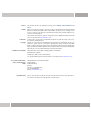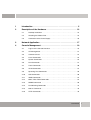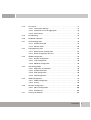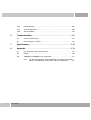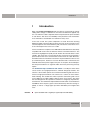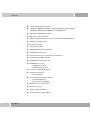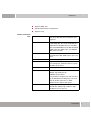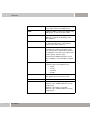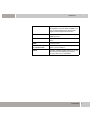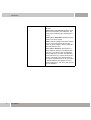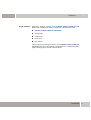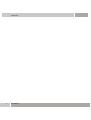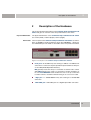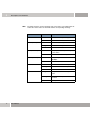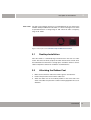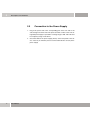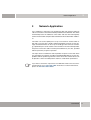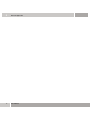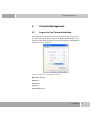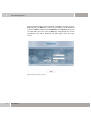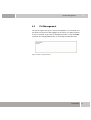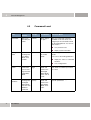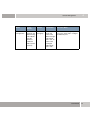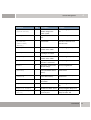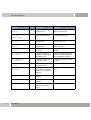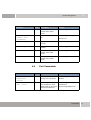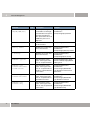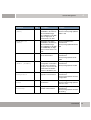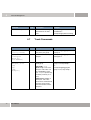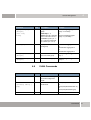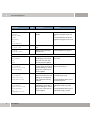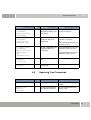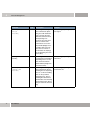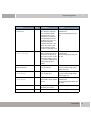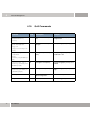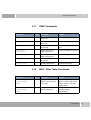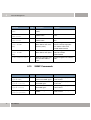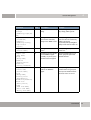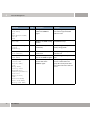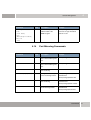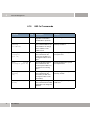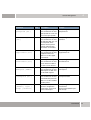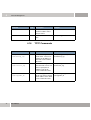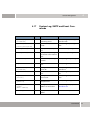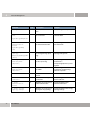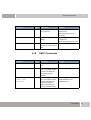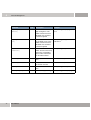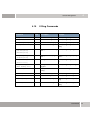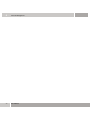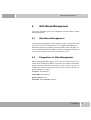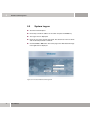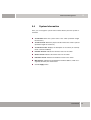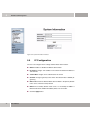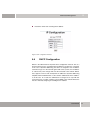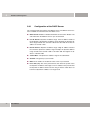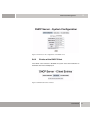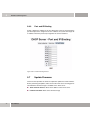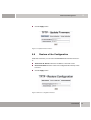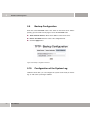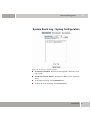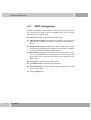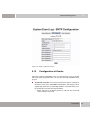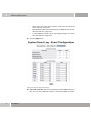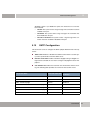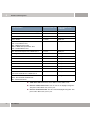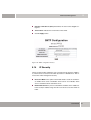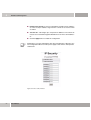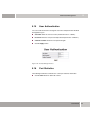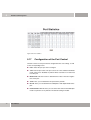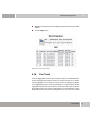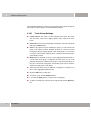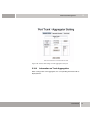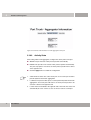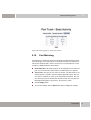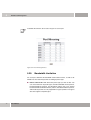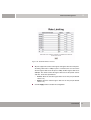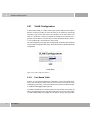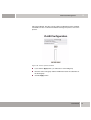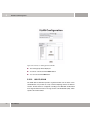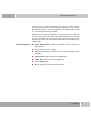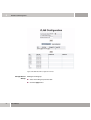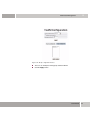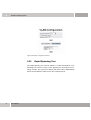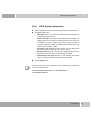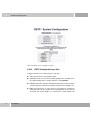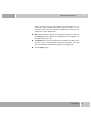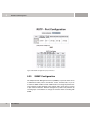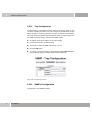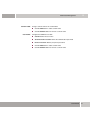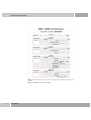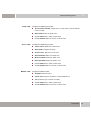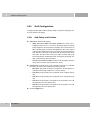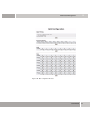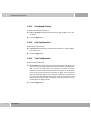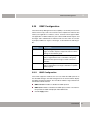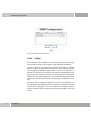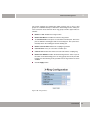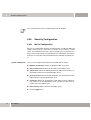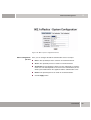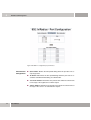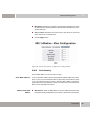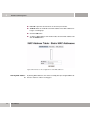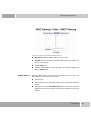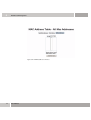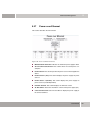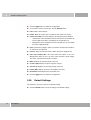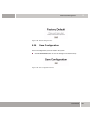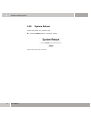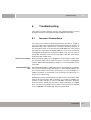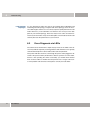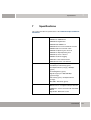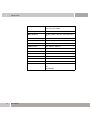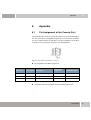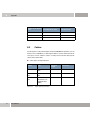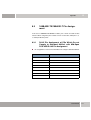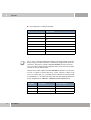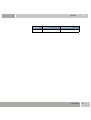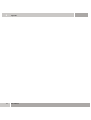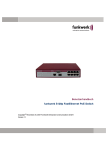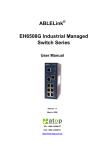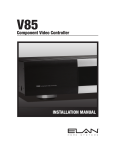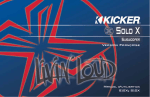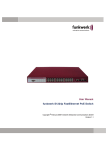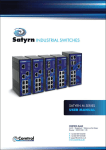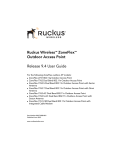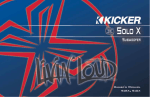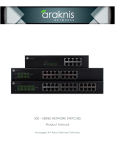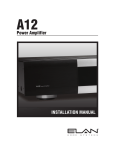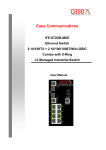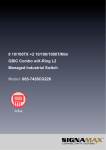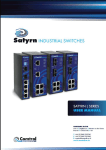Download User Manual funkwerk S128p FastEthernet PoE Switch
Transcript
User Manual funkwerk S128p FastEthernet PoE Switch Copyright © November 20, 2007 Funkwerk Enterprise Communications GmbH Version 1.1 Purpose This document describes the installation and usage of the funkwerk S128p FastEthernet PoE Switch. Liability While every effort has been made to ensure the accuracy of all information in this manual, Funkwerk Enterprise Communications GmbH cannot assume liability to any part for any loss or damage caused by errors or omissions or by statements of any kind in this document and is only liable within the scope of its terms of sale and delivery. The information in this manual is subject to change without notice. Additional information and modifications can be found under www.funkwerk-ec.com. Trademarks Company names, product names, and trademarks mentioned are usually the property of the respective companies and manufacturers. Copyright All rights are reserved. No part of this publication may be reproduced or transmitted in any form or by any means – graphic, electronic, or mechanical – including photocopying, recording in any medium, taping, or storage in information retrieval systems, without the prior written permission of Funkwerk Enterprise Communications GmbH. Adaptation and especially translation of the document is inadmissible without the prior consent of Funkwerk Enterprise Communications GmbH. Guidelines and Standards Funkwerk products comply with the following guidelines and standards: R&TTE Directive 1999/5/EC CE marking for all EU countries and Switzerland You can find detailed information in the Declarations of Conformity under www.funkwerk-ec.com. How to Reach Funkwerk Enterprise Communications GmbH Funkwerk Enterprise Communications GmbH Suedwestpark 94 D-90449 Nuremberg Germany Telephone: +49 180 300 9191 0 Fax: +49 180 300 9193 0 Internet: www.funkwerk-ec.com CE Mark Warning This is a class A product. If operated in a domestic environment, the device may cause interferences. As a result, the user may have to take appropriate countermeasures. 1 Introduction . . . . . . . . . . . . . . . . . . . . . . . . . . . . . . . . . . . . . . . . . . . . 5 2 Description of the Hardware . . . . . . . . . . . . . . . . . . . . . . . . . . . . . . 13 2.1 Desktop Installation . . . . . . . . . . . . . . . . . . . . . . . . . . . . . . . . . . . . . . . . . 15 2.2 Attaching the Rubber Feet . . . . . . . . . . . . . . . . . . . . . . . . . . . . . . . . . . . . 15 2.3 Connection to the Power Supply . . . . . . . . . . . . . . . . . . . . . . . . . . . . . . . 16 3 Network Application . . . . . . . . . . . . . . . . . . . . . . . . . . . . . . . . . . . . 17 4 Console Management . . . . . . . . . . . . . . . . . . . . . . . . . . . . . . . . . . . 19 4.1 Log-on to the Console Interface . . . . . . . . . . . . . . . . . . . . . . . . . . . . . . . . 19 4.2 CLI Management . . . . . . . . . . . . . . . . . . . . . . . . . . . . . . . . . . . . . . . . . . . 21 4.3 Command Level . . . . . . . . . . . . . . . . . . . . . . . . . . . . . . . . . . . . . . . . . . . . 22 4.4 List of Commands . . . . . . . . . . . . . . . . . . . . . . . . . . . . . . . . . . . . . . . . . . 24 4.5 System Commands . . . . . . . . . . . . . . . . . . . . . . . . . . . . . . . . . . . . . . . . . 24 4.6 Port Commands . . . . . . . . . . . . . . . . . . . . . . . . . . . . . . . . . . . . . . . . . . . . 27 4.7 Trunk Commands . . . . . . . . . . . . . . . . . . . . . . . . . . . . . . . . . . . . . . . . . . . 30 4.8 VLAN Commands . . . . . . . . . . . . . . . . . . . . . . . . . . . . . . . . . . . . . . . . . . . 31 4.9 Spanning Tree Commands . . . . . . . . . . . . . . . . . . . . . . . . . . . . . . . . . . . 33 4.10 QoS Commands . . . . . . . . . . . . . . . . . . . . . . . . . . . . . . . . . . . . . . . . . . . . 36 4.11 IGMP Commands . . . . . . . . . . . . . . . . . . . . . . . . . . . . . . . . . . . . . . . . . . . 37 4.12 MAC / Filter Table Commands . . . . . . . . . . . . . . . . . . . . . . . . . . . . . . . . . 37 4.13 SNMP Commands . . . . . . . . . . . . . . . . . . . . . . . . . . . . . . . . . . . . . . . . . . 38 4.14 Port Mirroring Commands . . . . . . . . . . . . . . . . . . . . . . . . . . . . . . . . . . . . 41 4.15 802.1x Commands . . . . . . . . . . . . . . . . . . . . . . . . . . . . . . . . . . . . . . . . . . 42 4.16 TFTP Commands . . . . . . . . . . . . . . . . . . . . . . . . . . . . . . . . . . . . . . . . . . . 44 User Manual 1 5 2 4.17 System Log, SMTP and Event Commands . . . . . . . . . . . . . . . . . . . . . . . .45 4.18 SNTP Commands . . . . . . . . . . . . . . . . . . . . . . . . . . . . . . . . . . . . . . . . . . .47 4.19 X Ring Commands . . . . . . . . . . . . . . . . . . . . . . . . . . . . . . . . . . . . . . . . . . .49 Web-Based Management . . . . . . . . . . . . . . . . . . . . . . . . . . . . . . . . .51 5.1 Web-Based Management . . . . . . . . . . . . . . . . . . . . . . . . . . . . . . . . . . . . .51 5.2 Preparation for Web Management . . . . . . . . . . . . . . . . . . . . . . . . . . . . . . .51 5.3 System Log-on . . . . . . . . . . . . . . . . . . . . . . . . . . . . . . . . . . . . . . . . . . . . . .52 5.4 System Information . . . . . . . . . . . . . . . . . . . . . . . . . . . . . . . . . . . . . . . . . .53 5.5 IP Configuration . . . . . . . . . . . . . . . . . . . . . . . . . . . . . . . . . . . . . . . . . . . . .54 5.6 DHCP Configuration . . . . . . . . . . . . . . . . . . . . . . . . . . . . . . . . . . . . . . . . .55 5.6.1 Configuration of the DHCP Server . . . . . . . . . . . . . . . . . . . . . . . .56 5.6.2 Entries of the DHCP Client . . . . . . . . . . . . . . . . . . . . . . . . . . . . . .57 5.6.3 Port and IP Binding . . . . . . . . . . . . . . . . . . . . . . . . . . . . . . . . . . . .58 5.7 Update Firmware . . . . . . . . . . . . . . . . . . . . . . . . . . . . . . . . . . . . . . . . . . . .58 5.8 Restore of the Configuration . . . . . . . . . . . . . . . . . . . . . . . . . . . . . . . . . . .59 5.9 Backup Configuration . . . . . . . . . . . . . . . . . . . . . . . . . . . . . . . . . . . . . . . .60 5.10 Configuration of the System Log . . . . . . . . . . . . . . . . . . . . . . . . . . . . . . . .60 5.11 SMTP Configuration . . . . . . . . . . . . . . . . . . . . . . . . . . . . . . . . . . . . . . . . .62 5.12 Configuration of Events . . . . . . . . . . . . . . . . . . . . . . . . . . . . . . . . . . . . . . .63 5.13 SNTP Configuration . . . . . . . . . . . . . . . . . . . . . . . . . . . . . . . . . . . . . . . . . .65 5.14 IP Security . . . . . . . . . . . . . . . . . . . . . . . . . . . . . . . . . . . . . . . . . . . . . . . . .67 5.15 User Authentication . . . . . . . . . . . . . . . . . . . . . . . . . . . . . . . . . . . . . . . . . .69 5.16 Port Statistics . . . . . . . . . . . . . . . . . . . . . . . . . . . . . . . . . . . . . . . . . . . . . . .69 5.17 Configuration of the Port Control . . . . . . . . . . . . . . . . . . . . . . . . . . . . . . . .70 User Manual 5.18 Port Trunk . . . . . . . . . . . . . . . . . . . . . . . . . . . . . . . . . . . . . . . . . . . . . . . . . 71 5.18.1 Trunk Group Settings . . . . . . . . . . . . . . . . . . . . . . . . . . . . . . . . . 72 5.18.2 Information on Trunk Aggregation . . . . . . . . . . . . . . . . . . . . . . . . 73 5.18.3 Activity State . . . . . . . . . . . . . . . . . . . . . . . . . . . . . . . . . . . . . . . . 74 5.19 Port Mirroring . . . . . . . . . . . . . . . . . . . . . . . . . . . . . . . . . . . . . . . . . . . . . . 75 5.20 Bandwidth Limitation . . . . . . . . . . . . . . . . . . . . . . . . . . . . . . . . . . . . . . . . 76 5.21 VLAN Configuration . . . . . . . . . . . . . . . . . . . . . . . . . . . . . . . . . . . . . . . . . 78 5.21.1 Port-Based VLAN . . . . . . . . . . . . . . . . . . . . . . . . . . . . . . . . . . . . 78 5.21.2 802.1Q VLAN . . . . . . . . . . . . . . . . . . . . . . . . . . . . . . . . . . . . . . . 80 5.22 Rapid Spanning Tree . . . . . . . . . . . . . . . . . . . . . . . . . . . . . . . . . . . . . . . . 84 5.22.1 RSTP System Configuration . . . . . . . . . . . . . . . . . . . . . . . . . . . . 85 5.22.2 RSTP Configuration per Port . . . . . . . . . . . . . . . . . . . . . . . . . . . . 86 5.23 SNMP Configuration . . . . . . . . . . . . . . . . . . . . . . . . . . . . . . . . . . . . . . . . . 88 5.23.1 System Configuration . . . . . . . . . . . . . . . . . . . . . . . . . . . . . . . . . 89 5.23.2 Trap Configuration . . . . . . . . . . . . . . . . . . . . . . . . . . . . . . . . . . . 90 5.23.3 SNMPv3 Configuration . . . . . . . . . . . . . . . . . . . . . . . . . . . . . . . . 90 5.24 QoS Configuration . . . . . . . . . . . . . . . . . . . . . . . . . . . . . . . . . . . . . . . . . . 94 5.24.1 QoS Policy and Priorities . . . . . . . . . . . . . . . . . . . . . . . . . . . . . . . 94 5.24.2 Port-Based Priority . . . . . . . . . . . . . . . . . . . . . . . . . . . . . . . . . . . 96 5.24.3 CoS Configuration . . . . . . . . . . . . . . . . . . . . . . . . . . . . . . . . . . . . 96 5.24.4 ToS Configuration . . . . . . . . . . . . . . . . . . . . . . . . . . . . . . . . . . . . 96 5.25 IGMP Configuration . . . . . . . . . . . . . . . . . . . . . . . . . . . . . . . . . . . . . . . . . 97 5.25.1 IGMP Configuration . . . . . . . . . . . . . . . . . . . . . . . . . . . . . . . . . . . 97 5.25.2 X Ring . . . . . . . . . . . . . . . . . . . . . . . . . . . . . . . . . . . . . . . . . . . . . 98 5.26 Security Configuration . . . . . . . . . . . . . . . . . . . . . . . . . . . . . . . . . . . . . . 100 5.26.1 802.1x Configuration . . . . . . . . . . . . . . . . . . . . . . . . . . . . . . . . . 100 5.26.2 Port Security . . . . . . . . . . . . . . . . . . . . . . . . . . . . . . . . . . . . . . . 103 5.27 Power over Ethernet . . . . . . . . . . . . . . . . . . . . . . . . . . . . . . . . . . . . . . . . 107 User Manual 3 6 5.28 Default Settings . . . . . . . . . . . . . . . . . . . . . . . . . . . . . . . . . . . . . . . . . . . .108 5.29 Save Configuration . . . . . . . . . . . . . . . . . . . . . . . . . . . . . . . . . . . . . . . . .109 5.30 System Reboot . . . . . . . . . . . . . . . . . . . . . . . . . . . . . . . . . . . . . . . . . . . .110 Troubleshooting . . . . . . . . . . . . . . . . . . . . . . . . . . . . . . . . . . . . . . .111 6.1 Incorrect Connections . . . . . . . . . . . . . . . . . . . . . . . . . . . . . . . . . . . . . . .111 6.2 Error Diagnosis via LEDs . . . . . . . . . . . . . . . . . . . . . . . . . . . . . . . . . . . . .112 7 Specifications . . . . . . . . . . . . . . . . . . . . . . . . . . . . . . . . . . . . . . . . .113 8 Appendix . . . . . . . . . . . . . . . . . . . . . . . . . . . . . . . . . . . . . . . . . . . . .115 8.1 Pin Assignment at the Console Port . . . . . . . . . . . . . . . . . . . . . . . . . . . .115 8.2 Cables . . . . . . . . . . . . . . . . . . . . . . . . . . . . . . . . . . . . . . . . . . . . . . . . . . .116 8.3 100BASE-TX/10BASE-T Pin Assignment . . . . . . . . . . . . . . . . . . . . . . . .117 8.3.1 4 User Manual RJ-45 Pin Assignment of PDs Which Do not Comply to Standard 802.3af, with Mid-Span POE HUB RJ-45 Pin Assignment . . . . .117 1 Introduction 1 Introduction When using Power-over-Ethernet (PoE), the devices are powered via network cabling with a voltage of 110/220 V AC. If Power-over-Ethernet is applied, only one Cat. 5 Ethernet cable is required, which transports both the power and data to each device. This offers more flexibility in the placement of the network devices and leads to considerable cost reduction in many cases. In the case of PoE, two system components are used: the Power Sourcing Equipment (PSE), which provides the power and sets up the connection to the second component, the Powered Device (PD). The electric current flows over 2 of the 4 twisted pair wires of the Cat. 5 cable. Power-over-Ethernet complies to the IEEE 802.3af Standard and is absolutely compatible with state-of-the-art Ethernet switches and network devices. The Power Sourcing Equipment (PSE) checks whether the network device is PoEcapable. This means that a current will only flow if it has been ensured that a powered device has been connected at the other end of the cable. Moreover, the PSE monitors the transmission channel. If the powered device does not use up a minimum power, because it has been disconnected or switched off, the PSE will switch off the power supply to this port. As an option, the standard permits the powered devices to signal the PSEs how much power they precisely require. The funkwerk S128p FastEthernet PoE Switch is a multi-port switch which can be used to set up high-performance, switched workgroup networks. The switch is a device which permits store-and-forward switching and offers low latencies for high-speed networks. The switch uses a scheme for store-and-forward switching. This enables the switch to perform auto-learning and to store source addresses in a MAC address table by means of 8 K entries. The switch has been designed for the operation in networks for workgroups, departments, or backbones. The funkwerk S128p FastEthernet PoE Switch accommodates 8 10/100Base-TX RJ-45 ports (4 ports offer PoE functions) with auto-sensing capability, as well as a 1 Giga copper port with 1 Mini GBIC port for higher data rates. Features ■ 8-port 10/100TX and 1 Gigabit port (optionally RJ45 Mini GBIC) User Manual 5 1 Introduction ■ 4 ports with integrated PoE function ■ Complies to IEEE802.3 10BASE-T, 802.3u 100BASE-TX, 802.3z Gigabit Optical Fiber, IEEE 802.3ab 1000Base-T, and IEEE 802.3af ■ Switch with a bandwidth of 5.6 Gbps ■ 802.1p CoS, 4 queues per port ■ IGMP snooping and support of the query mode for multimedia applications ■ Supports the GVRP function ■ Broadcast storm filter ■ TFTP firmware update ■ SNMP/Web/Telnet/CLI management ■ Bandwidth control per port ■ Security function for the management of IP addresses ■ Port-based VLAN /802 .1Q VLAN ■ IEEE802.3ad port trunk with LACP ■ IEEE802.3x flow control – Full-duplex flow control – Half-duplex back pressure ■ Port mirror and bandwidth control ■ Spanning Tree protocol – ■ 6 User Manual STP / Rapid STP QoS for the below-mentioned method: – Port-based/tag-based – IPv4 ToS/ Ipv4, IPv6 DiffServ ■ IEEE 802.1x user authentication ■ DHCP client, server ■ Supports SNTP and SMTP ■ Security function for MAC address 1 Introduction Features of the Software ■ Supports SNMP Trap ■ Upload and download of configurations ■ Supports X ring MANAGEMENT SNMP v1, SNMP v2c, SNMP v3, Telnet, console (CLI), Web and menu-controlled** management. RFC STANDARD RFC2233 MIBII, RFC 1157 SNMP MIB, RFC 1493 Bridge MIB, RFC 2674 VLAN MIB, RFC 2665 Ethernet like MIB, RFC1215 Trap MIB, RFC 2819 RMON MIB, Private MIB, RFC2030 SNTP, RFC 2821 SMTP, RFC 1757 RMON1 MIB, RFC 1215 Trap SNMP TRAP Cold start, warm start, link down, link up, authentication failed, SNMP trap to up to 3 stations SOFTWARE UPGRADE TFTP firmware upgrade PORT TRUNK Supports IEEE802.3ad with LACP function. Up to 3 trunk groups, maximum number of group members up to 4 ports SPANNING TREE Spanning Tree VLAN Port-based VLAN Double Tag VLAN (Q in Q)* IEEE802.1Q Tag VLAN. It is possible to configure up to 256 static and up to 2048 dynamic VLAN groups. The available VLAN IDs range from 1 to 4094. GVRP function supports 256 groups. CLASS OF SERVICE Up to 4 queues are supported per port. Weight Round Ratio (WRR): high: medium to high: medium to low: low (8:4:2:1) User Manual 7 1 Introduction QUALITY OF SERVICE Port-based, tag-based, service type according to IPv4, other services according to IPv6 IGMP Complies to IGMP v1 and v2, also supports 256 IGMP groups, as well as the query mode. PORT SECURITY Supports filters for ingress and egress MAC addresses, as well as the blocking of static MAC addresses. PORT MIRROR The system supports 3 mirroring types: "RX, TX, and both packet types". The maximum number of port mirror entries is 8. BANDWIDTH CONTROL The data rate for ingress data packets delimits the packet type: all frames, broadcast, multicast, unknown unicast and broadcast packets. The adaptation of the data rate for egress data packets supports all packet types. Threshold values delimiting the data rate: 64 kbps to 64 Mbps or up to 256 Mbps for Gigabit port. USER AUTHENTICATION Supports IEEE802.1x user authentication and sends messages to the RADIUS server. – Reject – Accept – Authorize – Disable DHCP DHCP client and DHCP server. Provide a global IP address pool for the DHCP server. PACKET FILTER Broadcast storm packet filter PORT SECURITY Security function for ingress and egress MAC addresses. Up to 50 MAC addresses are supported per port. Limitation of the number of port MAC addresses. Up to 50 MAC addresses are supported per port. 8 User Manual 1 Introduction SNMP IP SECURITY Supports 10 IP address accounts for a security management system for Web and SNMP, Telnet security management for the protection against unauthorized network intrusion. SYSTEM PROTOCOL Supports remote log server. Provides up to 1000 log entries. SNTP Supports RFC2030 Simple Network Time Protocol. SMTP 5 mail accounts UPLOAD AND DOWNLOAD OF CONFIGURATIONS Supports configuration files in binary format for quick system installation. X-RING Provides redundant backup features for X ring, dual homing, and coupling ring and offers recovery times of less than 300 ms. User Manual 9 1 Introduction POE MANAGEMENT POE ENABLE/DISABLE: Function to enable or disable PoE. POWER LIMIT BY CLASSIFICATION: Enables or disables the classification of the PD power. The output power is limited by the classification of the PD. POWER LIMIT BY MANAGEMENT: Enables the prioritization of the power supply. PRIORITY: Priority settings for the power supply per port. If the output power egresses the switch, the power supply to the port will be disabled if the priority is low. DETECT LEGACY SIGNATURE: The objective of legacy signature detection is the identification of devices on the basis of their unambiguous electrical signatures (resistive and capacitive) and to power them in a selective mode. Some of these CISCO PDs were developed prior to passing the standard and, thus, do not comply to Standard 802.3af with regard to an exact electrical signature. In such cases, this function has to be disabled. 10 User Manual Introduction Scope of Delivery 1 Unpack the package contents of the funkwerk S128p FastEthernet PoE Switch and compare them with the components of the below check list. ■ funkwerk S128p FastEthernet PoE Switch ■ RS 232 cable ■ 4 rubber feet ■ Power cord ■ User manual Please compare the package contents of your funkwerk S128p FastEthernet PoE Switch with the scope of delivery specified above. If a component is damaged or missing, please consult your local dealer. User Manual 11 1 Introduction 12 User Manual Description of the Hardware 2 2 Description of the Hardware This section describes the hardware of the funkwerk S128p FastEthernet PoE Switch and gives an overview of the setup and functions of the switch. Physical Dimensions The physical dimensions of the funkwerk S128p FastEthernet PoE Switch are 217mm (width) x 140mm (depth) x 43mm (height). Front Panel The front panel of the funkwerk S128p FastEthernet PoE Switch accommodates 8 10/100Base-TX RJ-45 Ethernet ports (Auto MDI/MDIX), 1 Giga port, and 1 Mini GBIC port. The LEDs are also built in at the front panel of the switch. Figure 2-1: Front panel of the funkwerk S128p FastEthernet PoE Switch ■ RJ-45 ports: 8x 10/100 N-way auto-sensing for 10Base-T or 100Base-TX connections. 4 of these RJ-45 ports provide the powered devices with power via a MDI (Media-Dependent Interface). MDI generally means the setup of a connection to another hub or switch, while MDIX stands for the setup of a connection to another end device or PC. The Auto-MDI/MDIX feature enables the user to set up a connection to another switch or end device without having to use a cross-over cable. ■ 1 Giga port: 1 x 10/100/1000TX N-way auto-sensing for a 10/100/1000 connection. ■ 1 Mini GBIC port: 1 Mini GBIC port for a Gigabit optical fiber connection. User Manual 13 2 Description of the Hardware LEDs The LEDs show the current operating state of the device. The table below describes the various states of the LEDs and the corresponding meanings. LED Status Description Power Green Connection to the power supply Off Power off Green Data rate: 1,000 Mbps Orange Data rate: 100 Mbps Off No device connected Green The port provides the power required by the device. Off No device connected or power is off. Green The port is operated at a data rate of 100 Mbps. Off No device connected Green A device is connected at the port. Blinking Data is transferred on this port. Off No device connected Orange This port works in the full-duplex mode. Blinking A collision of data packets has occurred. Off Half-duplex mode 1000M (Port 9) FWD (Port 5 - 8) 100M (Port 1 - 9) LNK/ACT FDX/COL 14 User Manual Description of the Hardware Rear Panel 2 The jack for the network connector is accommodated at the rear panel of the funkwerk S128p FastEthernet PoE Switch, as shown in the figure. The switch is operated with AC in a voltage range of 100 - 240 V AC and in a frequency range of 50 - 60 Hz. Figure 2-2: Rear panel of the funkwerk S128p FastEthernet PoE Switch 2.1 Desktop Installation Place the switch on a sufficiently large and level area in the near of a mains socket. The surface on which you place the switch must be clean, smooth, level, and solid. Make sure that there is enough space around the switch to connect cables and permit a sufficient air circulation around the device. 2.2 Attaching the Rubber Feet 1. Make sure that the lower side of the switch is grease- and dust-free. 2. Remove the protective sheet from the rubber feet. 3. Attach the rubber feet at the marked positions at the lower side of the switch. The rubber feet prevent the switch from being toppled in the case of vibrations. User Manual 15 2 Description of the Hardware 2.3 16 User Manual Connection to the Power Supply 1. Plug in the power cord at the corresponding jack at the rear side of the switch. Plug in the other end of the power cord into a mains socket. The integrated power supply is operated in a voltage range of 100 - 240 V AC and in a frequency range of 50 - 60 Hz. 2. Check the LED for the power supply (Power) at the front panel of the device. It shows you whether you have connected the device correctly to the power supply. Network Application 3 3 Network Application PCs, end devices, and servers can communicate with each other by setting up a direct connection to the funkwerk S128p FastEthernet PoE Switch. The switch automatically learns the addresses of the nodes and uses them subsequently to filter and forward the complete data traffic directed to the destination addresses. The switch can use the uplink port to set up a connection to another switch or hub and to connect other, smaller switched workgroup networks. In this way, larger switched networks can be set up. According to state-of-the-art technology, optical fiber ports can be used to connect switches. The PoE switch provides the power over the UTP cable. The PDs (Powered Devices) are, thus, provided with the power they require for operation. The 4-port Power-over-Ethernet switch provides the power for the PDs which are operated in the network according to Standard IEEE 802.3af. In this way, problems with the positioning of devices can be solved. The network device can be placed in a more favorable position and, thus, render better performance. Note If you wish to connect the 4-port Power-over-Ethernet switch to the Cisco Aironet 350, please use a cross-over cable. For devices of other manufacturers, please use non-cross-over cables. User Manual 17 3 Network Application 18 User Manual Console Management 4 Console Management 4.1 Log-on to the Console Interface 4 After setting up the connection between the PC and the switch, turn on the PC and start a terminal emulation program or the Hyper Terminal program. Configure the communication parameters. They have to match the following default parameters for the console port: Figure 4-1: Settings of the communication parameters BAUD RATE: 9600 bps DATA BITS: 8 PARITY: None STOP BIT: 1 FLOW CONTROL: None User Manual 19 4 Console Management After entering the settings for the parameters, click "OK". If an empty screen is displayed, press the Enter key to call the log-on dialog box. Enter the default user name "admin" and the password "funkwerk" (use the Enter key to go from one input field to the next). Press the Enter key. Subsequently, the console management menu will be displayed. The below figure shows the log-on screen. Figure 4-2: Console log-on screen 20 User Manual Console Management 4.2 4 CLI Management The system supports two types of console management—CLI commands and the selection via the menu. After logging on to the system, you will be prompted to enter a command. To go to the CLI management interface, enter the enable command. The following table lists the CLI commands and describes them. Figure 4-3: CLI command interface User Manual 21 4 Console Management 4.3 Mode User EXEC Privileged EXEC Start a session with your switch. If you are working in the User EXEC Mode, enter "enable". Prompt Exit Method About this Mode switch> Enter "logout" or "quit". The user commands, which are available on the user level, are a subgroup of the commands offered on the privileged level. You can use this mode to switch# Enter "disable" to exit this mode. ■ carry out basic tests. ■ display system information. The Privileged Mode is an extended mode. You can use the Privileged Mode to ■ display the status of extended functions. ■ store configurations. Global Configuration Enter this command if you are working in the Privileged EXEC Mode. switch (config)# To exit this mode and return to the Privileged EXEC Mode, enter "exit" or "end". Use this mode to configure parameters which are valid for your switch as a total. VLAN If you are working in the Privileged EXEC Mode, enter the "vlan database" command. switch (vlan)# To exit this mode and return to the User EXEC Mode, enter "exit". Use this mode to configure VLANspecific parameters. Database 22 Access Method Command Level User Manual Console Management Mode Interface Configuration Access Method If you are working in the Global Configuration Mode, enter the "interface" command (with a specific interface). Prompt Exit Method About this Mode switch (config-if)# To exit this mode and return to the Global Configuration Mode, enter "exit". To return to the Privileged EXEC Mode, enter "end". Use this mode to configure parameters for the switch and to configure the Ethernet ports. User Manual 4 23 4 Console Management 4.4 USER EXEC E PRIVILEGED EXEC P GLOBAL CONFIGURATION G VLAN DATABASE V INTERFACE CONFIGURATION I 4.5 24 List of Commands System Commands Command Level Description Example show config E Shows the switch configuration. switch>show config show terminal P Displays console information. switch#show terminal write memory P Stores the user configuration in a permanent memory (Flash ROM). switch#write memory system name [System Name] G Configures the system name. switch(config)#system name xxx system location [System Location] G Determines the location string for the switch system. switch(config)#system location xxx system description [System Description] G Determines the description string for the switch system. switch(config)#system description xxx User Manual Console Management Command Level Description Example system contact [System Contact] G Determines the contact window string for the switch system. switch(config)#system contact xxx show system-info E Displays system information. switch>show system-info ip address [Ip-address] [Subnet-mask] [Gateway] G Configures the IP address of the switch. switch(config)#ip address 192.168.1.1 255.255.255.0 192.168.1.254 ip dhcp G Enables the DHCP client function of the switch. switch(config)#ip dhcp show ip P Displays IP information referring to the switch. switch#show ip no ip dhcp G Disables the DHCP client function of the switch. switch(config)#no ip dhcp reload G Stops all processes and performs a cold restart. switch(config)#reload default G Resets the system to the default settings. switch(config)#default admin username [Username] G Changes the log-in user name (maximum 10 characters). switch(config)#admin username xxxxxx admin password [Password] G Sets a password (maximum 10 characters). switch(config)#admin password xxxxxx show admin P Displays administrator information. switch#show admin dhcpserver enable G Enables the DHCP server. switch(config)#dhcpserver enable Dhcpserver disable G Disables the DHCP server. switch(config)#no dhcpserver dhcpserver lowip [Low IP] G Configures low IP address for the IP pool. switch(config)#dhcpserver lowip 192.168.1.100 User Manual 4 25 4 26 Console Management Command Level Description Example dhcpserver highip [High IP] G Configures high IP address for the IP pool. switch(config)#dhcpserver highip 192.168.1.200 dhcpserver subnetmask [Subnet mask] G Configures the subnetmask for DHCP clients. switch(config)#dhcpserver subnetmask 255.255.255.0 dhcpserver gateway [Gateway] G Configures the gateway for DHCP clients. switch(config)#dhcpserver gateway 192.168.1.254 dhcpserver dnsip [DNS IP] G Configures DNS IP for DHCP clients. switch(config)#dhcpserver dnsip 192.168.1.1 dhcpserver leasetime [Hours] G Configures the lease time (in hours). switch(config)#dhcpserver leasetime 1 dhcpserver ipbinding [IP address] I Configures a static IP address for DHCP clients according to port. switch(config)#interface fastEthernet 2switch(config)#dhcpserver ipbinding 192.168.1.1 show dhcpserver configuration P Shows the configuration of the DHCP server. switch#show dhcpserver configuration show dhcpserver clients P Displays client entries on the DHCP server. switch#show dhcpserver clients show dhcpserver ip-binding P Displays the IP address assignment of the DHCP server to the corresponding ports. switch#show dhcpserver ip-binding no dhcpserver G Disables the DHCP server function. switch(config)#no dhcpserver security enable G Enables the IP security function. switch(config)#security enable security http G Enables the IP security function of the HTTP server. switch(config)#security http User Manual Console Management Command Level Description Example security telnet G Enables the IP security function of the Telnet server. switch(config)#security telnet security ip [Index(1..10)] [IP Address] G Determines the IP security list. switch(config)#security ip 1 show security P Displays information on IP security. switch#show security no security G Disables the IP security function. switch(config)#no security no security http G Disables the IP security function of the HTTP server. switch(config)#no security http no security telnet G Disables the IP security function of the Telnet server. switch(config)#no security telnet 4.6 4 192.168.1.55 Port Commands Command Level Description Example interface fastEthernet [Portid] G Select the port on which changes are to be made. switch(config)#interface fastEthernet 2 duplex [full | half] I Use the "duplex" configuration command to set the duplex mode for the operation with Fast Ethernet. switch(config)#interface fastEthernet 2 switch(config-if)#duplex full User Manual 27 4 28 Console Management Command Level Description Example speed [10|100|1000|auto] I Use the quick configuration command to set the highspeed mode for the operation with Fast Ethernet. The speed cannot be set to 1000 if the port is not a Giga port. switch(config)#interface fastEthernet 2 switch(config-if)#speed 100 no flowcontrol I Disables the flow control for the interface. switch(config-if)#no flowcontrol security enable I Enables the security function of the interface. switch(config)#interface fastEthernet 2 switch(config-if)#security enable no security I Disables the security function of the interface. switch(config)#interface fastEthernet 2 switch(config-if)#no security bandwidth type all I Sets the limit for frame types at the ingress interface to "accept all frames". switch(config)#interface fastEthernet 2switch(config-if)#bandwidth type all bandwidth type broadcast-multicastflooded-unicast I Sets the limit for frame types at the ingress interface to "accept broadcast, multicast, and flooded unicast frames". switch(config)#interface fastEthernet 2 switch(config-if)#bandwidth type broadcast-multicast-flooded-unicast bandwidth type broadcast-multicast I Sets the limit for frame types at the ingress interface to "accept broadcast and multicast frames". switch(config)#interface fastEthernet 2 switch(config-if)#bandwidth type broadcast-multicast bandwidth type broadcast-only I Sets the limit for frame types at the ingress interface to "only accept broadcast frames". switch(config)#interface fastEthernet 2 switch(config-if)#bandwidth type broadcast-only User Manual Console Management Command Level Description Example bandwidth in [Value] I Determines the ingress bandwidth of the interface. The bandwidth ranges from 100 kbps to 256,000 kbps for Giga ports. 0 means there is no limit. switch(config)#interface fastEthernet 2switch(config-if)#bandwidth in 100 Determines the egress bandwidth of the interface. The bandwidth ranges from 100 kbps to 102,400 or 256,000 kbps for Giga ports. 0 means there is no limit. switch(config)#interface fastEthernet 2 switch(config-if)#bandwidth out 100 bandwidth out [Value] show bandwidth I Shows the bandwidth control for the interface. switch(config)#interface fastEthernet 2 switch(config-if)#show bandwidth state [Enable | Disable] I Use the "state" interface configuration command to set the state of the Ethernet ports. You can use this command in the disable variant to disable the port. switch(config)#interface fastEthernet 2 switch(config-if)#state Disable show interface configuration I Shows the state of the configuration of the interface. switch(config)#interface fastEthernet 2 switch(config-if)#show interface configuration show interface status I Shows the current state of the interface. switch(config)#interface fastEthernet 2switch(config-if)#show interface status show interface accounting I Displays the statistics counter of the interface. switch(config)#interface fastEthernet 2 switch(config-if)#show interface accounting User Manual 4 29 4 Console Management Command Level Description Example no accounting I Deletes the accounting information of the interface. switch(config)#interface fastEthernet 2 switch(config-if)#no accounting 4.7 30 Trunk Commands Command Level Description Example aggregator priority[1-65535] G Determines the system priority of the port group. switch(config)#aggregator priority 22 aggregator activityport [Group ID] [Port Numbers] G Determines the activity on the port. switch(config)#aggregator activityport 2 aggregator group [GroupID] [Portlist] lacp workp [Workport] G Assigns active LACP to a trunk group. switch(config)#aggregator group 1 1-4 lacp workp 2 or switch(config)#aggregator group 2 1,4,3 lacp workp 3 User Manual [GROUPID] : 1 - 3 [PORT-LIST]: List of member ports. This value can be a bandwidth of ports (ex. 1 - 4) or a port list separated by commas (ex. 2, 3, 6). [WORKPORT]: Number of work ports. This value must not be smaller than 0 and must not be larger than the number of member ports. Console Management Command Level Description Example aggregator group [GroupID] [Port-list] nolacp G Assigns a static trunk group. [GROUPID] :1 - 3 [PORT-LIST]: List of member ports. This value can be a bandwidth of ports (ex. 1 4) or a port list separated by commas (ex. 2, 3, 6). switch(config)#aggregator group 1 2-4 nolacp or switch(config)#aggregator group 1 3,1,2 nolacp show aggregator P Displays information on a trunk group. switch#show aggregator 1 or switch#show aggregator 2 or switch#show aggregator 3 no aggregator lacp [GroupID] G Disables the LACP function of the trunk group. switch(config)#no aggreator lacp 1 no aggregator group [GroupID] G Removes a trunk group. switch(config)#no aggreator group 2 4.8 4 VLAN Commands Command Level Description Example vlan database P Use this command to go to the VLAN configuration mode. switch#vlan database Vlanmode [portbase| 802.1q | gvrp] V Sets the switch to the VLAN mode. switch(vlan)#vlanmode portbase or switch(vlan)#vlanmode 802.1q or switch(vlan)#vlanmode gvrp no vlan V No VLAN Switch(vlan)#no vlan User Manual 31 4 Console Management Command Level Description Example V Adds a new, port-based VLAN. switch(vlan)#vlan port-based grpname test grpid 2 port 2-4 or switch(vlan)#vlan port-based grpname test grpid 2 port 2,3,4 show vlan [GroupID] or show vlan V Displays VLAN information. switch(vlan)#show vlan 23 no vlan group[GroupID] V Deletes the VLAN identified with "ID". switch(vlan)#no vlan group 2 vlan 8021q name [GroupName] vid [VID] V Changes the name of the VLAN group. If the group does not exist, this command cannot be applied. switch(vlan)#vlan 8021q name test vid 22 vlan 8021q port [PortNumber] access-link untag [UntaggedVID] V Assigns a port-based access link to the VLAN. If the port belongs to a trunk group, this command cannot be applied. switch(vlan)#vlan 8021q port 3 access-link untag 33 vlan 8021q port [PortNumber] trunk-link tag [TaggedVID List] V Assigns a port-based trunk link to the VLAN. If the port belongs to a trunk group, this command cannot be applied. switch(vlan)#vlan 8021q port 3 trunk-link tag 2,3,6,99 or switch(vlan)#vlan 8021q port 3 trunk-link tag 3-20 vlan 8021q port [PortNumber] hybrid-link untag [UntaggedVID] tag [TaggedVID List] V Assigns a port-based, hybrid link to the VLAN. If the port belongs to a trunk group, this command cannot be applied. switch(vlan)#vlan 8021q port 3 hybrid-link untag 4 tag 3,6,8 or switch(vlan)#vlan 8021q port 3 hybrid-link untag 5 tag 6-8 Port-based VLAN configuration vlan port-based grpname [Group Name] grpid [GroupID] port [PortNumbers] IEEE 802.1Q VLAN 32 User Manual Console Management Command Level Description Example vlan 8021q trunk [PortNumber] access-link untag [UntaggedVID] V Assigns an access link to the VLAN according to the trunk group. switch(vlan)#vlan 8021q trunk 3 access-link untag 33 vlan 8021q trunk [PortNumber] trunk-link tag [TaggedVID List] V Assigns a trunk link to the VLAN according to the trunk group. switch(vlan)#vlan 8021q trunk 3 trunk-link tag 2,3,6,99 or switch(vlan)#vlan 8021q trunk 3 trunk-link tag 3-20 vlan 8021q trunk [PortNumber] hybrid-link untag [UntaggedVID] tag [TaggedVID List] V Assigns a hybrid link to the VLAN according to the trunk group. switch(vlan)#vlan 8021q trunk 3 hybrid-link untag 4 tag 3,6,8 or switch(vlan)#vlan 8021q trunk 3 hybrid-link untag 5 tag 6-8 show vlan [GroupID] or show vlan V Displays VLAN information. switch(vlan)#show vlan 23 no vlan group [GroupID V Deletes the VLAN identified with "ID". switch(vlan)#no vlan group 2 4.9 4 Spanning Tree Commands Command Level Description Example spanning-tree enable G Enables Spanning Tree. switch(config)#spanning-tree enable spanning-tree priority [0-61440] G Configures the Spanning Tree priority parameters. switch(config)#spanning-tree priority 32767 User Manual 33 4 Console Management Command Level Description Example spanning-tree max-age [seconds] G Use the global configuration command for Spanning Tree with maximum age to change the time intervals, between which the Spanning Tree receives messages from the root switch. If the switch does not receive any BPDU (Bridge Protocol Data Unit) message from the root switch, it recalculates the topology of the Spanning Tree Protocol (STP). switch(config)#spanning-tree max-age 15 G Use the global Hello Time configuration command for Spanning Tree to set the time intervals between Hello BPDUs (Bridge Protocol Data Units). switch(config)#spanning-tree hello-time 3 G Use the global configuration command for the forwarding time for Spanning Tree to set the forwarding time for the specified Spanning Tree. The forwarding time determines the duration of the listening and learning states before the port starts the forwarding. switch(config)#spanning-tree forward-time 20 spanning-tree [seconds] spanning-tree forward-time [seconds] 34 User Manual hello-time Console Management Command Level Description Example stp-path-cost [1200000000] I Use the Spanning Tree Cost Interface configuration command to determine the path costs for calculations according to the Spanning Tree Protocol (STP). If a loop is created, Spanning Tree calculates the path costs which arise when selecting an interface which is set to the forwarding state. switch(config)#interface fastEthernet 2 switch(config-if)#stp-path-cost 20 stp-path-priority [Port Priority] I Use the interface configuration command to set the port priority for Spanning Tree. This serves to set the port priority which is used to create the bridge ID and to determine the root bridge. switch(config)#interface fastEthernet 2 switch(config-if)#stp-path-priority 128 stp-admin-p2p [Auto|True|False] I Configuration of the interface as P2P port switch(config)#interface fastEthernet 2switch(config-if)#stpadmin-p2p Auto stp-admin-edge [True|False] I Configuration of the interface as edge port switch(config)#interface fastEthernet 2switch(config-if)#stpadmin-edge True stp-admin-non-stp [True|False] I Disabling of the STP on this interface by the administrator switch(config)#interface fastEthernet 2 switch(config-if)#stp-admin-nonstp False show spanning-tree E Shows a summary of the Spanning Tree states. switch>show spanning-tree no spanning-tree G Disables Spanning Tree. switch(config)#no spanning-tree User Manual 4 35 4 Console Management 4.10 36 QoS Commands Command Level Description Example qos policy [weighted-fair| strict] G Determines the QoS policy. switch(config)#qos policy weighted-fair qos prioritytype [port-based|cosonly|tos -only|cos-first|tosfirst] G Determines the QoS priority type. switch(config)#qos prioritytype qos priority portbased [Port] [lowest|low|middle|h igh] G Configures port-based priority. switch(config)#qos priority portbased 1 low qos priority cos [ Priority][lowest|low |middle|high] G Configures CoS priority. switch(config)#qos priority cos 0 middle qos priority tos [Priority][lowest|lo w|middle|high] G Configures ToS priority. switch(config)#qos priority tos 3 high show qos P Displays information on the QoS configuration. Switch#show qos no qos G Disables the QoS function. switch(config)#no qos User Manual Console Management 4.11 IGMP Commands Command Level Description Example igmp enable G Enables the IGMP snooping function. switch(config)#igmp enable Igmp-query auto G Sets the IGMP query to auto mode. switch(config)#Igmp-query auto Igmp-query force G Sets the IGMP query to forced mode. switch(config)#Igmp-query force show igmp configuration P Displays details of the IGMP configuration. switch#show igmp configuration show igmp multi P Displays details of an IGMP snooping entry. switch#show igmp multi no igmp G Disables the IGMP snooping function. switch(config)#no igmp no igmp-query G Disables IGMP queries. switch#no igmp-query 4.12 4 MAC / Filter Table Commands Command Level Description Example mac-address-table static hwaddr [MAC] I Configures the MAC address table of the interface (static). switch(config)#interface fastEthernet 2switch(config-if)#macaddress-table static hwaddr 000012345678 mac-address-table filter hwaddr [MAC] G Configures the MAC address table (filter). switch(config)#mac-addresstable filter hwaddr 000012348678 User Manual 37 4 Console Management Command Level Description Example show mac-addresstable P Displays all MAC address tables. switch#show mac-address-table show mac-addresstable static P Displays a static MAC address table. switch#show mac-address-table static show mac-addresstable filter P Shows a filter for a MAC address table. switch#show mac-address-table filter no mac-address-table static hwaddr [MAC] I Removes an entry from the MAC address table of the interface (static). switch(config)#interface fastEthernet 2switch(config-if)#no mac-address-table static hwaddr 000012345678 no mac-address-table filter hwaddr G Removes an entry from the MAC address table (filter). switch(config)#no mac-addresstable filter hwaddr 000012348678 G Removes a dynamic entry from the MAC address table. switch(config)#no mac-addresstable [MAC] no mac-address-table 4.13 38 SNMP Commands Command Level Description Example snmp system-name [System Name] G Determines the system name of the SNMP agent. switch(config)#snmp systemname l2switch snmp system-location [System Location] G Determines the location of the SNMP agent. switch(config)#snmp systemlocation lab snmp system-contact [System Contact] G Determines the contact of the SNMP agent. switch(config)#snmp systemcontact where snmp agent-mode [v1v2c|v3|v1v2cv3] G Selects the agent mode for SNMP. switch(config)#snmp agentmode v1v2cv3 User Manual Console Management Command Level Description Example snmp communitystrings [Community]right[RO/ RW] G Adds an SNMP community string. switch(config)#snmp community-strings public right rw snmp-server host [IP address] community [Community-string] trap-version [v1|v2c] G Configures host information and the community string for the SNMP server. switch(config)#snmp-server host 192.168.1.50 community public trap-version v1(remove)Switch(config)#no snmp-server host192.168.1.50 snmpv3 context-name [Context Name ] G Configures the context name. switch(config)#snmpv3 contextname Test snmpv3 user G Configures the user profile for the SNMPv3 agent. Possibly, no privacy password has been assigned. switch(config)#snmpv3 user test01 group G1 password AuthPW PrivPW G Configures the access table of the SNMPv3 agent. switch(config)#snmpv3 access context-name Test group G1 security-level AuthPrivmatchrule Exact views V1 V1 V1 [User Name] group [Group Name] password [Authentication Password] [Privacy Password] snmpv3 access context-name [Context Name] group [Group Name] security-level [NoAuthNoPriv| AuthNoPriv|AuthPriv] match-rule [Exact|Prifix] views [Read View Name] [Write View Name] [Notify View Name] User Manual 4 39 4 40 Console Management Command Level Description Example snmpv3 mibview view [View Name] type [Excluded|Included] sub-oid [OID] G Configures the mibview table of the SNMPv3 agent. switch(config)#snmpv3 mibview view V1 type Excluded sub-oid 1.3.6.1 show snmp P Displays the SNMP configuration. switch#show snmp no snmp communitystrings [Community] G Removes the specified community. switch(config)#no snmp community-strings public no snmp-server host [Host-address] G Removes the SNMP server host. switch(config)#no snmp-server 192.168.1.50 no snmpv3 user [User Name] G Removes the specified user of the SNMPv3 agent. switch(config)#no snmpv3 user Test no snmpv3 access context-name [Context Name] group [Group Name] security-level [NoAuthNoPriv| AuthNoPriv|AuthPriv] match-rule [Exact|Prifix] views [Read View Name] [Write View Name] [Notify View Name] G Removes the specified access table of the SNMPv3 agent. switch(config)#no snmpv3 access context-name Test group G1 security-level AuthPriv match-rule Exact views V1 V1 V1 User Manual Console Management Command Level Description Example no snmpv3 mibview view [View Name] type [Excluded|Included] sub-oid [OID] G Removes the specified mibview table of the SNMPv3 agent. switch(config)#no snmpv3 mibview view V1 type Excluded sub-oid 1.3.6.1 4.14 4 Port Mirroring Commands Command Level Description Example monitor rx G Sets the RX destination port of the monitoring function. switch(config)#monitor rx monitor tx G Sets the TX destination port of the monitoring function. switch(config)#monitor tx show monitor P Displays information on the port monitoring. switch#show monitor monitor [RX|TX|Both] I Configures the source port of the monitoring function. switch(config)#interface fastEthernet 2 switch(config-if)#monitor RX show monitor I Displays information on the port monitoring. switch(config)#interface fastEthernet 2 switch(config-if)#show monitor no monitor I Disables the source port of the monitoring function. switch(config)#interface fastEthernet 2 switch(config-if)#no monitor User Manual 41 4 Console Management 4.15 42 802.1x Commands Command Level Description Example 8021x enable G Use the global 802.1x configuration command to enable 802.1x protocols. switch(config)# 8021x enable 8021x system radiusip [IP address] G Use the global configuration command 802.1x System Radius IP to change the IP address of the radius server. switch(config)# 8021x system radiusip 192.168.1.1 8021x system serverport [port ID] G Use the global configuration command for the server port for 802.1x to change the radius server port. switch(config)# 8021x system serverport 1815 8021x system accountport [port ID] G Use the global configuration command for the account port for 802.1x to change the accounting port. switch(config)# 8021x system accountport 1816 8021x system sharekey [ID] G Use the global configuration command for the shared key for 802.1x to change the value for the shared key. switch(config)# 8021x system sharekey 123456 8021x system nasid [words] G Use the global configuration command for the NAS ID for 802.1x to change the NAS ID. switch(config)# 8021x system nasid test1 User Manual Console Management Command Level Description Example 8021x misc quietperiod [sec.] G Use the global configuration command for the misc quiet periods to set the values for the quiet periods. switch(config)# 8021x misc quietperiod 10 8021x misc txperiod [sec.] G Use the global configuration command for the misc TX period for 802.1x to set the TX period, which defines the time period until the authentication information is forwarded. switch(config)# 8021x misc txperiod 5 8021x misc supportimeout [sec.] G Use the global configuration command for the misc supplicant timeout for 802.1x to set the supplicant timeout. switch(config)# 8021x misc supportimeout 20 8021x misc servertimeout [sec.] G Use the global configuration command for the misc server timeout for 802.1x to set the server timeout. switch(config)#8021x misc servertimeout 20 8021x misc maxrequest [number] G Use the global configuration command for the misc MAX request for 802.1x to set the MAX requests. switch(config)# 8021x misc maxrequest 3 8021x misc reauthperiod [sec.] G Use the global configuration command for the misc reauthentication period for 802.1x to set the reauthentication period. switch(config)# 8021x misc reauthperiod 3000 8021x portstate [disable | reject | accept | authorize] I Use the 802.1x port state interface configuration command to set the state of the selected port. switch(config)#interface fastethernet 3 switch(config-if)#8021x portstate accept User Manual 4 43 4 Console Management Command Level Description Example show 8021x E Displays a summary of the features of 802.1 and of the port states. switch>show 8021x no 8021x G Disables the 802.1x function. switch(config)#no 8021x 4.16 44 TFTP Commands Command Level Description Example backup flash:backup_cfg G Saves the configuration under TFTP. You have to specify the IP address of the TFTP server and the file name. switch(config)#backup flash:backup_cfg restore flash:restore_cfg G Obtains the configuration from the TFTP server. You have to specify the IP address of the TFTP server and the file name. switch(config)#restore flash:restore_cfg upgrade flash:upgrade_fw G Firmware upgrade via TFTP. You have to specify the IP address of the TFTP server and the file name. switch(config)#upgrade lash:upgrade_fw User Manual Console Management 4.17 System Log, SMTP and Event Commands Command Level Description Example systemlog ip [IP address] G Sets the IP address of the system log server. switch(config)# systemlog ip 192.168.1.100 systemlog mode G Specifies the protocol mode. switch(config)# systemlog mode both show systemlog E Displays the system protocol. Switch>show systemlog show systemlog P Displays the system log client and the server information. switch#show systemlog no systemlog G Disables the system log function. switch(config)#no systemlog smtp enable G Enables the SMTP function. switch(config)#smtp enable smtp serverip [IP address] G Configures the SMTP server ID. switch(config)#smtp serverip 192.168.1.5 smtp authentication G Enables SMTP authentication. switch(config)#smtp authentication smtp account [account] G Configures the authentication account. switch(config)#smtp account User smtp password [password] G Configures the authentication password. switch(config)#smtp password smtp rcptemail [Index] [Email address] G Configures the e-mail address of the receiver. switch(config)#smtp rcptemail 1 [email protected] show smtp P Displays information on SMTP. switch#show smtp [client|server|both] 4 User Manual 45 4 Console Management Command Level Description Example no smtp G Disables the SMTP function. switch(config)#no smtp event device-coldstart G Determines the event type for a cold start. switch(config)#event devicecold-start both G Determines the event type for failed authentication. switch(config)#event authentication-failure both event X-ringtopologychange[Systemlog|SMT P|Both] G Determines the event type for changed X ring topology. switch(config)#event X-ringtopology-change both event systemlog [Link-UP|LinkDown|Both] I Determines the port event for the system log. switch(config)#interface fastethernet 3 switch(config-if)#event systemlog both event smtp [Link-UP|LinkDown|Both] I Determines the port event for SMTP. switch(config)#interface fastethernet 3switch(configif)#event smtp both show event P Displays a selection of events. switch#show event no event devicecold-start G Disables the event type for a cold start. switch(config)#no event device-cold-start no event authenticationfailure G Disables the event type for failed authentication. switch(config)#no event authentication-failure no event X-ringtopology-change G Disables the event type for changed X ring topology. switch(config)#no event X-ringtopology-change [Systemlog|SMTP|Both ] event authenticationfailure [Systemlog|SMTP| Both] 46 User Manual Console Management Command Level Description Example no event systemlog I Disables the port event for the system log. switch(config)#interface fastethernet 3 switch(config-if)#no event systemlog no event smpt I Disables the port event for SMTP. switch(config)#interface fastethernet 3 switch(config-if)#no event smtp show systemlog P Displays the system log client and the server information. switch#show systemlog 4.18 4 SNTP Commands Command Level Description Example sntp enable G Enables the SNTP function. switch(config)#sntp enable sntp daylight G Enables daylight saving time. If the SNTP function has been disabled, this command cannot be applied. switch(config)#sntp daylight sntp daylight-period [Start time] [End time] G Sets the daylight saving time. If the SNTP function has been disabled, this command cannot be applied. Parameter format: [yyyymmdd-hh:mm] switch(config)# sntp daylightperiod 20060101-01:01 20060202-01-01 User Manual 47 4 48 Console Management Command Level Description Example sntp daylight-offset [Minute] G Sets the offset of the daylight saving time. If the SNTP function has been disabled, this command cannot be applied. switch(config)#sntp daylight-offset 3 sntp ip [IP] G Determines the IP address of the SNTP server. If the SNTP function has been disabled, this command cannot be applied. switch(config)#sntp ip 192.169.1.1 sntp timezone [Timezone] G Determines the time zone index. Use the "show sntp timzezone" command to query further information on the index number. switch(config)#sntp timezone 22 show sntp P Displays SNTP information. switch#show sntp show sntp timezone P Displays the index number of the time zone list. switch#show sntp timezone no sntp G Disables the SNTP function. switch(config)#no sntp no sntp daylight G Disables daylight saving. switch(config)#no sntp daylight User Manual Console Management 4.19 X Ring Commands Command Level Description Example Xring enable G Enables the X ring. switch(config)#Xring enable Xring master G Enables the X ring master. switch(config)#Xring master Xring couplering G Enables the coupling ring. switch(config)#Xring couplering X-Ring Dual Homing G Enables dual homing. switch(config)#Xring dualhoming Xring ringport [1st Ring Port] [2nd Ring Port] G Configures the 1st/2nd ring port. switch(config)#Xring ringport 7 8 Xring couplingport G Configures the coupling port. switch(config)#Xring couplingport 1 G Configures the control port. switch(config)#Xring controlport 2 Xring homingport [Dual Homing Port] G Configures the dual homing port. switch(config)#Xring homingport 3 show Xring P Displays information on the X ring. switch#show Xring no Xring G Disables the X ring. switch(config)#no X ring no Xring master G Disables the ring master. switch(config)# no Xring master no Xring couplering G Disables the coupling ring. switch(config)# no Xring couplering no Xring dualhoming G Disables dual homing. switch(config)# no Xring dualhoming [Coupling Port] Xring controlport 4 [Control Port] User Manual 49 4 Console Management 50 User Manual Web-Based Management 5 5 Web-Based Management This section introduces you into the configuration and the functions of Webbased management. 5.1 Web-Based Management The Web-based management function enables the user to manage the switch from any location in the network by means of a supported standard browser. Web-based management supports the Internet Explorer 6.0 and higher versions. The application with Java Applets requires less bandwidth, increases the access speed, and offers the user an easy-to-monitor screen. 5.2 Preparation for Web Management Before launching Web Management, you can use the console to log on to the switch. Check the default IP address of the switch. The chapter Console Management provides information on the log-on via the console. If you have to change the IP address for the first time, you can use the console to do this. The default settings are, as follows: IP ADDRESS: 192.168.0.248 SUBNET MASK: 255.255.255.0 DEFAULT GATEWAY: none USER NAME: admin PASSWORD: funkwerk User Manual 51 5 Web-Based Management 5.3 System Log-on ■ Start the Internet Explorer. ■ Enter http:// and the IP address of the switch and press the Enter key. ■ The log-on menu is displayed. ■ Enter the user name and the password. The default user name is admin and the default password is funkwerk. ■ Click the Enter or OK button. The home page of the Web-based management application is displayed. Figure 5-1: Interface Web-based management 52 User Manual Web-Based Management 5.4 5 System Information Here, you can assign the system name and the directory and view system information. ■ SYSTEM NAME Define the system name of the switch (maximum length: 64 characters). ■ SYSTEM LOCATION: Define the physical location where the switch is placed (maximum length: 64 characters). ■ SYSTEM DESCRIPTION: Displays the description of the switch (in read-only mode, cannot be modified). ■ FIRMWARE VERSION: Indicates the firmware version of the switch. ■ KERNEL VERSION: Indicates the kernel version of the switch. ■ HARDWARE VERSION: Indicates the hardware version of the switch. ■ MAC ADDRESS: Indicates the unambiguous hardware address, which is assigned by default by the manufacturer. ■ Click the Apply button. User Manual 53 5 Web-Based Management Figure 5-2: System information interface 5.5 IP Configuration The user can configure the IP settings and the DHCP client function. 54 User Manual ■ DHCP: Enables or disables the DHCP client function. ■ IP ADDRESS: Assigns an IP address to the switch. The default IP address is 192.168.248 ■ SUBNET MASK: Assigns an IP subnetmask to the switch. ■ GATEWAY: Assigns a gateway to the switch. The default value is 0.0.0.0 (no gateway). ■ DNS1: Abbreviation for Domain Name Server. DNS1 is the primary domain name server, which is used by default. ■ DNS2: The secondary domain name server, i.e. the backup for DNS1. If DNS1 breaks down, DNS2 immediately takes over its function. ■ Click the Apply button. Web-Based Management ■ 5 Restart the switch after resetting the IP address. Figure 5-3: IP configuration interface 5.6 DHCP Configuration DHCP is the abbreviation for Dynamic Host Configuration Protocol. This is a protocol which serves to assign dynamic IP addresses to devices in a network. In the case of dynamic addressing, the device is assigned a new IP address each time it logs on to the network again. With some systems, the IP address of a device may even change while it is still connected to the network. DHCP, thus, supports a mix of static and dynamic IP addresses. Dynamic addressing simplifies network administration, as the software administrates the IP addresses in this case. As a result, the administrator no longer has to cope with this task. This means, a further computer can be added to the network without the hassle of manually assigning an unambiguous IP address. User Manual 55 5 Web-Based Management 5.6.1 Configuration of the DHCP Server The system provides the function of the DHCP server. If the DHCP server function is enabled, the switch becomes the DHCP server. 56 User Manual ■ DHCP SERVER: Enables or disables the DHCP server function. Enable—the switch becomes the DSHCP server in your local network. ■ LOW IP ADDRESS: Dynamic IP address range. A low IP address stands at the beginning of the dynamic IP address range. Example: the dynamic address range extends from 192.168.1.100 to 192.168.1.200. The lowest IP address is 192.168.1.100. ■ HIGH IP ADDRESS: Dynamic IP address range. A high IP address stands at the end of the dynamic IP address range. Example: the dynamic address range extends from 192.168.1.100 to 192.168.1.200. The highest IP address is 192.168.1.200. ■ SUBNET MASK: The dynamic IP address range of the subnetmask. ■ GATEWAY: The gateway of your network. ■ DNS: The IP address of the domain name server in your network. ■ LEASE TIME (SEC): This is the period of time after which the system resets the dynamic IP address and assigns a new IP address. This prevents that the dynamic IP address will be used too long or that the switch does not learn that a dynamic IP address is no longer used. Web-Based Management 5 Figure 5-4: Interface for the configuration of the DHCP server 5.6.2 Entries of the DHCP Client If the DHCP server function is disabled, the system stores the information on the DHCP client here and displays it. Figure 5-5: DHCP client entries interface User Manual 57 5 Web-Based Management 5.6.3 Port and IP Binding Assign a dynamic IP address to the port. When the system is connected to the port and requests the assignment of an IP address, the system will assign the IP address which was previously assigned to the connected device. Figure 5-6: Port and IP binding interface 5.7 Update Firmware This menu item provides the functions required to update the switch firmware. Before performing the update, make sure that the TFTP server is being operated and that the firmware image is available on the TFTP server. 58 User Manual ■ TFTP SERVER IP ADDRESS: Enter the IP address of the TFTP server. ■ FIRMWARE FILE NAME: Name of the firmware image Web-Based Management ■ 5 Click the Apply button. Figure 5-7: Update firmware interface 5.8 Restore of the Configuration Under this menu item, you can restore the EEPROM value from the TFTP server. ■ TFTP SERVER IP ADDRESS: Enter the IP address of the TFTP server. ■ RESTORE FILE NAME: Enter the name of the configuration file which you wish to restore. ■ Click the Apply button. Figure 5-8: Restore configuration interface User Manual 59 5 Web-Based Management 5.9 Backup Configuration Enter the current EEPROM value of the switch on the TFTP server. Subsequently, go to the TFTP restore page to restore the EEPROM value. ■ TFTP SERVER IP ADDRESS: Enter the IP address of the TFTP server. ■ BACKUP FILE NAME: Enter the name of the configuration file. ■ Click the Apply button. Figure 5-9: Backup configuration interface 5.10 Configuration of the System Log Under this menu item, you can configure the system event mode you wish to log, as well as the system log IP address. 60 User Manual Web-Based Management 5 Figure 5-10: System log configuration interface ■ SYSTEM LOG CLIENT MODE: Select the system log mode—client only, server only, or both. ■ SYSTEM LOG SERVER IP ADDRESS: Assign the IP address to the system log server. ■ To reload the event logs, click the Reload button. ■ To delete all current event logs, click the Clear button. User Manual 61 5 Web-Based Management 5.11 SMTP Configuration Determine the IP address of the mail server, the mail account, the password for the account, and an e-mail account for forwarding, which serves to receive alerts in the case of defined events. 62 User Manual ■ EMAIL ALERT: Enables or disables the alerts via e-mail. ■ SMTP SERVER IP ADDRESS: Determines the IP address of the mail server (this function is available if the transfer of alerts via e-mail has been enabled). ■ AUTHENTICATION: Select the checkbox to enable the e-mail account and the password for authentication and to configure it (this function is available if the transfer of alerts via e-mail has been enabled). ■ MAIL ACCOUNT: Define the e-mail account on which you wish to receive alerts, e.g. [email protected]. The mail account must exist on the mail server which you have entered in the column of the IP addresses of the SMTP servers. ■ PASSWORD: The password of the e-mail account ■ CONFIRM PASSWORD: Confirmation of the password ■ RCPT E-MAIL ADDRESS 1 - 6: You can define up to 6 mail accounts on which you can receive alerts. ■ Click the Apply button. Web-Based Management 5 Figure 5-11: SMTP configuration interface 5.12 Configuration of Events Select the system log and SMTP events. If selected events occur, the system will create and store log information. You can also select log and SMTP events per port. ■ SYSTEM EVENT SELECTION: You can choose between 4 options—cold start of the device, power state, failed SNMP authentication, and change of the X ring topology. Select the corresponding checkbox. If selected events occur, the system will create and store log information. – Device cold start: If the device performs a cold start, the system will create and store a log event. User Manual 63 5 Web-Based Management ■ – Device warm start: If the device performs a warm start, the system will create and store a log event. – Authentication Failure: If the authentication via SNMP fails, the system will create and store a log event. – X - Ring topology change: If the X ring topology changes, the system will create and store a log event. Click the Apply button. Figure 5-12: Event configuration interface ■ 64 User Manual PORT EVENT SELECTION: Select the events per port and the SMTP events per port. You can choose between 3 options—connection enabled, connection Web-Based Management 5 disabled, or both. If you disable the option, this means that no event has been selected. – LINK UP: The system creates a log message if the connection has been enabled on the port. – LINK DOWN: The system creates a log message if the connection has been disabled on the port. – LINK UP & LINK DOWN: The system creates a log message if the connection has been enabled or disabled on the port. 5.13 SNTP Configuration This menu item serves to configure the SNTP (Simple Network Time Protocol) events. ■ SNTP CLIENT: Enables or disables the SNTP function which is used to query a time synchronization from the SNTP server. ■ DAYLIGHT SAVING TIME: Enables or disables daylight saving. If daylight saving has been activated, the user has to configure a daylight time slot for this purpose. ■ UTC TIMEZONE: Determines the local time zone in which the switch is working. The following table provides an overview of the local time zones. Local Time Zone Conversion from UTC Time Compared with 12:00 UTC Time Zone November - 1 hour 11:00 a.m. Time Zone Oscar - 2 hours 10:00 a.m. ADT - Atlantic Daylight - 3 hours 09:00 a.m. AST - Atlantic Standard EDT - Eastern Daylight - 4 hours 08:00 a.m. EST - Eastern Standard CDT - Central Daylight - 5 hours 07:00 a.m. CST - Central Standard MDT - Mountain Daylight - 6 hours 06:00 a.m. MST - Mountain Standard PDT - Pacific Daylight - 7 hours 05:00 a.m. User Manual 65 5 66 Web-Based Management Local Time Zone Conversion from UTC Time Compared with 12:00 UTC PST - Pacific Standard ADT - Alaskan Daylight - 8 hours 04:00 a.m. ALA - Alaskan Standard - 9 hours 03:00 a.m. HAW - Hawaiian Standard - 10 hours 02:00 a.m. Nome, Alaska - 11 hours 01:00 a.m. CET - Central European Time FWT - French Winter Time MET - Middle European Time MEWT - Middle European Winter Time SWT - Swedish Winter Time + 1 hour 01:00 p.m. EET - Eastern European Time, USSR Zone 1 + 2 hours 02:00 p.m. BT - Baghdad, USSR Zone 2 + 3 hours 03:00 p.m. ZP4 - USSR Zone 3 + 4 hours 04:00 p.m. ZP5 - USSR Zone 4 + 5 hours 05:00 p.m. ZP6 - USSR Zone 5 + 6 hours 06:00 p.m. WAST - West Australian Standard Time + 7 hours 07:00 p.m. CCT – China Coast Time, USSR Zone 7 + 8 hours 08:00 p.m. JST - Japan Standard Time, USSR Zone 8 + 9 hours 09:00 p.m. EAST - East Australian Standard Time GST Guam Standard Time, USSR Zone 9 + 10 hours 10:00 p.m. IDLE - International Date Line NZST - New Zealand Standard Time NZT - New Zealand Time + 12 hours Midnight User Manual ■ SNTP SEVER URL: Determines the IP address of the SNTP server. ■ DAYLIGHT SAVING PERIOD START: Sets the start of the daylight saving time. This point of time differs from year to year. ■ DAYLIGHT SAVING PERIOD END: Sets the end of the daylight saving time. This point of time differs from year to year. Web-Based Management ■ DAYLIGHT SAVING OFFSET (MINS): Determines the offset of the daylight saving time. ■ SWITCH TIMER: Indicates the current time on the switch. ■ Click the Apply button. 5 Figure 5-13: SNTP configuration interface 5.14 IP Security The IP security function enables the user to assign up to 10 specific IP addresses, which can be accessed on the switch by means of a Web browser. This increases the switch management security. ■ IP SECURITY MODE: If the option in the Enable mode is used, the checkboxes Enable HTTP Server and Enable Telnet Server are available, which serve to enable the HTTP and Telnet server. ■ ENABLE HTTP SERVER: If you have selected this checkbox, the IP addresses in the security IP address range from IP1 to IP10 can access the switch via HTTP. User Manual 67 5 Web-Based Management Note ■ ENABLE TELNET SERVER: If you have selected this checkbox, the IP addresses in the security IP address range from IP1 to IP10 can access the switch via Telnet. ■ SECURITY IP 1 - 10: Assigns up to 10 specific IP addresses. The switch can only be accessed and managed via Web browser over these 10 IP addresses. ■ Click the Apply button to enable the configuration. Remember to save the configuration with "Save Configuration". Otherwise, the new configuration will be lost if the power supply to the switch is interrupted or switched off. Figure 5-14: IP security interface 68 User Manual Web-Based Management 5.15 5 User Authentication You can use this menu item to change the user name and password for the Web management log-on. ■ USER NAME: Enter the new user name (the default name is "admin"). ■ PASSWORD: Enter the new password (the default password is "funkwerk"). ■ CONFIRM PASSWORD: Enter the new password again. ■ Click the Apply button. Figure 5-15: Security Manager interface 5.16 Port Statistics The following information constitutes the current port statistics information. ■ Click the Clear button to delete all counters. User Manual 69 5 Web-Based Management Figure 5-16: Port statistics 5.17 Configuration of the Port Control Check the status of each port which is configured via the user settings, as well as the corresponding events. 70 User Manual ■ PORT: Select the port you wish to configure. ■ STATE: Current port status: The port can be set to the enabled or disabled mode. If the port is disabled, no packets will be received on or transferred from this port. ■ NEGOTIATION: This item serves to determine the status of the auto-negotiation on this port. ■ SPEED: Here, you can determine the speed of the port link. ■ DUPLEX: Here, you can determine the full-duplex or half-duplex mode for the port. ■ FLOW CONTROL: With this item, you can set the flow control in the full-duplex mode to Symmetric or Asymmetric. The default setting is Disable. Web-Based Management ■ SECURITY: If this option has been enabled, the port will accept only one MAC address. ■ Click the Apply button. 5 Figure 5-17: Port control interface 5.18 Port Trunk The Link Aggregation Control Protocol (LACP) permits the standardized information exchange between partner systems on a trunk. In the process, it enables the link aggregation control instances of both systems to negotiate the identity of the aggregation group to which the link belongs, to assign the link to this link aggregation group and to ensure that the transfer and receipt of data on this link works without fault. 8 consecutively arranged ports can be combined to a single dedicated connection by means of trunk groups. This feature serves to extend User Manual 71 5 Web-Based Management the bandwidth provided for a device in the network. LACP requires the full-duplex mode. For further details, see Standard IEEE 802.3ad. 5.18.1 72 User Manual Trunk Group Settings ■ SYSTEM PRIORITY: This value is used to identify active LACP. The switch with the lowest value has the highest priority and is selected as active LACP. ■ GROUP ID: There are three configurable trunk groups. Select the "Group ID" and click the Select button. ■ LACP: If this option has been enabled, the group is a static LACP trunk group. If this option has been disabled, the group is a static local LACP trunk group. All ports support dynamic LACP trunk groups. If a connection is set up to a device which supports LACP, a dynamic LACP trunk group is automatically created. ■ WORK PORTS: A maximum of 4 ports can be aggregated simultaneously. If a static LACP trunk group is configured, all excess ports are set to the stand-by mode and are added to the group if a work port breaks down. In the case of local static trunk groups, the number of ports has to match the number of member ports of the group. ■ Select the ports which are to be added to a trunk group. A maximum of 4 ports can be aggregated simultaneously. ■ Click the Add button to add a port. ■ To remove a port, click the Remove button. ■ If you click the Apply button, you will create a trunk group. ■ To delete a trunk group, select the ID of the group and click the Delete button. Web-Based Management 5 Figure 5-18: Interface with settings for trunk aggregation at the port 5.18.2 Information on Trunk Aggregation When setting LACP trunk aggregation, the corresponding information will be displayed here. User Manual 73 5 Web-Based Management Figure 5-19: Interface with information on trunk aggregation at the port 5.18.3 Activity State After setting LACP trunk aggregation, configure the activity state of the port. Note 74 User Manual ■ ACTIVE: The port transfers LACP protocol packets automatically. ■ PASSIVE: The port does not transfer LACP protocol packets automatically. The port only replies if it receives an LACP protocol packet from a device at the opposite end. ■ Click the Apply button to enable the configuration. 1. A link which has either two active LACP ports or one active port is able to perform dynamic LACP trunk aggregation. 2. If a link has two passive LACP ports, it cannot perform dynamic LACP trunk aggregation, since both ports will wait for an LACP protocol packet to be sent from a device at the opposite end. 3. If LACP has been enabled at the opposite end of the trunk, the status will automatically be set to "active" as soon as the user selects a trunk port. Web-Based Management 5 Figure 5-20: Trunk aggregation—activity state interface 5.19 Port Mirroring Port mirroring is a method to monitor the data traffic in switched networks. Data traffic which goes over various ports can be monitored from one specific port. This means that data traffic, which is received on or transferred from a monitored port, is duplicated on the mirrored port. ■ DESTINATION PORT: All monitored ports can be watched from the mirrored port. You can connect the mirrored port to a LAN analyzer or to Netxray. ■ SOURCE PORT: The port the user wants to monitor. The data traffic on all monitored ports is copied to the mirrored port (destination port). The user can select a maximum of 9 ports to be monitored at the switch. The user can select the port to be monitored in the mirror mode. You can select the following mirroring states: RX (receive), TX (transfer), or both. ■ Click the Apply button. ■ To reset the settings, click the Clear button before enabling the settings. User Manual 75 5 Web-Based Management To disable the function, do not select any port as source port. Note Figure 5-21: Port mirroring interface 5.20 Bandwidth Limitation For each port, determine the bandwidth used for data transfer, as well as the limitation of the transferred packets according to packet type. ■ 76 User Manual INGRESS LIMIT PACKET TYPE: Select the packet type you wish to filter. You can choose between all packet types, broadcast/flooded unicast packets, broadcast/multicast packets, and broadcast packets only. The variants broadcast/multicast/flooded unicast packets, broadcast/multicast packets, and broadcast packets are only supported for ingress packets. The egress data rate supports all packet types. Web-Based Management 5 Figure 5-22: Bandwidth limitation interface ■ ■ All ports support the control of the ingress and egress data rate at the ports. Assuming a data rate of 1 Mbps for port 1, for instance, the user can set the effective egress data rate of this port to 1 Mbps and the ingress data rate to 500 kbps. The switch controls the ingress data rate via the packet counter and, thus, meets the specified rate. – INGRESS: Enter the effective ingress data rate for the port (the default value is "0"). – EGRESS: Enter the effective egress data rate for the port (the default value is "0"). Click the Apply button to enable the configuration. User Manual 77 5 Web-Based Management 5.21 VLAN Configuration A Virtual LAN (VLAN) is a logical network group which delimits the broadcast domain. It makes it possible to isolate the traffic in the network so that VLAN subscribers only receive data traffic from subscribers of the same VLAN. The setup of a VLAN from a switch corresponds in principle to the connection of a group of network devices to another layer 2 switch. All network devices, however, are still physically connected to the same switch. The switch supports port-based, 802.1Q (tag-based) and protocol-based VLAN over the Web management Web page. The VLAN function is disabled in default configuration. Figure 5-23: VLAN configuration interface 5.21.1 Port-Based VLAN Packets are only transferred between subscribers of the same VLAN group. Please note that all ports which have not been selected are treated as if they would belong to another, unconnected VLAN. If the port-based VLAN function is enabled, VLAN tagging will be ignored. To enable an end device to transfer packets into other VLANs, it must either be able to mark the packets to be sent with VLAN tags or it has to be connected to a VLAN-capable bridge This bridge must be able to classify and tag packets 78 User Manual Web-Based Management 5 with other VLAN IDs. This does not only apply to VLAN IDs based on standardized PVIDs, but also to all other information referring to the packet, such as the protocol. Figure 5-24: Interface port-based VLANs ■ If you click the Apply button, you will create a new VLAN group. ■ Enter the name of the group and the VLAN ID and select the subscribers of the VLAN group. ■ Click the Apply button. User Manual 79 5 Web-Based Management Figure 5-25: Interface for adding port-based VLANs ■ The VLAN group will be displayed. ■ To remove a VLAN, click the Delete button. ■ You can also click the Edit button. 5.21.2 802.1Q VLAN The IEEE 802.1Q Standard specifies tag-based VLANs. On the basis of this standardization, it is possible to set up a VLAN comprising switches of different vendors. VLANs which are configured according to the IEEE 802.1Q Standard insert tags into Ethernet frames. The tag contains a VLAN Identifier (VID), which specifies the VLAN number. 80 User Manual Web-Based Management 5 The user can set up tag-based VLANs and, in the process, enable or disable the GVRP protocol. There are 256 configurable VLAN groups. If you activate 802.1Q VLAN, all ports of the switch will belong to the default VLAN. The VID is 1. The default VLAN cannot be deleted. GVRP permits the automatic configuration of a VLAN between the switch and the node. If the switch is connected to a device where GVRP has been enabled, you can send a GVRP request and use the VID of the VLAN, which has been defined on the switch. The switch will then add the device automatically to the existing VLAN. 802.1Q Configuration ■ ENABLE GVRP PROTOCOL: Check the checkbox in order to activate the GVRP protocol. ■ Select the port you wish to configure. ■ LINK TYPE: There are 3 types of links: the access link, the trunk link, and the hybrid link. ■ UNTAGGED VID: Assign the VID to the untagged frame. ■ TAGGED VID: Assign the VID to the tagged frame. ■ Click the Apply button. ■ All port settings are presented in the below table. User Manual 81 5 Web-Based Management Figure 5-26: 802.1Q VLAN configuration interface Configuration of Groups 82 User Manual Editing the VLAN group ■ Select the VLAN group from the table. ■ Click the Apply button. Web-Based Management 5 Figure 5-27: Group configuration interface ■ The user can modify the VLAN group and the VLAN ID. ■ Click the Apply button. User Manual 83 5 Web-Based Management Figure 5-28: Group configuration interface 5.22 Rapid Spanning Tree The Rapid Spanning Tree Protocol (RSTP) is a further development of the Spanning Tree Protocol. It offers a faster spanning tree convergence after topology changes. The system also supports STP and is able to independently detect connected devices which use the STP or RSTP protocol. 84 User Manual Web-Based Management 5.22.1 RSTP System Configuration ■ The root bridge information of the spanning tree protocol is displayed here. ■ Changing the RST state: ■ 5 – RSTP MODE: Here, you can enable or disable the RSTP function before configuring further parameters. – PRIORITY (0-61440): This value is used to identify the root bridge. The bridge with the lowest value has the highest priority and is selected as root bridge. If the values change, the user has to restart the switch to assign the path priority number. According to the standard protocol, the value must be a multiple of 4096. – HELLO TIME (1-10): Definition of a time slot from 1 to 10 s, during which the switch transfers hello broadcasts to other switches. – MAX AGE (6-40): Duration in seconds (6 to 40) during which protocol information received on a port can be stored by the switch. – FORWARD DELAY TIME (4-30): Duration of each listening and learning state in seconds (4 to 30) before the port starts forwarding. Click the Apply button. Follow the below rule for the configuration of the maximum age, the hello time, and the forward delay time. Note 2 X (VALUE FORWARD DELAY TIME -1) > = VALUE MAX AGE> = 2 X (VALUE HELLO TIME +1) User Manual 85 5 Web-Based Management Figure 5-29: RSTP system configuration interface 5.22.2 RSTP Configuration per Port Configure the path costs and the priority on each port. 86 User Manual ■ Select the port in the corresponding column. ■ PATH COST: Path costs from the transmitting bridge at the specified port to the opposite bridge. Enter a number between 1 and 200000000. ■ PRIORITY: Determine which port will be blocked by priority in the LAN. Enter a number between 0 and 240. The priority value must be a multiple of 16. ■ P2P: The performance of some actions in the rapid state according to RSTP depend on the fact whether the corresponding port can precisely be connected with another bridge (i.e. connected via a point-to-point LAN Web-Based Management 5 trunk) or whether it can be connected with two or more bridges (i.e. connected via a shared medium LAN segment). With this function, you can change the status of the P2P connection as administrator. The value "True" enables P2P. "False" disables P2P. ■ EDGE: The port which is directly connected to the end devices cannot set up a bridging loop in the network. To configure the port as an edge port, set the status of the port to True. ■ STP NEIGHBOR: The port uses mathematical calculations according to STP. The value "True" is not included in mathematical calculations. The value False is contained in mathematical calculations according to STP. ■ Click the Apply button. User Manual 87 5 Web-Based Management Figure 5-30: RSTP Configuration per port interface 5.23 SNMP Configuration The Simple Network Management Protocol (SNMP) is a protocol which serves to administrate nodes (servers, end devices, routers, switches, hubs, etc.) in an IP network. SNMP enables network administrators to manage the performance of the network, localize problems in the network and to solve them, as well as to plan network extension. Network management systems learn problems by receiving traps or information on changes of networks which are working with SNMP. 88 User Manual Web-Based Management 5.23.1 5 System Configuration Defines a new community string and removes undesired community strings. ■ STRING: Enter the name of the string. ■ RO: Read only. Enables requests with this string to display information on MIB objects. ■ RW: Read write. Enables requests with this string to display information on MIB objects and to create MIB objects. ■ Click the Add button. ■ To remove a community string you have defined, click the Remove button. The community string created by default cannot be deleted. ■ Agent Mode: Select the SNMP version you wish to use. ■ Click the Change button to go to the mode of the selected SNMP version. Figure 5-31: SNMP system configuration interface User Manual 89 5 Web-Based Management 5.23.2 Trap Configuration A trap manager is a management station which receives traps. Traps are system alerts created by the switch. If no trap manager has been defined, no traps will be created. To create a trap manager, enter the IP address of the end device and a community string. Define the management station as trap manager, enter the SNMP community strings, and select the SNMP version. ■ IP Address: Enter the IP address of the trap manager. ■ Community: Enter the community string. ■ Trap Version: Select the SNMP trap version: v1 or v2. ■ Click the Add button. ■ To remove a community string you have defined, click the Remove button. (The community string created by default cannot be deleted.) Figure 5-32: Trap manager interface 5.23.3 SNMPv3 Configuration Configuration of the SNMPv3 function 90 User Manual Web-Based Management Context Table User Profile 5 Assign a context name to the context table. ■ Click the Add button to add a context name. ■ Click the Remove button to remove a context name. Configure the SNMPv3 user table. ■ USER ID: Define the user name. ■ AUTHENTICATION PASSWORD: Define the authentication password. ■ PRIVACY PASSWORD: Define your private password. ■ Click the Add button to add a context name. ■ Click the Remove button to remove a context name. User Manual 91 5 Web-Based Management Figure 5-33: SNMPv3 configuration interface 92 User Manual Web-Based Management Group Table Access Table MIBview Table 5 Configure the SNMPv3 group table. ■ SECURITY NAME (USER ID): Assign the user name which has been defined in the user table. ■ GROUP NAME: Define the group name. ■ Click the Add button to add a context name. ■ Click the Remove button to remove a context name. Configure the SNMPv3 group table. ■ CONTEXT PREFIX: Define the context name. ■ GROUP NAME: Configure the group. ■ SECURITY LEVEL: Select the access level. ■ READ VIEW NAME: Define the "Read" view. ■ WRITE VIEW NAME: Define the "Write" view. ■ NOTIFY VIEW NAME: Define the "Notify" view. ■ Click the Add button to add a context name. ■ Click the Remove button to remove a context name. Configure the MIBview table. ■ VIEWNAME: Define the name. ■ SUB-OID TREE: Enter the IP address of the Sub-OID server. ■ TYPE: Select the type—exclude or include. ■ Click the Add button to add a context name. ■ Click the Remove button to remove a context name. User Manual 93 5 Web-Based Management 5.24 QoS Configuration Configure the QoS policy and the priority settings, the priority settings per port, the CoS and the ToS settings. 5.24.1 ■ ■ ■ 94 User Manual QoS Policy and Priorities OOS POLICY: Select the QoS policy. – USING THE 8,4,2,1 WEIGHT FAIR QUEUE SCHEME: The switch uses a weighting scheme of 8:4:2:1 to process the priority queues top down from the highest to the lowest queue. Example: The system processes 80% of the data traffic of a queue with high priority, 40% of the traffic of a queue with medium priority, 20% of the traffic of a queue with low priority, and 10% of the traffic of the queue with the lowest priority at the same time. The data traffic in the queue with low priority will not be transferred until the complete data traffic of the priority levels high, medium, and normal has been forwarded. – USE THE STRICT PRIORITY SCHEME: The queue with the highest priority is always processed first, unless this queue is empty. PRIORITY TYPE: 5 priority levels can be selected at each port. If you disable the option, this means that no priority level will be selected. – PORT-BASE: The priority at the port corresponds to the port priority assigned by default: high, medium, low, or lowest priority. – COS ONLY: The port priority only corresponds to the assigned CoS priority. – TOS ONLY: The port priority only corresponds to the assigned ToS priority. – COS FIRST: The port priority corresponds to the CoS priority, first of all, subsequently to the other priority rules. – TOS FIRST: The port priority corresponds to the ToS priority, first of all, subsequently to the other priority rules. Click the Apply button. Web-Based Management 5 Figure 5-34: QoS configuration interface User Manual 95 5 Web-Based Management 5.24.2 Port-Based Priority Configure the priority levels per port. ■ PORT 1 - G1& G2: Each port has 4 priority levels: high, medium, low, or lowest priority. ■ Click the Apply button. 5.24.3 CoS Configuration Define the CoS priority level. ■ COS PRIORITY: Determine the CoS priority level from 0 to 7—high, medium, low, lowest level. ■ Click the Apply button. 5.24.4 ToS Configuration Define the ToS priority level. 96 User Manual ■ TOS PRIORITY: The system offers ToS priority levels from 0 to 63. Each level has 4 priority levels: high, medium, low, or lowest priority. The default setting is "Lowest" for each level. If an IP packet is received, the system checks the value of the ToS level with which the packet is received. Example: The user sets the ToS level to 25 and, thus, to "High". Port 1 exclusively obeys the ToS priority policy. If port 1 receives a packet, the system checks the value of the ToS level with which the IP packet is received. If the ToS value of the received IP packet is 25 (priority = high), then the priority of the packet equals the highest priority. ■ Click the Apply button. Web-Based Management 5.25 5 IGMP Configuration The Internet Group Management Protocol (IGMP) is an internal protocol of the Internet Protocol (IP) Suite. The Internet Protocol implements multicast data traffic by the application of switches, routers, and hosts which support IGMP. The application of IGMP enables the port to detect IGMP-based requests and messages and to administrate IP multicast traffic over the switch. As a matter of principle, IGMP uses 3 types of messages, as described in the following table: Message Description QUERY The querying party (IGMP router or switch) sends a message. It is used to request a reply from each host which belongs to the multicast group. REPORT This is a message which the host sends to a querying party to signal that the host is a member of the group specified in the report message or wants to become a member. LEAVE GROUP This is a message which the host sends to a querying party to signal that it is no longer a member of a specific multicast group. 5.25.1 IGMP Configuration If the switch supports IP multicast, the user can enable the IGMP protocol via the extended settings in the Web management of the switch and then display the IGMP snooping information. The IP multicast address range extends from 224.0.0.0 to 239.255.255.255. ■ IGMP PROTOCOL: Enables or disables the IGMP protocol. ■ IGMP QUERY: Enables or disables the IGMP query function. The information queried over IGMP is displayed under IGMP status. ■ Click the Apply button. User Manual 97 5 Web-Based Management Figure 5-35: IGMP configuration interface 5.25.2 X Ring The X ring offers faster redundant recovery than the Spanning Tree topology. The procedure is similar to STP or RSTP, but the algorithms are different. In the X ring topology, the X ring function should be activated for each switch. Moreover, 2 ports are assigned on the ring to each switch. Only one switch in the X ring group is defined as backup switch. If one of two member ports is blocked, it is referred to as a backup port. The other port is designated as working port. The other switches are referred to as working switches, while their two member ports are called working ports. If the network connection breaks down, the backup port automatically becomes a working port to compensate the outage. The switch can be configured as ring master or as slave. The ring master has the authorization to negotiate parameters and to give commands to the other switches in the X ring group. If one or two switches are working in the master mode, the software selects the switch with the lowest MAC address as the ring master. 98 User Manual Web-Based Management 5 The system supports the coupling ring which connects two or more X ring groups for a redundant backup, as well as the dual homing function, which prevents connection losses between the X ring groups and the upper level/core switches. ■ ENABLE X - RING: Enables the X ring function. ■ ENABLE RING MASTER.: Enables the switch as ring master. ■ 1ST & 2ND RING PORTS: Two ports are selected as member ports. One of the ports is defined as working port and one as backup port. The system automatically selects the working port and the backup port. ■ ENABLE COUPLING RING: Enables the coupling ring function. ■ COUPLING PORT: Here, you can select a member port. ■ CONTROL PORT: Selects the switch as master switch in the coupling ring. ■ ENABLE DUAL HOMING: Enables the dual homing function. Select a port at the switch as the dual homing port. In an X ring group, there is only one dual homing port. Dual homing is only possible if the X ring function has been enabled. ■ Click the Apply button. Figure 5-36: X ring interface User Manual 99 5 Web-Based Management If the X ring function has been enabled, RSTP must be disabled. Note 5.26 Security Configuration 5.26.1 802.1x Configuration 802.1x is a standard which specifies the authentication according to IEEE and enables clients to set up a connection to a wireless access point or to a wired switch. The standard prevents that a client is granted access to the network as long as it has not proved the corresponding access authorization. This is done by means of a user name and a password which are verified by a separate server. System Configuration 100 User Manual Here, you can configure the parameters of the IEEE 802.1X function. ■ IEEE 802.1X PROTOCOL: Enables or disables the 802.1x protocol. ■ RADIUS SERVER IP: Determines the IP address of the Radius server. ■ SERVER PORT: Defines the UDP destination port which will be used for authentication requests to the specified Radius server. ■ ACCOUNTING PORT: Defines the UDP destination port which will be used for billing requests to the specified Radius server. ■ SHARED KEY: Defines an encryption key which will be used for authentication requests to the specified Radius server. This key must match the encryption key on the Radius server. ■ NAS, IDENTIFIER: Defines the ID for the Radius server. ■ Click the Apply button. Web-Based Management 5 Figure 5-37: 802.1x system configuration interface 802.1x Configuration per Port Here, you can configure the 802.1x authentication state for each port. ■ REJECT: The specified port has to remain in an unauthorized state. ■ ACCEPT: The specified port has to remain in an authorized state. ■ AUTHORIZED: The specified port is either set to the "authorized" or "unauthorized" state. The state depends on the event of the authentication process which is performed between the supplicant and the authentication server. ■ DISABLE: The specified port has to remain in an authorized state. ■ Click the Apply button. User Manual 101 5 Web-Based Management Figure 5-38: 802.1x configuration per port interface Miscellaneous Configurations 102 User Manual ■ QUIET PERIOD: Defines the time period during which the port does not accept any queries. ■ TX PERIOD: Determines the time period during which the port waits to resend the next EAPOL PDU during an authentication. ■ SUPPLICANT TIMEOUT: Determines the period of time which the switch waits for the reply of the supplicant to an EAP request. ■ SERVER TIMEOUT: Determines the period of time which the switch waits for the reply of the server to an authentication request. Web-Based Management ■ MAX REQUESTS: Defines the number of authentication attempts after which the authentication will be regarded as failed and the authentication session will be terminated. ■ REAUTH PERIOD: Determines the period of time after which the connected clients have to be re-authenticated. ■ Click the Apply button. 5 Figure 5-39: Interface miscellaneous configurations according to 802.1x 5.26.2 Port Security Use the MAC address to ensure the port security. Static MAC Addresses Adding a Static MAC Address Insert a static MAC address which is specified in the address table of the switch. Here, it is of no concern whether the device is physically connected to the switch or not. The switch then does not have to learn the MAC address of the device again if the latter is operated in the network once more after a connection breakdown or after switching off the device. ■ MAC ADDRESS: Enter the MAC address of the port which forwards the data traffic permanently, independent of the activity of the device in the network. User Manual 103 5 Web-Based Management ■ PORT NO.: Open the selection menu to select the port number. ■ VLAN ID: Enter the VLAN ID of the MAC address if the MAC address belongs to a VLAN group. ■ Click the Add button. ■ To delete a MAC address from the filter table, select the MAC address and click the Delete button. Figure 5-40: Interface for the configuration of static MAC addresses Filtering MAC Addresses 104 User Manual By filtering MAC addresses, the switch can simply filter pre-configured MAC addresses and, thus, reduce security gaps. Web-Based Management 5 Figure 5-41: Interface for the filtering of MAC addresses All MAC Addresses ■ MAC ADDRESS: Enter the MAC address you wish to filter. ■ VLAN ID: Enter the VLAN ID of the MAC address if the MAC address belongs to a VLAN group. ■ Click the Add button. ■ To delete a MAC address from the filter table, select the MAC address and click the Delete button. Check the MAC address of the device connected to this port, as well as the MAC addresses of the other connected ports. ■ Select the port. ■ The information on the static MAC address of the selected port will be displayed. ■ Subsequently, click the Clear MAC Table button to delete the information displayed on the screen referring to the static MAC addresses of the selected ports. User Manual 105 5 Web-Based Management Figure 5-42: All MAC addresses interface 106 User Manual Web-Based Management 5.27 5 Power over Ethernet This section describes the PoE function. Figure 5-43: Power over Ethernet interface ■ MAXIMUM POWER AVAILABLE: Indicates the maximum power supply in Watt. ■ ACTUAL POWER CONSUMPTION: This column shows the actual power consumption. ■ POWER SOURCE: This column specifies the power source which supplies the device. ■ POWER SOURCE 1 (AC): This column displays the power supply via power source 1. ■ POWER SOURCE 2 (AC+DC): This column displays the power supply via power source 2 (model-dependent). ■ FIRMWARE VERSION: This column displays the firmware version. ■ AC DISCONNECT: Select the checkbox to switch off the power supply (AC). ■ CAPACITIVE DETECTION: Select the checkbox to display the power supply of the connected device. User Manual 107 5 Web-Based Management ■ Click the Apply button to enable the configuration. ■ To refresh the states in all columns, click the Refresh button. ■ PORT: Index of the PoE ports. ■ ENABLE STATE: Check the state to enable the PoE function of the port. ■ POWER LIMIT FROM: Check the settings to determine the power limitation. – Classification: If this checkbox has been selected, the system limits the power supply of the device according to the classification set. – Management: If this checkbox has been selected, the user can delimit the power supply manually. ■ LEGACY: Check the settings to make sure that the already connected devices continue to be supported. ■ PRIORITY: Open the selection menu to define the power supply priority. ■ PORT LIMIT (<15400) MW: If the Power Limit From option is set to the Management mode, the user can enter values to limit the power supply. The values entered must be under 15.4 Watt. ■ MODE: Displays the operating mode of the port. ■ CURRENT (MA): Displays the power supply to the port. ■ VOLTAGE (V): Displays the operating voltage of the port. ■ POWER (MW): Displays the power consumption of the port. ■ DETERMINED CLASS: Displays the power limit class. ■ Click the Apply button to enable the configuration. 5.28 Default Settings Reset button to reset the system to the default settings. ■ 108 User Manual Click the Default button to reset all settings to the default settings. Web-Based Management 5 Figure 5-44: Default settings interface 5.29 Save Configuration Saves all configurations you have made in the system. ■ Click the Save Flash button to save the changes in the flash memory. Figure 5-45: Save configuration interface User Manual 109 5 Web-Based Management 5.30 System Reboot Restart the switch via a software reset. ■ Click the Reboot button to restart the system. Figure 5-46: System reboot interface 110 User Manual Troubleshooting 6 6 Troubleshooting This section is meant to help you solve the most frequent problems occurring during the operation of the funkwerk S128p FastEthernet PoE Switch. 6.1 Incorrect Connections The switch port is capable of performing automatic detection for straight or cross-over cables when connecting the switch with other Ethernet devices. An appropriate UTP or STP cable has to be connected to the RJ-45 connector. 4wire twisted pair cables are connected to the 10/100 Mbps port. 8-wire twisted pair cables are connected to the Gigabit 1000T port. If the RJ-45 connector is not plugged in at the right pin, no connection will be set up. If you are using an optical fiber connection, make sure that the mode of the fiber cable and the mode of the fiber module match. Faulty or Loose Cables Make sure that the cables are not plugged in loosely and that no faulty cables are used. If the cables are ok, make sure that the connections are plugged in correctly and installed appropriately. If this does not solve the problem, try another cable. Non-Standardized Cables Non-standardized cables or cables with incorrect wire assignment are frequently the cause for network outages, disturbances, or other network problems. The may seriously hamper your network performance. For each installation of a 100Base-T network, we recommend to use the Category 5 Cable Tester as a proven tool for cable testing. RJ-45 Ports: Use unscreened twisted pair cables (UTP) or twisted pair cables (STP) for RJ-45 connections: 100 Ω Category 3, 4 or 5 cables for 10 Mbps connections or 100 Ω Category 5 cabes for 100 Mbps connections. Moreover, make sure that no twisted pair connection is longer than 100 m. For Gigabit ports, you have to use Category 5 or 5e cables to set up connections with data rates of 1000 Mbps. The cable length must not exceed 100 m. User Manual 111 6 Troubleshooting Faulty Network Topologies It is very important to make sure that you are working with an admissible and functioning network topology. Frequent faults in the topology consist in excessive cable lengths and the use of too many repeaters (hubs) between the end nodes. Moreover, you should make sure that there are no loops on the data paths in your network topology. There must only be one active connection between any two end nodes. Loops on the data paths cause broadcast storms and seriously decrease the performance of your network. 6.2 Error Diagnosis via LEDs The switch can be monitored in a simple way by means of the LEDs at the device. They indicate frequently occurring problems with which the user is typically confronted and help him to detect and localize faults and problems. If the power LED does not shine, even though the power cord is plugged in, the socket or the power cord may be defective. If there is a power loss on the switch, however, after operating the switch successfully, you should check whether there are loose cables or whether there are power losses or surges at the socket. If the problem still cannot be solved, please consult your local dealer. 112 User Manual Specifications 7 7 Specifications This section describes the specifications of the funkwerk S128p FastEthernet PoE Switch. STANDARD IEEE802.3 10BASE-T IEEE802.3u 100BASE-TX IEEE802.3z Gigabit Fiber IEEE802.3ab 1000Base-T IEEE802.3x Flow Control and Back Pressure IEEE802.3ad Port Trunk with LACP IEEE802.1d Spanning Tree Protocol IEEE802.1w Rapid Spanning Tree IEEE802.1p Class of Service IEEE802.1Q VLAN Tagging IEEE 802.1x User Authentication IEEE 802.3af Power over Ethernet LEDS Power (green) 10/100TX port: link/activity (green) Full-duplex/collision (orange), 100 Mbps (green) Forwarding/detect (green) Gigabit copper port: 1000/100 Mbps (green/orange) Link/activity (green), full-duplex/collision (orange) Mini GBIC: link/activity (green) CONNECTORS 100Base-T: RJ-45 connection with Auto-MDI/ MDI-X. Ports 5 – 8 support PoE inject function. 1000Base-T: RJ-45-connection with Auto-MDI/ MDI-X. Gigabit fiber: MINI GBIC socket User Manual 113 7 Specifications SWITCH ARCHITECTURE: Store-and-forward architecture Data rate up to 8.3 Mbps BACKPLANE 5.6 Gbps MAC ADDRESSES 8 K MAC address table with auto-learning function FLASH ROM 4 Mbytes DRAM 32 Mbytes PACKET BUFFER 1 Mbps for packet buffer POWER SUPPLY 100 - 240V AC, 50/60 Hz POWER CONSUMPTION 73 Watt for the system (maximum) VENTILATION 1 fan OPERATING TEMPERATURE 0°C - 45°C, 5% - 95% relative humidity STORAGE ENVIRONMENT -40°C - 70°C, 95% relative humidity DIMENSIONS 217 mm (W) x 140 mm (D) x 43 mm (H) EMI Complies to FCC Class A, CE SECURITY UL cUL CE/EN60950-1 114 User Manual Appendix 8 Appendix 8.1 Pin Assignment at the Console Port 8 The serial DB-9 port serves to connect the switch in an out-of-band configuration. The menu-driven configuration program can be accessed from an end device or PC which emulates an end device. The pin assignment to be used for connections on the serial ports are given in the following tables. Figure 8-1: Pin numbers at the DB-9 console port ■ Pin assignment at the DB-9 console port EIA Circuit CCITT Signal Description Switch: DB9 DTE Pin # PC DB9DTE Pin # BB 104 RxD (received data) 2 2 BA 103 TxD (transferred data) 3 3 AB 102 SGND (signal ground) 5 5 ■ Connection from the console port to 9-pin end device port on PC User Manual 115 8 Appendix Switch: 9-pin Serial Port CCITT Signal PC 9-Pin End Device Port 2 RXD <---------RXD ------------ 3 TxD 3 TXD -----------TXD ----------> 2 RxD 5 SGND -----------SGND ---------- 5 SGND 8.2 Cables The RJ-45 ports on the switch support automatic MDI/MDI-X operation. You can therefore use standardized 1:1 twisted pair cables to connect other network devices (PCs, servers, switches, routers, or hubs). Please note the cable specifications in the below table. ■ Cable Types and Specifications Maximum Length Connectors Cat. 3, 4, 5100 Ohm UTP 100 m RJ-45 100BASETX Cat. 5 100 Ohm UTP 100 m RJ-45 100BASEFX 50/125 or 62.5/125 micrometer core multimode fiber (MMF) 2 km SC or ST Cable Type 10BASE-T Table 8-1: 116 User Manual Table: Cable specifications Appendix 8.3 8 100BASE-TX/10BASE-T Pin Assignment In the case of 100BASE-TX/10BASE-T cables, pins 1 and 2 are used for data transfer. When using PoE, pins 3 and 6 serve to receive data, while pins 4, 5, 7, and 8 provide the power. 8.3.1 ■ RJ-45 Pin Assignment of PDs Which Do not Comply to Standard 802.3af, with Mid-Span POE HUB RJ-45 Pin Assignment Pin assignment of a Cisco PD, which does not comply to Standard 802.3af Pin Signal 1 RX+ 2 RX- 3 TX+ 4 VCC - 5 VCC - 6 TX- 7 VCC + 8 VCC + User Manual 117 8 Appendix ■ Note Pin assignment of a mid-span PoE hub Pin Signal / Name 1 RX+ 2 RX- 3 TX+ 4 VCC+ 5 VCC+ 6 TX- 7 VCC- 8 VCC- The "+" and "-" characters indicate the polarity of the wires forming a wire pair. Before setting your PD into operation, check the pin assignment of the RJ-45 connectors. They have to comply to Standard IEEE802.3af. If this is not the case, you have to change the pin assignment of the RJ-45 connector to which you wish to connect the UTP cable. All ports on this switch support automatic MDI/MDI-X operation. You can therefore use 1:1 cables to connect other PCs, servers, switches, or hubs. In the case of 1:1 cables, pins 1, 2, 3, and 6 at the one cable end are connected endto-end with pins 1, 2, 3, and 6 at the other cable end. The following table shows the pin assignments for 10BASE-T/ 100BASE-TX MDI and MDI-X ports. 118 User Manual Pin MDI-X Signal Name MDI Signal Name 1 Receive Data plus (RD+) Transmit Data plus (TD+) 2 Receive Data minus (RD-) Transmit Data minus (TD-) 3 Transmit Data plus (TD+) Receive Data plus (RD+) Appendix Pin MDI-X Signal Name MDI Signal Name 6 Transmit Data minus (TD-) Receive Data minus (RD-) User Manual 8 119 8 Appendix 120 User Manual