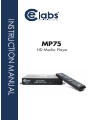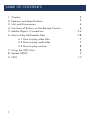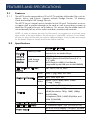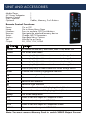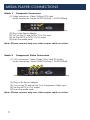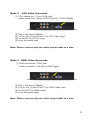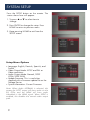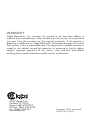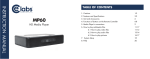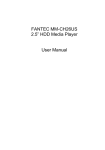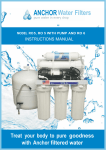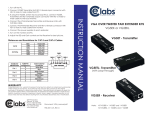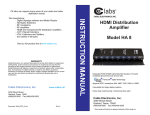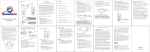Download Manual - CE labs
Transcript
INSTRUCTION MANUAL MP75 HD Media Player TABLE OF CONTENTS 1. Caution 2 2. Features and Specifications 3 3. Unit and Accessories 4 4. Functions of Buttons on the Remote Control 4 5. Media Player’s Connections 5-6 6. How to Play Multimedia Files 7-8 6.1 How to play video files 7 6.2 How to play audio files 7 6.3 How to play pictures 8 7. Using the GPIO Port 8 8. System SETUP 9 9. FAQ 1 10 CAUTION 1. Caution 1.1 Please do not use this product in high temperature or humidity areas. 1.2 Keep the Media Player away from magnetic devices, since it might effect data transfer of the product. 1.3 Please do not move or strike the Media Player while it is working. 1.4 Please use the power adapter included. Other power adapters may damage the Media Player. 1.5 Please don't turn on the power until you finish connecting the Media Player with TV. 1.6 When you power on the Media Player, please be patient as the boot up time may be long if a Hard Drive is attached. 1.7 Please don’t remove the Storage Device while it is being read by the Media Player. Please turn off power before removing Storage Device to prevent any damage to the Media Player or Storage Device. 1.8 Please don’t turn off the power instantly after turning on the power as this interrupts the boot process. 2 FEATURES AND SPECIFICATIONS 2.1 2.1.1 Features The MP75 can be connected to a SD or HD TV and play Multimedia Files such as: Movies, Music, and Pictures. Supports multiple Storage Devices: SD Memory Cards and multiple USB Storage Devices. The MP75 has an integral security bracket for the SD card. The bracket serves as a support shelf to prevent damage to the card as well as providing a means to attach the SD card to the unit via a cable tie. This ensures that the media card will not accidentally fall out of the socket and deter unauthorized removals. NOTE: In order to shorten the time for file search, we suggest you to put the same types of files in the same folders, like all movies in one folder, all music in one folder, etc. But it is also ok if the files are mixed in different folders, it will just take a bit longer for the Media Player to classify and list the folders and files 2.2 Specifications Item Por table Suppor ted Format Memory cards memor y cards or devices USB Storage Device USB File System of S torage Device Suppor ted format SDHC, SD, MMC, and MS can be directly inserted into the Media Player USB Flash Drive, USB2.0 External Hard Disk Drive (2.5” or 3.5” HDD) MP3 Player & USB2.0 Card Reader. (supported by the USB port on the READER) FAT, FAT16, FAT32 ,NTFS Photo JPEG (*.jpg), BMP, GIF, PNG Audio mp3, wma, mpa, aac, Video Audio MPEG 1/2/4, WMV, MPG, H.264 (*.mpg, *.mpeg) Stereo, HDMI, TOSLINK® (Only one at a time) Composite Video (480i), Output HDMI (Resolution: 720p, 1080i, 1080p) Video 24/50/60Hz Component (720P, 1080P) 50/60Hz, and VGA (1024x768) Suppor ted T V mode PAL, NTSC Interactive Inter face 5 Pushbutton Inputs, 4 pin (see GPIO pin out) Power supply AC to DC Power adapter: 100 240V, 50/60Hz. Power input to Media Player: 12V, 1.5A UNIT AND ACCESSORIES Media Player AC Power Adapater Remote Control User’s Manual Optional 1 1 1 1 Cables, Memory, Push Buttons Remote Control Functions: Power: On or Off Home: Go to Home Menu Page Numbers: Press to emulate GPIO pushbuttons Browser: Navigate the attached memory device Setup: Change MP75 Parameters Arrows: Navigate Menu Options Vol: Volume Up or Down Output: AV, VGA, YUV, HDMI IR Remote Function Power To switch on and off / UNIT LED, Red = Off, Blue= On Home Go to the main menu 1 Press to play file(s) in folder number one on the Storage Device 2 Press to play file(s) in folder number two on the Storage Device 3 Press to play file(s) in folder number three on the Storage Device 4 Press to play file(s) in folder number four on the Storage Device 5 Press to play file(s) in folder number five on the Storage Device Enter Choose the currently highlighted selection Move cursor upward Move cursor downward Move to left selection Move to right selection VOL- Decrease the volume while playing Movie/Music. VOL+ Increase the volume while playing Movie/Music. Setup Go to the setup menu AV Press to set unit output to Composite Video VGA Press to set unit output to VGA Video YUV Press to set unit output to Component Video HDMI Press to set unit output to HDMI Video Note: You must remove Memory Card to switch VIDEO Output Format MEDIA PLAYER CONNECTIONS Mode 1 Composite Connection (1) Video connection: Video (Yellow) RCA Jack Audio connection: Stereo AUDIO-L(white) / AUDIO-R(Red) (2) (3) (4) (5) Plug in the Power Adapter Turn on the TV and set the TV to AV input Set the MP75 to NTSC (A/V) output Insert the media card. Note: Please connect only one video output cable at a time. Mode 2 Component Video Connection (1) YUV connection: Video (Green, Blue, Red) RCA Jacks Audio connection: Stereo AUDIO-L(white) / AUDIO-R(Red) (2) (3) (4) (5) Plug in the Power Adapter Turn on the TV and set the TV to Component Video input Set the MP75 to YUV output Insert the media card. Note: Please connect only one video output cable at a time. 5 Mode 3 VGA Video Connection (1) VGA connection: 15 pin D-Sub Jack Audio connection: Stereo AUDIO-L(white) / AUDIO-R(Red) (2) (3) (4) (5) Plug in the Power Adapter Turn on the TV and set the TV to VGA Video input Set the MP75 to VGA output Insert the media card Note: Please connect only one video output cable at a time. Mode 4 HDMI Video Connection (1) HDMI connection: HDMI Jack Audio connection: Internal to HDMI Signal (2) (3) (4) (5) Plug in the Power Adapter Turn on the TV and set the TV to HDMI Video input Set the MP75 to HDMI output Insert the media card. Note: Please connect only one video output cable at a time. 6 HOW TO PLAY MULTIMEDIA FILES Connect the unit to the TV using the appropriate cable. Turn on the TV and the media player, choose right TV mode, and you will see the main menu on the TV. Load your desired media on the storage device. You may use a USB memory stick, an external USB Hard Drive, or a Secure Digital memory card. The device should use a standard FAT16/32 or NTFS format. Placing the content onto the drive with no folders will cause the content to play immediately after insertion into the player. There is no separation for the media, so all files will play. If you desire to use the pushbutton interface to trigger certain videos or music with customer interaction, the media can be placed into numbered folders to associate them with the corresponding buttons. See the GPIO section later in this manual. 6.1 How to play video files • Place the video files on the Storage Device in the root folder. The files will play automatically upon insertion and will play to completion unless interrupted by a pushbutton press on a GPIO port. • Multiple files will play in alphabetical order. After completely playing all files in the root, playback will begin again with the first file. • Push button content should be placed into numbered folders. 6.2 How to Play Music • Place the music files on the Storage Device in the root folder. Multiple files will play in alphabetical order. • Push button content should be placed into numbered folders While music files are playing, the MP75 will output a graphics screens with a title of the media, and equalizer display, and a progress bar. There are no options to advance to a next file. You may select an alternative music title by pressing a GPIO push button associated with a folder that contains the desired content. 7 6.3 How to Play Pictures • Place the picture files on the Storage Device in the root folder. • These files will play automatically on power up and will stay on screen for around 7 seconds. Then the next photo will be displayed. This timing is not adjustable. • There is no rotation capability of the photos, so the media should be pre-rendered in the preferred orientation. • Push button photo content should be placed into numbered folders. USING THE GPIO PORT The MP75 has five inputs to support push button interaction to trigger certain videos or other media. The setup for pushbuttons is easy. Using a PC, simply create 5 folders on the SD card or USB drive to be used with the MP75. The folders must be named with the numbers 1, 2, 3, 4, and 5. Once created, load the media that you wish to associate with each button in the corresponding folder. To have an attract loop video playing before the buttons are pressed; simply load it into the root of the memory device. This file will loop continuously. You may have more than one file in the root. The GPIO ports are normally connected to a set of push buttons or a relay may be attached to each input. Interfacing with other voltage triggered logic devices is not recommended. In other words, a dry contact closure system only, please. Two pins are provided to power LED indicators within the pushbutton. This allows all buttons to be illuminated. After a button has been pressed and the content within that associated folder is active, the pushbutton will flash to let you know it is active. At the completion of content for that button, the LED will return to full time illumination. A contact closure between “Button Input” and “Button Ground” will cause an interrupt on that line and activate the media in the folder associated with that button input. I.E.: Pressing button 3 will play content stored in folder #3 on the SD or USB drive. Please note the connectors on the player are inverted relative to this picture. 8 SYSTEM SETUP Press the SETUP button on the remote. The screen shown here will appear. 1. To press ▲ or ▼ to select item to change 2. Press ENTER to change the setup. Press HOME to return to previous menu. 3. Keep pressing HOME to exit from the SETUP screen. Setup Menu Options • Language: English, Deutsch, Spanish, and French • Video Output Mode: NTSC and PAL or Video resolutions • Audio Output Mode: Normal, SPDIF LCPM, SPDIF RAW • Update firmware: This is used when supplied with a firmware update file on the Storage Device • System Information: Current Firmware Note: When Audio NORMAL is selected, this means the NTSC output will have audio on the R/L RCAs and the HDMI will have audio imbedded in the HDMI signal. When SPDIF is enabled, this disables the normal audio output path. 9 FAQ Q: Why can’t I see any video on the HDMI monitor? The unit may be set to output on the Composite, Component, or VGA Video output ports. The MP75 does not support dual simultaneous output. The Video Output Mode must match the type of cable and monitor attached to the player. Do not connect more than one output at a time to the player. This will degrade the output quality. Remove the storage device to stop playback and press the desired A/V output button on the remote to change. Q: The unit will not play my files but I can see them on the computer? The SD card may have corrupt files on it that could confuse the player. Reformat the SD card and reload your content. (Do not use “Quick Format”) Please check if the media files are the formats supported by the media player (Media files format please refer to 2.2 Specifications.) Q: How do I change photo transitions, or rotation, or slide display length? Sorry, these parameters are fixed and are not user adjustable. Q: There is a display, but the brightness is very low, why? It is very likely that there is more than one video output cable connected. Only connect one video output cable at a time for maximum performance. Q: How do I change Video Output? The buttons on the remote don’t work. The output may be changed by going to setup and changing the video output in the menu, or you may use the direct access buttons on the remote. Before the direct access buttons are active, you must stop playback and remove the memory card from the MP75. Change to the desired output and reinsert the memory card. 10 WARRANTY Cable Electronics, Inc. warrants this product to be free from defects in material and workmanship, under normal use and service, for a period of one year from the purchase by the original purchaser. If this product is defective or malfunctions, Cable Electronics will replace or repair this unit (at their option) within a reasonable time. No expressed or implied warranty is made for any defects caused by immersion or exposure to liquids, abuse, neglect, improper operation of unit, excess wear and tear and defects resulting from unauthorized disassembly and or modification. 3209 Wood Drive Garland, TX 75041 Phone: (469) 429-9200 Toll free: (800) 767-6189 Fax: (469) 429-9205 www.celabs.net Document: MP75_manual.pdf 930-2214-01_Rev.A