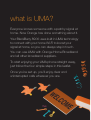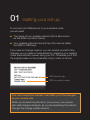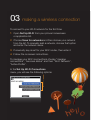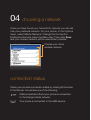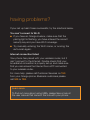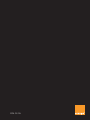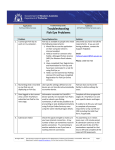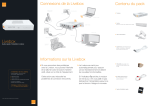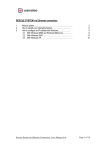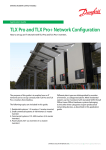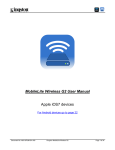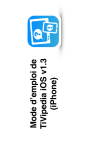Download how to set up UMA on your BlackBerry 8900
Transcript
no more patchy signal at home with your UMA phone four simple steps to set up UMA on your BlackBerry 8900 Its official, Orange is the best mobile network operator. In their 2009 awards What Mobile’s readers have voted us as being the Best Network operator. what is UMA? Everyone knows someone with a patchy signal at home. Now Orange has done something about it. Your BlackBerry 8900 uses built in UMA technology to connect with your home Wi-Fi to boost your signal at home, so you can always stay in touch. You can use UMA with Orange Home Broadband and all other broadband suppliers. To start enjoying your UMA phone straight away, just follow the four simple steps in this leaflet. Once you’re set up, you’ll enjoy clear and uninterrupted calls wherever you are. 01 starting your set up To connect your UMA phone to your wireless router you will need: ■The name of your wireless network (this is also known as the SSID or product name). ■Your wireless network’s security key (this may be called the WEP or WPA key). If you have an Orange Livebox, you can remind yourself of any changes you’ve made to these details by checking your wireless router administration screen using your PC. Otherwise you’ll find the original codes on the underside of your router or its box. WEP security key SSID or product name You can browse the Internet over UMA, you’ll be charged at your normal rate When you browse the internet on your phone, your service plan data charges will apply, as you are accessing the internet through the Orange mobile network. 02 setting your Orange Livebox This step only applies to the Orange Livebox, if you have another wireless router go to step 3. First check that your wireless router or Livebox is on and transmitting. Press button 1 to enable your Livebox to accept wireless connections. Once the pairing mode light begins to flash, you have 10 minutes to pair your phone with your wireless router, which is plenty of time. 03 making a wireless connection To connect to your Wi-Fi network for the first time: 1Open Set Up Wi-Fi from your phone homescreen or application list. 2Choose Scan for networks and then choose your network from the list. To manually add a network, choose that option and enter the network name. 3 If a security key is set for your Wi-Fi router, then enter it. 4 Follow the on screen instructions. To manage your Wi-Fi connections choose “manage connections”, “services status” and then “Wi-Fi Network”, “Active Profile”. In the Set Up Wi-Fi Connections menu, you will see the following options: 04 choosing a network Once you have found your home Wi-Fi network you can set it as your preferred network. On your phone, in the Options menu, select Mobile Network. Change the Connection Preference field and press the Menu Key. Then click Save and your chosen network will be used when possible. Choose your home wireless network. connection status Check your phone’s connection status by looking at the icons in the title bar. You will see one of the following: UMA is switched off and your phone is connected to the Orange mobile network. UMA Your phone is connected to the UMA service. having problems? If your set up hasn’t been successful, try the solutions below. You can’t connect to Wi-Fi ■If you have an Orange Livebox, make sure that the pairing light is flashing, you have entered the correct security key and you have Wi-Fi coverage. ■Try manually entering the Wi-Fi name, or running the auto-scan again. Internet connection failed Your phone has paired with your wireless router, but it can’t connect to the Internet. Double check that your broadband connection is properly set up and make sure that you can access the Internet from a PC connected to your wireless router. For more help, please call Customer Services on 150 from your Orange phone. Business customers please call 345 or 158. Learn more To find out more about using UMA, please take a look at the user manual that came in the box with your phone. PCN-D1276