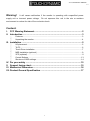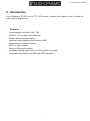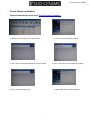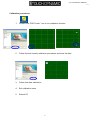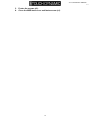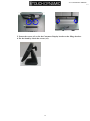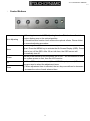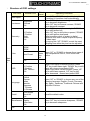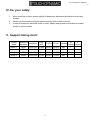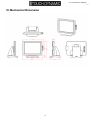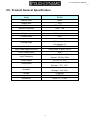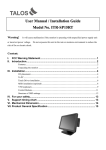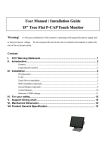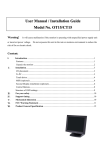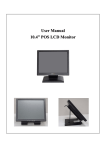Download User Manual / Installation Guide
Transcript
Revision V1.1 September 2012 EC150 Touch Monitor 0 EC150 Monitor Manual V1.1 Warning! It will cause malfunction if the monitor is operating with unspecified power supply unit or incorrect power voltage. Do not exposure this unit in the rain or moisture environment to reduce the risk of fire or electric shock. Content: I. FCC Warning Statement................................................................................ 2 II. Introduction ................................................................................................... 3 Features ..................................................................................................................... 3 Unpacking the monitor ............................................................................................... 4 III. Installation ..................................................................................................... 5 I/O placement ............................................................................................................. 5 To PC ......................................................................................................................... 6 Touch Driver installation ............................................................................................. 7 MSR installation (optional) ......................................................................................... 9 VFD (optional) .......................................................................................................... 11 Control Buttons ........................................................................................................ 13 Structure of OSD settings ......................................................................................... 14 IV. For your safety ............................................................................................ 15 V. Support timing chart: .................................................................................. 15 VI. Mechanical Dimension................................................................................ 16 VII. Product General Specification ................................................................... 17 1 EC150 Monitor Manual V1.1 I. FCC Warning Statement WARNING Note: This equipment has been tested and found to comply with the limits for a Class B digital device, pursuant to Part 15 of FCC Rules. These limits are designed to provide reasonable protection against harmful interference in a residential installation. This equipment generates, uses and can radiate radio frequency energy and, if not installed and used in accordance with the instruction, may cause harmful interference to radio communications. However, there is no guarantee that interference will not occur in a particular installation. If this equipment does cause harmful interference to radio or television reception, which can be determined by turning the equipment off and on, the user is encouraged to try to correct the interference by one or more of the following measures: -Reorient or relocate the receiving antenna. -Increase the separation between the equipment and receiver. -Connect the equipment into an outlet on a circuit different from that to which the receiver is connected. -Consult the dealer or an experienced radio/TV technician for help. Notice: (1) A Unshielded-type power cord is required in order to meet FCC emission limits and also to prevent interference to the nearby radio and television reception. It is essential that only the supplied power cord by used. (2) Use only shielded cables to connect I/O devices to this equipment. (3) Changes or modifications not expressly approved by the party responsible for compliance could void the user’s authority to operate the equipment. 2 EC150 Monitor Manual V1.1 II. Introduction Touch Dynamic’s EC150 is color TFT LCD monitor, integrate with resistive touch, suitable for many types of applications. Features - Optimal display resolution 1024 * 768 - VESA 75 * 75 mm wall mount standard Durable and sturdy base design Optional 3 tracks Magnetic Strip Reader (MSR) Optional Rear Customers Display DVI-D or VGA interface Serial or USB touch Interface Adjustable viewing angel freely up to 90 degrees horizontally Low power consumption only 20W with CCFL backlight 3 EC150 Monitor Manual V1.1 Unpacking the monitor - Put the monitor on a clean surface, make sure the box in upright position. Remove packing materials from inside of box. Check accessory Please make sure all the accessory are included: Standard Items a. b. d. c. e. f. a. LCD Monitor c. Touch driver / User Manual CD e. Power adaptor Optional Items g. b. VGA cable d. Touch cable(USB or Serial Type) f. Power cable h. g. MSR (USB Interface) h. Customers Display 4 EC150 Monitor Manual V1.1 III. Installation I/O placement 1 2 3 1 3 5 7 4 DC JACK 2 VGA 4 Dual USB A Type 6 RJ45 (+12V for VFD ONLY ) 5 6 7 DVI USB B Type RS232 Warning:Please do not plug non-powered peripheral devices(e.g. printers, scanners etc)into the powered COM ports- as you can permanently damage your device! 5 EC150 Monitor Manual V1.1 To PC 1. Connect VGA cable from monitor to PC 2. Connect USB touch cable to PC (Connect to the Serial port if you have serial interface touch) 3. Connect DC plug to monitor and the other side to wall outlet 6 EC150 Monitor Manual V1.1 Touch Driver installation Please download the driver from Touch Dynamic's website 1. Double click “setup.exe” from driver menu 2. Click “next” from welcome window 3. Click “next” from choose destination location window 5. Click “next” from setup type 4. Click “next” from ready to install the program 6. Click “finish” when setup completed 7 EC150 Monitor Manual V1.1 Calibration procedures: 1. Double click “POS Touch+” icon to run calibration function 2. Follow 9 points linearity calibration procedures and save the data 3. Follow free draw calibration 4. Exit calibration menu 5. Reboot PC 8 EC150 Monitor Manual V1.1 MSR installation (optional) Components of MSR Kit: MSR Screws ❶ ❷ ❸ ❹ 1. 2. Open the MSR back cover. Connect the USB cable. 9 EC150 Monitor Manual V1.1 3. 4. Fasten the screws (x2). Close the MSR back cover and fasten screw (x1). 10 EC150 Monitor Manual V1.1 Customers Display (optional) Components of Customers Display Kit: Customers Display Screw s 1. Remove the screws (x3). 2. Open the Hinge Cover and I/O Cover 3. Connect the Customers Display cable to the COM port of the monitor. 4. Place the Hinge Cover onto the rear side of the display. 11 EC150 Monitor Manual V1.1 5. Fasten the screws (x2) to fix the Customers Display bracket to the Hinge bracket. 6. Fix the Stand by fasten the screws (x2). 12 EC150 Monitor Manual V1.1 Control Buttons Auto Adjusting a.) Pressing to execute AUTO-Adjusting function. This function will set the monitor display area to the optimal position. b.) Sometimes this function can't achieve the optimal effects. Please follow the manual adjusting procedure. When the light bar move other item, the key are used to select it, and read to Menu Power Up Down adjust. Press the MENU key to activate the On Screen Display (OSD). Press twice to turn off the OSD. After 30 sec idle time, the OSD screen will automatically turn off. Use the power switch to turn the power ON or OFF. We recommend to turn your system power on first, then the LCD monitor. a.) When OSD mode is activated (When “MENU” key is pressed). The two keys are used to select the adjustment items. b.) When adjustment item is selected, the two keys are defined to decrease or increase the value of each selected item. 13 EC150 Monitor Manual V1.1 Structure of OSD settings First Level Second Level Auto Adjust Luminance Brightness Contrast Exit Geometry H. Position V. Position Clock Phase Exit Third Level Operating Procedure Press “UP” or “DOWN” to adjust H-phase & H-position & V-position clock automatically. Press “UP” key to increase brightness, “DOWN” key to decrease brightness. Press “UP” key to increase contrast, “DOWN” key to decrease contrast. Press “UP” key to shift screen right, “DOWN” key to shift screen left. Press “UP” key to shift picture upward, “DOWN” key to shift picture downward. Adjust sampling clock of analog to digital converter until clock is equal to pixel frequency of video input. By varying this “UP” “DOWN” control the exact sampling time within the pixel can be adjusted. 9300K 6500K 5800K Color Main Men u User Preset Red Press “UP” or “DOWN” to choose three types of Green color temperature 9300°k, 6500°k and user Blue define. Exit Exit OSD H. Position V. Position OSD Timeout Exit English French German Italian Language Spanish Japanese T. Chinese S. Chinese Color Recall Recall Recall All Exit Sharpness Miscellaneou Display s Information Exit Adjust OSD frame horizontal location, press “UP” key to shift frame right, “DOWN” key to shift frame left , timeout and preset OSD. Adjust OSD frame vertical location, press “UP” key to shift frame upward, “UP” key to shift frame downward , timeout and preset OSD. Press “UP” or “DOWN” to choose any one of the following language, English, French, Germany, Italy, Spain , Japanese, Traditional Chinese and Simplified Chinese. Recall the default value. Press “UP” key to increase sharpness, “DOWN” key to decrease sharpness. Exit 14 EC150 Monitor Manual V1.1 IV. For your safety 1. 2. 3. When move the monitor, always switch off power and disconnect all cables to avoid any danger. Please use the power and signal cables correctly when install or bend it. In case of notice any abnormal smell or noise, please stop operation and call the nearest dealer or service center. V. Support timing chart: Timing Mode Reference Resolution Standard Pixel MHz FH KHz FV Hz Interlace H V Polarity Polarity Mode 1 VESA 1024×768 65.000 48.363 60.004 NO - - Mode 2 VESA 1024×768 75.000 56.476 70.069 NO - - Mode 3 VESA 1024×768 75.011 57.524 72.000 NO Mode 4 VESA 1024×768 78.750 60.023 75.029 NO 15 EC150 Monitor Manual V1.1 VI. Mechanical Dimension 16 EC150 Monitor Manual V1.1 VII. Product General Specification Model EC150 Cabinet color Black Display size 15.0" Active Area 304 * 228 mm Optimal Resolution 1024 * 768 Color Arrangement RGB-stripe Brightness 250 cd/m² (typ) Contrast Ratio 600:1 Response Time 8 ms (typ) 160 degrees (H) Viewing Angle 160 degrees (V) Input Video Format VGA/DVI Input Video signal connector VGA(D-Sub 15 pins), DVI-D Power consumption 20W Horizontal : 31.5 kHz~60.2 kHz Input Frequency Vertical : 56.3Hz~75Hz Power supply DC 12V +/- 10% Operating : 0℃~40℃ Temperature Storage : -10℃~50℃ Operating : 20%~80% Humidity Storage : 10%~90% Weight 4.6kg(net) Approvals CE, FCC Wall Mount VESA 75 * 75 mm 17