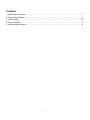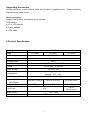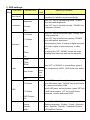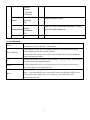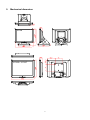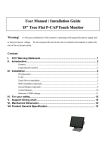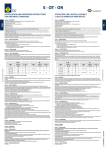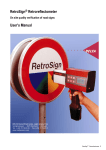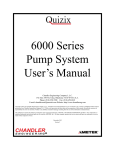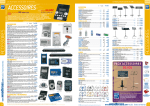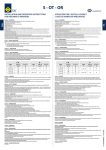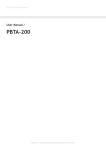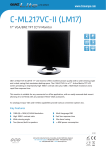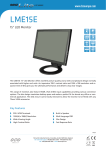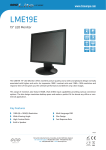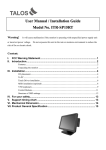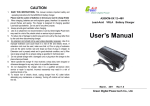Download User Manual 10.4” POS LCD Monitor
Transcript
User Manual 10.4” POS LCD Monitor Warning! It will cause malfunction if the monitor is operating with unspecified power supply unit or incorrect power voltage. Do not exposure this unit in the rain or moisture environment to reduce the risk of fire or electric shock. FCC Warning Statement Note: This equipment has been tested and found to comply with the limits for a Class B digital device, pursuant to Part 15 of FCC Rules. These limits are designed to provide reasonable protection against harmful interference in a residential installation. This equipment generates, uses and can radiate radio frequency energy and, if not installed and used in accordance with the instruction, may cause harmful interference to radio communications. However, there is no guarantee that interference will not occur in a particular installation. If this equipment does cause harmful interference to radio or television reception, which can be determined by turning the equipment off and on, the user is encouraged to try to correct the interference by one or more of the following measures: -Reorient or relocate the receiving antenna. -Increase the separation between the equipment and receiver. -Connect the equipment into an outlet on a circuit different from that to which the receiver is connected. -Consult the dealer or an experienced radio/TV technician for help. Notice: (1) A Unshielded-type power cord is required in order to meet FCC emission limits and also to prevent interference to the nearby radio and television reception. It is essential that only the supplied power cord by used. (2) Use only shielded cables to connect I/O devices to this equipment. (3) Changes or modifications not expressly approved by the party responsible for compliance could void the user’s authority to operate the equipment. Safety caution 1. When move the monitor, always switch off power and disconnect all cables to avoid any danger. 2. Please use the power and signal cables correctly when install or bend it. 3. In case of notice any abnormal smell or noise, please stop operation and call the nearest dealer or service center. Content: 1.Unpacking the monitor .............................................................................................................. 1 2.Product Specification ................................................................................................................ 1 3 .OSD setting...........................................................................................................................2-3 4.Control Buttons ......................................................................................................................... 3 5. Mechanical dimension.............................................................................................................. 4 0 Unpacking the monitor Put the monitor on a clean surface, make sure the box in upright position. materials from inside of box. Remove packing Check accessory Please make sure all the accessory are included: VGA version: a. 10.4” LCD monitor b. Power adapter c. VGA cable 2.Product Specification Display size Model 10.4" OT10NA OT10SA Resolution 800 * 600 Brightness 300 cd/m² Contrast Ratio 500:1 Input Frequency H: 31.5-60.2 kHz ; V: 56.3-75Hz I/O port DC-in jack, VGA port Power supply DC 12V , 6W Temperature Operating : 0℃~40℃ ; Storage : -10℃~50℃ EMC /Safety CE FCC, Physical Dimension (W*H*D)mm Weight (N.W.) Touch Panel BSMI, CCC 239.6*227.6*159.8mm 239.6*191.6*36.3mm 239.6*200*170mm 850g 1.2Kg 1.7Kg 4 Wires TWN Resistive NA VESA mount Optional OT10TA 75 x 75 mm VESA wall mount bracket 1 3. OSD settings: Main Menu First Level Second Level Third Level Press “UP” or “DOWN” to adjust H-phase & H-position & V-position clock automatically. Auto Adjust Luminance Operating Procedure Brightness Press “UP” key to increase brightness, “DOWN” key to decrease brightness. Contrast Press “UP” key to increase contrast, “DOWN” key to decrease contrast. Exit Geometry H. Position Press “UP” key to shift screen right, “DOWN” key to shift screen left. V. Position Press “UP” key to shift picture upward, “DOWN” key to shift picture downward. Clock Adjust sampling clock of analog to digital converter until clock is equal to pixel frequency of video input. Phase By varying this “UP” “DOWN” control the exact sampling time within the pixel can be adjusted. Exit 9300K 6500K 5800K Red Color User Preset Press “UP” or “DOWN” to choose three types of color temperature 9300°k, 6500°k and user define. Green Blue Exit Exit OSD H. Position Adjust OSD frame horizontal location, press “UP” key to shift frame right, “DOWN” key to shift frame left , timeout and preset OSD. V. Position Adjust OSD frame vertical location, press “UP” key to shift frame upward, “UP” key to shift frame downward , timeout and preset OSD. OSD Timeout Exit Language English French German Italian Press “UP” or “DOWN” to choose any one of the following languages , English , French , Germany , Italian , Spanish , Russian , Traditional Chinese and Simplified Chinese. 2 Spanish Russian T. Chinese S. Chinese Color Recall Recall Recall All Recall the default value. Exit Sharpness Display Miscellaneous Information Press “UP” key to increase sharpness, “DOWN” key to decrease sharpness. Exit Exit Control Buttons: Power Use the power switch to turn the power ON or OFF. We recommend to turn your system power on first, then the LCD monitor. Auto Adjusting a.) Pressing to execute AUTO-Adjusting function. This function will set the monitor display area to the optimal position. b.) Sometimes this function can't achieve the optimal effects. Please follow the manual adjusting procedure. Up Down Menu a.) When OSD mode is activated (When “MENU” key is pressed). The two keys are used to select the adjustment items. b.) When adjustment item is selected, the two keys are defined to decrease or increase the value of each selected item. When the light bar move other item, the key are used to select it, and read to adjust. Press the MENU key to activate the On Screen Display (OSD). Press twice to turn off the OSD. After 30 sec idle time, the OSD screen will automatically turn off. 3 5. Mechanical dimension OT10N OT10S / OT10T 4