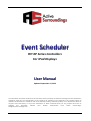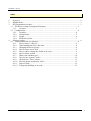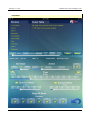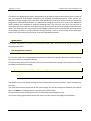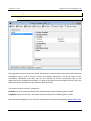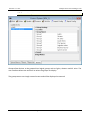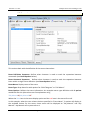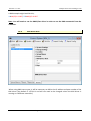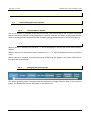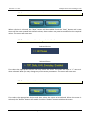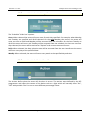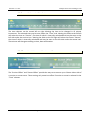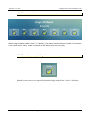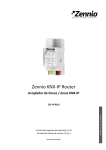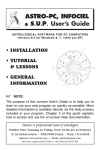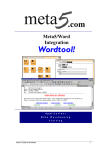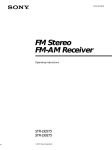Download Event Scheduling driver for iPad on RTI XP
Transcript
Event Scheduler RTI XP Series Controllers For iPad Displays User Manual Updated September 19, 2013 The information and ideas contained in this document are the property of Active Surroundings and are submitted in confidence solely for the consideration of the recipient. By retention of this document, the recipient agrees to maintain this document in confidence and not to duplicate, modify, distribute, publish, use or disclose the whole or any part of this document, or any of the information or ideas contained herein, for any purpose other than to evaluate this document, without prior written authorization from Active Surroundings. [email protected] Version 1.0.0.2 Index 1 2 3 Overview ............................................................................................................................... 2 DEMO Mode ......................................................................................................................... 3 RTI Programmers Section ...................................................................................................... 3 3.1 XP Device settings in Integration Designer .................................................................... 3 3.1.1 Location .......................................................................................................... 3 3.2 Configuration................................................................................................................. 4 3.2.1 Location .......................................................................................................... 4 3.2.2 Group Names .................................................................................................. 5 3.2.3 Events ............................................................................................................. 6 3.2.4 KNX Driver Host ............................................................................................ 7 4 End user section ..................................................................................................................... 8 4.1 Understanding the user interface .................................................................................... 8 4.1.1 How to select a “Device” ................................................................................. 8 4.1.2 Understanding the device list items .................................................................. 8 4.1.3 Changing the device groups ............................................................................. 8 4.1.4 How to create a new item ................................................................................ 9 4.1.5 How to edit or change the details of an event ................................................... 9 4.1.6 How to delete an item ...................................................................................... 9 4.1.7 What is the schedule type? ............................................................................. 10 4.1.8 How do the “Actions” work? ......................................................................... 10 4.1.9 All about the “Time” selector ......................................................................... 11 4.1.10 How do Sunset and Sunrise work?................................................................. 11 4.1.11 Days of Week ................................................................................................ 12 4.1.12 Temporary disabling of an event .................................................................... 12 Event Scheduling Driver For RTI XP Series Controllers 1 Version 1.0.0.2 [email protected] 1 Overview 2 Event Scheduling Driver For RTI XP Series Controllers Version 1.0.0.2 [email protected] This driver was designed for the RTI programmer to be able to present the end user with an easy to use, yet powerful and flexible mechanism to schedule pre-defined events. These events are defined at project design time in the form of a standard RTI macro (or series of macros) containing programmer defined functionality, or a KNX textual telegram which may be sent to the KNXIP/net driver product also available at activesurroundings.com. The end user may then use the GUI to select from the event options and create a point in time event at which the programmed event will occur. The time selection may include the astrologic events of sunrise and sunset, with the option of providing an offset in either direction of these events. There is a limit of 64 event definitions with a limit of 16 events per device for a total of 1024 defined events. 2 DEMO Mode This driver will work for 1 hour in full function mode. After 1 hour is over, the driver will stop accepting user input. 3 RTI Programmers Section This section covers the configuration parameters of the driver. Special attention should be paid to the “Event Options” parameter format. This driver relies on the XP controller system clock and associated settings. Special attention should be paid to the XP device settings; 3.1 XP Device settings in Integration Designer 3.1.1 Location The location tab in the device settings contains references to Country and City. These should be set correctly. The Clock tab contains references to the time settings, the correct local time should be set and the NPT sync MUST be checked so that a correct time is maintained. The correct time zone should also be set as should the auto daylight savings. Any errors setting up the above items will result in errors with the astrological calculations. 3 Event Scheduling Driver For RTI XP Series Controllers Version 1.0.0.2 3.2 [email protected] Configuration 3.2.1 Location The geographic location where the device will operate is required information when calculating the astrological events such as sunrise, sunset, and twilight information. The driver does its own astrological calculations and does not use the internal XP device functionality due to the requirements for extended functionality. In order to calculate these astrological events, one must determine where and when we are (location, date and time). The location section contains 2 properties; Latitude: Set to the end users North South location expressed as a floating point number Longitude: Set to the end users East West location expressed as a floating point number We recommend reading this link for more information on latitude and longitude Google Maps FAQ 4 Event Scheduling Driver For RTI XP Series Controllers Version 1.0.0.2 3.2.2 [email protected] Group Names Groups allow devices to be grouped into logical groups such as lights, shutters and AC units. The user interface allows the end user to select the groups for display. The group names are simply entered as text and will be displayed as entered. 5 Event Scheduling Driver For RTI XP Series Controllers Version 1.0.0.2 3.2.3 [email protected] Events This section deals with the definition of the events themselves. Event Definition Separator: Defines what character is used to mark the separation between commands (see Event Options below). Event Command Separator: Defines what character is used to mark the separation between items within a single event definition (see Event Options below). Event Name: Display name of the event. Event Type: Drop down list with options for “KNX Telegram” or “Call Macro”. Event Options: Defines the event information. An example macro type definition with 2 options would look like this (the colours are for explanation only); “My Macro1#1|My Marcro2#2” Where the blue item is the event display option and the red item is the macro ID to call In this example, when the user selects the item specified in “Event Name”, 2 options will display in the available actions for the event, these action will be displayed as “My Macro1” and “My Macro2”. My Macro1 calls system macro 1. 6 Event Scheduling Driver For RTI XP Series Controllers Version 1.0.0.2 [email protected] A KNX example might look like this; 0n#W0/0/1=1:1BIT|Off#W0/0/1=0:1BIT Note: You will need to use the KNXIP/net driver in order to use the KNX commands from the scheduler. 3.2.4 KNX Driver Host When using KNX event types, it will be necessary to define the IP address and port number of the KNX driver (the default is 127.0.0.1 and will not need to be changed unless the KNX driver is running on a different controller.) 7 Event Scheduling Driver For RTI XP Series Controllers Version 1.0.0.2 [email protected] 4 End user section 4.1 Understanding the user interface 4.1.1 How to select a “Device” The list of devices is available in the Devices list box. The list box will be set to show only those devices that were defined in the group that is currently selected, as shown in the group selector which is located below the devices list box. Simply touching the device item in the list will select it. 4.1.2 Understanding the device list items When a device is selected, the character “>” will be displayed on the left side of the device display caption. When a device has associated events attached to it, a “+” will be displayed next to the device name. When a device is selected, its associated events (if defined) will appear in the Event Table List on the right side of the display. 4.1.3 Changing the device groups The device grouping slider is located under the devices list. Simply slide the slider to the required group. The appropriate devices will appear in the devices list. 8 Event Scheduling Driver For RTI XP Series Controllers Version 1.0.0.2 4.1.4 [email protected] How to create a new item When a device is selected, the “New” button will be enabled. Push the “New” button and a new event will be auto created with default values, these values may now be modified to the required values. The event will auto save. 4.1.5 How to edit or change the details of an event Selected device Selected Event First select the appropriate device and then select the event. The event will have a “>” next to it when selected. Now you may change any of the event parameters. The event will auto save. 4.1.6 How to delete an item First select the appropriate device and then select the event to be deleted. When the event is selected, the “Delete” button will enable. Push the “Delete” button to delete the event. 9 Event Scheduling Driver For RTI XP Series Controllers Version 1.0.0.2 4.1.7 [email protected] What is the schedule type? The “Schedule” slider has 3 options Once: When selected the event will occur once for each day specified. For example, when Monday and Tuesday are specified and 16:00 selected. On the next Monday that occurs, the event will occur on time at 16:00 and Monday will be removed from the schedule. On the next Tuesday at 16:00 the event will occur and Tuesday will be removed from the schedule. As there are no more days selected, the event will be marked as “Expired” and no more events will occur. Daily: When selected, the days selection area will be removed from the user interface as the event will occur every day at the specified hour. Weekly: When selected, the event will occur every week at the specified day and time. 4.1.8 How do the “Actions” work? The Actions define what the event will do when it occurs. The actions were defined by the RTI programmer and reflect the nature of the device such as a light which will normally have “On”, “Off” with possible “Dim” to one or more different percentage values. 10 Event Scheduling Driver For RTI XP Series Controllers Version 1.0.0.2 4.1.9 [email protected] All about the “Time” selector The time selector can be moved left to right allowing the time to be changed in 15 minute increments. The selected time may be seen under the “Time” title. Moving the slider to the full left will select the time as “Sunrise”, the time of which is internally calculated and may be seen on the left side under the sunrise icon. Moving the slider to the full right will select the time as “Sunset”, the time of which is internally calculated and may be seen on the left side under the sunset icon. These times will change according to time, date and location. 4.1.10 How do Sunset and Sunrise work? The “Sunrise Offset” and “Sunset Offset” provide the way to set events up to 2 hours either side of a sunrise or sunset event. These setting only come into effect if sunrise or sunset is selected in the “Time” selector. 11 Event Scheduling Driver For RTI XP Series Controllers Version 1.0.0.2 4.1.11 [email protected] Days of Week When using schedule modes “Once” or “Weekly”, the above selector becomes visible. The selector is not visible when “Daily” mode is selected as the daily events are every day. 4.1.12 Temporary disabling of an event Should events need to be temporarily disabled simply uncheck the “Active” checkbox. 12 Event Scheduling Driver For RTI XP Series Controllers