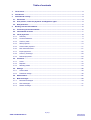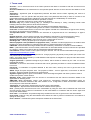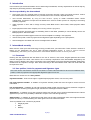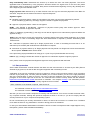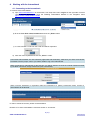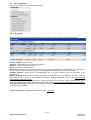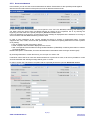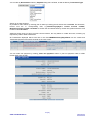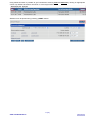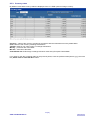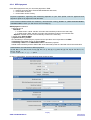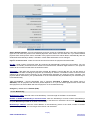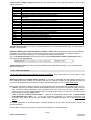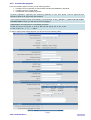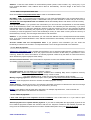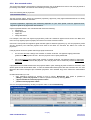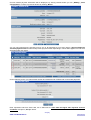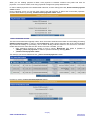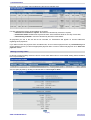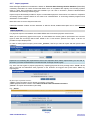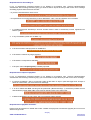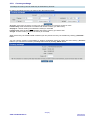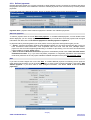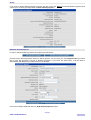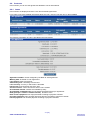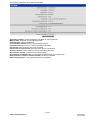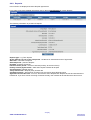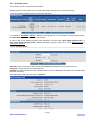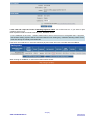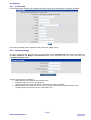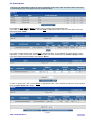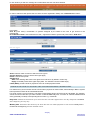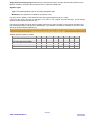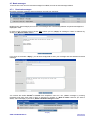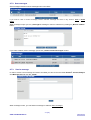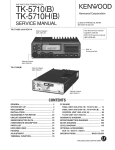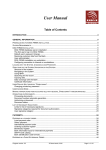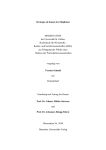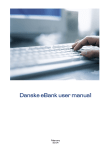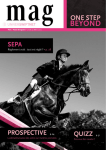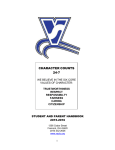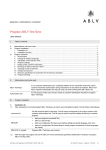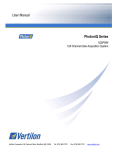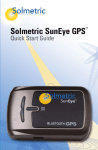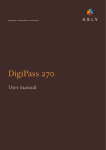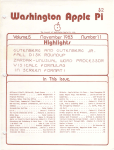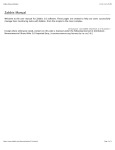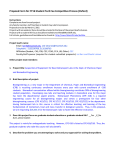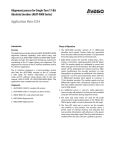Download Internetbank User Manual
Transcript
Table of contents 1. Terms used ............................................................................................................................................ 3 2. Introduction ........................................................................................................................................... 4 3. Internetbank security ........................................................................................................................... 4 3.1. Passwords ........................................................................................................................................ 4 3.2. User profiles, Limits for payments and Signature rights ............................................................. 4 3.3. Data protection ................................................................................................................................. 5 4. Working with the Internetbank ............................................................................................................ 6 4.1. Connecting to the Internetbank ...................................................................................................... 6 4.2. Internetbank structure ..................................................................................................................... 7 4.3. Info & payments ............................................................................................................................... 8 4.3.1. Summary ...................................................................................................................................... 8 4.3.2. Account statement ........................................................................................................................ 9 4.3.3. Currency rates ............................................................................................................................ 12 4.3.4. SEPA payment ........................................................................................................................... 13 4.3.5. Cross-border payment ................................................................................................................ 17 4.3.6. Non-executed orders .................................................................................................................. 21 4.3.7. Import payments ......................................................................................................................... 25 4.3.8. Currency exchange .................................................................................................................... 28 4.3.9. Defined payments ....................................................................................................................... 29 4.4. Contracts ......................................................................................................................................... 31 4.4.1. Loans .......................................................................................................................................... 31 4.4.2. Deposits ...................................................................................................................................... 33 4.4.3. Standing orders .......................................................................................................................... 34 4.5. Settings ........................................................................................................................................... 36 4.5.1. Contact data ............................................................................................................................... 36 4.5.2. Password change ....................................................................................................................... 36 4.6. Administrator .................................................................................................................................. 37 4.7. Bank messages .............................................................................................................................. 40 4.7.1. Received messages ................................................................................................................... 40 4.7.2. Sent messages ........................................................................................................................... 41 4.7.3. Send a message......................................................................................................................... 41 2 (41) www.handelsbanken.lv Internetbank User Manual 1. Terms used Account – one or several accounts of the Client opened at the Bank in accordance with the Current Account Agreement. Account statement- list of transactions for the specified period with the account start and end balance of the period. Agreement – agreement (with all Appendixes) between the Bank and the Client regarding the service of Internetbank. Authorization – use of a specific data set (User name, User password and Code) in order to connect to the Internet Bank allowing the Bank to identify the User and ensuring the confidentiality of Transactions. Bank – Svenska Handelsbanken AB Branch operation in Latvia. Browser – application software for viewing Internet documents. Business day- any Latvian working day (i.e. weekdays from Monday to Friday, excluding Latvian state holidays) when the Bank performs business transactions. Client - private person or legal entity who has concluded an Internetbank Agreement. Connection session – time period during which the Client is connected to Internetbank. Code card -an authorisation device in the form of the plastic card with the combinations of figures to be used by the User to get access to the Internetbank. Correspondent bank – a bank involved in the execution of a payment that is not a beneficiary’s or payer’s bank. Defined payment – sample payment saved in the database of the Bank for convenient payment making. EEA-European Economic Area (the European Union countries, Norway, Iceland or Liechtenstein) European Central Bank (ECB) is the European Union central bank for the euro. Exchange rate – currency buy/sale price for a specific time period. External payment code (CB balance of payments code) – classifier of external payments in accordance with the Bank of Latvia “Regulation for preparing information on external payments of non-banks”. FiDAViSta- Financial Data Exchange Unified Standard created by Association of Latvian Commercial Banks. IBAN – (International Bank Account Number) shall mean an international bank account number that is provided to a client by a bank in accordance with the international standard (ISO13616). Internetbank- account remote control system using the Internet. You can access Internetbank using hyperlink: https://secure.handelsbanken.lv/wbb/. Limit for payments – limits set in Agreement for a single payment, payments per day and/or per month User can perform via the Internetbank. Loan – a monetary loan provided by a credit institution that imposes an obligation to repay the loan with interest in determined time period. Original password- a password assigned by the Bank, which should be entered by the User on the first Internetbank session. Overdraft – a short-term loan within a fixed limit that can be granted by the Bank to a Client as additional funds in Account. Password - a combination of symbols attached to the User name, used by the User to get access to the Internetbank. SEPA- Single European Payment Area. The purpose of SEPA - all euro payments, cross-border as well as domestic, will be processed the same way across Europe. Signature rights-signature rights in Internetbank which are assigned together with User’s profile in order to enable User perform certain actions. Standing order- funds transfer from the Account in accordance with the Client’s instructions stated in the Application for Standing Order. SWIFT/BIC (Bank Identification Code)- code granted by International Standard Organisation (ISO) for identification of financial institutions. BIC code consists of 8 or 11-digit letter or letter and number combination and is unique to each financial institution. Transaction -any transaction performed by the Client via the Internetbank. Term deposit – deposit with a fixed interest rate for determined time period. User - private person who has access to the Internetbank by using the User name, Password and Code card and who has the right to perform Transactions via the Internetbank in accordance with the User’s rights and User profile determinated. User name - a combination of symbols assigned by the Bank to the User to get access to the Internetbank. User profile- mode for using the Internetbank which allows the User to perform Transactions in accordance of options of each profile. User’s manual – Internetbank system description available to the Client/User. 3 (41) www.handelsbanken.lv Internetbank User Manual 2. Introduction In this manual you will find information how to start using Internetbank, security requirements as well as step by step help for performing actions in Internetbank. Services provided by the Internetbank • at any time from any computer with an Internet connection remotely control your Bank Accounts- receive information about Account balances, any Transactions in the Accounts, deposits and loans; • view Account statements, by using the filter function- quickly to obtain information about certain Transactions, as well as to export Account statement in a file for further process in company’s accounting software programm; • make payments in euro and in foreign currency within Bank and to other banks, follow payment status online; • import payment orders from company’s accounting software programm; • prepare and save payments prior to submitting those to the Bank, possibility to cancel already sent to the Bank payments with future date; • save payment as Defined payment and use it as a template for creating a new payment; • choose User profile, Limits for payments and Signature rights depending on the job specifics; • send messages to the Bank and receive messages from the Bank. 3. Internetbank security Bank uses the most up-to-date technology to keep you safe when you bank online. There are also a number of things you as Client/User can do to keep personal information secure. In order to ensure business confidentiality, authenticity and completeness in Internetbank different means of security are used. 3.1. Passwords Entering into the Agreement with the Bank for the use of services, User name, Original password and Code card are assigned to the User. User name is one of security components of the Internetbank assigned by the Bank in order to identify User. When connecting to the Internetbank for first time Original password assigned by the Bank will be required to change. Each time connecting to the Internetbank some code from Code card will be required to enter. 3.2. User profiles, Limits for payments and Signature rights One User can be connected to more than one Client. For each Client and also for each Account different User profiles, Limits for payments and appropriate Signature rights can be set. Bank offers to choose one of 5 User profiles: Payments handler - User has the right to register/import payment orders, view currency rates. Info and payments handler- in addition to Payments handler profile User has the right to receive Account information. Info and payments - in addition to Info and payments handler profile User has the right to authorize or approve payment orders according to Signature right, send/receive messages to/from the Bank. Agreements - in addition to Info and payments profile User has the right to view/conclude/amend the Client’s agreements (in case such possibility is allowed in respect of the relevant agreement). Administrator – in addition to Agreements profile User has the right to administer other Users rights and limits (within own limits). For administering own User rights User must contact the Bank. There is possible to set 3 Limits for payments: • Single payment • Daily • Monthly 4 (41) www.handelsbanken.lv Internetbank User Manual Daily and Monthly limit- determines the amount up to which the User can make payments. The User's applicable limit is diminished by every payment's amounts he/she has signed even if the User has partial authorisation rights or payment is cancelled. Daily limit is renewed at the beginning of every day, Monthly limitat the beginning of each calendar month Single payment limit- determines up to which amount User can sign and send the payments to the Bank for execution. Payment amount must be less than or equal to Daily limit. Signature rights: R – Registrar of payment orders. Limits are not applied. User sees only the orders registered by himself. If R is mandatory (symbol R*), then B(n)/ A(n) are not able to register the payments. B – Approver of payment orders. Limits are not applied. B2/B3 - joint (B2+B2 or B3+B3+B3) - Approver of payment orders jointly with another approver. Index determines the number of approvers required. If B(n) is mandatory (symbol B(n)*), then A(n) are not able to register nor to authorize the payments before the approval of B(n) *. A2/A3- joint (A2+A2 ori A3+A3+A3)- Authorizer of payment orders jointly with another authorizer up to Single payment limit. In case of exceeding Single limit final authorization is required by another authorizer(s) with sufficient limit. A1 - Authorizer of payment orders up to Single payment limit. In case of exceeding this limit final A or A1 authorizer (if such exists) with sufficient limit authorization is required. A - Authorizer of payment orders up to Single payment limit. Payments over Single limit cannot be authorized. A can replace A1/A2/A3 within her/his limits. In the processing of payments Bank can assig up to 7 "pair of eyes" (R+B3+B3+B3+A3+A3+A3). Index n (A(n) ori B(n)) indicates the number of approvers or authorizers required to sign the payment. User’ profile, Limits for payments and Signature rights are set by Agreement with the Bank. 3.3. Data protection Secure data transmission channel between the Bank and the Users browser is ensured by the SSL (Secure Sockets Layer) protocol, as well as data encryption algorithm with 128-bit key is used. Verification of the security certificate is the key measure to ensure a secure working session, thus preventing intrusion by any third party. The SSL protocol enables you to control whether you are on the right (authentic) site of the Internet Bank. In order to check it you have to view the certificate of the site by clicking on the key pictogram on the bottom right side of the site. The certificate must contain correctly written web site address: https://secure.handelsbanken.lv/wbb/ and issuer of certificate - the company Verisign. The verification process ensures that currently used web site is officially registered and is not fake. When certificate of the website is opened, make sure that: the certificate is issued to https://secure.handelsbanken.lv/wbb/ the certificate is issued by Verisign, www.verisign.com We warn you not to use unsafe computers for working with Internetbank. Your work is not safe at Internet cafes, any computer terminals, working with personal computers at work or at home, if you do not comply with the security instructions of your computer and operating system. Do not ever disclose your security information to others, as well as do not store it in a written form. The Bank never asks the User for any passwords in e-mails or during phone conversations. In case your Internetbank authorisation information is known or there are suspicions that it might happen to any third person, please contact the Bank immediately. 5 (41) www.handelsbanken.lv Internetbank User Manual 4. Working with the Internetbank 4.1. Connecting to the Internetbank To connect to the Internetbanki: a) open www.handelsbanken.lv in the browser, from drop down menu Log On on the right side of screen choose Online Banking or enter the following Internetbank address in the navigation menu https://secure.handelsbanken.lv/wbb/ b) fill in the fields User name, Password and click the „Enter” button c) in a new window a code from the Code card will be requested: d) enter the code requested and click the „Enter” button. User name and Password are case sensitive (uppercase and lowercase), make sure your User name and/or Password have the proper case or you will be unable to log in the Internetbank. When connecting to Internetbank for the first time you will be asked to change the original Password issued by the Bank. Password change window will open automatically: When incorrect Password or requested codes are inserted for 3 (three) consecutive times, access to Internetbank will be blocked: In order to renew the access, please contact the Bank. Duration of an active Internetbank connection session is 15 minutes. 6 (41) www.handelsbanken.lv Internetbank User Manual 4.2. Internetbank structure When successful authorization is done, the summary page of the Internetbank will open (see image), otherwise an error message will appear. Internetbank window consists of 5 general parts: Language selection Main menu General window Client Submenu Language selection – possibility to choose preferred Internetbank language. Main menu –consists of 5 parts- Info&Payments, Contracts, Settings, Administrator and Bank Messages. Client – Client(s) connected to User. Submenu –submenu(s) under chosen main menu, link to certain action in system. General window – shows information/data of selected menu (submenu). The information and all menus available for you in the Internetbank are based on your User profile set by Agreement with the Bank. If your User is connected to more than one Client, at first from drop down menu choose the Client you will deal with: When finishing work in Internetbank always exit system with „LOG OUT” (on the right side on top of the screen) button and then close the web browser. 7 (41) www.handelsbanken.lv Internetbank User Manual 4.3. Info & payments This menu is divided in 2 (two) submenu sections: 4.3.1. Summary Summary page shows main information about your Accounts, Contracts (loans, overdrafts, deposits): Account number- IBAN account. Currency– abbreviation of the currency designation. Balance– Account balance by currency. Credit– overdraft or credit line limit. Reserved- total amount which has been reserved on Account in anticipation of Transactions. You cant use this amount. Click on total amount link in order to see detailed information about reserved transactions. Available balance- unused part of overdraft/credit line or Account balance after the execution of all Transactions. Waiting outgoing orders- the total sum of payments by currencies sent to the Bank for execution. Click on total amount link in order to see detailed information. Detailed description see in part Non-executed orders/Orders forwarded to bank. Waiting incoming orders- the total sum of incoming payments by currencies. Click on total amount link in order to see detailed information. Detailed description see in part Non-executed orders/Waiting incoming orders. Accounts total in EUR- total balance of Accounts calculated using EUR foreign exchange reference rates set by European Central Bank. Loans and Deposits- detailed description see in menu Contracts. 8 (41) www.handelsbanken.lv Internetbank User Manual 4.3.2. Account statement In this section you can see the Account statement that reflects Transactions for the specified period together with the start and end balances of the period, as well as debit and credit turnover. In order to create the Account statement, from dropdown menu select the Account, Currency and Period (you can either select the period from pre-defined periods by clicking on the respective link or by entering the beginning and end dates of the period) and press „Show on screen” button. If Account statement is longer than 10 000 lines then the message is displayed that the statement is too long to view in browser and that additional filtering must be used. In order to save statement as file, choose needed file format by clicking on appropriate button. Formats supported are CSV, HTML, PDF and XML (FiDAViSta) are suitable for exporting statement into other systems or for printing: CSV is suitable for later processing in Excel; HTML complies with information displayed on the screen; XML corresponds Financial Data Exchange Unified Standard (FiDAViSta) created by Association of Latvian Commercial Banks. Detailed description of FiDAViSta-„Svenska Handelsbanken Internetbank data exchange standard (pdf)”. By choosing statement in certain file format, you can open it or save in file. If maximum size of the file is more than 2000 transactions or period is too wide, it will not be possible to create Account statement and warning message will be given on screen. In order to search the Transactions compliant with the specified parameters open link Advanced search: 9 (41) www.handelsbanken.lv Internetbank User Manual You can filter by Receivables or/and by Payables filling some of fields, as well as filter by Transaction Type: Search is not case sensitive. Its possible to make search by entering part of value by inserting part of search text LV38HAND, SIA Horizonts, Invoice no14 etc. in corresponding field, e.g.-Beneficiary's/payer's current account number, Beneficiary's/payer's name and Details.To search the card transactions by certain card, please insert the card number in the field Details. Advanced search does not show Account current balance, but only debits or credits turnovers, summing up respectively credit or debit transactions. All Transactions displayed which have link in the field IBAN/Beneficiary/Payer/Bank can be clicked and Transaction/payment order will be showed on the next screen: You can make new payment by clicking „Start new payment” button or print out payment order in HTML format and/or save as PDF: 10 (41) www.handelsbanken.lv Internetbank User Manual Using advanced search is possible to get Transactions sorted by Date and Amount by clicking on appropriate column. By default Transactions are shown in chronological order. Statement can be printed out by pressing „PRINT” button: 11 (41) www.handelsbanken.lv Internetbank User Manual 4.3.3. Currency rates By default current date currency rates are displayed. Price of 1 EUR quoted in foreign currency. Currency – name of the currency provided in accordance with the international currency abbreviation. Cash- rates for cash currency exchange transactions. Transfer- rates for non-cash currency exchange transactions. We buy – purchase rate of the Bank. We sale – sale rate of the Bank. Central Bank rate- EUR foreign exchange reference rates set by European Central Bank If you want to view the exchange rates for the previous period, enter the preferred date (dd.mm.yyyy) and click the „Show rates for selected date” button. 12 (41) www.handelsbanken.lv Internetbank User Manual 4.3.4. SEPA payment From SEPA payment menu you can make payments in EUR: between Accounts within Svenska Handelsbanken AB Latvia, to other bank in Latvia, to other bank in EEA country. Payment registration, approving and authorising depends on your User profile, Limit for payments and Signature rights set by Agreement with the Bank. In the manual underlined fields are mandatory, otherwise after clicking „Create” or „Save in the list of Nonexecuted orders” button you will receive error message (s). SEPA payment conditions: payment type is “Standard”: to other bank in Latvia- transfer of funds to the beneficiary’s bank on the same day to other bank in EEA- transfer of funds to the beneficiary’s bank in one business day “Express”- transfer of funds to the beneficiary’s bank on the same day charge option Shared (SHA) payment currency is EUR the beneficiary’s and the payer’s payment service providers are incorporated in the EEA beneficiary´s account number is correct IBAN beneficiary’s bank correct SWIFT/BIC code is indicated in payment IBAN of the beneficiary and the SWIFT/BIC of the beneficiary bank are valid and refer to the same bank Allowed letters and characters in SEPA payments: Aa, Āā, Bb, Cc, Čč, Dd, Ee, Ēē, Ff, Gg, Ģģ, Hh, Ii, Īī, Jj, Kk, Ķķ, Ll, Ļļ, Mm, Nn, Ņņ, Oo, Pp, Rr, Ss, Šš, Tt, Uu, Ūū, Vv, Zz, Žž 0 1 2 3 4 5 6 7 8 9 / - ? : ( ) . , ' + space In order to make SEPA payment following fields should be filled: 13 (41) www.handelsbanken.lv Internetbank User Manual Select defined payment– a list of beneficiaries previously saved as a Defined payment. User who’s Signature rights is R can sees only his/her own Defined payments, other Users can see whole list. If you select Defined payment from the drop-down menu, the fields of the payment order form will be filled in automatically with the earlier defined beneficiary's details, if needed in certain fields information can be changed. Payer’s current account - select from the list Account from which the payment should be made. Doc.No– serial number of payment order (the program will automatically provide the next number). You can also enter a voluntary chosen document number in numerical format, maximum digits allowed– 5, the payment orders will be counted onwards from the inserted number. Value date – date when the payment has been created. By default is current date but you can also assign a future date as the date of making the payment up to 365 days in advance. The balance of the Account must be sufficient (for transfer and fee amount) on the specified date otherwise the payment will be cancelled. The payment will be executed on your specified date or on the next Business day of the Bank if your selected day is not a Business day. Type of payment – choose appropriate type of payment- Standard or Express (the default value is Standard). Fee for payment and execution period depends on it. If you will submit payment with current date after payments cut-off time Bank will execute payment on the next Business day. Charges–by default value is Shared (SHA). Section Beneficiary: Beneficiary's name- enter full name of the beneficiary. The max length of the field is 70 characters. Number or IBAN of Beneficiary's current account- enter the beneficiary's account number at beneficiary’s bank. Correctness of IBAN is checked. The max length of the field is 34 characters. Click on link Get bank info and part Beneficiary's bank will be filled automatically. Beneficiary's address- insert the exact address of the beneficiary (name of the street, number of house/ apartment, city, country). The max length of the field is 100 characters. 14 (41) www.handelsbanken.lv Internetbank User Manual Beneficiary's residence country- select the country of which the beneficiary is resident. You can search for the beneficiary’s country in the list by entering the first letter of country name and then selecting the required country from the list. Section Beneficiary’s Bank: If IBAN account is correct, fields BIC/SWIFT code, Beneficiary's bank and Address will be filled automatically by clicking on link Get bank info next to field IBAN of the Beneficiary's current account.. Section Data of payment: CB balance of payments code– the field must be filled in only for transfers made between a resident and nonresident of the Republic of Latvia when the payment amount exceeds 10 000 EUR (or equivalents in other currency). Select the code of the balance of external payments confirmed by the Bank of Latvia from the list, which defines the payment purpose most exactly. Current account resources- list of currencies for respective account with available balances, available limit and waiting outgoing payments. Pavailable balance- Account balance in respective currency Available limit- reffers to the payment signing. Available limit- remaining Daily limit in respective currency calculated by Central bank exchange reference rates E.g. EUR available limit is 10 000, the same limit calculated in SEK is 88 057 Waiting outgoing payments- detailed description see in part Non-executed orders/Orders forwarded to bank. Amount - enter the payment amount in numbers and define payment currency. Cover currency - choose the currency, from which the automatic conversion is carried out in case if not enough funds are available in the payment currency (in multicurrency Account). Details- enter details of the payment with Latin letters, for example, agreement No., invoice number etc. The length of the field is 140 characters as maximum. Reference number- max length of the field is 35 characters. In many countries this reference number is standardised and provided in invoice. When invoice is paid only this reference number must be provided in specific field. Reference number is assigned by beneficiary (vendor). By receiving payment the remittance information be can automatically matched to vendors accounts receivable system. In SEPA payments standardised Creditors Reference number is of variable length and features a maximum of 25 characters, starting with the letters RF, e.g. RF86789123456112233 and two check digits. When Bank accepts outgoing payment with RF number, it checks if RF number matches ISO standard. In payment is allowed to provide info only in one of follwing fields- Details or Reference number. Section Add supplementary data: In SEPA payment is possible to add suplementaty data. This information is not mandatory, is included in payment when beneficiary’s bank is member or SEPA settlement system. Click on link Add supplementary data in order to see fields. Originators reference number/E2E/-Originator's reference to the transfer is a customer reference that must be passed on in the end-to-end chain. The length of the field is 35 characters as maximum. Credit transfer purpose- used by the end-customers, i.e. originating party, initiating party, debtor, creditor, final party, to provide information concerning the nature of the payment transaction. The length of the field is 35 characters as maximum. 15 (41) www.handelsbanken.lv Internetbank User Manual Credit transfer category purpose-specifies the high level purpose of the instruction based on a set of predefined categories. Code Definition CASH CORT DIVI GOVT HEDG INTC Transaction is a general cash management instruction Transaction is related to settlement of a trade, eg a foreign exchange deal or a securities transaction Transaction is the payment of dividends Transaction is a payment to or from a government department Transaction is related to the payment of a hedging operation Transaction is an intra-company payment, ie, a payment between two companies belonging to the same group Transaction is the payment of interest Transaction is related to the transfer of a loan to a borrower Transaction is the payment of pension Transaction is the payment of salaries Transaction is the payment of securities Transaction is a social security benefit, ie payment made by a government to support individuals Transaction is related to a payment to a supplier Transaction is the payment of taxes Transaction is related to the payment of a trade transaction Transaction is related to treasury operations Transaction is the payment of value added tax Transaction is the payment of withholding tax Transaction is related to a payment of credit card Transaction is related to a payment of debit card Transaction is reimbursement of credit card payment Transaction is reimbursement of debit card payment INTE LOAN PENS SALA SECU SSBE SUPP TAXS TRAD TREA VATX WHLD CCRD DCRD ICCP IDCP Ultimate creditor's name- may only be present if different from actual creditor (beneficiary). The max length of the field is 70 characters. Remitter's/ Beneficiary's/ Ultimate debtor's/ Ultimate creditor's ID-an identification which is used to identify the transfer. If necessary, select a code from the drop-down menu and enter data (e.g. passport number, registration number of the company). The max length of the field is 35 characters. E.g. in field Beneficiary's ID: from drop-down list choose Tax identification number (organisation) and in field next to it enter 40003960512. Ultimate debtor's name-may only be present if different from actual debtor (remitter). The max length of the field is 70 characters. Section Terms of payment: I have read and agree with 'Payment services conditions'- tick in field next to it. If you want to open Conditions click on link. Add this payment as or update defined payment– if you want to add/update the appropriate payment in the list of Defined payments indicate the selection with the tick. Payment is added to the Defined payments list using name of the Beneficiary and account number. Detailed description see in part Defined payments. When all payment data is entered, based on your User profile, Limit for payments and Signature rights you can: • „Create”- payment confirmation window will be displayed where you can check the payment data. Once you have checked the filled information, enter requested code from Code card and click „Accept” buttonpayment is sent for further approving/authorising or to Bank for processing. You can return and amendment payment data by pressing „Back” button. • „Save in the list of Non-executed orders” - payment is automatically saved in list of Non-executed orders/Unauthorised orders. E.g. if you have Payments preparation or Payments preparation and information User profile this is only one available option. Detailed description see in part Non-executed orders. The status of payment in the Bank’s system could be followed up in menu Non-executed orders or from the Account statement. After the Bank executes your payment you will see Transaction on Account statement. 16 (41) www.handelsbanken.lv Internetbank User Manual 4.3.5. Cross-border payment From Cross-border payment menu you can make payments: in foreign currency between Accounts within Svenska Handelsbanken AB Latvia, in foreign currency to other bank, in EUR which are not SEPA payments. Payment registration, approving and authorising depends on your User profile, Limit for payments and Signature rights set by agreement with the Bank. In the manual underlined fields are mandatory, otherwise after clicking „Create” or „Save in the list of Nonexecuted orders” button you will receive error message(s). Allowed letters and characters in cross-border payments: Aa, Bb, Cc, Dd, Ee, Ff, Gg, Hh, Ii, Jj, Kk, Ll, Mm, Nn, Oo, Pp, Rr, Ss, Tt, Uu, Vv, Zz 0 1 2 3 4 5 6 7 8 9 / - ? : ( ) . , ' + space In order to make Cross-border payment you have to fill in the following fields: 17 (41) www.handelsbanken.lv Internetbank User Manual Select defined payment– a list of beneficiaries previously saved as a Defined payment. User who’s Signature rights is R can sees only his/her own Defined payments, other Users can see whole list. If you select Defined payment from the drop-down menu, the fields of the payment order form will be filled in automatically with the earlier defined beneficiary's details, if needed in certain fields information can be changed. Payer’s current account - select from the list Account from which the payment should be made. Doc.No– serial number of payment order (the program will automatically provide the next number). You can also enter a voluntary chosen document number in numerical format, maximum digits allowed– 5, the payment orders will be counted onwards from the inserted number. Value date – date when the payment has been created. By default is current date but you can also assign a future date as the date of making the payment up to 365 days in advance. The balance of the Account must be sufficient (for transfer and fee amount) on the specified date otherwise the payment will be cancelled. The payment will be executed on your specified date or on the next Business day of the Bank if your selected day is not a Business day. Type of payment – choose appropriate type of payment- Standard, Urgent or Express (the default value is Standard). Fee for payment and execution period depends on it. If you will submit payment with current date after payments cut-off time Bank will execute payment on the next Business day. Charges – specify which party will pay the commission of the Bank and intermediary banks (the default value is Shared (SHA)). Payer (OUR) - if you choose this option you will pay the service fee set by the Bank for the execution of the payment, as well as service fees of intermediary banks. The full sum of payment is transferred to the account of the beneficiary. In case the sum paid by Client making the payment with charges type “OUR” doesn’t covers all expenses requested by intermediary banks, Bank will take difference later from Clients Account. Shared (SHA) - if you choose this option you will pay the service fee set by the Bank for the execution of the payment and beneficiary pays all service fees of intermediary banks. The sum of payment decreased by the service fees of foreign banks is transferred to the account of the beneficiary, of fee is taken later additionally from beneficiary’s account when beneficiary’s bank transfer funds on beneficiary’s account. In case payment order is in any EEA member country’s currency and executed in any EEA member country fee type will be applied as following: Shared (SHA) - if payment does not involve currency conversion. If you have stated fee type „OUR”, then by payment execution Bank changes it to „SHA”. Payer (OUR) -if payment involves currency conversion and furthermore entire payment amount is converted. Section Beneficiary: Beneficiary's name- enter full name of the beneficiary. The max length of the field is 70 characters. Number or IBAN of Beneficiary's current account - enter the beneficiary's account number at beneficiary’s bank. Correctness of IBAN is checked. The max length of the field is 34 characters. Beneficiary's address- insert the exact address of the beneficiary (name of the street, number of house/ apartment, city, country). The max length of the field is 100 characters. Beneficiary's residence country- select the country of which the beneficiary is resident. You can search for the beneficiary’s country in the list by entering the first letter of country name and then selecting the required country from the list. Section Beneficiary’s Bank: BIC/SWIFT code - insert the SWIFT/BIC of the beneficiary's bank. If BIC/SWIFT code you have entered is correct and you click on link Get bank info, fields Beneficiary's bank and Address will be automatically filled in with bank’s name and country. Beneficiary's bank- to insert the exact name of the beneficiary's bank. The max length of the field is 105 characters. 18 (41) www.handelsbanken.lv Internetbank User Manual Address - insert the exact address of the beneficiary's bank (street, house number, city, country etc). If you have entered BIC/SWIFT code, address will be filled in automatically. The max length of the field is 100 characters. Section Add correspondent Bank data: Click on link Add correspondent Bank data in order to see additional fields. BIC/SWIFT code – if you possess such information you can insert the SWIFT/BIC of the correspondent bank or intermediary bank of beneficiary's bank. If SWIFT/BIC code you have entered is correct and you click on link Get bank info, Correspondent bank and Address will be automatically filled in with bank’s name and country. Correspondent bank- if you possess such information you can insert the correspondent or the intermediary bank of the beneficiary's bank. The fulfilment of these data is not mandatory but still necessary, if you know intermediate bank(s) via which the beneficiary wishes to get the payment. If this info isn’t inserted, the Bank chooses the route of forwarding the payment by its preferences. The data of the correspondent bank are necessary in case the payment is sent to the beneficiary's country in some other currency than the currency of the beneficiary's country. The max length of the field is 100 characters. Address - if you possess such information you can insert the address of the correspondent and intermediary bank. If you have entered BIC/SWIFT code, address will be filled in automatically. The max length of the field is 100 characters. Account number with the correspondent bank- if you possess such information you can insert the beneficiary’s bank account number in correspondent bank. The max length of the field is 34 characters. Section Data of payment: CB balance of payments code– the field must be filled in only for transfers made between a resident and nonresident of the Republic of Latvia when the payment amount exceeds 10 000 EUR (or equivalents in other currency). Select the code of the balance of external payments confirmed by the Bank of Latvia from the list, which defines the payment purpose most exactly. Current account resources- list of currencies for respective account with available balances, available limit and waiting outgoing payments. Pavailable balance- Account balance in respective currency Available limit- reffers to the payment signing. Available limit- remaining Daily limit in respective currency calculated by Central bank exchange reference rates E.g. EUR available limit is 10 000, the same limit calculated in SEK is 88 057 Waiting outgoing payments- detailed description see in part Non-executed orders/Orders forwarded to bank. Amount - enter the payment amount in numbers and define payment currency. Cover currency - choose the currency, from which the automatic conversion is carried out in case if not enough funds are available in the payment currency (in multicurrency Account). Details- enter details of the payment with Latin letters, for example, agreement No., invoice number etc. The length of the field is 140 characters as maximum. Section Terms of payment: I have read and agree with 'Payment services conditions'- tick in field next to it. If you want to open Conditions click on link. Add this payment as or update defined payment– if you want to add/update the appropriate payment in the list of Defined payments indicate the selection with the tick. Payment is added to the Defined payments list using name of the Beneficiary and account number. Detailed description see in part Defined payments. 19 (41) www.handelsbanken.lv Internetbank User Manual When all payment data is entered, based on your User profile, Limit for payments and Signature rights you can: • „Create”- payment confirmation window will be displayed where you can check the payment data. Once you have checked the filled information, enter requested code from Code card and click „Accept” buttonpayment is sent for further approving/authorising or to Bank for processing. You can return and amendment payment data by pressing „Back” button. • „Save in the list of Non-executed orders” - payment is automatically saved in list of Non-executed orders/Unauthorised orders. E.g. if you have Payments preparation or Payments preparation and information User profile this is only one available option. Detailed description see in part Non-executed orders. The status of payment in the Bank’s system could be followed up in menu Non-executed orders or from the Account statement. After the Bank executes your payment you will see Transaction on Account statement. 20 (41) www.handelsbanken.lv Internetbank User Manual 4.3.6. Non-executed orders This menu item displays several lists of payments that are not yet finalized from User’s side, also payments in processing at the Bank, cancelled as well a waiting incoming payments. There are following lists of payments: Non-executed orders This list involves orders, which are registered (imported), approved, partly approved/authorised but not finally authorized and forwarded to the Bank. Payment registration, approving and authorising depends on your User profile, Limit for payments and Signature rights set by agreement with the Bank. Payment possible status in list of Unauthorized orders are following: • Registered • Partly approved • Approved • Partly authorized For example- User who has Payment preparation profile can’t authorize payment and send to the Bank, this User can only register payment (import) and save in list of Non-executed orders. User who’s User profile and signature rights includes rights to authorize payment (e.g. Info and payments profile and A1 signature) can authorize payment and send to the Bank for execution but within own Limits for payments. If the payment's amount is greater than Single payment limit and: the account has other User(s) with A and/or A1 and/or A2 and/or A3 signature right(s) with limits greater than the payment amount - then the payment can be partly authorized. the account has no other User(s) with A and/or A1 and/or A2 and/or A3 signature right(s) or their limits are not sufficient to authorize the payment - then the payment can be saved only into the Unauthorized orders list. If payment in list of Unauthorized orders has payment date in past, sending payment to Bank for execution ,date will be replaced with authorization date. In case the authorization takes place after the execution time, the next Business date will be assigned (for intra-bank payments- next calendar day) which follows the authorization date. Unauthorized orders you can: • open respective payment by clicking on link in column- Beneficiary from where is possible to „Modify”, „Start new payment” or return to previous window by clicking „Back” • „Approve/authorize selected payment orders” • „Delete selected payment orders” You can view payment data by clicking on specific order in column-Beneficiary: 21 (41) www.handelsbanken.lv Internetbank User Manual On next window payment information will be displayed, by clicking relevant button you can „Modify”, „Start new payment” or return to previous window by clicking „Back”: You can send payments by selecting one by one or all payments at once and clicking „Approve/authorize selected payment orders” button and process payment further depending in which status payment is and what are appropriate User rights: On the following screen you will see total number and total amounts of SEPA and cross-border payments: Enter requested code from Code card, tick in field next to I have read and agree with 'Payment services conditions' and press „Accept” button. 22 (41) www.handelsbanken.lv Internetbank User Manual When you are sending payment to Bank, each payment is checked- senders User profile and Limit for payments. You receive answer, how many payments are approved, partly authorized etc. In order to delete payments from Unauthorized orders list, choose order(s) and click „Delete selected payment orders” button. On the following screen you will see total number and total amounts of SEPA and cross-border payments. Confirm delete action by pressing „Delete selected payment orders” button: Orders forwarded to bank This list involves authorized (signed) orders, which have been forwarded to the Bank and are waiting processing (Waiting outgoing orders or orders in status Reserved). Orders which execution date is the current banking day but still are waiting for processing, can be orders lacking sufficient funds on the account for execution. Orders with the future value date are also shown in this list. If needed, you can: • open respective payment by clicking on link in column- Beneficiary from where is possible to „Modify”, „Start new payment” or return to previous window by clicking „Back” • „Delete selected payment orders” Tick order(s) you want to delete and click „Cancel selected payments” button: Confirm by clicking „Cancel selected payments” button: 23 (41) www.handelsbanken.lv Internetbank User Manual Cancelled orders In this list shows cancelled orders made during the last 30 calendar days: For each payment the reason of cancellation is provided: Cancelled on customer’s request- the Bank has cancelled by customer’s request; Insufficient funds- the Bank has rejected as there were insufficient funds on the day of execution; Cancelled by customer- User has cancelled by himself in Internetbank All payments you see in this list will not be executed, no Transactions will appear on Account statement regarding those payments. If you want to make new payment from cancelled order, click on relevant payments link in part Beneficiary and on the following screen you will see appropriate payment data. In order to make new payment click “Start new payment” button. Waiting incoming orders In this list incoming waiting orders are shown- future value date orders or current date waiting orders the Bank has not processed yet: You can open payment by clicking on relevant link in column Payer’s name: 24 (41) www.handelsbanken.lv Internetbank User Manual 4.3.7. Import payments Data exchange standard in Internetbank is based on Financial Data Exchange Unified Standard (FiDAVISta) created by Association of Latvian Commercial Banks which is compatible with majority of accounting systems used in Latvia. More information about this standard you can find in document „Svenska Handelsbanken Internetbank data exchange standard (pdf)”. Payment import functionality enables to import in Internetbank payment orders which are created in companies accounting system. Payment orders do not need to be created double- in accounting software programm and afterwards- in Internetbank. Bank offers also to receive Payment status file. FiDAViSta standard enables account statement in XML file format, detailed description see in menu Account statement. Import payments For payment import in Internetbank are suitable SEPA and cross-border payment order formats. When you are performing payment file import, in Internetbank the checking will be performed if the User has rights to deal with account(s) which is/are stated in file. If User doesn’t possess such rights, it will be not possible to import file/payments. In order to make payment import, press button „Browse”, find file you want to import and then press button „Import”: Payments not matching file requirements will not be imported. More about requirements you can find in document „Svenska Handelsbanken Internetbank data exchange standard (pdf)”. E.g. User who has rights to prepare payments by importing payment file and pressing button “Send” will be able to save file and afterwards save payments in list. However we suggest User press button “Save” by importing file: By file import 3 possible actions: „Send”- payments will be sent for further processing or execution „Save”-payments will be saved in menu Non-executed orders/Unauthorised orders „Delete”- file import will be deleted (cancelled) E.g., „Send”: 25 (41) www.handelsbanken.lv Internetbank User Manual Requirements for file sending in: If any of requirements mentioned bellow is not fulfilled (in accordance with „Svenska Handelsbanken Internetbank data exchange standard (pdf)”) you wont be able to import file and you will receive error message and faulty payment order document number : If you are not authorised to use account: If requirements concerning Beneficiary’s bank- BIC/SWIFT code, name and address are not fulfilled: In intrabank payment beneficiary’s account number doesn’t match to beneficiary’s name registered into Bank’s system: If any of mandatory fields are not filled, e.g.: If file size exceeds 1000 payments or 500KB limit: The file is too large and cannot be imported If file doesn’t contains any single payment: If file doesn’t corresponds to standard: If file (see column-Preparing time) is already imported: Requirements to import of payment: If any of requirements mentioned bellow is not fulfilled (in accordance with „Svenska Handelsbanken Internetbank data exchange standard (pdf)”) you wont be able to import file and you will receive error message: If payment registration date in accounting system is later than 14 days in past and bigger than 30 days in future as current date, you will receive error message: If in file is stated that IBAN checking will be performed (<BenAccIbanFlg> Y), beneficiary’s IBAN account and beneficiary’s bank SWIFT/BIC code must be valid and refer to the same bank: If IBAN or BIC/SWIFT are not correct, the error message will be showed: Requirements to payment execution: Payment will be executed on stated date under condition that payment is authorized (signed) and on Account will be enough funds. 26 (41) www.handelsbanken.lv Internetbank User Manual Payment execution date is defined when payment is sent to Bank for execution (signed) and in accordance with execution (cut-off) times stated in Bank’s price-list: If payment with current date is sent to the Bank after cut-off time or on holidays, payment will be considered as submitted with next Business date; If payment date is up to 14 days in past then by payment import this date will be replaced with current date; If payment date is up to 30 days in future, then is checked if future date is Business date. If it’s not then next Business date will be assigned. Importing such payments, message will be showed: If on Account wont be enough funds in specific date, payment order will be cancelled. Cancelled payments orders you can see in menu Non-executed orders/Cancelled orders. Other requirements: Payment order in file which is in any of member country’s currency and executed in any EEA member country fee type will be set as Payer (OUR) and payment doesn’t involve currency exchange, then by payment execution bank will change fee type to Shared (SHA): Payment status file You can receive in file format imported payments statuses. Payment status file can be used to mark executed and/or to identify erroneous payment in accounting programm. Payment status file is answer file to specific payment file. In order to export Payment status file, choose specific payment file (see.column- Preparing time) and press link Download: Deleted Payment status file can not be restored. At time of Payment status file downloading you will see the status of each payment. It’s advisable to download status file when payments are signed and processed at Bank. In accordance with FiDAViSta standard : Status code Status P Processed in Bank E Executed R Cancelled O Other status More detailed description about status codes you can find in document „Svenska Handelsbanken Internetbank data exchange standard (pdf)”. 27 (41) www.handelsbanken.lv Internetbank User Manual 4.3.8. Currency exchange Exchange of currency can be made only in multicurrency account. In order to exchange currency you have to fill in the following fields: Account- select from the list the account from which currency conversation should be made I wish to buy- enter the amount in numbers and choose currency you want to buy and pay in- choose currency from which the money is converted I wish to sell- enter the amount in numbers and choose currency you want to sell and get- choose currency to which the money is converted When all currency conversation data is entered you can preview currency conversation by clicking „Calculate” button. You can confirm currency conversation by entering requested code from Code card and clicking „Convert” button or you can return to currency exchange main menu by clicking „Back” button: 28 (41) www.handelsbanken.lv Internetbank User Manual 4.3.9. Defined payments Defined payments enable you to make payments to earlier defined recurring recipients by inserting and saving the payment information in the database in advance. Defined payments are a convenient way to make periodic payments. If you have made some Defined payments, the list of already determined payments will be displayed: Payment name –payment name under this payment is stored in list of Defined payments Start new payment To make a payment click on the link Start new payment on needed Defined payment, on next window order will be displayed, you can change payment information and if you would like to save this payment with changed information then leave tick in field Add this payment as defined payment or update it. In payment further processing based your User profile, Limit for payments and Signature rights you can: • „Create”- payment confirmation window will be displayed where you can check the payment data. Once you have checked the filled information, enter requested code from Code card and click „Accept” buttonpayment is sent for further approving/authorising or to Bank for processing. You can return and amendment payment data by pressing „Back” button. • „Save in the list of Non-executed orders”-payment is automatically saved in list of Non-executed orders/ Unauthorised orders. E.g. if you have Payments preparation or Payments preparation and information mode User profile this is the only option available. Detailed description see in part Non-executed orders. Edit If you want to make chages click on the link Edit on needed Defined payment on following screen payment order will be opened where you can change information. In order to save changed information, click button “Edit defined payment”. If you don’t want to save changed information, click button “Back to list of defined payments”: 29 (41) www.handelsbanken.lv Internetbank User Manual Delete If you wish to delete Defined payment from the list click on the link Delete on needed Defined payment and confirm your choice by pressing button “Delete defined payment”: Add new defined payment In order to add new Defined payment to list press relevant button: On next screen relevant payment order form will be opened. You can enter your own Payment name you would like to store this payment in the list of Defined payments. If you leave this field empty, it will be filled in automatically with Beneficiary’s name and account number. Fill in the necessary fields and click the „Add defined payment” button. 30 (41) www.handelsbanken.lv Internetbank User Manual 4.4. Contracts In this section you can see the agreements allowed to see in Internetbank. 4.4.1. Loans In this section are displayed all active Loan and Overdraft agreements. If you want to see more detailed information about the Loan, choose Loan and click on the link View: The following information of Loan is provided in the next window: Agreement number- number assigned by the Bank to each agreement Maturity date- final date of Loan agreement Loan amount- total Loan amount Outstanding loan –remaining Loan amount Loan currency- currency in which loan is allocated Interest rate- annual interest rate of the loan Current account- current Account to which Loan is related Accumulated interest- interest accumulated by today Accumulated commitment fee- accumulated commitment fee as per agreement Debt (principal + interest + default interest)- all debt of Loan Date of next repayment- next repayment date according to payment schedule Principal repayment- loan principal repayment amount according to payment schedule Interest payment- loan interest payment according to payment schedule 31 (41) www.handelsbanken.lv Internetbank User Manual The following information is provided of Overdraft: Agreement number- number assigned by the Bank to each agreement Maturity date- final date of Overdraft agreement Overdraft limit- total Overdraft limit Used overdraft amount-already used Overdraft amount Overdraft currency- currency in which Overdraft is allocated Interest rate- annual interest rate of the Overdraft Interest rate for unused limit- annual interest rate for unused limit Current account- current Account to which Overdraft is allocated Accumulated interest - interest accumulated by today Accumulated commitment fee - accumulated commitment fee as per agreement Debt (principal + interest + default interest) -all debt of Overdraft Date of next payment - next payment date as per agreement 32 (41) www.handelsbanken.lv Internetbank User Manual 4.4.2. Deposits In this section are displayed all active Deposit agreements. If you want to see more detailed information click on the link View/Change by certain Deposit: The following information is provided of Deposit: Deposit type – e.g.Term deposit At the maturity roll over to the next period- conditions for automatical renew of agreement Start date – start date of Deposit Selected period – period of Deposit End date –end date of Deposit Interest transfer period – receive of interest (monthly, at the end of term) Primary interest payment date – date when Deposit interest will be paid Current balance- Deposit amount Yearly interest rate – Deposit yearly interest rate Calculated interest – total amount of interest you will receive during Deposit period Agreement Current Account- Account, where at the end of Deposit term Deposit amount and interest will be transferred. If you have chosen receiving of interest monthly, then interest will be transferred to this Account. 33 (41) www.handelsbanken.lv Internetbank User Manual 4.4.3. Standing orders In this section you can see active Standing orders. Standing payment order enables you to transfer periodically certain amount to certain beneficiary. If you have registered Standing order, the list will be displayed: It is possible to View/Edit or Delete a Standing order agreement. If you edit data in existing Standing order, then Start date must be current date or date in future. In order to add a new Standing payment order agreement, click the button "New SEPA standing order" or “New cross-border standing order". Detailed description payment fields see in menu–SEPA payment or Cross-border payment. Section Contract details Start date- enter current date or date in future when Standing order agreement must enter into force Frequency- choose frequency from drop-down list End date- if needed set date until which standing order is in force. If Standing order agreement is undetermined leave this field empty. Fill in appropriate fields and press button “Continue”. 34 (41) www.handelsbanken.lv Internetbank User Manual I have read and ccept the Terms of Standing Payment orders- tick in field next to it. If you want to open conditions click on link. Enter requested code from Code card and press „Confirm” button. For the fulfilment of the order - sufficient funds need to be on the Account on the agreed date. If payment date is Bank holiday payment will be executed on Bank’s next working day. Intrabank Standing orders will be made also during the holidays and weekends. If the funds are insufficient on execution date then payment order will not be executed and shown-Error: When clicking on link Error, on next screen reason will be shown: 35 (41) www.handelsbanken.lv Internetbank User Manual 4.5. Settings 4.5.1. Contact data Contact data section enables you to update information which will be automatically renewed in the Bank: Fill in/change existing data in respective field(-s) and click „Save” button. 4.5.2. Password change In order to change the password enter the current password in the Old password field, and a new password in the New password and Retype new password fields, enter requested code from Code card and click „Change password” button: Security requirements for password: • New password is not identical to the previous one; • Password length is from 8 to 30 characters; • Password contains at least one number, lower case and upper case letter; • Password does not include user name, user's surname or given name, neither the name of the company whose Accounts the User is authorized to use. 36 (41) www.handelsbanken.lv Internetbank User Manual 4.6. Administrator User who has Administrator profile has right to administer other User’s rights and limits (within own limits). For administering own User rights User must contact the Bank. Its possible to View, Edit and Delete existing User by clicking link on appropriate User. If you want to see what rights User has, click link View on appropriate User.In order to return back to list of all Users click button “Back”: If you want to make changes click on link Edit on appropriate User, in next window you will be able to change information. In order to save data, enter requested code from Code card and press „Confirm changes” button. If you don’t want to save information, press button “Back”: In order to delete User, click on link Delete on appropriate User, enter requested code from Code card and press „Confirm delete user” button: 37 (41) www.handelsbanken.lv Internetbank User Manual In next window you will see message and confirmation that User has been deleted: In order to add new User (before this new User must be registered in Bank) click “Add new user” button: Fill in fields: User ID (User name)- combination of symbols assigned by the Bank to the User to get access to the Internetbank. ID code/Date of birth- Users ID/Personal code , registered in Bank’s system and press button “Add user”: Set User rights: Active- with tick mark accounts to which access is given Current Account- account to which User rights apply Profile- choose User profile Validity term Start- enter starting date when User rights come into force. By default- current day. . Expiry-if needed provide User rights expiry date. If it unlimited- leave this field empty. Limits (EUR)- provide Limits for payments User can make payments within. All limits are set in EUR. For Accounts in other currencies limits shall be calculated in EUR. For multicurrency Account limits are set in EUR. When payment is made in SEK, automatically in Bank’s system limit equivalent in EUR will be calculated/checked. For single currency Account which is not EUR corresponding amount in EUR must be calculated. For example, chosen account is SEK and you want to define 15 000.00 SEK Daily limit. You have to calculate SEK/EUR and enter (preferably rounded) corresponding limit in EUR- e.g. 1700 EUR. Daily limit -determines the amount up to which the User can make payments in one day. Daily limit is renewed at the beginning of every day. Monthly limit- determines the amount up to which the User can make payments in one month. Monthly limit is renewed at the beginning of each calendar month. 38 (41) www.handelsbanken.lv Internetbank User Manual Single payment limit (Signing)- determines up to which amount User can sign and send the payments to the Bank for execution. Payment amount must be less or equal to the Daily limit Signature right Type- set needed signature rights by choosing appropriate letter Mandatory- set if signature is mandatory (marked R* or B*) E.g. there are R* and B(n)*, then authorizer A(n) cant register payments only R* or B(n)*. If Account has Users, who are R* and B(n)*, then only R* can register payment and B(n)* should always approve payments before authorizer A(n). If Account has already one User with R signature rights and you add new User to whom assign mandatory (R*) then all existing R will be changed to R* (mandatory). If you will take out marking- mandatory to any of R*, then also to all others itl will be changed to R. Allowed Signature rights for Profiles: Payments handler R X B X B2 X B3 X A - A1 - A2 - A3 - Info and payments handler Info and payments Agreements Administrator X - X X - X X - X X - X X X X X X X - X - Profile/signature rights 39 (41) www.handelsbanken.lv Internetbank User Manual 4.7. Bank messages In this section User can see received messages from Bank, as well as send message to Bank. 4.7.1. Received messages Received messages submenu shows messages received from the Bank: Displayed are 100 messages per one User, old messages are automatically deleted. Unopened messages are displayed in bold. In order to open message click on the link View, where you can „Reply” to message or return to submenu by clicking on „Back to inbox” button: If you click on the button “Reply”, you will have empty field to enter your message and also attached received message: You should also define Sender’s account from dropdown menu.You can „Send“ message by entering requested code from Code card or return to submenu by clicking on „Back to inbox” button.If you want to delete, select message (s) and click „Delete checked messages” button: 40 (41) www.handelsbanken.lv Internetbank User Manual 4.7.2. Sent messages Sent messages submenu shows messages sent to the Bank: If you want to view or resend message, choose relevant message and click on any actions- View or Send again. When message is open you can „Send again” message or return to submenu by clicking on „Back to outbox” button: If you want to delete, select message(-s) and click „Delete checked messages” button: 4.7.3. Send a message In order to create a new message and send to the Bank you have to fill in the fields Sender’s account, Subject and Message text and click the „Send”: When message is sent, you can find this message in submenu Sent messages 41 (41) www.handelsbanken.lv Internetbank User Manual