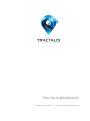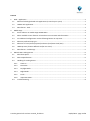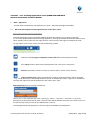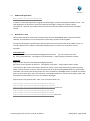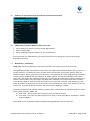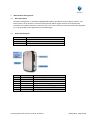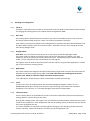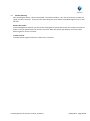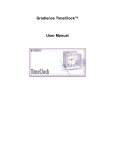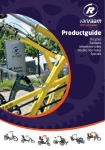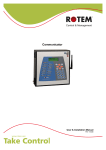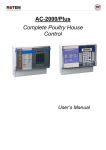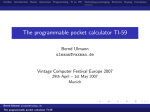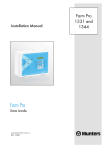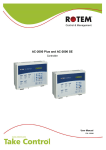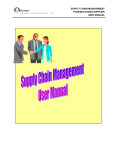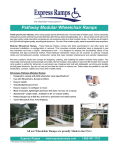Download Tractalis Guide - Race Across America
Transcript
TRACTALIS @RAAM2015 www.tractalis.com - contact: [email protected] Content 1. 2. 3. Web – Application ........................................................................................................................................... 2 1.1 Microsoft Silverlight based web application (as used in prior years) ..................................................... 2 1.2 HTML5 web application:.......................................................................................................................... 3 1.3 New feature - web ................................................................................................................................... 3 Mobile App ...................................................................................................................................................... 4 2.1 Event selection on mobile Apps: RAAM 2015 ......................................................................................... 4 2.2 Select available screen features to have best race overview and information ...................................... 4 2.3 For additional configuration use the following button on map view ..................................................... 4 2.4 Selection prefered map type ................................................................................................................... 4 2.5 Selection of units (metric/imperial) and time (local/event local/UTC) ................................................... 5 2.6 LOGIN process (for Race Officials and/or race crew) .............................................................................. 5 2.7 New feature – mobile app ....................................................................................................................... 5 Manual GPS Tracking Device ........................................................................................................................... 6 3.1 Short description ..................................................................................................................................... 6 3.2 Device Specifications ............................................................................................................................... 6 3.3 Handling of tracking device ..................................................................................................................... 7 3.3.1 Check-In ........................................................................................................................................... 7 3.3.2 Race Start......................................................................................................................................... 7 3.3.3 Daylight Mode ................................................................................................................................. 7 3.3.4 Night Mode ...................................................................................................................................... 7 3.3.5 Finish................................................................................................................................................ 7 3.3.6 Important Notes .............................................................................................................................. 7 3.4 Trouble Shooting ..................................................................................................................................... 8 tractalis general info and user manual_final.docx 06/01/2015 - page 1 of 8 Tractalis – Live Tracking Application Tools @RAAM and RAW 2015 General information and User Manual 1. Web – Application Tractalis offers two different web applications in 2015 – Microsoft Silverlight and HTML5 1.1 Microsoft Silverlight based web application (as used in prior years) http://www.tractalis.com/live/raam2015/ This web application requires Silverlight software (download, installation on computer required). It is the most detailed web based live tracking application, offering all available features like different map views, weather, wind, traffic but also replay feature, search function and login for headquarter mode On right upper corner of the screen you find the following symbols Selections like map type, precipitation, wind, traffic data can be displayed on map Start replay function. Race history/development from race start to actual time. Search functionality. Search for names or numbers (don’t use the “enter” button) Login to headquarters mode. In headquarters mode all registered officials will be displayed along with all participants. Only RAAM staff have access to headquarters mode - login info is confidential. The login will replace the special headquarters link used in prior years. Map bookmarks feature, could be a useful tool How to use it: Save a specific map view, name it (eg. “map 1”, “race start”, “raw finish” or any other description you want) and save by “add”. The new name will be added to list and if you intend to return to this specific map view, just click on the added name on the list. The Silverlight based web application is the best option for RAAM race headquarters. tractalis general info and user manual_final.docx 06/01/2015 - page 2 of 8 1.2 HTML5 web application: http://tractalis.com/live/raam2015/html5 In addition to the web application using Microsoft Silverlight, we have developed an HTML5 version. This web application can be used on all devices (without Silverlight), including PC, laptops, tablets, smartphones. However, the HTML5 version will not have all of the features found on the Silverlight version. 1.3 New feature - web Twitter and Facebook are important communication tools for RAAM/RAW 2015. Using social media channels, the distribution of race information will be easily spread around the globe. Tractalis has developed a special feature which enables the use of specific links in/to HTML5 version of Tractalis, dedicated to a specific, related (described) position or team on the map (html version). Examples: Timestation link: http://tractalis.com/live/raam2015/html5/#gis/timestation/43 (try it and click on the link) Eg. Link to Timestation 43. This applies to all Timestations – simply replace Timestation number. Team link: http://tractalis.com/live/raam2015/html5/#gis/teams/377 Eg. Link to current position of team 377. This applies to all teams – simply replace team number. These specific “#gis” links can be used in all kinds of reports, social media channels (eg. when reporting about a specific location or team). They can be used by all parties including RAAM staff, fans, participants and media. This feature will certainly boost the visitor numbers for RAAM@Tractalis. Facebook and Twitter posts can share links easily. Since the reference is the HTML5 application, all users of PC/laptop, tablet and smartphones will be able to access the race without Silverlight. All participants can generate their “own” link, as all Timestations can. http://tractalis.com/live/raam2015/html5/#gis/timestation/1 http://tractalis.com/live/raam2015/html5/#gis/timestation/2 http://tractalis.com/live/raam2015/html5/#gis/timestation/3 and so on... http://tractalis.com/live/raam2015/html5/#gis/teams/T401 http://tractalis.com/live/raam2015/html5/#gis/teams/T402 http://tractalis.com/live/raam2015/html5/#gis/teams/T403 and so on... tractalis general info and user manual_final.docx 06/01/2015 - page 3 of 8 2. Mobile App As usual, there is the Tractalis App, based on all OS systems (iOS, Android, Windows), available in App stores (free download) for mobile devices like smartphones and tablets. Please be aware that the design and appearance of screen on operating systems (iOS, Android, Windows) and the wide variation of mobile devices may be slightly different. 2.1 Event selection on mobile Apps: RAAM 2015 2.2 Select available screen features to have best race overview and information Map Teams Stages 2.3 For additional configuration use the following button on map view 2.4 Selection prefered map type tractalis general info and user manual_final.docx Timestations 06/01/2015 - page 4 of 8 2.5 Selection of units (metric/imperial) and time (local/event local/UTC) 2.6 LOGIN process (for Race Officials and/or race crew) Press “Options” and enter your login key (8-digit number) Select Tracking “ON” Please enable the GPS functionality on your mobile device. If you login with your dedicated key, your device will be used as tracking unit. Your location will be displayed on the map. 2.7 New feature – mobile app Team view - we are still working on this feature and will try to finalize it prior to the race start During RAAM and RAW, most teams use more than one support vehicle (follow vehicle, RV, spy car etc). In certain situations, it is difficult for teams to keep track of the location of all of their vehicles. Some are behind the riders, some in front and some off-course. Tractalis offers all participating teams the possibility to login via their mobile devices (smartphones or tablets with the Tractalis app installed) to the system (max. 4 keys per team). This will allow all teams to have an EXCLUSIVE (non-public) overview of their team vehicles. Just to make it clear, this feature will allow team members to see the actual location of THEIR team vehicles. Public or other teams will not have access to that view. However, race headquarters will know the location of all vehicles. Use of this feature is not mandatory for teams - they will be free to use it as the wish. They will be able to switch the feature on and off, whenever needed. Tractalis will implement an additional button in mobile app to switch within two different views on mobile devices when using the mobile App. a) Usual view – all participants are on the map (no team vehicles shown). b) Team view – only your own team vehicles on the map, no other participants. Remember - devices must be logged in. More details on this new feature will be explained during RAAM 2015 pre-race meetings. tractalis general info and user manual_final.docx 06/01/2015 - page 5 of 8 3. 3.1 Manual GPS Tracking Device Short description The GPS tracking device is carried during RAAM and RAW by the athletes and/or support vehicles. The actual position of the athlete or vehicle is determined by GPS at regular intervals and subsequently transmitted via cellular network to a central server. The current positions of all riders/teams are displayed on a map provided by web application(s) and mobile apps. 3.2 Device Specifications Dimensions: Weight: Battery life: Protection class: GPS: 67.5 x 40 x 21 mm (2,66 x 1,57 x 0.83 inch) 60g (2,12oz) approx. 40 hours (with transmission interval of 2 min.) spray, water jet protection (IPX5) not waterproofed. LED solid LED fast flashing LED slow flashing Power: LED dark LED solid LED fast flashing GSM: LED fast flashing LED slow flashing GPS is fixed GPS is in fixing process GPS is ON – data problem power is ON charger inserted – charging completed charger inserted – still charging searching for network network registered tractalis general info and user manual_final.docx 06/01/2015 - page 6 of 8 3.3 3.3.1 Handling of tracking device Check-In All support crews will receive at check-in at Oceanside a 12V car adaptor and a standard USB 2.0 cable for charging the tracking device in the follow vehicle during RAAM / RAW. 3.3.2 Race Start The tracking device will be handed to the riders at the start line immediately prior to the race start. The device will be already turned on. There is no further manipulation necessary. Team riders (2-/4-/8-person) will pass the tracking device to the follow vehicle at Old Castle Road - the first point where support crews can meet their riders. Solo riders will carry the tracking device with them during daylight mode. 3.3.3 Daylight Mode Solo riders carry the tracker on their bicycle or in their jersey pocket during daylight mode. The tracker sends out signals via cellular service and receives GPS signal via satellite. The more visibility to the sky, the better the tracking device will work. Avoid positioning the device under the saddle - carbon components may interfere with the radio signals. The support crew can observe the actual position of their rider by using the web application or mobile app of the Tractalis live tracking system. 3.3.4 Night Mode The tracker needs to be charged in the follow vehicle during night mode. Connect the tracker with the USB cable to the power supply during night mode. Solo riders hand over tracking devices to their support crew, follow car vehicle at 10 pm and take them back at 6am. 2-/4- and 8-person teams keep the tracker in their follow vehicles the entire day. 3.3.5 Finish You must turn over the tracking device and associated equipment (adaptor, cables, etc.) to a RAAM/RAW official upon retiring from the race or upon finishing. If the device and associated equipment is not turned in, or is returned damaged, teams will be charged $150. 3.3.6 Important Notes Fix the tracking device on the dashboard, at the front window of the follow vehicle. Please place the tracking device in vehicle closest to the rider! By using the tracking system, the support crew can monitor the actual position of both their own riders as well as their opponents. Race headquarters will use the tracking system to observe the race officials and racers throughout the race. It is strictly forbidden to switch off the tracking device during the race. Switching off the device will result in a penalty. Switch off the device only after you have finished the race. tractalis general info and user manual_final.docx 06/01/2015 - page 7 of 8 3.4 Trouble Shooting Miss-handling the device is almost impossible. The tracker needs to “see” the sky and have a proper cell signal in order to function. There are some areas along the route where a 2G/3G/4G signal is poor or nonexistent. Restart the tracker If Race Management requests you restart the tracking device, please disconnect the tracker from external power. Press the power button for at least 3 seconds. Wait until all LED stop blinking. Press the power button again for at least 1 second. Tracker interval The GPS location signal will be sent at least every 2 minutes. tractalis general info and user manual_final.docx 06/01/2015 - page 8 of 8