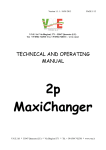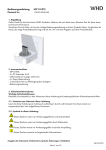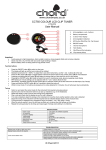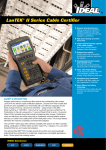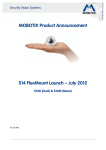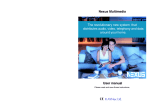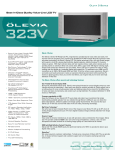Download i2M musicport Owner`s Manual
Transcript
standard “class-compliant” drivers that are part of your operating system (including Apple OSX and Microsoft Windows). i2Mmusicport MIDI Converter and Hi-Z USB Audio Interface Owner’s Manual When complete, the sonuus logo will glow green or orange to indicate that it is now ready to be used. Connect your instrument lead to the jack socket using a standard ¼" guitar/instrument lead. Congratulations on your purchase of the i2Mmusicport. Please take the time to read through this manual to ensure you get the best from your i2Mmusicport. Now, you can connect your software to the i2Mmusicport. The converted MIDI data will appear on a MIDI port† named: Introduction and the audio will appear on an audio input device named: • • • • Adjust your instrument’s volume control, or the Input Gain Control, so that the clip indicator lights only occasionally while playing normally. Connect your MIDI software to the “i2M musicport” MIDI port. Connect your audio software to “Hi-Z Input (i2M musicport)”. Play your instrument to send MIDI and audio into your software. i2Mmusicport Software You can customise each of the operating modes for your particular requirements and exchange these settings with other i2Mmusicport users. The following sections describe the basic operation with the default factory settings. A separate user manual is available for the i2Mmusicport software detailing all of the features available and how to use them. Hi-Z USB Audio Interface “i2M musicport” What is the i2Mmusicport? The i2Mmusicport is the new way to connect your musical instruments to your computer. It combines a high-impedance audio interface that won’t suck the tone from your instrument, with very fast, low-latency, monophonic MIDI conversion that doesn’t require special pickups to be mounted onto your instrument. Designed particularly for guitar and bass, it works with most musical instruments including the human voice. Now you can record great-sounding tracks and play synthesizers and samplers how you have always wanted to: by using your favourite instrument. Carry Ring Because the i2Mmusicport is so small and so useful, you will want to take it with you. A ring is provided to allow you to attach it to a keyring so you won’t forget it, or indeed so you can secure it to keep it safe. Connections The i2Mmusicport is powered by the USB bus. Simply connect one end of the supplied USB cable to your computer and the other to the i2Mmusicport. The sonuus logo will glow red to indicate that the computer is configuring the i2Mmusicport. You don’t need to install special drivers because the i2Mmusicport uses i2Mmusicport™ “Hi-Z Input (i2M musicport)” NOTE: Do not press the MODE button while connecting the USB cable. If you do this, the i2Mmusicport will enter a special firmware upgrade mode and the sonuus logo will flash red. If this happens simply unplug the USB cable then insert it again without pressing the MODE button. Input Gain Control The gain of the input pre-amp can be adjusted to optimise the i2Mmusicport for different signal levels. The gain can be adjusted from −12dB to +15 dB, where 0dB represents standard line level (−10dBV). This can be adjusted using your computer operating system’s “volume” control, or by using the i2Mmusicport software. Signal Clip When the input signal is too large, the sonuus logo will briefly glow red to indicate the signal is clipping. You should turn down your instrument’s volume, or adjust the input gain of the i2Mmusicport to avoid this happening. Operation Using your i2Mmusicport couldn’t be simpler: • • Connect your computer to the USB socket. Plug your instrument into the jack socket. †. On Windows XP, the MIDI port may be shown as “USB Audio Device” instead. i2Mmusicport™ Downloads The software mentioned below can be found on our web site. By providing these as downloads we can ensure you always have the latest software version to use with your i2Mmusicport. To get the most from your new purchase, please visit the following link: software.sonuus.com Firmware Updates To support new features and to make it futureproof, the firmware (internal software) of the i2Mmusicport can be upgraded. An upgrade utility is available for both OSX and Windows. The latest firmware files (with the .sfu file extension) are also available on the sonuus web site. ASIO Driver For Windows PC users, ASIO audio drivers provide lower latency and can offer more features than the standard windows drivers. The i2Mmusicport ASIO driver is available to download. ASIO is not required for OSX. (ASIO is a technology developed by Steinberg Media Technologies GmbH.) i2Mmusicport Software The i2Mmusicport features a very flexible and powerful MIDI converter architecture with 6 zones enabling MIDI to be sent on up to 6 MIDI channels simultaneously, with each zone being independently configurable. i2Mmusicport™ The i2Mmusicport features a very highimpedance (Hi-Z) audio input circuit. This means it won’t degrade the tone of your musical instruments, unlike typical “line” inputs — often a problem with electric guitars and dynamic microphones. High quality 16-bit/48kHz digital audio can be recorded into your favourite audio application, or used live, for example through ampsimulators with great-sounding results. MIDI Converter Modes The i2Mmusicport has 4 operating modes which affect how the MIDI conversion behaves. Audio input is not affected by these modes in any way, and is always active. The current mode is shown by the sonuus logo as follows: Mode 1 Green Mode 2 Green (flashing) Mode 3 Orange Mode 4 Orange (flashing) The factory setting for these modes is: Mode 1 Guitar Mode 2 Guitar (chromatic) Mode 3 5-string Bass Guitar Mode 4 5-string Bass Guitar (chromatic) i2Mmusicport™ (i.e., Green = Guitar; Orange = 5-string Bass; flashing = chromatic.) Using the i2Mmusicport software, the pitchbend range is fully customisable. Modes are selected by pressing the MODE button (beside the logo). A short press will toggle the mode between modes 1 and 2, or between modes 3 and 4. A long press (2s) will toggle between modes 1 and 3, or between modes 2 and 4. MIDI Hold Control Mode 1 (short press) Mode 2 (2s) (2s) (short press) Mode 3 Mode 4 Note that these modes can be highly customised using the i2Mmusicport software. Each mode can be configured for different instruments, and different MIDI zone setups. Chromatic The i2Mmusicport accurately tracks the pitch of notes and outputs pitch-bend MIDI messages but sometimes it is preferable to send notes without pitch-bend information (e.g., when playing piano sounds). This can be done by selecting an appropriate mode which has the chromatic feature enabled. MIDI Pitch Bend Sensitivity For pitch-bend, the commonest setting for most MIDI devices is for full-scale pitch-bend to represent ±2 semitones, and the i2Mmusicport factory settings are also set to this range. To ensure your MIDI sounds are correctly in tune with your instrument, ensure the MIDI patch you use is also set to a pitchbend range of ±2 semitones. For convenience, when the mode is changed by the MODE button, the “Pitch-BendSensitivity” MIDI RPN message is sent. This allows instruments to configure their pitchbend range to match the i2Mmusicport. Note that not all synthesizers support this message. When using MIDI and audio together, it is often desirable to be able to hold a MIDI note while continuing to play your instrument normally. For example, you can trigger bass notes on your synthesizer then play over these with your normal instrument sound. The i2Mmusicport enables this by allowing a MIDI controller to act as the hold control. The factory settings allow MIDI controller 4 (foot controller) on any MIDI channel to be used as the hold control. However, this can be changed using the i2Mmusicport software. Usage Tips for MIDI Guitar Ensure your instrument’s level is optimally matched to the i2Mmusicport by turning down its volume control, or adjusting the Input Gain Control, to ensure the clip indicator is off most of the time. Occasional clipping will not cause any performance problems and a high signal level ensures that sounding notes will sustain for as long as possible. Slightly mute strings with your picking hand. This helps prevent spurious MIDI notes when the wrong string is touched lightly during playing. It also improves the detection of rapidly picked notes because notes can decay slightly faster to give greater contrast between the new note and the last note. The i2Mmusicport is great for sequencing natural-sounding bass lines but if you try to perform very fast bass notes, you may have some tracking issues. To avoid this, play the notes on higher octaves where tracking is faster and latency is lowest. Then transpose the recorded notes in your sequencer to use as a bass line. Of course, you may want to experiment with other pitch-bend ranges for special effects. If your songs require very fast phrases but you are struggling to play them accurately, record the section at a lower tempo using the i2Mmusicport then play it back at full tempo. Because the phrase has been converted to MIDI, its timbre won’t be affected by changing the tempo, unlike the original sound. i2Mmusicport™ i2Mmusicport™ If you find that the wrong note (or octave) is briefly detected when you pluck a note, try the following tips for your guitar: • • • • • Try using the neck pick-up on guitar/bass. Turn down the tone control to see if this makes a difference. Ensure there are no fret buzzes, and don’t play any percussive sounds such as “slaps”. Use new strings. Slightly adjust your playing style or playing position. Often moving where you strike the string by a small amount can give good results. Remember the i2Mmusicport accurately converts the pitch of your instrument to MIDI messages. If your instrument is not in tune, the MIDI won’t be in tune either! NOTE: Many synthesizer bass patches are programmed to play an octave below the MIDI note that triggered them. If you find your synthesized sound is in the wrong octave, check the patch you are using is set to play in the same octave as the MIDI note. Alternatively, transpose the MIDI notes using the i2Mmusicport software. Further Information Recommendations modification. It is the user’s responsibility to ensure fitness for purpose in any particular application. The warranty is limited to the original purchase price of the equipment, is limited to the original purchaser, and excludes any consequential damage or loss. Proof of purchase date is required for any claim under this warranty. Warranty claims must be made through the retailer from whom the original purchase was made. Community To see what other sonuus products are available, please visit: www.sonuus.com To get assistance or to share your experiences, tips and tricks with other i2Mmusicport users, register on our user forum: www.sonuus.com/forum Specifications Power USB bus powered Input Impedance 10MΩ Gain Control −12dB cut; to +15 dB boost in 3dB steps (0dB = line level) Do not expose to i2Mmusicport to rain or moisture. If this occurs, disconnect the i2Mmusicport from your computer and from your musical instrument and allow the unit to dry out completely before using it again. Digital Audio 16-bit / 44·1kHz | 16-bit / 48kHz Pitch-bend accuracy <1cent Size 75mm × 28mm × 28mm Weight 40g Do not attempt to open the i2Mmusicport as this will damage the unit — there are no userserviceable parts inside. Inputs 6·35mm (¼”) mono jack Computer Standard Type B USB socket Warranty The i2Mmusicport is supported by a limited warranty for a period of one year from the date of purchase. During this period, any faults due to defective materials or workmanship will be rectified (by repair or replacement‡) free of charge. The warranty excludes damage caused by deliberate or accidental misuse or The above specifications are subject to change without notice. sonuus and i2Mmusicport are trademarks or registered trademarks of Sonuus Limited. © Copyright 2010 Sonuus Limited, All Rights Reserved. ‡. A unit replaced under warranty may be replaced with a reconditioned unit. i2Mmusicport™ i2Mmusicport™