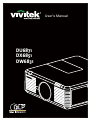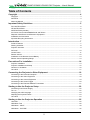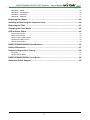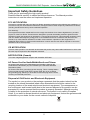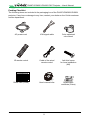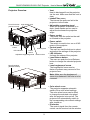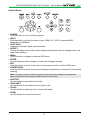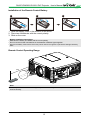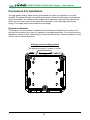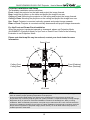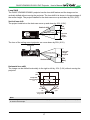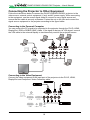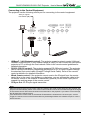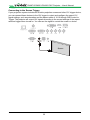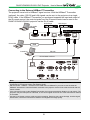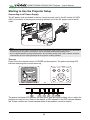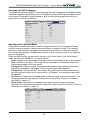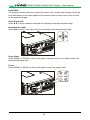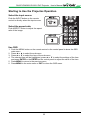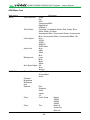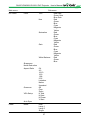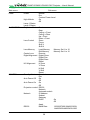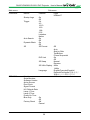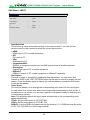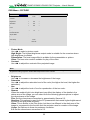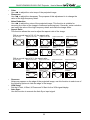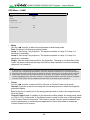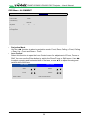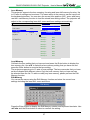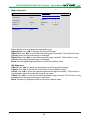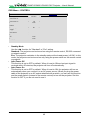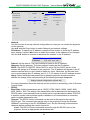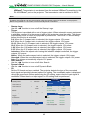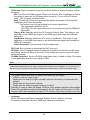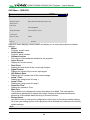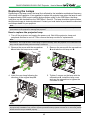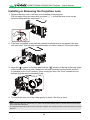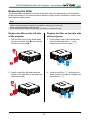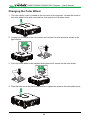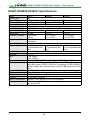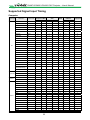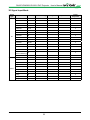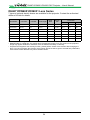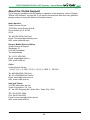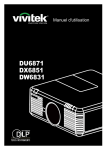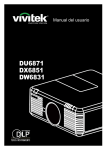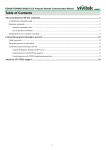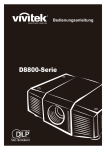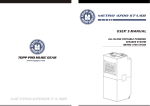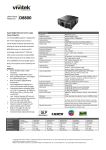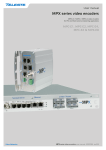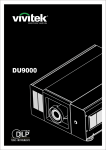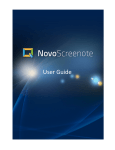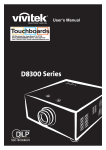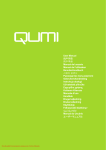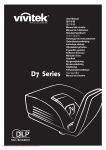Download Vivitek D68xx Series User Manual
Transcript
User's Manual DU6871 DX6851 DW6831 2015/6/23 DU6871/DW6851/DX6831 DLP Projector - User's Manual Table of Contents Copyright ���������������������������������������������������������������������������������������������������������������������������� 4 Copyright ����������������������������������������������������������������������������������������������������������������������������������������������������4 Disclaimer ��������������������������������������������������������������������������������������������������������������������������������������������������4 About the Manual ��������������������������������������������������������������������������������������������������������������������������������������� 4 Important Safety Guidelines ��������������������������������������������������������������������������������������������� 5 FCC NOTIFICATION ��������������������������������������������������������������������������������������������������������������������������������� 5 CE NOTIFICATION ������������������������������������������������������������������������������������������������������������������������������������ 5 NOTIFICATION (Canada) �������������������������������������������������������������������������������������������������������������������������� 5 AC Power Cord for North/Middle/South and Taiwan ���������������������������������������������������������������������������������� 5 Disposal of Old Electric and Electronic Equipment ������������������������������������������������������������������������������������ 5 Installation and Use Notice ������������������������������������������������������������������������������������������������������������������������ 6 Important Recycling Instructions ���������������������������������������������������������������������������������������������������������������� 6 Introduction ������������������������������������������������������������������������������������������������������������������������ 7 Product Features ��������������������������������������������������������������������������������������������������������������������������������������� 7 Packing Checklist ��������������������������������������������������������������������������������������������������������������������������������������� 8 Projector Overview ������������������������������������������������������������������������������������������������������������������������������������� 9 I/O Panel ��������������������������������������������������������������������������������������������������������������������������������������������������10 Control Panel ������������������������������������������������������������������������������������������������������������������������������������������� 11 Remote Control ���������������������������������������������������������������������������������������������������������������������������������������� 12 Installation of the Remote Control Battery ����������������������������������������������������������������������������������������������� 13 Remote Control Operating Range ����������������������������������������������������������������������������������������������������������� 13 Precautions For Installation ������������������������������������������������������������������������������������������� 14 Projector Installation �������������������������������������������������������������������������������������������������������������������������������� 14 Projector Installation and Setup ��������������������������������������������������������������������������������������������������������������� 15 Cautions on Ventilation ���������������������������������������������������������������������������������������������������������������������������� 16 Lens Shift �������������������������������������������������������������������������������������������������������������������������������������������������17 Connecting the Projector to Other Equipment ������������������������������������������������������������� 18 Connecting to the Personal Computer ����������������������������������������������������������������������������������������������������� 18 Connecting to the Video Equipment �������������������������������������������������������������������������������������������������������� 18 Connecting to the Control Equipment ������������������������������������������������������������������������������������������������������ 19 Connecting to the Screen Trigger ������������������������������������������������������������������������������������������������������������ 20 Connecting to the External HDBaseT Transmitter ����������������������������������������������������������������������������������� 21 Starting to Use the Projector Setup ������������������������������������������������������������������������������� 22 Connecting to AC Power Supply �������������������������������������������������������������������������������������������������������������� 22 Turn on �����������������������������������������������������������������������������������������������������������������������������������������������������22 Changing the OSD Language ������������������������������������������������������������������������������������������������������������������ 23 Adjusting the Projection Mode ����������������������������������������������������������������������������������������������������������������� 23 Lens Shift �������������������������������������������������������������������������������������������������������������������������������������������������24 Starting to Use the Projector-Operation ������������������������������������������������������������������������ 25 Use OSD ��������������������������������������������������������������������������������������������������������������������������������������������������25 OSD Menu Tree ��������������������������������������������������������������������������������������������������������������������������������������� 26 OSD Menu - INPUT ��������������������������������������������������������������������������������������������������������������������������������� 30 OSD Menu - PICTURE ���������������������������������������������������������������������������������������������������������������������������� 32 2 DU6871/DW6851/DX6831 DLP Projector - User's Manual OSD Menu - LAMP ���������������������������������������������������������������������������������������������������������������������������������� 34 OSD Menu - ALIGNMENT ����������������������������������������������������������������������������������������������������������������������� 36 OSD Menu - CONTROL ��������������������������������������������������������������������������������������������������������������������������� 40 OSD Menu - SERVICE ���������������������������������������������������������������������������������������������������������������������������� 44 Replacing the Lamps ������������������������������������������������������������������������������������������������������ 45 Installing or Removing the Projection Lens ����������������������������������������������������������������� 46 Replacing the Filter ��������������������������������������������������������������������������������������������������������� 47 Changing the Color Wheel ���������������������������������������������������������������������������������������������� 48 LED Indicator Status ������������������������������������������������������������������������������������������������������� 49 Power LED Indicator �������������������������������������������������������������������������������������������������������������������������������� 49 Status LED Indicator �������������������������������������������������������������������������������������������������������������������������������� 49 Lamp 1/Lamp 2 LED Indicator ����������������������������������������������������������������������������������������������������������������� 49 Temperature LED Indicator ���������������������������������������������������������������������������������������������������������������������� 49 Shutter LED Indicator ������������������������������������������������������������������������������������������������������������������������������� 49 DU6871/DW6851/DX6831 Specifications ����������������������������������������������������������������������� 50 Outline Dimensions ��������������������������������������������������������������������������������������������������������� 51 Supported Signal Input Timing �������������������������������������������������������������������������������������� 52 Computer �������������������������������������������������������������������������������������������������������������������������������������������������52 3D Signal Input Mode ������������������������������������������������������������������������������������������������������������������������������ 53 DU6871/DW6851/DX6831 Lens Series ��������������������������������������������������������������������������� 54 About the Vivitek Support ���������������������������������������������������������������������������������������������� 55 3 DU6871/DW6851/DX6831 DLP Projector - User's Manual Copyright Copyright The User’s Manual (including all pictures, illustrations and software) is protected by the international copyright right law. All rights are reserved. No duplication of the manual or any content included in the manual is allowed without the written consent of the manufacturer. Vivitek is the trademark of Vivitek Corporation. ©All rights reserved. 2015 Disclaimer The information in the manual is subject to change without notice. The manufacturer does not provide any statement or warranty of the contents in the manual and clearly give up the implied warranties of merchantability and of fitness for a particular purpose. The manufacturer reserves the rights to modify the publication and change the contents of the materials at any time without notice to any person. About the Manual The manual describes how to install and use the DLP projector and is applicable to the end-user. Relevant information (such as illustrations and descriptions) is put on the same page as possible as we can. The format, easy for printing, is convenient for reading and paper-saving which is beneficial to environmental protection. It is suggested printing the page you need. 4 DU6871/DW6851/DX6831 DLP Projector - User's Manual Important Safety Guidelines Thank you for purchasing the high quality product! Read the Manual carefully to obtain the best performance. The Manual provides instructions to use the menu and implement operation. FCC NOTIFICATION This device complies with part 15 of the FCC Rules. Operation is subject to the following two conditions: (1) This device may not cause harmful interference, and (2) this device must accept any interference received, including interference that may cause undesired operation. FCC Warning! This equipment has been tested and found to comply with the limits for a Class A digital device, pursuant to part 15 of the FCC Rules. These limits are designed to provide reasonable protection against harmful interference when the equipment is operated in a commercial environment. This equipment generates, uses, and can radiate radio frequency energy and, if not installed and used in accordance with the instruction manual, may cause harmful interference to radio communications. Operation of this equipment in a residential area is likely to cause harmful interference in which case the user will be required to correct the interference at his own expense. CE NOTIFICATION This is a class A product. In a domestic environment this product may cause radio interference in which case the user may be required to take adequate measures. NOTIFICATION (Canada) This class A digital apparatus complies with Canadian ICES-003. AC Power Cord for North/Middle/South and Taiwan AC Power Cord used in the United States and Canada is listed by the Underwriters Laboratories (UL) and certified by the Canadian Standard Association (CSA). AC Power Cord has a grounding-type AC line plug. This is a safety feature to be sure that the plug will fit into the power outlet. Do not try to defeat the grounding plug. Should you be unable to insert the plug into the outlet, contact your technical personnel. Disposal of Old Electric and Electronic Equipment Ground The symbol on your product or the package represents that the product should not be treated as the normal household waste when discarded but should be carried to the recycling location of the waste electric and electronic equipment. The consequence on the environment and human health due to the incorrect disposal of the product can be prevented if it can be ensured that the product is properly discarded. Material recycling is helpful to the protection of natural resources. The symbol is only valid in European Union. If you want to discard electrical and electronic equipment, contact the governmental authorities or your dealer for the correct method of disposal. 5 DU6871/DW6851/DX6831 DLP Projector - User's Manual Installation and Use Notice 1. 2. 3. 4. 5. Read and keep the description properly. Pay attention to all warnings. Follow all guidelines and descriptions. Do not use the equipment near water. Do not install the equipment near the thermal source, such as the heater, radiator, furnace or other equipment that will generate heat (including the amplifier). 6. Use dry clothes to clean only. 7. Do not obstruct any vent. Carry out installation according to the guidelines of the Manufacturer. 8. Do not destroy the safety protection function of polarized or grounding plugs. A polarized plug has one wide and one narrow blade. The grounding plug has two blades and one grounding blade. The wide blade or grounding blade is provided for the safety concerns. If the plug provided does not match the outlet, contact the electrician to change the old outlet. 9. Prevent the power cord from being treaded or pressed, especially the power cord on the plug, outlet and the connection between the power cord and the equipment. 10.Only use the connectors/accessories designated by the Manufacturer. 11.Be careful of moving the trolley/equipment and avoid being hurt due to turning-over when using the trolley. 12.Unplug the power cord of the equipment if there is a thunderstorm or the equipment will not be used for a long time. 13.The authorized maintenance personnel is responsible for all maintenance work. The equipment should be repaired if damaged in any means. (For example, the power cord or outlet is damaged. Liquids splash to the equipment or foreign objects fall into the equipment. The equipment is exposed to rain or humidity. The equipment cannot work functionally or falls.) 14.The +12V trigger only outputs 12V DC trigger signal. Do not connect to other power input or output. Otherwise, the equipment may be damaged. 15.The packaging materials should be kept properly for the use of transportation. 16.Do not look straight at the lens when the projector is running. Important Recycling Instructions The lamp of the product contains mercury. The product may contain other electronic wastes and may pose risk if not discarded properly. Abide by the local, state/provincial or federal laws of recycling or discarding. For more information, please visit the website and contact Electronic Industries Alliance (EIA) on WWW.EIAE.ORG. Please visit WWW.LAMPRECYCLE.ORG for the specific disposal information of lamps. 6 DU6871/DW6851/DX6831 DLP Projector - User's Manual Introduction The User's Manual describes the installation, setup and operation of the DU6871/DW6851/ DX6831 projector and provides assistance to the installation personnel and the end-user to fully develop the performance of the projector. Vivitek has made every efforts to ensure that the information in the Manual is correct at the time of printing. The contents may be frequently updated due to the continuously product improvement and customer feedback. You can find the latest version of the Manual and the manual of other Vivitek products on www.vivitekcorp.com. Product Features VivitekDU6871/DW6851/DX6831 has the cutting-edge technique and creative dual-lamp optical engine to provide the native high resolution as well as clear, brilliant and vivid pictures. Main Characteristics and Advantages of the Product Series • The DLP system with the high performance digital micromirror device (DMD) in conjunction with the advanced thermal management technology provide the excellent projecting performance and reliability. • The advanced dual-lamp optical engine as well as the single-lamp, dual-lamp, normal, energy-saving and Custom Lamp Power mode offer the convenience for installation. The power of lamps can be adjusted in the normal and energy-saving modes to make it easier for the installation personnel to fine-tune the edge blending brightness of multiple projectors. • With the lamp switching feature, the projector can automatically select the lamps less used when turned on. • The projector has the replaceable color wheel and smart color wheel switch design, can automatically detect and switch the parameter of corresponding color wheels and can be used in conjunction with the color wheel of high brightness or beautiful hues. It is applicable to the single projector. • The interchangeable lens design allows the user to easily and quickly change the suitable lens by pressing the Lens Release key. • With the complete series of motorized projection lenses, the horizontal shift, focusing and zooming of lenses can be electrically controlled. The throw ratio ranges from 0.7:1 to 8.5:1 and is suitable to be used in most applications. • With the built-in Lens Memory feature, lens homing can be automatically implemented. 10 sets of lens shift, focusing and zooming can be saved at most. The setup and quick adjustment can be carried out. • The mechanical shutter is built in the optical engine and allows the user to turn on/ pause projection by pressing a single key. • The high performance video processor can be used in progressive and interlaced scanning of the video inputs and video noise reduction. • The complete input terminal support many input signals, such as HDMI, DisplayPort, HDBaseT, YPbPr and VGA, etc. • With the built-in HDBaseT receiver. HDBaseT transmitter can send high quality video and control signals through the single RJ45 cable. • Many 3D display format is supported, such as Frame Sequential, Top/Bottom, Side by Side and Frame Packing. • The synchronization of DLP Link and 3D IR is supported. • With the high efficient power switch, the power consumption less than 0.5W in the stand-by mode. 7 DU6871/DW6851/DX6831 DLP Projector - User's Manual Packing Checklist The following items are included in the packaging box of the DU6871/DW6851/DX6831 projector. If any loss or damage to any item, contact your dealer or the Vivitek customer service department. AC power cord VGA signal cable Color-optimized color wheel IR remote control Cable of the wired remote control Anti-thief screw for Lens installation (M4) User's manual disc Qualification certificate (China) ṏ⑩ᷕ㚱㭺㚱⭛䈑峐ㆾ⃫䳈䘬⎵䦘⍲⏓濌濪堐 ὅ㌖ᷕ⚥㓧⹄搰⮡“䓝⫸ᾉ〗ṏ⑩㰉㝻㍏⇞䭉瀲 ≆㱽炱ᷢ㍏⇞ⅷ⮹䓝⫸ᾉ〗ṏ⑩⹇⺫⎶⮡䍗⠫忈ㆸ䘬㰉㝻炻Ὣ 徃 䓇ṏ撨ⓖỶ㰉㝻䓝⫸ᾉ〗ṏ⑩炻ᾅ㉌䍗⠫Ṣỻ炻 ṭ㍸ὃ㚱ℛ㛔ṏ⑩⎗傥⏓㚱㚱㭺⍲㚱⭛䈑 峐⤪⎶烉 悐ẞ⎵䦘 㚱㭺㚱⭛䈑峐ㆾ⃫䳈 摭炷Pb˅ 㰆炷Hg˅ 擱炷Cd˅ 瀟ẟ撔炷Cr(VI)˅ ⣂㹜俼劗炷PBB˅ ⣂㹜Ḵ劗慂炷PBDE˅ ݹᵪᕅ(䬍ᡆ䬍䭱ਸ䠁) X O O O O O 䮌ཤ X O O O O O ⚟⌑ X X O O O O ⛩⚟ಘ ᕩ⡷(ᘛࡺ⼧䬌) X O O O X O O O O O O O 仾ᡷ㓴Ԧ X O O O O O ⚟⌑ⴆ؍ᣔᔰޣ O O X O O O ᓖᔰޣ O O X O O O สᶯ㓴Ԧ 㔶㓯,㓯ᶀ X O O O O O X O O O O O ⭥Ⓚ㓯 X O O O O O ⭥Ⓚᨂᓗ㓴Ԧ 䠁Ԧ(ᘛࡺ⼧䬌,䬌䪹ㅹ) X O O O O O X O O O O O X O O O O 䚕᧗ಘ ˕烉堐䣢宍㚱㭺㚱⭛䈑峐⛐宍悐ẞ㚱⛯峐㛸瀌ᷕ䘬⏓濌⛯⛐SJ/T11363-2006㞯Ⅾ奬⭂䘬旸濌天㯪ẍᶳˤ O ʹ烉堐䣢宍㚱㭺㚱⭛䈑峐军⮹⛐宍悐ẞ䘬㝸ᶨ⛯峐㛸瀌ᷕ䘬⏓濌崭↢SJ/T11363-2006㞯Ⅾ奬⭂䘬旸濌天㯪ˤ ⢯㲐烉戜Ḷ㫏䚇ᶶᷕ⚥⮡ḶRoHS䘬澵⎴奬⭂炻㛔㈽⼙㛢ṏ⑩䫎⎰㫏䚇RoHS㊯濶(䓝㮼ˣ䓝⫸学⢯ᷕ旸⇞ἧ䓐㝸ṃ㚱⭛䈑峐㊯濶), 㛔 堐ᷕ㞯㚱"X"䘬㚱悐ẞ⛯ᷢ㫏䚇ROHS㊯濶⃩孠瀃⢾䘬悐ẞˤ RoHS card (China) 8 DU6871/DW6851/DX6831 DLP Projector - User's Manual Projector Overview Front IR window (remote control) Color wheel cover Lens Release button Control panel LED indicator Power switch Adjustable supporting stand Power socket Rear IR window (Remote Control) Vent Vent Intake/Filter cover Vent 9 • Vent Heat is discharged from the projector via the vent. Make sure that the vent is clear. • Intake/Filter cover The internal fan pulls cool air to the projector via the intake. • Adjustable supporting stand When the projector is installed on a desk, these stands can be used to adjust the levelness the projection angle. • Power socket The power from the outlet on the wall is directed to the projector. • Power switch The switch is used to turn on or off AC power of the projector. • Control panel The user can use the buttons to select and adjust the settings of the projector. • LED indicator It shows the status of the projector. • Lens Release button The user can push the Lens Release button to change the selected projector lens. • Lens burglarproof screw The burglarproof screw can be fasten to prevent easy removal of the projector lens. Note: Make sure the burglarproof screw is unfastened if the lens is to be removed. • Color wheel cover The projector supports automatic switch of the color wheel settings. The color wheel cover can be lifted to change the selected color wheel after the projector is turned off. The projector will automatically switch to the corresponding color wheel settings after turned on. • IR window The control signal from the remote control can be received via the window. DU6871/DW6851/DX6831 DLP Projector - User's Manual I/O Panel Display Port DVI-D 3D Sync Out HDMI HDBaseT / LAN RGB IN RS-232 RGB OUT TRIGGER USB R/Pr G/Y B/Pb H V WIRE • HDBaseT / LAN Connect to the RJ45 Cat5/Cat6 Ethernet cable. • 3D Sync Out Connect to the 3D IR synchronization signal transmitter. • DVI Connect to DVI source. • HDMI Connect to HDMI source. • DisplayPort Connect to the equipment with DisplayPort or personnel computer. • RGB In Provide the standard 15-pin VGA connection and can connect to RGB, HD Component or personal computer. • RGB Out Connect to other display equipment to show the contents played simultaneously. • R/Pr, G/Y, B/Pb, H, V Connect BNC-type input terminal to the RGB or YPbPr/YCbCr output signal of video equipment. • RS-232 The 9-pin D-sub interface is used to connect to the PC control system and projector maintenance. • TRIGGER (Trigger) The 3.5mm mini earphone jack provides 12V (+/-1.5) output for screen control. • USB It is a port exclusively used for maintenance and only can be used by the authorized maintenance personnel. • WIRE (wired remote control) Connect to the input from the compatible IR transponder system of Niles or Xantech to become the wired remote control. Note: Please make sure whether the port for insertion is correct before the terminal of the wired remote control is inserted. The remote control may be damaged if inserted to the wrong port such as trigger. 10 DU6871/DW6851/DX6831 DLP Projector - User's Manual Control Panel ENTER + + - - • POWER User the button to turn on/off the projector. • INPUT Push the button to select the video source. HDMI, DVI, VGA, Component/BNC DisplayPort or HDBaseT. • AUTO SYNC Implement automatic signal synchronization. • ASPECT Change the aspect ratio of the current image and push the button to change to the next aspect ratio settings. • MENU Push the button to display or hide the OSD menu. • ENTER Use the button to select settings or confirm the changed settings. • EXIT Push the button to return to the menu on the previous level or exit the OSD menu. • CENTER LENS Push the button to center the lens and calibrate the parameter of lens shift, focusing and zooming. Note: The lens memory function requires the accurate lens adjustment parameter, please center the lens every time after the lens is mounted. • SHUTTER Use the button to open/close the shutter. • LENS SHIFT Use the button to move the lens to the right or left. • FOCUS Use the button to adjust the focus of projected image. • ZOOM Use the button to zoom in/out the lens. 11 DU6871/DW6851/DX6831 DLP Projector - User's Manual Remote Control BLANK 3D MODE • ON Use the button to turn on the projector. • OFF Use the button to turn off the projector. • FOCUS Adjust the focus of the projected image. • ZOOM Zoom in/out the projected image. • TEST PATTERN Use the button to display the test image. Push to switch to the next test image and push the EXIT button to return to the projected image. • LENS SHIFT Use the button to move the lens to the right or left. • ENTER Use the button to select settings or confirm the changed settings. • MENU Push the button to display or hide the OSD menu. • EXIT Push the button to return to the previous menu or exit the OSD menu. • INPUT Push the button to select the input source. • PICTURE Display Picture menu for setting up. • NETWORK Push the button to display LAN menu for configuration. • AUTO SYNC Push the button to carry out automatic signal synchronization. • ASPECT Push the button to display aspect ratio options. • BLANK Push the button to temporarily interrupt the projection. • OVERSCAN Push the button to select the overscan mode. • FREEZE Freeze/cancel the freeze of the projected image. • LAMP MODE Push the button to select dual lamp, Lamp 1 Lamp 2, Single. • 3D MODE Display the 3D settings menu. • INFO. Display the service menu. • LIGHT Push the button to turn on the backlight of the remote control. • CLEAR: No function • SHUTTER Use the button to open/close the shutter. • ID SET: No function Remote Control Instructions • Reflection may be affected by the environment under some circumstances. Aim the remote control at the project to try again if it happens. • Change the battery if the effective distance of the remote control is reduced or the remote control does not work. • When the terminal of the remote control cable is inserted to the wired control terminal of the projector, the projector will automatically switch to the wired control mode and cannot be controlled through the IR signal of the remote control. Disconnect the wired control terminal on the projector if you want to control through the IR signal of the remote control. • Pay attention to the installation environment because the signal may not work due to interference if the IR remote sensor is exposed to the bright sunlight or fluorescence. 12 DU6871/DW6851/DX6831 DLP Projector - User's Manual Installation of the Remote Control Battery 2 1 3 1. Slide the battery cover in the direction of the arrow. 2. Place two AA batteries with the correct polarity. 3. Slide on the cover. Battery installation instructions • Make sure the battery is installed with the correct polarity • Do not use the old and new batteries or the batteries of different types together • Remove the battery if the remote control may not be used for a long time to prevent the damage caused by leaks Remote Control Operating Range 10m ±30° Note: • Do not expose the remote control to high temperature or humidity; otherwise, the remote control will not work functionally. 13 DU6871/DW6851/DX6831 DLP Projector - User's Manual Precautions For Installation The high quality display effect can be guaranteed only when the projector is correctly installed. Generally, the light source facing the screen should be reduced or eliminated as much as possible. The contrast of the image will be obviously reduced if the light directly shines on the screen, such as the beam from windows or the searchlight cast on the image. The image may become faded and not bright. Projector Installation The projector can be installed in addition to the desktop and installed in the ceiling, but also can be mounted up or down for upward or downward projection. For ceiling mounting installation, please use UL Listed ceiling mounts and M4 screws, maximum depth of screw: 18 mm, refer to below illustration. 6 fixture screw for ceiling mount The screw is M4*0.7. The maximum length of screws is 18mm. 14 DU6871/DW6851/DX6831 DLP Projector - User's Manual Projector Installation and Setup The available installation options as below: Front: Install the projector on the table and project the image forward. Rear: Install the projector on the table and project the image from rear. Ceiling + Front: Mounting the projector on the ceiling and project the image forward. Ceiling + Rear: Mounting the projector on the ceiling and project the image from rear. Up + Front: Projector is mounted vertically upwards and project image upwards. Down + Front: Projector is mounted vertically downwards and project image downwards. For Up+Front and Down+Front Installation When the projector is projected upward or downward, please set Projection Mode (ALIGNMENT->Projection Mode) to Up+Front or Down+Front. Refer to the following illustration to set Projection Mode. Please note that lamp life may be reduced, contact your local dealer for more information. Down+Front 30° 30° 60° 60° Ceiling Front Ceiling Rear Front (Desktop) Rear (Desktop) 60° 60° 30° 30° UP+Front Note: • In addition to flip the projected image, the cooling fan will also be adjusted to the corresponding speed in order to maintain proper operating temperature of the projector. • Incorrect Projection Mode setting may affect hot air exhausting from the projector the heat, high temperature may cause the projector goes into system protection, component damage or lamp damage. • Brightness decay of upward or downward installation is faster than desktop(Front, Rear) or ceiling installation. Refer to laboratory test results, Lamp life may be reduced to 60%-75% of the life which the projector is installed by Desktop (Front, Rear) or Ceiling installation. Recommend to regularly check the lamps and the brightness of projected image, please consult your local dealer before the projector is installed upward or downward. 15 DU6871/DW6851/DX6831 DLP Projector - User's Manual Cautions on Ventilation The product is a high-brightness projector. The intake with filters are located on the front and right sides to provide sufficient air for cooling. The projector has two vents on the back for cool air discharging. Make sure the intake and vent are unobstructed when the projector is being installed. At least 50cm around the intake and 50cm around the vent should be clear. 50cm above 50cm above Display Port DVI-D 3D Sync Out RGB IN RS-232 POWER INPUT AUTO SYNC ASPECT CENTER LENS 50cm above SHUTTER HDMI HDBaseT / LAN RGB OUT TRIGGER USB R/Pr G/Y B/Pb H V MENU EXIT LENS SHIFT FOCUS ZOOM WIRE Note: • If the installation distance is not enough, the projector may enter the system protection mode due to the rising ambient temperature after running for a while. Then, projection may be interrupted. • The service life of components or lamps may be reduced due to the long-term effect of the ambient temperature if the installation distance is not appropriate. • If the projector has to be installed in a box or a closed environment due to the installation requirements, the external intake and vent system should be designed additionally to ensure that there is enough air for cooling or the projector will not be surrounded by heat. 16 DU6871/DW6851/DX6831 DLP Projector - User's Manual Lens Shift The DU6871/DW6851/DX6831 projector has the lens shift feature and the image can be vertically shifted without moving the projector. The lens shift bit is shown in the percentage of the screen height. The project installed on the desk can move up and down by 50% (0.5V). Vertical lens shift The project installed on the desk can move up and down by 50% (0.5V). 0.5V (Max.) Vertical shift 0.5V (Max.) Projected image height Projected image height V The lens of the ceiling mount projector can move down by 50% (0.5V). Projected image height Projected image 0.5V height V RS-232 RGB IN TRIGGER USB RGB OUT WIRE R/Pr G/Y HDBaseT / LAN 3D Sync Out B/Pb H V MENU EXIT LENS SHIFT FOCUS ZOOM HDMI DVI-D Display Port POWER INPUT AUTO SYNC ASPECT CENTER LENS SHUTTER (Max.) 0.5V (Max.) Vertical shift Horizontal lens shift The image can be shifted horizontally to the right or left by 10% (0.1H) without moving the projector. 0.5V (Max.) Projected image height V Normal projection area Projected image width 0.1H H Shift to the left 0.1H Shift to the right H: Projected image width Note: • This is the general example of lens shift. The shift ability depends on the lens. No specific lens or projector is used in the example. 17 DU6871/DW6851/DX6831 DLP Projector - User's Manual Connecting the Projector to Other Equipment Follow the instructions below to connect the DU6871/DW6851/DX6831 projector to the video source, external control equipment (if any) and AC power supply. When connecting to the equipment, use the correct signal cable to connect to every signal source and ensure that the cable is securely connected. Fasten the nut on the joint and connect the signal source equipment to the projector according to the figure below. Connecting to the Personal Computer You can connect the PC signal to be projected to the projector through the DVI-D, HDMI, DisplayPort, RGB or RGBHV (BNC) cable. If the signal to be input is VGA signal, connect the VGA cable to the external display to simultaneously monitor the projected screen. Connecting to the Video Equipment Connect the video equipment to the input port of the projector via the DVI-D, HDMI, DisplayPort and Component Video Connector cable. 18 DU6871/DW6851/DX6831 DLP Projector - User's Manual Connecting to the Control Equipment The projector has the following control port for connecting to the control equipment: 3D sync signal transmitter (IR) • HDBaseT / LAN (Network control): The projector supports network control. LAN and HDBaseT share the port. If only network control is used, you can connect the LAN on the projector to PC or through the local network. Refer to the remote control guidelines for detailed information. • RS-232 (RS-232 control): The projector supports RS-232 serial control. The projector can be remote-controlled by connecting the projector to PC or control system through the standard 9-pin serial cable (Straight Through Serial Cable). Refer to the remote control guidelines for detailed information. • Wired remote control: If the projector cannot receive the IR signal from the remote control due to the overly long distance or obstacles, you can connect the cable to the IR remote control or the external IR transmitter (optional) via the WIRE input port to expand the working range of the remote control. • 3D Sync Out: 3D IR sync signal transmitter. Note: • When the terminal of the remote control cable is inserted to the wired control terminal of the projector, the projector will automatically switch to the wired control mode and cannot be controlled through the IR signal of the remote control. Disconnect the wired control terminal on the projector if you want to control through the IR signal of the remote control. • If the wired remote control cable or the external IR transmitter is inserted to the incorrect port, such as Trigger, the remote control or the IR transmitter may be damaged. Make sure whether the port is correct before insertion. 19 DU6871/DW6851/DX6831 DLP Projector - User's Manual Connecting to the Screen Trigger If your projection system includes the Electric projection screen and other 12V trigger device, you can connect these devices to the 12V trigger to output and configure the output 12V signal settings, such as automation and the aspect ration of 16:10 through OSD control to Trigger. The projector will output 12V signals according to the current settings of the aspect ratio and trigger when turned on. You can use the signal to control the screen or device. Screen 20 DU6871/DW6851/DX6831 DLP Projector - User's Manual Connecting to the External HDBaseT Transmitter The projector has a built-in HDBaseT signal receiver. With the HDBaseT Transmitter (optional), the video, RS-232 and LAN signals can be sent to the projector via a single RJ-45 cable. If the HDBaseT Transmitter you purchased supports the input and output of the IR remote control, the control signals from the IR remote control can be sent to the DU6871/DW6851/DX6831 projector via the RJ-45 cable. DVD Player DVD Player VGA Cable HDBaseT transmitter VGA IN Control PC YPbPr RJ45 Lan • • RJ45 HDBaseT RS-232 RJ-45 Cat5e or above • RS232 Hub Control PC • HDMI Projector Note: The projector supports the video signal, R-232, IR remote control and the reception of the network control signals but do not support Power over Ethernet (PoE). Set the Control -> RS232 -> Channel on the OSD menu to HDBaseT if you want to use the external HDBaseT transmitter to send the RS232 command to the projector via the RJ45 cable and baud rate will switch to 9600. If the command is sent via the HDBaseT transmitter, the longest transmission distance is 100 meters. The projection may be interrupted or interfered, or the control signal cannot be sent if the transmission distance is exceeded. Use the RJ-45 Cat5e or above cable and avoid entwining. Entwining may cause damage, interfere signal transmission, reduce the transmission distance and degrade the image quality. 21 DU6871/DW6851/DX6831 DLP Projector - User's Manual Starting to Use the Projector Setup Connecting to AC Power Supply The AC power cord is included in the box, plug the power cord to the AC socket (AC100V240V) on the back of the projector and plug another end of the AC power cord to the AC outlet. Note: • Make sure the power system (including the project and power supply system) is properly grounded before connecting to the AC power. The projector may be damaged without the grounding circuit. • This is a high-brightness and high-watt projector. Do not modify the AC power cord or replace the power cord arbitrarily to avoid causing damages to the projector or safety problems. Turn on Press ON on the remote control or POWER on the projector. The power and lamp LED indicator flashes green to show warm-up. POWER MENU INPUT AUTO SYNC ASPECT EXIT or The power and lamp LED indicator will light green and the projector lights turn on when the projector is ready for use. Refer to the chapter of LED statuses if the LED indicator flashes red. Please contact the Vivitek licensed dealer if the problem cannot be solved. 22 DU6871/DW6851/DX6831 DLP Projector - User's Manual Changing the OSD Language The project can show the English, French, Spanish, German, Portuguese, Simplified Chinese, Traditional, Japanese and Korean menu. Press MENU to show OSD and press ◄► to select control items. Press ▲▼ to select language, ▲▼ to select the language to be used, and press Enter to confirm the selection. INPUT PICTURE LAMP ALIGNMENT Eco Network Power < Standard > Language Auto Power off < Off > English Auto Power On < Off > Franais Projector Control < Both > Espaol Network Enter RS232 Enter Português < Off > 简体中文 Trigger < Off > 繁體中文 Auto Search < Off > 日本語 Dynamic Black < Off > 한국어 Enter Language Enter SERVICE Deutsch Startup Logo 3D CONTROL Adjusting the Projection Mode The projection mode option can be used to change the direction of the projected image and the cooling fan speed to ensure that the projector is properly cooled. The improper projection mode settings may trigger over temperature protection or reduce the service life of lamps and elements. Please make sure the correct projection mode is set when the projector is installed. Press the MENU button on the remote control or the control panel to set the projection mode and select ALIGNMENT → Projection Mode. • Front: Installed on the desk and the projection screen will be shown in the normal direction. • Rear: Installed on the desk. The image will be projected from behind the screen and the projected image will be overturned. • Ceiling+Front: Ceiling mounted. The image will be projected from the front of the screen and will be overturned on 180 degree. The cooling fan speed will be adjusted. • Ceiling+Rear: Ceiling mounted. The image will be projected from behind the screen and the projected image will be overturned on 180 degree. The cooling fan speed will be adjusted. • Up+Front: The projector is installed upwards and the image is projected upward. The cooling fan speed will be adjusted. Please refer to the section "Projector Installation and Setup" on page 15 • Down+Front: The projector is installed downwards and the image is projected downward. The cooling fan speed will be adjusted. Please refer to the section "Projector Installation and Setup" on page 15 INPUT PICTURE Projection Mode < Front > Fan Mode < Normal > Lens Control Enter Lens Memory Enter Center Lens Keystone ALIGNMENT LAMP Execute < 0 Digital Alignment Enter H/V Alignment Enter > 23 CONTROL SERVICE DU6871/DW6851/DX6831 DLP Projector - User's Manual Lens Shift The projector has the features to control the screen size, location and focusing. Press the Lens Shift button on the control panel or the remote control to shift, zoom in/out or focus on the projected image. Vertical lens shift Press ▲▼ to move upward or downward to vertically move the projected image. Horizontal lens shift Press ◄► to move to the right or left to horizontally move the projected image. ENGER ENGER Zoom in/out Press ZOOM+ or ZOOM- on the control panel to enlarge (zoom in) or reduce (zoom out) the projected image size. + ENGER + Focus Press ZOOM+ or ZOOM- on the control panel to make the screen clear. ENGER 24 - - + + - - DU6871/DW6851/DX6831 DLP Projector - User's Manual Starting to Use the Projector-Operation Select the input source Push the INPUT button on the remote control to directly select the input source. Select the aspect ratio Push ASPECT button to adjust the aspect ratio of the image. BLANK 3D MODE Use OSD 1. Push the MENU button on the remote control or the control panel to show the OSD main menu. 2. Press ◄ or ► to select the sub-menu. 3. Press ▲ or ▼ to select the item of the sub-menu. 4. The selected item will be highlighted, press ▲ or ▼ to select the settings of the item and press ENTER or the ENTER on the control panel to adjust the value of the item. 5. Press MENU to return to the previous menu. 6. Press MENU in the main menu or EXIT to close the OSD menu. 25 DU6871/DW6851/DX6831 DLP Projector - User's Manual OSD Menu Tree Main menu INPUT PICTURE Sub-menu HDMI DVI VGA Component/BNC DisplayPort HDBaseT Test Pattern Color Bar, Crosshatch, Burst, Red, Green, Blue, White, Black, H Ramp Uncorrected Red, Uncorrected Green, Uncorrected Blue, Uncorrected White, Uncorrected Black, Off Color Space Auto YCbCr YPbPr RGB-PC RGB-Video Input Lock Auto 48Hz 50Hz Blue Background Logo Blue Black White Auto Sync Adjust Off Auto Always Picture Mode High Bright Presentation Video Contrast Brightness Saturation Hue Gamma Film Graphics Video Linear 2.2 Color Color Temp Native 5400K 6500K 9300K Color Trim Red Lift Green Lift Blue Lift Input Selection 26 DU6871/DW6851/DX6831 DLP Projector - User's Manual Main menu PICTURE LAMP Color Sub-menu Trim Red Gain Green Gain Blue Gain Hue Red Green Blue Cyan Magenta Yellow Saturation Red Green Blue Cyan Magenta Yellow Gain Red Green Blue Cyan Magenta Yellow White Balance Red Green Blue Sharpness Noise Reduction Aspect Ratio 5:4 4:3 16:10 16:9 1.88 2.35 Letterbox Native Unscaled Overscan Off Crop Zoom VGA Setup H Total H Start H Phase V Start Auto Sync Mode Dual Lamp 1 Lamp 2 Single 27 DU6871/DW6851/DX6831 DLP Projector - User's Manual Main menu LAMP Power High Altitude ALIGNMENT CONTROL Lamp 1 Status Lamp 2 Status Projection Mode Sub-menu Normal Eco Custom Power Level On Off Front Rear Ceiling + Front Ceiling + Rear Up + Front Down + Front Lens Control Zoom Focus Shift V Shift H Lens Memory Load Memory Memory Set 1 to 10 Edit Memory Memory Set 1 to 10 Center Lens Execute Digital Alignment Digital Zoom Digital Pan Digital Scan Reset H/V Alignment H Zoom V Zoom H Shift V Shift Reset Standby Mode Standard Eco Auto Power Off On Off Auto Power On On Off Projection control RS232 Network Automatic switch Network IP Address Subnet Gateway DHCP On Off Apply RS232 Baud Rate 115200/57600/38400/19200/ 14400/9600/4800/2400/1200 28 DU6871/DW6851/DX6831 DLP Projector - User's Manual Main menu CONTROL RS232 Channel Startup Logo On Off 5:4 4:3 16:10 16:9 1.88 2.35 Letterbox Native On Off On Off 3D Format Trigger Auto Search Dynamic Black 3D SERVICE Sub-menu Local HDBaseT Off Auto Side by Side Top/Bottom Frame Sequential DLP Link On Off 3D Swap Normal Reverse 3D 24Hz Display 96Hz 144Hz Language English/Français/Español/ Deutsch/Português/ 简体中文 / 繁體中文 / 日本語 / 한국어 Model Serial Number Software Version Active Source Pixel Clock Signal Format H/V Refresh Rate Lamp 1 Time Lamp 2 Time Power On Time Blue Only On Off Factory Reset OK Cancel 29 DU6871/DW6851/DX6831 DLP Projector - User's Manual OSD Menu - INPUT INPUT PICTURE LAMP Input Selection Enter Test Pattern Enter ALIGNMENT Color Space < AUTO > Input Lock < AUTO > Background < LOGO > Auto Sync Adjust < Always > CONTROL SERVICE • Input Selection This function is same as the shortcut key on the remote control. You can use the remote control or this function to select the correct input source. • HDMI HDMI input in PC or media equipment. • DVI DVI input in PC. • VGA RGB signal in PC. • Component/BNC RGBHV or component signal from the BNC type terminal of media equipment. • DisplayPort DisplayPort input in PC or media equipment. • HDBaseT HDBaseT output of PC, media equipment or HDbaseT transmitter. • Test Pattern The built-in image is provided for installation and adjustment. You can select Test Pattern on OSD or the TEST PATTERN button on the remote control to display the test pattern. Press the button again to display the next test pattern or press the Exit button to exit the test pattern. • Color Space This function allows you to change the corresponding color space for the input signal. In most cases, the correct color space can be selected automatically by Auto mode. If the selection is not correct, you can use a specific color space forcibly by selecting one of the following options: Auto: The projector detects the input signal and switches to the corresponding color space automatically. YCbCr: Set the color space to ITU-R BT.601. YPbPr: Set the color space to ITU-R BT.709. RGB-PC: Use the RGB color space and set the black to 0, 0, 0 RGB while set the white to 255, 255, 255 RGB (if a 8-bit image is used). 30 DU6871/DW6851/DX6831 DLP Projector - User's Manual RGB-Video: Use the RGB color space and set the black to 16, 16, 16 RGB while set the white to 235, 235, 235 (if a 8-bit image is used) to correspond to the luminance value defined in the digital component standard. • Input Lock You can use this function to lock an input source to the internal sync signal (Auto, 48Hz, 50Hz or 60 Hz). The sync signal is locked to the current signal source if it’s set to Auto. • Background You can use this function to specify the image to be displayed on the blank screen when no signal is input. You can select the Logo, Blue, Black, or White. The default is Logo. • Auto Sync Adjust You can use this function to set auto synchronization for the input signal. Auto: The projector memorizes 10 sets of signal sources that you have used lately. When the Auto option is selected, the projector will choose the signal that you use last time. Always: The auto sync function is executed every time. 31 DU6871/DW6851/DX6831 DLP Projector - User's Manual OSD Menu - PICTURE INPUT PICTURE LAMP ALIGNMENT Picture Mode < Video > Contrast < 100 > Brightness < 100 > Saturation < 100 > Hue < 100 > Color CONTROL SERVICE Enter Sharpness < 15 > Noise Reduction < 0 > Aspect Ratio < 16:10 > Overscan < Off > VGA Setup Enter Auto Sync Execute • Picture Mode Use ◄► to select a picture mode. High Bright: The highest brightness output mode is suitable for the occasion where high brightness is needed. Presentation: The best image effect is suitable for the presentation or picture. Video: The best color mode is suitable for play of the video. • Contrast Use ◄► to adjust the contrast of the projected image. Note: • The brightness and contrast controls affect each other. To obtain the best setting, fine-tune of the brightness setting might be needed after adjustment of the contrast. • Brightness Use ◄► to increase or decrease the brightness of the image. • Saturation Use ◄► to adjust the saturation level of the color (the higher the level, the higher the saturation). • Hue Use ◄► to adjust the level of hue for reproduction of the true color. • Gamma When the ambient light is too bright and may affect the display of the details in the darker area of the image, you can select from the following gamma options to adjust the chrominance of the image. Film: Set the chrominance correction to approximately Gamma 2.2. Graphics: This options is used for the PC presentation that needs higher brightness at the cost of the gray scale accuracy. Video: This is similar to the Film option, but there is a different in the dark area of the image to correspond to the function that the projector uses for creation of the image. Linear: Set Gamma to linear chrominance correction. 2.2: Set the chrominance correction to 2.2. 32 DU6871/DW6851/DX6831 DLP Projector - User's Manual • Color Use ◄► to adjust the color temp of the projected image. • Sharpness Use ◄► to adjust the sharpness. The purpose of this adjustment is to change the value of the high-frequency detail. • Noise Reduction Use ◄► to adjust the noise of the projected image. This function is suitable for removing the noise of the image in interlaced scanning input. Generally, noise reduction can lower the value of the high-frequency detail and make the image softer. • Aspect Ratio This function allows the user to adjust the aspect ratio of the image. With a normal input of 16:10, the aspect ratio: Normal output 16:10 Output screen ratio 5:4 Output screen ratio 4:3 Output screen ratio 16:9 Output screen ratio 1.88 Output screen ratio 5:4 Output screen ratio Letterbox shape Output screen ratio Native Output screen ratio Unscaled With a normal input of 4:3, the aspect ratio: Normal output 4:3 Output screen ratio 5:4 Output screen ratio 4:3 Output screen ratio 16:9 Output screen ratio 1:88 Output screen ratio 2.35:1 Output screen ratio Letterbox shape Output screen ratio Native Output screen ratio Unscaled • Overscan Noise may appear on the edge of the projected image, use this function to select one of the following options to hide the edge of the image: • VGA Setup Set the H Total, H Start, H Phase and V Start for the VGA signal display. • Auto Sync Use this function to execute the Auto Sync input signal. 33 DU6871/DW6851/DX6831 DLP Projector - User's Manual OSD Menu - LAMP INPUT PICTURE LAMP Mode Enter Power Eco ALIGNMENT High Altitude < Off > Custom Power Level < -------- > Lamp 1 Status On Lamp 2 Status Off CONTROL SERVICE • Mode Use the ◄► function to select the single-lamp or dual-lamp mode. Dual: Enable the dual-lamp projection mode. Lamp 1: Use Lamp 1 for projection. The system switches to Lamp 2 if Lamp 1 is abnormal in activation. Lamp 2: Use Lamp 2 for projection. The system switches to Lamp 1 if Lamp 2 is abnormal in activation. Single: Use the single-lamp mode for the projection. The lamp is not specified in this mode, the projector selects the lamp that has the least operation hours automatically whenever it is turned on. Note: 1. In the Lamp 1 or Lamp 2 mode, the projector will switch to another lamp when the set lamp becomes abnormal. The corresponding LED indicator of the lamp will flash simultaneously for seconds and light up. 2. When the lamp mode is set to Single, the setting will become valid upon turn-on of the projector next time. 3. Quick switch of the lamp mode may affect the life of the lamp. The projector will disable the lamp mode function (highlighted) every time when a switch is conducted till the switch of the lamp mode is completed. The lamp mode options are not available before the switch of the lamp mode is completed. • Power Use the ◄► function to select the Eco, Normal or Custom Power Level mode. Normal: Projection is carried out using the normal lamp power to obtain the brightest projection display. Eco: Projection is carried out in the energy saving mode to ensure the longest service life of the lamp. Custom Power Level: In addition to the Normal and Eco modes, the lamp power equal to 100% to 75% of the power in the Normal mode is used for fine-tune of the brightness in the Custom Power Level mode. This function can be used for quick installation and routine maintenance in multi-projector applications. Select this mode to enable the Custom Power Level function. 34 DU6871/DW6851/DX6831 DLP Projector - User's Manual • High Altitude Use this function to control the cooling fan of the projector. You can set it to OFF or ON, the default setting is OFF. Normally, the projector can operate normally when this function is set to OFF. The projector detects ambient temperature by default to regulate the cooling fan speed. When the temperature rises, the cooling fan speeds up (with higher noise) to exhaust the internal heat energy out of the projector and ensure its normal operation. However, the projector may turn off automatically if it is used in an environment at excessively high temperature or in an area at a high altitude. In this case, you can enable this function by setting it to ON and have the cooling fan operate at a higher speed to control the internal temperature of the projector. Note: • The area at a high altitude means the place at an altitude of more than 5000 feet. • Custom Power Level Use the ◄► function to select the Custom Power Level. The projector allows a custom power level equal to 100%~75% of the lamp power in the Normal mode. This function is available only when the lamp power is set to Custom Power Level. It cannot be selected (highlighted) in the Normal or Eco mode. • Lamp 1 Status Show the current status of Lamp 1 (ON/OFF) • Lamp2 Status Show the current status of Lamp 2 (ON/OFF) 35 DU6871/DW6851/DX6831 DLP Projector - User's Manual OSD Menu - ALIGNMENT PICTURE INPUT Projection Mode < LAMP Front Lens Control Enter Lens Memory Enter Center Lens ALIGNMENT CONTROL SERVICE > Execute Keystone < 0 Digital Alignment Enter H/V Alignment Enter > • Projection Mode Use the ◄► function to select a projection mode: Front, Rear, Ceiling + Front, Ceiling + Rear, Up + Front and Down + Front. • Lens Control Select this function to open the Lens Control menu for adjustment of Zoom, Focus or Shift. You can use the Enter button to switch the Zoom/Focus or Shift menu. Use ◄► to adjust zooming and horizontal shift of the lens, or use ▲▼ to adjust focusing and vertical shift of the lens. Lens Control Lens Control Zoom Shift V Focus Shift H Enter to Shift Enter to Zoom/Focus 36 DU6871/DW6851/DX6831 DLP Projector - User's Manual • Lens Memory This projector supports the lens zooming, focusing and lens shift memory function. Up to 10 sets of settings can be stored. The name setup in the memory can be input from the keyboard simulator. You can store the current lens position (H/V), zoom and focus, use the Load Memory function to load the stored lens setting values. The projector will adjust to the corresponding lens shift, zoom and focus settings automatically. INPUT Projection Mode PICTURE < LAMP Front ALIGNMENT CONTROL > Lens Control Enter Load Memory Enter Lens Memory Enter Edit Memory Enter Center Lens Keystone Load Memory Execute < 0 SERVICE Lens Memory > STD 4:3 Enter Digital Alignment Enter Memory 2 Enter H/V Alignment Enter Memory 3 Enter Memory 4 Enter Memory 5 Enter Memory 6 Enter Memory 7 Enter Memory 8 Enter Memory 9 Enter Memory 10 Enter Load Memory Call back the lens setting that you have set and press the Enter button to display the lens memory list. Use ▲▼ to select the lens memory setting that you have set and press the Enter button to execute the lens setting. The projector supports up to 10 sets of lens settings. The lens memories that you have set are indicated with different colors. Only the lens memory that you have set can be selected from the list. To add or modify any lens memory, please perform the Edit Memory function. Edit Memory You can set the name using the Edit Memory function and store the current lens settings including the lens shift, zoom and focus. Edit Memory Memory_1 Back space Caps Cancel Clear Memory Accept Press the Enter button to display the Edit Memory window and keyboard simulator. Use ▲▼◄► and the Enter button to select or confirm the setting. 37 DU6871/DW6851/DX6831 DLP Projector - User's Manual Change the name of the memory: The default name is Memory_number. You can use the Back space button to delete the characters in the dialog box. The Caps button is used to selected uppercase and lowercase characters. Use ▲▼◄► to select the character and press the Enter button to confirm the input character. The maximum allowable 9 characters including texts, numbers, symbols and spaces. Cancel: Press the Cancel button to cancel the memory setting. Accept: Press the Accept button to confirm the memory setting. Clear Memory: Select the Clear Memory button and press the Enter button to confirm cancellation of the selected setting. A prompt of the confirmation is shown on the button. To confirm the cancellation of the selected setting, press the Enter button. Otherwise, Use ▲▼◄► to move the cursor away and do not cancel the selected setting. Note: • The Lens Memory function must be used in conjunction with Vivitek D88-ST001, D88-UWZ01, D88WF18501, D88-WZ01, D88-SMLZ01, D88-LOZ101 or D88-LOZ201 serial lens. • To ensure that the projector can remember the lens parameters precisely, make sure to perform the Center Lens function whenever a lens is mounted. • Center Lens This is the lens calibration function. The projector adjusts the lens parameters for the lens memory function to work and sets the lens to the default center position. • Keystone Select the Keystone function and use ◄► to adjust the screen for the vertical distortion brought about by the projection angle. 38 DU6871/DW6851/DX6831 DLP Projector - User's Manual • Digital Alignment INPUT Projection Mode PICTURE < LAMP Front ALIGNMENT CONTROL SERVICE Digital Alignment > Lens Control Enter Digital Zoom < 0 > Lens Memory Enter Digital Pan < 0 > Digital Scan < 0 > Center Lens Keystone Execute < 0 Digital Alignment Enter H/V Alignment Enter > Reset Execute Select this function to enlarge the projected image. Digital Zoom: Use ◄► to enlarge the projected image. Digital Pan: Use ◄► to move the projected image horizontally. This function is only available when the projected image is enlarged. Digital Scan: Use ◄► to move the projected image vertically. This function is only available when the projected image is enlarged. Reset: Set the Digital Alignment back to the factory default value. • H/V Alignment H Zoom: Use ◄► to narrow the horizontal size of the projected image. V Zoom: Use ◄► to narrow the vertical size of the projected image. H Shift: Use ◄► to move the narrowed projected image horizontally. This function is only available when the projected image is narrowed. V Shift: Use ◄► to move the narrowed projected image vertically. This function is only available when the projected image is narrowed. Reset: Set the H/V Alignment back to the factory default value. 39 DU6871/DW6851/DX6831 DLP Projector - User's Manual OSD Menu - CONTROL INPUT PICTURE LAMP ALIGNMENT Standby Mode < Standard > Auto Power off < Off > Auto Power On < Off > Network CONTROL SERVICE Enter RS232 Enter Startup Logo < Off > Trigger < Off > Auto Search < Off > Dynamic Black < Off > 3D Enter Language Enter • Standby Mode Use the ◄► function for "Standard" or "Eco" setting. Standard: The projector can be turned on using the remote control, RS-232 command or network control. Eco: The projector maintains in the standby status at the lowest power (<0.5W). In this mode, the projector can be turned on only using the power switch on the remote control or projector. • Auto Power Off This function is set to OFF by default. When it is set to ON and no input signal is received within 20 minutes, the projector will turn off automatically. • Auto Power On This function is set to OFF by default. When it is set to ON, the projector will turn on automatically when you connect it to an AC power source. When you plug the power cable of the projector in an AC socket attached with a switch, you can use this function and the power switch (instead of the remote control) to turn on the projector. Set this function to OFF if you do not need to use it. 40 DU6871/DW6851/DX6831 DLP Projector - User's Manual INPUT PICTURE CONTROL LAMP ALIGNMENT Standby Mode < Standard > Auto Power off < Off > IP Address < xxx.xxx.xxxx.xxx > Auto Power On < Off > Subnet < 255.255.255.0 > Gateway < xxx.xxx.xxxx.xxx > Network Enter RS232 Enter Startup Logo < Off > Trigger < Off > Auto Search < Off > Dynamic Black < Off > 3D Enter Language Enter SERVICE Network DHCP Off Apply Apply • Network Use this function to set up network configurations so that you can control the projector via the network. Use ▲▼ and the Enter button to select Network and network settings: IP Address: To specify an IP address, press the Enter button to show the IP address input window. Use the ◄► button to select the number in the address to be changed. Use the ▲▼ button to increase or decrease the number in the IP address. Network IP Address 172 . xxx . xxx . xxx Subnet: Set the subnet. The input method is same as the IP address. Gateway: Set the gateway. The input method is same as the IP address. DHCP: Set DHCP to ON/OFF. When DHCP is set to ON, the DHCP server of the domain will assign an IP address to the projector. The IP address will appear in the IP address window and you don't need to make any input. Otherwise, the domain does not or cannot assign any IP address, and 0. 0. 0. 0 is shown on the IP address window. Apply: Select this button and press Enter. It takes the projector several seconds to execute the change of the network setting till the following message disappears. Setting network configuration, please wait For more information about the network control connection and setting, refer to Remote Control Guide. • RS232 Baud Rate: Set the transmission rate to 115200, 57600, 38400, 19200, 14400, 9600, 4800, 2400 or 1200. The setting of the transmission rate is dependent on the length of the RS-232 cable. Low transmission rate is usually set for long transmission cables. If RS-232 is used for remote control and the signal is unstable or no communication is connected, select a suitable transmission rate. Channel: The RS232 control command can be sent to the projector through its RS-232 port. The command can also be sent to the projector through the external HDBaseT connecting to the RJ-45/HDBaseT port. Set the following communication channels before sending the control command: Local: The RS-232 control command is sent through the RS-232 port on the projector. Select an appropriate transmission rate. 41 DU6871/DW6851/DX6831 DLP Projector - User's Manual HDBaseT: Transmission is conducted from the external HDBaseT transmitter to the RJ-45/HDBaseT port on the projector. The transmission rate is switched to 9600. Note: • When the Standby Mode is set to the Eco Mode, the LAN and RS-232 control function is turned off. Therefore, the projector can only be turned on using the remote control or the button on the projector. Before using RS232 or LAN control, set the Standby Mode to Standard. • Startup Logo Use the ◄► function to turn on/off the Startup Logo. • Trigger The projector is provided with a set of trigger output. When automatic screen equipment is available, connect it to the screen trigger of the projector using the cable. The screen automatically turns on when the projector is powered on. There is a 2-3 second delay before this function is activated. 5:4: When the 5:4 aspect ratio is selected, the trigger outputs 12V power. 4:3: When the 4:3 aspect ratio is selected, the trigger outputs 12V power. 16:10: When the 16:10 aspect ratio is selected, the trigger outputs 12V power. 16:9: When the 16:9 aspect ratio is selected, the trigger outputs 12V power. 1.88: When the 1.88 aspect ratio is selected, the trigger outputs 12V power. 2.35: When the 2.35 aspect ratio is selected, the trigger outputs 12V power. Letterbox: When the aspect ratio having the letterbox shape is selected, the trigger outputs 12V power. Native: When the native aspect ratio is selected, the trigger outputs 12V power. Unscaled: When the unscaled aspect ratio is selected, the trigger outputs 12V power. Auto: The trigger automatically outputs 12V power. • Auto Search Use the ◄► function to turn on/off Auto Search. • Dynamic Black Use the ◄► function to turn on/off Dynamic Black. • 3D Set the 3D format and sync method. The projector detects the type of the connected input signal and provides relevant options for setting. The unavailable option is displayed using light green texts. Before performing the 3D setting, ensure that the input signal is connected. When there's no input signal, no 3D setting shall be performed. INPUT Standby Mode PICTURE < Auto Power off < Auto Power On < LAMP ALIGNMENT Standard > CONTROL SERVICE 3D Off > 3D Format Off > DLP Link < On > 3D Swap < Normal > < 96Hz > Network Enter RS232 Enter Enter 3D 24Hz Display Startup Logo < Off > Trigger < Off > Off Execute Auto Search < Off > Auto Execute Dynamic Black < Off > 3D Language 3D Format Side by Side Execute Enter Top / Bottom Execute Enter Frame Sequential Execute 42 DU6871/DW6851/DX6831 DLP Projector - User's Manual 3D Format: Select this option and press the Enter button to enable 3D replay and set 3D option. Off: Turn off the 3D Display Mode. When Auto, Side by Side, Top/Bottom or Frame Sequential is selected, the 3D Mode will be turned on. To turn off the 3D Mode, select "Off" and press the Enter button. Auto: Enable the 3D format to automatically detect the formats of Side by Side, Top/Bottom and Frame Sequential. This function may only be enabled for the input signal below -- The input signal is HDMI 1.4a 3D. -- The HDMI 1.4a 3D signal connects to the projector through the HDBaseT transmitter. Side by Side: Manually switch the 3D Format to Side by Side. This option is only applicable to the HDMI input signal or the HDMI signal sent using the HDBaseT transmitter. Top/Bottom: Manually switch the 3D Format to Top/Bottom. This option is only applicable to the HDMI input signal or the aforementioned signal sent through the HDBaseT transmitter. Frame Sequential: Set the format to Frame Sequential. DLP Link: Set to activate or deactivate the DLP Link sync. 3D Swap: If the 3D imaged viewed through the 3D glasses for the left and right eyes are inverse, set the 3D Swap to "Inverse". If the images are normal, keep the current setting as Normal. 3D 24Hz Projection: Set the 3D 24Hz image frame rate to 144fps or 96fps. This option is only applicable when the input signal is 24Hz. Note: • The projector provides DLP Link and 3D IR sync. After the 3D Mode is enabled, the built-in DLP Link or external 3D IR transmitter can be used to synchronize the signal of the 3D glasses. Or, you may turn off the DLP Link sync signal and only select the external 3D IR transmitter to synchronize the 3D signal. Important reminder: • The people listed below shall be aware when watching 3D images: -- Children under six years in age -- People who are allergic to light, unhealthy and have the history of cardiovascular disease. -- People who are tired or lack of sleep -- People who are under the impact of drug or alcohol • Normally, it's safe to watch 3D images. However, some people might feel uncomfortable. Refer to the guidelines revised and released by the 3D League on December 10, 2008. People need to take a break for at least 5 to 15 minutes every thirty minutes or one hour. • Language Select the familiar OSD Menu language. English, French, Spanish, German, Portuguese, Simplified Chinese, Traditional, Japanese and Korean. 43 DU6871/DW6851/DX6831 DLP Projector - User's Manual OSD Menu - SERVICE INPUT PICTURE LAMP ALIGNMENT CONTROL Model : DU6871 Serial Number : XXXXXXX Software Verison : MPxx-0Dxx-UDxx-RDxx-SExx-PDxx-xxxx Active Source VGA Pixel Clock 64.977 MHZ Signal Format 1024x768 @60Hz H/V Refresh Rate : H: 49.578 KHZ V: 60 HZ Lamp 1 Time 168 HRS Lamp 2 Time 168 HRS Power On Time 168hrs Blue Only < Factory Off SERVICE > Execute SERVICE menu displays current status and allows you to reset the projector to default settings. • Model Projector model name. • Serial Number Projector serial number. • Software Version The version of the software installed in the projector. • Active Source Display the current source. • Pixel Clock Display the pixel clock of the current input signal. • Signal Format Display the format of the current input signal. • H/V Refresh Rate Display the H/V refresh rate of the current image. • Lamp 1 Time Display the using hours of Lamp 1. • Lamp 2 Time Display the using hours of Lamp 2. • Power On Time Display the operation Time. • Blue Only The projector only displays blue when this option is enabled. This can help the maintenance personnel to inspect the image. Contact professional maintenance personnel for the details about the way to use this function. • Factory Reset Use this function to restore the configuration of the menu to the factory default setting. All of the user setting options of the projector will be deleted and restored to the factory default settings. Note: • Restoration to factory default settings will not delete and reset the lamp hours. 44 DU6871/DW6851/DX6831 DLP Projector - User's Manual Replacing the Lamps Depending on the lamp model, the lamp life is affected by the installation method and frequency of the lamp on/off operation. It is suggested to replace the projector lamp when the lamp is used for approximately 1500 hours to ensure high projection quality. In the OSD Menu, the lamp using time can be checked from the "OSD Menu - Service". The lamp should be replaced when the projected image is obviously darkened. Contact your local dealer to purchase the authorized new lamp suitable for your projector. Note: • Purchase the lamp module produced by Vivitek. Using the lamp that is not made by Vivitek may affect the performance of the projector or damage the projector. How to replace the projector lamp 1. Turn off the projector and unplug the power cord. Wait till the projector, lamp and peripheral devices to cool off. Then remove the lamp module for replacement. Note: • When the projector is just turned off, the temperature of the lamp inside the projector is still very high (about 200~300°C). You might be burnt if attempting to replace the lamp when the projector is not cooled off. The lamp can be replaced safely when the lamp is cooled off. 2. Remove the screw with the screwdriver and take the lamp cover out . 3. Remove the screw with the screwdriver and take the old lamp out . 4. Insert the new lamp following the direction of the original lamp . 5. Tighten 3 screws on the lamp with the screwdriver , install the lamp cover and use the screwdriver to tighten the 2 screws on it . Note: • After inserting the new lamp and tightening the 3 screws, please make sure the lamp is installed properly. Improper lamp installation may cause to system protection when projector is turned on. In this case, please double check if lamp is installed properly. 45 DU6871/DW6851/DX6831 DLP Projector - User's Manual Installing or Removing the Projection Lens 1. Remove the lens cover if the lens is not installed in the projector. Pull the edge of the lens cover with one hand ( ① ), so that the lens cover can be removed easily with the other hand ( ② ). 1 2 2. If the lens is installed in the projector, press the release button and support the lens with one hand. Turn the lens counterclockwise to loosen it and pull it from the holder. 3. Align the " " symbol on the lens label with the " " symbol on the top of the body (align to the center of the lens hole). Make sure the lens is pushed into the holder and turn it clockwise to the "Lock" position. When turning the lens, the "Click" sounds twice to indicate that the lens is completely fixed. Arrow up 4. Try to pull the lens out of the holder gently to check if the lens is fixed. Note: • When removing the lens, make sure you press and hold the release button to loosen and unlock the lens from inside of the projector. • The projector supports the lens memory function. Perform the memory function every time when you install the lens. 46 DU6871/DW6851/DX6831 DLP Projector - User's Manual Replacing the Filter The dirtiness and replacement interval of the filter may vary depending on the dustiness of the environment. It is recommended to conduct regular check of the filter to achieve the best projector performance. Note: • Dirty filter may reduce the air flowing into the projector and the temperature in the projector may rise as a result. This may activate the protection mechanism or damage the components. • Check, clean and replace the filter regularly. • It is recommended to replace the filter every time when you replace the lamp. Replace the filter on the left side Replace the filter on the right side of the projector of the projector 1. Pull the filter cover of the shield away from the front left side () and remove the filter to the front(). 1. Pull the filter cover of the shield away from the front right side ( ① ) and remove the filter to the right ( ② ). 2. Install a new filter () and place the shield on the front side to complete the replacement (). 2. Install a new filter ( ③ ) and place the shield on the front side to complete the replacement ( ④ ). 47 DU6871/DW6851/DX6831 DLP Projector - User's Manual Changing the Color Wheel 1. The color wheel cover is located on the top cover of the projector. Loosen the screw of the color wheel cover with a screwdriver, and open the color wheel cover. 2. Loosen the 4 screws on the color wheel and remove the color wheel as shown in the figure below. 3. Put in the color wheel to be installed and tighten the 4 screws on the color wheel. 4. Place the lamp cover and use the screwdriver to tighten the screw on the color wheel cover. 48 DU6871/DW6851/DX6831 DLP Projector - User's Manual LED Indicator Status Power LED Indicator LED display Off Orange Red Standby Mode Green Projector on Green Flashing Light up Projector status AC power off Ready to turn on the projector Projector cooling Status LED Indicator LED display Off Flashing Light up Recommended actions Use the AC power to turn on the projector Wait for the projector to display Wait till the cooling is complete (~120 seconds) To turn on the projector, press the ON button on the remote control or the Power button on the control panel. Projector status Normal Red (1 times) Shield breakdown Red (4 times) Red Fan breakdown System error Recommended actions Make sure if the color wheel cover is properly mounted. If the failure can't be repaired, contact the local Vivitek service center. Contact the local Vivitek service center. Contact the local Vivitek service center. Lamp 1/Lamp 2 LED Indicator LED display Off Projector status Green Red (6 times) Red Flashing Light up Green Lamp off Ready to light up Lamp can't light up Lamp service life ends Projector lamp operates normally. Recommended actions Contact the local Vivitek service center. Contact the local Vivitek service center. Temperature LED Indicator LED display Off Flashing Projector status Recommended actions Abnormal temperature Make sure the filter is not dirty, the intake or vent is not obstructed and the fan setting is correct. If the failure can't be repaired, contact the local Vivitek service center. Normal Red Shutter LED Indicator LED display Off Flashing Green Projector status Shutter on Shutter off 49 Recommended actions DU6871/DW6851/DX6831 DLP Projector - User's Manual DU6871/DW6851/DX6831 Specifications Model Display type Typical brightness Native resolution Maximum resolution Contrast Lamp life and type Throw Ratio* Image Size* Projection Distance* Projection Lens* Zoom Ratio* Aspect Ratio Lens Shift* Keystone Sync Video compatibility I/O Port Size (W x D x W) Weight Noise level POWER Power Consumption Accessories DU6871 DW6851 DX6831 DLP 7300 ANSI lumens 7000 ANSI lumens 8000 ANSI lumens WUXGA (1920x1200) WXGA (1280x800) XGA (1024x768) WUXGA (1920x1200) @ 60Hz 3000:1 2000/2500 hours (Standard/Eco mode), 350Wx2 1.73-2.27:1 1.81-2.38:1 1.79-2.35:1 40~500" 40~500" 40~500" 1.83-14.9m 1.93-15.64m 1.79-14.54m (6-49ft) (6.3-51.31ft) (5.87-47.07ft) F=1.64-1.86 f=26-34mm 1.3X 16:10 Normal 16:10 Normal 4:3 Normal 4:3 compatible with 4:3 compatible with 16:10 compatible with 16:9 16:9 16:9 0%~+50% (V); +/-10% (H) V: +/-30° V: 48-120Hz H: 15-108kHz SDTV (480i/576i), EDTV (480p/576p), HDTV (720p, 1080i/p) HDMI v1.4, DVI-D, DisplayPort, 3D Sync Out, HDBaseT (share with LAN control), RGB In, RGB Out, Component (YPbPr)/RGBHV, Screen Trigger, Wire (wired remote control), USB (service port, RS232) 504x520x193mm (19.8"x20.5"x7.6") (excluding the protruding part) 20kg (44.1lbs) (excluding the lens) 35dB/40dB (Dual-lamp Eco/Standard Mode) AC100-240V, 50/60Hz Standby: 0.5W (No RJ-45, RS-232 activation) AC power cord, VGA cord, remote control, lens cap, user manual CD *Standard Lens 50 DU6871/DW6851/DX6831 DLP Projector - User's Manual Outline Dimensions 520mm 504mm 193mm 51 Display Port DVI-D 3D Sync Out RGB IN RS-232 POWER INPUT AUTO SYNC ASPECT CENTER LENS SHUTTER HDMI HDBaseT / LAN RGB OUT TRIGGER USB R/Pr WIRE G/Y B/Pb H V MENU EXIT LENS SHIFT FOCUS ZOOM DU6871/DW6851/DX6831 DLP Projector - User's Manual Supported Signal Input Timing Computer Signal type PC Resolution Frame rate Component BNC RGBHV YUV VGA RGBHV YUV DVI-D HDBaseT RGB YUV DisplayPort 640x480 59.94 V V V V V 640x480 75 V V V V V 640x480 85 V V V V V 800x600 75 V V V V V 800x600 85.06 V V V V V 848x480 47.95 V V V V V 848x480 59.94 V V V V V 1024x768 60 V V V V V 1024x768 75.03 V V V V V 1024x768 85.03 V V V V V 1280x720 47.95 V V V V V 1280x768 59.87 V V V V V 1280x800 59.81 V V V V V 1280x960 60 V V V V V 1280x1024 60.02 V V V V V 1280x1024 75.02 V V V V V 1280x1024 85.02 V V V V V 1366x768 59.79 V V V V V 1440x900 59.887 V V V V V 1600x1200 60 V V V V V 1920x1080 47.95 V V V V V 1680x1050 59.94 V V V V V 1920X1200 (Reduce Blanking) 60 V V V V V 1400X1050 60 V V V V V 640x480 66.59 V V V V V Apple Mac 832x624 74.54 V V V V V SDTV EDTV 1152x870 75 1440x480i 60 1440x576i 50 480p 59.94 V V V V V V V V V V V V V V V 576p 50 V V V V V V V V 1080i 50 V V V V V V V V 1080i 59.94 V V V V V V V V 1080i 60 V V V V V V V V 720p 50 V V V V V V V V 720p 59.94 V V V V V V V V 720p 60 V V V V V V V V 1080p 23.98 V V V V V V V V 1080p 24 V V V V V V V V 1080p 25 V V V V V V V V 1080p 29.97 V V V V V V V V 1080p 30 V V V V V V V V 1080p 50 V V V V V V V V 1080p 59.94 V V V V V V V V 1080p 60 V V V V V V V V 52 DU6871/DW6851/DX6831 DLP Projector - User's Manual 3D Signal Input Mode Signal type PC Resolution Side by Side Top/Bottom Frame Sequential 640x480 59.94 V 848x480 47.95 V 848x480 59.94 V 1024x768 60 V 1280x720 47.95 V 1280x768 59.87 V 1280x800 59.81 V 1280x960 60 V 1280x1024 60.02 V 1366x768 59.79 V 1440x900 59.887 V 1600x1200 60 V 1920x1080 47.95 V 1680x1050 59.94 V 60 V 1400X1050 60 V 1080i 59.94 V 1080i 60 V 720p 50 V V V 720p 59.94 V V V 720p 60 V V V 1080p 23.98 V V 1080p 24 V V 1080p 50 V 1080p 59.94 V 1080p 60 V 1920X1200 (Reduce Blanking) EDTV Frame rate Frame Packing 53 DU6871/DW6851/DX6831 DLP Projector - User's Manual DU6871/DW6851/DX6831 Lens Series 7 types of optional electric lenses are available for the projector. Contact the authorized dealer of Vivitek for details. Part Number Lens Name F Number Zoom Ratio Focal Length Screen Size Throw Ratio DU6871 DW6851 DX6831 D88-UWZ01 Ultra Wide Zoom 1.96-2.3 11.3-14.1mm 1.25:1 40"-500" 0.75-0.93:1 0.78-0.99:1 0.77-0.97:1 D88-WF18501 Wide Fix 1.85 11.6mm --- 40"-500" 0.76:1 D88-WZ01 Wide Zoom 1.85-2.5 18.7-26.5mm 1.41:1 40"-500" 1.25-1.79:1 1.31-1.87:1 1.3-1.85:1 D88-ST001 Standard Lens 1.7-1.9 26-34mm 1.3:1 40"-500" 1.73-2.27:1 1.81-2.38:1 1.79-2.35:1 D88-SMLZ01 Semi Long Zoom 1.86-2.48 32.9-54.2mm 1.65:1 40"-500" 2.22-3.67:1 2.33-3.86:1 2.3-3.81:1 D88-LOZ101 Long Zoom 1 1.85-2.41 52.8-79.1mm 1.5:1 40"-500" 3.58-5.38-1 3.76-5.64:1 3.71-5.57:1 D88-LOZ201 Long Zoom 2 1.85-2.48 78.5-121.9mm 1.55:1 40"-500" 5.31-8.26:1 5.56-8.67:1 5.5-8.56:1 0.8:1 0.79:1 • Above lenses can support to vertical shift 0-50%, horizontal shift ±10% except of D88-WF18501. • D88-WF18501 is a fixed lens, the vertical and horizontal shift range is 0%, the corners of the projected image may appear shadows or distortion if lens is shifted horizontally or vertically. • Projector lens supports Lens memory function, please perform Center Lens function after changing the lens. If you do not perform this function, the projector will not be able to get an accurate lens parameters, some of lens control features may not be accurate action. 54 DU6871/DW6851/DX6831 DLP Projector - User's Manual About the Vivitek Support If you have any problems with the setting or operation of the projector, refer to Chapter "Status LED Indicator" on page 49. If you cannot find solutions from this user guideline, please contact us using the contact information below. North America Vivitek Service Center 15700 Don Julian Road, Suite B City of Industry, CA. 91745 U.S.A Tel: 855-885-2378 (Toll-Free) Email: [email protected] URL: www.vivitekusa.com Europe, Middle East and Africa Vivitek Service & Support Zandsteen 15 2132 MZ Hoofddorp The Netherlands Tel: +31 20 655 0960 Email: [email protected] URL: www.vivitek.eu China Vivitek Service Center 上海浦东世纪大道 1090 号斯米克大厦 18 层 1802 室,201209 Tel: 400-888-3526 (Toll-Free) Tel: 021-58360088-142 (Direct) Email: [email protected] URL: www.vivitek.com.cn Asia and Taiwan VIVITEK after-sales service Vivitek Corporation, Co., Ltd. 4F., No.186, Ruiguang Rd., Neihu Dist., Taipei City 11491 TEL: 86-28-797-2088 FAX: 86-26-600-2358 E-mail: [email protected] URL: www.vivitek.com.tw 55