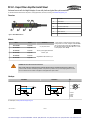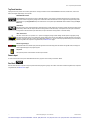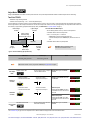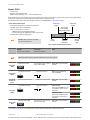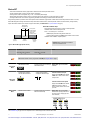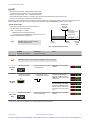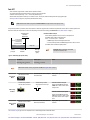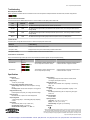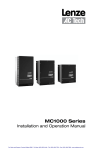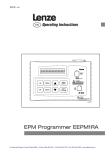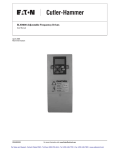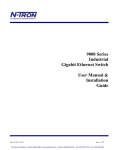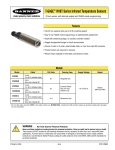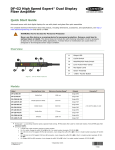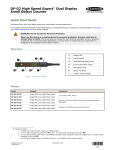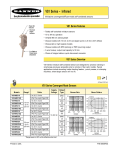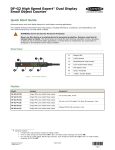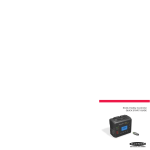Download Banner Engineering DF-G1-NS-2M Install Sheet
Transcript
DF-G1 - Expert Fiber Amplifier Install Sheet Advanced sensor with dual digital displays for use with plastic and glass fiber optic assemblies For the latest technical information about this product, including specifications, dimensions, and wiring, see www.BannerEngineering.com Overview Figure 1. DF-G1 Model Features 1 Output LED 2 LO/DO Switch 3 RUN/PRG/ADJ Mode Switch 4 Lever Action Fiber Clamp 5 Red Signal Level 6 Green Threshold 7 +/SET/- Rocker Button Models Model Outputs DF-G1-NS-2M Single NPN DF-G1-PS-2M Single PNP DF-G1-NS-Q3 Single NPN DF-G1-PS-Q3 Single PNP DF-G1-NS-Q7 Single NPN DF-G1-PS-Q7 Single PNP * Cordset Options: A model with a QD connector requires a mating cordset. For 9 m cable, change the suffix 2M to 9M in the 2 m model number (example, DF-G1-NS-9M). For M12 Euro QD pigtail change the suffix 2M to Q5 in the 2 m model number (example, DF-G1-NS-Q5). Connector* 2 m (6.5') cable, 4-wire 150 mm (6") PVC pigtail, M8 Pico QD connector, 4-pin Integral M8 Pico QD connector, 4-pin WARNING: Not To Be Used for Personnel Protection Never use this product as a sensing device for personnel protection. Doing so could lead to serious injury or death. This product does NOT include the self-checking redundant circuitry necessary to allow its use in personnel safety applications. A sensor failure or malfunction can cause either an energized or de-energized sensor output condition. Hookups NPN Models PNP Models Key 2 1 3 4 1 = Brown 2 = White 3 = Blue 4 = Black For cable options, see http://www.bannerengineering.com P/N 161275 Rev. A 1/6/2012 0 161275 2 For Sales and Support, Contact Walker EMD • Toll-free: (800) 876-4444 • Tel: (203) 426-7700 • Fax: (203) 426-7800 • www.walkeremd.com DF-G1 - Expert Fiber Amplifier Install Sheet Top Panel Interface Opening the dust cover provides access to the top panel interface. The top panel interface consists of the RUN/PRG/ADJ mode switch, LO/DO switch, +/SET/- rocker button, dual red/green digital displays, and output LED. RUN/PRG/ADJ Mode Switch The RUN/PRG/ADJ mode switch puts the sensor in RUN, PRG (Program), or ADJ (Adjust) mode. RUN mode allows the sensor to operate normally and prevents unintentional programming changes via the +/SET/- button. PRG mode allows the sensor to be programmed through the display driven programming menu (see Program Mode below). ADJ mode allows the user to perform Expert TEACH/SET methods and Manual Adjust (see Adjust Mode below). LO/DO Switch The LO/DO switch is used to select Light Operate or Dark Operate mode. In Light Operate mode, the output is ON when the sensing condition is above the threshold (for Window SET, the output is ON when the sensing condition is inside the window). In Dark Operate mode, the output is ON when the sensing condition is below the threshold (for Window SET, the output is ON when the sensing condition is outside the window). +/SET/- Rocker Button The +/SET/- rocker button is a 3-way button. The +/- positions are engaged by rocking the button left/right. The SET position is engaged by clicking down the button while the rocker is in the middle position. All three button positions are used during PRG mode to navigate the display driven programming menu. During ADJ mode, SET is used to perform TEACH/SET methods and +/- are used to manually adjust the threshold(s). The rocker button is disabled during RUN mode, except when using Window SET, see Window SET on page 6 . Red/Green Digital Displays During RUN and ADJ mode, the Red display shows the signal level and the Green display shows the threshold. During PRG mode, both displays are used to navigate the display driven programming menu. Output LED The output LED provides a visible indication when the output is activated. Remote Input For more information about how to perform TEACH/SET methods and to program the sensor remotely, see the DF-G1 Manual. Run Mode Run mode allows the sensor to operate normally and prevents unintentional programming changes. The +/SET/- rocker button is disabled during RUN mode, except when using Window SET, see Window SET on page 6 . 2 www.bannerengineering.com - tel: 763-544-3164 P/N 161275 Rev. A For Sales and Support, Contact Walker EMD • Toll-free: (800) 876-4444 • Tel: (203) 426-7700 • Fax: (203) 426-7800 • www.walkeremd.com DF-G1 - Expert Fiber Amplifier Install Sheet Program Mode Program (PRG) mode allows the following settings to be programmed in the DF-G1 : Factory Default Settings: Setting Factory Default Threshold 2026 TEACH Selection Two-Point TEACH Response Speed Standard - 500 us Offset Percent 10% Auto Thresholds OFF OFF Delay 0 (Disabled) OFF One-Shot 0 (Disabled) ON Delay 0 (Disabled) ON One-Shot 0 (Disabled) Display Readout Numeric, ECO disabled, Normal Orientation Gain Selection Auto Gain P/N 161275 Rev. A www.bannerengineering.com - tel: 763-544-3164 3 For Sales and Support, Contact Walker EMD • Toll-free: (800) 876-4444 • Tel: (203) 426-7700 • Fax: (203) 426-7800 • www.walkeremd.com DF-G1 - Expert Fiber Amplifier Install Sheet Adjust Mode Sliding the RUN/PRG/ADJ mode switch to the ADJ position allows the user to perform Expert TEACH/SET methods and Manual Adjustment of the threshold(s). Two-Point TEACH • Establishes a single switching threshold • Threshold can be adjusted using “+” and “-” rocker button (Manual Adjust) Two-Point TEACH is used when two conditions can be presented statically to the sensor. The sensor locates a single sensing threshold (the switchpoint) midway between the two taught conditions, with the Output ON condition on one side, and the Output OFF condition on the other (see Figure below). The Output ON and OFF conditions can be reversed by using the LO/DO (Light Operate/ Dark Operate) switch (see LO/DO Switch in Top Panel Interface on page 2). Darkest Taught Condition Two-Point TEACH and Manual Adjust Lightest Taught Condition • Moves switching threshold value up or down to make adjustments • Slide Mode switch to ADJ to enter Adjust mode • Press “+” to increase; press “-” to decrease Sensor positions threshold midway between taught conditions Output OFF Darkest (no signal) • GREEN display shows the switching threshold value • 2 seconds after adjustment, the GREEN display will flash 3 times to confirm • Slide Mode switch to RUN to complete operation Output ON Position adjusted by Manual Adjust Most Light (saturated signal) Remember: Manual adjustments are disabled when Auto Thresholds are ON Figure 2. Two-Point TEACH (Light Operate shown) SET Button Remote Input 0.04 seconds < "Click" < 0.8 seconds 0.04 seconds < T < 0.8 seconds Result Note: TEACH Selection must be programmed to 2Pt tcH (see Program Mode on page 3 ) Set Mode switch to ADJ Enter Adjust Mode TEACH 1st Condition • Present 1st condition • Click the SET rocker button No action required; sensor is ready for Display: Red - Signal Level; Green Two-Point TEACH method Threshold • Present 1st condition • Single-pulse remote input Display: Flashes "2Pt tch" then holds on "1234 2nd" T • Present 2nd condition • Click the SET rocker button • Present 2nd condition • Single-pulse remote input T TEACH 2nd Condition TEACH Accepted Displays alternate "PASS" and % Minimum Difference*; Sensor returns to Adjust mode TEACH Unacceptable Displays alternate "FAIL" and % Minimum Difference*; Sensor returns to Adjust mode Move Mode switch to RUN Return to RUN Mode No action required; sensor returns to RUN mode automatically Display: Red - Signal Level; Green Threshold * See Troubleshooting on page 10 for more explanation of the % Minimum Difference displayed after the Two-Point TEACH method 4 www.bannerengineering.com - tel: 763-544-3164 P/N 161275 Rev. A For Sales and Support, Contact Walker EMD • Toll-free: (800) 876-4444 • Tel: (203) 426-7700 • Fax: (203) 426-7800 • www.walkeremd.com DF-G1 - Expert Fiber Amplifier Install Sheet Dynamic TEACH • Teaches on-the-fly • Establishes a single switching threshold • Threshold can be adjusted using “+” and “-” rocker button (Manual Adjust) Dynamic TEACH is best used when a machine or process may not be stopped for teaching. The sensor learns during actual sensing conditions, taking multiple samples of the light and dark conditions and automatically setting the threshold at the optimum level (see Figure below). The output ON and OFF conditions can be reversed using the LO/DO switch (see LO/DO Switch in Top Panel Interface on page 2). Darkest Taught Condition Dynamic TEACH and Manual Adjust • Moves switching threshold value up or down to make adjustments • Slide Mode switch to ADJ to enter Adjust mode • Press “+” to increase; press “-” to decrease Lightest Taught Condition Sensor positions threshold midway between taught conditions • GREEN display shows the switching threshold value • 2 seconds after adjustment, GREEN display will flash 3 times to confirm • Slide Mode switch to RUN to complete operation Output OFF Darkest (no signal) Remember: Manual adjustments are disabled when Auto Thresholds are ON Output ON Position adjusted by Manual Adjust Most Light (saturated signal) Figure 3. Dynamic TEACH (Light Operate shown) SET Button Remote Input 0.04 seconds < "Click" < 0.8 seconds 0.04 seconds < T < 0.8 seconds Result Note: TEACH Selection must be programmed to dYn tcH (see Program Mode on page 3 ) • Set Mode switch to ADJ Enter Adjust Mode • Click the SET rocker button Enter Dynamic TEACH Present ON and OFF Conditions No action required; sensor is ready for Dynamic TEACH method • Single-pulse remote input T Display: Red - Signal Level; Green Threshold Display: Flashes "dYn tch" then holds on "1234 dYn" • Present ON and OFF conditions • Present ON and OFF conditions Display: Red - Signal Level; Green Threshold • Click the SET rocker button • Single-pulse remote input TEACH Accepted T Exit Dynamic TEACH Displays alternate "PASS" with % Minimum Difference*, Sensor returns to Adjust mode TEACH Unacceptable Displays alternate "FAIL" with % Minimum Difference*, Sensor returns to Adjust mode • Move Mode switch to RUN Return to RUN Mode No action required; sensor returns to RUN mode automatically Display: Red - Signal Level; Green Threshold * See Troubleshooting on page 10 for more explanation of the % Minimum Difference displayed after the Dynamic TEACH method P/N 161275 Rev. A www.bannerengineering.com - tel: 763-544-3164 5 For Sales and Support, Contact Walker EMD • Toll-free: (800) 876-4444 • Tel: (203) 426-7700 • Fax: (203) 426-7800 • www.walkeremd.com DF-G1 - Expert Fiber Amplifier Install Sheet Window SET • • • • • Sets window thresholds that extend a programmable % offset above and below the presented condition All other conditions (lighter or darker) cause the output to change state Sensing window center can be adjusted using “+” and “-” rocker button (Manual Adjust) Recommended for applications where a product may not always appear in the same place, or when other signals may appear See Program Mode in the user's manual for programming the Offset Percent setting (to increase/decrease the window size) A single sensing condition is presented, and the sensor positions window thresholds a programmable % offset above and below the presented condition. In LO mode, Window SET designates a sensing window with the Output ON condition inside the window, and the Output OFF conditions outside the window (see Figure below). Output ON and OFF conditions can be reversed using the LO/DO switch (see LO/DO Switch in Top Panel Interface on page 2). Sensing window center adjusted by Manual Adjust Output OFF Darkest (no signal) Window SET and Manual Adjust • Moves sensing window center value up or down to make adjustments • Slide Mode switch to ADJ to enter Adjust mode • Press “+” to increase; press “-” to decrease Sensor positions window thresholds a programmable % offset from the presented condition Output ON • GREEN display shows the sensing window center value • 2 seconds after adjustment, the GREEN display will flash 3 times to confirm • Slide Mode switch to RUN to complete operation Output OFF Condition Presented Most Light (saturated signal) Remember: Manual adjustments are disabled when Auto Thresholds are ON Figure 4. Window SET (Light Operate shown) SET Button Remote Input 0.04 seconds < "Click" < 0.8 seconds 0.04 seconds < T < 0.8 seconds Result Note: TEACH Selection must be programmed to wind SEt (see Program Mode on page 3 ) • Set Mode switch to ADJ Enter Adjust Mode • Present sensing condition • Click the SET rocker button No action required; sensor is ready for Window SET method • Present sensing condition • Single-pulse the remote input T SET Sensing Condition Display: Red - Signal Level; Green Threshold Threshold Condition Accepted Displays read "wInd SEt" then alternate "PASS" with % Offset*; Sensor returns to Adjust mode Threshold Condition Unacceptable Displays read "wInd SEt" then alternate "FAIL" with minimum % Offset* for sensing condition; Sensor returns to Adjust mode Return to RUN Mode • Move Mode switch to RUN No action required; sensor returns to RUN mode automatically Display: Red - Signal Level; Green Window Center (see Figure below for instructions on how to display upper and lower thresholds) * See Troubleshooting on page 10 for more explanation of the % Offset displayed after the Window SET method 6 www.bannerengineering.com - tel: 763-544-3164 P/N 161275 Rev. A For Sales and Support, Contact Walker EMD • Toll-free: (800) 876-4444 • Tel: (203) 426-7700 • Fax: (203) 426-7800 • www.walkeremd.com DF-G1 - Expert Fiber Amplifier Install Sheet Light SET • • • • • Sets a threshold a programmable % offset below the presented condition Changes output state on any condition darker than the threshold condition Threshold can be adjusted using “+” and “-” rocker button (Manual Adjust) Recommended for applications where only one condition is known, for example a stable light background with varying darker targets See Program Mode on page 3 for programming the Offset Percent setting A single sensing condition is presented, and the sensor positions a threshold a programmable % offset below the presented condition. When a condition darker than the threshold is sensed, the output either turns ON or OFF, depending on the LO/DO switch setting (see LO/DO Switch in Top Panel Interface on page 2). Threshold position adjusted by Manual Adjust Light SET and Manual Adjust • Moves switching threshold value up or down to make adjustments • Slide Mode switch to ADJ to enter Adjust mode • Press “+” to increase; press “-” to decrease Sensor positions threshold a programmable % offset below the presented condition • GREEN display shows the switching threshold value • 2 seconds after adjustment, the GREEN display will flash 3 times to confirm • Slide Mode switch to RUN to complete operation Output OFF Remember: Manual adjustments are disabled when Auto Thresholds are ON Darkest (no signal) Output ON Condition Presented Most Light (saturated signal) Figure 5. Light SET (Light Operate shown) SET Button Remote Input 0.04 seconds < "Click" < 0.8 seconds 0.04 seconds < T < 0.8 seconds Result Note: TEACH Selection must be programmed to Lt SEt (see Program Mode on page 3 ) • Set Mode switch to ADJ Enter Adjust Mode • Present sensing condition • Click the SET rocker button No action is required; sensor is ready for Light SET method • Present sensing condition • Single-pulse the remote input T SET Sensing Condition Display: Red - Signal Level; Green Threshold Threshold Condition Accepted Displays read "Lt SEt" then alternate "PASS" with % Offset*; Sensor returns to Adjust mode Threshold Condition Unacceptable Displays read "Lt SEt" then alternate FAIL with minimum % Offset* for sensing condition; Sensor returns to Adjust mode • Move Mode switch to RUN Return to RUN Mode No action required; sensor returns to RUN mode automatically Display: Red - Signal Level; Green Threshold * Troubleshooting on page 10 for more explanation of the % Offset displayed after the Light SET method P/N 161275 Rev. A www.bannerengineering.com - tel: 763-544-3164 7 For Sales and Support, Contact Walker EMD • Toll-free: (800) 876-4444 • Tel: (203) 426-7700 • Fax: (203) 426-7800 • www.walkeremd.com DF-G1 - Expert Fiber Amplifier Install Sheet Dark SET • • • • • Sets a threshold a programmable % offset above the presented condition Any condition lighter than the threshold condition causes the output to change state Threshold can be adjusted using “+” and “-” rocker button (Manual Adjust) Recommended for applications where only one condition is known, for example a stable dark background with varying lighter targets See Program Mode on page 3 for programming the Offset Percent setting NOTE: Offset Percent MUST be programmed to Minimum Offset to accept conditions of no signal (0 counts). A single sensing condition is presented, and the sensor positions a threshold a programmable % offset above the presented condition. When a condition lighter than the threshold is sensed, the output either turns ON or OFF, depending on the LO/DO switch setting (see LO/DO Switch in Top Panel Interface on page 2). Threshold position adjusted by Manual Adjust Dark SET and Manual Adjust • Moves switching threshold value up or down to make adjustments • Slide Mode switch to ADJ to enter Adjust mode • Press “+” to increase; press “-” to decrease Sensor positions threshold a programmable % offset above the presented condition Output OFF Darkest (no signal) • GREEN display shows the switching threshold value • 2 seconds after adjustment, the GREEN display will flash 3 times to confirm • Slide Mode switch to RUN to complete operation Output ON Condition Presented Remember: Manual adjustments are disabled when Auto Thresholds are ON Most Light (saturated signal) Figure 6. Dark SET (Light Operate shown) SET Button Remote Input 0.04 seconds < "Click" < 0.8 seconds 0.04 seconds < T < 0.8 seconds Result Note: TEACH Selection must be programmed to dr SEt (see Program Mode on page 3 ) • Set Mode switch to ADJ Enter Adjust Mode • Present sensing condition • Click the SET rocker button No action required; sensor is ready for Dark SET method • Present sensing condition • Single-pulse the remote input T SET Sensing Condition Display: Red - Signal Level; Green Threshold Threshold Condition Accepted Displays read "dr SEt" then alternate "PASS" with % Offset*; Sensor returns to Adjust mode Threshold Condition Unacceptable Displays read "dr SEt" then alternate "FAIL" with minimum % Offset* for sensing condition; Sensor returns to Adjust mode • Move Mode switch to RUN Return to RUN Mode No action required; sensor returns to RUN mode automatically Display: Red - Signal Level; Green Threshold * See Troubleshooting on page 10 for more explanation of the % Offset displayed after the Dark SET method 8 www.bannerengineering.com - tel: 763-544-3164 P/N 161275 Rev. A For Sales and Support, Contact Walker EMD • Toll-free: (800) 876-4444 • Tel: (203) 426-7700 • Fax: (203) 426-7800 • www.walkeremd.com DF-G1 - Expert Fiber Amplifier Install Sheet Calibration SET • Sets a threshold exactly at the presented condition • Threshold can be adjusted using “+” and “-” rocker button (Manual Adjust) A single sensing condition is presented, and the sensor positions a threshold exactly at the presented condition. When a condition lighter than the threshold is sensed, the output either turns ON or OFF, depending on the LO/DO switch setting (see LO/DO Switch in Top Panel Interface on page 2). Threshold position adjusted by Manual Adjust Calibration SET and Manual Adjust • Moves switching threshold value up or down to make adjustments • Slide Mode switch to ADJ to enter Adjust mode • Press “+” to increase; press “-” to decrease Sensor positions threshold exactly at the presented condition • GREEN display shows the switching threshold value • 2 seconds after adjustment, the GREEN display will flash 3 times to confirm • Slide Mode switch to RUN to complete operation Output OFF Darkest (no signal) Remember: Auto Thresholding is automatically disabled in Calibration SET Output ON Condition Presented Most Light (saturated signal) Figure 7. Calibration SET (Light Operate shown) SET Button Remote Input 0.04 seconds < "Click" < 0.8 seconds 0.04 seconds < T < 0.8 seconds Result Note: TEACH Selection must be programmed to CAL SEt (see Program Mode on page 3 ) • Set Mode switch to ADJ Enter Adjust Mode • Present sensing condition • Click the SET rocker button No action required; sensor is ready for Calibration SET method • Present sensing condition • Single-pulse the remote input T SET Sensing Condition Display: Red - Signal Level; Green Threshold Threshold Condition Accepted Displays read "cAL SEt" then flashes "PASS"; Sensor returns to Adjust mode Threshold Condition Unacceptable Displays read "cAL SEt" then flashes "FAIL"; Sensor returns to Adjust mode • Move Mode switch to RUN Return to RUN Mode P/N 161275 Rev. A No action required; sensor returns to RUN mode automatically Display: Red - Signal Level; Green Threshold www.bannerengineering.com - tel: 763-544-3164 9 For Sales and Support, Contact Walker EMD • Toll-free: (800) 876-4444 • Tel: (203) 426-7700 • Fax: (203) 426-7800 • www.walkeremd.com DF-G1 - Expert Fiber Amplifier Install Sheet Troubleshooting Manual Adjustments Disabled Manual adjustments are disabled when Auto Thresholds are ON. If a manual adjustment is attempted while Auto Thresholds are ON, the Green display will flash . % Minimum Difference after TEACH The Two-Point and Dynamic TEACH methods will flash a % minimum difference on the displays after a PASS or FAIL. Value PASS/FAIL Description 0-99% FAIL The difference of the taught conditions does not meet the required minimum 100-300% PASS The difference of the taught conditions just meets/exceeds the required minimum, minor sensing variables may affect sensing reliability 300-600% PASS The difference of the taught conditions sufficiently exceeds the required minimum, minor sensing variables will not affect sensing reliability 600% + PASS The difference of the taught conditions greatly exceeds the required minimum, very stable operation % Offset after SET The Window, Dark, and Light SET methods will flash a % offset on the displays after a PASS or FAIL. SET Result % Offset Meaning PASS (with % Offset) Displays the % offset used for the SET method FAIL (with % Offset) Displays the minimum required % offset necessary to PASS the SET method FAIL (without % Offset) Presented condition cannot be used for the SET method Threshold Alert or Threshold Error Severe contamination/changes in the taught condition can prevent the Auto Thresholds algorithm from optimizing the threshold(s). State Display Description Corrective Action Threshold Alert Alternates The threshold(s) cannot be optimized, but the sensor's output will still continue to function Cleaning/correcting the sensing environment and/or a re-teach of the sensor is highly recommended The threshold(s) cannot be optimized, and the sensor's output will stop functioning Cleaning/correcting the sensing environment and/or a re-teach of the sensor is required and Threshold Error Specifications Sensing Beam 660 nm visible red Supply Voltage 10 to 30V dc (10% max ripple) Power and Current Consumption (exclusive of load) Standard display mode: 960 mW, Current consumption < 40 mA @ 24V dc ECO display mode: 720 mW, Current consumption < 30 mA @ 24V dc Supply Protection Circuitry Protected against reverse polarity, over voltage, and transient voltages Delay at Power Up 500 milliseconds max.; outputs do not conduct during this time Output Configuration 1 current sourcing (PNP) or 1 current sinking (NPN) output, depending on model Output Rating 100 mA max. load (derate 1 mA per °C above 30° C) OFF-state leakage current: < 5 μA at 30V dc ON-state saturation voltage: NPN: < 1.5V; PNP: < 2V Output Protection Protected against output short-circuit, continuous overload, transient over-voltages, and false pulse on power up Output Response Time High Speed - 200 us; Standard - 500 us; Long Range - 2 ms; Extra Long Range - 5 ms Repeatability High Speed - 66 us, Standard/Long Range/Extra Long Range - 100 us Construction Black ABS/polycarbonate alloy (UL94 V-0 rated) housing, clear polycarbonate cover Environmental Rating IEC IP50, NEMA 1 Operating Conditions Temperature: -10° to +55° C (+14° to 131° F) Storage: -20° to +85° C (-4° to +185° F) Relative Humidity: 90% @ 60° C (non-condensing) Certifications Warranty: Banner Engineering Corporation warrants its products to be free from defects for a period of one year. Banner Engineering Corporation will repair or replace, free of charge, any product of its manufacture found to be defective at the time it is returned to the factory during the warranty period. This warranty does not cover damage or liability for the improper application or installation of Banner products. This warranty is in lieu of any other warranty either expressed or implied. For Sales and Support, Contact Walker EMD • Toll-free: (800) 876-4444 • Tel: (203) 426-7700 • Fax: (203) 426-7800 • www.walkeremd.com