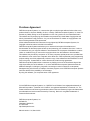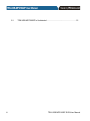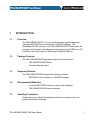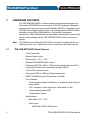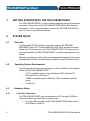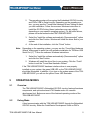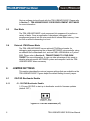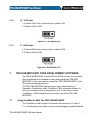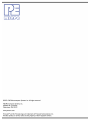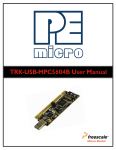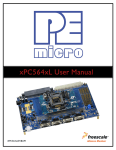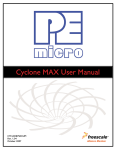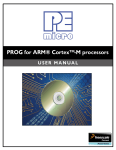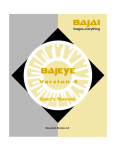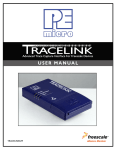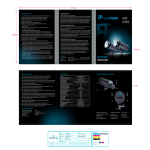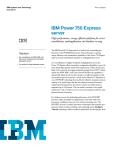Download TRK-USB-MPC5602P User`s Manual
Transcript
Purchase Agreement P&E Microcomputer Systems, Inc. reserves the right to make changes without further notice to any products herein to improve reliability, function, or design. P&E Microcomputer Systems, Inc. does not assume any liability arising out of the application or use of any product or circuit described herein. This software and accompanying documentation are protected by United States Copyright law and also by International Treaty provisions. Any use of this software in violation of copyright law or the terms of this agreement will be prosecuted. All the software described in this document is copyrighted by P&E Microcomputer Systems, Inc. Copyright notices have been included in the software. P&E Microcomputer Systems authorizes you to make archival copies of the software and documentation for the sole purpose of back-up and protecting your investment from loss. Under no circumstances may you copy this software or documentation for the purpose of distribution to others. Under no conditions may you remove the copyright notices from this software or documentation. This software may be used by one person on as many computers as that person uses, provided that the software is never used on two computers at the same time. P&E expects that group programming projects making use of this software will purchase a copy of the software and documentation for each user in the group. Contact P&E for volume discounts and site licensing agreements. P&E Microcomputer Systems does not assume any liability for the use of this software beyond the original purchase price of the software. In no event will P&E Microcomputer Systems be liable for additional damages, including any lost profits, lost savings or other incidental or consequential damages arising out of the use or inability to use these programs, even if P&E Microcomputer Systems has been advised of the possibility of such damage. By using this software, you accept the terms of this agreement. © 2012 P&E Microcomputer Systems, Inc. “MS-DOS” and “Windows” are registered trademarks of Microsoft Corporation. “Freescale” and “ColdFire” are registered trademarks of Freescale, Inc. The Power Architecture and Power.org wordmarks and the Power and Power.org logos and related marks are trademarks and service marks licensed by Power.org. Qorivva is a registered trademark of Freescale Semiconductor. P&E Microcomputer Systems, Inc. 98 Galen St. Watertown, MA 02472 617-923-0053 http://www.pemicro.com Manual version 1.01, March 2012 1 2 INTRODUCTION ............................................................................................ 1 1.1 Overview ........................................................................................................ 1 1.2 Package Contents .......................................................................................... 1 1.3 Supported Devices ......................................................................................... 1 1.4 Recommended Materials ............................................................................... 1 1.5 Handling Precautions ..................................................................................... 1 HARDWARE FEATURES............................................................................... 2 2.1 TRK-USB-MPC5602P Board Features .......................................................... 2 2.2 TRK-USB-MPC5602P Jumper/Connector Quick Reference.......................... 3 3 GETTING STARTED WITH THE TRK-USB-MPC5602P ............................... 4 4 SYSTEM SETUP ............................................................................................ 4 5 6 4.1 Overview ........................................................................................................ 4 4.2 Operating System Requirements .................................................................. 4 4.3 Hardware Setup ............................................................................................. 4 OPERATING MODES..................................................................................... 5 5.1 Overview ........................................................................................................ 5 5.2 Debug Mode................................................................................................... 5 5.3 Run Mode....................................................................................................... 6 5.4 External JTAG/Nexus Mode........................................................................... 6 JUMPER SETTINGS ...................................................................................... 6 6.1 7 8 9 OSJTAG Bootloader Enable .......................................................................... 6 TRK-USB-MPC5602P CODE DEVELOPMENT SOFTWARE........................ 7 7.1 Using CodeWarrior With The TRK-USB-MPC5602P ..................................... 7 7.2 Using P&E Software With The TRK-USB-MPC5602P ................................... 8 TRANSITIONING TO YOUR OWN TARGET ................................................. 8 8.1 Hardware Solutions At A Glance.................................................................... 8 8.2 Working With P&E’s Multilink Universal or Multilink Universal FX ............... 10 8.3 Working With P&E’s Cyclone MAX .............................................................. 11 TROUBLESHOOTING.................................................................................. 12 TRK-USB-MPC5602P EVB User Manual ii 9.1 iii TRK-USB-MPC5602P Is Undetected ...........................................................12 TRK-USB-MPC5602P EVB User Manual 1 1.1 INTRODUCTION Overview The TRK-USB-MPC5602P is a low-cost development system supporting Freescale MPC5602P microcontrollers in 100LQFP packages. The Embedded OSJTAG circuitry on the TRK-USB-MPC5602P board allows the processor on the board to be debugged and programmed via USB from a PC. In addition, the demo board can be powered using the USB bus. 1.2 Package Contents The TRK-USB-MPC5602P package includes the following items: 1.3 • TRK-USB-MPC5602P Board • Freescale Warranty Card Supported Devices The TRK-USB-MPC5602P supports the following devices: • 1.4 1.5 MPC5602P microcontrollers in 100LQFP packages Recommended Materials • Freescale MPC5602P reference manual and datasheet • TRK-USB-MPC5602P board schematic Handling Precautions Please take care to handle the package contents in a manner such as to prevent electrostatic discharge. TRK-USB-MPC5602P EVB User Manual 1 2 HARDWARE FEATURES The TRK-USB-MPC5602P is a demonstration and development system for Freescale’s MPC5602P microcontrollers in 100LQFP packages. Application development is quick and easy using Embedded OSJTAG. An optional 14-pin JTAG port is provided to allow the use of an external Qorivva MPC55xx/56xx interface such as P&E’s USB Multilink or Cyclone MAX automated programmer. P&E’s USB Multilink provides faster communication speeds and can be used to debug both the TRK-USB-MPC5602P and the user’s own targets. Note: 2.1 The DEMO board’s Embedded OSJTAG is intended to function with the onboard processor only. It cannot be used to communicate with other devices. TRK-USB-MPC5602P Board Features • Tower Connection • Board is black in color • Minimal Size ~ 3.5” x 1.375” • Soldered PPC5602PEF0MLL device • Embedded OSJTAG: USB to JTAG circuitry which allows host PC to communicate with the microcontroller through USB 2.0. • 14-Pin JTAG connection port • Two power LEDs for USB and Target respectively • RESET Push Button and LED indicator w/ enable • User Features: • • 2 User-programmable Push Buttons w/ enable and pull-up & pulldown options • 2 3x1 Jumpers to select signals for virtual serial or LIN0 • 3 User-programmable LED’s • 1 Temperature Sensor Specifications: • Board Size 3.5” x 1.375” • Power Input: • 2 USB Cable: 5VDC, 500mA max TRK-USB-MPC5602P EVB User Manual Figure 2-1: Top Component Placement 2.2 TRK-USB-MPC5602P Jumper/Connector Quick Reference Default Jumper Settings The following is a list of default jumper settings for TRK-USB-MPC5602P board. The settings listed indicate the “on” (or installed) position. Default Jumper Settings JUMPER OPTION SETTINGS DESCRIPTION J3 OSJTAG Bootloader Enable (default: OFF) 1-2 Forces OSJTAG to start up in bootloader mode for firmware updates J6 TxD Enable (default: ON) 1-2 Selects TxD signal for virtual serial port J7 RxD Enable (default: ON) 1-2 Selects RxD signal for virtual serial port TRK-USB-MPC5602P EVB User Manual 3 3 GETTING STARTED WITH THE TRK-USB-MPC5602P The TRK-USB-MPC5602P is a low-cost board targeting quick microcontroller evaluation. Please refer to the TRK-USB-MPC5602P Quick Start Guide for instructions on how to install software, connect the TRK-USB-MPC5602P to your PC, and run quick demonstrations. 4 4.1 SYSTEM SETUP Overview The Embedded OSJTAG driver is required to operate the TRK-USBMPC5602P using a PC. The Embedded OSJTAG driver should be installed before the PC is connected to the TRK-USB-MPC5602P. This driver can be found at freescale.com/TRK-USB-MPC5602P, or at http://www.pemicro.com/ osbdm. Because new features and bug fixes are implemented frequently, it is strongly recommended that the user download and install the latest OSJTAG drivers. 4.2 Operating System Requirements The following are the resources required to run the CodeWarrior Development Studio and the TRK-USB-MPC5602P: 4.3 4.3.1 • A PC-compatible system running Windows 2000, Windows XP, Windows Vista, or Windows 7 • 128MB of available system RAM, and 1GB of available hard disk space • A USB port Hardware Setup First-Time Connection The TRK-USB-MPC5602P may be connected to a PC through a USB port. Connection steps are listed below in typical order: 1. Plug the USB connector on the TRK-USB-MPC5602P Board into a free USB port of the PC. 4 TRK-USB-MPC5602P EVB User Manual 2. The operating system will recognize the Embedded OSJTAG circuitry and P&E’s USB to Serial circuitry. Depending on the operating system, you may see the “Found New Hardware Wizard” dialog to assist you with installation. Follow the onscreen Windows instructions to install the OSJTAG driver (these instructions may vary slightly depending on your specific operating system). For the latest drivers, please visit www.freescale.com/TRK-USB-MPC5602P. 3. Select the “Install the software automatically (Recommended)” option and click the “Next” button. Windows will install the driver files to your system. 4. At the end of the installation, click the “Finish” button. Note: Depending on the operating system, you may see the “Found New Hardware Wizard” dialog again to assist you with software installation for “PEMicro USB Serial Port (i1).” Follow the onscreen Windows instructions. 1. Select the “Install the software automatically (Recommended)” option and click the “Next” button. 2. Windows will install the driver files to your system. Click the “Finish” button to exit the “Found New Hardware Wizard.” If the TRK-USB-MPC5602P hardware interface driver is now properly installed on your system, the green USB LED on the TRK-USB-MPC5602P should be illuminated. In addition, if you turn on the system power of the TRKUSB-MPC5602P you will see the yellow Power LED illuminate. 5 5.1 OPERATING MODES Overview The TRK-USB-MPC5602P’s Embedded OSJTAG circuitry, featured hardware components, and optional external JTAG header make it a versatile development tool. Below are some of the featured operating modes of the TRK-USB-MPC5602P. 5.2 Debug Mode A host communicates with the TRK-USB-MPC5602P through the Embedded OSJTAG circuitry. Either the CodeWarrior Development Studio or P&E’s TRK-USB-MPC5602P EVB User Manual 5 Qorivva software tools will work with the TRK-USB-MPC5602P. Please refer to Section 7 - TRK-USB-MPC5602P CODE DEVELOPMENT SOFTWARE for more information. 5.3 Run Mode The TRK-USB-MPC5602P’s rich component list empowers it to perform a variety of tasks. Once an application is developed, debugged, and programmed properly into the microcontroller’s internal flash memory, it can run with or without connecting to a host. 5.4 External JTAG/Nexus Mode The TRK-USB-MPC5602P has an optional JTAG/Nexus header for debugging and programming the on-board MPC5602P microcontroller using an external Qorivva hardware tool, such as P&E’s USB Multilink or Cyclone MAX. Please refer to Section 8 - TRANSITIONING TO YOUR OWN TARGET for more information. A user can take advantage of this mode to develop a target-specific MPC5602P system and compare it with the TRKUSB-MPC5602P when necessary. 6 JUMPER SETTINGS This section describes the various jumpers settings that are available on the TRK-USB-MPC5602P. Figures depict the default setting for each jumper. 6.1 6.1.1 OSJTAG Bootloader Enable J3 - OSJTAG Bootloader Enable 1-2 Forces OSJTAG to start up in bootloader mode for firmware updates (default: OFF) Figure 6-2: OSJTAG IRQEnable (J3) 6 TRK-USB-MPC5602P EVB User Manual 6.1.2 J6 - TxD Enable 1-2 Selects TxD for the virtual serial port (default: ON) 2-3 Selects TxD for LIN0 Figure 6-3: TxD Enable (J6) 6.1.3 J7 - RxD Enable 1-2 Selects RxD for the virtual serial port (default: ON) 2-3 Selects RxD for LIN0 Figure 6-4: RxD Enable (J7) 7 TRK-USB-MPC5602P CODE DEVELOPMENT SOFTWARE The TRK-USB-MPC5602P includes P&E’s OSJTAG circuitry, so no external Qorivva hardware tool is needed to debug and program the TRK-USBMPC5602P. A user only needs to connect the TRK-USB-MPC5602P to their PC to start developing code for it. The TRK-USB-MPC5602P package comes with a special edition of Freescale’s CodeWarrior studio. In addition, P&E’s evaluation software for Qorivva is available online at www.pemicro.com. A user may use either CodeWarrior or P&E software tools to develop code for the TRK-USBMPC5602P. 7.1 Using CodeWarrior With The TRK-USB-MPC5602P The CodeWarrior studio supports Freescale’s Qorivva devices. It offers C, C++, and assembly-level support, and provides debugging capabilities based TRK-USB-MPC5602P EVB User Manual 7 on P&E’s debug and programming technologies. A programming or debug session with the project-based CodeWarrior IDE may be launched by double-clicking on the project name (the format is projectname.mcp) from your file storage. Its tutorials, FAQs, and quick start guides are easy to follow and will allow you use pre-built templates to begin creating a new project in a short time. Codewarrior tutorials can be followed based on the instructions provided. 7.2 Using P&E Software With The TRK-USB-MPC5602P P&E offers an integrated development environment for Freescale’s Qorivva devices, which combines a GNU C compiler, in-circuit debugger, and flash memory programmer. The debugger supports both assembly and C sourcelevel debugging. The programmer can program/reprogram both internal and external flash devices in-circuit. 8 TRANSITIONING TO YOUR OWN TARGET Once you have finished working with the TRK-USB-MPC5602P and are ready to build your own target, you will need a hardware tool to allow you to develop using your own board. The Multilink Universal and Multilink Universal FX are development tools that are functionally comparable to the Embedded Multilink circuitry on the TRKUSB-MPC5602P. Either interface will enable you to debug your code and program it onto your target. The Cyclone MAX is a more versatile and robust development tool with advanced features and production capabilities. These solutions all work with Freescale’s CodeWarrior as well as P&E software, and provide a seamless transition to working with your own hardware. More information is available below to assist you in choosing the appropriate development tool for your needs. 8.1 Hardware Solutions At A Glance The Multilink Universal and Multilink Universal FX each offer an affordable and compact solution for your development needs, and allow debugging and programming to be accomplished simply and efficiently. Those doing rapid development will find these interfaces easy to use and fully capable of fastpaced debugging and programming. 8 TRK-USB-MPC5602P EVB User Manual The Cyclone MAX is a more complete solution designed for both development and production. The Cyclone MAX features automated power switching, multiple communications interfaces (including USB, Ethernet, and Serial), stand-alone programming functionality, and many other advanced capabilities. Below is an overview of the features and intended use of the Multilink Universal and USB Qorivva Multilink, as well as the Cyclone MAX. 8.1.1 8.1.2 Multilink Universal and Multilink Universal FX Features • Direct user control of target’s execution • Programming and debugging capabilities • Read/write registers and memory values • Compact and lightweight • Communication via High Speed USB (2.0) • Supported by P&E software and Freescale’s CodeWarrior • Works with Freescale’s Kinetis, Qorivva MPC55xx/56xx, HCS08, HC(S)12(X), RS08, ColdFire V1/+V1, ColdFire V2-4, DSC, and PX Series MCU families. FX also supports CPU16 & 683xx. • Multilink Universal FX features up to 10X download speeds and can supply power to the target Cyclone MAX Key Features Advanced programming and debugging capabilities, including: • PC-Controlled and User-Controlled Stand-Alone Operation • Interactive Programming via Host PC • In-Circuit Debugging, Programming, and Testing • Compatible with Freescale’s Kinetis, ColdFireV2/3/4, Power Architecture 5xx/8xx, Qorivva MPC55xx/56xx, DSC, Power Architecture PX Series, and ARM MAC7xxx microcontroller families • Communication via USB, Serial, and Ethernet Ports • Multiple image storage • LCD screen menu interface • Supported by P&E software and Freescale’s CodeWarrior TRK-USB-MPC5602P EVB User Manual 9 8.2 Working With P&E’s Multilink Universal or Multilink Universal FX Figure 8-1: Multilink Universal (left) & Multilink Universal FX (right) 8.2.1 Product Features & Implementation P&E’s Multilink Universal and Multilink Universal FX each connect your target to your PC and allow the PC access to the debug mode on Freescale’s Qorivva MPC5xxx microcontrollers (as well as a variety of other Freescale processors). These interfaces connect between a USB port on a Windows 2000/XP/2003/Vista/7 machine and a standard 14-pin JTAG/Nexus connector on the target. Headers for other MCU families can easily be accessed by flipping the case open, and ribbon cables for these additional MCU families are included. By using either of these interfaces, the user can take advantage of the background debug mode to halt normal processor execution and use a PC to control the processor. The user can then directly control the target’s execution, read/write registers and memory values, debug code on the processor, and program internal or external FLASH memory devices. The Multilink Universal and Multilink Universal FX each enable you to debug, program, and test your code on your board. The Multilink Universal FX provides up to 10X faster download speeds and can provide power to the target. 8.2.2 Software The Multilink Universal and Multilink Universal FX interfaces each work with Codewarrior as well as P&E’s in-circuit debugger and flash programmer to allow debug and flash programming of the target processor. P&E’s Qorivva software includes a flash programmer, in-circuit debugger, Windows IDE, and a register file editor, and can be bundled with these interfaces. 10 TRK-USB-MPC5602P EVB User Manual 8.3 Working With P&E’s Cyclone MAX Figure 8-2: P&E’s Cyclone MAX 8.3.1 Product Features & Implementation P&E’s Cyclone MAX is an extremely flexible tool designed for debugging, testing, and in-circuit flash programming of Freescale’s Kinetis, ColdFireV2/3/ 4, Power Architecture 5xx/8xx, Qorivva MPC5xxx, DSC, Power Architecture PX Series, and ARM MAC7xxx microcontrollers. The Cyclone MAX connects your target to the PC via USB, Ethernet, or Serial Port and enables you to debug your code, program, and test it on your board. After development is complete the Cyclone MAX can be used as a production tool on your manufacturing floor. For production, the Cyclone MAX may be operated interactively via Windowsbased programming applications as well as under batch or .dll commands from a PC. Once loaded with data by a PC it can be disconnected and operated manually in a stand-alone mode via the LCD menu and control buttons. The Cyclone MAX has over 7Mbytes of non-volatile memory, which allows the on-board storage of multiple programming images. When connected to a PC for programming or loading it can communicate via the ethernet, USB, or serial interfaces. 8.3.2 Software The Cyclone MAX comes with intuitive configuration software and interactive programming software, as well as easy to use automated control software. The Cyclone MAX also functions as a full-featured debug interface, and is supported by Freescale’s CodeWarrior as well as development software from P&E. P&E’s Cyclone MAX is also available bundled with additional software as part of various Development Packages. In addition to the Cyclone MAX, these TRK-USB-MPC5602P EVB User Manual 11 Development Packages include in-circuit debugging software, flash programming software, a Windows IDE, and a register file editor. 9 9.1 TROUBLESHOOTING TRK-USB-MPC5602P Is Undetected Q: The connection assistant indicates that my TRK-USB-MPC5602P is undetected even though I have connected the hardware to my USB port. What should I do? A: The connection assistant, which displays in either Codewarrior or P&E’s development software, is a dialog which allows the user to connect to the TRK-USB-MPC5602P hardware. If this dialog indicates that the TRK-USBMPC5602P hardware is not connected to the PC, the first step is to make sure that the TRK-USB-MPC5602P hardware is connected to the PC via a USB 2.0 high-speed cable. If it is connected, unplug and then plug in the USB cable on the TRK-USB-MPC5602P board and click refresh in the connection assistant. If the hardware still does not show up, try the following remedies: (A) Re-Install the USB driver If the Multilink device does not show up in the device manager, re-install the driver, which can be found at freescale.com/TRK-USB-MPC5602P. After driver installation, unplug the TRK-USB-MPC5602P from the PC and reboot the PC. When the reboot has completed, connect the interface to the PC with the USB 2.0 cable. Run the software again to see if the interface is now detected. (B) USB Hub Usage The TRK-USB-MPC5602P is a high-power USB device. If a USB Hub is used, it must be a self-powered hub (i.e., with its own power supply). If the Hub is not self-powered the TRK-USB-MPC5602P will not work. In general, USB ports located directly on the PC are high-power (self-powered) ports. 12 TRK-USB-MPC5602P EVB User Manual