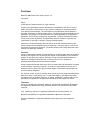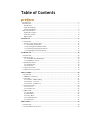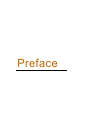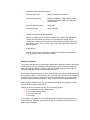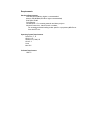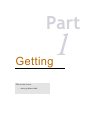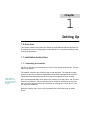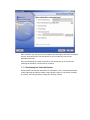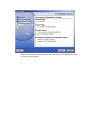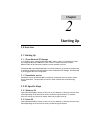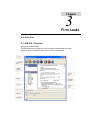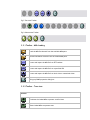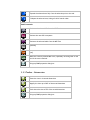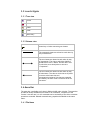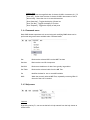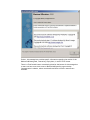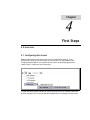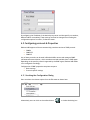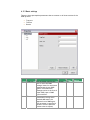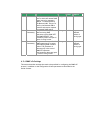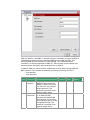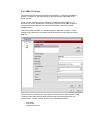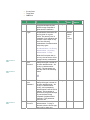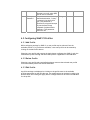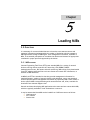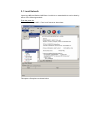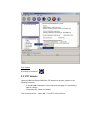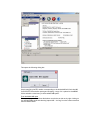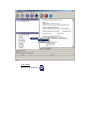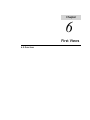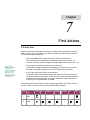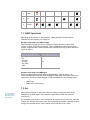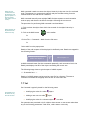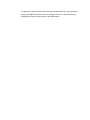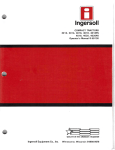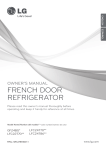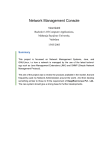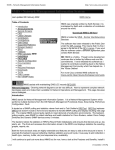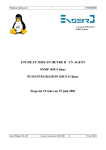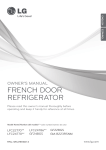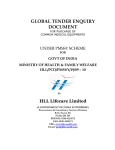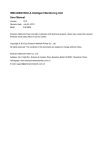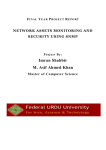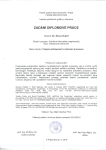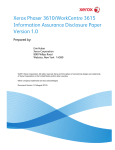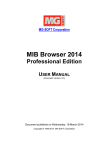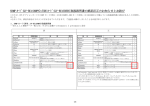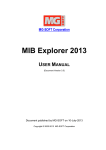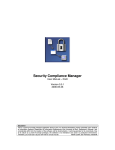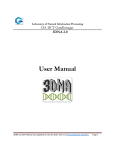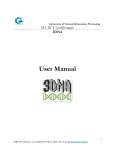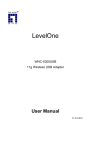Download Blackowl – MIB Browser User Guide
Transcript
Blackowl – MIB Browser User Guide Asclep Communications Copyright © 2006, Asclep Communications All rights reserved. USER MANUAL Software Version 1.0 (Windows) Software Version 1.0 (Linux) (Document Version: 1.00) Document published on Thursday, 18 September 2003 Disclaimer Blackowl- MIB Browser User Guide, Version 1.0 18/Sep/03 Notice © 2003 Asclep Communications. All rights reserved. No part of this publication shall be reproduced or transmitted in any form or by any means, electronic or mechanical, for any purpose, without prior written permission from Asclep Communications. The information in this publication and the product it describes are subject to change without notice. The software program described in this publication is provided to its users pursuant to a license agreement or nondisclosure agreement. Such software program may only be used, copied or reproduced pursuant to the terms of such agreement. This publication does not contain or represent any commitment of any kind on the part of Asclep Communications. Important: You should carefully read the license terms and conditions noted in the Asclep Communications website before you download / use the product. If you do not agree with the terms and conditions, you should promptly cease using the product and remove from deployed machines. Disclaimer Asclep Communications makes no representation or warranties other than the standard warranty with regard to the contents of this manual or the suitability of this software product for any particular purpose. Therefore, Asclep Communications assumes no liability for damages incurred directly or indirectly from errors, omissions or discrepancies between the software and this manual. Asclep Communications has made every effort to ensure that the information contained in this document is accurate. However, we accept no responsibility for any errors or omissions, and we reserve the right to modify design, characteristics and products at any time without obligation. For the most recent version of this spec sheet, please go to the Asclep Communications Web site at http://www.asclep.com. In case of discrepancy, the Web version takes precedence over any printed literature. All names, trademarks, products and services mentioned are registered or unregistered trademarks of their respective owners. Trademarks Asclep, the Asclep LOGO, Blackowl, Blackowl – MIB Browser and Blackowl-RT Manager are registered trademarks of Asclep Communications in the United States and other countries. Java, JavaScript, and Sun are registered trademarks of Sun Microsystems, Inc. Microsoft and Windows are registered trademarks of Microsoft Corporation. All other trademarks or registered trademarks are properties of their respective owners. Table of Contents preface BACKGROUND ...............................................................................................................................6 BACKGROUND ...............................................................................................................................7 Introduction...............................................................................................................................7 About the Company...................................................................................................................7 Contact Information..................................................................................................................8 ABOUT THE PRODUCT ....................................................................................................................9 Product Description..................................................................................................................9 About this manual ...................................................................................................................10 Requirements...........................................................................................................................11 SETTING UP ................................................................................................................................13 1.0 OVERVIEW .............................................................................................................................13 1.1 INSTALLATION INSTRUCTIONS................................................................................................13 1.1.1 Launching the Installer ..................................................................................................13 1.1.2 Selecting the Installation Folder ....................................................................................14 1.1.3 Selecting the Application Shortcut .................................................................................15 1.1.4 Confirming the Selected Options....................................................................................16 STARTING UP .............................................................................................................................18 2.0 OVERVIEW .............................................................................................................................18 2.1 STARTING UP .........................................................................................................................18 2.1.1 From Blackowl-RT Manager .........................................................................................18 2.1.2 Standalone version .........................................................................................................18 2.2 OS SPECIFIC STEPS ................................................................................................................18 2.2.1 Windows OS ...................................................................................................................18 2.2.2 Linux OS.........................................................................................................................18 2.3 TYPES OF LICENSE .................................................................................................................19 2.4 THIRD PARTY SOFTWARES......................................................................................................19 FIRST LOOKS..............................................................................................................................20 3.0 OVERVIEW .............................................................................................................................20 3.1 MIB GUI -OVERVIEW ............................................................................................................20 3.2 TOOLBAR ...............................................................................................................................21 3.2.1 Toolbar - MIBs Loading.................................................................................................22 3.2.2 Toolbar – Tree view .......................................................................................................22 3.2.3 Toolbar - Schema view...................................................................................................23 3.3 ICONS & GLYPHS ...................................................................................................................24 3.3.1 Tree view ........................................................................................................................24 3.3.2 Schema view...................................................................................................................24 3.4 MENU BAR .............................................................................................................................24 3.4.1 File Menu .......................................................................................................................24 3.4.2 Edit Menu.......................................................................................................................25 3.4.3 View Menu......................................................................................................................26 3.4.4 Command menu..............................................................................................................27 3.4.5 Help menu ......................................................................................................................27 FIRST STEPS................................................................................................................................30 4.0 OVERVIEW .............................................................................................................................30 4.1 CONFIGURING NET ACCESS ...................................................................................................30 4.2 CONFIGURING PROTOCOLS & PROPERTIES .............................................................................31 4.2.1 Invoking the Configuration Dialog ................................................................................31 4.2.2 Basic settings..................................................................................................................32 4.2.3 SNMP v1 Settings...........................................................................................................33 4.2.4 SNMP v2c Settings .........................................................................................................34 4.2.5 SNMP V3 Settings ..........................................................................................................36 4.3 CONFIGURING SNMP V3 PROFILES .......................................................................................38 4.3.1 Add Profile .....................................................................................................................38 4.3.2 Delete Profile .................................................................................................................38 4.3.3 Edit Profile.....................................................................................................................38 LOADING MIBS ..........................................................................................................................39 5.0 OVERVIEW .............................................................................................................................39 5.0.1 MIB sources ...................................................................................................................39 5.1 LOCAL NETWORK ..................................................................................................................40 5.2 IETF WEBSITE .......................................................................................................................42 5.3 VENDOR SITES........................................................................................................................44 FIRST VIEWS ..............................................................................................................................47 6.0 OVERVIEW .............................................................................................................................47 FIRST ACTIONS..........................................................................................................................48 7.0 OVERVIEW .............................................................................................................................48 7.1 SNMP OPERATIONS ...............................................................................................................49 7.2 GET ........................................................................................................................................49 7.3 GET NEXT ..............................................................................................................................51 7.4 GET BULK ..............................................................................................................................51 7.5 GET TABLE ............................................................................................................................51 7.6 WALK ....................................................................................................................................52 7.7 SET.........................................................................................................................................53 Preface Background Introduction MIB is a database of managed objects accessed by network management protocols. An SNMP MIB is a set of parameters which an SNMP management station can query or set in the SNMP agent of network devices such as routers, hubs, modems, switches and printers. Standard minimal MIBs have been defined, and many hardware (and certain software, e.g. DBMS) providers have developed private MIBs in ASN.1 format allowing them to be compiled for use in a Network Management System. In theory, any SNMP manager can talk to any SNMP agent with a properly defined MIB. With the introduction and standardization of SNMP as the de facto management protocol, vendors of network firmware provide the Management Information Base (MIB) for their network devices. Discovery and analysis of configuration data accessible from MIBs is challenging in view of the rich and in-depth statistics for developing and managing SNMP agents based solutions in corporate networks. Blackowl-MIB is a visual MIB browser capable of multiple-querying network components to discover data on their structure, status and errors. Discovered data is visually profiled in a uniquely designed schema view, in addition to traditional tree views. About the Company Asclep congratulates you on having chosen a new generation MIB browser. Blackowl-MIB is a visual MIB browser capable of multiple-querying network components to discover data on their structure, status and errors. Discovered data is visually profiled in a uniquely designed schema view, in addition to traditional tree views. Asclep Communications is a privately owned software development company. Established in 2002 and promoted by NRIs, Asclep specializes in next generation network management solutions for enterprises and OEM network element vendors. A précis on Asclep, its core competencies and product-mix can be found at www.asclep.com. Asclep's vision is to become the market leading vendor offering next generation communication and networking management solutions which span a spectrum of infrastructure resources and enterprise assets at competitive price points. Asclep offers highly productive and cost-effective products and services to OEM vendors and developers of network management solutions, which will result in getting their products to market at reduced cost and minimized time. Asclep offers suitably customized and competent services that result in enhancement of competitive advantage of our customers. Asclep leverages on its technical expertise and domain knowledge to custom-configure and meet the exact needs of our customers so that we could assist them in developing high quality solutions within stipulated timeframe and specified resources. Contact Information To learn more about Asclep Communications and our network management solutions, contact us via e-mail at [email protected], on the Web at www.asclep.com, or at the following location: Asclep Communications 3/480, 2nd street Sri venkateshwara nagar Kottivakkam Chennai - 600 041 Ph: 91-44-24 510 788 (INDIA) About the product Product Description Benefits • Visual Identification / Depiction Find out what MIBs and OIDs are supported on a particular device -at a glancefrom the distinct schema view. • Monitor & Mange Remote SNMP devices Any SNMP-instrumented utility or device can be quickly configured and controlled from a central graphic console. Find out what MIBs and OIDs are supported on a particular device. • Test / Debug SNMP agents Get down to the packet level transmission of SNMP devices to capture data for developing, testing and debugging. Track changes in values of various MIB counters in a simple table for troubleshooting. An integrated Trace Console displays SNMP messages passed between MIB Browser and managed devices. Output from Trace window can be configured to show messages in raw hexadecimal format and decoded, human-readable format. Trace console output is useful for debugging when developing an SNMP agent and for stress-testing and troubleshooting problems. • Simplified Operations SNMP agents in the network can be automatically discovered and profiled. SNMP-compliant MIB documents can be automatically parsed to create an integrated MIB database. Features • Easy-to-use Graphical Interface All actions are wizard driven. Context-sensitive help is available for all interactive elements. Extensive support for drag-n-drop is implemented throughout the GUI to make all monitoring and managing of SNMP-aware devices in an intuitive, efficient manner. Instead of the unwieldy side-by-side comparison of MIBs to assess dependencies, Blackowl-MIB has an integrated Schema view to perform visual comparison at a glance. • Dynamic Loading & Updating MIBs can be loaded as needed and unloaded dynamically. The browser instantly reconfigures the database and refreshes the visuals. System MIBs can be viewed and updated to effect any desired changes in the user description fields such as Location and System name. • SNMP agents in the network can be automatically discovered and profiled. • • Compliance with Industry Standards Protocols supported: SNMPv1, SNMPv2C, and SNMPv3 Operations supported: SNMP Set, SNMP Get, SNMP GetNext, SNMP GetBulk and Capture SNMP Traps and SNMP Inform packets Export of MIB definitions: HTML, XML Syntax Supported: SMIv1 and SMIv2 Complete Customization Configurability Results of a SNMP query or details from MIBs can be selectively displayed to reduce the visual clutter and focus on only needed information. A userconfigurable combination of properties can be chosen from OIDs, OID Status, OID settings, Index, Status, Access, Type, Value, Description, Raw Value and Raw description. • Visual Monitor Internal activity status and resource utilization are visually represented by built-in graphical report generation wizards. About this manual This manual describes the concepts underlying Blackowl-MIB's user interface and details how developers can take advantage of Blackowl-MIB's rich user interface component library. Developers looking to configure and control SNMP=enabled network devices using the visual MIB browser should read this document. This manual contains guidelines for performing the basic operations that can be carried out by Blackowl-MIB. It is assumed that user is familiar with well known GUI windowing environment and skilled at recognizable common operations such as choosing menus, accessing context sensitive menu items, drag-n-drop actions and mouse movements. Blackowl-MIB is designed with nifty user interaction features, and flexibility to offer multiple ways to perform same action. Invoking an action can be done by any of the following options: • From the menubar or sub-menubar items • From context sensitive menus • From accelerator keys • From toolbar In this manual, the access to most of the operations is described through the use of menu commands. However, you can also use any of the above-mentioned shortcuts, when they are available. Requirements Hardware Requirements CPU Pentium 500 MHz or higher is recommended Memory 256 MB RAM (512 MB or higher recommended) Disk Space 50 MB Color Monitor CD-ROM Drive - For accessing manuals and demo projects Network Connection - Network card or modem For accessing and downloading vendor-specific or proprietary MIB files or from the IETF site. Operating System Requirements Solaris 2.6, 7, 8 HP-UX 11.0 Windows NT, 2000, XP AIX 4.3.3 Linux Mac OS X Software Requirement JDK 1.5 Part Getting This section covers • Setting up Blackowl-MIB Chapter 1 Setting Up 1.0 Overview This chapter presents the initial steps needed to install Blackowl-MIB and explains the procedures involved in configuring the various options for a successful installation and running the application. 1.1 Installation instructions 1.1.1 Launching the Installer EXE File: If you have the installation file in exe format, double-click that file. This will launch the installer. The installer takes the user through a step-by-step approach. The installer provides options for the user to choose the destination folder where the application should be installed and the desktop shortcut icons to launch the application once installed. If user clicked the ‘Install’ button, user can no longer modify any values nor can navigate. User can navigate between the screens of the installer by clicking ‘Next’ and ‘Previous’ buttons at the bottom. This provides the user to modify his preferences at any time. User can also at anytime cancel the installation by clicking the ‘Cancel’ button. This will abort the installation. When the installer starts, user will be presented with a welcome screen as shown below: On clicking ‘Next’ button, user is presented with the option of choosing the destination folder where the application should be installed. 1.1.2 Selecting the Installation Folder User can select the destination folder in two ways as described below: • User can directly enter the name of folder in the text field. • By clicking ‘Choose…’ button, a file explorer dialog box opens. User can select the preferred folder from the dialog box. If user wants to retain the default folder option, clicking the ‘Restore Default Folder’ button will restore the default value in the text box. On clicking ‘Next’ button, user is presented with the option of choosing the shortcuts for launching the application. 1.1.3 Selecting the Application Shortcut User can choose one among the various options listed below for the shortcut for the application launcher: • • • • • Start Menu New Program Group Existing Program Group Desktop Icon Quick Launch Icon User can select only one option as the installer does not support selection of multiple options. Alternatively user can also decide to not to create any icons for the application launcher. User can also decide to create icons only for the current user or for all users by selecting the checkbox ‘Create Icons for all users’. 1.1.4 Confirming the Selected Options Having chosen the required information for installation, user is now presented with a screen capturing the options chosen in the previous screens. If user wants to modify any values, user can go back by clicking the ‘Previous’ button. When user is satisfied with the options chosen, user can start the installation process by clicking ‘Install’ button. Chapter 2 Starting Up 2.0 Overview 2.1 Starting Up 2.1.1 From Blackowl-RT Manager In its simplest form, starting up Blackowl-MIB is easier, when it is invoked from inside the integrated Blackowl SNMP suite. With a host of related functional modules, Blackowl-MIB can be found and invoked from the available tools list. If Blackowl-MIB is purchased separately from other modules, no extensive configuration is needed to integrate with and configure from the Blackowl-RT Manager. Blackowl-MIB is hot-pluggable and self-configurable. 2.1.2 Standalone version Standalone version of Blackowl-MIB is invoked by clicking the shortcut option chosen during installation. The procedure is similar in both windows and Linux Operating systems. 2.2 OS Specific Steps 2.2.1 Windows OS Launch Blackowl-MIB by clicking on the icon on your desktop or selecting from the Start menu depending on the options you have provided during installation. In windows, there will not be any console by default when the program starts up. 2.2.2 Linux OS Launch Blackowl-MIB by clicking on the icon on your desktop or selecting from the Start menu depending on the options you have provided during installation. 2.3 Types of License This program is freeware and released under the GNU General Public License. 2.4 Third party softwares This product includes software developed by JFreeChart.org. Copyright © 2005-2006 http://www.jfree.org/ This product includes software developed by Apache Software Foundation. Copyright © 2002-2006 http://www.apache.org/ This product includes software developed by JGraph. Copyright © 2000-2006 http://www.jgraph.com/ This product includes software developed by JUnit. Copyright © 2001-2006 http://www.junit.org This product includes itext-1.2 software developed by Bruno Lowagie. Copyright © 1999-2006 http://www.lowagie.com This product includes software developed by Westhawk. Copyright © 2005 http://snmp.westhawk.co.uk This product includes software developed by Sun Microsystems, Inc. Copyright © 19942006 Chapter 3 First Looks 3.0 Overview 3.1 MIB GUI -Overview Navigating in Blackowl-MIB The following picture displays the initial window of Blackowl-MIB on startup. Key features of the Blackowl-MIB program window are annotated. Features Description Menu Bar Contains main Blackowl-MIB menu names. Choose a menu name to display a drop-down list of commands Toolbar Major oft-repeated actions are accessible from the toolbar buttons. You can speed up your work by using command buttons located on the toolbar. Tab Views You can move from one Blackowl-MIB view to another by clicking a tab. Status Bar Displays the current date and time as well as information about the selected command, It also shows context-sensitive help messages. Available MIBs Pane Lists MIB files available in the local folder. These are xml files. Loaded MIBs Pane Lists MIB files loaded into the Blackowl-MIB from the MIBDIR folder. RFC Tab Displays in a scrollable text window RFC specific contents of MIB file selected in the available MIBs pane. Text Tab Displays in a scrollable text window all textual contents of MIB file selected in the available MIBs pane. MIB Tab Brings up the available & Loaded MIBs pane. For loading and viewing contents of MIB files. Tree Tab Brings up the tree view , which traverses the contents of an MIB file based on the OID hierarchy and displays results in a tree view. User can carryout all SNMP commands from here. Schema Tab Shows the Schema view, which is an alternative to the tree view. Unique to the Schema view are visual representation of dependency relationships among objects, which are not readily seen from the traditional tree views. 3.2 Toolbar Blackowl-MIB's toolbar is designed to be clean and uncluttered to provide quick and easy access to most common and frequently performed operations. When a user changes views by clicking on any of the 3 bottom tabs (MIB,Tree, Schema), depending on the context, only pertinent buttons specific to the particular context are shown to the user in a logically grouped fashion. There are 3 toolbars in Blackowl-MIB as shown below: Fig 1 MIBs Loading Toolbar Fig 2 Tree view Toolbar Fig 3 Schema view Toolbar 3.2.1 Toolbar - MIBs Loading Load the MIB file selected from the available MIBs pane. Unload the MIB file selected from the Loaded MIBs pane. Locate and import the MIB file from IETF website Locate and import the MIB file from a specified URL Locate and import the MIB file from local drive or networked drives Brings up SNMP properties dialog box 3.2.2 Toolbar – Tree view General Combines the loaded MIBs to present a unified view Shows loaded MIBs as separate trees Expands the selected tree fully from the selection point to the end. Collapses the selected tree, hiding all child/ branch nodes SNMP Commands Retrieves the selected OID from the MIB Tree item Retrieve the next OID in sequence Retrieves the selected table from the MIB Tree [Getbulk] [set] Walks the currently selected MIB Tree, repeatedly retrieving OIDs till the end of the tree is reached. Brings up SNMP properties dialog box 3.2.3 Toolbar - Schema view Shows the view in its actual dimensions Magnify the view up to 300% of the actual dimensions Scale down the view to 25% of the actual dimensions Brings up SNMP properties dialog box 3.3 Icons & Glyphs 3.3.1 Tree view scalar column table node Row/entry 3.3.2 Schema view Access key or linker connecting two classes. The connected classes are related to each other by way of Association. The two classes are related to each other by way of Aggregation. The class to which the diamond points to acts as the “Whole” and the other class to which the arrow head points to acts as a “Component”. The two classes are related to each other by way of Inheritance. The class to which the arrow points to serves as the base class and characteristics/values of this class are extended and used by the other class from which the arrow line starts. 3.4 Menu Bar The menu bar is available at all times in Blackowl-MIB, under title bar. The menu bar provides an always-available access mode to all commands, irrespective of the context/ view the user is in. All commands can be invoked by a few clicks to execute operations as needed. Related commands are grouped and available as sub-menu items. 3.4.1 File Menu File related operations and closing Blackowl-MIB can be performed using menu items available under File menu. Import Submenu Options From local sources... Imports the selected file from either the current system or from one of the networked drives, accessible via the local network, and saves it , by default, in the MIBDIR folder. From IETF... Imports MIB file using the specified RCF number from www.ietf.org and saves it in text format by default, in the MIBDIR folder. From URL... Imports MIB file from the indicated URL and specified name. This command is useful, when a proprietary or vendor supplied MIB needs to be downloaded from known sites or fileservers. The MIB file, when fetched from the specific source is saved in text format by default, in the MIBDIR folder. Both http and ftp protocols are supported. Save as xml Saves a copy of the selected MIB file in XML format in user-specified location. Load MIB Loads the selected MIB for managing SNMP commands and analyzing the results Unload MIB Unloads the MIB and cleans the views as needed. The unloaded file will still be available and can be loaded later, if needed. Exit Closes Blackowl-MIB and exits. 3.4.2 Edit Menu Specifying default settings and modifying protocol specific properties can be performed using menu items available under Edit menu. Properties Basic Settings SNMP V1 Properties SNMP V2c Properties SNMP V3 Properties Preferences SNMP Preferences Default protocol Default Host Net Connection Specify Proxy Details 3.4.3 View Menu Operations related to different display options based on action contexts (loading MIBs, traversing hierarchies/Issuing SNMP commands and studying relations among MIBs) can be performed using menu items available under View menu. Main view [Contents as RFC] - Shows RFC specific contents of selected MIB file [Contents as text] - Shows all textual contents of selected MIB file Tree view [As a single tree] - Shows in a unified view of all loaded MIBs [Individual trees] - Shows loaded MIBs as separate trees [Expand Nodes] - Expands the selected tree from the selection point to its end. [Collapse Nodes] - Collapses the selected tree, hiding its child/ branch nodes Schema View [Zoom in] - Shows the magnified view of schema of MIB in increments of 1.5 X [Zoom out] - Scales down the view of schema of MIB in decrements of 0.67 X [Normal size] - Shows the view in its actual dimensions [Show Status bar] - Toggles the display of Status bar [Show Tool Bar] - Toggles the display of Tool bar [Show Taskpane] - Toggles the display of task pane 3.4.4 Command menu Basic SNMP dataset operations such as retrieving and modifying SNMP values can be performed using menu items available under Command menu. Get Retrieves the selected OID from the MIB Tree item Get Next Retrieves the next OID in sequence Get Bulk Retrieves a sizeable set of data from typically large tables. Get Table Retrieves the selected table from the MIB Tree. Set Modifies the data for one or more MIB variables Walk Walks the currently selected MIB Tree, repeatedly retrieving OIDs till the end of the tree is reached. 3.4.5 Help menu Contents By pressing the key F1, one can see the built-in help manual from the help viewer as shown below: By selecting the relevant hyperlink from the help manual, one can get detailed explanation for any item. What's This Help Provides context specific help and information on the widget clicked on. About Blackowl-MIB If a user needs more information, help or clarifications, this message box presents him the contact points such as [email protected] or Asclep Communication’s website. Based on the need, the default mail client or browser can be invoked from this message box itself, without quitting or switching the application. Further, this message box provides specific information regarding the version of the Blackowl-MIB being used, License key, Expiry date, in case of Trial license. There is a Tech Details button conveniently placed at the bottom of this message box so users can have a one click access to Blackowl-MIB specific page on Asclep Communication’s website, where more details and links to further resources are available. Chapter 4 First Steps 4.0 Overview 4.1 Configuring Net Access Blackowl-MIB automatically detects and uses the configuration settings, if the workstation is setup to connect directly to the internet. It is also possible to preconfigure Blackowl-MIB to use a specific access profile, by specifying appropriate values in Edit | Preferences -Net Connection. In cases where the system connects to the net through a proxy or multiple connection profiles configured for net access, Blackowl-MIB presents the dialog box shown below: By configuring the IP address of the desired proxy server and the specific port number, Blackowl-MIB is net-enabled. These settings can later be changed from invoking the configuration options from Edit | Preference menu. 4.2 Configuring protocols & Properties Blackowl-MIB supports all three commercially prevalent versions of SNMP protocol. • • • SNMPv1 SNMP V2C SNMP V3 Any of these protocols can be used in Blackowl-MIB to access and manage a SNMPinstrumented network device, which are abstracted and available from a SNMP agent. Depending on the specific protocol supported by the SNMP agent, Blackowl-MIB needs to be configured accordingly. Configuration of SNMP properties comprises two parts: • Basic settings • Protocol specific settings 4.2.1 Invoking the Configuration Dialog User can select the relevant option from the Edit menu as shown here: Alternatively user can click on the toolbar button to invoke the dialog box. 4.2.2 Basic settings There are three prerequisite parameters that are common to all three versions of the SNMP protocol. • • • Trap port Timeout Retries S.No Parameter Description Unit 1 Trap port Integer 2 Timeout This parameter specifies the port at which the SNMP manager listens for unsolicited messages sent by any SNMP agents. Such unsolicited messages can be in the form of either SNMP traps or SNMP inform notifiers. This parameter controls the time duration during which Blackowl-MIB awaits the response from a SNMP agent. This parameter is specified in seconds. Once the specified timeout value is elapsed, Default Value 162 Seconds 5 Other Options 3 Retries Blackowl-MIB either repeats the query or cancels the action as indicated by the value of Retries parameter. This parameter specifies the number of times Blackowl-MIB should repeat querying the SNMP agent in case of timeouts. This parameter is specific in non-negative integer values. Integer 0 4.2.3 SNMP v1 Settings This section describes settings that need to be specified for configuring the SNMP v1 protocol, in addition to the configuration of basic parameters as described in the preceding section. There are 3 settings specific to SNMP v1: • • • SNMP port Get Community Set Community S.No Parameter Description Unit Other Options Integer Default Value 161 1 SNMP Port 2 Get Community 3 Set Community This parameter specifies the port to which the remote SNMP agent listens for messages / queries / commands sent by the Blackowl-MIB. This port is used by the Blackowl-MIB to transmit and receive requests to managed SNMP agents. This parameter is specified for data retrieving SNMP operations such as SNMP GET and SNMP GETNEXT. Get community values are input in terms of string format. This parameter is specified for SNMP operations for creating and modifying SNMP variable values. This parameter is relevant only in the case of SNMP SET operation. SetCommunity values are input in terms of string format. String public Any userdefined values of string type. String private Any userdefined values of string type. 4.2.4 SNMP v2c Settings This section describes settings that need to be specified for configuring the SNMP v2C protocol, in addition to the configuration of basic parameters as described in the earlier sections. SNMP V2C protocol, like SNMP v1, uses the concept of 'community' strings to establish a trusted data exchange mechanism between SNMP agent and SNMP manager. Thus, specifying SNMP port and community related settings - Get community and set Community- are equally applicable to SNMP v2C. These settings can be modified in an identical manner discussed in the preceding section on SNMP v1. In addition, SNMP v2c allows retrieval of SNMP table in large chunks through SNMP Get BULK operation. This command is enabled by specifying two settings as follows: • Non-repeaters • Max repetitions S.No Parameter Description Unit 1 Nonrepeaters Integer 2 Maxrepetitions This parameter indicates to the SNMP GET BULK request the number of objects to retrieve from the start, with a simple getnext operation. This parameter is specified in nonnegative integer values. This parameter specifies the no. of SNMP Get NEXT operations the Blackowl-MIB should attempt for retrieving the remaining objects from the lexicographical order. This parameter is specified in nonnegative integer values. Default Value 0 Integer 50 Other Options 4.2.5 SNMP V3 Settings This section describes settings that need to be specified for configuring the SNMP v3 protocol, in addition to the configuration of basic parameters as described in the earlier sections. For all practical purposes from the standpoint of SNMP commands, SNMP v3 is no different from its two predecessors. The singular exception is that SNMP v3 supports strong authentication features and private communication mechanism between managed objects. Thus basic settings and SNMP v2c related settings are applicable to SNMP v3. These settings can be specified in an identical manner discussed in the preceding section on SNMP v2c. The new features, authentication and private communication are implemented in SNMP v3 based on User Based Security Model (USM) through specified and approved useraccess profiles. A profile typically consists of the following parameters: • • • User Name Profile Type Authentication Data • • • Privacy Data Target Host SNMP Port S.No Parameter Description Unit 1 User Name String 2 Profile Type This parameter is specified in strings and accepts any user defined strings composed of alpha-numeric characters. Choosing a dropdown value for this parameter determines the security level for a given profile. The security level is composed of two elements and can have a value equal to any one of the following combinations of authentication and privacy types: Default Value Null No Authent ication - No Privacy No Authentication - No Privacy Authentication - No privacy Authentication - Privacy Margin notes for MD5 3 Authentica tion Protocol Margin notes for SHA While the first option has no security, the last choice offers stronger security combination. This parameter is available when profile type is chosen to be either Authentication - No privacy or Authentication Privacy. This parameter can have any one of the following values: MD5 MD5 SHA Margin notes for DES 4 Authentica tion Password 5 Privacy Protocol This parameter is enabled when profile type is chosen to be either Authentication - No privacy or Authentication Privacy, and consequently Authentication Protocol field is enabled. This parameter is specified in strings and accepts any user defined strings composed of alpha-numeric characters. This parameter cannot be null. This field is enabled only when Authentication - Privacy is selected to be the Profile type, and is null for other two String DES Other Options 6 Privacy Password options. When it is enabled it becomes a non-null value (DES) and can not be modified. This parameter is enabled only when Authentication - Privacy is selected to be the Profile type. This parameter is specified in strings and accepts any user defined strings composed of alpha-numeric characters. This parameter cannot be null. String 4.3 Configuring SNMP V3 Profiles 4.3.1 Add Profile While configuring settings for SNMP v3, a user profile may be selected from the available profiles. If no profiles are available, a new user profile can be created by clicking on the Add Profile button. Selecting a user profile and pressing the Apply button configures the SNMP v3 with the selected user profile settings and the created profile is appended to the USM table. 4.3.2 Delete Profile Selecting a user profile and pressing Delete button removes the selected user profile from the available profiles list and the USM table. 4.3.3 Edit Profile A profile's settings are displayed on clicking on the profile name in the available profiles enumerated on the left side tree. Any modifications can be done by editing the desired values and clicking the Apply button. Changes made will be stored in USM table for the profile. Chapter 5 Loading MIBs 5.0 Overview It is necessary for a network administrator to know the exact status structure and statistical information implemented by the vendor of the devise which is exposed to NMS applications through a SNMP agent. Such management information, available in MIBs, is an essential prerequisite as it enables the decision and issuance of appropriate commands in proper protocols supported by the device. 5.0.1 MIB sources Internet Engineering Task Force (IETF) hosts standard MIBs for a variety of network devices covering various areas such as Frame relay, ATM, RDBMS, RADIUS Authentication servers, DNS severs and mail monitoring. MIBs can be freely downloaded from IETF website and these files are in text format and contain RFC information, in addition to MIB definitions. As MIBs from IETF are standard in that they provide management information for standard features, vendors of network devices with additional, new or non-standard features provide specific management information in proprietary MIBs. These vendor or device specific MIBs are supplied along with network devices and, often, available for download from customer support sites. Network architects developing NMS applications also create and test custom-built MIBs, which are typically available in local workstations or network. It may be summarized that MIBs can be loaded from 3 different sources as follows: • Local network • IETF website • Vendor sites 5.1 Local Network Importing a MIB into Blackowl-MIB from a local drive or networked drive can be done by either of the following methods: From the menu bar Click on File -> Import MIB -> From Local Sources as shown here: This opens a file explorer as shown below: In the above dialog box, where the name and path details of the MIB can be given. Alternately, by clicking on the browse button, drives and folders can be navigated to the desired MIB file. Once the MIB file is identified, double-clicking on it closes the dialog box, compiles and places a copy of it in the MIBDIR folder and adds a visual entry in the Available MIBs panel. From Available MIBs pane The importing operation as described above can also be carried out by right-clicking on the Available MIBs panel and selecting Import MIB -> From Local Sources from the context sensitive menu as shown below: From Toolbar By clicking on the button 5.2 IETF Website Importing a MIB into Blackowl-MIB from IETF website can be done, subject to the following conditions: • • A standard MIB in adequate for the purposes of managing of or developing a NMS for a device. The specific RFC number is available. Click on the menu File -> Import MIB -> From IETF as shown below: This opens the following dialog box. Simply specifying the RFC number corresponding to the desired MIB will fetch the MIB from the IETF site and after parsing and stripping, a copy of it is placed in the MIBDIR folder and adds a visual entry in the Available MIBs panel. From Available MIBs pane The importing operation as described above can also be carried out by right-clicking on the Available MIBs panel and selecting Import MIB -> ietf.org from the context sensitive menu as shown below: From Toolbar By clicking on the button 5.3 Vendor sites A proprietary MIB can be imported if its full path in the source website is known. Click on File -> Import MIB -> From Vendor sites as follows: This opens the following dialog box. It is necessary to indicate the transfer protocol in specifying the URL. Blackowl-MIB supports specification of http as well as ftp protocols in the above dialog box. From Available MIBs pane The importing operation as described above can also be carried out by right-clicking on the Available MIBs panel and selecting Import MIB -> ietf.org from the context sensitive menu as shown below: From Toolbar By clicking on the button Chapter 6 First Views 6.0 Overview Chapter 7 First Actions 7.0 Overview Remote IP devices are managed on the basis of manager-agent paradigm powered by SNMP protocols. Prior to issuance of any SNMP commands, the following prerequisites are to be identified and observed: Blackowl-MIB intelligently enables or disables the available commands on the tool bar as well as the menu bar, based on the object type selected in the tree view • Version of SNMP protocol supported by the remote network device This is essential since availability of commands varies across versions. For instance, Get Bulk command is supported under SNMP v2 and v3 protocols only. • Type of actions supported by the device architecture If a particular property exposed for management is defined to be of a scalar data type, then SNMP commands such as Get Table become irrelevant. • Access type as defined in object characteristics If a specific object has read-only access, then data retrieval operations only can be performed on that object. If data retrieval as well as data modification operations are to be performed, the object should have either read-write or write-only access types defined in the MIB. The following table summarizes the type of objects appearing in the object hierarchy as seen in the tree view and the range of possible SNMP commands: S.No Object Type 1 Node 2 Scalar Icon Get GetNext GetBulk GeTable Set Walk ; ; ; ; ; ; 3 Table 4 Row 5 Column ; ; ; ; ; ; ; ; 7.1 SNMP Operations Depending on the initiator of the commands, SNMP operations can generally be classified into the following two categories: Messages originating from SNMP manager These messages can take the form of command /request and involve either Data retrieval or Data modification operations. These commands are essentially based on request -response model. These operations are classified according to their read/write nature as follows: Data retrieval operations Data altering operations Get Get Next Get Bulk Get Table Walk Set Messages originating from SNMP agent Under critical situations like performance degradation or network failure, the concerned SNMP agent itself will send messages to SNMP agent that may or mat not be responded in turn by the SNMP manager. These messages are of the following types: • • SNMP Traps SNMP inform notifications 7.2 Get Get command can only be performed from the tree and schema views Get command is issued to query and collect the value of a single specified object managed by the SNMP agent. Get command is applicable to scalar and columnar objects only. For individual scalar objects, Get command can be issued from the tree view, while the schema view displays the related scalar objects together and makes it possible to issue a single Get command which collects values of all scalar objects at a time. Get operations are permitted only for objects whose access or maxaccess values do not values preventing data retrieval such as write-only or notaccessible Tree View In order to retrieve the value of managed information from a SNMP agent, perform the following steps: 1. Click to select the specific scalar object from which the value of managed information is to be retrieved. 2. Click on the get button in the toolbar Or Click on File -> Commands -> Get from the file menu Get command is applicable to scalar and columnar objects only. Or Select Get from the popup menu 3. The following dialog box is shown The OID value of the selected object is pre-filled in the dialog box. The address of the remote agent can be specified in the Host text box. The default value is pre-selected in the combo box in tune with the default settings, if any, specified by the user under Edit -Preferences settings. However the SNMP protocol version may be changed in the dropdown box corresponding to the protocol. The final entry is non-editable and is presented for informational purposes. This values for a specific object is pre-selected based on the MIB definition file Entering appropriate values in the dialog box and clicking OK, the SNMP Get request queries for and retrieves the value of managed network entity from an SNMP agent. The result is shown in the Results Pane in the following format: OID = Value 7.3 Get Next Get next command is similar to the Get command. Get command is applicable to scalar and columnar objects only. Like Get command, Get Next operations are permitted only for objects whose access or max-access values do not values preventing data retrieval such as write-only or not-accessible. The get next command is used in the following scenarios: • • • For traversing the object hierarchies in the MIB For data retrieval operations on tabular object For retrieval of values from objects whose OIDs may not be known The procedure for performing Get Next command is outlined below: 1. Click to select the object in the tree view 2. Click on Get Next button in the toolbar Or Click on File -> Commands -> Get Next from the file menu Or Select Get Next from the popup menu Results of the Get Next request will be displayed in the Result pane. Results are shown in the following format: Name of the current object (OID of the current Object) Ψ OID of succeeding object in lexicographical order 7.4 Get Bulk Data retrieval operations as defined in SNMP v1 are not efficient in the sense that it would require multiple interactions and packet traffic between the manager and agent, particularly for tabular objects. Get Bulk command available in the later versions of SNMP protocol optimizes the data exchange and traffic. It is possible to query for and retrieve large portions of data from objects of Table type in minimized network interactions. 7.5 Get Table Get Table can be performed from both tree and schema views Get Table command is unique in the following respects: • It is the only SNMP command that can be performed on row objects in Blackowl-MIB tree view • Get Table operations are permitted only for objects whose access or maxaccess values do not values preventing data retrieval such as write-only or notaccessible It is also the only command for which results are shown in the Task pane under Command Result Tab. Results for all other SNMP commands are shown in the Result pane adjoining the tree view pane. The Get table command essentially retrieves the contents of a table in tabular form. A get table command can use either Get Next or Get Bulk requests for data retrieval from a table. Choice of a data retrieval mode depends on the SNMP protocol employed. Get Next mode is available under all SNMP protocols, whereas Get Bulk mode is available only under SNMP v2c and v3 protocols. Tree View In order to retrieve the table values from a SNMP agent, perform the following steps: Ensure that MIBs are loaded. SNMP properties are set with appropriate values. In the absence of custom settings, SNMP operations will be attempted to run based on the default settings. For default settings, please refer Appendix 1. 1. Click to select the specific row object 2. Click on the Get Table button in the toolbar. With the exception of the Walk button, this is the only button enabled on selecting a row type object. Or Click on File -> Commands -> Get Table from the file menu Or Select Get Table from the popup menu Results of the Get Table request will be displayed in the Task pane under Command Result tab. Results are mapped in the following format: For each columnar object under the selected row object, there is a corresponding column displayed in the Table view. Each column will be named after the corresponding MIB definition. For each instance / variable value of a columnar object, a row will be iteratively added. The following image shows a typical output of a Get Table request: <!-- Screenshot here --> Results of a Get Table request can be saved as a text file for reference. The ‘Save as’ command is available as the popup menu as well as in the menu bar. 7.6 Walk Walk is the only command that can be performed on all types of objects in a tree view (scalar, node, table, row and column). Walk command is used to traverse the object hierarchy in the tree view for a selected node. The purpose is to progressively identify and plot the OIDs starting from the selected node till the end of tree is reached. Walk command internally uses multiple SNMP Get Next requests on each successive node to query and discover the OID of the object following the current one. The procedure for performing Walk command is outlined below: Walk command can be performed from the tree view only 1. Click to select the object from which the traversal of the object hierarchy is desired. 2. Click on the Walk button in the toolbar Or Click on File -> Commands -> Walk from the file menu Or Select walk from the popup menu Results of the walk request will be displayed in the Result pane. Results are mapped in the following format: Name of the nth object (OID of the Object n) Ψ OID of object n+1 As Walk command issues Get Next commands repeatedly, each successive line in the Result pane displays the OID of the object succeeding the current one. The following image shows a typical output of a Walk request: <!-- Screenshot here --> Results of a WALK request can be saved as a text file for reference. The save as command is available as the popup menu as well as in the menu bar. 7.7 Set Set Command is typically issued for the following cases: Set operations can be carried out only from the tree view. • Modifying the value of a scalar • Adding a new row to a table • Modifying the value of a columnar object object object in a table Set operations are permitted only for objects whose access or max-access values have any of the following parameters: read-write, read-create or write-only It is possible to modify values of more than one managed object in a single operation. By using the SNMP Set operation, you can configure and control network devices by modifying the object instance values in their SNMP agents.