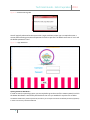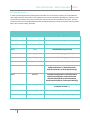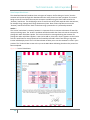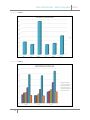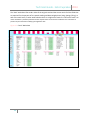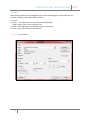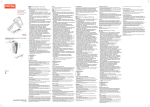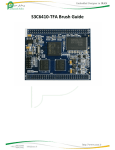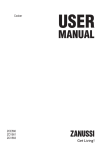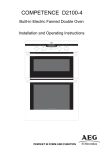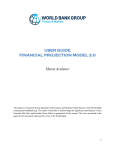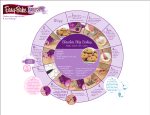Download File - Saleena`s E
Transcript
Technical Guide - Sabz Cupcakes 2013 Technical Guide Sabz Cupcakes 1 2013 Technical Guide - Sabz Cupcakes 2013 Introduction – Sabz Cupcake is a local business which bakes and decorates cupcakes for existing as well as new customers; it owned by a well-known Business-woman, Mrs. Khan also known as Saba Khan. The owner and manager of the business, Mrs. Khan has previously kept all details regarding her business in a little hard-back book, however she is now struggling to maintain her financial accounts and feels the need to implement a system that will do her and her business justice. She feels the need for her system to be easy to use yet very professional as this will enable her to work efficiently. Mrs. Khan employs a number of staff; she has a receptionist that takes care of the orders that come through along with performing secretarial duties. In addition, she has a very loyal baker, who has the duty of baking and decorating the cupcakes accordingly. This is why Mrs. Khan had requested that the main system to be stored on a shared area of the network, in order for her members of staff to be able to have access to the main system using their unique usernames and passwords. Records of the staff’s usernames and passwords are kept in the ‘Personnel’ worksheet within the Master Workbook. Content – 2 Heading Page Number Specification Page 3 Required Resources Page 4 System Configuration Page 5 Data Validation Page 9 Formulas and Functions Page 10 Data Outputs Page 11 Print-Outs Page 15 Troubleshooting and Testing Page 16 Technical Guide - Sabz Cupcakes 2013 Specification – Sabz Cupcake is a local business which bakes and decorates cupcakes for existing as well as new customers. The owner and manager of the business, Saba Khan also well known as Mrs. Khan has previously kept details of the order history, however she is now struggling to maintain her financial accounts and feels the need to implement a system that will do her and her business justice. She feels the need for her system to be easy to use yet very professional as this will enable her to work efficiently. My client, Mrs. Khan of Sabz Cupcake has asked for a record of all the Customers and Orders to be kept in the ‘Customer History’ worksheet and the ‘Order History’ worksheet. The history of all the customers and orders are kept for the promotional aspects of the business. Therefore everything that is inputted into the ‘Customer Input’ worksheet and the ‘Order Input 1’ worksheet as well as the ‘Order Input 2’ worksheet by you, it will automatically be inputted into the ‘Customer History’ worksheet and the ‘Order History’ worksheet. Mrs. Khan also wants her customers’ to be able to order her famous cupcakes through an online ordering form. Any significant information entered into these ordering forms by the customers, will automatically be included in the order history. Mrs. Khan has asked me to complete a summary using the ‘Customer History’ worksheet and the ‘Order History’ worksheet. The ‘Summary’ worksheet includes an archive of all the previous Customer data and Order data. The ‘Summary’ sheet is fairly significant to the owner/manager of Sabz Cupcakes as it highlights the Order History and the Customer History in great detail. The majority of the pivot tables displayed in the Summary are created using the Pivot Table option. Mrs. Khan wanted me to highlight the Sales Performance of her Personnel in the ‘Summary’ worksheet, so that she is able to a keep record of the sales made by her personnel; consequently allowing her to compare the teams’ data efficiently. Whilst most of the charts displayed in the Summary are be created using the Pivot Chart option. Mrs. Khan had requested an ‘Invoice’ worksheet to be designed. The invoice includes the Business’ details, the customer’s details and the order details. The invoice also includes a little ‘Thank You’ message directed to the customer themselves. The invoice was designed in a specific way, so that the owner/manager of the Sabz Cupcakes will be able to easily print it out on an A4 paper and send it to the customers via post, if required The Master Workbook is password protected, so that only Mrs. Khan is able to enter the system. Protection was implemented for security purposes, in other words from preventing Sabz Cupcake personnel from modifying the data on the system and also from preventing potential customers and existing customers from trying to access the system to place an order with Sabz Cupcake. Specific cells within the Shared Workbook are locked from preventing individuals from modifying data. When you enter the Shared Workbook, they will be welcomed by the ‘Main Menu’ worksheet. 3 Technical Guide - Sabz Cupcakes 2013 System Configuration – You are most likely to receive both workbooks, the Shared as well as the Master on a Compact Disk; you will be expected to copy the Shared workbook and the Master Workbook onto the area of network, so that you are able to change some of the basic settings using the Default Options. It is important to take note of the fact that the Compact Disk will include all relevant documents, such as the User Manual and the Technical Guide. Loading the System – 1) 2) 3) 4) 5) 6) 7) 8) 9) Insert the Compact Disk into your Computing System Go on ‘My Computer’ Double Click on the Compact Disk Drive, The Compact Disk will be called ‘SabzCupcakes’ Double Click on the Folder named as ‘Workbooks’ Double Click on both Files – ‘Shared_Workbook’ and ‘Master_Workbook’ Right Click on one of them and select the ‘Copy’ button Go to the desired location in which you want to save both of the files onto the Network Right Click again and select the ‘Paste’ button Although though the file is password protected, before opening the Master Workbook you may want to store it in a private location on the network for security purposes. 10) You can now use the system as the files have been successfully copied. Opening the Shared Workbook – In order to start the operating system, you are required to go to the area of the shared network in which the Shared Workbook is saved safely and double click on it as you would with any other file or folder. You will be asked whether they would like to enable Macro’s, typically they would enable the Macros in order for the system to function correctly. Figure 1 – Microsoft Office Security Options 4 Technical Guide - Sabz Cupcakes 2013 Figure 2 – Welcome Message Box You will typically welcomed to the system with a Login worksheet, where you are required to enter a correct and functioning username and password in order to proceed. The default username is ‘User’ and the default password is ‘Pass’. Figure 3 – Login Worksheet Opening the Master Workbook – In order to start the operating system, you are required to go to the area of the master network in which the Master Workbook is saved safely and double click on it as you would with any other file or folder. The Master Workbook is password protected; therefore you are required to know the default password (Cupcakes) in order to access the protected workbook. 5 Technical Guide - Sabz Cupcakes 2013 Figure 4 – Password Protection Box Figure 5 – Password Protection Error Altering Passwords – In order to change either the password for the ‘Master Workbook’ from the default one, you are required to open the workbook with the current password, and then follow the steps listed below – 1) 2) 3) 4) 5) 6) 7) Double Click on the ‘Review’ Tab Double Click on the ‘Protect Workbook’ Option A ‘Unprotect Workbook’ Option box will appear Enter your Password Then, Double Click on the ‘Review’ Tab After that, Double Click on the ‘Protect Workbook’ Option Enter new desired Password Altering Usernames and Passwords – In order to alter or modify the usernames and/or passwords of the personnel that are setup on the system, you are required to load up the ‘Master Workbook’ and go onto the ‘Personnel’ worksheet. You will then see the see the following table - Figure 6 – Personnel Table 6 Technical Guide - Sabz Cupcakes 2013 In order to enter a new user to the ‘Personnel’ Worksheet, you need to type the user’s ‘Forename’ and ‘Surname’ beneath the columns provided; using the following formula in the ‘Staff Username’, ‘=UPPER(LEFT(E12,1)&F12)’ you will be provided with a unique username. This particular formula takes the first letter of the users Forename and the whole surname of the user and combines them both together. The password is determined by the user as they have the choice the ability to choose it. Figure 7 – Personnel Table (Formula View) Macros – If there is an error regarding the Macro’s within the Workbooks, then a Message Box will appear informing you of the Macro Error (As shown below). It is essential that you double click on the ‘Debug’ option given, in order to load Microsoft Visual Basic Editor (VBA). It would be very helpful if you have a basic understanding of the Visual Basic Language as you will be able to use it in this particular area in order to find out more about the Error. The Visual Basic software is very helpful in the sense that it will highlight the area which is causing the error in bright yellow. Figure 8 – Macro Error Message Box 7 Technical Guide - Sabz Cupcakes 2013 Data Validation – The Shared Workbook contains certain cells that are protected with Data Validation; this is to prevent you from altering or modifying any significant data. The table below lists all the locations in the Shared Workbook where Data Validation is implemented; it is very likely that you will receive an Error Message if you attempt to input any insignificant data into the system whilst Validation being active. Worksheet Cell Name Cell Number Validation Customer Input Forename E12 Customer Input Surname E13 Customer Input Address Line 1 E17 Customer Input Address Line 2 E18 Customer Input Post Code E20 Customer Input Email E22 Customer Input Telephone Number E23 Customer Input Mobile Number E24 Values must be between 3 and 30 Values must be between 3 and 30 Values must be between 0 and 10 Values must be between 3 and 30 Values must be between 5 and 8 Values must be between 3 and 30 Values must be between 10 and 12 Values must be between 10 and 12 8 Technical Guide - Sabz Cupcakes 2013 Functions & Formulas – In order to protect against future proofing all the cells which are not necessarily required, you are prohibited to their usage. However if there seems to be a significant error with the calculations regarding your customers’ order, then you have the ability to check the main Functions and Formulas that are inputted into the system. The main Functions and Formulas are displayed below within the table provided as the full list of Functions and Formulas are kept in the ‘Formative Testing’ document. Worksheet Cell Name Functions and Formulas Customer Input Username ='(Correct)'!G13 Customer Input Date =TODAY() Customer Input Customer ID =MAX(CustomerHistory!E6:E34)+1 Basket Icing =VLOOKUP(H6,Icings,3,FALSE) Basket Sponge =VLOOKUP(H8,Sponges,5,FALSE) Basket Filling =VLOOKUP(H10,Fillings,5,FALSE) Basket Theme =VLOOKUP(H12,Themes,4,FALSE) Basket Size =IF(OrderInput2!K11=1,+OrderInput2!F13, IF(OrderInput2!K11=2,+OrderInput2!H13, IF(OrderInput2!K11=3,+OrderInput2!J13,0))) Basket Quantity =IF(OrderInput2!$L$20=1,+OrderInput2!E22, IF(OrderInput2!$L$20=2,+OrderInput2!G22, IF(OrderInput2!$L$20=3,+OrderInput2!I22, IF(OrderInput2!$L$20=4,+OrderInput2!K22,0)))) Basket Total =IF(AND(I6>0,I8>0,I10>0,I12>0,I14>0,I16>0), I6+I8+I10++I14+I16,"") Basket VAT (20%) =IF(ISNUMBER(I19),ROUNDUP((I19/100)*VAT,2),"") Basket Total (Inc. VAT) =IF(AND(I19>0,I20>0),SUM(I19:I20),"") 9 Technical Guide - Sabz Cupcakes 2013 Data Output Worksheet – The shared workbook will produce three main types of outputs; the first being an ‘Invoice’ that the customer will receive through their letterbox after the order process has been complete. The second being a series of Pivot Charts that compare numerous variables using the Pivot Table stored in the ‘Summary’ worksheet. The third being a series of stock checks of all fields required within the business, for example Icings, Sponges and Fillings. However only Mrs. Khan of Sabz Cupcake can access the ‘Summary’ worksheet and the ‘Stock’ worksheet using a password as it is password protected. Invoice – The ‘Invoice’ worksheet is necessary because it is important for the customer to be aware of how their money was being spent. The ‘Invoice’ worksheet would also enable the client to thank the customer for placing their order with Sabz Cupcake. The invoice ends with a message thanking the customer for placing their order with Sabz Cupcakes. It was vital to add my client, Mrs. Khan’s signature to the invoice so that it would look far more professional and it would prevent Mrs. Khan from having to sign each invoice individually by hand. The ‘Print’ Macro button enables you to see the customers invoice in print preview. The ‘Continue’ Macro returns the you to the Main Menu indicating that the order process has been completed. Figure 9 – ‘Invoice’ Worksheet 10 Technical Guide - Sabz Cupcakes 2013 Pivot Tables & Pivot Charts – All the Pivot Tables are saved onto the ‘Summary’ Worksheet of the Shared Workbook. These Pivot Tables were created using the information stored in the ‘Customer History’ worksheet and the ‘Order History’ worksheet. Pivot Charts were created using the Pivot Tables stored within the ‘Summary’ worksheet for the purpose of visual comparisons to be made. Consequently ‘Chart 1’, ‘Chart 2’ and ‘Chart 3’ are Pivot Charts created using those Pivot Tables. The Shared Workbook has the following three Pivot Tables assembled into it – Pivot Table that sorts Total Sales of Individual Fields (Icing, Sponge, Filling, Theme) – Chart 1 Pivot Table that sorts Sales Performance of Personnel – Chart 2 Pivot Table that sorts Total Amount – Chart 3 Figure 10 – ‘Summary’ Worksheet 11 Technical Guide - Sabz Cupcakes 2013 Figure 11 – Chart 1 Figure 12 – Chart 2 12 Technical Guide - Sabz Cupcakes 2013 The ‘Stock’ worksheet informs Mrs. Khan of the original stock and the current stock of all the fields that are required for the purpose of her cupcake making and decorating business (Icing, Sponge, Filling), as well as the stock levels; in other words whether there is a High level of stock or a Low level of stock. The ‘Stock’ worksheet is password protected so that only Mrs. Khan can access the worksheet. This is also done to prevent her personnel from modifying the significant data. Figure 13 – ‘Stock’ Worksheet 13 Technical Guide - Sabz Cupcakes 2013 Print-Outs– Sabz Cupcake system has been designed to print out the following pages of information for the customer’s benefit as well as Mrs. Khan’s benefit – 1) Invoice 2) Chart 1 - Pivot Table that sorts Total Sales of Individual Fields (Icing, Sponge, Filling, Theme, Quantity, Size) 3) Chart 2 -Pivot Table that sorts Sales Performance of Personnel 4) Chart 3 -Pivot Table that sorts Total Amount Figure 14 – ‘Print’ Options 14 Technical Guide - Sabz Cupcakes 2013 Troubleshooting & Testing – Whilst doing the testing in the Project Log, I stumbled upon a few errors in my Shared Workbook as well as in my Master Workbook. Fortunately, these errors were minor and were easily fixed. I produced a Macro button that copied the Customer’s detail inputted into the ‘Customer Input’ worksheet and the Customer’s details into the ‘Customer History’ worksheet. I assigned the Macro and began to test it to make sure that the Macro worked as wished. I went about this by entering all the relevant customer information into the ‘Customer Input’ Worksheet and selecting the ‘Save’ Macro. Unfortunately the Macro did not seem to work as well as I had hoped it would, as some of the customer information inputted was saved under wrong headings within the ‘Customer History’ Worksheet. I resulted in opening up Microsoft Visual Basic Editor, in order to re-arrange some of the cells in which the Macro was assigned to, so that the customer’s details were successfully pasted underneath the correct headings, therefore resolving the error. Fortunately, no errors were found at the ‘Summative Testing’ stage as they had been resolved in the previous ‘Formative Testing’ stage. 15