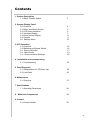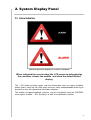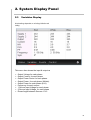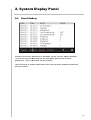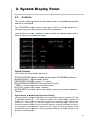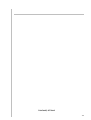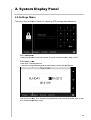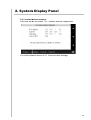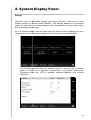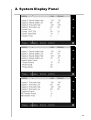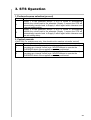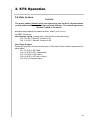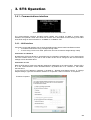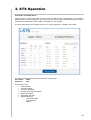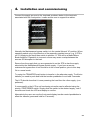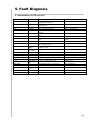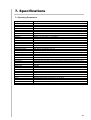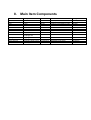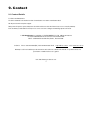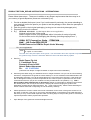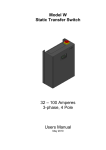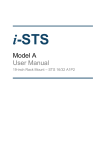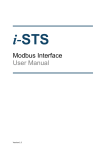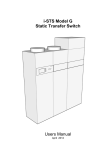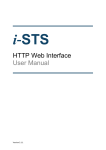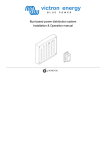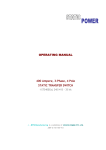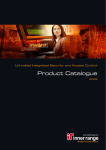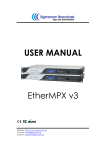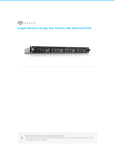Download Model B2 Static Transfer Switch 63 Amperes 3-phase, 4 Pole - i-STS
Transcript
Model B2 Static Transfer Switch 63 Amperes 3-phase, 4 Pole Users Manual March 2014 Contents 1. System Description 1.1 Static Transfer Switch 3 2. System Display Panel 2.0 Overview 4 2.1 Mimic and Status Screen 2.2 LCD Alarm Indication 2.3 Variables Display 2.4 Event History Display 2.5 Controls 2.6 Settings Menu 5 6 7 8 9 10 3. STS Operation 3.1 Overview 3.2 Maintenance Bypass Switch 3.3 Source Selection 3.4 User Access 3.4.1 Communication Settings 15 16 17 19 20 4. Installation and commissioning 4.1 Commissioning 22 5. Fault Diagnosis 5.1 Interpretation of LCD Event List 24 5.2 Load Fault 26 6. Maintenance 6.1 Overview 27 7. Specifications 7.1 Operating Parameters 8. Main Item Components 28 29 9. Contact 9.1 Contact Details 30 2 1. System Description 1.1 Static Transfer Switch (STS) The Static Transfer Switch (STS) provides power and redundancy to items requiring / having only a single AC supply source. The STS selects this supply from one of two input AC supplies. If one of the supply sources becomes unavailable the STS will automatically transfer the critical load to the alternative AC supply source. Manual selection of supply is also possible. This Static Transfer Switch has 2 identical and symmetrical switches, one for each phase of the 3-phase AC supply and the neutral to provide the output. This STS implementation uses Break-Before-Make transfer characteristics to ensure that the two sources are never paralleled so that the failure of one supply source has no impact on the other. The supplies can be truly independent. The installed STS is a 4 Pole switch where the neutral is also switched. Upon incoming supply failure or degradation of the selected supply the STS immediately transfers the critical load to the alternative stand-by source. The installed STS is a 4 Pole switch where the neutral is also switched. In the case for the neutral the transfer is overlapping. The break time is usually less than one millisecond, however under worst case conditions, can be up to 5 milliseconds. 3 1. System Description In the case of downstream load fault conditions, the fault current drawn from the supply may degrade or damage the supply sources; as a consequence should a fault current exist in the load the STS will inhibit a transfer to the alternate source even if this causes source supply degradation or loss. At least the fault will not be transferred to the alternate supply with the possibility of degrading both sources. Alternatively the output of the STS is blocked so that the fault current does not propagate back to the source. The current threshold for isolation is pre-set to approx. 160 Amperes. It should be noted that the fuses are for the protection of the semiconductor switches (SCRs/ Thyristors), not the load. The STS does not have any automatic tripping devices, so, load discrimination is undertaken in the primary and secondary supply networks. The STS is completely self-contained with its own detection, logic, display and controls. 4 2.. System Display Panel 2.1 Overview. A Colour, back-lit, lit, touch screen LCD provides the user with an easy to navigate hierarchical real time information and control interface. fig. 2. The system display panel. The LCD provides a full-colour full r mimic, alarm / status indication and audible to provide instant recognition of the STS state. Easily identify state changes from the mimic diagram showing system status and / or alarms (Default screen) Use the touch screen zones along the bottom of the screen to navigate the various information and control options. The LCD menus are structured in a hierarchy through which the operator navigates by use of the LCD control pushbuttons. colour where GREEN indicates the normal or on state. All states are bi-colour The TRANSFER control function forms part of the LCD control panel and is accessed using the Control ol touch zone screen pushbutton. Press and hold for 3 seconds to affect a transfer. This transfer control pushbutton zone can be removed if desired (to make the install more secure) via the CONTROL menu and selecting the “TRANSFER”, “OFF” condition / option. option. The unit can still be transferred using the priority switch at the rear of the STS. 5 2. System Display Panel 2.1 Mimic / Status Screen This menu item provides details on the equipment operating status and event history. STS Status Status summary of the Static Transfer Switch. Provides information on any active alarm or fault conditions. The availability of supply 1 and 2 is indicated by the respective supply LCD diagram (Green being the ON or OK state). The synchronization hold-off bar between the two sources on the LCD mimic is located between the two supply bars. Green is in synchronism. 1 and 2 indicate which source is supplying the critical load. An alarm indication provides indication of an unacceptable, alarm or fault condition. Information as to the cause of the alarm condition is available from the LCD event history or the status indicators located on the LCD. The alarm indicatio and audible alarm (if available) can be cancelled by pressing the Alarms screen. From normal unattended operation a non normal state Clear Indication of ALARM Visual Prompt and Audible Alarm. . 6 2. System Display Panel 2.2 Alarm Indication Alternating visual display of ALARM Condition When indicated the user touches the LCD screen to acknowledge the condition, silence the audible and show the default Status display. The LCD further provides useful real-time information such as supply variables, power quality, event log via a 200 deep, real time, easily understandable event log to provide the user with operational information displays. The audible is shipped disabled, however, may be re-enabled using the CONTROL menu option “Audible”, “ON”. Similarly it is able to be disabled if required. 7 2. System Display Panel 2.3 Variables Display Actual readings dependent on unit rating /calibration and loading. This menu item shows the input & output variables. • • • • • • • • • Output Voltage for each phase. Output Current for each phase Output Power Factor for each phase. Output Power for each phase (kWatts). Output Power for each phase (kVA). Frequency for each source. 1 Source Input Voltage for each phase 2 Source Input Voltage. for each phase Phase Angle between Sources 1 & 2 8 2. System Display Panel 2.4 Event History Access to the event / Alarms list is available via the “Events” screen selection. To scroll through the events buffer the user again presses the “Events” pushbutton. Up to 200 events can be scrolled. Once the buffer is full the oldest events fall from the buffer buffer and are replaced by any new events. 9 2. System Display Panel 2.5 Controls The he control interface provides access transfer and to all essential parameters and set-up up information. The TRANSFER control function forms part of the LCD control panel and is accessed using the Control touch zone screen pushbutton. Once pressed the user / operator merely pushes the transfer pushbutton to effect a transfer to the alternate supply. Control Functions LCD control functions enable the user to: • STATUS SCREEN, Enable / Disable the front panel TRANSFER pushbutton • ALARM SOUND – Set the audible On/Off • PREFERRED SOURCE, SOURCE priority 1, 2 or None • SYNCH BREAK OVERRIDE The break time (50 msec) • TIMER The time before auto-re-transfer auto occurs • AUTO RE-TRANSFER TRANSFER (Enable / Disable) • ALARM RESET (cancels if alarm has cleared), press & hold 6 sec if transfer is inhibited Synch Break & Mode Angle Detection Setting Provides access to adjust the allowable not in synchronism transfer. (Default is 9o and is adjustable between 5o – 30o), Manual transfers are inhibited when supplies are outside this range, however, automatic transfers will experience a 50 msec break, settable (0 – 150 msec). This can be changed from the settings page, however, are the e factory default values. Caution should be applied if changes are made so that out of synchronism (asynchronous) transfers do not cause the load to saturate which necessitates large currents to be drawn possibly damaging the device tripping circuit breakers rs or blowing fuses. 10 Intentionally left blank 11 2. System Display Panel 2.6 Settings Menu This menu item provides a facility for adjusting STS settings and calibrations. 2.6.1 Password Restricted access to set-up set menus (2 levels of access (000) and (1234). (123 2.6.2 Date / Time Date and Time adjustment. This menu item displays general information about the equipment. Use the scroll key to access the parameter then the up & down keys to set the desired parameter value. 12 2. System Display Panel 2.6.3 Communication Settings LAN Web Server and SNMP TCP / network address configuration. configuration For further help see section 3.4.1 Communication Settings 13 2. System Display Panel Settings DANGER, the STS has been shipped with factory defaults. These are the most reliable settings for correct stable operation. The settings should not be changed unless the user has a full understanding of the consequences. Consult Static Power prior to changing any settings. All STS settings always must be wider than the source that is supplying the STS otherwise the STS will become unstable and the load could be compromised. The following screens scree show the available options. The Auto set of settings apply to normal STS operation operation (unattended). The Manual setting are referenced when the STS is manually operated (Manual user transfer requests). 14 2. System Display Panel 15 2. System Display Panel Used to adjust display accuracy of display variables (only or +/+/ 2 – 3 volts, follow the prompts, read the accurate value and enter into the Actual column. The user should exercise caution in changing the factory defaults as changing these values or incorrectly setting them could cause unstable or incorrect STS operation. Always ensure that the settings for the STS are wider than the source settings (e.g. mains and UPS). At reset / start-up up whilst the unit is undertaking its initialization / self test the following screen is displayed. 16 3. STS Operation 3.1 Overview The Static Transfer Switch control panel consists of a touch screen colour LCD display / control panel accessible via the front of the unit. These inform the user information on the operation and status of the equipment. Other than the “Control” functions the LCD menu items cannot change the state of the Static Transfer Switch; this can only be done through the ”Control” menu; transfer pushbutton, (except when incorrect settings are made). Selection of the required source to supply the critical load is made by simply pressing the transfer pushbutton for at least 2 seconds. Provided the supplies are within synchronization limits, the selected supply will be connected to the load. Verification is provided by the LCD and mimic. If the selected supply should vary outside preset limits and become unusable, the STS will automatically transfer the load to the alternative supply. The preferred source directive (presetable) will ensure that the STS will return to the preferred source if it is available and within acceptable limits, after a settling time. The preference for the preferred source is selectable. (please see over). 17 3. STS Operation 3.2 Maintenance Bypass Switch This switch situated at the LHS HS of the unit allows for a maintenance bypass arrangement. The switch is normally in the “N” position and can be used to bypass the internals of the STS to either “Supply Source 1” or “Supply Source 2”. It should be noted however, that operation should only be affected in the direction of the presently operating source. It cannot be used to transfer the critical load from one on source to the other. A padlock can be used to stop inadvertent / unauthorized operation. Displays indicate the maintenance bypass state. 18 3. STS Operation 3.2 Source Selection The preferred source selection does not operate if the STS is manually transferred to the alternative supply from the controls on the front panel. Preferred source selection is pre-set by a mechanical slide switch inside the unit or via menu selection. Note that at power-up the STS will activate the preferred source, as pre-set by the slide switch, either supply 1 or 2. If no preferred source is set then the unit will not re-transfer to the original source after a fault in that source. The internal Preferred source selection will override any that is set using the LCD controls sub menu. Access to the preferred source selection switches is gained via access to the internals of the STS by removing the front cover via the screws at the side of the unit and should only be undertaken by qualified and authorized personnel. fig. 4. User control panel. These are located within the STS cubicle, bottom RHS of the panel, as shown. Manual transfers override the preferred source selection, (operation of STS to alternate supply say S1 when preferred is S2, where S1 fails will transfer to S2 but not return back to S1). Preferred source selector can also be used to transfer the critical load. The OVERRIDE Selection must not be used to transfer the critical load from one source to the other. Use the preferred source selector to transfer the load if the LCD panel is unavailable. Never operate the Override switch if the supplies are not in synchronism or not available. The purpose of the override switch is to override the control electronics and lock the STS in the state / direction / source that is presently selected. It used for maintenance purposes. Communications ports provide remote voltage free contacts for BMS or remote alarm indication and optional control of the STS from remote. The LAN enables remote viewing of the state of the STS using an internet browser or via SNMP via a Network Management System. 19 3. STS Operation 1. Preferred source selection (pre-set) 0 1 2 No preferred source Supply 1 is the preferred source. If STS is forced to automatically transfer the critical load to the alternate (Supply 2) source the STS will automatically transfer back to Supply 1 when again within tolerance and a pre-set settling delay. Supply 2 is the preferred source. If STS is forced to automatically transfer the critical load to the alternate (Supply 1) source the STS will automatically transfer back to Supply 2 when again within tolerance and pre-set settling delay. 2. Control override (CAUTION: For maintenance only, this should not be used as a transfer control) 0 Normal – Automatic Control Override -> Supply 1 is forced to supply the critical load directly 1 overriding any internal control logic. NEVER attempt to operate the OVERRIDE switch if the supplies are not in synchronism. Control Override -> Supply 2 is forced to supply the critical load directly 2 overriding any internal control logic. NEVER attempt to operate the OVERRIDE switch if the supplies are not in synchronism. 20 3. STS Operation 3.4 User access CAUTION The power cabling should not be run adjacent to user controls. Separate these control cables from power circuits by at least 300 mm. The control signals are distance limited to 30 metres. All output relays contacts are rated for 50 V DC 1 Ampere (Not 230 V AC rated) On DB15 Connector User Remote Inputs (Voltage free contact closure controllers only) Pin 13 to Pin 7 Remote Transfer to S1 Pin 11 to Pin 7 Remote Transfer to S2 User Relay Outputs Relays are normally closed and held open in OK state (closed contact represents the alarm state). Pin 1 to 3 RLY-O/P-ONA Pin 2 to 4 RLY-O/P- Overloaded Pin 5 to 14 RLY-O/P-ON B Pin 6 to 8 RLY-O/P-Not in Synch Pin 10 to 12 General Alarm 21 3. STS Operation 3.4.1 - Communications interface Communications interface at the front of the STS. The communications interface provides remote voltage free contacts for BMS or remote alarm indication and optional control of the STS from remote. The LAN enables remote viewing of the state of the STS using an internet browser or via SNMP or via Modbus TCP 3.4.1 – LAN Interface Connecting to the LAN interface can be done two different ways with a RJ45 Cat5 Ethernet cable: • To a Network hub/switch using a straight-through cable. • To a PC using a cross-over cable. (Most PCs can now work with a straight-though cable) Connection to a Network By default the STS uses DHCP to get assigned its IP information automatically. If your network does not have a DHCP server or you wish to use a static IP this can be changed in the communications settings screen described above. Connection to a PC Both the STS and PC must have statically assigned IP addresses on the same subnet. Set the STS’s IP in the communications screen described above. By default this is IP: 169.254.1.1 with Mask: 255.255.255.0 To set your PC’s IP address in Windows 7 navigate to: ‘Network and Sharing Center’ ‘Change adapter settings’, right-click the network interface ‘Properties’. Select ‘TCP/IPv4’ ‘Properties’. TCP/IPv4 Properties 22 3. STS Operation Connection to the Web Server Ping the STS to confirm connection and then enter the address into a web browser. If the DHCP / address have not been registered on your network then you may need to momentarily (a few seconds) remove and re-instate the network cable to re-register on your network. The home page shows which supply the unit is on, supply preference, variables, and events. Web server home page. For safety, authentication is required to enter the control panel: User Name: admin Password: 1234 From here you can: • View utilisation. • Transfer supplies. • Set preferred supply. • Change unit name and location. • Set the IP address. • Adjust time and date. • Adjust settings for: o Input steady state. o Input transient. o Output. 23 4. Installation and commissioning 4.1 Commissioning Read this whole document thoroughly. Understand every aspect before proceeding. Request further assistance if you do not understand any aspect of the operation of the STS. Support and contact numbers are at the rear of the manual. Consider electrical distribution discrimination carefully. The STS has two incoming AC power sources; your upstream protective devices must discriminate with down stream protective devices. The upstream STS supply breaker /fuse should only open if the down stream device protection is unable to trip or there is a fault within the STS. In case of downstream fault, the STS will not transfer the fault to the alternate supply even if the voltage is adversely affected. Once the fault current has cleared, the STS will resume normal operation protecting the critical loads from voltage disturbances (10 second settling time). After all of the considerations and precautionary processes in the last section have been understood, then no further special set-up is necessary. Each unit has been fully certified and heat soaked prior to shipment. Apply power to the STS After the welcome sign you may be prompted to enter the date and time. This should be required the first time only. We strongly encourage the setting of the date and time so that real time event correlation can be undertaken. The Real Time Clock is thereafter battery backed up. If the STS has been off for 2-3 months awaiting installation the battery requires replacement. We recommend that the battery be replaced every 3 years as a precautionary matter. The ALARM should not be active. If it is check the following states. • ON Supply 1 when priority is Supply 2 • On Supply 2 when priority is Supply 1 • Supply 1 or Supply 2 are not in spec. • Override Switch is in position 1 or 2 • Supply 1 & 2 are not in synchronism • The unit is too hot (thermal bi-metal switch on H.S. activated) • There is / was an overcurrent/ overload / load fault condition CAUTION REMOVAL OF PANELS EXPOSES DANGEROUS VOLTAGES ACCESS RESTRICTED TO QUALIFIED PERSONNEL ONLY 24 4. Installation and commissioning Connect the supply sources to the terminals as shown below to the terminals associated with the fixed portion / cradle and be sure to support the cables. Normally the Maintenance bypass switch is in the central Normal “N” position. When operating switch only in the direction of the presently supplied source (e.g. if STS is on S1 (supplying the load) then switch to position 1> This will be a Make Before Break transition. Operation to incorrect source may cause overlap between the sources OR disruption to the load. Ensure from the supply that you are connected to on the STS is also the supply selected by the Maintenance Bypass Switch supply. If you have a remote maintenance bypass then it too should be in the normal position, prior to this step. Go to normal mode. Try using the TRANSFER push button to transfer to the alternate supply. To affect a transfer you need to push and hold the transfer pushbutton for at least 5 seconds. The LCD should show that it is now powering the load from the other supply, (non preferred). If unsuccessful or the LCD is not functioning a transfer can be affected using the priority / PREFERRED switch. Simply slide the switch to the desired supply, wait 5 seconds and check the LCD and display to confirm. Alternatively the user can use the front panel display transfer control pushbutton to affect the transfer (press and hold for 5 seconds). 25 5. Fault Diagnosis 5.1 Interpretation of LCD event list Event Descriptor Append INITIALIZE WARM BOOT WATCHDOG TIMER STACK EEPROM Diagnostic Diagnostic ROM BATTERY COMMS 1/2/3/4/5/6/7/8 CALIBRATION LOW POWER MODE 1/2/3 ON/ OFF S 1 / S2 / S3 AVERAGE V (R,W,B TRANS V (Red, White, Blu) LOW /OK HI / OK FAILED / OK 0,1, 2 0,1, 2 FREQ LOW / HI /OK 1, 2 1, 2 1 or 2 on (R, W, B) OFF/ON LOS / OK S 1 / S2 / S3 S 1 / S2 /S3 S 1 /S2 /S3 SUPPLY 1 or 2 or 3 OVERRIDE PREFERRED S 1 / S2 LOCAL XFER REMOTE XFER BACK FEED REMOTE POWER SYNCRONISATION Description STS Action Resulting RAM CHKsum failed – Cold Start (RAM Corrupt) – Flash Defaults downloaded Power-up, Warm Start, re-initialize all but RAM – Keeps Event List Signals software / hardware problems Stack or Heap has overflowed FLASH/ EEPROM Checksum error – cal may be damaged FLASH ROM has been corrupted (Program is in error) Battery has low power (needs replacing) Communications has failed to Dig Proc, Ana1, Ana2. Calibration of MSP required LOW POWER MODE (Power Down Modes @ loss of electronics power) Supply 1 or 2 OR 3 has Steady State High or Low or phase R, W or B Supply 1 or 2 OR 3 has Transient High or Low (1 sec) Supply 1 or 2 OR 3 has Steady State Low (1 sec) Supply 1 or 2 OR 3 has Steady State High (1 sec) Supply 1 or 2 OR 3 has Steady State High (1 sec) Controls Override set to S1 Preferred Source Set (0 or 1) Frequency of supply 2 is high or low None - Contact Chloride Local Transfer to Supply 1 or 2 requested Remote transfer to Supply 1 or 2 requested Back feed voltage too high on S1 or S2 User - Manual Action Via User Inputs or BMS Contact Chloride Remote Supply off Requested (EPO) S1 & S2 not in synchronism Via User Inputs or BMS Alarm No action Normal After Black Start None - Contact Chloride None - Contact Chloride None - Contact Chloride* None - Contact Chloride* None - Contact Chloride* None - Contact Chloride (can self repair) Contact Chloride * LOW POWER MODES Transfers to supply 2 if on 1 Transfers to supply 2 if on 1 Transfers to supply 2 if on 1 Transfers to supply 2 if on 1 Transfers to supply 2 if on 1 User - Manual Switch Only User - Manual Switch Only Alarm No action 26 5. Fault Diagnosis Event Descriptor CURRENT HEAT SINK TEMP LOAD FAULT FAN THDI THDV BREAKER OPEN BREAKER CLOSED TRIPPED ALARM CANCEL POWER SUPPLY SCR SC SCR OC Append WARN / HIGH /FAULT/OK HI /OK Description Output is overloaded (timed shutdown) Fans Failed or Over Stressed Device Temperatures, Heat Sink is Over temperature FLT/ CLR There was a fault at the load FAIL / OK Status Indication Only HI / OK Total harmonic Distortion of current is very high HI / OK Total harmonic Distortion of Voltage is too high Q1, Q2, Q3, Q4 or Status Indication Only Q5 Q1, Q2, Q3, Q4 or Status Indication Only Q5 Q1, Q2, Q3, Q4 or Status Indication Only Q5 Alarm Cancel was pressed 1,2 or 3 Status Indication Only S1,S2 R, W, B, SCR on S1 or S2 short circuit detected on N phase # S1,S2 R, W, B, SCR on S1 or S2 Open circuit detected on N phase # STS Action Resulting Alarm No action starts timer No Action – Check & Reduce Loading or Ambient Does not transfer (Inhibit) No Action - Repair Alarm No Action – Check Load Alarm No action - Check Load Response to interlocking controls Response to interlocking controls Response to interlocking controls Resets Audible & Latched fault None -Contact Chloride / Repair Contact Chloride – Locks to safe source Contact Chloride – Locks to safe source 27 5. Fault Diagnosis 5.2 Load Fault In case of sustained high current output load faults, the STS will inhibit a transfer to the alternate supply even if this means degradation or loss of source supply. It is therefore imperative that you ensure that the discrimination with down stream and upstream protective devices ensures that the downstream protective device always clears the fault first. In case that all output is lost the faulty equipment should be located and removed from the STS output before re-instatement of power. At this point it is recommended that the UPS source (1 or 2) be transferred to bypass to allow greater capacity to isolate down stream faults without affecting UPS output voltage integrity. It will be necessary to gain access to the STS internal maintenance bypass switch for 1 or 2. The supply from the UPS system in bypass mode should be selected by manual operation of the corresponding maintenance bypass switch. Application of this power should clear any downstream faults still present. The alarm pushbutton in the CONTROL menu is then pressed for 10 seconds to reset the alarm conditions, followed by the transfer switch for the desired source to reinstate the STS to normal operation. When the LCD mimic indicates that the STS is active again (the 1 or 2 LCD bar is Green), the maintenance bypass isolator can be manually opened. There is an Master control RESET pushbutton on the rear of the STS. Before operating please operate the OVERRIDE switch to the FORCED position corresponding to the STS selected supply (e.g. if STS is supplying the critical load from S1 then operate the OVERRIDE to position 1). Then press the RESET pushbutton. Once the display is normal return the FORCED switch to the “0” centre position. Do not use the OVERRIDE switch to affect a transfer. It is for maintenance only. If the front panel controls are inoperative then the load can be safely transferred using the PRIORITY SWITCH to position 1 or 2 as desired. 28 6. Maintenance 6.1 Overview The STS has been manufactured to provide a long, reliable and useful life. However, all equipment needs some maintenance. Recommended Schedule: Once per month record the operating variables and compare with the units specifications to ensure that you are within its operating capability. Inspect the unit and note down any variations from last observation. Action may need to be taken and or reporting may need to be taken on these variances. Inspect the Event History and correlate any recorded events since last observation with real occurrences. Report / investigate any suspicious entries. Once every 6 months, (sooner if the environment is bad), vacuum dust from grills at front of unit. Inspect cable / plug connections for overheating. Units with fans need their fans changed every 3-5 years. This may need to be sooner if the environment is bad. NOTE: Please note that the user should not undertake repair procedures or gains access to the internal of the equipment. If the unit is faulty then it should be removed from service as per the accompanying procedure and a qualified experienced service agent should affect repair. 29 7. Specifications 7.1 Operating Parameters Rating, 3-Phase / phase Voltage Rating Permissible Voltage Distortion Frequency Type Efficiency 63 Amperes RMS 208/120 V ± 15% 15% THDV 60 Hz ± 5% 3 Phase + N (4-pole) + Earth 98.5 % Transfer Type Detection Break time MTBF Device Ratings Fault rating dV/dt Minimum Current Thyristor (break-before-make, no source overlap, zero current, neutral overlapping) Digital (< 1 msec) Normal; (< ½ msec), Max < ¼ cycle (5msec). > 800,000 Hrs 120 Amperes RMS, 1600 Volts, 2 kA 10msec, 20kA A2S 20 kA 1000 V/µ sec 0 Amperes Fault Current Setting Protection Overload Capacity 250 Amperes peak (transfer lock-out) Internal 100 Ampere Up to 120 % for 30 seconds 200 % for 0.5 second 400 Amperes for 100 msec 2000 Amperes for 10 msec User Interface Remote I/O LAN Browser Modbus TCP SNMP Operating Temperature Cooling Physical Size Environmental Rating Weight Colour Hierarchical, Colour, backlit, touch screen real-time monitoring (internal manual override controls) 5 x Voltage free contacts (50 V DC, 1 Ampere N/O) + 2 Transfer Controls Standard Standard Standard 0 - 45 oC Forced redundant, externally replaceable fan module 19 Inch x 2RU(88mm) X 530mm IP41 20 kg (typical) Black Powder Coat / Black front panel (or as specified) Compliance Inlet / Outlet Connections IEC 62310-1,2 & 3 (for STSs), CE Approval Fixed feedthrough terminals 35 mm2 30 8. Part thy1 – 1 to 8 snb1, snb2 q1,q2 f1 & f2 F 1 – F8 main power board main control card colour lcd sp vt card sp firing card sp038r0 bypass switch 63 prs1-3 Main Item Components Description thyristors dv/dt limiter isolator fans Power Fuses power control board sts control board display board voltage feedback monitoring board scr gating board user i/o board maintenance bypass switch power supply +hd Manufacturer ir sp Moeller sunon SP/Bussmann i-sts i-sts reach tech i-sts Part Number sk120kq16 0.22/22 R7 Blue 4-pole 63 Ampere Isolator er60/25 12 v dc RG4/FE100 sp031r2 sp0034r2d 51-0105-02 sp035r3 Rating 120 Amps/ 1700 v 1000 v/usec 63 Amps 12 V dc 100 Amperes 690 V n/a 63 a 5 v dc n/a i-sts i-sts asn switchgear meanwell sp033r1 sp038r0 WA 83/55E-33 with z32/d2 pd25a n/a n/a 63 Amperes +5 v / +12 25 w 9. Contact 9.1 Contact Details For Service and Maintenance The unit is warranted for 36 months from date of manufacture on a return to manufacturer basis. We will provide a 24/ 7 telephone support. Static power will repair or replace faulty items should the unit become defective. Blown fuses are not covered by warranty. In the event that you wish Static Power Pty. Ltd. to come to site service charges and travelling expenses will result. i – STS Manufacturing is a subsidiary of STATIC POWER PTY. LTD. ABN 42 101 765 913 Factory @ 5 Candlebark Court, Research, Victoria Australia, 3095 Mail to: , BOX 2003 Research Delivery Centre, Research 3095 for Service: Phone +613 9437 0494 (BH) Mob +61414323 890 Email [email protected] or visit www.i-sts.com.au Warranty is void if not installed as per the instructions and cautions as outlined in this manual or if operated outside of its specification or unauthorised access is gained. Unit / Parts Return procedure as over I PRODUCT RETURN_REPAIR INSTRUCTIONS - INTERNATIONAL Please follow these steps... These are in addition to any Export requirements that there may be in your country of goods departure (these are not known by us). 1. Provide a detailed fault report (even if you’ve discussed it previously, the person attending to your repair will not be the person you spoke to and the passage of time alters the perception if just left verbal). 2. Pack the goods in their original packaging (as long as not extensively damaged prior). 3. Prepare the Invoice for customs: 4. E.g HS Code 8536.50.92 (So that import duties are not applicable) Original Invoice Value of the goods Date of original Invoice (only applicable within 24 months of receipt of goods) On the Invoice and on the packaging the following (Including shipping docket...) 420A GST Exemption Code ITEM 20A And HS Code 8536.50.92 Goods Returned to OEM for Repair Under Warranty For your explanation ITEM 20A Customs Tariff Act Goods that have been exported from Australia for repair or renovation. HS Code is the duty description of the goods. The information above are required to expedite the goods through customs. Otherwise GST/VAT taxes and duties will be payable 420A 5. Send to: Static Power Pty Ltd 5 Candlebark Court Research Victoria 3095 Attent: Robert Heezeman Ph: +61 3 94370494 (collection from Depot / Freight Forwarder or airport will not be undertaken) 6. Send the goods back using your standard courier or freight forwarder. Use you own account including insurances. Irrespective if the goods are under warranty or not. An assessment and determination will be made after inspection. You will be responsible for the cost of the return of goods.. If the goods are lost or damaged in transit you will be responsible for the costs of repair or replacement so we would recommend insurance. (As per our conditions of sale provided at time of quotation). e.g. DDP – Delivered Duty Paid (named place of destination) Shipper is responsible for delivering the goods to the named place in the country of the receiver, and pays all costs in bringing the goods to the destination including import duties and taxes. E.g. "Free In Store (FIS)". Please note that damage in transit or blown fuses and or tampering are not covered by warranty. 6. Please provide the account number and courier information for the return of the goods and a PO for the repair / inspection. This may or may not be used depending on the findings of the initial inspection. We will try to carry out the initial inspection within 2 working days of receipt of the goods. If necessary a report and quotation will be prepared and provided. 7. Upon Receipt of the goods we will acknowledge its arrival 33 DOMESTIC Please follow these steps... 1. Provide a detailed fault report (even if you’ve discussed it previously, the person attending to your repair will not be the person you spoke to and the passage of time alters the perception if just left verbal). 2. Pack the goods in their original packaging (as long as not extensively damaged prior). 3. Prepare the delivery Note, making sure you put your contact details, the PO under which the product was initially purchased, the date it was purchased, your dispatch date and also the initial buyer (if it wasn’t you – company). 4. Send to: Static Power Pty Ltd 5 Candlebark Court Research Victoria 3095 Attent: Robert Heezeman Ph: +61 3 94370494 (collection from Depot / Freight Forwarder or airport will not be undertaken) 5. Send the goods back using your standard courier or freight forwarder. Use you own account including insurances. Irrespective if the goods are under warranty or not. An assessment and determination will be made after inspection. You will be responsible for the cost of the return of goods. If the goods are lost or damaged in transit you will be responsible for the costs of repair or replacement so we would recommend insurance. (As per our conditions of sale provided at time of quotation) e.g. "Free In Store (FIS)". Credits and reimbursements will be made as necessary. Please note that damage in transit or blown fuses and or tampering are not covered by warranty. 6. Please provide the account number and courier information for the return of the goods and a PO for the repair / inspection. This may or may not be used depending on the findings of the initial inspection. We will try to carry out the initial inspection within 2 working days of receipt of the goods. If necessary a report and quotation will be prepared and provided. 7. Upon Receipt of the goods we will acknowledge its arrival 34