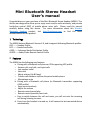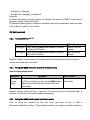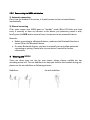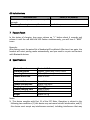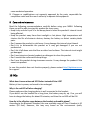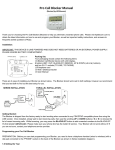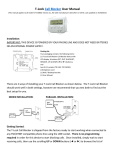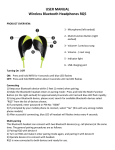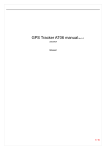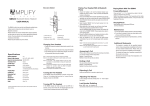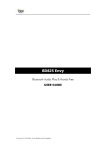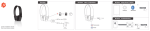Download Mini Bluetooth Stereo Headset User`s manual
Transcript
Mini Bluetooth Stereo Headset User’s manual Congratulations on your purchase of the Mini Bluetooth Stereo Headset (MBSH). This device was designed to allow you to enjoy music and/or audio wirelessly, and provide hands-free control (HSP) of mobile phone voice calls. Please read this manual carefully before using this device. For more information about this Wireless Bluetooth Headset product, visit http://hqtelecom.com to find the latest documentation on this product. 1 Technology The MBSH features Bluetooth Version 4.0, and it supports following Bluetooth profiles: HSP —— Headset Profile HFP —— Hands-free Profile A2DP—— Advanced Audio Distribution Profile AVRCP——Audio/Video Remote Control Profile 2 Features The MBSH has the following user features: a. Pairing with a Bluetooth cell phone or PDA supporting HFP profile. Answer calls, end calls, and reject calls Last number redial Voice dial Adjust volume (Up & Down) Transfer calls between to/from the paired mobile phone Microphone mute b. Pairing with a Bluetooth cell phone (or Bluetooth transmitter supporting A2DP profile). Enjoy music wirelessly Adjust the volume Remote control pause/play Remote control previous/next track c. Easy to switch between the call and music, you will not miss the incoming call during listening to music. d. Every time the headset is turned on, it will connect to last connected device automatically. Note: In order to complete the above functions, the paired device must support the same Bluetooth profiles supported by this Mini Bluetooth stereo headset. Also, even though the paired device and the headset support the same Bluetooth profiles, the functions may vary due to differences in the implementations of each device manufacturer. 3 Operation 1 LED indicator 2 Charging Jack 3 Built-in Microphone 4 Volume Up / Last song 5 Multi-functions button (MFB): Pause / Play 6 Volume Down / Next Song 7 Right Speaker 8 Left Speaker 3.1 Charging the MBSH The MBSH has a rechargeable built-in Lithium battery 85mAh. Prior to using it for the first time, it is recommended to charge the battery for about 2 hours. Follow the steps below to charge your MBSH: 1. Plug the special charging clip into the charging jack of headset, make it clip the headset as shown in the picture (on the right). 2. Plug another side of cable to the USB port of your PC (or to a USB power adapter – not included) Red light on: Charging Red light off: Charging is completed! Remarks: (1) When the battery is low in power, the headset will emit five “BEEP” tones every 5 minutes, and the red LED will flash. (2) Batteries (battery pack or batteries installed) shall not be exposed to excessive heat such as direct sunshine, fire or alike. 3.2 Getting started 3.2.1 Turning on/off the MBSH Functions Turning on Turning off Operation Press and hold MFB button about 4 seconds until blue LED flashes Press and hold MFB button about 4 seconds until red LED flashes LED indicator Blue LED on one second Red LED on one second Remark: In order to save power, the headset will turn off automatically if no devices can be connected after 5 minutes. 3.2.2 Pairing the MBSH with other Bluetooth-Enabled devices How to enter pairing mode: Functions Entering pairing mode Operation Ensure the headset is off, otherwise please turn it off first. And then press and hold MFB button about 8 seconds until red and blue LED flash alternately. LED indicator Red and blue LED flash alternately Remark: Pairing mode will last 2 minutes. If no devices can be connected after 2 minutes, it will return to standby mode automatically. 3.2.3 Pairing the MBSH with Bluetooth cell/mobile phone Prior to using the headset for the first time, you have to pair it with a Bluetooth-enabled cell phone. The pairing procedures are subject to each cell phone. Please refer to your cell phone user’s manual for further information. The general pairing procedures are as follows: 1) Keep your MBSH and phone within 3 feet when pairing; 2) Make the MBSH enter pairing mode (please refer to “How to enter pairing mode” above); 3) Activate your cell phone’s Bluetooth function and set your cell phone to search for Bluetooth devices within range, and select “BTH023” from the list of devices shown; 4) If requested by your cell phone, enter password or PIN No: “0000” (If your cell phone supports Bluetooth V2.1 or above, password is not required). If prompted by your cell phone to connect, select “Yes” (this will vary among cell phone models); 5) After successful paired, choose and connect “BTH023” from the list of devices shown on cell phone; 6) After successful connecting, blue LED of headset will flashes twice every 4 seconds Remarks: If pairing is failed, please turn off the MBSH first and then re-pair according to steps 1~6 mentioned above. After pairing is successful, the headset and the cell phone will remember each other, they will no need to re-pair next time. The MBSH can remember 8 paired devices, when the number of paired devices exceeds 8, the first one will be replaced. Every time the MBSH is turned on, it will connect to last connected device automatically. If you want to pair it with other devices, please turn off the Bluetooth function of last connected devices first and pair the headset with the new device according to steps 1~6 mentioned above. 3.2.4 Pairing MBSH with any Bluetooth-enabled device (not included) You can connect the MBSH to any Bluetooth-enabled device that will work as an AUDIO/MUSIC source to enjoy music wirelessly from any music or audio device. The pairing steps are as follows: 1) Keep your MBSH and Bluetooth device within 3 feet from each other; 2) Make the MBSH enter pairing mode (Please refer to “How to enter pairing mode” above); 3) Turn on the Bluetooth device and make it enter pairing mode (please refer to the Bluetooth device manual for instructions). All Bluetooth-enabled devices will search for Bluetooth devices automatically and send a pairing request; 4) When the MBSH requests to enter a PIN No., and the Bluetooth device supporting V2.1 or above, the Bluetooth device should response “0000” automatically. If your Bluetooth-enabled device does not support V2.1 or above, you will need to find out how to make it response with “0000”. 5) Upon successful pairing, blue LED of the MBSH will flash twice every 4 seconds. Remarks: The pairing password of the MBSH is “0000”. So, the MBSH can only pair with a Bluetooth devices that can support pairing password “0000”. If pairing still fails after several tries, please refer to the Bluetooth device’s manual for further information. 3.2.5 Pairing the MBSH with TWO Bluetooth devices: The MBSH can be paired up to two Bluetooth devices at the same time. After pairing the MBSH to a device 1 (refer to “pairing the headset with a Bluetooth cell phone), to pair it to a second device, please follow these step: Turn OFF & ON the MBSH and make it enter pairing mode again, make the MBSH pair and connect with Bluetooth device 2 (refer to “pairing the headset with a Bluetooth cell phone); Now, the MBSH is connected with two devices. The MBSH will connect to last connected devices automatically when you turn it on again. Remarks: After successful multi-pairing, the paired devices will remember each other, they will no need to pair next time. The headset will connect with last two connected devices automatically when you turn it on again. To improve the stabilization of headset, we suggest you turn off the multi-pair function when you only connect with one cell phone. The steps of turn on/off multi-pairing as follows: Turn off multi-pairing: In the status of standby mode(not connected with any device), press and hold the volume down “—” button on the MBSH, and release it until hear 4 BEEP tones. Turn on multi-pairing: In “standby” mode(not connected with device), press and hold the MFB and volume up “+” button, and release it when you hear 4 BEEP tones. 3.2.6 Reconnecting the MBSH with devices 1) Automatic connecting Every time the headset is turned on, it should connect to last connected device automatically. 2) Manual connecting If for some reason your MBSH goes on “standby” mode (Blue LED blinks one time every 4 seconds) or does not connect to the device you previously paired it with, briefly press the MFB button once to force it to connect to last connected device. Remarks: Before connecting to a Bluetooth device, make sure the Bluetooth function is turned ON on the Bluetooth device. On some Bluetooth devices, you have to manually set up to allow automatic connecting or pairing. Please refer to your device’s manual for further information. 4 Wearing the MBSH There are three types ear tips for your choice, please choose suitable ear tips according actual use. The ear stabilizers can help you stabilize the headset during use, please use the ear stabilizers as following pictures: Stabilizers: Ear with stabilizer: 5 Making a call with the MBSH 1) Basic operation Functions Cancel a call Answer a call Reject a call Status of headset Calling Incoming call ringing Incoming call ringing End a call Volume up Volume down Transfer conversation to mobile phone During a call During a call During a call During a call Transfer During a call conversation to headset Microphone During a call mute Cancel mute During a call (microphone mute) Voice dial Standby mode (connected device) Redial the last Standby mode number (connected device) Remove paired Charging status list Operation Press and hold the MFB once Briefly press the “MFB” once Press and hold the “MFB” for about 2 seconds and release it when you hear a BEEP. Briefly press the “MFB” once Press + button Press — button Press and hold the MFB about 2 seconds Press and hold the MFB about 2 seconds Press and hold the Volume up “+” button about 2 seconds Press and hold the volume up “+” button about 2 seconds Briefly press the MFB and volume up “+” button simultaneously Double click MFB button In the status of charging, long press volume up “+” button, red and blue LED will flashes simultaneously and you will hear four “BEEP” tones Warning: Excessive pressure from earphones and headphones can cause hearing loss. Notes: 1) Not all the mobile phones support all the functions listed above. Please refer to your mobile phone user’s manual. 2) Different function and prompt tone according to different mobile phone. 3) When the volume is adjusted to max or min, you will hear one prompt tone. 4) When pressing the answer button on some mobile phones, the call will be transferred to the mobile phone. You can switch the call to the headset by using the conversation switch button or through operating on the mobile phone. Please refer to your mobile phone user manual for further information. 2) Three-ways call operation Functions Answer new call and end current call Answer new call and retain current call Switch calls Status of headsets There are second incoming call There are second incoming call Keep conversation Operation Short press MFB once End current call and switch retain call Keep conversation Short press MFB once Double click MFB button Double click MFB button 3) Making a call with two cell phones Functions Retain phone call #1 and answer phone call #2 End phone call #1 and answer phone call #2 Switch call Status of headset During phone call #1, phone 2 has incoming call During phone call #1, phone 2 has incoming call During call, one of phone call is retained End current phone call, back to During call, one of phone retain phone call call is retained Operation Double click MFB button Short press MFB button once Double click MFB button Short press MFB button once 4) Playing music When the headset connects to a mobile phone or Bluetooth transmitter which supports A2DP, you can enjoy music wirelessly through the headset. Functions Volume up Volume down Status of the headset Playing music Playing music Operation Short press “+”button Short press “―”button Last song Next song Pause play Playing music Playing music Playing music Pausing Long press “+”button Long press “―”button Short press MFB once Short press MFB once Notes: 1) When playing music on some mobile phones, the music will be transmitted to the mobile phone’s speaker instead of the headset. You have to select “transmit the sound via Bluetooth” in the settings menu and then choose “BTH023” as speaker device. The music will be transmitted to the headset. Please refer to your mobile phone’s user’s manual for further information. 2) When the volume is adjusted to max or min., you will hear one prompt tone. 3) If you want to remote control last/next song, pause/play, it needs your Bluetooth mobile phone or Bluetooth transmitter paired with the headset to support AVRCP profile, please refer to the user’s manual of your mobile phone or Bluetooth transmitter for further information. 6 LED indicator 6.1 Charging LED indicator Red LED on Red LED off Status of headset Charging Finish charging 6.2 Pairing with Bluetooth device LED indicator Red and blue LED flashes alternately Blue LED flashes once every 2 seconds Blue LED flashes twice every 4 seconds Blue LED flashes continuously Blue LED flashes once quickly every 2 seconds Red LED flashes instead of blue LED Status of headset Pairing mode Not connect device Connect with device Calling/incoming call During a call Low battery 6.3 Indication tone Indication tone Status of the headset Continuous two prompt tone every 10 Conversation mode and microphone mute seconds Five “dong” warning tone every 5 minutes Low battery 7 Factory Reset In the status of charging, long press volume up “+” button about 4 seconds and release it until the red and blue LED flashes simultaneously, you will hear 4 “BEEP” tones. Remarks: After factory reset, the paired list of headset will be deleted. After turn it on again, the headset will enter pairing mode automatically, and you need to re-pair and connect with Bluetooth devices. 8 Specifications: Bluetooth version Bluetooth profiles Operating distance Headset music time Bluetooth V4.0 Headset, Hands free, A2DP, AVRCP 30 Feet (10 meters) About 4 hours Headset talk time Headset standby time Charging input Headset charging time Dimension Weight About 4.5 hours Approx 150 hours DC5.0V 60mA About 2 hours 14.5*35*32.6mm Approx 13.2 g Notes: 1. This device complies with Part 15 of the FCC Rules. Operation is subject to the following two conditions: (1) this device may not cause harmful interference, and (2) this device must accept any interference received, including interference that may cause undesired operation. 2. Changes or modifications not expressly approved by the party responsible for compliance could void the user’s authority to operate the equipment. 9 Care and maintenance Read the following recommendations carefully before using your MBSH. Following these you will be able to enjoy this product for many years. Keep it dry and don’t put it in the dump place to avoid the product’s internal circuit being affected. Keep the product away from direct sunlight or hot places. High temperatures will shorten the life of electronic devices, destroy the battery or distort certain plastic parts. Don’t expose the product to cold areas. It may damage the internal circuit board. Don’t try to disassemble the product as it may get damaged if you are not professional. Don’t let it fall down onto the floor or other hard surfaces. The internal circuit might get damaged. Don’t use intensive chemical products or detergent to clean the product. Don’t scratch the surface with sharp things. Don’t use this product during strenuous exercise. It may damage the product if the sweat into product. In case the product does not function properly, please contact http://hqtelecom.com for support. 10 FAQs What does it mean when red LED flashes instead of blue LED? Battery is low in power, and needs to be recharged. Why is the red LED off when charging? Please make sure the charging device is well connected to the headset; If you didn’t use the headset for a long time, the battery may dry up. If so, you will have to charge the battery for about 30 minutes, and then the red LED will be ON. How far is the effective range between the headset and mobile phone? According to the Bluetooth standard, the max available range of Class II headset is 10 meters (30 feet). However, this may vary based on the environment (walls, interference from other electronic devices, etc). Why my mobile phone cannot search and find the headset? The mobile phone will not find the headset if the headset is not in “pairing” mode. Please make sure the headset is in “pairing” mode and within 30 feet. Then the headset should paired and connect. Why the headset cannot hear the voice? Make sure the headset is switched ON; Make sure the volume is not too low or muted; Make sure the headset connects with the mobile phone correctly; Make sure the distance between the headset and the cell phone is in the available Bluetooth range. Why the headset cannot hear voice clearly in conversation? Make sure the mobile phone is in the strong signal area; Make sure the headset is in the available range of this product. Why the headset can’t control pause, play, last song and next song when playing music? This function needs your Bluetooth device supports AVRCP (Audio/Video Remote Control profile). For more information about this Wireless Bluetooth Headset device, visit http://hqtelecom.com to find the latest documentation and support for this product.