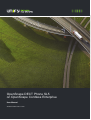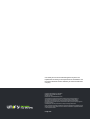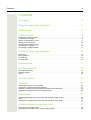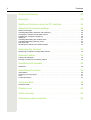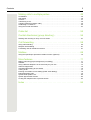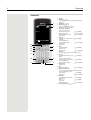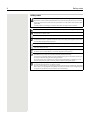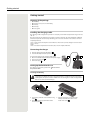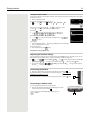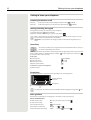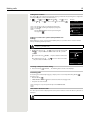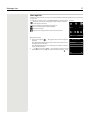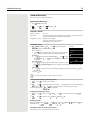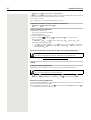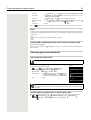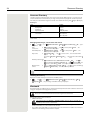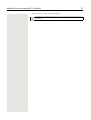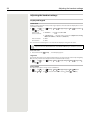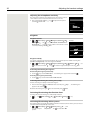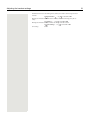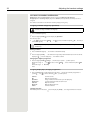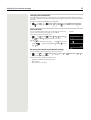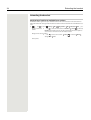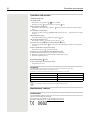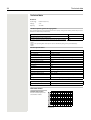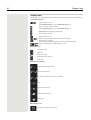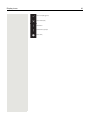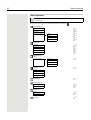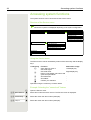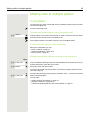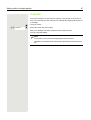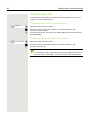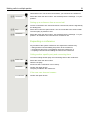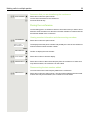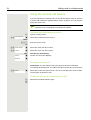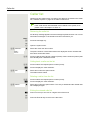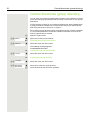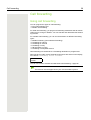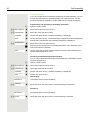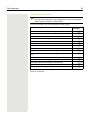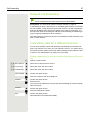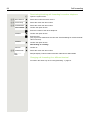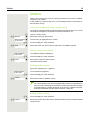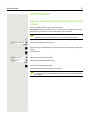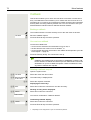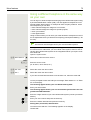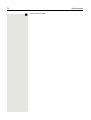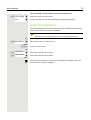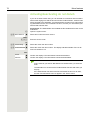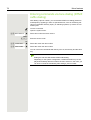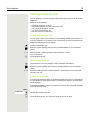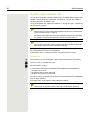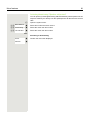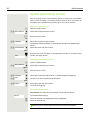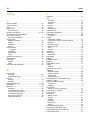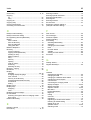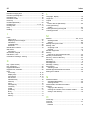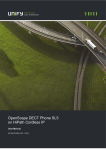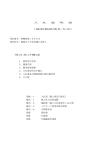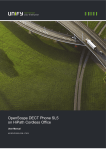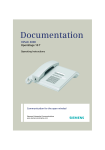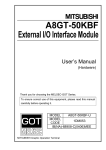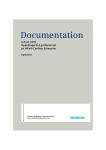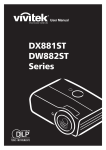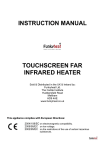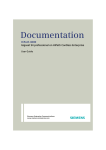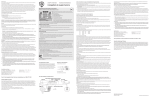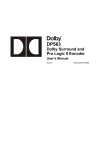Download OpenScape DECT Phone SL5 on OpenScape Cordless
Transcript
OpenScape DECT Phone SL5 on OpenScape Cordless Enterprise User Manual A31003-D1000-U105-1-7619 Our Quality and Environmental Management Systems are implemented according to the requirements of the ISO9001 and ISO14001 standards and are certified by an external certification company. Copyright © Unify GmbH & Co. KG 09/2015 Hofmannstr. 63, 81379 Munich/Germany All rights reserved. Reference No.: A31003-D1000-U105-1-7619 The information provided in this document contains merely general descriptions or characteristics of performance which in case of actual use do not always apply as described or which may change as a result of further development of the products. An obligation to provide the respective characteristics shall only exist if expressly agreed in the terms of contract. Availability and technical specifications are subject to change without notice. Unify, OpenScape, OpenStage and HiPath are registered trademarks of Unify GmbH & Co. KG. All other company, brand, product and service names are trademarks or registered trademarks of their respective holders. unify.com Contents 3 Contents Overview . . . . . . . . . . . . . . . . . . . . . . . . . . . . . . . . . . . . . . . . . . 6 Using the user guide effectively . . . . . . . . . . . . . . . . . . . . . . . . . 7 Safety notes . . . . . . . . . . . . . . . . . . . . . . . . . . . . . . . . . . . . . . . . 8 Getting started . . . . . . . . . . . . . . . . . . . . . . . . . . . . . . . . . . . . . . 9 Installing the charging cradle . . . . . . . . . . . . . . . . . . . . . . . . . . . . . . . . . . . . . . . . . . . . . . . . . . . 9 Connecting the charger. . . . . . . . . . . . . . . . . . . . . . . . . . . . . . . . . . . . . . . . . . . . . . . . . . . . . . . . 9 Setting up the handset for use . . . . . . . . . . . . . . . . . . . . . . . . . . . . . . . . . . . . . . . . . . . . . . . . . . 9 Starting up the telephone . . . . . . . . . . . . . . . . . . . . . . . . . . . . . . . . . . . . . . . . . . . . . . . . . . . . . 10 Adjusting the handset settings . . . . . . . . . . . . . . . . . . . . . . . . . . . . . . . . . . . . . . . . . . . . . . . . . 11 Connecting the headset . . . . . . . . . . . . . . . . . . . . . . . . . . . . . . . . . . . . . . . . . . . . . . . . . . . . . . 11 Connecting a USB data cable . . . . . . . . . . . . . . . . . . . . . . . . . . . . . . . . . . . . . . . . . . . . . . . . . . 11 Getting to know your telephone . . . . . . . . . . . . . . . . . . . . . . . . 12 Control key . . . . . . . . . . . . . . . . . . . . . . . . . . . . . . . . . . . . . . . . . . . . . . . . . . . . . . . . . . . . . . . . Menu guidance . . . . . . . . . . . . . . . . . . . . . . . . . . . . . . . . . . . . . . . . . . . . . . . . . . . . . . . . . . . . . Entering text . . . . . . . . . . . . . . . . . . . . . . . . . . . . . . . . . . . . . . . . . . . . . . . . . . . . . . . . . . . . . . . Incoming calls . . . . . . . . . . . . . . . . . . . . . . . . . . . . . . . . . . . . . . . . . . . . . . . . . . . . . . . . . . . . . . 12 12 13 15 Message lists . . . . . . . . . . . . . . . . . . . . . . . . . . . . . . . . . . . . . . 17 Handset directory. . . . . . . . . . . . . . . . . . . . . . . . . . . . . . . . . . . 19 Opening the directory . . . . . . . . . . . . . . . . . . . . . . . . . . . . . . . . . . . . . . . . . . . . . . . . . . . . . . . . 19 Directory entries . . . . . . . . . . . . . . . . . . . . . . . . . . . . . . . . . . . . . . . . . . . . . . . . . . . . . . . . . . . . 19 vCard. . . . . . . . . . . . . . . . . . . . . . . . . . . . . . . . . . . . . . . . . . . . . . . . . . . . . . . . . . . . . . . . . . . . . 20 Acoustic profile. . . . . . . . . . . . . . . . . . . . . . . . . . . . . . . . . . . . . 21 Calendar . . . . . . . . . . . . . . . . . . . . . . . . . . . . . . . . . . . . . . . . . 21 Saving appointments to the calendar . . . . . . . . . . . . . . . . . . . . . . . . . . . . . . . . . . . . . . . . . . . . Notification of appointments/anniversaries . . . . . . . . . . . . . . . . . . . . . . . . . . . . . . . . . . . . . . . . Displaying missed (unacknowledged) appointments/anniversaries . . . . . . . . . . . . . . . . . . . . . Displaying/changing/deleting stored appointments. . . . . . . . . . . . . . . . . . . . . . . . . . . . . . . . . . 21 22 22 22 Alarm clock . . . . . . . . . . . . . . . . . . . . . . . . . . . . . . . . . . . . . . . 22 Activating/deactivating the alarm clock and setting the wake-up time . . . . . . . . . . . . . . . . . . . 22 Alarm. . . . . . . . . . . . . . . . . . . . . . . . . . . . . . . . . . . . . . . . . . . . . . . . . . . . . . . . . . . . . . . . . . . . . 23 Switching off / repeating the alarm after an interval (snooze mode) . . . . . . . . . . . . . . . . . . . . . 23 Protecting against unwanted calls . . . . . . . . . . . . . . . . . . . . . . 23 Time control for external calls . . . . . . . . . . . . . . . . . . . . . . . . . . . . . . . . . . . . . . . . . . . . . . . . . . 23 Switching off the ringtone when in the charging cradle. . . . . . . . . . . . . . . . . . . . . . . . . . . . . . . 23 4 Contents Resource Directory . . . . . . . . . . . . . . . . . . . . . . . . . . . . . . . . . 24 Bluetooth . . . . . . . . . . . . . . . . . . . . . . . . . . . . . . . . . . . . . . . . . 24 Additional functions using the PC interface . . . . . . . . . . . . . . . 26 Adjusting the handset settings . . . . . . . . . . . . . . . . . . . . . . . . . 28 Display and keypad. . . . . . . . . . . . . . . . . . . . . . . . . . . . . . . . . . . . . . . . . . . . . . . . . . . . . . . . . . Activating/deactivating automatic call answering . . . . . . . . . . . . . . . . . . . . . . . . . . . . . . . . . . . Changing the earpiece and speaker volume. . . . . . . . . . . . . . . . . . . . . . . . . . . . . . . . . . . . . . . Adjusting the microphone sensitivity . . . . . . . . . . . . . . . . . . . . . . . . . . . . . . . . . . . . . . . . . . . . . Ringtones . . . . . . . . . . . . . . . . . . . . . . . . . . . . . . . . . . . . . . . . . . . . . . . . . . . . . . . . . . . . . . . . . Activating/deactivating the vibration alarm . . . . . . . . . . . . . . . . . . . . . . . . . . . . . . . . . . . . . . . . Activating/deactivating advisory tones . . . . . . . . . . . . . . . . . . . . . . . . . . . . . . . . . . . . . . . . . . . Own area code . . . . . . . . . . . . . . . . . . . . . . . . . . . . . . . . . . . . . . . . . . . . . . . . . . . . . . . . . . . . . Resetting the handset to the default settings . . . . . . . . . . . . . . . . . . . . . . . . . . . . . . . . . . . . . . 28 29 29 30 30 30 30 33 33 Extending the handset . . . . . . . . . . . . . . . . . . . . . . . . . . . . . . . 34 Registering a handset to multiple base stations . . . . . . . . . . . . . . . . . . . . . . . . . . . . . . . . . . . . 34 Network mailbox . . . . . . . . . . . . . . . . . . . . . . . . . . . . . . . . . . . 35 Listening to messages . . . . . . . . . . . . . . . . . . . . . . . . . . . . . . . . . . . . . . . . . . . . . . . . . . . . . . . 35 Entering a number for the network mailbox . . . . . . . . . . . . . . . . . . . . . . . . . . . . . . . . . . . . . . . 35 Questions and answers . . . . . . . . . . . . . . . . . . . . . . . . . . . . . . 36 Disclaimer . . . . . . . . . . . . . . . . . . . . . . . . . . . . . . . . . . . . . . . . . . . . . . . . . . . . . . . . . . . . . . . . . 36 Manufacturer's advice . . . . . . . . . . . . . . . . . . . . . . . . . . . . . . . 36 Authorization . . . . . . . . . . . . . . . . . . . . . . . . . . . . . . . . . . . . . . . . . . . . . . . . . . . . . . . . . . . . . . . Protecting our environment . . . . . . . . . . . . . . . . . . . . . . . . . . . . . . . . . . . . . . . . . . . . . . . . . . . . Care . . . . . . . . . . . . . . . . . . . . . . . . . . . . . . . . . . . . . . . . . . . . . . . . . . . . . . . . . . . . . . . . . . . . . Contact with liquid . . . . . . . . . . . . . . . . . . . . . . . . . . . . . . . . . . . . . . . . . . . . . . . . . . . . . . . . . . 36 37 37 37 Technical data . . . . . . . . . . . . . . . . . . . . . . . . . . . . . . . . . . . . . 38 Character charts . . . . . . . . . . . . . . . . . . . . . . . . . . . . . . . . . . . . . . . . . . . . . . . . . . . . . . . . . . . . 38 Display icons . . . . . . . . . . . . . . . . . . . . . . . . . . . . . . . . . . . . . . 40 Menu overview. . . . . . . . . . . . . . . . . . . . . . . . . . . . . . . . . . . . . 42 Accessing system functions. . . . . . . . . . . . . . . . . . . . . . . . . . . 44 Contents 5 Making calls to multiple parties . . . . . . . . . . . . . . . . . . . . . . . . 45 Consultation . . . . . . . . . . . . . . . . . . . . . . . . . . . . . . . . . . . . . . . . . . . . . . . . . . . . . . . . . . . . . . . . 45 Call waiting . . . . . . . . . . . . . . . . . . . . . . . . . . . . . . . . . . . . . . . . . . . . . . . . . . . . . . . . . . . . . . . . . 46 Override . . . . . . . . . . . . . . . . . . . . . . . . . . . . . . . . . . . . . . . . . . . . . . . . . . . . . . . . . . . . . . . . . . . 47 Transferring a call . . . . . . . . . . . . . . . . . . . . . . . . . . . . . . . . . . . . . . . . . . . . . . . . . . . . . . . . . . . . 48 Toggling (switching between calls) . . . . . . . . . . . . . . . . . . . . . . . . . . . . . . . . . . . . . . . . . . . . . . . 49 Conducting a conference . . . . . . . . . . . . . . . . . . . . . . . . . . . . . . . . . . . . . . . . . . . . . . . . . . . . . . 50 Using the second call feature . . . . . . . . . . . . . . . . . . . . . . . . . . . . . . . . . . . . . . . . . . . . . . . . . . . 54 Caller list . . . . . . . . . . . . . . . . . . . . . . . . . . . . . . . . . . . . . . . . . 55 Central directories (group directory) . . . . . . . . . . . . . . . . . . . . 56 Sending and receiving an entry or list of entries . . . . . . . . . . . . . . . . . . . . . . . . . . . . . . . . . . . . . 57 Call forwarding . . . . . . . . . . . . . . . . . . . . . . . . . . . . . . . . . . . . . 59 Using call forwarding. . . . . . . . . . . . . . . . . . . . . . . . . . . . . . . . . . . . . . . . . . . . . . . . . . . . . . . . . 59 Delayed call forwarding. . . . . . . . . . . . . . . . . . . . . . . . . . . . . . . . . . . . . . . . . . . . . . . . . . . . . . . . 67 Forwarding calls for a different terminal . . . . . . . . . . . . . . . . . . . . . . . . . . . . . . . . . . . . . . . . . . 67 Mailbox. . . . . . . . . . . . . . . . . . . . . . . . . . . . . . . . . . . . . . . . . . . 69 Using the OpenScape Xpressions mailbox function (optional) . . . . . . . . . . . . . . . . . . . . . . . . . . 70 More features. . . . . . . . . . . . . . . . . . . . . . . . . . . . . . . . . . . . . . 71 Making calls using project assignment (cost billing) . . . . . . . . . . . . . . . . . . . . . . . . . . . . . . . . . 71 Callback . . . . . . . . . . . . . . . . . . . . . . . . . . . . . . . . . . . . . . . . . . . . . . . . . . . . . . . . . . . . . . . . . . . 72 Using a different telephone in the same way as your own . . . . . . . . . . . . . . . . . . . . . . . . . . . . . 73 Caller ID suppression . . . . . . . . . . . . . . . . . . . . . . . . . . . . . . . . . . . . . . . . . . . . . . . . . . . . . . . . . 75 Activating/deactivating do not disturb . . . . . . . . . . . . . . . . . . . . . . . . . . . . . . . . . . . . . . . . . . . . . 76 Tracing a call. . . . . . . . . . . . . . . . . . . . . . . . . . . . . . . . . . . . . . . . . . . . . . . . . . . . . . . . . . . . . . . . 77 Entering commands via tone dialing (DTMF suffix dialing) . . . . . . . . . . . . . . . . . . . . . . . . . . . . . 78 Parking/activating calls . . . . . . . . . . . . . . . . . . . . . . . . . . . . . . . . . . . . . . . . . . . . . . . . . . . . . . . . 79 System-wide speaker call . . . . . . . . . . . . . . . . . . . . . . . . . . . . . . . . . . . . . . . . . . . . . . . . . . . . . . 80 System appointment function . . . . . . . . . . . . . . . . . . . . . . . . . . . . . . . . . . . . . . . . . . . . . . . . . . . 82 Locking the telephone line to prevent misuse . . . . . . . . . . . . . . . . . . . . . . . . . . . . . . . . . . . . . . . 83 Index . . . . . . . . . . . . . . . . . . . . . . . . . . . . . . . . . . . . . . . . . . . . 84 6 Overview Overview 1 2 1 2 3 4 5 Base 1 6 Calls 3 15 14 4 13 5 12 7 8 9 11 10 10 9 6 8 7 11 12 13 14 15 Display Status bar ( S. 40) Icons display current settings and operating status of the phone Display keys ( S. 12) Message key ( S. 18) Access to calls and message lists; Flashes: new message or new call End call key, On/Off key End call; cancel function; Go back one menu level Press briefly Return to idle status Press and hold Switch the handset on/off Press and hold (in idle status) Hash key Toggles between upper/lowercase Press briefly and digits (when inputting text): Lock/unlock the keypad Press and hold (in idle status) Microphone R key Press briefly Consultation (flash) (during a call:) Enter dial pause Press and hold USB port For exchanging data between the handset and PC Star key Switch from pulse dialing to tone Press briefly dialing (for the existing connection) Press briefly Open table of special characters (when inputting text): Switch ion/off all ringtones Press and hold Headset port (2.5 mm jack) Key 1 Dial network mailbox Press and hold Talk key / Handsfree key Accept call; dial number displayed; switch between receiver and handsfree mode Open redial list Press briefly Start dialing Press and hold Profile key Switch between sound profiles Press briefly (in idle status) Mute call Press briefly (in call state Switch microphone Press and hold Control key/Menu key ( S. 12) Using the user guide effectively 7 Using the user guide effectively The features described in this user guide depend on how your handset is configured and the communication platform. Deviations to the range of functions described are therefore possible. Icons Warnings that if not heeded can result in injury to persons or damage to devices. Important information regarding operation and proper handling or in relation to features that may incur costs. Prerequisite for being able to carry out the following action. Additional useful information. Keys Talk key / Handsfree key Number / letter keys End call key to Star key Message key / Hash key Control key rim / center Microphone key Display keys, e.g. OK, Back, Select, Change, Save Procedures Example: Activating/deactivating automatic call answering Illustration in the user guide ¤ Settings OK Telephony OK Auto Answer = on) Step Follow this procedure ¤ ¤ ¤ ¤ ¤ ¤ ¤ to select . . . use Change ( When in idle status, press the center of the control key. The main menu opens. Use the control key OK to navigate to the icon. Confirm with OK. The submenu Settings opens. Telephony Use the control key to select the entry Telephony. OK Confirm with OK. The submenu Telephony opens. Auto Answer The function to switch auto answer on/off appears as the first menu item. Change Activate or deactivate using Change. Function is activated / deactivated . Not all of the functions described in this user guide are available in all countries or for all platforms. 8 Safety notes Safety notes Be sure to read this user guide and the safety precautions before using your telephone. Explain their content and the potential hazards associated with using the device to your children. The device cannot be used in the event of a power failure. It is not possible either to make emergency calls. It is not possible to call emergency numbers either when the keypad lock is activated. Do not use the device in environments with a potential explosion hazard (e.g. paint shops). The devices are not splash-proof. For this reason, do not install them in a damp environment such as bathrooms or shower rooms. Use only the power adapter indicated on the device. Use only rechargeable batteries that correspond to the specification (see "Technical data"), as this could otherwise result in significant health risks and personal injury. Rechargeable batteries that are noticeably damaged must be replaced. If you give your handset to a third party, make sure you also give them the user guide. Remove faulty devices from use or have them repaired by our Service team, as they could interfere with other wireless services. Do not use the device if the display is cracked or broken. Broken glass or plastic can cause injury to the hands or face. Send the device to our Service department to be repaired. Do not hold the rear of the handset to your ear when it is ringing or when speaker mode is activated. Otherwise you may seriously and permanently impair your hearing. Your handset is compatible with the majority of digital hearing aids on the market. However, perfect function with all hearing aids cannot be guaranteed. The telephone may cause interference in analog hearing aids (humming or whistling) or cause them to overload. If you require assistance, please contact the hearing aid supplier. Using your telephone may affect nearby medical equipment. Be aware of the technical conditions in your particular environment, e.g. doctor's surgery. If you use a medical device (e.g. a pacemaker), please contact the device manufacturer. They will be able to advise you regarding the susceptibility of the device to external sources of high frequency energy (for the specifications of your handset, see "Technical data"). Getting started 9 Getting started Contents of the package • • • • • One handset, One battery cover (rear cover of handset), One battery, One belt clip, One user guide. Installing the charging cradle The charging cradle is designed for operation in closed, dry rooms within a temperature range of +5 °C to +45 °C. The phone's feet do not usually leave any marks on surfaces. However, due to the multitude of different varnishes and polishes used on today's furnishings, the occurrence of marks on the surfaces cannot be completely ruled out. Never expose the telephone to the influence of heat sources, direct sunlight or other electrical devices. Protect the telephone from moisture, dust, corrosive liquids and fumes. Connecting the charger ¤ Connect the flat plug of the AC adapter 1 . ¤ Insert the AC adapter into the power socket 2 . To remove the plug from the charging cradle again: ¤ Disconnect the AC adapter from the mains power supply. ¤ Press the release button 3 . ¤ Pull out the plug 4 . 2 4 1 Setting up the handset for use The display is protected by a plastic film. the protective film! 3 Please remove Inserting the battery Only use a rechargeable battery as this could otherwise result in significant health risks and personal injury. For example, the outer casing of the batteries could be destroyed or the battery could explode. The phone could also malfunction or be damaged as a result of using batteries that are not of the recommended type. 2 1 3 ¤ ¤ Insert battery with the contact surface facing down 1 . Then press the battery downwards until it clicks into place 2 . ¤ Align the protrusions on the side of the battery cover with the notches on the inside of the casing 3 . 10 Getting started Re-opening the battery cover 2 1 ¤ ¤ Remove the belt clip (if attached). Insert your fingernail into the notch at the bottom of the casing and pull the battery cover upwards 1 . ¤ To change the battery, insert your fingernail into the notch in the casing and pull the battery upwards 2 . Charging the batteries ¤ Charge the batteries fully prior to first use in the charging cradle or using a standard USB power supply ( S. 11). The batteries are fully charged when the power icon pears from the display. 3h disap- Only place the handset in the designated charger. The battery may heat up during charging. This is not dangerous. After a while, the charge capacity of the battery will decrease for technical reasons. Attaching the belt clip The handset has notches on each side for attaching the belt clip. • Attaching the belt clip: Press the belt clip onto the back of the handset until the tabs on the clip engage in the notches. • Removing the belt clip: Press the center of the belt clip firmly with your thumb. Press the nail of the thumb on your other hand up between the clip and the casing. Slide the clip upwards to remove. Starting up the telephone Changing the display language You can change the display language if the telephone is set to a different language than that required. ¤ Press the middle of the control key . ¤ Press the keys and slowly in succession . . . the language setDeutsch tings display appears and the set language (e.g. English) is highlighted ( English = selected). ¤ Select a different language: Press the control key until the desired Francais language is marked in the display, e.g. Francais press the key on the right directly below the display to activate the language. ¤ To revert to idle status: Press the End call key and hold Registering the handset A handset can be registered to up to four base stations. The registration procedure depends on the base station. On the handset ¤ . . . use to select Settings OK Registration OK Register Handset . . . use to select the base station (if the handset is already registered to one or more base stations) OK . . . Enter the registration PIN (8-position) OK Once the registration process has been completed successfully, the handset returns to idle status. OK Getting started 11 Setting the date and time Set the date and time so that the date and time can be assigned correctly to incoming calls and to enable the alarm to be used. ¤ Press the display key Time Calls Time or, if the date and time have already been set: ¤ . . . use to select Settings OK Date/Time OK The active cursor position flashes . . . use to change the cursor position . . . use to switch between cursor positions Enter date: ¤ . . . use Date/Time Date: 8/15/2015 to enter the day, month and year in 8-digit format, e.g. Time: for 15/08/2015. 12:00 AM Enter the time. ¤ . . . use to enter hours and minutes in 4-digit format, e.g. for 07:15. Save setting: ¤ Press the display key Save . . . the message Saved is shown on the display and a confirmation tone is issued Return to idle status: ¤ Press the End call key and Back Save hold The phone is now ready for use! Adjusting the handset settings You can adjust the handset to suit your requirements in the Settings menu, for example you can select a different screensaver, a different color scheme for the display or different ringtones. ¤ . . . use to select Settings OK . . . use to select the submenu, for example Dis- ¤ play & Keypad OK . . . navigate to the required function . . . select the setting To set tones and signals : Audio Settings confirm with OK function Save . . . select the setting Connecting the headset ¤ Connect a headset with a 2.5 mm jack to the left side of the handset You will find headset recommendations on the product page at wiki/OpenScape_DECT_Phone_SL5. . . . navigate to the required 1 . wiki.unify.com/ The headset volume corresponds to the setting for the earpiece volume ( S. 29). 1 Connecting a USB data cable For exchanging data between the handset and PC: ¤ Connect the USB data cable with micro-USB plug into the USB socket at the bottom of the handset 1 . Connect the handset directly to the PC, not via a USB hub. Save 1 12 Getting to know your telephone Getting to know your telephone Switching the handset on/off Switch on: ¤ When the handset is switched off, press the End call key ¤ When the telephone is in idle status, press the End call key Switch off: and hold and hold Locking/unlocking the keypad The keypad lock prevents any accidental use of the telephone. Lock/unlock the keypad: Press and hold Keypad lock activated: The following icon appears on the display When a call is indicated on the handset, the keypad automatically unlocks and you can accept the call. It then locks again when the call is finished. Important: It is not possible to call emergency numbers either when the keypad lock is activated. Control key The control key enables you to navigate the menus and input fields and also to call up certain functions depending on the situation. In the description below, the side of the control key (up, down, left, right) that you have to press in the different operating situations is marked in black, for example for "press right on the control key" or for "press the center of the control key". In idle status Open the directory Open the main menu Open the system menu Adjust the speaker volume Press briefly or In submenus, selection and entry fields Confirm a function Display keys The display keys perform a range of functions depending on the operating situation. Back Save Current display key functions Display keys Display key icons S. 40. The display keys have a function preset by default in idle status. Change the assignment: Menu guidance The functions of your telephone are displayed on a menu that consists of several levels. Select/confirm functions Confirm selection using OK or press the center of the control key Go back one level using Back Switch to idle mode using Press and hold Switch function on/off using Change on Activate/deactivate option using Select activated / off / deactivated S. 32 Getting to know your telephone 13 Main menu In idle status: press the center of the control key submenu using the control key . . . select the Example OK Audio Settings The main menu functions are shown in the display as icons. The icon for the selected function is highlighted in color and the name of the associated function appears in the display header. Back OK Submenus The functions in the submenus are displayed as lists. To access a function: OK . . . use the control key Example to select a function Settings Return to the previous menu level: ¤ Press the display key Back Date/Time or Language ¤ Press the End call key briefly Display & Keypad Registration Telephony Returning to idle status ¤ Press the End call key Back OK and hold If no key is pressed, the display will automatically change to idle status after around 2 minutes. Entering text Input position ¤ ¤ Use to select an input field. A field is activated when the cursor is flashing inside it. Use to move the position of the cursor. Correcting incorrect entries • Delete characters to the left of the cursor: Press briefly • Delete words to the left of the cursor: Press and hold New Entry First Name: Peter| Surname: Phone (Home): Entering letters/characters Abc ‚ Multiple letters and numbers are assigned to each key between and Save and the key. As soon as a key is pressed, the possible characters are displayed at the bottom of the display. The selected character is highlighted. • Select letters/digits: Press the key briefly several times in succession • Switch between lowercase, uppercase and number entry mode: Press the hash key When editing a directory entry, the first letter and each letter following a space are automatically in uppercase. • Enter special characters: Press the star key . . . use to navigate to the desired character Insert The availability of special characters depends on the character set of the handset, set tables S. 38. Character 14 Making calls Making calls Making calls ¤ . . . use to enter a number press the Talk key briefly or ¤ Press the Talk key and hold . . . use to enter a number The connection is established using the send line configured for the handset. Cancel dialing: Press the End call key When the display backlight is disabled, the display lights up again the next time any key is pressed. Digit keys appear on the display for pre-dialing, other keys have no further function. Dialing from the directory ¤ . . . use to open the directory . . . use to select an entry If several numbers are defined for a directory entry: ¤ . . . use to view entries select number press the Talk key If uppercase is activated: ¤ . . . use to select a number press the Talk key press the Talk key . . . the number is dialed . . . the number is dialed Dialing from the redial list The redial list contains the 20 numbers last dialed with the handset. ¤ Press the Talk key briefly or press the display key . . . the redial list opens select an entry . . . use to press the Talk key If a name is displayed: ¤ View . . . the number is displayed . . . use number is reached, press the Talk key to browse numbers if required . . . when the desired Managing entries in the redial list ¤ Press the Talk key select an entry briefly or press the display key . . . the redial list opens . . . use to Options . . . possible options: Copy an entry to the directory: Copy to Directory OK Copy the number to the display: ¤ Display number OK . . . use to amend or add numbers if necessary . . . use to save as an entry in the directory Delete the selected entry: Delete entry OK Delete all entries: Delete all OK Set automatic line seizure: ¤ Automatic Redial . . . The selected number is automatically dialed at fixed intervals (at least every 20 seconds). The handsfree key flashes; "open listening" is activated. The participant answers: Press the Talk key . . . the function is terminated The participant does not answer: The call is terminated after approx. 30 seconds. The function is terminated after pressing any key or after ten unsuccessful attempts. Making calls 15 Dialing from a call list The call lists ( S. 18) contain the last answered, outgoing and missed calls (assuming this is configured in the telephone system, consult your administrator). ¤ . . . use to select Call Lists OK . . . use to select Example the list OK . . . use to select an entry press the Talk key All calls Frank 2/14/2015 3:40 PM The call lists can be accessed directly using the display key Calls, assuming the display key is assigned accordingly 089563795 2/13/2015 3:32 PM The list of Missed calls can also be opened using the messages key . Susan Black 2/11/2015 1:20 PM View Options Dialing in to extension systems (Delayed Extension Dialing) When dialing in to a large corporate network (PBX systems), it is possible to dial an extension number directly after dialing the dial-up number. The telephone number is saved in the directory as follows: Dial-in number, 2 stars, extension number (e.g. 1234567**128). ¤ Open the directory key . . . use to select an entry Dial Number press the Talk . . . the phone dials the number before the ** . . . possible options: Dial a saved extension: Dial Ext. . . . the phone dials the number after ** Dial a different extension: . . . use to enter an extension number . . . the phone dials the number entered 1234567**128 Dial Ext. Options Inserting a dial pause when dialing ¤ Press the hash key and hold . . . the following letter is shown on the display P. Incoming calls An incoming call is indicated by ringing, by a display on the screen and by the flashing Talk key . Accepting a call: • Press the Talk key • If Auto Answer is activated: Remove the handset from the charging cradle • Accept the call on the headset Changes are only saved permanently in the Profile Personal. Information about the caller The caller's phone number is displayed. If the caller's phone number is saved in the directory, the name is displayed. The caller's number is transmitted. 16 Making calls During calls Handsfree mode Activating/deactivating handsfree mode during a call and when establishing a connection: Activating/deactivating handsfree mode during a call, when establishing a connection and when listening to the answering machine: ¤ Press the Talk/handsfree key Placing the handset in the charging cradle during a call: ¤ Press the Talk/handsfree key to switch to handsfree mode . . . press again and hold place the handset in the charging cradle ... hold for a further two seconds ... Call volume Applies for the current mode (handsfree, receiver or headset): ¤ Press the control key . . . use to adjust the volume Save The setting is automatically saved after around 3 seconds during a call, even if Save is not pressed. Muting the microphone When the microphone is switched off, callers will no longer hear you. Switch the microphone on/off during a call: press briefly. Adjusting the microphone sensitivity The microphone sensitivity can be adjusted in four increments in order to ensure better acoustics in loud environments and in case of echo. ¤ Press and hold the key use to adjust the microphone sensitivity Microphone Save A change made during a call without saving the setting is only valid for the current call. Sensitivity: < Back > Save Message lists 17 Message lists Notifications of missed calls, messages on the network mailbox and missed appointments are saved in the message lists. An advisory tone sounds as soon as a new message arrives. The message key Example also flashes. Icons for the message type and the number of new messages are displayed in idle mode. 7:15 Notification available for the following message types: on the answering machine/network mailbox INT 1 14 Oct in the missed calls list in the list of missed appointments and missed anniversaries 02 Calls 10 09 Calendar Displaying messages: Example ¤ Press the message key . . . Message lists that contain messages are Messages & Calls displayed. Entry highlighted in bold: new messages available. The number of new Missed Calls: messages is shown in brackets. Mailbox: Answer Mach.: 1 Entry not highlighted in bold: no new messages. The number of old mesMissed SMS: Alarms: sages is shown in brackets. ¤ . . . use to select the list OK . . . the calls and/or messages are listed Missed Alarms: Network mailbox: The number of the network mailbox is dialed ( S. 35). Back 08 (5) (1) (4) (2) OK 18 Call lists Call lists The phone saves a number of different call types (missed, accepted and outgoing calls) in lists (assuming they are set up in the telephone system, consult your administrator). Activating/deactivating the local call lists ¤ . . . then to . . . activate: deactivate: ¤ ¤ List entry The following information is displayed in the list entries: • The list type (in the header) • Icon for the entry type: Missed calls, Accepted calls, Outgoing calls, Call on the answering machine • Number of the caller. If the number is saved in the phonebook, the name and number type are displayed instead ( Phone (Home), Phone (Office), Phone (Mobile)). The number of calls from this number is displayed additionally in square brackets in the case of missed calls. • Number of the caller • CNIP information • Line on which the call was incoming/outgoing • Date and time of call (if set). Example All calls Frank 3:40 PM .Today, . . 12345678901 [3] 089563795 Smith, Frank 2/18/2011 03:40pm 5/13/2014 6:32 PM Susan Black 5/12/2014 1:12 View Options Opening the call list Via the display key: Via the menu: ¤ ¤ Calls . . . use . . . use to select the list OK to select Call Lists OK OK Via the message key (missed calls): ¤ Press the message key . . . use Missed Calls: to select the list OK Calling back a caller on the call list ¤ . . . use to select an entry to select Call Lists OK . . . use to select the list OK . . . use OK . . . use to select the list OK . . . possible press the Talk key Additional options ¤ . . . use options: to select Call Lists ¤ . . . use to select an entry View View an entry: Copy number to the phonebook: ¤ . . . use to select an entry Options Delete the entry: ¤ . . . use to select an entry Options ¤ Options Delete List OK Yes Delete the list: Other options are possible. Copy to Directory Delete entry OK Handset directory 19 Handset directory The local directory is unique to the handset. Opening the directory ¤ Press briefly in idle status or ¤ . . . use to select Directory OK Directory entries Number of entries: up to 500 Information: First name and surname, up to three telephone numbers, e-mail address, anniversary with alert, VIP ringtone with VIP icon, , CLIP picture Length of the entries: Numbers: max. 32 digits. First name, surname: max. 16 characters E-mail address: max. 64 characters. Creating an entry ¤ <New Entry> OK . . . use to switch between the Example New Entry entry fields and enter data for the entry:. Names / numbers: First Name: . . . use to enter first names and/or surnames, at least one number Robert (personal, office or mobile) and an e-mail address, if applicable Surname: Anniversary: I ¤ . . . use to activate/deactivate Anniversary . . . use to enter Phone (Home): the date and time . . . use to select the type of alert (Visual only Abc or a ringtone) ‚ Caller Melody (VIP): Save ¤ . . . use to select the ringtone that will indicate a call from the participant . . . if a Caller Melody (VIP) has been assigned, the entry will appear in the directory with the icon. Caller Picture: ¤ . . . use to select a picture that is to be displayed during a call from the participant ( Resource Directory). Save entry: Save ¤ An entry is only valid if it contains at least one number. Searching for/selecting a directory entry ¤ . . . use to browse searched names or ¤ . . . use to enter initial letters (max. 8 letters) . . . the display jumps to the first name starting to continue browsing to the desired entry, if needed with these initial letters . . . use Scroll through directory: Press and hold Displaying/changing an entry ¤ . . . use to select an entry View . . . use . . . use to select an entry Options to select the field to be changed Edit or ¤ Edit entry OK Deleting entries Delete the selected entry: Delete all entries: . . . use Options to select an entry Delete all OK Setting the order of the directory entries Directory entries can be sorted by first name or surname. Yes Options Delete entry OK 20 Handset directory ¤ Options Sort by Surname / Sort by First Name If no name was entered, the default telephone number is shown in the surname field. These entries appear at the beginning of the list, regardless of how the entries are sorted. The sort order is as follows: Space | Digits (0-9) | Letters (alphabetically) | Other characters. Displaying the number of entries available in the directory ¤ Options Available Memory OK Copying number to the directory Copy a numbers to the directory: • From a list, e.g. the call list or the redial list • When dialing a number The number is displayed or highlighted. ¤ Press the display key or Options Copy to Directory OK . . . possible options: Create a new entry: ¤ <New Entry> OK . . . use to select a number type OK complete entry Save Add number to an existing entry: ¤ . . . use to select an entry OK . . . use to select a number type OK . . . the number is entered or a prompt to overwrite an existing number is displayed . . . if required, answer the prompt with Yes/No Save Synchronizing the directory with the PC address book (Gigaset QuickSync) The Gigaset QuickSync program has been installed on the computer. The handset is connected to the computer via Bluetooth or via a USB data cable. Free to download at wiki.unify.com/wiki/OpenScape_DECT_Phone_SL5 vCard Copying a vCard using Bluetooth Copy directory entries in vCard format, for example to exchange entries with a mobile phone. Bluetooth mode is activated. The other handset/mobile phone supports Bluetooth. ¤ . . . use to select an entry if needed Options Bluetooth . . . the Known Devices list is displayed . . . use Copy Entry / Copy All to select the device vCard via OK Receiving a vCard using Bluetooth If a device in the Known Devices list sends a vCard to your handset, a directory entry is automatically created and a message is shown on the display. If the sending device is not in the list: . . . use to enter the PIN of the sending Bluetooth device . . . the copied vCard is available as a directory entry OK Acoustic profile 21 Acoustic profile The phone has three acoustic profiles for adapting the handset to the environmental conditions: Profile Loud, Profile Silent, Profile Personal ¤ Press the key briefly in idle mode to switch between the profiles. The profile is switched immediately without prompting. The profiles are defined as follows in their default state: Default state Profile Loud Vibration alarm Profile Silent On Profile Personal How Off Profile Personal Ringtone Ringtone volume Handset volume On Off On Internal 5 Off 5 External 5 Off 5 Earpiece 5 3 3 Handsfree mode Advisory tones 5 3 3 Key click Yes No Yes Confirmation tone Yes No Yes Battery tone Yes Yes Yes Activate the alerting tone for incoming calls for Profile Silent: after switching to Profile Silent press the display key Beep . . . the following icon appears in the status line Changes to the settings listed in the table • only apply in the Loud and Silent profiles as long as the profile is not switched. • are saved permanently for this profile in the Profile Personal . The selected profile is retained when the handset is switched off and on again. Calendar You can remind yourself of up to 30 appointments. The current day is outlined in white in the calendar, while numbers are highlighted in color on days with appointments. When a day is selected, it will be outlined in color. July 2015 Mo Tu We Th Fr Sa Su 01 02 03 04 05 06 07 08 09 10 11 12 13 14 15 16 17 18 19 20 21 22 23 24 25 26 27 28 29 30 31 Back OK Saving appointments to the calendar The date and time have been set. ¤ to select . . . use desired day Organiser OK Calendar OK . . . use to select the OK . . . then Switch on/off: Enter the date: Enter the time: Set the name: Set alarm tone: ¤ ¤ ¤ ¤ ¤ Activation: . . . use to select On or Off Date . . . the selected date is set by default . . . use to enter a new date Time . . . use to enter the hours and minutes of the appointment Text . . . use to enter a description of the appointment (e.g. evening meal, meeting) Signal . . . use vate acoustic signaling Enter information for the appointment: to select the melody of the reminder alarm or deacti- 22 Alarm clock ¤ Save appointment:¤ . . . use to select Date, Time, Text and Signal in succession value in each case with Save or If an appointment has already been entered: mation for the appointment. . . . adjust the Save <New Entry> OK . . . then enter infor- Notification of appointments/anniversaries Anniversaries are transferred from the directory and displayed as an appointment. An appointment/anniversary is displayed in idle status and the selected ringtone plays for 60 seconds as a notification. • Acknowledge and stop the reminder: Press the display key OFF During a call, a reminder is indicated once with an advisory tone on the handset. Displaying missed (unacknowledged) appointments/anniversaries The following appointments and anniversaries are saved in the Missed Alarms list: • The appointment/anniversary call was not acknowledged. • The appointment/anniversary was notified during a call. • The handset was switched off at the time of the appointment/anniversary. The last 10 entries are stored. The icon and the number of new entries are shown on the display. The most recent entry appears at the top of the list. Opening the list ¤ Press the message key any appointments Missed Alarms: OK . . . use to browse through the list of or ¤ . . . use to select Organiser OK Missed Alarms OK Every entry is displayed with number or name, date and time. The most recent entry appears at the top of the list. • Delete an appointment/anniversary: Delete Displaying/changing/deleting stored appointments ¤ . . . use to select Organiser OK Calendar OK day OK . . . the appointment list is displayed . . . use . . . use to select the to select the date . . . possible options: Display appointment details: ¤ View . . . The appointment settings are displayed Change appoint- ¤ View Edit ment: or Options Edit entry OK Activate/deactivate appointment: ¤ Options Activate/Deactivate OK Delete appoint- ¤ Options Delete entry OK ment: Delete all appointments for a day: ¤ Options Delete all Appoints. OK Yes Alarm clock The date and time have been set. Activating/deactivating the alarm clock and setting the wake-up time ¤ . . . use to select Alarm Clock OK . . . then Switch on/off: ¤ Activation: . . . use to select On or Off ¤ Time . . . use to enter hours and minutes Set wake-up time: Protecting against unwanted calls 23 ¤ ¤ Set days: Set volume: Set alarm: Enter the wake-up details: Save setting: The icon ¤ ¤ Occurrence . . . use to switch between Monday-Friday and Daily Volume . . . use to set the volume in 5 increments or select crescendo (increasing volume) Melody . . . use to select a ringtone for the alarm . . . use to select Time, Occurrence, Volume and Melody in succession ¤ . . . adjust the value in each case with Save or Save and the wake-up time are displayed on the idle display when the alarm clock is activated. Alarm An alarm is shown on the display and indicated by the selected ringtone melody. The alarm sounds for 60 seconds. It is then repeated after 5 minutes if no key is pressed. The alarm is disabled for 24 hours after the second retry. During a call, the alarm is only indicated by a short tone. Switching off / repeating the alarm after an interval (snooze mode) Deactivate the alarm: OFF Repeat the alarm (snooze mode): after 5 minutes. Snooze Press or any key . . . the alarm is switched off and repeated Protecting against unwanted calls Time control for external calls The date and time have been set. Enter a time period during which the handset is not to ring to indicate exter- Example nal calls, for example during the night. Time Control ¤ . . . use to select Audio Settings Ringtones (Handset) OK Switch on/off: Enter the time: ¤ ¤ ¤ Save: Time Control OK . . . then For external calls: use to select On or Off use to switch between Suspend ring. from and Suspend ring. until . . . use to enter the start and end of the period in 4-digit format Save On Suspend ring. from: 10:00 PM Suspend ring. until: 7:00 AM Back Save Time control only applies to the handset for which the setting is configured. The telephone will continue to ring for numbers that have been assigned to a VIP group in the directory. Switching off the ringtone when in the charging cradle The handset will not ring when placed in the charging cradle. A call is only indicated on the display. ¤ Audio Settings Change ( OK Ringtones (Handset) OK = Ringtone is switched off when in the charging cradle Silent Charging 24 Resource Directory Resource Directory Sounds for ringtones and images that can be used as caller images (CLIP pictures) or as screensavers are saved in the handset's resource directory. A range of monophonic and polyphonic sounds and pictures have been pre-set but further images and sounds can be downloaded using a PC ( Gigaset QuickSync). Media types: Type Sound Format Ringtones Monophonic Polyphonic Imported sounds Internal Internal Internal WMA, MP3, WAV Picture CLIP image Screensaver BMP, JPG, GIF 128 x 86 pixels 128 x 160 pixels If there is not enough memory available, you must first delete one or more pictures or sounds before others can be saved. Managing CLIP images, screensavers and sounds ¤ to select . . . use ble options: View screensaver: View CLIP picture: Play sound: ¤ ¤ ¤ Additional Features OK Resource Directory OK . . . possi- Screensavers OK . . . use to select picture View . . . the selected picture is displayed Caller Pictures OK . . . use to select picture View . . . the selected picture is displayed Sounds OK . . . use to select sound . . . the selected sound is played Set volume: Options Volume OK . . . use to select the volume Save Rename picture/sound: ¤ Delete picture/ sound: ¤ Screensavers Select / Caller Pictures / Sounds OK . . . use to select sound/image Options Rename . . . use to delete name, use to enter a new name Save . . . the entry is saved with the new name Select Caller Pictures / Sounds OK . . . use to select sound/image Options Delete entry . . . the selected entry is deleted The relevant options are not available if a picture/sound cannot be deleted. Checking the memory Display the available memory for screensavers and CLIP pictures. ¤ . . . use Capacity to select Additional Features OK Resource Directory OK OK . . . the percentage of available memory is displayed Bluetooth The handset is able to use Bluetooth™ to communicate wirelessly with other devices that also use this technology, for example for exchanging directory entries. Bluetooth is activated and the devices have been registered to the handset. The following devices can be connected: • A Bluetooth headset The headset features the Headset or Handsfree Profile. If both profiles are available, the handsfree profile is used to communicate. • It may take 5 seconds to establish a connection, whether a call is accepted using the headset or transferred to the headset, or a call is made from the headset. Up to 5 data devices (PCs, PDAs or mobile telephones) for the transmission of address book entries as a vCard or for the exchange of data with the computer. Bluetooth 25 To use the phone numbers, dialing codes (international and local area code) must be saved to the telephone. Operating Bluetooth devices User guides for devices Activating/deactivating Bluetooth mode ¤ . . . use to select Bluetooth If the local area code is still not saved: OK . . . use Activation Change ( = activated) to enter the local area code OK When in idle status, the activated Bluetooth mode is indicated on the handset by the icon. Registering Bluetooth devices The distance between the handset in Bluetooth mode and the activated Bluetooth device (headset or data device) should be no more than 10 m. The registration of a headset overwrites a previously registered headset. If a headset is to be registered that is already registered with a different device, this connection must be deactivated before registering. ¤ . . . use to select Bluetooth OK Search for Headset / Search Data Device OK . . . the search starts (may take up to 30 seconds) . . . the names of found devices are displayed . . . possible options: ¤ Options Trust Device OK . . . use to enter the PIN of the Bluetooth device to be registered OK . . . the device is added to the list of known devices Display information about a device: ¤ . . . use if necessary to select a device View . . . the device name and device address are displayed ¤ Options Repeat Search OK Repeat search: Cancel search: ¤ Cancel Register device: Editing the list of known (trusted) devices Opening the list ¤ . . . use to select Bluetooth OK Known Devices OK . . . the known devices are listed, an icon indicates the type of device Bluetooth headset Bluetooth data device If a device is connected, the corresponding icon is shown in the display header instead of . Editing entries ¤ . . . use to select Bluetooth OK Known Devices OK . . . use to select an entry . . . possible options: ¤ View . . . the device name and device address are displayed To go back, press OK De-register a Bluetooth device: ¤ Options Delete entry OK Edit name: ¤ Options Edit Name OK . . . use to edit the name Save View an entry: If an active Bluetooth device is de-registered, it may try to re-connect as a "non-registered device". Rejecting/accepting a non-registered Bluetooth device If a Bluetooth device that is not registered in the list of known devices tries to connect with the handset, you will be prompted on the display to enter the PIN for the Bluetooth device (bonding). Reject: Accept: ¤ ¤ Press the End call key briefly. . . . use to enter the PIN of the Bluetooth device to be accepted PIN confirmation . . . then Add the device to the list of known devices: OK . . . wait for Yes Use the device temporarily: No . . . the Bluetooth connection can be used as long as the device is located within the transmission range or until it is switched off 26 Additional functions using the PC interface Changing the Bluetooth name of the handset The handset is shown by this name on another Bluetooth device. ¤ . . . use to select Bluetooth OK Own Device address are shown Change . . . use to change the name OK . . . the name and the device Save Additional functions using the PC interface The Gigaset QuickSync program has been installed on the computer. The handset is connected to the computer via Bluetooth or via a USB data cable. QuickSync functions: • Sync the handset's directory with Microsoft® Outlook® • Upload CLIP pictures (.bmp) from the computer to the handset • Upload pictures (.bmp) as screensavers from the computer to the handset • Upload sounds (ringtone melodies) from the computer to the handset • Update the firmware • Cloud synchronization with Google™ ¤ Connect the handset to the computer via Bluetooth or via a USB data cableConnect the handset to the computer via a USB data cable. Connect the handset directly to the PC, not via a USB hub. Transferring data Data transfer using Bluetooth: • The computer has Bluetooth capability. • A USB data cable is not plugged in. If a USB data cable is plugged in during an existing Bluetooth connection, the Bluetooth connection is interrupted. ¤ Launch the Gigaset QuickSync program on the computer. The message Data transfer in progress is shown on the display while data is being transferred between the handset and PC. During this time, it is not possible to enter any data using the keypad and incoming calls are ignored. Carrying out a firmware update Always save own pictures and sounds uploaded onto the handset on the PC also, as they may be lost during an update. ¤ ¤ Connect the telephone and PC using a USB data cable Launch Gigaset QuickSync Establish the connection to the handset Start the firmware update in Gigaset QuickSync . . . Information about this can be found in the Gigaset QuickSync help The update process may take up to 10 minutes (not including the download time). Do not interrupt the process and do not remove the USB data cable. The data is first downloaded from the online update server. The amount of time this takes depends on the speed of the Internet connection. The display on your phone is switched off and the Message key and the Talk key start flashing. Once the update is complete, your phone will automatically restart. Procedure in the event of an error If the update procedure fails or the phone does not work properly following the update, repeat the update procedure: ¤ End the "Gigaset QuickSync" program on the PC Remove the USB data cable from the phone Remove the battery Reinsert the battery Additional functions using the PC interface ¤ 27 Carry out the firmware update again as described above If the update procedure fails several times or you can no longer connect to the PC, consult your administrator: 28 Adjusting the handset settings Adjusting the handset settings Display and keypad Screensaver A dialog or analog clock, Info Services and a range of pictures can be selected to be displayed as a screensaver when in idle status. ¤ . . . use Edit ( to select Settings OK Display & Keypad OK Screensaver = on) . . . then ¤ Switch on/off: Select screensaver: Activation: . . . use ¤ ¤ ¤ View screensaver: Save selection: Selection to select On or Off . . . use to select a screensaver (Digital Clock / Analog Clock / Info Services / <Pictures> / Slideshow) View Save The screensaver is activated approx. 10 seconds after the display has changed to idle status. All pictures from the Screensaver folder of the Resource Directory are available for selection. End screensaver ¤ Press the End call key briefly . . . the idle display appears Large font The font size of text and icons in call lists and in the directory can be increased in order to improve legibility. Only one entry is shown in the display and names are abbreviated if necessary. ¤ . . . use Change ( to select Settings OK Display & Keypad OK Large Font Display & Keypad OK Colour = on) Color scheme The display may appear in a range of color combinations. ¤ . . . use Schemes OK to select . . . use Settings OK to select the desired color scheme Select ( = selected) Adjusting the handset settings 29 Display backlight The display backlight always illuminates when the handset is taken out of the base station/charging cradle or a key is pressed. Any digit keys that are pressed appear on the display for pre-dialing. Switch the display backlight on/off when in idle status: ¤ to select . . . use Backlight Settings OK Display & Keypad OK Display OK . . . then Backlight in the charging cradle: ¤ In Charger: . . . use Backlight when not in the charging cradle: ¤ Out of Charger Save selection: ¤ Save to select On or Off to select On or Off . . . use The handset's standby time may be significantly reduced if the display backlight is activated. Switching the keypad illumination on/off ¤ to select . . . use Illumination Settings Change . . . use OK Display & Keypad OK Key to set the brightness in 5 levels. Activating/deactivating automatic keypad lock Automatically lock the keypad when the handset has been in idle status for around 15 seconds. ¤ to select . . . use Keypadlock Change ( Settings OK Display & Keypad OK Auto = on) Activating/deactivating automatic call answering When set to auto answer, the handset accepts an incoming call as soon as it is removed from the charging cradle. ¤ . . . use ( to select Settings OK Telephony OK Auto Answer Change = on) Regardless of the Auto Answer setting, the connection ends as soon as you place the handset back in the for a further 2 seconds while placing the handcharging cradle. Exception: Press and hold the Talk key set in the charging cradle. Changing the earpiece and speaker volume You can set the volume of the earpiece and speaker at 5 levels independently of each other. During a call ¤ Handset Volume . . . use to select the volume Save . . . the setting is saved The setting will be saved automatically after approx. 3 seconds without saving. In idle status ¤ Audio Settings For the earpiece: For the speaker: Save setting: ¤ ¤ ¤ OK Handset Volume OK . . . then Earpiece: . . . use to set the volume Speaker . . . use to set the volume Save Changes are only saved permanently in the Profile Personal. 30 Adjusting the handset settings Adjusting the microphone sensitivity The microphone sensitivity can be adjusted in four increments in order to ensure better acoustics in loud environments and in case of echo. ¤ Press and hold the key use to adjust the microphone sensitivity Save Microphone : Sensitivity: < > Back Save Ringtones Ringtone volume ¤ Audio Settings OK Ringtones (Handset) OK OK . . . use to select For internal calls and alarms or External Calls . . . use to set the volume in 5 increments or select Volume crescendo (increasing volume) Example Volume For internal calls and alarms: < External Calls: Save Back > Save Ringtone melody Set a variety of ringtones for internal and external calls on all of the phone's available receiving lines (Landline, IP1, Gigaset.net) or the same ringtone for All calls. ¤ Audio Settings OK to select the connection Ringtones (Handset) . . . use OK Melodies OK to select the ringtone/melody in each case . . . use Save Activating/deactivating the ringtone Deactivating the ringtone permanently ¤ Use the key to set the Profile Silent . . . the following icon appears in the status bar Activating the ringtone permanently ¤ Use the key to set the Profile Loud or Profile Personal Activating/deactivating the alerting tone (beep) Activate an alerting tone (beep) instead of the ringtone: ¤ Press the asterisk key and hold within three seconds press Beep . . . the following icon appears in the status bar Deactivate the alerting tone again: Press the asterisk key and hold Activating/deactivating the vibration alarm Incoming calls and other messages are indicated by a vibration. ¤ . . . use Audio Settings OK Silent Alert Change ( = on) Activating/deactivating advisory tones The handset notifies acoustically about different activities and statuses. These advisory tones can be activated/deactivated independently of each other. ¤ Audio Settings Tone when keys are pressed: ¤ OK Advisory Tones Key Tones: . . . use OK . . . then to select On or Off Adjusting the handset settings 31 Confirmation/error tone after making entries, advisory tone when a new message has been received: ¤ Confirmation . . . use to select On or Off Warning tone when there are fewer than 10 minutes of talktime remaining (every 60 seconds): ¤ Battery . . . use to select On or Off Warning tone when the handset is moved out of range of the base station: ¤ Out of Range: . . . use to select On or Off ¤ Save Save setting: 32 Adjusting the handset settings Fast access to numbers and functions Number keys: The keys to can each be assigned a number from the directory. Display keys: The left and right display keys have a function preset by default, but the keys can be reassigned. The number is then dialed or the function started by simply pressing a key. Assigning a number to digit keys (quick dial) You have to assign a number to the digit key. ¤ Press and hold the digit key or ¤ Press the digit key briefly press the display key Quick Dial The directory opens. ¤ . . . use to select an entry saved to the digit key OK . . . use to select a number if required OK . . . the entry is If the entry is subsequently deleted in the directory, this will not affect the assignment to the number key. Dialing a number ¤ Press and hold the digit key . . . the number is dialed immediately or ¤ Press the digit key briefly . . . the number/name (possibly in abbreviated form) is shown on the left display key . . . press the display key . . . the number is dialed Changing the digit key assignment ¤ Press the digit key briefly Change the assignment: Delete the assignment: Change . . . the directory is opened . . . possible options: ¤ . . . use ¤ Clear Key to select an entry OK . . . select a number if required OK Assigning display keys, changing assignments ¤ Press and hold the left or right display key in idle status . . . the list of possible key assignments is opened . . . use to select a function OK . . . possible options: Call Lists INT Quick Dial Alarm Clock Calendar Bluetooth Redial Show the call list Open the internal menu Assign a number from the directory to the display key Set and activate/deactivate the alarm clock Open the calendar Open the Bluetooth menu Show the redial list Starting a function With the telephone in idle status: Press the display key briefly . . . the assigned function is executed Adjusting the handset settings 33 Changing the handset PIN The handset is PIN-protected to prevent unauthorized use (default setting: 0000). The PIN is requested each time you turn on the handset, assuming it has been changed and does not correspond to the default state 0000. Change the handset's 4-digit PIN (default setting: 0000): ¤ to select . . . use use Settings to enter the current handset PIN OK OK System . . . use OK Handset PIN OK to enter the new handset PIN ... OK Own area code The area code (international and local area code) must be saved on the phone in order to transfer phone numbers (e.g. in vCards) Example Area Codes Some of these numbers are already preset. ¤ . . . use OK to select Area Codes OK Settings Edit the number: ¤ . . . use to select/switch entry field position digit OK Telephony Check (pre-)set area code International code: 00 - 49 Local area code: . . . use . . . delete digit if appropriate to change entry . . . use 0 - [8 ] to enter Save Save Resetting the handset to the default settings Reset any individual settings and changes that you have made. ¤ . . . use to select Settings OK . . . the handset's settings are reset The following settings are not affected by the reset: • Registration of the handset to the base station • Date and time • Directory entries and call lists System OK Handset Reset OK Yes 34 Extending the handset Extending the handset Registering a handset to multiple base stations The handset can be registered to up to four base stations. The active base station is the base station to which the handset was last registered. The other base stations remain saved in the list of available base stations. ¤ . . . use to select Change active base station: ¤ . . . use Settings OK Registration OK to select the base station or Best Base Select Base OK . . . pos- Select ( = selected) Best Base: The handset chooses the base station with the best reception as soon as it loses connection to the current base station. Change name of a base station: ¤ . . . use to select a base station Select ( = selected) Name change name sible options: Save Network mailbox 35 Network mailbox Activating and deactivating the network mailbox Every handset can manage the network mailboxes belonging to one of its receiving lines. ¤ . . . use to select the Answer Machine OK Network Mailbox OK if appropriate to select the connection . . . use OK . . . then For fixed network connection . . . use to enter or change the number of the network mailbox ¤ Save Listening to messages ¤ Press and hold the key The network mailbox is assigned to Key 1. If not,instructions regarding input will follow. Listen to announcement aloud: Press the handsfree key Entering a number for the network mailbox If a number is not yet saved for the network mailbox: ¤ . . . enter the number of the network mailbox with (idle status) Save press and hold the End call 36 Questions and answers Questions and answers Troubleshooting steps The display is blank. • The handset is not switched on. Press and hold • The battery is empty. Charge the battery or replace it ( "No Base" flashes on the display. • The handset is outside the range of the base. base. Your settings are not transferred. • An incorrect profile is selected. changed. The handset does not ring. • The ringtone is deactivated. S. 9) Reduce the distance between the handset and the Profile Personal should be selected . . . and then the device settings Activate the ringtone ( The other party cannot hear you. • The handset is "muted". Reactivate the microphone ( S. 30) S. 16) You hear an error tone when keying in (descending tone sequence). • Action has failed/invalid input. Repeat the process. Read the display and refer to the user guide if necessary. No time is specified for a message in the call list. • The date/time are not set. Set the date and time. Registration or connection problems with a Bluetooth headset. ¤ Reset the Bluetooth headset (see the user guide for the headset). ¤ Delete the registration data on the handset by de-registering the device. ¤ Repeat the registration process. Answering machine ( S. 35): No time is specified for a message in the call list. • The date/time are not set. Disclaimer Your handset display is made up of pixels. Each pixel consists of three sub-pixels (red, green, blue). It may happen that a sub-pixel fails or a color deviation occurs. A warranty case exists only if the maximum number of permitted pixel errors is exceeded. Description Max. number of permitted pixel errors Color illuminated sub-pixels 1 Dark sub-pixels 1 Total number of colored and dark sub-pixels 1 Traces of usage on the display and housing are excluded from the warranty. Manufacturer's advice Authorization We, Unify GmbH & Co. KG, declare that this device meets the essential requirements and other relevant regulations laid down in Directive 1999/5/EC. The EU declaration of conformity under 1999/5/EC can be found at: wiki.unify.com/wiki/Declarations_of_Conformity#Cordless_Phones. Manufacturer's advice 37 Protecting our environment Disposal Batteries should not be disposed of in general household waste. Observe the local waste disposal regulations, details of which can be obtained from your local authority. Dispose of batteries in the green boxes designated as "common collection system for batteries" at specialist retailers. All electrical and electronic products should be disposed of separately from the municipal waste stream via designated collection facilities appointed by the government or the local authorities. This crossed-out wheeled bin symbol on the product means the product is covered by the European Directive 2002/96/EC. The correct disposal and separate collection of your old appliance will help prevent potential negative consequences for the environment and human health. It is a precondition for reuse and recycling of used electrical and electronic equipment. For more detailed information about disposal of your old appliance, please contact your local authority refuse center or waste disposal service. Care Always use a damp or antistatic cloth to clean the device. Do not use solvents or microfiber cloths. Never use a dry cloth as this can cause a static charge. In rare cases, contact with chemical substances can cause changes to the device's exterior. Not all substances have been tested due to the wide variety of chemical products available on the market. Impairments to high-gloss finishes can be carefully removed using display polishes for mobile phones. Contact with liquid If the device comes into contact with liquid: 1. Disconnect it from the power supply. 2. Remove the batteries and leave the battery compartment open. 3. Allow the liquid to drain from the device. 4. Dab all components dry. 5. Place the handset in a dry, warm place for at least 72 hours with the battery compartment open and keypad (if applicable) facing down (not in a microwave, oven, etc...). 6. Do not switch on the device again until it is completely dry. When it has fully dried out, you will usually be able to use it again. 38 Technical data Technical data Batteries Technology: Lithium ion (Li-Ion) Voltage: 3.7 V Capacity: 750 mAh Handset operating times/charging times The operating time of your handset depends on the capacity and age of the battery and the way it is used. (All times are maximum possible times). Standby time (hours) * 250 Talktime (hours) 12 Charging time in charging cradle (hours) 2.5 * Without display backlight in idle mode (Setting the display backlight S. 29) The operating times of the phone can be extended by using a more powerful battery. General specifications DECT standard Supported GAP standard Supported No. of channels 60 duplex channels Radio frequency range 1880-1900 MHz Duplex mode Time division multiplexing, 10 ms frame length Pulse repetition rate 100 Hz Pulse transmission length 370 μs Channel grid 1728 kHz Bit rate 1152 kbit/s Modulation GFSK Language code 32 kbit/s Transmission power 10 mW, average power per channel, 250 mW pulse power Range Up to 50 m indoors, up to 300 m outdoors Base station power supply 230 V ~/50 Hz Environmental conditions for operation +5 °C to +45 °C; 20 % to 75 % relative humidity Dialing mode DTMF (tone dialing)/ PD (pulse dialing) Bluetooth Radio frequency range 2402-2480 MHz Transmission power 4 mW pulse power Character charts Standard characters 1x Press the relevant key the indicated number of times. 1 a d g j m p t w 2x 3x 4x 5x 6x 7x 8x 9x 10x b e h k n q u x . c f i l o r v y , 2 3 4 5 6 s 8 z ? ä ë ï á é í à è ì â ê î ã ç ö 7 ü 9 ! ñ ß ú ÿ ó ò ô õ ù ý 0 û æ ø å 1) 1) Space 2) Line break 2) Technical data 39 Central Europe 1x 2x 3x 4x 5x 6x 7x 8x 9x 10x Press the relevant key the indicated number of times. 1 a d g j m p t w $ b e h k n q u x - ¤ c f i l o r v y . 2 3 4 5 6 s 8 z 0 ą ď í ł ń 7 t' 9 ä ę î á ë â é ć ě ç ň ř ű ý ó ß ü ź ö ś ú ż ő š ů ž ô 2x 3x 4x 5x 6x 7x 8x 9x 10x б е й н р y ч ь . в ë к о с ф ш э , г ж л 5 6 x щ ю ? 2 з 4 j m 7 ъ я ! a 3 g k n p 8 9 b d h l o q t w 0 c e i f r u x s v y 2x 3x 4x 5x 6x 7x 8x 9x β ε η λ ν ρ τ ξ . ά φ ι 5 ο ς 8 υ , 2 έ ή j ω σ t χ ? a 3 ί k ό ψ u ύ ! b d ϊ l ώ 7 v ϋ c e ΐ f 4 g h 6 p m q n r o s ΰ 0 9 w x 2x 3x 4x 5x 6x 7x 8x 9x 10x b e ğ k n r u z . c f h l o s ü 9 , ç 3 ı 5 ö ş v w ? 2 ë i ä é 4 á è ï à ê í â ã ì î 6 7 8 x ! ñ q ú ÿ ó ß ù æ 0 ò ô õ û ø å 2x 3x 4x 5x 6x 8x 9x b e h k n q u x . c f i l o r v y , 2 3 4 5 6 s 1) 1) Space Cyrillic 1x Press the relevant key the indicated number of times. 1 a д и м п т ц ьl 1) 2) z 1) Space 2) Line break Greek 1x Press the relevant key the indicated number of times. 1 α δ γ κ μ π θ ζ 1) 2) 10x 11x 12x i y 1) Space 2) Line break Turkish 1x Press the relevant key the indicated number of times. 1 a d g j m p t y 1) 2) 1) Space 2) Line break Arabic 1x Press the relevant key the indicated number of times. 1 a d g j m p t w 1) 1) Space 2) Line break 7x z ! 2) 0 10x 11x z 40 Display icons Display icons The following icons are displayed dependent on the settings and the operating status of your telephone. Icons in the status bar Signal strength 1 % -100 % white if Maximum Range is on; green if Maximum Range is off Red: no connection to the base station white if Maximum Range is on; green if Maximum Range is off Profile Silent activated (ringtone switched off ) "Beep" ringtone activated Keypad lock activated Battery charge status (white): between 11% and 100% charged Red: less than 11% charged Flashing: battery almost empty (approx. 5 minutes of talktime remaining) Battery is charging (current charge status): 0% - 100% Display key icons Last number redial Delete text Open the directory Copy number to the directory Î Back, cancel Display icons to indicate ... . . . Establishing a call (outgoing call) Connection established No connection established/connection terminated Call Reminder for anniversary Reminder for appointment Wake-up call Other display icons Alarm clock is on, display with alarm time Display icons 41 Action complete (green) Action failed (red) Information (Confirmation) prompt Please wait... 42 Menu overview Menu overview Not all of the functions described in this user guide are available in all countries or from all network providers. Open the main menu: press this key when the handset is in idle mode Audio Settings Handset Volume p. 29 Advisory Tones p. 30 Silent Alert p. 30 Ringtones (Handset) Volume p. 30 Melodies p. 30 Time Control p. 23 Silent Charging p. 23 Bluetooth Activation p. 25 Search for Headset p. 25 Search Data Device p. 25 Known Devices p. 25 Own Device p. 26 Additional Features Resource Directory Screensavers p. 24 Caller Pictures Sounds Capacity Call Lists p. 18 All calls Outgoing calls Accepted calls Missed calls Alarm Clock p. 22 Answer Machine Play Messages p. 35 Network Mailbox p. 35 Organiser Calendar p. 21 Missed Alarms p. 22 Directory p. 19 Menu overview 43 Settings Date/Time Display & Keypad p. 11 Screensaver p. 28 Large Font p. 28 Colour Schemes p. 28 Display Backlight p. 29 Key Illumination p. 29 Auto Keypadlock p. 29 Language Registration Telephony System p. 10 Register Handset p. 34 Select Base p. 34 Auto Answer p. 29 Area Codes p. 33 Handset Reset p. 33 p. 33 Handset PIN Base Reset - 44 Accessing system functions Accessing system functions The system functions can be accessed via the Service menu. Structure of the Service menu Note: Not all menu options are displayed depending on the system configuration. Destinations Set up call forwarding Control relays Camp-on on/off Do not disturb on/off Spk. call protect on/off Forwarding on/off Call forwarding display on/off Variable call forwarding Fixed call forwarding Forwarding for intnl Forwarding for extnl Forwarding on busy Call forwarding no reply Forwarding on busy after timeout Appointment More features Using the Service menu The Service menu can be used both by means of the control key and the display keys. Control key u v t s w Function Open Service menu or One level higher One level lower During a call: Adjust call volume and open local phonebook Scroll Previous Alternative usage Left display key Scroll Next - Confirm your selection - Right display key - Operation using the control key is shown below. s t BASIC SERVICE ... s t Feature settings s t Camp-on u w w w Example: Selecting the "second call" feature Open the Service menu. Select and confirm the basic service. The Service menu is displayed. Select the menu item and confirm (example). Select the menu item and confirm (example). Making calls to multiple parties 45 Making calls to multiple parties Consultation You interrupt your call to consult with a user (including external users) and then resume the original call. p You are conducting a call. Activating and conducting an inquiry/consultation call s t CONSULT w Activate inquiry. The current call is placed "on hold", so that the first user waits. o Enter the phone number for the consultation call. p The number is dialed. The station answers. The consultation starts. The second user is busy or does not answer During the consultation you can: • Book a callback page 72, • Activate call waiting page 46 or • Busy override page 47. Ending a consultation call and returning to the waiting call s t TO WAIT. CALL s t RETURN Either: w w If the consultation call/inquiry function was activated but a number was not yet entered: Select the menu item and confirm. Select the menu item and confirm. You are reconnected with the first party. The second call party hears the busy tone and hangs up. s t TO WAIT. CALL Or w The second user hangs up. By pressing "TO WAIT. CALL ", you are reconnected with the first party again. You can also: • Toggle between the partners page 49, • Set up a conference page 50 or • Transfer the waiting partner to the second partner page 48. 46 Making calls to multiple parties Call waiting You need to speak to a user in your communications system urgently, even though this user's line is busy. You can send a call waiting signal during the call to let the user know you want to talk to him or her. The user either answers immediately or you will be automatically connected when he or she has finished his call. This function is only available if it has been configured by the service engineer. The user is busy. You want to use call waiting. st CAMP-ON w Select the menu item, confirm and wait briefly. Note: To camp on, you must have the appropriate class of service. Camp-on is not possible if the called party is protected by the camp-on security function. You receive a call waiting signal (second call) You are still available to other callers, even though you are on the telephone. The call waiting signal informs you of the second call while you are conducting a call. You can answer this call without ending the first call. p You are on a call and hear a call waiting signal. If you want to answer the second call, you can either place the first call on hold (the first caller waits) or end the first call. Pickup w Placing the first call on hold and answering the second call Confirm to accept the second call. Talk to the second caller. The first caller waits. His or her call is on hold. You can now: • Toggle between the two callers page 49 or • Set up a conference page 50. a Ending the second call Press the End call key. Your handset rings. Press the Talk key to talk to the first caller again. a Ending the first call Press the End call key. The first call is ended. Your phone rings. Press the Talk key and answer the second call. Making calls to multiple parties 47 Override You need to speak to an internal user urgently, even though his or her line is busy. The "Override" function allows you to interrupt the ongoing call to pass on a message. st p OVERRIDE w The user is busy. Select the menu item and confirm. Both your colleague and their call partner hear a warning tone. You can now start talking. Note: To override, you must have the appropriate class of service. Override is not possible if the called party is protected by the Privacy function. 48 Making calls to multiple parties Transferring a call If the person you are speaking to wishes to be forwarded to one of your colleagues, you can transfer the call. st CONSULT w o a st START TRANSFER w o a Transferring the call with prior announcement: Select the menu item and confirm. Enter the number of the party to whom you want to transfer the call. Announce the call partner. Press the End call key. The person you were speaking to is now connected to the desired party. Transferring the call without prior announcement: Select the menu item and confirm. Enter the number of the party to whom you want to transfer the call. Press the End call key. Note: If a connection is not set up between the other two parties within 40 seconds, you will be called again. You are reconnected with the first party. Making calls to multiple parties 49 Toggling (switching between calls) The Toggle function allows you to switch between two users without allowing them to speak to each other directly. The two users can be either external or internal users. You can also start a conference. st p CONSULT w You are conducting a call. Press the display key. The current call is placed "on hold", the user waits. o Enter the phone number of the second user. p The second user answers. Switching to the caller on hold st TOGGLE w Press the display key to switch between the two calls. Ending the present call – returning to the other call st RETURN w Select the menu item and confirm. Setting up a three-way conference st CONFERENCE w Select the menu item and confirm. An alerting tone advises you that a conference call is now in progress between all three parties. 50 Making calls to multiple parties Conducting a conference In a system-assisted conference you can include up to 8 internal and external users. Users with system telephones can perform or use all the following functions simultaneously. ISDN telephones and external stations are passive users – they can only be included in an existing conference. You can include parties and conferences from a remote system in your conference. The remote parties can set up a conference of their own and extend it. The members of this conference are included in your current conference – but they cannot perform or use the following functions. The following functions are supported for all conference participants with a system telephone: • Setting up a conference when calling a user or receiving a call or making a consultation call or receiving a second call. • Accepting a waiting call and including the caller in the conference. • Toggling between the conference and a consultation call or second call. • Conducting a consultation call during a conference and connecting it to the conference. • Interconnecting conference members from two independent conferences via a remote network. • Putting the conference on hold if line keys are installed. • Obtaining an overview of all conference participants. • Transferring a conference to a new party. The functions listed can be performed by all conference participants at the same time. Setting up a conference You can set up a conference from any of the following types of connection: • Single call • Consultation call • Second call Initiating a conference from a single call You want to set up a conference. st p START CONF. w o st CONFERENCE w You are conducting a call. Select the menu item and confirm. Call another user. Announce that a conference is to be set up. Select the menu item and confirm. You will briefly see the message: "1 is your position". Conf. EXPAND CONF. Setting up a conference from a consultation call p CONSULT w You are connected to one user and you call a second user. Confirm the option shown. Making calls to multiple parties st o CONFERENCE w 51 Call another user. The second user answers, you announce the conference. Select the menu item and confirm. You will briefly see the message: "1 is your position". Setting up a conference from a second call p st Pickup w st CONFERENCE w You are connected to one user and receive a second call, which is signaled by an alerting tone. Select and confirm the option shown. You are connected to the second caller. The other party is placed on hold. Select the menu item and confirm. You will briefly see the message: "1 is your position". All members are connected in a conference call. Expanding a conference Any member of the system conference can expand the conference by: • calling another user and adding this person to the conference, • connecting a party from a consultation call to the conference, or • accepting a second call and adding the caller to the conference. Calling another specific party and connecting them st EXPAND CONF. w o CONFERENCE w You intend calling another party and connecting them to the conference. Select the menu item and confirm. Call the new party. Announce that a conference is to be set up. Confirm the option shown. The party is added to the conference. If the new user does not answer: TO CONFERENCE w Confirm the option shown. 52 Making calls to multiple parties Expanding the conference from a consultation call st st st st CONSULT w o You wish to make a consultation call during the conference. Select the menu item and confirm. The conference is placed on hold. Call a party. Make the consultation call. Either: CONFERENCE w Select the menu item and confirm to add the user from the consultation call to the conference. Or: TOGGLE w Toggle between the conference and the consultation call. Or: RETURN w Select the menu item and confirm to release the consultation call and return to the conference. Accepting a second call and adding it to the conference If you receive a second call during the conference (the second call function is activated), you can add this user to the conference. st st st st Pickup w You hear an alerting tone. Select and confirm the option shown. You are connected to the second caller. The conference is placed on hold. Either: CONFERENCE w Select and confirm to add the second caller to the conference. Or: TOGGLE w Toggle between the conference and the second call. Or: RETURN w Select and confirm to release the second call and return to the conference. Transferring the conference Any party can transfer the conference to a third party whom he or she has called by using the consultation or "expand conference" function. This party is not yet a participant in the conference. The conference cannot be transferred to a second call. You are taking part in a conference st Either: CONSULT w o Select and confirm the option shown. The conference is placed on hold. Call a party. Or: EXPAND CONF. w o Select and confirm the option shown. Call a party. Making calls to multiple parties 53 Announce that you are transferring the conference st CONF. TRANSFER w a Select and confirm the option shown. You are disconnected from the conference. Press the End call key. During the conference You are taking part in a conference with 3 to 8 members and you wish to know about the other members or to disconnect a certain member or to disconnect the last member added to the conference. Viewing member information and disconnecting members st VIEW MEMBERS? Phone no. Party w Select and confirm the option shown. The display shows the phone number and possibly the name of the conference member with the lowest member number. 1 NEXT CONF PTY? Either: NEXT CONF PTY? st st w Confirm to display the next member. Or: STOP VIEWING? w Select and confirm to end the display. Or: RELEASE PARTY? w Select and confirm to disconnect this party from the conference. If there were only three members, the conference is now ended. Disconnecting the last member added st REM LAST PTY? w You wish to disconnect the last party added to the conference. Select and confirm the option shown. The last member added is disconnected. If there were only three members, the conference is now ended. 54 Making calls to multiple parties Using the second call feature If you are expecting an important call, you should activate the camp-on function. A second call will then be signaled while a call is in progress. You can accept or ignore the second call. Note: A second call is not signaled on the Bluetooth headset. st u BASIC SERVICE w Activating and deactivating second call Open the system menu. Select and confirm the basic service. Either: 2 Enter the service code. Or: st st Feature settings Camp-on w w then: Activate Deactivate w Select the menu item and confirm. Select the menu item and confirm. Activating or deactivating Confirm one of the two displays. w Accepting a second call Prerequisite: You are making a call. The camp-on function is activated. You will hear an alerting tone. The caller hears the ring tone as if you were "free". st Pickup w a Select and confirm the option shown. You are connected to the second caller. The first party is placed on hold. Ending the second call, resuming the first call: Replace the handset and lift it again. Caller list 55 Caller list Callers who have tried to reach you during your absence are saved in the "Caller list". Callback requests page 72 are also recorded here. Note: If the "local call list" was allocated to the handset in the system, then please use the description on Seite 17. Retrieving the caller list An advisory message appears and the message key flashes when one or more information messages or voicemails have been received for you. Either: f Press the message key. Or: s t QUERY NO. u w 46068 34101 st Open the system menu. Select the menu item and confirm. The phone number or associated names are displayed. Phone numbers that have been viewed are ticked. Press to view the list of phone numbers (names). Phone numbers (names) that have already been viewed are ticked. Calling back a caller on the list st s t DIAL © w Press to select the required phone number (name). Press to display the menu selection. Select and confirm the option shown. The station will be called. Deleting a caller from the list st s t DELETE © w Press to select the required phone number (name). Press to display the menu selection. Select and confirm the option shown. The entry is deleted and the missed calls list is displayed again. Exiting the missed calls list Î Press to move up to the next or a higher level of the menu Or: a Press the End call key to return to the idle menu. 56 Central directories (group directory) Central directories (group directory) You can save your private phonebook that is saved on your handset to a central server and add group phonebooks that are saved on this server to your private phonebook. To protect phone numbers in your private phonebook from being modified when a group phonebook is added, we recommend first saving your private phonebook using the function "Send List" page 57. s t Directory u w Either: s t Delete priv. w If the number of group directory entries exceeds the volume of memory available in your private phonebook, the transfer operation terminates as soon as the memory capacity limit is reached. Open the system menu. Select and confirm the phonebook. Deleting the private phonebook Select the menu item and confirm. The following message appears: PHONEBOOK DELETED Or: Loading the private phonebook w Select the menu item and confirm. Or: Loading the group directory s t Load group w Select the menu item and confirm. s t ABC Directory w Select and confirm the group directory. s t Load priv. EFG Directory a Press the End call key to end the operation. Central directories (group directory) 57 Sending and receiving an entry or list of entries You can send either an individual entry or the entire list to the communications system. This list can be received by the communications system and returned. Furthermore, it is also possible to load group directories. Restrictions when copying using the communications system The entries in the handset's phonebook are stored in vCard format . The communications system, however, uses another format. This can cause loss of phonebook entry information. The phone numbers are not affected. Sending a list/entry s st Options s t Copy All s t Copy Entry s t to Internal Open the phonebook. Select the entry you want. Press the display key. Either: w Select the menu item and confirm. Or: w Select the menu item and confirm. w Select the menu item and confirm. o Enter phone number 00 and confirm. For "Copy Entry": if nec. Yes Select this option for additional entries. Loading a list from the communications system s t Directory s t Load priv. s t Load group u w w Prerequisite: You sent an entry or list to the communications system by dialing the phone number 00. Press the INT key. Select the menu item and confirm. Select the menu item and confirm. or w a Select the menu item and confirm. Press the End call key once. You will receive a call from the system and the transfer starts once you answer this call. Deleting a list in the communications system Prerequisite: A currently unused list or entry is saved on the communications system. 58 Central directories (group directory) s t Directory s t Delete priv. u w w a If the handset with phone number 00 was used to send the list or entry to the communications system, any handset can be used to delete this list or entry. Press the INT key. Select the menu item and confirm. Select the menu item and confirm. The handset starts to delete the list/entry. Press the End call key to end the operation. Loading the group directory s t Directory u w A group directory has to be created in the communications system by the service engineer and assigned to the authorized users. Press the INT key. Select the menu item and confirm. s t Load group w Select the menu item and confirm. s t ABC Directory w Select and confirm the group directory. a Press the End call key to end the operation. EFG Directory Call forwarding 59 Call forwarding Using call forwarding You can program two types of call forwarding: • Fixed call forwarding and • Variable call forwarding. For fixed call forwarding, you program a forwarding destination that will remain valid until you change or delete it. You can activate and deactivate this forwarding function. For variable call forwarding, you can choose between six different forwarding types: • • • • • • Variable forwarding (unconditional forwarding) Forwarding for internal Forwarding for external Forwarding on busy Call forwarding no reply Forwarding on busy/after timeout Call forwarding is activated when a forwarding destination is programmed. When the phone is idle, active forwarding instructions are shown on the display, for instance Forwarding: 47110 to 47200. 47110 --> 47200 You can use codes to activate and deactivate call forwarding page 65. Note: The function must be approved for your communications system. 60 Call forwarding Fixed forwarding If you have programmed a forwarding destination for fixed forwarding, you can activate and deactivate the forwarding facility in the Service menu. The programmed forwarding destination remains valid until you change or delete it. s t BASIC SERVICE s t DESTINATIONS FORWARD NEXT s t ENTER DESTIN.: u w w w w w o SAVE w Programming and activating a forwarding destination Open the system menu. Select and confirm the basic service. Select the menu item and confirm. Confirm the option shown. "Variable forwarding" is displayed. Confirm the option shown. "Fixed forwarding" is displayed. If call forwarding has already been programmed, the forwarding destination is displayed. Select and confirm the option shown. Enter the phone number for the forwarding destination. Any destination previously saved will be overwritten. Confirm when the complete number has been entered. Call forwarding to the programmed destination is active. Activating and deactivating fixed forwarding s t BASIC SERVICE s t DESTINATIONS FORWARD NEXT u w w w w You can only activate and deactivate fixed forwarding if a destination number has been programmed. Open the system menu. Select and confirm the basic service. Select the menu item and confirm. Confirm the option shown. "Variable forwarding" is displayed. Confirm the option shown. Deactivating The display shows "Fixed forwarding". . FWD-FIXED off s t Deactivate w Select the menu item and confirm. Fixed forwarding is deactivated. Activating The display shows "Fixed forwarding". FWD-FIXED off s t Activate w Select the menu item and confirm. Fixed forwarding is activated. Call forwarding 61 Deleting the destination for fixed forwarding s t BASIC SERVICE s t DESTINATIONS FORWARD NEXT u w w w w Open the system menu. Select and confirm the basic service. Select the menu item and confirm. Confirm the option shown. "Variable forwarding" is displayed. Confirm the option shown. The display shows "Fixed forwarding" and the forwarding destination. The display shows "Fixed forwarding" and the forwarding destination when forwarding is activated. FWD-FIXED off s t DELETE You can delete the destination for fixed forwarding. w Select and confirm the option shown. The forwarding destination is deleted. If fixed forwarding was activated it is now deactivated. 62 Call forwarding Variable forwarding For variable forwarding you can choose between six different call forwarding types: • • • • • • Variable forwarding (unconditional forwarding) Forwarding for internal Forwarding for external Forwarding on busy Call forwarding no reply Forwarding on busy/after timeout Remark: The various forwarding types must be configured for the user. The forwarding types are mutually exclusive except for "forwarding for internal" and "forwarding for external". You can program a forwarding destination for each of the two exceptions and activate them both. Example: You have activated variable forwarding. If you now program and thus activate forwarding after timeout, variable forwarding will be automatically deactivated and its forwarding destination will be deleted. Selecting a variable forwarding type u s t BASIC SERVICE w s t DESTINATIONS w w FORWARD FWD-VAR-ALL- w FWD-FIXED off Select and confirm the basic service. Select the menu item and confirm. Confirm the option shown. Variable forwarding is offered first. Confirm to select the next forwarding type. Output on first line. s t NEXT w FWD-VAR-ALL-INT Confirm to select the next forwarding type. Output on first line. w FWD-VAR-ALL- s t NEXT Open the system menu. Output on first line. s t NEXT s t NEXT Select Destinations and Forwarding in the Service menu. Confirm to select the next variable forwarding type. Output on first line. w Confirm to select the next variable forwarding type. or st To edit the current variable forwarding type, select the required command. Call forwarding s t BASIC SERVICE s t DESTINATIONS FORWARD NEXT NEXT s t ENTER DESTIN.: 63 u w w w w Open the System Menu. Select and confirm the basic service. Select the menu item and confirm. Confirm the option shown. "Variable forwarding" is displayed. Confirm the option shown. "Fixed forwarding" is displayed. w Confirm the option shown. The display shows "Forwarding for internal". w Select and confirm the option shown. o SAVE Programming a forwarding destination w Enter the phone number for the forwarding destination. Any destination previously programmed will be overwritten. Confirm when the complete number has been entered. To select a different forwarding type, proceed as described on page 62. If variable forwarding was previously programmed and activated, it is deactivated and the forwarding destination is deleted (for exception, see page 62). Fixed forwarding is deactivated. Deleting a forwarding destination A variable forwarding destination is automatically deleted when the forwarding type is deactivated. Activating variable forwarding Variable forwarding is automatically activated when the forwarding destination is programmed. Deactivating variable forwarding s t BASIC SERVICE s t DESTINATIONS FORWARD NEXT NEXT s t Deactivate u w w w w w w You can deactivate all variable forwarding types in the Service menu (Basic Service). Open the system menu. Select and confirm the basic service. Select the menu item and confirm. Confirm the option shown. "Variable forwarding" is displayed. Confirm the option shown. "Fixed forwarding" is displayed. Confirm the option shown. The display shows "Forwarding for internal". Select and confirm the option shown. Variable forwarding is deactivated and the forwarding destination is deleted. To select a different variable forwarding type, proceed as described on page 62. 64 Call forwarding Checking forwarding To check the status of the forwarding types, proceed as described on page 62. The forwarding destination is shown in the second line if this variable forwarding type is activated. Activating and deactivating forwarding by means of an option s t BASIC SERVICE s t Feature settings s t FORWARD s t Activate s t Deactivate u w w If a forwarding destination has been programmed for fixed forwarding, you can use the option to activate and deactivate the forwarding facility. If variable forwarding is activated, it can only be deactivated with this option. Open the system menu. Select and confirm the basic service. Select and confirm the option shown. w Select and confirm the option shown. w Select the menu item and confirm. The call forwarding function is activated. w Select the menu item and confirm. Call forwarding is deactivated. This deletes any destination number programmed for variable forwarding. Forwarding calls automatically Forwarding of internal and external calls in the system can be configured and activated for your line by your administrator. Calls can be forwarded: • unconditionally • when the line is busy • when the call is not answered Unconditional call forwarding should only be used if the line is for outgoing calls only (for example in an elevator). If you have set up fixed or variable forwarding and if the manually programmed forwarding destinations are not obtainable (for example because they are busy), then calls are automatically forwarded to the system forwarding destinations. Call forwarding 65 Call forwarding with codes Note: The codes are dependent on the configuration in your communication system. Please consult your administrator. You can use codes to set up the following forwarding types: Forwarding type Program and activate fixed forwarding Activate fixed forwarding Delete (and deactivate) fixed forwarding Deactivate fixed forwarding Program and activate unconditional variable forwarding Program and activate variable forwarding for internal calls Program and activate variable forwarding for external calls Program and activate variable forwarding on busy Program and activate variable forwarding after timeout Program and activate variable forwarding on busy / after timeout Deactivate variable and fixed forwarding Deactivate variable forwarding for internal calls Deactivate variable forwarding for external calls Activate system call forwarding Deactivate system call forwarding Code (example) * 51 * 41 # 51 # 41 * 42 * 44 * 43 * 45 * 46 * 47 # 41 # 44 # 43 * 90 # 90 The display messages for activating and deactivating call forwarding can be found on page 59. 66 Call forwarding Programming and activating call forwarding Hold down the Talk key. o Enter the code, for example *51 (ask your administrator). You will hear the dial tone. o Enter the destination number. # a Enter the termination character. You will hear a confirmation beep and call forwarding is activated. Press the End call key. Activating fixed forwarding Hold down the Talk key. o a Enter the code, for example *41 (ask your administrator). You hear a confirmation tone. Press the End call key. Deactivating call forwarding Hold down the Talk key. o a Enter the code, for example #41 (ask your administrator). You hear a confirmation tone. Press the End call key. Canceling fixed forwarding Hold down the Talk key. o a Enter the code, for example #51 (ask your administrator). You will hear a confirmation beep and call forwarding is canceled. Press the End call key. Call forwarding 67 Delayed call forwarding Note: This is configured for the entire system by your administrator. Prerequisite: The second call function must be activated page 54. If "Forwarding on busy / after timeout" or "Forwarding after timeout" is activated on your handset page 62 and a second call comes in, you will automatically hear the call waiting tone and see the details of the caller on the display. You then have the option of accepting this call before call forwarding is activated (you may be urgently awaiting this call for instance). The caller hears the ringing tone and is not forwarded to another extension until after a certain timeout. Forwarding calls for a different terminal You can save, activate, check and deactivate call forwarding for another telephone, fax machine or PC from your own handset. To do so, you need to know the PIN for the other station or have the "Call forwarding for other stations" class of service. Your administrator can help you in both cases. s t BASIC SERVICE s t Feature settings s t FORWARD NUMVARY FORWARD u w w Select the menu item and confirm. w Confirm the option shown. w w o SAVE Select and confirm the basic service. Select the menu item and confirm. o FINISHED? Open the system menu. w o FINISHED? Storing a destination for another telephone/activating call forwarding w Enter the number of the other telephone. Confirm the option shown. Enter the PIN (only if your own station does not have the "Call forwarding for remote terminal" class of service). Confirm the option shown. Enter the destination number. Confirm the option shown. Call forwarding is activated immediately. 68 Call forwarding s t BASIC SERVICE s t Feature settings s t FORWARD NUMVARY FORWARD u w w w w o FINISHED? w o FINISHED? Deactivate s t INTERROGATE? 3428----------->8968 w w w Deactivating/checking call forwarding for another telephone Open the system menu. Select and confirm the basic service. Select the menu item and confirm. Select the menu item and confirm. Confirm the option shown. Enter the number of the other telephone. Confirm the option shown. Enter the PIN (only if your own station does not have the "Call forwarding for remote terminal" class of service). Confirm the option shown. Deactivating or checking: Confirm or: Select the menu item and confirm. Sample display: Calls for station 3428 are redirected to station 8968. Changing call forwarding for a different terminal Proceed in the same way as for saving/activating: page 67. Mailbox 69 Mailbox Callers who have tried to reach you during your absence can leave a callback request in your mailbox. In the mailbox you will also find voice or fax messages from the mail server (if this has been set up). Viewing the mailbox/selecting a mailbox entry u s t MAILBOX w MUELLER MOBILE w TH 06.02 09:23 s t NEXT st w An advisory message appears and the message key flashes when one or more information messages or voicemails have been received for you. Open the system menu. Select the menu item and confirm. The first entry is displayed on the screen. Press to display the menu selection. Select the menu item and confirm to select the next callback request. Making a requested callback MUELLER MOBILE TH 06.02 09:23 s t Output The callback request is displayed. st w Press to display the menu selection. Select and confirm the option shown. The station will be called. Deleting mailbox entries Select the required entry page 69. MUELLER MOBILE TH 06.02 09:23 s t DELETE The required entry appears. st w Press to display the menu selection. Select and confirm to delete the entry. Note: You cannot delete (new) voice messages that you have not yet listened to in full. To mark a message as "listened to", jump to the end of the message by pressing 66 for example (depends on the system). Callback requests must also be deleted from the missed calls list page 55. Ending mailbox viewing s t CANCEL st w Press to display the menu selection. Select and confirm the option shown. Mailbox entries that have not been deleted remain saved. 70 Mailbox Using the OpenScape Xpressions mailbox function (optional) Users with a mailbox (OpenScape Xpressions) can dial the messaging phone number to use this system's features and thus configure call forwarding types or listen to available messages. User voice prompts explain how to obtain all the available functions. If call forwarding to the mailbox is activated, the messaging phone number is shown on the display page 59. More features 71 More features Making calls using project assignment (cost billing) You can assign external calls to certain projects. Prerequisite: Project numbers (from 1 to 5) have been configured for certain projects and you have an account code (ACCT) for the project. Note: s t BASIC SERVICE u w The function must be approved for your communications system. Open the system menu. Select and confirm the basic service. Either: s t PIN / COS? s t PIN 1? ... o Enter a service code between 61 (for project number 1) and 65 (for project number 5). o Enter the PIN Or: w w Select the menu item and confirm. Select the required PIN and confirm. then: o Enter the external phone number. Then make your phone call as usual page 14. A time limit is applied to project assignment. It is automatically deactivated if you have not used your handset for a period of more than five minutes, for instance. 72 More features Callback This function enables you to call a user who does not answer or whose line is busy. The Callback function enables you to contact this user as soon as he or she hangs up or re-uses his or her telephone. Please note that a line is signaled as busy when it is being called by another user. You can continue to use your handset without restriction when a callback has been booked. Booking a callback p CALLBACK w a The number is dialed. You hear the busy tone or the user does not answer. Save the callback request. Press the End call key to end the operation. You receive a callback You are then called back: • as soon as the selected user terminates his or her call, or • the first time the user uses his or her handset1, or • as soon as the other party checks his or her mailbox and responds to your callback request1 page 72. Press the Talk key briefly. The connection is set up. Note: Callbacks are repeated until a connection is established or until the callback is deleted. A handset can initiate up to five callbacks and can be the destination for up to five callback requests. If these conditions are met, any further callbacks are rejected. s t CALLBACK u w s t MUELLER MOBILE w TH 06.02 09:23 st s t NEXT s t DELETE w w Callback deleted. s t CANCEL Deleting a callback request Open the system menu. Select the menu item and confirm. The oldest entry is displayed first. Select the required command. Displaying the next entry: Select and confirm the command to view the next entry. Deleting an entry that is displayed: Select and confirm the command. You receive confirmation: "Callback deleted". w a Terminating callback display: Select and confirm the command. Press the End call key to end the operation. 1. Depending on the configuration of your communications platform. More features 73 Using a different telephone in the same way as your own You can log on to another telephone belonging to the HiPath 4000 system using a personal identification number (PIN). This also applies to telephones in networked HiPath 4000 systems, for example at other company locations. At the other telephone you can then • • • • make calls and assign the charges to cost centers, make calls and assign the charges to specific projects, check your mailbox, enter appointments. Using an internal PIN, you can have your calls diverted to a telephone in the office or department where you will be for a temporary period (call forwarding - "follow me"). Note: The function must be approved for your communications system. s t BASIC SERVICE u w Prerequisite: You have been assigned a PIN by your administrator. You require an internal PIN for calls within your own HiPath 4000 system, while for calls involving other HiPath 4000 systems in the integrated network you require a network-wide PIN. Open the system menu. Select and confirm the basic service. Either: L s t PIN / COS? s t PIN 1? Enter the service code (61 for PIN 1, 62 for PIN 2, etc.). Or: w w Select the menu item and confirm. Select the menu item and confirm. If you have several PINs and wish to use another one, select the other PIN. then: You are prompted to enter the PIN by the message "Enter station no." or "Enter ID" on the display. The following applies within your own HiPath 4000 system: o Enter your internal PIN. The following applies within your own and anothersystem within the integrated networkHiPath 4000: o o# o# Enter the 2-digit node ID of your own HiPath 4000 system (consult your administrator). Enter your own number and press the hash key. Enter the network-wide PIN and press the hash key. Dialing after (successful) identification: You will hear the dial tone. The following appears on the display: "Please dial". 74 More features o Enter a phone number. More features 75 Call forwarding - follow me after successful identification: s t VARY FORWARD SAVE w w Select the menu item and confirm. Confirm the option shown. Call forwarding is activated immediately. Caller ID suppression The caller ID display can only be suppressed for one subsequent call and the setting is not saved if the number is redialed. Note: s t BASIC SERVICE u w The function must be approved for your communications system. Open the system menu. Select and confirm the basic service. Either: N2 Enter the service code. Or: s t OTHER FUNCT. s t DISPLAY SUPPR w w Select the menu item and confirm. Select the menu item and confirm. then: o Enter the phone number of the user. If the called party accepts the call, your phone number will not be displayed. 76 More features Activating/deactivating do not disturb If you do not wish to take calls, you can activate do not disturb. Internal callers will hear the ringing tone and the announcement "Do Not Disturb"; external calls will be diverted to the attendant. Your administrator can also set up call forwarding destinations for the "Do not disturb" function, to which you can forward your internal and external calls. s t BASIC SERVICE u w Prerequisite: The administrator has enabled the Do Not Disturb function for all extensions. Open the system menu. Select and confirm the basic service. Either: 22 s t Feature settings Enter the service code. Or: w s t DO NOT DISTURB w Select the menu item and confirm. Select the menu item and confirm. The display indicates whether "Do not disturb" is activated or not. then: Activate Deactivate w w Confirm the display if "Do Not Disturb" should be activated. Confirm the display if "Do Not Disturb" should be deactivated. Note: A tone reminds you that Do Not Disturb is activated when you seize the trunk. The attendant can circumvent the Do Not Disturb function and reach you anyway. If the administrator has locked the Do Not Disturb function for all users, the item "Do Not Disturb" will not appear in the Service menu. More features 77 Tracing a call You can identify malicious external callers. You can record the caller's phone number during a call or for up to 30 seconds after a call. You should not hang up in the process. Note: The function must be approved for your communications system. s t BASIC SERVICE p During the call. w Select and confirm the basic service. u Open the system menu. Either: N3 s t OTHER FUNCT. s t CALL TRACING Enter the service code. Or: w w Select the menu item and confirm. Select the menu item and confirm. Note: If the trace is successful, the transmitted data is stored by your network operator. Consult your administrator. 78 More features Entering commands via tone dialing (DTMF suffix dialing) After dialing a phone number, you can activate DTMF tone dialing (dual-tone multifrequency signaling) in order to operate devices, such as answering machines or automatic directory inquiry or switching systems, by means of command inputs. s t BASIC SERVICE p You are connected. w Select and confirm the basic service. u Open the system menu. Either: N s t OTHER FUNCT. s t DTMF DIALING Enter the service code. Or: w w Select the menu item and confirm. Select the menu item and confirm. You can now enter commands with the keys 0 to 9, the star key and the hash key. Note: Ending the call also deactivates DTMF suffix dialing. Depending on the system configuration, "DTMF DIALING" may be displayed immediately after the number has been entered. In this case, you can enter commands immediately after dialing a phone number. More features 79 Parking/activating calls You can park up to 10 internal and/or external calls and resume them at another telephone. Calls cannot be parked if: • • • • • All parking positions are busy. The parking position you have selected is busy. The user is the attendant console. The call is a consultation call. The call is part of a conference. Parking and resuming a call You can park a call to your handset in a free parking position and resume it on your own telephone or on another one. This function can also be performed on telephones that do not have a display. p You are conducting a call. o Enter the system parking code (consult your administrator if you need assistance). 1 ... 9 a Enter and note a parking position number between 1 and 9. The call is parked. Press the End call key. Retrieving a parked call The handset is not in the charging cradle. Hold down the Talk key. o Enter the system parking code (consult your administrator if you need assistance). 1 ... 9 Enter the parking position number between 1 and 9 that you have noted and continue your call. Parking is not possible If the selected parking position or all parking positions are busy or if call parking is not available for some other reason, you will receive both an acoustic and a visual message. If the selected parking position is occupied, you will receive a display message and hear the busy tone. Either: TO WAIT. CALL w Confirm and continue the call. Or: a Press the End call key. You receive a recall for the call on hold. 80 More features System-wide speaker call You can place a speaker call to an internal party on HiPath 4000 using the loudspeaker on their telephone to establish a connection. You can also initiate a speaker call from a consultation call. To cancel a speaker call, replace the handset or - during an inquiry - resume the call that was in progress. Note: Please ensure for all functions that "Speaker call protect" is deactivated on the relevant phones page 81. If a speaker call is placed to a party and "Speaker call protect" is activated, the speaker call will be ignored and a normal call will be placed. Privacy: You can place a speaker call to a called subscriber but will not hear the other party unless they have pressed the Talk key. From your handset, you can directly call any internal user whose telephone has the speakerphone function or a loudspeaker. A destination party is contacted via his or her internal phone number. Speaker call The handset is not in the charging cradle. Press and hold down the Talk key. o Enter the code for "Speaker call" and o the user's phone number. A connection to that user's loudspeaker will immediately be established if: • the station is not busy, • the handset has not been lifted and • speaker call protect is not activated. The caller hears a confirmation tone when the connection has been established and can start speaking. The called party can accept the call by lifting the handset. Note: The number of possible speaker calls and normal calls is the same. More features 81 Activating/deactivating "Speaker call protect" s t BASIC SERVICE s t Feature settings s t CALL PROTECT u w w w You can protect yourself against being addressed directly with a speaker call. Attempts to address you directly over the speakerphone will then become normal calls. Open the system menu. Select and confirm the basic service. Select the menu item and confirm. Select the menu item and confirm. then: Activating or deactivating Activate Deactivate w w Confirm the menu item displayed. 82 More features System appointment function You can arrange for the communications system to remind you of an appointment. For this to happen, you need to save the times at which you wish to be reminded. This is possible for a period of up to 24 hours in advance. s t BASIC SERVICE u w Saving an appointment Open the system menu. Select and confirm the basic service. Either: M Enter the service code. Or: s t REMINDER w s t NEW REMINDER w Select and confirm the option shown. The display indicates whether an appointment reminder has already been saved. Select the menu item and confirm. then: o w SAVE s t BASIC SERVICE u w Enter the time as 3 or 4 digits, for example 845 for 8.45a.m. or 1500 for 3p.m. Confirm the option shown. Deleting a saved appointment Open the System Menu. Select and confirm the basic service. Either: M s t REMINDER s t NEXT s t DELETE Enter the service code. Or: w w Select and confirm the option shown. A saved reminder is displayed. Confirm if you have saved several reminders. then: w a Select the menu item and confirm. Press the End call key. Using timed reminders Prerequisite: You have saved a reminder. The saved time arrives. Reminder The handset starts ringing. a Press the Talk key. The appointment time is displayed. Press the End call key. If you do not accept the reminder, the handset will ring a few more times and "Appoint." will be displayed before the reminder is deleted. More features 83 Locking the telephone line to prevent misuse You can prevent unauthorized persons from using your telephone (and the system directory) during your absence. Prerequisite: You have been assigned a personal identification number (PIN) by the administrator responsible for your communications system. Note: As an alternative, however, you can lock your handset against misuse (see local functions). Neither of these two locks may be active if you want to place a call. The PINs for locking the telephone line and for the handset are not identical. s t BASIC SERVICE u w Locking the telephone line to prevent unauthorized dialing Open the system menu. Select and confirm the basic service. Either: LM Enter the service code. Or: s t PIN / COS? w s t CHANGE COS w Select the menu item and confirm. Select the menu item and confirm. then: o w s t BASIC SERVICE u w Enter the PIN (code no.). Press this key. If the PIN is correct, it will be confirmed with: "carried out" on the display. Enabling the telephone again: Open the system menu. Select and confirm the basic service. Either: LM Enter the service code. Or: s t PIN / COS? s t CHANGE COS w w Select the menu item and confirm. Select the menu item and confirm. then: o w Enter the PIN (code no.). Press this key. If the PIN is correct, it will be confirmed with: "carried out" on the display. 84 Index A Acoustic profile ......................................................... 21 Advisory tones ......................................................... 30 Alarm ........................................................................ 23 Alarm clock .............................................................. 22 switching on/off ..................................................... 22 Alerting tone (beep) ........................................... 21, 30 Anniversary, see Appointment Answering machine listening to messages ........................................... 35 Appointment displaying missed .................................................. 22 missed ................................................................... 22 notification ............................................................. 22 setting ................................................................... 21 Appointments ~ in system ............................................................ 82 confirming ............................................................. 82 deactivating ........................................................... 82 saving .................................................................... 82 Assigning number key .............................................. 32 Authorization ............................................................ 36 Automatic answer .................................................................. 29 redial ..................................................................... 14 Automatic call forwarding ......................................... 64 B Base station changing ............................................................... 34 changing the name ............................................... 34 Battery charging ................................................................ 10 inserting .................................................................. 9 Beep (alerting tone) ........................................... 21, 30 Best Base ................................................................. 34 Bluetooth .................................................................. 24 activating ............................................................... 25 changing device name .......................................... 26 copying directory (vCard) ...................................... 20 de-registering devices ........................................... 25 list of known devices ............................................. 25 registering devices ................................................ 25 Index C Calendar .................................................................. 21 Call accepting .............................................................. 15 anonymous ~ ........................................................ 75 external ................................................................. 14 holding .................................................................. 45 parking .................................................................. 79 Transferring .......................................................... 48 Call answering ......................................................... 29 Call charge assignment ........................................... 71 Call forwarding ......................................................... 59 via codes ............................................................... 65 Call list calling back a caller .............................................. 18 copying the number to the phonebook ................. 18 deleting ................................................................. 18 deleting an entry ................................................... 18 dialing from the ..................................................... 15 entry ...................................................................... 18 opening ................................................................. 18 Call lists ................................................................... 18 Call number suppression .......................................................... 75 Call waiting .............................................................. 46 Callback ................................................................... 72 Callback request ...................................................... 69 Caller list .................................................................. 55 Caller Melody (VIP) .................................................. 19 Calling external ................................................................. 14 Caring for your device .............................................. 37 Changing display language ................................................... 28 earpiece volume ................................................... 29 handset PIN .......................................................... 33 speaker volume .................................................... 29 Changing device names (Bluetooth) ........................ 26 Character charts ...................................................... 38 Charging cradle (handset) connecting .............................................................. 9 installing .................................................................. 9 CLIP picture viewing in resource directory ................................ 24 CLIP picture, in directory .......................................... 19 Color scheme ........................................................... 28 Conference adding a party ....................................................... 51 ending ................................................................... 53 initiating ................................................................. 53 setting up .............................................................. 50 transferring ............................................................ 52 viewing .................................................................. 53 Connect with base station ........................................ 34 Connecting a USB data cable .................................. 11 Consultation (second connection) ............................ 45 Contact with liquid .................................................... 37 Index 85 Control key ........................................................... 6, 12 Copying all .......................................................................... 57 entry ...................................................................... 57 Copying all ............................................................... 57 Copying entry ........................................................... 57 Copying the directory ............................................... 57 Correcting incorrect entries ...................................... 13 Entering numbers .................................................... 13 Entering special characters ...................................... 13 Entering special letters ............................................. 13 Entering text ............................................................. 13 Entering umlauts ...................................................... 13 Environment ............................................................. 37 Extension systems, dialing in (delayed extension dialing) ...................................... 15 D F Delayed call forwarding ............................................ 67 Delayed extension dialing ........................................ 15 De-registering devices (Bluetooth) ........................... 25 Dialing from a call list ........................................................ 15 from the directory .................................................. 14 from the redial list .................................................. 14 using quick dial ..................................................... 32 Different telephone ................................................... 73 Directory ................................................................... 19 copying numbers ................................................... 20 copying vCard (Bluetooth) .................................... 20 creating an entry ................................................... 19 dialing numbers ..................................................... 14 entry ...................................................................... 19 memory ................................................................. 20 opening ................................................................. 19 order of entries ...................................................... 19 searching .............................................................. 19 selecting an entry .................................................. 19 Directory, copying .................................................... 57 Disclaimer ................................................................ 36 Display backlight .......................................................... 28, 29 changing display language ................................... 28 color scheme ......................................................... 28 memory in the directory ........................................ 20 missed appointment/anniversary .......................... 22 screensaver .......................................................... 28 setting ................................................................... 28 Display icons ............................................................ 40 Display keys ......................................................... 6, 12 assigning ............................................................... 32 icons ...................................................................... 40 Displaying new messages ....................................... 17 Do not disturb ........................................................... 76 switching off ringtone when in charging cradle ..... 23 time control ........................................................... 23 DTMF suffix dialing .................................................. 78 Fast access .............................................................. 32 Fax messages ......................................................... 69 Firmware update ...................................................... 26 Fixed forwarding ...................................................... 60 Forwarding activating/deactivating .......................................... 64 automatic .............................................................. 64 changing for other station ..................................... 68 fixed ...................................................................... 60 for other station ..................................................... 67 variable ................................................................. 62 viewing for other station ........................................ 68 Functions ................................................................. 44 E Earpiece volume ...................................................... 16 End call key .......................................................... 6, 14 G Getting started ........................................................... 9 Gigaset QuickSync .................................................. 20 H Handset automatic keypad lock .......................................... 29 changing the PIN .................................................. 33 changing to a different base station ...................... 34 changing to best reception .................................... 34 color scheme ........................................................ 28 connecting the charging cradle ............................... 9 display backlight ............................................. 28, 29 display language ................................................... 28 earpiece volume ............................................. 16, 29 idle status .............................................................. 13 keypad illumination ............................................... 29 large font ............................................................... 28 muting ................................................................... 16 overview .................................................................. 6 registering ............................................................. 10 registering to another base station ....................... 34 restoring to default setting .................................... 33 setting up for use .................................................... 9 speaker volume .............................................. 16, 29 switching on/off ..................................................... 12 86 Handset charging time ............................................. 38 Handset operating time ............................................ 38 Handsfree key .......................................................... 16 Handsfree mode ...................................................... 16 Hash key .................................................................... 6 Headset (Bluetooth) ................................................. 24 Headset port .................................................. 6, 10, 11 Hearing aids ............................................................... 8 Help .......................................................................... 36 Holding ..................................................................... 45 I Icons alarm clock ............................................................ 23 displaying new messages ..................................... 17 indications ............................................................. 40 on display keys ..................................................... 40 status bar .............................................................. 40 Identification number ................................................ 73 Idle status returning to ............................................................ 13 Illumination, keypad ................................................. 29 Indications, icons ..................................................... 40 Information message, viewing ................................. 69 K Key 1 (fast access) .................................................... 6 Key, assigning .......................................................... 32 Keypad illumination .................................................. 29 Keypad lock, automatic ............................................ 29 Keys control key ......................................................... 6, 12 display keys ...................................................... 6, 12 end call key ....................................................... 6, 14 fast access .............................................................. 6 handsfree key ....................................................... 16 hash key .................................................................. 6 menu ..................................................................... 12 message key ........................................................... 6 on/off key ................................................................ 6 profile .................................................................... 21 profile key ................................................................ 6 R key ....................................................................... 6 star key ................................................................... 6 talk key .................................................................... 6 Index L Language, display .................................................... 10 Large font ................................................................. 28 Liquids ..................................................................... 37 List known devices (Bluetooth) .................................... 25 Locking/unlocking system .................................................................. 83 Locking/unlocking the keypad .................................. 12 Lower/uppercase ..................................................... 13 M Mailbox ........................................................ 69, 70, 73 deleting entries ..................................................... 69 viewing .................................................................. 69 Making anonymous calls .......................................... 75 Making calls accepting a call ..................................................... 15 external ................................................................. 14 Medical equipment ..................................................... 8 Melody ringtone for internal/external calls ......................... 30 Memory in the directory ........................................... 20 Memory, resource directory ..................................... 24 Menu key ................................................................. 12 Message key .............................................................. 6 Message lists ........................................................... 17 Message, viewing .................................................... 69 Microphone switching on/off ..................................................... 16 Missed appointments/anniversaries ......................... 22 Muting the handset .................................................. 16 N Network mailbox ...................................................... 35 activating/deactivating .......................................... 35 entering number .................................................... 35 Network MB, see Network mailbox Number copying to the directory ......................................... 20 entering the number of the network mailbox ......... 35 saving in the directory ........................................... 19 O On/off key .................................................................. 6 Override ................................................................... 47 Overview handset ................................................................... 6 Index P Package contents ...................................................... 9 Parking a call ........................................................... 79 PC interface ............................................................. 26 Picture as CLIP image ...................................................... 24 as screensaver ...................................................... 24 deleting ................................................................. 24 formats .................................................................. 24 renaming ............................................................... 24 Power adapter ............................................................ 8 Profile ....................................................................... 21 Profile key ............................................................ 6, 21 Project assignment .................................................. 71 Q Questions and answers ........................................... 36 QuickSync .......................................................... 20, 26 R R key .......................................................................... 6 Redial list ................................................................. 14 Registering (handset) ............................................... 10 Registering devices (Bluetooth) ............................... 25 Resource directory ................................................... 24 memory ................................................................. 24 viewing CLIP picture ............................................. 24 Ringtone changing ............................................................... 30 melody for internal/external calls .......................... 30 switching off when in charging cradle ................... 23 time control ........................................................... 23 volume .................................................................. 30 Ringtones ................................................................. 30 S Safety notes ............................................................... 8 Screensaver ............................................................. 28 Searching in directory .............................................. 19 Second call .............................................................. 54 Second connection (consultation) ............................ 45 Setting the date .................................................. 11, 43 Setting the time .................................................. 11, 43 Setting up for use, handset ........................................ 9 87 Signal strength ......................................................... 40 Snooze mode (alarm clock) ..................................... 23 Sound deleting ................................................................. 24 format .................................................................... 24 playback ................................................................ 24 renaming ............................................................... 24 Sounds for ringtones ................................................ 24 Speaker ................................................................... 16 Speaker call ............................................................. 80 Speaker calling ........................................................ 81 Speaker volume ....................................................... 16 Star key ...................................................................... 6 Status bar .................................................................. 6 icons ..................................................................... 40 Switching between calling partners .......................... 49 System functions ..................................................... 44 T Talk key ..................................................................... 6 Technical data ......................................................... 38 Time control for external calls .................................. 23 Toggle/connect ........................................................ 49 Tone dialing ............................................................. 78 Tracing a call ........................................................... 77 Transferring ............................................................. 48 Transferring (call) ..................................................... 48 Troubleshooting general .................................................................. 36 U Update ..................................................................... 26 Upper/lowercase ...................................................... 13 USB port .................................................................... 6 V Variable forwarding .................................................. 62 Vibration alarm ......................................................... 30 Viewing a message .................................................. 69 VIP group, classify directory entry ........................... 19 VIP ringtone ............................................................. 19 Voicemail ................................................................. 69 Volume earpiece ................................................................ 29 handset speaker volume ....................................... 29 handset speaker/earpiece volume ........................ 16 speaker ................................................................. 29