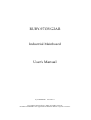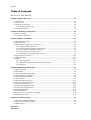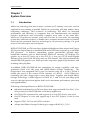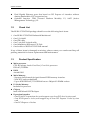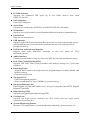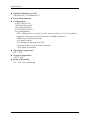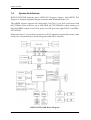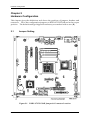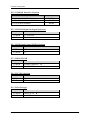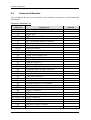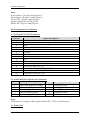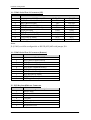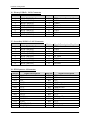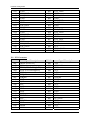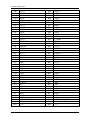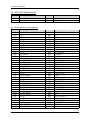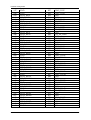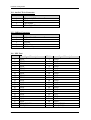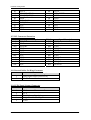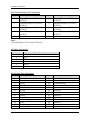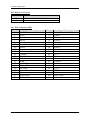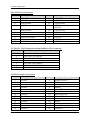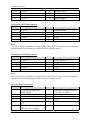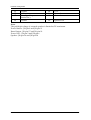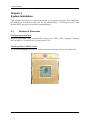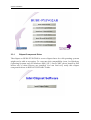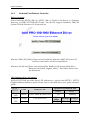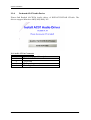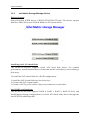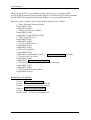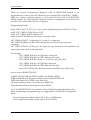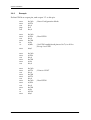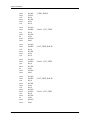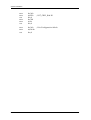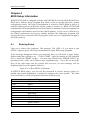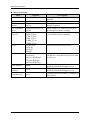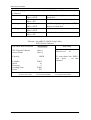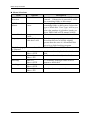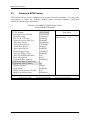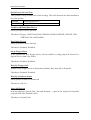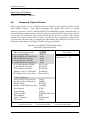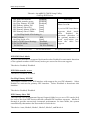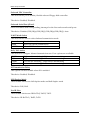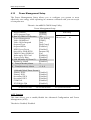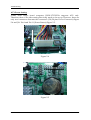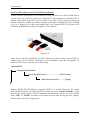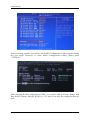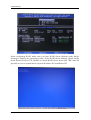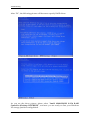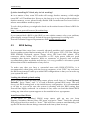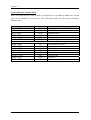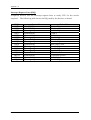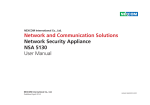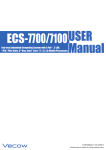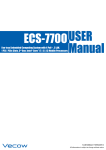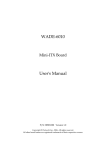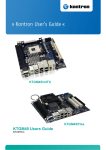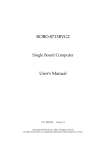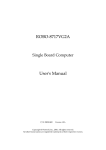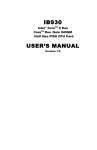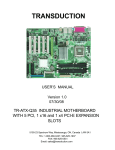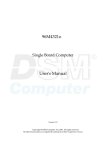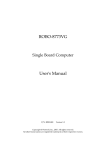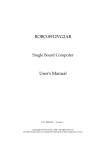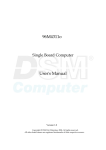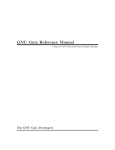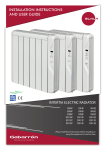Download RUBY-9713VG2AR User`s Manual
Transcript
RUBY-9713VG2AR Industrial Mainboard User's Manual P/N: B8981280 Version 1.0 Copyright © Portwell, Inc., 2006. All rights reserved. All other brand names are registered trademarks of their respective owners. Preface Table of Contents How to Use This Manual Chapter 1 System Overview.......................................................................................................1-1 1.1 Introduction.................................................................................................................................. 1-1 1.2 Check List ..................................................................................................................................... 1-2 1.3 Product Specification .................................................................................................................. 1-2 1.3.1 Mechanical Drawing......................................................................................................... 1-5 1.4 System Architecture .................................................................................................................... 1-6 Chapter 2 Hardware Configuration ...........................................................................................2-1 2.1 Jumper Setting ............................................................................................................................. 2-1 2.2 Connector Allocation .................................................................................................................. 2-3 Chapter 3 System Installation....................................................................................................3-1 3.1 Pentium 4 Processor.................................................................................................................... 3-1 3.2 Main Memory .............................................................................................................................. 3-3 3.3 Installing the Single Board Computer ...................................................................................... 3-4 3.3.1 Chipset Component Driver.............................................................................................. 3-5 3.3.2 Intel Integrated Graphics GMCH Chip .......................................................................... 3-6 3.3.3 On-board Fast Ethernet Controller ................................................................................. 3-7 3.3.4 On-board AC-97 Audio Device ....................................................................................... 3-8 3.3.5 Intel Matrix Storage Manager Device............................................................................. 3-9 3.4 Clear CMOS Operation............................................................................................................. 3-11 3.5 WDT Function............................................................................................................................ 3-11 3.6 GPIO ............................................................................................................................................ 3-13 3.6.1 Pin assignment................................................................................................................. 3-13 3.6.2 RUBY-9713VG2AR GPIO Programming Guide ......................................................... 3-13 3.6.3 Example ............................................................................................................................ 3-15 Chapter 4 BIOS Setup Information............................................................................................4-1 4.1 Entering Setup.............................................................................................................................. 4-1 4.2 Main Menu ................................................................................................................................... 4-2 4.3 Standard CMOS Setup Menu .................................................................................................... 4-3 4.4 IDE Adaptors Setup Menu......................................................................................................... 4-5 4.5 Advanced BIOS Feature ............................................................................................................. 4-8 4.6 CPU Feature ................................................................................................................................. 4-9 4.7 Hard Disk Boot Priority............................................................................................................ 4-10 4.8 Advanced Chipset Feature....................................................................................................... 4-13 4.9 Integrated Peripherals .............................................................................................................. 4-17 4.10 Power Management Setup ..................................................................................................... 4-23 4.11 PnP/PCI Configurations ........................................................................................................ 4-27 4.12 PC Health Status...................................................................................................................... 4-29 4.13 Default Menu ........................................................................................................................... 4-30 4.14 Supervisor/User Password Setting ...................................................................................... 4-30 4.15 Exiting Selection ...................................................................................................................... 4-31 Chapter 5 Troubleshooting ........................................................................................................5-1 5.1 Hardware Quick Installation ..................................................................................................... 5-1 5.2 Frequency Asking Questions..................................................................................................... 5-8 5.3 BIOS Setting.................................................................................................................................. 5-9 Appendix A Appendix B How to Use This Manual The manual describes how to configure your RUBY-9713VG2AR system to meet various operating requirements. It is divided into five chapters, with each chapter addressing a basic concept and operation of Single Board Computer. Chapter 1 : System Overview. Presents what you have in the box and give you an overview of the product specifications and basic system architecture for this series model of single board computer. Chapter 2 : Hardware Configuration. Shows the definitions and locations of Jumpers and Connectors that you can easily configure your system. Chapter 3 : System Installation. Describes how to properly mount the CPU, main memory and Compact Flash to get a safe installation and provides a programming guide of Watch Dog Timer function. Chapter 4 : BIOS Setup Information. Specifies the meaning of each setup parameters, how to get advanced BIOS performance and update new BIOS. In addition, POST checkpoint list will give users some guidelines of trouble-shooting. Chapter 5 : Troubleshooting. Provides various useful tips to quickly get RUBY9713VG2AR running with success. As basic hardware installation has been addressed in Chapter 3, this chapter will basically focus on system integration issues, in terms of backplane setup, BIOS setting, and OS diagnostics. The content of this manual is subject to change without prior notice. These changes will be incorporated in new editions of the document. Portwell may make supplement or change in the products described in this document at any time. Updates to this manual, technical clarification, and answers to frequently asked questions will be shown on the following web site : http://www.portwell.com.tw/. System Overview Chapter 1 System Overview 1.1 Introduction Multi-core technology has been a major evolution in IT industry now since various applications are running in parallel. Multi-core processing will help address these computing challenges. This evolution in technology will allow for increased performance and efficiency in computers that can simultaneously run multiple complex applications and successfully complete more tasks at the same time. Moreover, on multi-core systems, since each core has its own cache, the operating system has sufficient resources to handle most compute intensive tasks in parallel. Since Intel has presented dual core technology in one processor package, it is good news for all users expect server adopters. RUBY-9713VG2AR, uATX form factor Industrial Mainboard that adopts Intel’s latest PCI Express chipset based on Intel® 945GM and ICH7R that supports up to 667MHz FSB processor. It delivers outstanding system performance through highbandwidth interface such as dual–channel DDR2 667 memory, PCI-Express x16 graphic, up to four PCI slots, up to four PCI-E x 1 slots, two PCI-E based Gigabit Ethernet ports, four SATA 300 ports and one IDE channel. This chipset includes the Intel® GMA 950 graphics core which provides responsive graphics performance and stunning video playback. In addition, RUBY-9713VG2AR also strengthens its storage capability with nextgeneration Serial ATA 300 ports and Intel® Matrix Storage Technology. The chipset have four integrated SATA ports for transfer rates up to 3 Gb/s, which is double the speed of the current SATA interface of 1.5Gb/s. SATA 3Gbits/sec essentially provides a larger pipe to move data faster. Together with Intel® Matrix Storage Technology, it adds support for RAID 0,1, 5 and 10 level providing quick access to data and protection against data loss for maximum performance, protection and upgradeability. Following is brief specification of RUBY-9713VG2AR – Industrial mainboard in uATX form factor that supports Intel® Core Duo/ Core Solo processor for MoDT (Mobile on Desktop) application One 32-bit PCI expansion slot, and support up to four PCI slots by riser card One PCI-Express x 4 slot, and support up to four PCI Express x1 slot by riser card Support GPIO, TV-Out and LVDS on board Adopts Intel Matrix Storage Technology to support RAID 0/1 /5/10 RUBY-9713VG2AR User’s Manual 1-1 System Overview Dual Gigabit Ethernet ports that based on PCI Express x1 interface without sharing bandwidth of PCI expansion bus Optional function: TPM (Trusted Platform Module) 1.2, AMT (Active Management Technology) 1.0 1.2 Check List The RUBY-9713VG2AR package should cover the following basic items: One RUBY-9713VG2AR Industrial Mainboard One I/O shield One IDE cable One 7-pin SATA signal cable One Installation Resources CD-Title One booklet of RUBY-9713VG2AR manual If any of these items is damaged or missing, please contact your vendor and keep all packing materials for future replacement and maintenance. 1.3 Product Specification Main processor CPU & Package: Intel® Core Duo/ Core Solo processor FSB: 667/533MHz BIOS Award BIOS Main Memory - Support dual-channel & signal channel DDR memory interface - Non-ECC and non-buffered - Up to 4GB DDR2 667/533 SDRAM on two 200pin SO-DIMM sockets L2 Cache Memory Included in processor Chipset Intel 945GM and ICH7R chipset Expansion Interface - One 32-bit PCI expansion slot, and support up to four PCI slots by riser card - One PCI-Express x 4 slot, and support up to four PCI Express x1 slot by riser card - One PCI-Express x 16 slots RUBY-9713VG2AR User’s Manual 1-2 System Overview PCI IDE Interface Support one enhanced IDE ports up to two HDD devices with Ultra DMA/33/66/100 SATA Interface Four SATA 300 ports Serial Ports Support two serial ports, (RS-232x1, One RS-232/422/485 selectable) IR Interface Support one 6-pin header for serial Standard Infrared wireless communication Parallel Port Support one parallel port USB Interface Support eight USB (Universal Serial Bus) ports (four at rear for keyboard, mouse and external devices; four on-board for internal devices) for high-speed I/O peripheral devices PS/2 Mouse and Keyboard Interface Support dual 6-pin mini-DIN connector at rear I/O panel for PS/2 keyboard/mouse Audio Interface Connector and header of Line-in/Line-out/MIC for external and internal usage Real Time Clock/Calendar (RTC) Support Y2K Real Time Clock/Calendar with battery backup for 7-year data retention Watchdog Timer - Support WDT function through software programming for enable/disable and interval setting - Generate system reset On-board VGA - GMCH integrated graphics - Share system memory up to 224MB for system memory On-board Ethernet LAN Dual Gigabit (10/100/1000 Mbits/sec) LAN port using the Intel 82573L Gigabit Ethernet Controller High Driving GPIO Support 8 programmable high driving GPIO Cooling Fans Support one 4-pin power connector for CPU cooler and one 3-pin power connector for system fan System Monitoring Feature Monitor CPU temperature, system temperature and major power sources, etc RUBY-9713VG2AR User’s Manual 1-3 System Overview Outline Dimension (L X W): 243.8mm (9.6”) X 243.8mm (9.6”) Power Requirements: Configuration: - +12V (CPU) @1.2A - +12V (System) @1.4A - +5V (System) @1.8A - +3.3V (System) @1.5A - Test configuration: ‧CPU: Intel(R) Dual-Core (Yonah) 2.0 GHZ (166x12.0) (FSB: 667 / L2 cache: 2048Kx2) ‧Memory: Transcend (ELPIDA-E5108AG-6E-E) 512MB x2 DDR2 667 ‧HDD: Seagate-ST380011A (80GB) ‧OS: Windows XP Pro ‧Test Programs: Burning Test V4.0 ‧Connected Fans: Only CPU fan connected ‧ Run Time: 30 minutes Operating Temperature: 0°C ~ 55°C Storage Temperature: -20°C ~ 80°C Relative Humidity: 0% ~ 95%, non-condensing RUBY-9713VG2AR User’s Manual 1-4 System Overview 1.3.1 Mechanical Drawing RUBY-9713VG2AR User’s Manual 1-5 System Overview 1.4 System Architecture RUBY-9713VG2AR includes Intel 945GM PCI Express chipset, Intel 82573L PCI Express x1 interface Gigabit Ethernet controller and Winbond Super I/O. The 945GM chipset supports the latest Intel Core Duo/ Core Solo processors with 667/533MHz front side bus; up to 4GB DDR 667/533 SDRAM system memory in dual So-DIMM sockets; four SATA ports; one IDE port and eight USB 2.0 on RUBY9713VG2AR. Winboard Super I/O provides connection of PS/2 interface keyboard & mouse; dual serial port; one parallel port; Watch-dog timer and GPIO interface. RUBY-9713VG2AR Block Diagram RUBY-9713VG2AR User’s Manual 1-6 Hardware Configuration Chapter 2 Hardware Configuration This chapter gives the definitions and shows the positions of jumpers, headers and connector. All of the configuration jumpers on RUBY-9713VG2AR are in the proper position. The default settings shipped from factory are marked with a star (Ì). 2.1 Jumper Setting Figure 2-1 RUBY-9713VG2AR Jumper & Connector Location RUBY-9713VG2AR User’s Manual 2-1 Hardware Configuration JP4 : COM1(J4) Interface Selection JP4 5-6,9-11,10-12,15-17,16-18 Short 3-4,7-9,8-10,13-15,14-16,21-22 Short 1-2,7-9,8-10,19-20 Short Function RS-232 Ì RS-422 RS-485 JP5 : LVDS Backlight-On Signal Selection JP5 1-2 Short 2-3 Short Function 3V, Active Ì 5V, Active JP6 : LVDS Panel Power (VDD) Selection JP6 1-2 Short 2-3 Short Function 3.3V 5V Ì JP7 : CMOS CLEAR JP7 1-2 Short 2-3 Short Function Normal Operation Ì Clear CMOS Contents JP8 : PCI VIO Selection JP8 1-2 Short 2-3 Short Function 5V Ì 3.3V JP9 : PCIe Slot type JP9 1-2 Short 2-3 Short Function One PCIe x 4 Ì Four PCIe x 1 RUBY-9713VG2AR User’s Manual 2-2 Hardware Configuration 2.2 Connector Allocation I/O peripheral devices are connected to the interface connectors on this Industrial Mainboard. Connector Function List Connector J1 J2 J3 J4 (UP Port) J4 (Bottom Port) J5 J6 J7 J8, J10 J9 J11 J12 J13 J14 J15 J16 J17 J18 J19 J21 J22 J23 J24 J25 J26 J27 J28 J29 J30 J31, J32, J37, J38 J33 J34 J35 J36 Description On-board VGA CRT Connector Audio MIC/Line-in/Line-out Connector Audio Jack COM1 Serial Port 1 Connector COM2 Serial Port 2 Connector PS/2 Keyboard/Mouse Connector Primary USBx2 + LAN Connector Secondary USBx2 + LAN Connector DDR2 SODIMM PCI-Express x 4 Connector PCI Connector ATX4, 12V POWER CON. PCI-Express x 16 Connector Audio CD-in Connector SMBus Connector XDP Port (Optional) PCI Connector Extention External Wake On Ring Connector LVDS Panel Control Connector 4-pin Fan Connector 3-pin Fan Connector TV-out Connector 4-pin Fan Connector General Purpose I/O Connector IrDA Connector Parallel Port Connector Battery Connector IDE Connector ATX Power Connector SATA Connector FDC Interface Connector 3rd pairs of USB Connector 4th pairs of USB Connector Front Panel Connector RUBY-9713VG2AR User’s Manual Remark 2-3 Hardware Configuration Note: Power Button : J36-pin 9 and J36-pin 11 Reset Button : J36-pin 17 and J36-pin 19 Power LED : J36-pin 2 and J36-pin 6 Speaker :J36-pin 14 and J36-pin 20 HDD LED : J36-pin 1 and J36-pin 3 Pin Assignments of Connectors J1 : On-board VGA CRT Connector PIN No. 1 2 3 4 5 6 7 8 9 10 11 12 13 14 15 Signal Description Red Green Blue Monitor ID0 (MONID0) (5V I/F) Ground Ground Ground Ground +5V Ground Monitor ID1 (MONID1) (5V I/F) VGA DDC Data (5V I/F) Horizontal Sync. (HSYNC) (5V I/F) Vertical Sync. (VSYNC) (5V I/F) VGA DDC Clock (5V I/F) J2 : Audio MIC/Line-in/Line-out Connector PIN No. 1 3 5 7 9 Signal Description MIC with Reference Voltage Line-in Left Channel Line-in Right Channel Line-out Left Channel Line-out Right Channel PIN No. 2 4 6 8 10 Signal Description Analog Ground Analog Ground Analog Ground Analog Ground N/C Note: The Reference Voltage on MIC signal offers 2.25V~2.75V with 5mA drive. J3 : Audio Jack RUBY-9713VG2AR User’s Manual 2-4 Hardware Configuration J4 : COM1 Serial Port 1 Connector (UP) PIN No. 1 2 3 4 5 6 7 8 9 Signal Description RS-232 RS-422 DCD (Data Carrier Detect) TXRXD (Receive Data) TX+ TXD (Transmit Data) RX+ DTR (Data Terminal Ready) RXGND (Ground) GND DSR (Data Set Ready) N/C RTS (Request to Send) N/C CTS (Clear to Send) N/C RI (Ring Indicator) N/C RS-485 DATADATA+ N/C N/C GND N/C N/C N/C N/C Note: J2 (COM1) could be configurable as RS-232/422/485 with jumper JP4 J4 : COM2 Serial Port 2 Connector (Bottom) PIN No. 1 2 3 4 5 6 7 8 9 Signal Description RS-232 DCD (Data Carrier Detect) RXD (Receive Data) TXD (Transmit Data) DTR (Data Terminal Ready) GND (Ground) DSR (Data Set Ready) RTS (Request to Send) CTS (Clear to Send) RI (Ring Indicator) J5 : PS/2 Keyboard/Mouse Connector PIN No. 7 1 3,9 4 2,6,8,12 11 5 Signal Description Mouse Data Keyboard Data Ground 5V Dual N/C Mouse Clock Keyboard Clock RUBY-9713VG2AR User’s Manual 2-5 Hardware Configuration J6 : Prinary USBx2 + LAN Connector PIN No. 1 2 3 4 5 6 7 8 Signal Description MDI0+ (MDI0P) MDI0- (MDI0N) MDI1+ (MDI1P) MDI2+ (MDI2P) MDI2- (MDI2N) MDI1- (MDI1N) MDI3+ (MDI3P) MDI3- (MDI3N) PIN No. 1 2 3 4 5 6 7 8 Signal Description (Top Con.) 5V Dual USB0USB0+ Ground 5V Dual USB1USB1+ Ground PIN No. 1 2 3 4 5 6 7 8 Signal Description (Top Con.) 5V Dual USB2USB2+ Ground 5V Dual USB3USB3+ Ground PIN No. B01 B02 B03 B04 B05 B06 B07 B08 B09 B10 B11 B12 B13 B14 Signal Description J7 : Secondary USBx2 + LAN Connector PIN No. 1 2 3 4 5 6 7 8 Signal Description MDI0+ (MDI0P) MDI0- (MDI0N) MDI1+ (MDI1P) MDI2+ (MDI2P) MDI2- (MDI2N) MDI1- (MDI1N) MDI3+ (MDI3P) MDI3- (MDI3N) J9 : PCI-Express x 4 Connector PIN No. A01 A02 A03 A04 A05 A06 A07 A08 A09 A10 A11 A12 A13 A14 Signal Description N/C 12V 12V GND N/C N/C N/C N/C VCC3 VCC3 PLTRSY# GND CK_PE_X16P CK_PE_X16N RUBY-9713VG2AR User’s Manual 12V 12V 12V GND SMBus Clock SMBus Data GND VCC3 N/C 3V Stand By WAKE# N/C GND EXP_TX0P 2-6 Hardware Configuration A15 A16 A17 A18 A19 A20 A21 A22 A23 A24 A25 A26 A27 A28 A29 A30 A31 A32 GND EXP_RX0P EXP_RX0N GND N/C GND EXP_RX1P EXP_RX1N GND GND EXP_RX2P EXP_RX2N GND GND EXP_RX3P EXP_RX3N GND N/C B15 B16 B17 B18 B19 B20 B21 B22 B23 B24 B25 B26 B27 B28 B29 B30 B31 B32 EXP_TX0N GND SDVO_CLK GND EXP_TX1P EXP_TX1N GND GND EXP_TX2P EXP_TX2N GND GND EXP_TX3P EXP_TX3N GND N/C SDVO_DATA GND J11 : PCI Connector PIN No. A01 A02 A03 A04 A05 A06 A07 A08 A09 A10 A11 A12 A13 A14 A15 A16 A17 A18 A19 A20 Signal Description TRST# (Pull-Low) 12 V PTMS (2.7K Pull-high 5V) PTDI (2.7K Pull-high 5V) VCC PIRQ#F PIRQ#G VCC N/C VCC N/C GND GND N/C PCIRST# VCC PGNT#0 GND PME# AD30 RUBY-9713VG2AR User’s Manual PIN No. B01 B02 B03 B04 B05 B06 B07 B08 B09 B10 B11 B12 B13 B14 B15 B16 B17 B18 B19 B20 Signal Description -12V 4.7K Pull-Low GND N/C VCC VCC PIRQ#E PIRQ#A N/C N/C N/C GND GND NC GND PCI Clock GND PREQ#0 VCC AD31 2-7 Hardware Configuration A21 A22 A23 A24 A25 A26 A27 A28 A29 A30 A31 A32 A33 A34 A35 A36 A37 A38 A39 A40 A41 A42 A43 A44 A45 A46 A47 A48 A49 A50 A51 A52 A53 A54 A55 A56 A57 A58 A59 A60 A61 A62 VCC3 AD28 AD26 GND AD24 IDSEL (AD26) VCC3 AD22 AD20 GND AD18 AD16 VCC3 FRAME# Ground TRDY# GND STOP# VCC3 N/C N/C GND PAR AD15 VCC3 AD13 AD11 GND AD9 KEY KEY C/BE#0 VCC3 AD6 AD4 Ground AD2 AD0 VCC 4.7K Pull-High VCC VCC VCC RUBY-9713VG2AR User’s Manual B21 B22 B23 B24 B25 B26 B27 B28 B29 B30 B31 B32 B33 B34 B35 B36 B37 B38 B39 B40 B41 B42 B43 B44 B45 B46 B47 B48 B49 B50 B51 B52 B53 B54 B55 B56 B57 B58 B59 B60 B61 B62 AD29 GND AD27 AD25 VCC3 C/BE#3 AD23 GND AD21 AD19 VCC3 AD17 C/BE#2 GND IRDY# VCC3 DEVSEL# GND LOCK# PERR# VCC3 SERR# VCC3 C/BE#1 AD14 Ground AD12 AD10 GND KEY KEY AD8 AD7 VCC3 AD5 AD3 GND AD1 VCC 4.7K Pull-High VCC VCC VCC 2-8 Hardware Configuration J12 : ATX4, 12V POWER CON. PIN No. Signal Description 1 Ground 2 Ground PIN No. 3 4 Signal Description +12V +12V PIN No. B01 B02 B03 B04 B05 B06 B07 B08 B09 B10 B11 B12 B13 B14 B15 B16 B17 B18 B19 B20 B21 B22 B23 B24 B25 B26 B27 B28 B29 B30 B31 B32 B33 B34 B35 B36 Signal Description J13 : PCI-Express x 16 Connector PIN No. A01 A02 A03 A04 A05 A06 A07 A08 A09 A10 A11 A12 A13 A14 A15 A16 A17 A18 A19 A20 A21 A22 A23 A24 A25 A26 A27 A28 A29 A30 A31 A32 A33 A34 A35 A36 Signal Description N/C 12V 12V GND N/C N/C N/C N/C VCC3 VCC3 PLTRSY# GND CLK_PE_X16P CLK_PE_X16N GND GEXP_RX0P GEXP_RX0N GND N/C GND GEXP_RX1P GEXP_RX1N GND GND GEXP_RX2P GEXP_RX2N GND GND GEXP_RX3P GEXP_RX3N GND N/C N/C GND GEXP_RX4P GEXP_RX4N RUBY-9713VG2AR User’s Manual 12V 12V 12V GND SMBus Clock SMBus Data GND VCC3 N/C 3V Stand By WAKE# N/C GND GEXP_TX0P GEXP_TX0N GND SDVO_CLK GND GEXP_TX1P GEXP_TX1N GND GND GEXP_TX2P GEXP_TX2N GND GND GEXP_TX3P GEXP_TX3N GND N/C SDVO_DATA GND GEXP_TX4P GEXP_TX4N GND GND 2-9 Hardware Configuration A37 A38 A39 A40 A41 A42 A43 A44 A45 A46 A47 A48 A49 A50 A51 A52 A53 A54 A55 A56 A57 A58 A59 A60 A61 A62 A63 A64 A65 A66 A67 A68 A69 A70 A71 A72 A73 A74 A75 A76 A77 A78 A79 A80 A81 A82 GND GND GEXP_RX5P GEXP_RX5N GND GND GEXP_RX6P GEXP_RX6N GND GND GEXP_RX7P GEXP_RX7N GND N/C GND GEXP_RX8P GEXP_RX8N GND GND GEXP_RX9P GEXP_RX9N GND GND GEXP_RX10P GEXP_RX10N GND GND GEXP_RX11P GEXP_RX11N GND GND GEXP_RX12P GEXP_RX12N GND GND GEXP_RX13P GEXP_RX13N GND GND GEXP_RX14P GEXP_RX14N GND GND GEXP_RX15P GEXP_RX15N GND RUBY-9713VG2AR User’s Manual B37 B38 B39 B40 B41 B42 B43 B44 B45 B46 B47 B48 B49 B50 B51 B52 B53 B54 B55 B56 B57 B58 B59 B60 B61 B62 B63 B64 B65 B66 B67 B68 B69 B70 B71 B72 B73 B74 B75 B76 B77 B78 B79 B80 B81 B82 GEXP_TX5P GEXP_TX5N GND GND GEXP_TX6P GEXP_TX6N GND GND GEXP_TX7P GEXP_TX7N GND EXP_EN_HDR GND GEXP_TX8P GEXP_TX8N GND GND GEXP_TX9P GEXP_TX9N GND GND GEXP_TX10P GEXP_TX10N GND GND GEXP_TX11P GEXP_TX11N GND GND GEXP_TX12P GEXP_TX12N GND GND GEXP_TX13P GEXP_TX13N GND GND GEXP_TX14P GEXP_TX14N GND GND GEXP_TX15P GEXP_TX15N GND N/C N/C 2-10 Hardware Configuration J14 : Audio CD-in Connector PIN No. 1 2 3 4 Signal Description CD-in Left Channel CD Ground CD Ground CD-in Right Channel J15 : SMBus Connector PIN No. 1 2 3 4 5 Signal Description SMBus Clock N/C Ground SMBus Data +3V Stand-by J16 : XDP Port PIN No. 1 3 5 7 9 11 13 15 17 19 21 23 25 27 29 31 33 35 37 39 41 Signal Description GND BPM5 BPM4 GND BPM3 BPM2 GND BPM1 BPM0 GND N/C N/C GND N/C N/C GND N/C N/C GND CPU_PWRGD TEST_IN# RUBY-9713VG2AR User’s Manual PIN No. 2 4 6 8 10 12 14 16 18 20 22 24 26 28 30 32 34 36 38 40 42 Signal Description GND N/C N/C GND N/C N/C GND N/C N/C GND N/C N/C GND N/C N/C N/C GND N/C GND CLK_XDP_P CLK_XDP_N 2-11 Hardware Configuration 43 45 47 49 51 53 55 57 59 VCCP CLK_PE_XDP_P CLK_PE_XDP_N GND SMB_DATA SMB_CLK N/C TCK GND 44 46 48 50 52 54 56 58 60 VCCP CPU_RESET DBR# GND TDO TRST# TDI TMS GND J17: PCI Connector Extention PIN No. A01 A02 A03 A04 A05 A06 A07 A08 A09 A10 A11 Signal Description PGNT#1 GND PGNT#2 GND N/C N/C N/C N/C N/C 12 V N/C PIN No. B01 B02 B03 B04 B05 B06 B07 B08 B09 B10 B11 Signal Description GND PCI Clock GND PREQ#1 GND PCI Clock GND PREQ#2 GND PREQ#3 PGNT#3 J18: External Wake On Ring Connector PIN No. 1 2 Signal Description Ring Signal Input (Active low) Ground J19: LVDS Panel Control Connector PIN No. 1 2 3 4 5 Signal Description 12 V 12 V Backlight-on Signal Output Brightness Control Signal GND RUBY-9713VG2AR User’s Manual 2-12 Hardware Configuration J21 : 4-pin Fan Connector PIN No. 1 2 3 4 Signal Description Ground +12V Fan Speed Detecting signal Fan Control Signal Note: The fan must be a 12V fan. And there is not any over current protection. J22 : 3-pin Fan Connector PIN No. 1 2 3 Signal Description Ground +12V Fan Speed Detecting signal Note: The fan must be a 12V fan. And there is not any over current protection. J23: TV-out Connector PIN No. 1 3 5 Signal Description Ground Y/G SYNC PIN No. Signal Description 2 COMP/B 4 C/R 6 N/C J24 : SYSTEM Fan Connector PIN No. 1 2 3 4 Signal Description Ground +12V Fan Speed Detecting signal Fan Control Signal Note: The fan must be a 12V fan. And there is not any over current protection. RUBY-9713VG2AR User’s Manual 2-13 Hardware Configuration J25: General Purpose I/O Connector PIN No. Signal Description 1 General Purpose I/O Port 0 (GPIO0) 3 General Purpose I/O Port 1 (GPIO1) 5 General Purpose I/O Port 2 (GPIO2) 7 General Purpose I/O Port 3 (GPIO3) 9 Ground PIN No. Signal Description 2 General Purpose I/O Port 4 (GPIO4) 4 General Purpose I/O Port 5 (GPIO5) 6 General Purpose I/O Port 6 (GPIO6) 8 General Purpose I/O Port 7 (GPIO7) 10 +5V Note: 2.7K pull-high to 5V for each GPIO pin J26: IrDA Connector PIN No. 1 2 3 4 5 6 Signal Description +5V N/C IRRX Ground IRTX N/C J27: Parallel Port Connector PIN No. 1 2 3 4 5 6 7 8 9 10 11 12 13 Signal Description Strobe# Data 0 Data 1 Data 2 Data 3 Data 4 Data 5 Data 6 Data 7 Acknowledge# Busy Paper Empty Printer Select RUBY-9713VG2AR User’s Manual PIN No. 14 15 16 17 18 19 20 21 22 23 24 25 26 Signal Description Auto Form Feed# Error# Initialization# Printer Select IN# Ground Ground Ground Ground Ground Ground Ground Ground N/C 2-14 Hardware Configuration J28 : Battery Connector PIN No. 1 2 Signal Description 3V Battery In Ground J29 : IDE Connector (IDE) PIN No. 1 3 5 7 9 11 13 15 17 19 21 23 25 27 29 31 33 35 37 39 Signal Description RESET# Data 7 Data 6 Data 5 Data 4 Data 3 Data 2 Data 1 Data 0 Ground DMA REQ IOW# IOR# IOCHRDY DMA ACK# INT REQ SA1 SA0 HDC CS0# HDD Active# RUBY-9713VG2AR User’s Manual PIN No. 2 4 6 8 10 12 14 16 18 20 22 24 26 28 30 32 34 36 38 40 Signal Description Ground Data 8 Data 9 Data 10 Data 11 Data 12 Data 13 Data 14 Data 15 N/C Ground Ground Ground Pull-down Ground N/C CBLID# SA2 HDC CS1# Ground 2-15 Hardware Configuration J30: ATX Power Connector PIN No. 1 2 3 4 5 6 7 8 9 10 Signal Description ATX 3.3V ATX 3.3V ATX Ground ATX 5V ATX Ground ATX 5V ATX Ground ATX Power Good ATX 5V Stand By ATX 12V PIN No. 11 12 13 14 15 16 17 18 19 20 Signal Description ATX 3.3V ATX -12V ATX Ground ATX Power On Control (PS-ON) ATX Ground ATX Ground ATX Ground ATX -5V ATX 5V ATX 5V J37, J38, J31. J32: Primary/Secondary/3rd/4th SATA Connector PIN No. 1 2 3 4 5 6 7 Signal Description Ground SATATX+ (SATATXP) SATATX- (SATATXN) Ground SATARX- (SATARXN) SATARX+ (SATARXP) Ground J33: FDC Interface Connector PIN No. 1 3 5 7 9 11 13 15 17 19 21 23 25 Signal Description Ground Ground Ground Ground Ground Ground Ground Ground Ground Ground Ground Ground Ground RUBY-9713VG2AR User’s Manual PIN No. 2 4 6 8 10 12 14 16 18 20 22 24 26 Signal Description Density Select 0 N/C Density Select 1 Index# Motor ENA# Drive Select B# Drive Select A# Motor ENB# Direction# Step# Write Data# Write Gate# Track 0# 2-16 Hardware Configuration 27 29 31 33 Ground Ground Ground Ground 28 30 32 34 Write Protect# Read Data# Head Select# Disk Change# J34: 3rd pairs of USB Connector PIN No. 1 3 5 7 9 Signal Description 5V Dual USB4USB4+ Ground Frame Ground PIN No. 2 4 6 8 10 Signal Description Frame Ground Ground USB5+ USB55V Dual Note: 5V Dual is always available. It's supplied by either 5V VCC power source in normal operation mode or 5V standby power source in standby mode. J35: 4th pairs of USB Connector PIN No. 1 3 5 7 9 Signal Description 5V Dual USB6USB6+ Ground Frame Ground PIN No. 2 4 6 8 10 Signal Description Frame Ground Ground USB7+ USB75V Dual Note: 5V Dual is always available. It's supplied by either 5V VCC power source in normal operation mode or 5V standby power source in standby mode. J36: Front Panel Connector PIN No. 1 3 5 7 9 11 Signal Description 150 ohm Pull-High VCC (HDD LED+) HDD LED N/C N/C 150 ohm Pull-High Stand-by VCC ATX Power On Control (PS-ON) (Active High) RUBY-9713VG2AR User’s Manual PIN No. Signal Description 2 330 ohm Pull-High Stand-by VCC (Power LED+) 4 N/C 6 Power LED 8 N/C 10 N/C 12 N/C 2-17 Hardware Configuration 13 15 17 19 Ground N/C Reset Signal Input (Active low) Ground 14 16 18 VCC Ground Ground 20 Speaker-out Note: The pull-high voltage of external speaker is limited at 5V maximum. Power Button : J36-pin 9 and J36-pin 11 Reset Button : J36-pin 17 and J36-pin 19 Power LED : J36-pin 2 and J36-pin 6 Speaker :J36-pin 14 and J36-pin 20 RUBY-9713VG2AR User’s Manual 2-18 System Installation Chapter 3 System Installation This chapter provides you with instructions to set up your system. The additional information is enclosed to help you set up onboard PCI / PCI-Express device and handle WDT operation in software programming. 3.1 Pentium 4 Processor Configuring System Bus RUBY-9713VG2AR will automatically detect the CPU used. Support Package μFCPGA478 LV Yonah Dual Core processor CPU. Installing mPGA 478MT Socket 1) Lift the handling lever of CPU socket outwards and upwards to the other end. RUBY-9713VG2AR User’s Manual 3-1 System Installation 2) Align the processor pins with pinholes on the socket. Make sure that the notched corner or dot mark (pin 1) of the CPU corresponds to the socket’s bevel end. Then press the CPU gently until it fits into place. If this operation is not easy or smooth, don’t do it forcibly. You need to check and rebuild the CPU pin uniformly. 3) Push down the lever to lock processor chip into the socket once CPU fits. To un-install the current processor, use a screwdriver to disengage (open) the socket actuator, as shown in Figure 1 below. The socket actuator should open after only a half turn or so, and you should then be able to remove the processor with your fingers. RUBY-9713VG2AR User’s Manual 3-2 System Installation J12: ATX4, 12V POWER CON. PIN No. 1 2 3 4 Signal Description Ground Ground +12V +12V Removing CPU 1) Unlock the cooling fan first. 2) Lift the lever of CPU socket outwards and upwards to the other end. 3) Carefully lifts up the existing CPU to remove it from the socket. 4) Follow the steps of installing a CPU to change to another one or place handling bar to close the opened socket. 3.2 Main Memory RUBY-9713VG2AR provides 2 x 200-pin SODIMM sockets (dual channel) Support only unbuffered SODIMM and non ECC memory as Smallest memory capacity possible is 128MB on-board main memory. Largest memory capacity possible is 4GB (2GB per channel). Memory clock Auto detecting to BIOS CMOS settings. For system compatibility and stability, don’t use memory module without brand. You can also use single-sided or double-sided SODIMM in both slots. Watch out the contact and lock integrity of memory module with socket, it will impact on the system reliability. Follow normal procedures to install your DRAM module into memory socket. Before locking, make sure that all modules have been fully inserted into the card slots. Dual Channel DDR2 SODIMM Dual Channel DDR2 memory technology doubles the bandwidth of memory bus. Adequate or higher bandwidth of memory than processor would increase system performance. To enable Dual Channel DDR2 memory technology, you have to install dual identical memory modules in both memory sockets. Following tables show bandwidth information of different processor and memory configurations. Memory Frequency 667MHz Dual Channel DDR Bandwidth 10.7 GB/s Single Channel DDR Bandwidth 5.3 GB/s Note: To maintain system stability, don’t change any of DRAM parameters in BIOS setup to upgrade your system performance without acquiring technical information. RUBY-9713VG2AR User’s Manual 3-3 System Installation CPU FSB / Memory Frequency synchronization Support different memory frequencies depending on the CPU front side bus and the type of DDR2 SO-DIMM. CPU FSB 667 MHz Memory Frequency 533 MHZ / 667 MHz JP8 PCI VIO Selection Select PCI Slot VIO support 3.3V/5V PCI v2.3 Connector. JP8 1-2 Short 2-3 Short Function 5V Ì 3.3V JP9 PCI-Express Slot type ROBO-9713VG2AR supports One PCI-Express by 4 Device, or for PCI-Express by 1 Slot. JP9 1-2 Short 2-3 Short 3.3 Function One PCI-Express by 4 Ì Four PCI-Express by 1 Installing the Single Board Computer To install your RUBY-9713VG2AR into standard chassis or proprietary environment, you need to perform the following: Step 1: Check all jumpers setting on proper position. Step 2: Install and configure CPU and memory module on right position. Step 3: Place RUBY-9713VG2AR into the dedicated position in your system. Step 4: Attach cables to existing peripheral devices and secure it. WARNING One 32-bit, 3.3V/5V PCI slot fully compatible with Revision 2.3 of the PCI local bus specification shall be placed on the component side of the board. The connector shall be positioned in accordance to the micro ATX motherboard placement specification such that the board may be mounted in a generic chassis. Note: Please refer to section 3.3.1 to 3.3.5 to install INF/VGA/LAN/Audio/Intel Matrix Storage Manager Device drivers. RUBY-9713VG2AR User’s Manual 3-4 System Installation 3.3.1 Chipset Component Driver The chipset on RUBY-9713VG2AR is a new chipset that a few old operating systems might not be able to recognize. To overcome this compatibility issue, for Windows Operating Systems such as Windows 2000 /XP / Server 2003, please install its INF before any of other Drivers are installed. You can find very easily this chipset component driver in RUBY-9713VG2AR CD-title. RUBY-9713VG2AR User’s Manual 3-5 System Installation 3.3.2 Intel Integrated Graphics GMCH Chip Using GMCH High performance graphic integrated chipset is aimed to gain an outstanding graphic performance. Shared 64 accompany it to 160MB system DDRSDRAM with Total Graphics Memory. This combination makes RUBY-9713VG2AR an excellent piece of multimedia hardware. With no additional video adaptor, this onboard video will usually be the system display output. By adjusting the BIOS setting to disable on-board VGA, an add-on PCI or PCI Express by 16, VGA Card can take over the system display. Drivers Support Please find 82945GM Express GMCH drivers in the RUBY-9713VG2AR CD-title. Drivers support Windows 2000 / XP System 32-bit & Windows XP System 64-bit. Windows 2000/XP (32bit): Please execute Install for Windows 2000/XP System 32Bit file to start graphics driver installation. Windows XP (64-bit): Please execute Install for Windows XP System 64-bit file to start graphics driver installation. RUBY-9713VG2AR User’s Manual 3-6 System Installation 3.3.3 On-board Fast Ethernet Controller Drivers Support Please find Intel 82573E (Eth 0)/ 82573V (Eth 1) Gigabit LAN driver in /Ethernet directory of RUBY-9713VG2AR CD-title. The drivers support Windows 2000/XP System 32-Bit & Windows XP System 64-bit. Windows 2000/XP (32bit): Please execute Install for Windows 2000/XP System 32Bit file to start Intel LAN driver installation. Windows XP (64-bit): Please execute Install for Windows XP System 64-bit file to “Ethernet\intel\intel_Gigabit_64bit\”; Pass below button into the dictionary. LED Indicator (for LAN status) RUBY-9713VG2AR provides three LED indicators to report Intel 82573E / 82573V Gigabit Ethernet interfaces status. Please refer to the table below as a quick reference guide. 82573E / 82573V Color Name of LED Status LED Yellow LAN Linked & Active LED Orange LAN speed LED Speed LED Green RUBY-9713VG2AR User’s Manual Operation of Ethernet Port Linked Active On Giga Mbps Orange Blinking 100 Mbps 10 Mbps Green Off 3-7 System Installation 3.3.4 On-board AC-97 Audio Device Please find Realtek ALC202A Audio driver of RUBY-9713VG2AR CD-title. The drivers support Windows 98SE/ME/2000/ XP. J14: Audio CD-in Connector PIN No. 1 2 3 4 Signal Description CD-in Left Channel CD Ground CD Ground CD-in Right Channel RUBY-9713VG2AR User’s Manual 3-8 System Installation 3.3.5 Intel Matrix Storage Manager Device Drivers Support Please find Intel ICH7R driver of RUBY-9713VG2AR CD-title. The drivers support Windows 2000/XP System 32-Bit & Windows XP System 64-bit. Installing Serial ATA hard disks The RUBY-9713VG2AR supports Serial ATA hard disk drives. For optimal performance, install identical drives of the same model and capacity when creating a disk array. To install the SATA hard disks for a RAID configuration: 1. Install the SATA hard disks into the drive bays. 2. Connect the SATA signal cables. 3. Connect a SATA power cable to the power connector on each drive. Intel RAID configurations This RUBY-9713VG2AR supports RAID 0, RAID 1, RAID 5, RAID 10 (0+1) and Intel® Matrix Storage configurations for Serial ATA hard disks drives through the Intel ICH7R Southbridge chip. RUBY-9713VG2AR User’s Manual 3-9 System Installation RAID configurations RAID 0 (Data striping) optimizes two identical hard disk drives to read and write data in parallel, interleaved stacks. Two hard disks perform the same work as a single drive but at a sustained data transfer rate, double that of a single disk alone, thus improving data access and storage. Use of two new identical hard disk drives is required for this setup. RAID 1 (Data mirroring) copies and maintains an identical image of data from one drive to a second drive. If one drive fails, the disk array management software directs all applications to the surviving drive as it contains a complete copy of the data in the other drive. This RAID configuration provides data protection and increases fault tolerance to the entire system. Use two new drives or use an existing drive and a new drive for this setup. The new drive must be of the same size or larger than the existing drive. RAID 10 is data striping and data mirroring combined without parity (redundancy data) having to be calculated and written. With the RAID 10 configuration you get all the benefits of both RAID 0 and RAID 1 configurations. Use four new hard disk drives or use an existing drive and three new drives for this setup. RAID 5 stripes both data and parity information across three or more hard disk drives. Among the advantages of RAID 5 configuration include better HDD performance, fault tolerance, and higher storage capacity. The RAID 5 configuration is best suited for transaction processing, relational database applications, enterprise resource planning, and other business systems. Use a minimum of three identical hard disk drives for this setup. Intel Matrix Storage Manager. The Intel® Matrix Storage technology supported by the ICH7R chip allows you to create a RAID 0 and a RAID 1 set using only two identical hard disk drives. The Intel® Matrix Storage technology creates two partitions on each hard disk drive to create a virtual RAID 0 and RAID 1 sets. This technology also allows you to change the hard disk drive partition size without losing any data. RUBY-9713VG2AR User’s Manual 3-10 System Installation 3.4 Clear CMOS Operation The following table indicates how to enable/disable CMOS Clear Function hardware circuit by putting jumpers at proper position. 1 2 3 1 2 3 Normal Clear JP7 1-2 Short 2-3 Short 3.5 Function Normal Operation Ì Clear CMOS contents WDT Function The working algorithm of the WDT function can be simply described as a counting process. The Time-Out Interval can be set through software programming. The availability of the time-out interval settings by software or hardware varies from boards to boards. RUBY-9713VG2A allows users control WDT through dynamic software programming. The WDT starts counting when it is activated. It sends out a signal to system reset or to non-maskable interrupt (NMI), when time-out interval ends. To prevent the time-out interval from running out, a re-trigger signal will need to be sent before the counting reaches its end. This action will restart the counting process. A well-written WDT program should keep the counting process running under normal condition. WDT should never generate a system reset or NMI signal unless the system runs into troubles. The related Control Registers of WDT are all included in the following sample program that is written in C language. User can fill a non-zero value into the Timeout Value Register to enable/refresh WDT. System will be reset after the Time-out Value to be counted down to zero. Or user can directly fill a zero value into Time-out Value Register to disable WDT immediately. To ensure a successful accessing to the content of desired Control Register, the sequence of following program codes should be step-by-step run again when each register is accessed. Additionally, there are maximum 2 seconds of counting tolerance that should be considered into user’ application program. For more information about WDT, please refer to Winbond W83627THF data sheet. RUBY-9713VG2AR User’s Manual 3-11 System Installation There are two PNP I/O port addresses that can be used to configure WDT, 1) 0x2E:EFIR (Extended Function Index Register, for identifying CR index number) 2) 0x2F:EFDR (Extended Function Data Register, for accessing desired CR) Below are some example codes, which demonstrate the use of WDT. // Enter Extended Function Mode outp(0x002E, 0x87); outp(0x002E, 0x87); // Assign Pin 89 to be a WDTO outp(0x002E, 0x2B); outp(0x002F, inp(0x002F) & 0xEF); // Select Logic Device 8 outp(0x002E, 0x07); outp(0x002F, 0x08); // Active Logic Device 8 outp(0x002E, 0x30); outp(0x002F, 0x01); // Select Count Mode outp(0x002E, 0xF5); outp(0x002F, (inp(0x002F) & 0xF7) | ( Count-mode Register // Specify Time-out Value outp(0x002E, 0xF6); outp(0x002F, Time-out Value Register ); // Disable WDT reset by keyboard/mouse interrupts outp(0x002E, 0xF7); outp(0x002F, 0x00); // Exit Extended Function Mode outp(0x002E, 0xAA); & 0x08)); Definitions of Variables: Value of Count-mode Register : 1) 0x00 -- Count down in seconds (Bit3=0) 2) 0x08 -- Count down in minutes (Bit3=1) Value of Time-out Value Register : 1) 0x00 -- Time-out Disable 2) 0x01~0xFF -- Value for counting down RUBY-9713VG2AR User’s Manual 3-12 System Installation 3.6 GPIO The RUBY-9713VG2AR provides 8 programmable input or output ports that can be individually configured to perform a simple basic I/O function. Users can configure each individual port to become an input or output port by programming register bit of I/O Selection. To invert port value, the setting of Inversion Register has to be made. Port values can be set to read or write through Data Register. 3.6.1 Pin assignment J38: General Purpose I/O Connector PIN No. 1 2 3 4 5 6 7 8 9 10 Signal Description General Purpose I/O Port 0 (GPIO0) General Purpose I/O Port 4 (GPIO4) General Purpose I/O Port 1 (GPIO1) General Purpose I/O Port 5 (GPIO5) General Purpose I/O Port 2 (GPIO2) General Purpose I/O Port 6 (GPIO6) General Purpose I/O Port 3 (GPIO3) General Purpose I/O Port 7 (GPIO7) Ground +5V All General Purpose I/O ports can only apply to standard TTL ± 5% signal level (0V/5V), and each source sink capacity up to 12mA. 3.6.2 RUBY-9713VG2AR GPIO Programming Guide There are 8 GPIO pins on RUBY-9713VG2AR. These GPIO pins are from SUPER I/O (W83627THF) GPIO pins, and can be programmed as Input or Output direction. J38 pin header is for 8 GPIO pins and its pin assignment as following : J38_Pin1=GPIO1:from SUPER I/O_GPIO10 with Ext. 2.7K PH J38_Pin3=GPIO2:from SUPER I/O_GPIO11 with Ext. 2.7K PH J38_Pin5=GPIO3:from SUPER I/O_GPIO12 with Ext. 2.7K PH J38_Pin7=GPIO4:from SUPER I/O_GPIO13 with Ext. 2.7K PH J38_Pin2=GPIO5:from SUPER I/O_GPIO14 with Ext. 2.7K PH J38_Pin4=GPIO6:from SUPER I/O_GPIO15 with Ext. 2.7K PH J38_Pin6=GPIO7:from SUPER I/O_GPIO16 with Ext. 2.7K PH J38_Pin8=GPIO8:from SUPER I/O_GPIO17 with Ext. 2.7K PH <<<<< Be careful Pin9=GND , Pin10=VCC >>>>> RUBY-9713VG2AR User’s Manual 3-13 System Installation There are several Configuration Registers (CR) of W83627THF needed to be programmed to control the GPIO direction, and status(GPI)/value(GPO). CR00h ~ CR2F are common (global) registers to all Logical Devices (LD) in W83627THF. CR07h contains the Logical Device Number that can be changed to access the LD as needed. LD7 contains the GPIO10~17 registers. Programming Guide: Step1: CR2A_Bit [7.2]. P [1,1,1,1,1,1]; to select multiplexed pins as GPIO10~17 pins Step2: LD7_CR07h.P [07h]; Point to LD7 Step3: LD7_CR30h_Bit0.P1; Enable LD7 Step4: Select GPIO direction, Get Status or output value. LD7_CRF0h; GPIO17 ~ 10 direction, 1 = input, 0 = output pin LD7_CRF2h.P [00h]; Let CRF1 (GPIO data port) non-invert to prevent from confusion LD7_CRF1h; GPIO17~10 data port, for input pin, get status from the related bit, for output pin, write value to the related bit. For example, LD7_CRF0h_Bit4.P0; Let GPIO14 as output pin LD7_CRF2h_Bit4.P0; Let CRF1_Bit4 non-inverted LD7_CRF1h_Bit4.P0; Output “0” to GPIO14 pin (J38_Pin2) LD7_CRF0h_Bit0.P1; Let GPIO10 as input pin LD7_CRF2h_Bit0.P0; Let CRF1_Bit0 non-inverted Read LD7_CRF1h_Bit0; Read the status from GPIO10 pin (J38_Pin1) How to access W83627THF CR? In RUBY-9713VG2AR, the EFER = 002Eh, and EFDR = 002Fh. EFER and EFDR are 2 IO ports needed to access W83627THHF CR. EFER is the Index Port, EFDR is the Data Port. CR index number needs to be written into EFER first, Then the data will be read/written from/to EFDR. To R/W W83627THF CR, it is needed to Enter/Enable Configuration Mode first. When completing the programming, it is suggested to Exit/Disable Configuration Mode. Enter Configuration Mode: Write 87h to IO port EFER twice. Exit Configuration Mode: Write AAh to IO port EFER. RUBY-9713VG2AR User’s Manual 3-14 System Installation 3.6.3 Example Define GPIO4 as output pin, and output “0” to this pin. mov mov out jmp out dx,2eh al,87h dx,al $+2 dx,al mov mov out mov in or dx,2eh al,29h dx,al dx,2fh al,dx al,40h mov ah,al mov mov out mov mov out dx,2eh al,29h dx,al dx,2fh al,ah dx,al mov mov out mov mov out mov mov out mov in or mov dx,2eh al,07h dx,al dx,2fh al,07h dx,al dx,2eh al,30h dx,al dx,2fh al,dx al,01h ah,al RUBY-9713VG2AR User’s Manual ; Enter Configuration Mode ; Read CR29 ; Set GPIO multiplexed pins as bit 7,6 as 01 for ; Group 1 as GPIO ; Point to LDN7 ; Read CR30 3-15 System Installation mov mov out mov mov out dx,2eh al,30h dx,al dx,2fh al,ah dx,al mov mov out mov in and mov dx,2eh al,0f0h dx,al dx,2fh al,dx al,0efh ah,al mov mov out mov mov out dx,2eh al,0f0h dx,al dx,2fh al,ah dx,al mov mov out mov in and mov dx,2eh al,0f2h dx,al dx,2fh al,dx al,0efh ah,al mov mov out mov mov out mov mov out mov in and mov dx,2eh al,0f2h dx,al dx,2fh al,ah dx,al dx,2eh al,0f1h dx,al dx,2fh al,dx al,0efh ah,al RUBY-9713VG2AR User’s Manual ; CR30_Bit0.P1 ; Read LD7_CRF0 ; LD7_CRF0_Bit4.P0 ; Read LD7_CRF2 ; LD7_CRF2_Bit4.P0 ; Read LD7_CRF1 3-16 System Installation mov mov out mov mov out dx,2eh al,0f1h dx,al dx,2fh al,ah dx,al mov mov out dx,2eh al,0AAh dx,al RUBY-9713VG2AR User’s Manual ; LD7_CRF1_Bit4.P0 ; Exit Configuration Mode 3-17 BIOS Setup Information Chapter 4 BIOS Setup Information RUBY-9713VG2AR is equipped with the AWARD BIOS stored in Flash ROM. These BIOS has a built-in Setup program that allows users to modify the basic system configuration easily. This type of information is stored in CMOS RAM so that it is retained during power-off periods. When system is turned on, RUBY-9713VG2AR communicates with peripheral devices and checks its hardware resources against the configuration information stored in the CMOS memory. If any error is detected, or the CMOS parameters need to be initially defined, the diagnostic program will prompt the user to enter the SETUP program. Some errors are significant enough to abort the start-up. 4.1 Entering Setup Turn on or reboot the computer. The message “Hit <DEL> if you want to run SETUP” appears, press <Del> key immediately to enter BIOS setup program. If the message disappears before you respond, but you still wish to enter Setup, please restart the system to try “COLD START” again by turning it OFF and then ON, or touch the "RESET" button. You may also restart from “WARM START” by pressing <Ctrl>, <Alt>, and <Delete> keys simultaneously. If you do not press the keys at the right time and the system will not boot, an error message will be displayed and you will again be asked to, Press <F1> to Run SETUP or Resume In HIFLEX BIOS setup, you can use the keyboard to choose among options or modify the system parameters to match the options with your system. The table below will show you all of keystroke functions in BIOS setup. ↑↓→ ← Enter + / - /PU /PD ESC F1 F2 F5 F6 F7 F9 F10 General Help : Move : Select : Value : Exit : General Help : Item Help : Previous Values : Fail-Safe Defaults : Optimized Defaults : Menu in BIOS : Save RUBY-9713VG2AR User’s Manual 4-1 BIOS Setup Information 4.2 Main Menu Once you enter RUBY-9713VG2AR AWARD BIOS CMOS Setup Utility, you should start with the Main Menu. The Main Menu allows you to select from eleven setup functions and two exit choices. Use arrow keys to switch among items and press <Enter> key to accept or bring up the sub-menu. Phoenix- AwardBIOS CMOS Setup Utility f Standard CMOS Features f Advanced BIOS Features f Advanced Chipset Features f Integrated Peripherals f Power Management Setup f PnP/PCI Configurations f PC Health Status ESC : Quit F9 : Menu in BIOS F10 : Save & Exit Setup Load Fail-Safe Defaults Load Optimized Defaults Set Supervisor Password Set User Password Save & Exit Setup Exit Without Saving ↑ ↓ → ← : Select Item Time, Date, Hard Disk Type … Note: It is strongly recommended to reload Optimal Setting if CMOS is lost or BIOS is updated. RUBY-9713VG2AR User’s Manual 4-2 BIOS Setup Information 4.3 Standard CMOS Setup Menu This setup page includes all the items in standard compatible BIOS. Use the arrow keys to highlight the item and then use the <PgUp>/<PgDn> or <+>/<-> keys to select the value or number you want in each item and press <Enter> key to certify it. Follow command keys in CMOS Setup table to change Date, Time, Drive type, and Boot Sector Virus Protection Status. Phoenix- AwardBIOS CMOS Setup Utility Standard CMOS Features Date (mm:dd:yy) Time (hh:mm:ss) f IDE Channel 0 Master f IDE Channel 0 Slave f IDE Channel 1 Master f IDE Channel 1 Slave f IDE Channel 2 Master f IDE Channel 2 Slave f IDE Channel 3 Master f IDE Channel 3 Slave Mon, Jul 3 2006 15 : 19 : 30 [Maxtor 91021U2] [ASUS CRW-1210R] [ None] [ None] [ST3120827AS] [ None] [ST3120827AS] [ None] Drive A Drive B [1.44M, 3.5 in.] [None] Video Halt On [EVG/VGA] [All, But Keyboard] Base Memory Extended Memory Total Memory ↑↓→←: Move Enter: Select F5: Previous Values RUBY-9713VG2AR User’s Manual Item Help Menu Level f Change the day, month, year and century 640K 514048K 515072K +/-/PU/PD: Value F10: Save ESC: Exit F1: General Help F6: Fail-Safe Defaults F7: Optimized Defaults 4-3 BIOS Setup Information Menu Selections Item Options Date mm:dd:yy Time IDE Channel 0 Master IDE Channel 0 Slave Drive A Drive B Video Halt On hh:mm:ss Options are in its sub menu Options are in its sub menu None 360K, 5.25 in 1.2M, 5.25 in 720K, 3.5 in 1.44M, 3.5 in 2.88M, 3.5 in EGA/VGA CGA 40 CGA 80 MONO All Errors No Errors All, but Keyboard All, but Diskette All, but Disk/Key Base Memory 640K Extended Memory N/A Total Memory N/A RUBY-9713VG2AR User’s Manual Description Change the day, month, year and century Change the internal clock Press <Enter> to enter the sub menu of detailed options Press <Enter> to enter the next page for detail hard drive settings Press <Enter> to enter the next page for detail hard drive settings Select the default video device Select the situation in which you want the BIOS to stop the POST process and notify you Displays the amount of conventional memory detected during boot up Displays the amount of extended memory detected during boot up Displays the total memory available in the system 4-4 BIOS Setup Information 4.4 IDE Adaptors Setup Menu The IDE adapters control the IDE devices, such as Hard disk drive or CDROM drive. It uses a separate sub menu to configure each hard disk drive. Phoenix- AwardBIOS CMOS Setup Utility IDE Channel 0 Master IDE HDD Auto-Detection [Press Enter] IDE Channel 0 Master Access Mode [Auto] [Auto] Capacity 10246 MB Cylinder Head Precomp Landing Zone Sector 19852 16 0 19851 63 ↑↓→←: Move Enter: Select F5: Previous Values Item Help Menu Level f To auto-detect the HDD’s size, head … on this channel +/-/PU/PD: Value F10: Save ESC: Exit F1: General Help F6: Fail-Safe Defaults F7: Optimized Defaults Menu Selections Item Options IDE HDD Auto- Press Enter detection Description Press Enter to auto-detect the HDD on this channel. If detection is successful, it fills the remaining fields on this menu. Selecting ‘manual’ lets you set the remaining fields on this screen. Selects the type of fixed disk. "User Type" will let you select the number of cylinders, heads, etc. Note: PRECOMP=65535 means NONE! Choose the access mode for this hard disk IDE Channel 0 Master None Auto Manual Access Mode CHS LBA Large Auto Auto Display your disk Disk drive capacity (Approximated). drive size Note that this size is usually slightly greater than the size of a formatted disk given by a disk-checking program. Capacity RUBY-9713VG2AR User’s Manual 4-5 BIOS Setup Information The following options are selectable only if the ‘IDE Channel 0 Master’ item is set to ‘Manual’ Cylinder Min = 0 Set the number of cylinders for this Max = 65535 hard disk. Head Min = 0 Set the number of read/write heads Max = 255 Precomp Min = 0 **** Warning: Setting a value of 65535 Max = 65535 means no hard disk Landing zone Min = 0 **** Max = 65535 Sector Min = 0 Number of sectors per track Max = 255 Phoenix- AwardBIOS CMOS Setup Utility IDE Channel 2 Master IDE HDD Auto-Detection [Press Enter] IDE Channel 2 Master Access Mode [Auto] [Auto] Capacity Cylinder Head Precomp Landing Zone Sector ↑↓→←: Move Enter: Select F5: Previous Values RUBY-9713VG2AR User’s Manual 120GB 57461 16 0 57460 255 Item Help Menu Level f To atuo-detect the HDD’s size, head … on this channel +/-/PU/PD: Value F10: Save ESC: Exit F1: General Help F6: Fail-Safe Defaults F7: Optimized Defaults 4-6 BIOS Setup Information Menu Selections Item Options IDE HDD Auto- Press Enter detection IDE Channel 2 Master None Auto Access Mode Description Press Enter to auto-detect the HDD on this channel. If detection is successful, it fills the remaining fields on this menu. Selecting ‘manual’ lets you set the remaining fields on this screen. Selects the type of fixed disk. "User Type" will let you select the number of cylinders, heads, etc. Note: PRECOMP=65535 means NONE! Choose the access mode for this hard disk Large Auto Capacity Auto Display your Disk drive capacity (Approximated). disk drive size Note that this size is usually slightly greater than the size of a formatted disk given by a disk-checking program. The following options are selectable only if the ‘IDE Channel 2 Master’ item is set to ‘Manual’ Cylinder Min = 0 Set the number of cylinders for this hard Max = 65535 disk Head Min = 0 Set the number of read/write heads Max = 255 Precomp Min = 0 **** Warning: Setting a value of 65535 Max = 65535 means no hard disk Landing zone Min = 0 **** Max = 65535 Sector Min = 0 Number of sectors per track Max = 255 RUBY-9713VG2AR User’s Manual 4-7 BIOS Setup Information 4.5 Advanced BIOS Feature This section allows you to configure your system for basic operation. You have the opportunity to select the system’s default speed, boot-up sequence, keyboard operation, shadowing and security. Phoenix- AwardBIOS CMOS Setup Utility Advanced BIOS Features f CPU Feature f Hard Disk Boot Priority Virus Warning CPU L1 & L2 Cache Quick Power On Self Test First Boot Device Second Boot Device Third Boot Device Boot Other Device Swap Floppy Drive Boot Up Floppy Seek Boot Up NumLock Status Gate A20 Option Typematic Rate Setting X Typematic Rate (Chars/Sec) X Typematic Delay (Msec) Security Option APIC Mode MPS Version Control For OS Small Logo(EPA) Show ↑↓→←: Move Enter: Select F5: Previous Values RUBY-9713VG2AR User’s Manual [Press Enter] [Press Enter] [Disabled] [Enabled] [Enabled] [Hard Disk] [CD-ROM] [Floppy] [Enabled] [Disabled] [Enabled] [On] [Fast] [Disabled] 6 250 [Setup] [Enabled] [1.4] [Disabled] Item Help Menu Level f +/-/PU/PD: Value F10: Save ESC: Exit F1: General Help F6: Fail-Safe Defaults F7: Optimized Defaults 4-8 BIOS Setup Information 4.6 CPU Feature Phoenix- AwardBIOS CMOS Setup Utility CPU Feature Delay Prior to Thermal Thermal Management X TM2 Bus Ratio X TM2 Bus VID C1E Function Execute Disabled Bit ↑↓→←: Move Enter: Select F5: Previous Values [16 Min] Item Help [Thermal Monitor 1] 10X Menu Level f 0.828V [Auto] [Enabled] +/-/PU/PD: Value F10: Save ESC: Exit F1: General Help F6: Fail-Safe Defaults F7: Optimized Defaults Delay Prior to Thermal The choice: 4 Min, 8 Min, 16 Min, and 32 Min. Thermal Management Thermal Monitor 1 (On die throttling); Thermal Monitor 2 (Ratio & VID transition) The choice: Thermal Monitor 1, Thermal Monitor 2. C1E Function Select Auto or disabled CPU C1E Function. The choice: Auto, Disabled. Execute Disabled Bit When disabled, forces the XD feature flag to always return 0. Execute Disable Bit currently requires one of the following operating systems to support it: OS: Windows* Server 2003 with SP 1 / Windows* XP* with SP 2 / SUSE Linux* 9.2 / Red Hat Enterprise Linux 3 Update 3 The choice: Enabled, Disabled. RUBY-9713VG2AR User’s Manual 4-9 BIOS Setup Information 4.7 Hard Disk Boot Priority Phoenix- AwardBIOS CMOS Setup Utility Hard Disk Boot Priority 1. ch0 M. : Maxtor 91021U2 2. ch2 M. : ST3120827AS 3. ch3 M. : ST3120827AS 4. Bootable add-in Cards ↑↓→←: Move Enter: Select F5: Previous Values Item Help Menu Level f Use <↑> or <↓> to select a device, then press <+> to move it up, or <-> to move it down the list. Press <ESC> to exit this menu. +/-/PU/PD: Value F10: Save ESC: Exit F1: General Help F6: Fail-Safe Defaults F7: Optimized Defaults Hard Disk Boot Priority Select Hard Disk Boot Device Priority. Use <↑> or <↓> to select a device, then press <+> to move it up, or <-> to move it down the list. Press <ESC> to exit this menu. Bootable Add-in Cards Select SCSI Boot Virus Warning Allow you to choose the VIRUS warning feature for IDE Hard Disk boot sector protection. If this function is enabled and someone attempt to write data into this area, BIOS will show a warning message on screen and alarm beep. Enabled Disabled Activates automatically when the system boots up causing a warning message to appear when anything attempts to access the boot sector or hard disk partition table. No warning message will appear when anything attempts to access the boot sector or hard disk partition table. CPU L1 Cache/L2 Cache These two categories speed up memory access. However, it depends on CPU/chipset design. Enabled Disabled Enable Cache Disable Cache RUBY-9713VG2AR User’s Manual 4-10 BIOS Setup Information Quick Power On Self Test The system to skip certain tests while booting. This will decrease the time needed to boot the system. Enabled Disabled Enable quick POST Normal POST First/Second/Third Boot Device Select your boot device priority. The choice: Floppy, LS120, Hard Disk, CDROM, ZIP100, USB-FDD, USB-ZIP, USBCDROM, LAN and Disabled. Boot Other Device Select your boot device priority. The choice: Enabled, Disabled. Swap Floppy Drive If the system has two floppy drives, choose enable to assign physical driver B to logical drive A and Vice-Versa. The choice: Enabled, Disabled. Boot Up Floppy Seek Enabled tests floppy drives to determine whether they have 40 or 80 tracks. The choice: Enabled, Disabled. Boot Up NumLock Status Select power on state for NumLock. The choice: Off, On. Gate A20 Option Fast-lets chipsets control Gate A20 and Normal – a pin in the keyboard controller controls Gate A20. Default is Fast. The choice: Normal, Fast. RUBY-9713VG2AR User’s Manual 4-11 BIOS Setup Information Typematic Rate Setting Keystrokes repeat at a rate determined by the keyboard controller – When enabled, the typematic rate and typematic delay can be selected. The choice: Enabled, Disabled. Typematic Rate (Chars/sec) The rate at character repeats when you hold down a key. The choice: 6, 8, 10, 12, 15, 20, 24, and 30. Typematic delay (Msec) The delay before keystrokes begins to repeat. The choice: 250, 500, 750, and 1000. Security Option Select whether the password is required every time the system boots or only when you enter setup. System Setup The system will not boot and access to Setup will be denied if the correct password is not entered at the prompt. The system will boot, but access to Setup will be denied if the correct password is not entered at the prompt. APIC Mode Setting to Enabled can cause instabilities. Once the operating system is installed, such as Windows XP in my case, this setting cannot be changed without reinstalling the operating system, regardless of whether the initial setting is Disabled or Enabled. The purpose of setting it to Enabled is to extend the number of IRQ's, which sounds like a real risky proposition. I'm not surprised to see the conclusion reached at APIC: Benefit or Trouble. The number of IRQ's should be fine without being extended, anyway. The choice: Enabled, Disabled. MPS Version Control For OS Not changeable with APIC Mode set to disabled. The choice: 1.1, 1.4. RUBY-9713VG2AR User’s Manual 4-12 BIOS Setup Information Small Logo (EPA) Show The choice: Enabled, Disabled. 4.8 Advanced Chipset Feature This section allows you to configure the system based on the specific features of the Intel 945GM chipset. This chipset manages bus speeds and access to system memory resources, such as DRAM (DDR II SO-SDRAM) and the external cache. It also coordinates communications between the conventional PCI Express bus and PCI bus. It must be stated that these items should never need to be altered. The default settings have been chosen because they provide the best operating conditions for your system. The only time you might consider making any changes would be if you discovered that data was being lost while using your system. Phoenix- AwardBIOS CMOS Setup Utility Advanced Chipset Features DRAM Timing Selectable [By SPD] X CAS Latency Time Auto X DRAM RAS# to CAS# Delay Auto X DRAM RAS# Precharge Auto X Precharge delay (tRAS) Auto X System Memory Frequency Auto SLP_S4# Assertion Width [4 to 5 Sec.] System BIOS Cacheable [Enabled] Video BIOS Cacheable [Disabled] Memory Hole At 15M-16M [Disabled] f PCI Express Root Port Func [Press Enter] ** VGA Setting ** PEG/Onchip VGA Control On-Chip Frame Buffer Size DVMT Mode DVMT /FIXED Memory Size Boot Display [Auto] [ 8MB] [DVMT] [ 128MB] [CRT] Panel Scaling Panel Number TV Standard Video Connector TV Format [Auto] [640X480 18bit 1ch] [Off] [Automatic] [Auto] ↑↓→←: Move Enter: Select F5: Previous Values RUBY-9713VG2AR User’s Manual Item Help Menu Level f +/-/PU/PD: Value F10: Save ESC: Exit F1: General Help F6: Fail-Safe Defaults F7: Optimized Defaults 4-13 BIOS Setup Information DRAM Timing Selectable This option provides DIMM plug-and-play support by serial presence detect (SPD) mechanism via the system management bus (SMBUS) interface. The choice: Manual, By SPD. CAS Latency Time This option controls the number of SCLKs between the time a read command is sampled by the DRAMs and the time the GMCH samples correspondent data from the DRAMs. The choice: 3, 4, 5, 6, and Auto. DRAM RAS# to CAS# Delay This option controls the number of SCLKs (SDRAM Clock) from a row activate command to a read or write command. If your system installs good quality of SDRAM, you can set this option to “3 SCLKs” to obtain better memory performance. Normally, the option will be set to Auto. The choice: 2, 3, 4, 5, 6, and Auto. DRAM RAS# Precharge This option controls the number of SCLKs for RAS# precharge. If your system installs good quality of SDRAM, you can set this option to “3 SCLKs” to obtain better memory performance. It is set to auto normally. The choice: 2, 3, 4, 5, 6, and Auto. Precharge delay (tRAS) The choice: 4, 5, 6, 7, 8, 9, 10, 11, 12, 13, 14, 15, and Auto. System Memory Frequency Users are recommended to use Auto for memory frequency selection. The choice: 533MHz, 667MHz, and Auto. SLP_S4# Assertion Width The choice: 4 to 5 Sec., 3to 4 Sec, 2 to 3 Sec., 1 to 2 Sec. RUBY-9713VG2AR User’s Manual 4-14 BIOS Setup Information System BIOS Cacheable Selecting Enabled allows caching of the system BIOS ROM at F0000h-FFFFFh, resulting in better system performance. However, if any program writes to this memory area, a system error may result. The choice: Enabled, Disabled. Video BIOS Cacheable Select “Enabled” to enable caching VGA BIOS into L2 cache to get higher display performance. Select “Disabled” to ignore this BIOS caching function. The choice: Enabled, Disabled. Memory Hole At 15-16M In order to improve performance, certain space in memory is reserved for ISA cards. This memory must be mapped into the memory space below 16MB. The choice: Enabled, Disabled. Phoenix- AwardBIOS CMOS Setup Utility PCI Express Root Port Func PCI Express Port 1 PCI Express Port 2 PCI Express Port 3 PCI Express Port 4 PCI Express Port 5 PCI Express Port 6 PCI-E Compliancy Mode ↑↓→←: Move Enter: Select F5: Previous Values [Auto] [Auto] [Auto] [Auto] [Auto] [Auto] [V1.0a] Item Help Menu Level f +/-/PU/PD: Value F10: Save ESC: Exit F1: General Help F6: Fail-Safe Defaults F7: Optimized Defaults PCI Express Port 1 / Port 2 / Port 3 / Port 4 / Port 5 / Port6 PCI Express Port 1 ~ Port 4 Default On-board PCI Express x 4; PCI Express Port 5 & Port 6 Default On-board Gigi LAN. The choice: Auto, Enabled, Disabled. PCI-E Compliancy Mode The choice: V1.0 / V1.0a. RUBY-9713VG2AR User’s Manual 4-15 BIOS Setup Information PEG/Onchip VGA Control The choice: Onchip VGA, PEG Port, and Auto. On-Chip Frame Buffer Size The choice: 1MB, 8MB. DVMT Mode The choice: DVMT, FIXED and BOTH. DVMT /FIXED Memory Size The choice: 64MB, 128MB, 224MB. Boot Display The choice: CRT, CRT+LEP. Panel Scaling The choice: Auto, On, Off. Panel Number The choice: 640X480 18bit 1ch, 800X600 18bit 1ch, 1024X768 18bit 1ch, 1024X768 24bit 1ch, 1280X768 24bit 1ch, 1280X768 24bit 2ch, 1400X1050 18bit 2ch, and 1600X1200 24bit 2ch. TV Standard The choice: Off, NTSC, PAL, and SECAM. Video Connector The choice: Automatic, Composite, and Component, Both. TV Format The choice: Auto, NTSC_M, NTSC_M_J, NTSC_433, NTSC_N, PAL_B, PAL_G, PAL_D, PAL_H, PAL_I, PAL_M, PAL_N, PAL_60, SECAM_L, SECAM_L1, SECAM_B, SECAM_D, SECAM_G, SECAM_H, SECAM_K, SECAM_K1. RUBY-9713VG2AR User’s Manual 4-16 BIOS Setup Information 4.9 Integrated Peripherals Phoenix- AwardBIOS CMOS Setup Utility Integrated Peripherals f OnChip IDE Device f Onboard Device f Super IO Device Watch Dog Timer Select Onboard LAN Boot ROM init ↑↓→←: Move Enter: Select F5: Previous Values [Press Enter] [Press Enter] [Press Enter] [Disabled] [Disabled] Item Help Menu Level f +/-/PU/PD: Value F10: Save ESC: Exit F1: General Help F6: Fail-Safe Defaults F7: Optimized Defaults Watch Dog Timer Select This BIOS testing option is able to reset the system according to the selected table. The choice: Disabled, 10 Sec, 20 Sec, 30 Sec, 40 Sec, 1 Min, 2 Min, and 4 Min. Onboard LAN Boot ROM init Select “Enabled” to Onboard Load Boot ROM to shadow RAM. The choice: Enabled, Disabled. RUBY-9713VG2AR User’s Manual 4-17 BIOS Setup Information Phoenix- AwardBIOS CMOS Setup Utility OnChip IDE Device IDE HDD Block Mode IDE DMA transfer access On-Chip Primary PCI IDE IDE Primary Master PIO IDE Primary Slave PIO IDE Primary Master UDMA IDE Primary Slave UDMA [Enabled] [Enabled] [Enabled] [Auto] [Auto] [Auto] [Auto] *** On-Chip Serial ATA Setting *** X SATA Mode IDE On-Chip Serial ATA [Auto] X SATA PORT Speed Settings Disabled X PATA IDE Mode Secondary SATA Port P0, P2 is Primary ↑↓→←: Move Enter: Select F5: Previous Values Item Help Menu Level f If you’re IDE hard drive supports block mode select Enabled for automatic detection of the optimal number of block read/writes per sector the drive can support. +/-/PU/PD: Value F10: Save ESC: Exit F1: General Help F6: Fail-Safe Defaults F7: Optimized Defaults IDE HDD Block Mode If you’re IDE hard drive supports block mode select Enabled for automatic detection of the optimal number of block read/writes per sector the drive can support. The choice: Enabled, Disabled. IDE DMA transfer access The choice: Enabled, Disabled. On-Chip Primary PCI IDE The chipset contains a PCI IDE interface with support for two IDE channels. Select Enabled to activate the primary IDE interface. Select Disabled to deactivate this interface. The choice: Enabled, Disabled. IDE Primary Slave PIO The four IDE PIO (Programmed Input/Output) fields let you set a PIO mode (0-4) for each of the four IDE devices that the onboard IDE interface supports. Modes 0 through 4 provide successively increased performance. In Auto mode, the system automatically determines the best mode for each device. The choice: Auto, Mode 0, Mode 1, Mode 2, Mode 3, and Mode 4. RUBY-9713VG2AR User’s Manual 4-18 BIOS Setup Information IDE Primary Slave UDMA Ultra DMA/33/66/100 implementation is possible only if your IDE hard drive supports it and the operating environment includes a DMA driver (Windows 95 OSR2 or a third-party IDE bus master driver). If you’re hard drive and your system software both support Ultra DMA/33/66/100, select Auto to enable BIOS support. The choice: Auto, Disabled. SATA Mode IDE RAID AHCI Use the Serial ATA hard disk drives as Parallel ATA physical Storage devices. With Intel Matrix Storage Technology with RAID 0, 1, 5, 10 support. The Advanced Host Controller Interface (AHCI) specification describes the register-level interface for a Host Controller for Serial ATA 1.0a and Serial ATA II. On-Chip Serial ATA Disabled Auto Combined Mode Enhanced Mode SATA Only Disabled SATA Controller. Auto arrange by BIOS. PATA and SATA are combined. Max. Of 2 IDE drives in each channel. Enable both SATA and PATA. Max. Of 6 IDE drives are Supported. SATA is operating in legacy mode. SATA PORT Speed Settings The choice: Disabled, Force GEN I, Force GEN II. Phoenix- AwardBIOS CMOS Setup Utility Onboard Device USB Controller USB 2.0 Controller USB Keyboard Support USB Mouse Support AC97 Audio Select ↑↓→←: Move Enter: Select F5: Previous Values [Enabled] [Enabled] [Enabled] [Enabled] [Auto] Item Help Menu Level f +/-/PU/PD: Value F10: Save ESC: Exit F1: General Help F6: Fail-Safe Defaults F7: Optimized Defaults USB Controller This item allows you to enable/disable USB (Universal Serial Bus) function. The choice: Enabled, Disabled. RUBY-9713VG2AR User’s Manual 4-19 BIOS Setup Information USB 2.0 Controller This entry is for disable/enable EHCI controller only. This BIOS itself may/may not have high speed USB support built in, the support will be automatically turn on when high speed device were attached. The choice: Enabled, Disabled. USB Keyboard Support This item allows you to enable USB keyboard function under POST, BIOS setup menu, DOS, or Windows-NT with no USB driver loaded. The choice: Enabled, Disabled. USB Mouse Support This item allows you to enabled USB Mouse function under POST, BIOS Setup menu, DOS, or Window-NT with no USB driver loaded. The choice: Enabled, Disabled. AC97 Audio Select Users can enable or disable on board AC97 Audio Function. The choice: Auto, Disabled. Phoenix- AwardBIOS CMOS Setup Utility Super IO Device Onboard FDC Controller Onboard Serial Port 1 Onboard Serial Port 2 UART Mode Select X RxD, TxD Active X IR Transmission Delay X UR2 Duplex Mode X Use IR Pins Onboard Parallel Port Parallel Port Mode X EPP Mode Select X ECP Mode Use DMA ↑↓→←: Move Enter: Select F5: Previous Values RUBY-9713VG2AR User’s Manual [Enabled] [3F8/IRQ4] [2F8/IRQ3] [Normal] Hi, Lo Enabled Half IR-Rx2Tx2 [378/IRQ7] [SPP] EPP1.7 3 Item Help Menu Level f +/-/PU/PD: Value F10: Save ESC: Exit F1: General Help F6: Fail-Safe Defaults F7: Optimized Defaults 4-20 BIOS Setup Information Onboard FDC Controller This item allows you to enable/disable onboard Floppy disk controller. The choice: Enabled, Disabled. Onboard Serial Port 1/Port 2 Select an address and corresponding interrupt for the first and second serial ports. The choice: Disabled, 3F8/IRQ4, 2F8/IRQ3, 3E8/IRQ4, 2E8/IRQ3, Auto. UART Mode Select This item allows users to select Infrared transmission mode. Normal IrDA ASKIR Disable Infrared function Select IrDA mode transmission Select ASKIR mode transmission RxD, TxD Active This item is to configure Infrared transmission rate. Four options are available: Hi, Hi Hi, Lo Lo, Hi Lo, Lo High rate for receiving / High rate for transmitting High rate for receiving / Low rate for transmitting Low rate for receiving / High rate for transmitting Low rate for receiving / Low rate for transmitting IR Transmission Delay This option will be available when IR is enabled. The choice: Enabled, Disabled. UR2 Duplex Mode The available choices are full duplex mode and half duplex mode The choice: Full, Half. Use IR Pins The available choices are IR-Rx2Tx2/ RxD2, TxD2. The choice: IR-Rx2Tx2 / RxD2, TxD2. RUBY-9713VG2AR User’s Manual 4-21 BIOS Setup Information Onboard Parallel Port This item allows you to configure I/O address of the onboard parallel port. The choice: Disabled, 378/IRQ7, 278/IRQ5, and 3BC/IRQ7. Parallel Port Mode There are four different modes for the onboard parallel port : SPP EPP ECP ECP + EPP Normal Switch to SPP mode Switch to EPP mode Switch to ECP mode Switch to ECP + EPP mode Switch to Normal mode EPP Mode Select Select different version of EPP mode. The choice: EPP1.7, EPP1.9. ECP Mode Use DMA Select a proper DMA channel for ECP mode. The choice: 1, 3. RUBY-9713VG2AR User’s Manual 4-22 BIOS Setup Information 4.10 Power Management Setup The Power Management Setup allows you to configure you system to most effectively save energy while operating in a manner consistent with your own style of computer use. Phoenix- AwardBIOS CMOS Setup Utility Power Management Setup ACPI Function ACPI Suspend Type X Run VGABIOS if S3 Resume Power Management Video Off Method Video Off In Suspend Suspend Type Suspend Mode HDD Power Down Soft-Off by PWR-BTTN PWRON After PWR-Fail Wake-up by PCI Card Power On by Ring X USB KB Wake-Up From S3 Resume by Alarm X Date(of Month) Alarm X Time(hh:mm:ss) Alarm [Enabled] [S1(POS)] No [User Define] [DPMS] [Yes] [Stop Grant] [Disabled] [Disabled] [Instant-Off] [On] [Disabled] [Disabled] Disabled [Disabled] 0 0 : 0 :0 Item Help Menu Level f ** Reload Global Timer Events ** Primary IDE 0 [Disabled] Primary IDE 1 [Disabled] Secondary IDE 0 [Disabled] Secondary IDE 1 [Disabled] COM Port [Disabled] PCI PIRQ[A-D]# [Disabled] ↑↓→←: Move Enter: Select F5: Previous Values +/-/PU/PD: Value F10: Save ESC: Exit F1: General Help F6: Fail-Safe Defaults F7: Optimized Defaults ACPI Function This item allows you to enable/disable the Advanced Configuration and Power Management (ACPI). The choice: Enabled, Disabled. RUBY-9713VG2AR User’s Manual 4-23 BIOS Setup Information ACPI Suspend Type To decide which ACPI suspend mode to use. The choice: S1(POS), S3(STR). Run VGA BIOS if S3 Resume The choice: Auto, Yes, No. Power Management This category allows you to select the type (or degree) of power saving and is directly related to “HDD Power Down”, “Suspend Mode”. There are three selections for Power Management, three of which have fixed mode settings. Min. Power Saving Max. Power Saving User Defined Minimum power management. Suspend Mode = 1 Hour, and HDD Power Down = 15 Min. Maximum power management. Suspend Mode = 1 Min., and HDD Power Down = 1 Min. Allow you to set each mode individually. When not disabled, Suspend Mode ranges from 1 min. to 1 Hour and HDD Power Down ranges from 1 Min. to 15 Min. Video Off Method This determines the manner in which the monitor is blanked. V/H SYNC+Blank Blank Screen DPMS This selection will cause the system to turn off the vertical and horizontal synchronization ports and write blanks to the video buffer. This option only writes blanks to the video buffer. Initial display power management signaling. Video Off In Suspend This allows user to enable/disable video off in Suspend Mode. The choice: Yes, No. Suspend Type Two options are available: Stop Grant and PwrOn Suspend. The choice: Stop Grant, PwrOn Suspend. RUBY-9713VG2AR User’s Manual 4-24 BIOS Setup Information Suspend Mode When enabled and after the set time of system inactivity, all devices except the CPU will be shut off. The choice: Disabled, 1 Min, 2 Min, 4 Min, 8 Min, 12 Min, 20 Min, 30 Min, 40 Min, and 1 Hour. HDD Power Down When enabled and after the set time of system inactivity, the hard disk drive will be powered down while all other devices remain active. The choice: Disabled, 1 Min, 2 Min, 3 Min, 4 Min, 5 Min, 6 Min, 7 Min, 8 Min, 9 Min, 10 Min, 11 Min, 12 Min, 13 Min, 14 Min, and 15 Min. Soft-Off by PWR-BTTN This item allows users to set the time to remove the power after the power button is pressed. The choice: Instant-Off, Delay 4 Sec. PWRON After PWR-Fail This item allows user to configure the power status of using ATX power supply after a serious power loss occurs. On Off System automatically restores power back System stays at power –off Wake-Up by PCI Card This option can be enabled to support Wake Up by PCI LAN Card. The choice: Disabled, Enabled. Power On by Ring This option can be enabled to support Wake-On-Modem signal. The choice: Enabled, Disabled. USB KB Wake-up From S3 This option can be enabled to support USB Keyboard in S3 mode, Wake-up System. The choice: Enabled, Disabled. RUBY-9713VG2AR User’s Manual 4-25 BIOS Setup Information Resume by Alarm This item allows users to enable/disable the resume by alarm function. When “Enabled” is selected, system using ATX power supply could be powered on if a customized time and day is approached. The choice: Enabled, Disabled. Date(of Month) Alarm When “Resume by Alarm” is enabled, this item could allow users to configure the date parameter of the timing dateline on which to power on the system. The choice: 0 ~ 31. Time(hh:mm:ss) Alarm When “Resume by Alarm” is enabled, this item could allow users to configure the time parameter of the timing dateline on which to power on the system. The choice: hh (0~23), mm (0~59), ss (0 ~59). Primary/Secondary IDE 0/1 This item is to configure IDE devices being monitored by system so as to keep system out of suspend mode if the associated device is busy. The choice: Enabled, Disabled. COM Port This item is to configure COM ports being monitored by system so as to keep system out of suspend mode if the associated device is busy. The choice: Enabled, Disabled. PCI PIRQ[A-D]# This option can be used to detect PCI device activities. If they are activities, the system will go into sleep mode. The choice: Enabled, Disabled. RUBY-9713VG2AR User’s Manual 4-26 BIOS Setup Information 4.11 PnP/PCI Configurations This section describes configuring the PCI bus and PCI Express bus system. PCI, or Personal Computer Interconnect, is a system, which allows I/O devices to operate at speeds nearing the speed the CPU itself, uses when communicating with its own special components. This section covers some very technical items and it is strongly recommended that only experienced users should make any changes to the default settings. Phoenix- AwardBIOS CMOS Setup Utility PnP/PCI Configurations Init Display First Reset Configuration Data Resources Controlled By X IRQ Resources [PCI Slot] [Disabled] [Auto(ESCD)] Press Enter PCI/VGA Palette Snoop Item Help Menu Level f [Disabled] ** PCI Express relative items ** Maximum Payload Size [4096] ↑↓→←: Move Enter: Select F5: Previous Values +/-/PU/PD: Value F10: Save ESC: Exit F1: General Help F6: Fail-Safe Defaults F7: Optimized Defaults Init Display First This item allows you to select the first display port to be initialized. The choice: PCI Slot, Onboard. Reset Configuration Data Default is disabled. Select Enabled to reset Extended System Configuration Data (ESCD) when you exit Setup if you have installed a new add-on and the system reconfiguration has caused such a serious conflict that the OS cannot boot. The choice: Enabled, Disabled. RUBY-9713VG2AR User’s Manual 4-27 BIOS Setup Information Resource Controlled By BIOS can automatically configure the entire boot and Plug and Play compatible devices. If you choose Auto, you cannot select IRQ DMA and memory base address fields, since BIOS automatically assigns them. The choice: Auto (ESCD), Manual. IRQ Resources When resources are controlled manually, assign each system interrupt a type, depending on the type of device using the interrupt. Enter for more options IRQ-3/IRQ-4/IRQ-5/IRQ-7/IRQ-9/IRQ-10/IRQ-11/IRQ12/IRQ-14/IRQ-15 assigned to. The Legacy ISA for devices compliant with the original PC AT bus specification, PCI/ISA PnP for devices compliant with the plug and play standard whether designed for PCI or ISA bus architecture. The choice: PCI Device / Reserved. PCI/VGA Palette Snoop The choice: Enabled, Disabled. Maximum Payload Size Set maximum TLP payload size for the PCI Express devices. The unit is byte. The choice: 128, 256, 512, 1024, 2048, and 4096. RUBY-9713VG2AR User’s Manual 4-28 BIOS Setup Information 4.12 PC Health Status Phoenix- AwardBIOS CMOS Setup Utility PC Health Status CPU Warning Temperature Current System Temp Current CPU Temperature System Fan1 Speed CPU Fan Speed System Fan2 Speed Vcore +1.8 V +3.3 V +12 V VCC (V) VBAT (V) 5VSB (V) ↑↓→←: Move Enter: Select F5: Previous Values [Disabled] 34℃/ 93℉ 33℃/ 91℉ 0 RPM 6367RPM 0 RPM 1.08 V 1.79 V 3.32 V 11.97 V 5.02 V 3.26 V 5.02 V Item Help Menu Level f +/-/PU/PD: Value F10: Save ESC: Exit F1: General Help F6: Fail-Safe Defaults F7: Optimized Defaults CPU Warning Temperature This item allows you to set a temperature above which the system will start the beeping warning. Default setting is disabled. This function will only with “ACPI” power management and “S3 (STR)” suspends type. The choices : Disabled, 50℃/122℉, 53℃/127℉, 56℃/133℉, 60℃/140℉, 63℃/145 ℉, 66℃/151℉, 70℃/158℉. RUBY-9713VG2AR User’s Manual 4-29 BIOS Setup Information 4.13 Default Menu Selecting “Defaults” from the main menu shows you two options, which are described below Load Fail-Safe Defaults When you press <Enter> on this item you get a confirmation dialog box with a message similar to: Load Fail-Safe Defaults (Y/N) ? N Pressing ‘Y’ loads the BIOS default values for the most stable, minimal-performance system operations. Load Optimized Defaults When you press <Enter> on this item you get a confirmation dialog box with a message similar to: Load Optimized Defaults (Y/N) ? N Pressing ‘Y’ loads the default values that are factory settings for optimal performance system operations. 4.14 Supervisor/User Password Setting You can set either supervisor or user password, or both of then. between are: The differences Set Supervisor Password : can enter and change the options of the setup menus. Set User Password : just can only enter but do not have the right to change the options of the setup menus. When you select this function, the following message will appear at the center of the screen to assist you in creating a password. ENTER PASSWORD Type the password, up to eight characters in length, and press <Enter>. The password typed now will clear any previously entered password from CMOS memory. You will be asked to confirm the password. Type the password again and press <Enter>. You may also press <Esc> to abort the selection and not enter a password. To disable a password, just press <Enter> when you are prompted to enter the password. A message will confirm the password will be disabled. Once the password is disabled, the system will boot and you can enter Setup freely. RUBY-9713VG2AR User’s Manual 4-30 BIOS Setup Information PASSWORD DISABLED When a password has been enabled, you will be prompted to enter it every time you try to enter Setup. This prevents an unauthorized person from changing any part of your system configuration. Additionally, when a password is enabled, you can also require the BIOS to request a password every time your system is rebooted. This would prevent unauthorized use of your computer. You determine when the password is required within the BIOS Features Setup Menu and its Security option (see Section 3). If the Security option is set to “System”, the password will be required both at boot and at entry to Setup. If set to “Setup”, prompting only occurs when trying to enter Setup. 4.15 Exiting Selection Save & Exit Setup Pressing <Enter> on this item asks for confirmation: Save to CMOS and EXIT (Y/N)? Y Pressing “Y” stores the selections made in the menus in CMOS – a special section of memory that stays on after you turn your system off. The next time you boot your computer, the BIOS configures your system according to the Setup selections stored in CMOS. After saving the values the system is restarted again. Exit Without Saving Pressing <Enter> on this item asks for confirmation: Quit Without Saving (Y/N)? N This allows you to exit Setup without storing in CMOS any change. The previous selections remain in effect. This exits the Setup utility and restarts your computer. RUBY-9713VG2AR User’s Manual 4-31 Troubleshooting Chapter 5 Troubleshooting This chapter provides a few useful tips to quickly get RUBY-9713VG2A running with success. As basic hardware installation has been addressed in Chapter 2, this chapter will primarily focus on system integration issues, in terms of BIOS setting, and OS diagnostics. 5.1 Hardware Quick Installation CPU Installation Due to the design of RUBY-9713VG2A, it only supports Yonah Base Processor as well-known as Intel ® Core Duo Processor. Before installing Processor, please ensure the processor chosen is the right one. Regarding to processor information, please refer to Intel website (1) Locate Pin 1 in the socket and look for a tri-angle on CPU upper interface. Math Pin and tri-angle, and then insert the CPU into the socket as Figure 5-1. Figure 5-1 RUBY-9713VG2AR User’s Manual 5-1 Troubleshooting (2) After CPU is installed, please make CPU has been secure. To secure installed processor, please refer to Figure 5-2 Figure 5-2 P4 Power connector Unlike Most Pentium-M solution motherboards, +12V CPU Supplementary Power connector is required on RUBY-9713VG2A. It is because Portwell wants to provide customer better performance and more reliable system. By using this CPU Supplementary will enhance the power drawing to the motherboard. However, J12, +12V CPU Supplementary Power connector must be connected all the time. Otherwise, the system will fail to boot up. Please refer to Figure 5-3 to ensure J12 connected. Figure 5-3 RUBY-9713VG2AR User’s Manual 5-2 Troubleshooting ATX Power Setting Unlike other Single board computer, RUBY-9713VG2A supports ATX only. Therefore, there is no other setting that really needs to be set up. However, there are only two connectors that must be connected—J30 (20 pins Power Connector) Figure 5-4 and J36- Pin 9 and Pin 11 (Power Button) Figure 5-5. Figure 5-4 Figure 5-5 RUBY-9713VG2AR User’s Manual 5-3 Troubleshooting Serial ATA Hardware and SATA RAID Installation Unlike IDE bus, each Serial ATA channel can only connect to one SATA hard disk at a time; there are total two connectors, J20 and J21. The installation of Serial ATA is simpler and easier than IDE, because SATA hard disk doesn’t require setting up Master and Slave, which can reduce mistake of hardware installation. All you need to do is to plug in two cables and enable SATA in System BIOS. (The Serial ATA hard disk of installation, please see figure 5-5 as a below) Figure 5-5 After done with the installation of SATA hardware, please enter system BIOS to enable Serial ATA function. Otherwise, Serial hardware won’t be recognized. To enable SATA function, please see as following: System BIOS Integrated Peripherals On Chip IDE Device …………………. [Press enter] On-Chip Serial ATA……..… [Auto] Besides, RUBY-9713VG2AR also supports RAID 0, 1, and 5 functions. To enable SATA RAID function, On-Chip Serial ATA must be set to “Enhanced Mode”. After that, SATA Mode option will be unmasked automatically. Please set SATA Mode from “IDE” to “RAID”, and then save reboot system after saving the new setting. Please refer to the following picture. RUBY-9713VG2AR User’s Manual 5-4 Troubleshooting After rebooting system, you will see the RAID Configuration Utility appear during the post stage. However, to enter RAID Configuration Utility, please press “<CTRL+I>” After entering RAID Configuration Utility, you will be able to Create, Delete, and Rest RAID Volume. Besides, RAID 0, 1, 0-1, and 5 can also be configured here as well. RUBY-9713VG2AR User’s Manual 5-5 Troubleshooting After configuring RAID, make sure you have RAID driver diskette ready before starting to install your operating system. As for RAID driver diskette, please kindly check Portwell Driver CD. Besides, to install RAID driver from disk, “F6” must be pressed as soon as system boots up from Windows XP installation CD. RUBY-9713VG2AR User’s Manual 5-6 Troubleshooting After “F6”, the following picture will be seen to specify RAID driver As you see the above picture, please select “Intel® 82801GR/GH SATA RAID Controller (Desktop ICH7R/DH)”, and now you are ready to start your Windows XP storage partition configuration. RUBY-9713VG2AR User’s Manual 5-7 Troubleshooting 5.2 Frequency Asking Questions Q: I have one IDE hard disk and one SATA hard disk. How can I assign SATA Hard disk as First boot device? A: After entering system BIOS, access Advanced BIOS Feature. And then press enter on Hard disk boot Priority. You will see the mode of your SATA hard disk. Select it as first boot device. Besides, please also notice. Every time, when your hard disk devices have been changed, system bios will ask you to re-setup Hard disk boot priority. Q: Since RUBY-9713VG2A has two Giga LAN onboard, can RUBY-9713VG2A support Intel fault tolerance function, or what people called teaming function? A: Yes, RUBY-9713VG2A fully supports teaming function without any required change. What has to be done is to install Intel PRO drivers we provided in Portwell Driver CD, and then go to device manager to enable teaming function. However, for further information, please feel free to contact [email protected], we can send teaming function guideline to you. Q:I am using an ATA-66 (or 100) hard drive, how can I know that ATA-66 function is enabled? A: You need to use the 80-pin ATA-66 IDE flat cable to have this function. During the Post phase, you can see ATA-66 (or 100) message while hard drive is being detected. Besides, after installing Microsoft series OS successfully, you also need to Install ATA-66/100 driver to active ATA-66/100 function. Q: Does RUBY-9713VG2A support boot from LAN function? If it does, how and where can I enable it? A: RUBY-9713VG2A does support “boot from LAN” function to enable it, please change the setting in “Onboard LAN BOOT ROM Init” in Integrated Peripherals of BIOS. Q: Is it possible to insert PCI-Express X 8, X4, or X1 card on PCI-Express x 16? A: Yes, you can, but Intel only defines PCI-Express X 16 slot can only configure as PCI-Express x 16 and x 1 card. You may find some other x 8 and x 4 can work on PCI-Express X 16 slot, but there is no guarantee that all the cards will work. If you really need project requirement to use x 4 and x 8 card that currently fail to work on our motherboard, you may contact us to get the help. [email protected] RUBY-9713VG2AR User’s Manual 5-8 Troubleshooting Q: After installing PCI Card, why isn’t it working? A: As a matter of fact, some PCI cards will occupy shadow memory, which might cause SBC or PCI malfunction. However, the best way to see if the problem relates to shadow memory or not, please kindly disable USB controller and on board LAN to release more shadow memory space. To solve this problem, you might also check our download center if there is BIOS for this issue. http://www.portwell.com.tw/download.asp if you cannot find a BIOS or the BIOS on our website cannot solve your problem, please kindly contact Portwell Technical Support department for solving issue. Portwell Technical Support Department e-mail: [email protected] 5.3 BIOS Setting It is assumed that users have correctly adopted modules and connected all the devices cables required before turning on AT or ATX power. CPU, CPU Fan, 184-pin DDR SDRAM, keyboard, mouse, floppy drive, IDE hard disk, printer, VGA connector, device cables, ATX accessories or 12V 4-pin power cable are good examples that deserve attention. With no assurance of properly and correctly accommodating these modules and devices, it is very possible to encounter system failures that result in malfunction of any device. To make sure that you have a successful start with RUBY-9713VG2A, it is recommended, when going with the boot-up sequence, to hit “DEL” key and enter the BIOS setup menu to tune up a stable BIOS configuration so that you can wake up your system far well. Loading the default optimal setting When prompted with the main setup menu, please scroll down to “Load Optimal Defaults”, press “Enter” and “Y” to load in default optimal BIOS setup. This will force your BIOS setting back to the initial factory configuration. It is recommended to do this so you can be sure the system is running with the BIOS setting that Portwell has highly endorsed. As a matter of fact, users can load the default BIOS setting any time when system appears to be unstable in boot up sequence. Auto Detect Hard Disks In the BIOS => Standard CMOS setup menu, pick up any one from Primary/Secondary Master/Slave IDE ports, and press “Enter”. Setup the selected IDE port and its access mode to “Auto”. This will force system to automatically pick up the IDE devices that are being connected each time system boots up. RUBY-9713VG2AR User’s Manual 5-9 Troubleshooting Improper disable operation There are too many occasions where users disable a certain device/feature in one application through BIOS setting. These variables may not be set back to the original values when needed. These devices/features will certainly fail to be detected. When the above conditions happen, it is strongly recommended to check the BIOS settings. Make sure certain items are set as they should be. These include the floppy drive, COM1/COM2 ports, Parallel port, USB ports, external cache, on-board VGA and Ethernet. It is also very common that users would like to disable a certain device/port to release IRQ resource. A few good examples are Disable COM1 serial port to release IRQ #4 Disable COM2 serial port to release IRQ #3 Disable Parallel port to release IRQ #7 Disable PS/2 mouse to release IRQ #12, Etc… A quick review of the basic IRQ mapping is given below for your reference. IRQ# IRQ #0 IRQ #1 IRQ #2 IRQ #3 IRQ #4 IRQ # 5 IRQ #6 IRQ #7 IRQ #8 IRQ #9 IRQ #10 IRQ #11 IRQ #12 IRQ #13 IRQ #14 IRQ #15 Description System Timer Keyboard Unassigned COM2 COM1 Multimedia Device/Network Controller Floppy Disk Controller Parallel port Real-time Clock Microsoft ACPI-Compliant System USB 1.0/1.1/2.0 EHCI Controller/Network Controller SMbus /Primary IDE Controller Network /Display Controller Data Processor IDE Controller Unused It is then very easy to find out which IRQ resource is ready for additional peripherals. If IRQ resource is not enough, please disable some devices listed above to release further IRQ numbers. RUBY-9713VG2AR User’s Manual 5-10 Appendix A System Memory Address Map Each On-board device in the system is assigned a set of memory addresses, which also can be identical of the device. The following table lists the system memory address used. Memory Area 0000 – 003F 0040 – 004F 0050 – 006F 0070 – 0E2E 0E2F – 0F6B 0F6C – 9FFF 9F00 – 9FBF 9FC0 – AFFF A000 – AFFF B800 – BFFF C000 – CE9F CEA0 – EFFF F000 – FFFF D400 – EEFF Size Device Description 1K Interrupt Area 0.3K BIOS Data Area 0.5K System Data 54K DOS 5K Program Area 574K [Available] = Conventional memory ends at 636K = 3K Extended BIOS Area 1K Unused 64K VGA Graphics 32K Unused 32K VGA Text 58K Video ROM 133K Unused 64K System ROM RUBY-9713VG2AR User’s Manual Appendix B Interrupt Request Lines (IRQ) Peripheral devices can use interrupt request lines to notify CPU for the service required. The following table shows the IRQ used by the devices on board. IRQ# IRQ 0 IRQ 1 IRQ 2 IRQ 3 IRQ 4 IRQ 5 IRQ 6 IRQ 7 IRQ 8 IRQ 9 IRQ 10 IRQ 11 IRQ 12 IRQ 13 IRQ 14 IRQ 15 Current Use SMARTDRV SMARTDRV [Unassigned] System ROM System ROM [Unassigned] System ROM [Unassigned] System ROM [Unassigned] [Unassigned] [Unassigned] System ROM System ROM System ROM [Unassigned] RUBY-9713VG2AR User’s Manual Default Use System Timer Keyboard Event Usable IRQ COM 2 COM 1 Usable IRQ Diskette Event Usable IRQ Real-Time Clock Usable IRQ Usable IRQ Usable IRQ IBM Mouse Event Coprocessor Error Hard Disk Event Usable IRQ