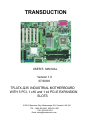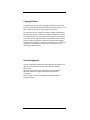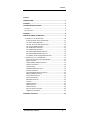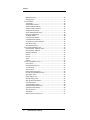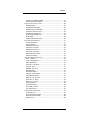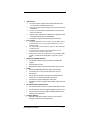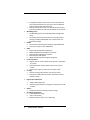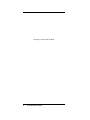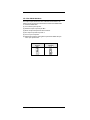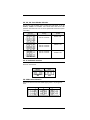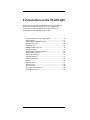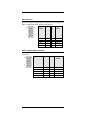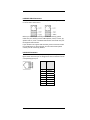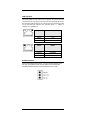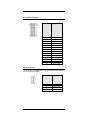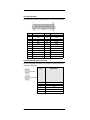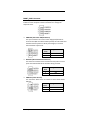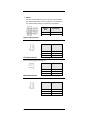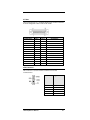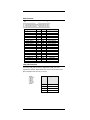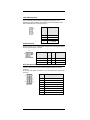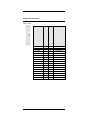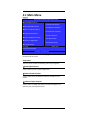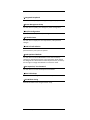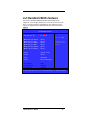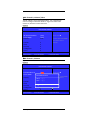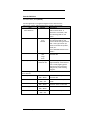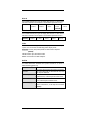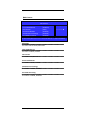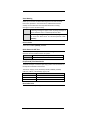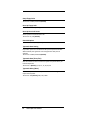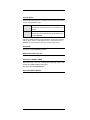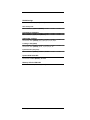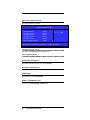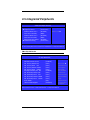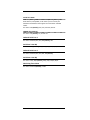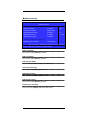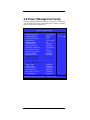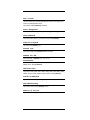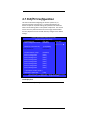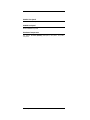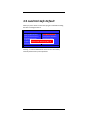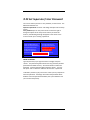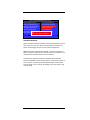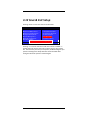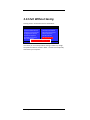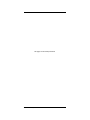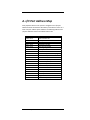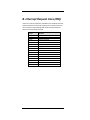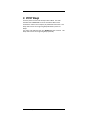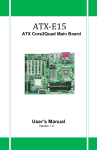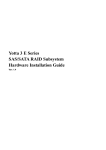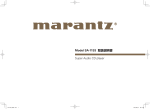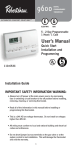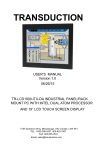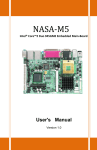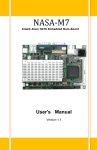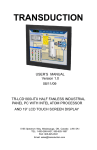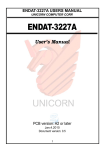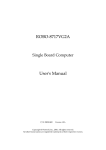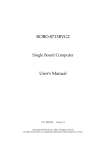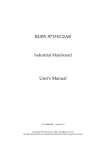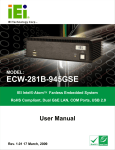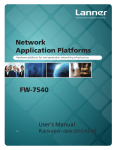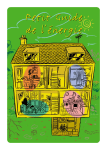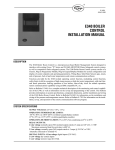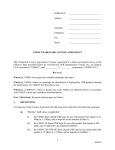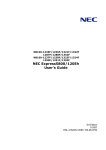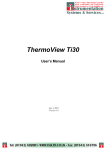Download TR-ATX-Q35 User Manual
Transcript
TRANSDUCTION USER’S MANUAL Version 1.0 07/30/08 TR-ATX-Q35 INDUSTRIAL MOTHERBOARD WITH 5 PCI, 1 x16 and 1 x4 PCI-E EXPANSION SLOTS 5155-23 Spectrum Way, Mississauga, ON, Canada L4W 5A1 TEL: 1-800-268-0427, 905-625-1907 FAX: 905-625-0531 Email: [email protected] Copyright Notice This publication is protected by copyright and all rights are reserved. No part of it may be reproduced or transmitted by any means or in any form, without prior consent of the original manufacturer. The information in this document has been carefully checked and is believed to be accurate. However, the original manufacturer assumes no responsibility for any inaccuracies that may appear in this manual. In no event will the original manufacturer be liable for direct, indirect, special, exemplary, incidental, incidental or consequential damages resulting from any defect or omission in this manual, even if advised of possibility of such damages. The material contained herein is for informational purposes only. Acknowledgments Award is a registered trademark of Award Software International, Inc. IBM, PS/2 are trademarks of International Business Machines Corporation. Intel Pentium4 are registered trademarks of Intel Corporation. Microsoft Windows is a registered trademark of Microsoft Corporation. All other product names or trademarks are properties of their respective owners. TR-ATX-Q35 User`s Manual i Contents Contents INTRODUCTION ................................................................................ 1 CHAPTER 1 ....................................................................................... 2 FEATURES & SPECIFICATIONS ........................................................... 2 FEATURES .............................................................................................. 3 SPECIFICATIONS ...................................................................................... 4 CHAPTER 2 ....................................................................................... 9 JUMPER SETTING & CONNECTORS .................................................... 9 2.1 JUMPERS ON THE TR-ATX-Q35 ........................................................ 10 Jumper Locations on the TR-ATX-Q35 .......................................... 11 JP1: Clear CMOS RAM Data.......................................................... 12 JP2, JP3, JP4: Front Side Bus Selection.......................................... 13 JP5: CF Card Mode Selection ........................................................ 13 JP6: COM1 Power Selection .......................................................... 13 JP7: COM4 Power Selection .......................................................... 14 JP8: LAN1 Enable/Disable Selection ............................................. 14 JP9: LAN2 Enable/Disable Selection ............................................. 14 AT_MODE1: Power Supply Mode Selection.................................. 14 2.2 CONNECTORS ON THE TR-ATX-Q35 .................................................. 15 Connector Locations on the TR-ATX-Q35 ..................................... 16 DIO1 Connector ............................................................................ 17 USB12, USB34, USB56 Connectors ............................................... 17 SATA1~6 Connectors .................................................................... 18 VGA Connector ............................................................................. 18 LANRJ45+USBx2 Connectors ........................................................ 19 ATX-24P Connector....................................................................... 22 PS/2 Keyboard & Mouse Connector ............................................. 22 FRONT_PANEL Connector............................................................. 23 System FAN Connector ................................................................. 24 CPU FAN Connector ...................................................................... 24 PWR FAN Connector ..................................................................... 24 LPT Port ........................................................................................ 25 COM1 Serial Port .......................................................................... 27 PIDE Connector ............................................................................. 29 SPDIF Connector ........................................................................... 30 ATX_12V Power Connector .......................................................... 30 Floppy Drive Connector ................................................................ 31 CHAPTER 3 BIOS SETUP................................................................... 33 TR-ATX-Q35 User`s Manual iii Contents BIOS Introduction ......................................................................... 34 Starting Setup .............................................................................. 34 3.1 MAIN MENU .................................................................................. 35 Setup Items .................................................................................. 35 Stand CMOS Features .................................................................. 35 Advanced BIOS Features .............................................................. 35 Advance Chipset Features ............................................................ 35 Integrated Peripherals ................................................................. 36 Power Management Setup .......................................................... 36 PnP/PCI Configuration.................................................................. 36 PC Health Status........................................................................... 36 Load Fail-Safe Defaults ................................................................ 36 Load Optimized Defaults .............................................................. 36 Set Supervisor/ User Password .................................................... 36 Save & Exit Setup ......................................................................... 36 Exit Without Saving ...................................................................... 36 3.2 STANDARD CMOS FEATURES ............................................................ 37 IDE Channel 0, 1 Master/ Slave.................................................... 39 IDE Channel 2, 3 Master ............................................................... 39 Extended IDE Drive ....................................................................... 40 Drive A .......................................................................................... 41 Drive B .......................................................................................... 41 Video ............................................................................................ 41 Halt On ......................................................................................... 41 3.3 ADVANCED BIOS FEATURES .............................................................. 42 CPU Feature ................................................................................. 43 Hard Disk Boot Priority ................................................................. 44 Virus Warning .............................................................................. 45 CPU L3 Cache ............................................................................... 45 Quick Power On Self Test ............................................................. 45 First/Second/Third Boot Device.................................................... 45 Boot Other Drive .......................................................................... 45 Swap Floppy Drive ........................................................................ 46 Boot Up Floppy Seek .................................................................... 46 Boot Up Num Lock Status............................................................. 46 Gate A20 Option .......................................................................... 46 Typematic Rate Setting ................................................................ 46 Typematic Rate (Chars/Sec) ......................................................... 46 Typematic Delay (Msec) ............................................................... 46 Security Option ............................................................................. 47 APIC Mode.................................................................................... 47 MPS Version Control For OS ......................................................... 47 iv TR-ATX-Q35 User`s Manual Contents OS Select For DRAM > 64MB ........................................................ 47 Report No FDD For WIN 95........................................................... 47 3.4 ADVANCED CHIPSET FEATURES .......................................................... 48 DRAM Settings ............................................................................. 49 System BIOS Cacheable ................................................................ 49 Memory Hole At 15M-16M .......................................................... 49 PCI Express Root Port Func ........................................................... 50 PEG/Onchip VGA Control.............................................................. 50 On-Chip Frame Buffer Size............................................................ 50 DVMT Mode ................................................................................. 50 DVMT / FIXED Memory Size ......................................................... 50 3.5 INTEGRATED PERIPHERALS................................................................. 51 On Chip IDE Device ....................................................................... 51 Super IO Device ............................................................................ 53 Onboard Serial Port 3 ................................................................... 54 Serial Port 3 Use IRQ .................................................................... 54 Onboard Serial Port 4 ................................................................... 54 Serial Port 4 Use IRQ .................................................................... 54 Watch Dog Timer Select ............................................................... 54 USB Device Setting ....................................................................... 55 3.6 POWER MANAGEMENT SETUP ........................................................... 56 ACPI Function............................................................................. 57 Power Management ................................................................... 57 Video off Method ......................................................................... 57 Video Off In Suspend .................................................................. 57 Suspend Type .............................................................................. 57 MODEM Use IRQ....................................................................... 57 Suspend Mode .............................................................................. 57 HDD Power Down ......................................................................... 57 Soft-Off by PWR-BTTN................................................................ 57 CPU THRM-Throttling................................................................... 57 Wake-Up by PCI card ................................................................ 57 Power On by Ring ..................................................................... 58 Resume by Alarm ...................................................................... 58 Primary IDE 0/1 ............................................................................ 58 Secondary IDE 0/1 ........................................................................ 58 FDD, COM, LPT Port...................................................................... 58 PCI PIRQ [A-D] #.......................................................................... 58 3.7 PNP/PCI CONFIGURATION ............................................................... 59 Init Display First ............................................................................ 59 Reset Configuration Data ............................................................. 60 Resources Controlled By ............................................................... 60 IRQ Resource ................................................................................ 60 TR-ATX-Q35 User`s Manual v Contents PCI/VGA Platte Snoop .................................................................. 61 INT Pin 1, 2, 3, 4, 5, 6, 7, 8 Assignments....................................... 61 Maximum Payload Size ................................................................ 61 3.8 PC HEALTH STATUS ......................................................................... 62 CPU Warning Temperature .......................................................... 62 Current CPU Temp. ....................................................................... 62 Current System Temp................................................................... 62 CPU FAN Speed ............................................................................ 62 CHASSIS Fan Speed ....................................................................... 63 POWER Fan Speed ........................................................................ 63 Shutdown Temperature ............................................................... 63 3.9 LOAD FAIL-SAFE DEFAULT ................................................................. 64 3.10 LOAD OPTIMIZED DEFAULT ............................................................. 65 3.11 SET SUPERVISOR/ USER PASSWORD.................................................. 66 3.12 SAVE & EXIT SETUP ....................................................................... 68 3.13 EXIT WITHOUT SAVING .................................................................. 69 CHAPTER 4 APPENDIX..................................................................... 71 A. I/O PORT ADDRESS MAP ................................................................... 72 B. INTERRUPT REQUEST LINES (IRQ) ........................................................ 73 C. POST BEEP ..................................................................................... 74 vi TR-ATX-Q35 User`s Manual Introduction This manual is designed to give you information on the TR-ATX-Q35 Single Board Computer card. The topics covered in this manual are as follows: 9 9 9 9 9 Features Specification Jumper setting and Connectors BIOS Setup Appendix TR-ATX-Q35 User`s Manual 1 Chapter 1 Features & Specifications FEATURES.....................................................................................3 SPECIFICATIONS.............................................................................4 2 TR-ATX-Q35 User`s Manual Features Support Intel® Core 2 Quad, Core 2 Duo, Pentium-D, Pentium 4, Celeron D processor in LGA775 package with FSB 800/1066/1333MHz. Four DDR2 1.8V DIMM sockets support up to 8GB system memory in Dual Channel Mode. System memory speed can be DDR2 800 or 667MHz. Six SATA ports support up to 6 SATA 3Gbps devices. Support RAID0, RAID 1, RAID 5, and RAID10. Dual GbE LAN design maximized the communication bandwidth for both internet and intranet connection. Root Boot and Wake Up on LAN supported. Multiple I/O functions: 10 x USB2.0, 4x COM ports, 6x SATA, IRDA, 1x PIDE, 1x CF, 1x LPT. High-Definition Audio Codec support Line-out, Line-in and Microphone, CD-IN, SPDIF and surrounding sounds. Five standard 32-bits 5V PCI slots for PCI add-on cards. One PCI-Express x16 slot for high-end graphics add-on card. One PCI-Express x4 slot for high-end Storage RAID Cards or Multiple-ports LAN Cards. TR-ATX-Q35 User`s Manual 3 Specifications x Processor Support: Intel® Core 2 Quad, Core 2 Duo, Pentium-D, Pentium 4, Celeron D processor . Support Front Side Bus speed 800MHz, 1066MHz and 1333MHz. LGA775 socket x Major Chipset: Intel Q35 and ICH9DO chipset. RealTek RTL8111C LAN chip. Winbond 83627HF Super I/O. ALC888 AC97 Audio chip. x System Memory: Four DDR2 DIMM 240pins Sockets support DDR2 667/800 unregistered non-ECC Memory up to 8.0 GB. Dual channel mode operation supported. Video Controller: Intel Q35 Integrated GMA3100 Graphic Engine. Support DVMT 4.0 for memory allocation up to 256MB. One 15-Pins D-Sub Female connector on Rear plane for CRT displays. Super I/O: Winbond 83627HF LPC I/F Super I/O chip. Four Serial ports as COM1~COM4. COM2 is RS232/422/485 selectable by jumpers COM1 is D-Sub 9-pins male on rear panel. Pin9 are powered with either +5V or +12V by jumper. COM2~COM4 are pin-header (2x5 pin-header/ 2.54mm pitch) for internal connections. One Floppy connector supports up to floppy drives. One Parallel port supports SPP/ECP/EPP mode. (25-Pins D-Sub Female on Rear). One IrDA port; (5-pins pin-header with +5V powered). Six USB2.0 ports for internal or front panel connection. ( 2x5 pin-header/ 2.54mm pitch). Four USB2.0 ports integrated with RJ45 connector on rear panel. One PS2 Keyboard and one PS2 mouse connector on rear panel. x x 4 TR-ATX-Q35 User`s Manual x USB Interface: x Ten USB 2.0 ports compliant with USB Specification Rev. 2.0 and support USB Hot-Plug function. x Four ports on rear penal with type-A connector for external USB devices. x Six ports in two 2x5/2.54mm box header for internal USB devices connection. x Support Legacy USB devices and Boot from USB devices like USB-HDD, USB-Floppy and USB-CDROM. x All USB ports support USB type keyboard and mouse. x SATA and PIDE: One USB bridged PIDE controller support up to UltraDMA mode 5 or ATA100 speed. It is for 2’nd storage for DVD player, CF cards and Backup HDD. One standard 40-pins Box header to support 3.5” HDD, DVD Player or DOM Flash Disk. One Compact Flash-II socket shared with PIDE Channel. One jumper to select as Master or Slave device. Six SATA ports support up to 6 SATA devices. Support RAID0, RAID 1, RAID 5, and RAID10. SATA RAID BIOS is integrated in System BIOS. x Gigabit and 10/100M Ethernet: Two Realtek RT8111C chips on board for dual GbE LAN support. Support Wake-on-LAN. Remote Boot Agent is supported with PXE or RTL protocol. Audio: RealTek ALC888 High-Definition Audio chip on-board. Two Audio-Jack on rear panel for Audio Line-out and Microphone. One 14-pins pin-header to provide internal audio device connection or surrounding speaker connection. One CD-IN to support DVD player audio input. One SPDIF interface to support SPDIF digital audio input and output. PCI and PCI-Express Expansion Slot: Five 5V 32-bits PCI slots for PCI 32-bits 5V/3V Add-on Cards. x x One PCI-Express x16 slot for high-end graphics add-on card. x One PCI-Express x4 slot for high-end Storage RAID Cards or Multiple-ports LAN Cards. Hardware Monitor: 83627HF integrated hardware monitor chip to monitor Voltages, temperatures and FAN speed. TR-ATX-Q35 User`s Manual 5 x x x x x x Temperature Monitor: One sensor close to CPU socket for CPU temperature detection. One sensor close to 83627HF chip for board temperature detection. One CPU FAN for CPU cooler, one SYS FAN for chassis FAN, One Power FAN for PSU FAN. All FAN speeds are monitored. Watchdog Timer: The WatchDog timer can be disable/enable through BIOS setup. The timeout interval 1~255 seconds can be programmed through I/O address 842h/843h. The timeout event will generate the RESET. CMOS: On-board RTC with 242 bytes of Battery-back CMOS RAM. One 3-pins Jumper to clear CMOS data. BIOS: Phoenix-Award Standard PnP BIOS 6.2. 8Mbit FlashROM with BootBlock for Fail-safe. Enhanced ACPI and DMI2.0 compliant. BIOS utility for field update. VBIOS and LAN remote Boot Agent integrated. Power Connector: Support both AT mode and ATX mode operation. Selectable by jumper. One Standard ATX 24-pins power connector for system power One ATX-12V 8-pins connector for CPU power input. Cooling: One CPU cooling FAN connector near by CPU socket. Two System cooling FAN connectors on board for Chassis and PSU cooling. Digital Input and Output: x x 6 Support 8-bits Digital I/O. Software programmable to configure as 4-IN/4-OUT or 8-IN or 8-OUT. Others: One Buzzer (9mm) on-board for beep message. Operating Temperature: 0~60°C Operation Range. -40C to 70C storage. Relative Humility: 5~95%, non-condensing. TR-ATX-Q35 User`s Manual x Dimensions: 9.6”(L) x 12” (W); or 244mm (L) x 305mm (W). Standard Full-Size ATX form factor. TR-ATX-Q35 User`s Manual 7 This page is intentionally left blank 8 TR-ATX-Q35 User`s Manual Chapter 2 Jumper setting & Connectors Jumper Locations on the TR-ATX-Q35 ......................................... 11 Connector Locations on the TR-ATX-Q35 .................................... 16 TR-ATX-Q35 User`s Manual 9 2.1 Jumpers on the TR-ATX-Q35 The jumpers on the TR-ATX-Q35 allow you to configure your Single Board Computer card according to the needs of your applications. If you have doubts about the best jumper configuration for your needs, contact your dealer or sales representative. The following table lists the jumpers on TR-ATX-Q35 and their respective functions. Jumper Locations on the TR-ATX-Q35 ...........................................11 JP1: Clear CMOS RAM Data ..........................................................12 JP2, JP3, JP4: Front Side Bus Selection ..........................................13 JP5: CF Card Mode Selection .........................................................13 JP6: COM1 Power Selection ..........................................................13 JP7: COM4 Power Selection ..........................................................14 JP8: LAN1 Enable/Disable Selection ..............................................14 JP9: LAN2 Enable/Disable Selection ..............................................14 AT_MODE1: Power Supply Mode Selection ..................................14 TR-ATX-Q35 User`s Manual 10 Jumper Locations on the TR-ATX-Q35 TR-ATX-Q35 User`s Manual 11 JP1: Clear CMOS RAM Data This 3-pin Jumper allows the user to disconnect the built-in 3V battery power to clear the information stored in the CMOS RAM. To clear the CMOS data: (1) Turn off the system power. (2) Remove Jumper cap from pin1&2. (3) Short the pin2 and pin3 for three seconds. (4) Put Jumper cap back to pin1 & 2. (5) Turn on your computer. (6) Hold Down <Delete> during boot up and enter BIOS setup to enter your preferences. Clear CMOS Content 12 TR-ATX-Q35 User`s Manual Normal Operation (default) JP2, JP3, JP4: Front Side Bus Selection JP2 and JP3 and JP4 allow users to select the FSB speed. It can be 800Mhz, 1066Mhz or 1333Mhz. User should select the correct FSB speed to make their CPU run on correct speed and ensure the system runs stably. JP2~JP4 Setting JP2: Pin 1-2 short JP4: Pin 1-2 short Speed 800Mhz FSB JP2 JP3 JP4 JP2: Pin 1-2 short JP3: Pin 1-2 short JP4: Pin 1-2 short 1066Mhz FSB JP2: Pin 1-2 short JP3: Pin 1-2 short 1333Mhz FSB JP2 JP3 JP4 JP2 JP3 JP4 JP5: CF Card Mode Selection This Jumper is to select the CF works as Secondary Channel Master device or Slave device. Master Slave JP5 JP5 JP6: COM1 Power Selection JP6 can be used to select the COM1 supply power: +5V, Ring-IN or +12V. +5V TR-ATX-Q35 User`s Manual RI +12V 13 JP7: COM4 Power Selection JP7 can be used to select the COM4 supply power: +5V or +12V. +12V +5V JP8: LAN1 Enable/Disable Selection LAN1 can be disabled by shorting the JP8 jumper. Disable Enable JP8 JP8 JP9: LAN2 Enable/Disable Selection LAN2 can be disabled by shorting the JP9 jumper. Disable Enable JP9 JP9 AT_MODE1: Power Supply Mode Selection 14 AT mode ATX mode AT_MODE1 AT_MODE1 TR-ATX-Q35 User`s Manual 2.2 Connectors on the TR-ATX-Q35 The connectors on the TR-ATX-Q35 allow you to connect external devices such as keyboard, floppy disk drives, hard disk drives, printers and etc. The following table lists the connectors on TR-ATX-Q35 and their respective page number. TR Connector Locations on the TR-ATX-Q35 ......................................16 DIO1 Connector.............................................................................17 USB12, USB34, USB56 Connectors ................................................17 SATA1~6 Connectors .....................................................................18 VGA Connector..............................................................................18 LANRJ45+USBx2 Connectors .........................................................19 ATX-24P Connector .......................................................................22 PS/2 Keyboard & Mouse Connector ..............................................22 FRONT_PANEL Connector .............................................................23 System FAN Connector..................................................................24 CPU FAN Connector ......................................................................24 PWR FAN Connector .....................................................................24 LPT Port .........................................................................................25 COM1 Serial Port ..........................................................................27 PIDE Connector .............................................................................29 SPDIF Connector............................................................................30 ATX_12V Power Connector ...........................................................30 Floppy Drive Connector .................................................................31 TR-ATX-Q35 User`s Manual 15 Connector Locations on the TR-ATX-Q35 16 TR-ATX-Q35 User`s Manual DIO1 Connector DIO1 ports support 8 digital I/O bits. Each bit can be configured as Input or output individually. All bits are 5V tolerant. 10 9 2 1 Signal Name Pin # Pin # Signal Name GND DIO_0 DIO_1 DIO_2 DIO_3 1 3 5 7 9 2 4 6 8 10 +5V DIO_4 DIO_5 DIO_6 DIO_7 USB12, USB34, USB56 Connectors The following table shows the pin outs of the USB12, USB34, USB56 connectors. Signal Name Pin # Pin # Signal 10 9 Name 2 1 N.C. GND USB+ USB VCC TR-ATX-Q35 User`s Manual 1 3 5 7 9 2 4 6 8 10 VCC USB USB+ GND N.C. 17 SATA1~6 Connectors Pin # Signal Name 1 2 3 4 5 6 7 GND SATARX+ SATARX GND SATATX SATATX+ GND 1 7 VGA Connector The pin assignments of VGA CRT connector are as follows: 18 Signal Name Pin # Pin # Signal Name Red Blue GND GND N.C. N.C. HSYNC DDC_CLK 1 3 5 7 9 11 13 15 2 4 6 8 10 12 14 Green N.C. GND GND GND DDC_DATA VSYNC TR-ATX-Q35 User`s Manual LANRJ45+USBx2 Connectors Below pictures show the location of LAN RJ45 ports and USB Type-A ports on the Combo RJ45+ USB connector. Before you connect your device(s) into USB connector(s), please make sure your device(s) such as USB keyboard, mouse, scanner, zip, speaker and etc., Have a standard USB interface. Also make sure your OS supports USB controller. If your OS does not support USB controller, please contact OS vendor for possible patch or driver upgrade. For more information please contact your OS or device(s) vendors. LAN- RJ45 Connectors This connector is for the 10/100/1000Mbps Ethernet capability. The figure below shows the pin out assignments of this connector and its corresponding input jack. TR-ATX-Q35 User`s Manual Pin # Signal Name 1 2 3 4 5 6 7 8 MDI0+ MDI0MDI1+ MDI1MDI2+ MDI2MDI3+ MDI3- 19 LAN RJ45 LEDs The LAN_LEDs on top of RJ45 are to display the current network connection status. The green color LED on the right-hand side shows the link status and TX/RX activity. The Orange/Green Dual color LED on the left-hand side indicates the operation mode, i.e. 10Base-T, 100Base-T or 1000Base-T. LNK/ACT STATUS GREEN OFF FLASH Link Disconnected Packets TX/RX SPEED MODE ORANGE GREEN OFF 1000 Mbps 100 Mbps 10 Mbps AUDIO Connector After install onboard audio driver, you may connect speaker to Lin Out jack, microphone to MIC In jack. Audio sources devices like CD-ROM, walkman and etc can be connected to Lin-In jack. 20 TR-ATX-Q35 User`s Manual INT_AUDIO Connector Pin # Signal Name 1 2 3 4 5 6 7 8 9 10 11 12 13 14 LINE-IN-L LINE-IN-R GND GND LINEOUT-L LINEOUT-R GND GND MIC1-IN MIC2-IN CENTER OUT LFE OUT SURR OUTL SURR OUTR CD_IN Connector CD_IN connector is designed for wire the CD_ROM audio signals to the on-board Audio CODEC. TR-ATX-Q35 User`s Manual Pin # Signal Name 1 2 3 4 CD_Left CD_AGND CD_AGND CD_Right 21 ATX-24P Connector The ATX power connector supplies power to the whole Main board. Pin # 1 2 3 4 5 6 7 8 9 10 11 12 Signal Name 3.3V 3.3V GND VCC GND VCC GND PWOK 5VSB +12V +12V 3.3V Pin # 13 14 15 16 17 18 19 20 21 22 23 24 Signal Name 3.3V -12V GND PS_ON GND GND GND -5V VCC VCC VCC GND PS/2 Keyboard & Mouse Connector The following table describes the pin assignment of PS/2 Keyboard and Mouse connector. 22 Pin # Signal Name 1 2 3 4 5 6 Keyboard/Mouse data NC GND 5V Keyboard/Mouse clock GND TR-ATX-Q35 User`s Manual FRONT_PANEL Connector The front panel of the case has a control panel, which provides light indication of the computer activities and switches to change the computer status. ¾ PWRBTN1 (ATX Power ON/OFF Button) This 2-pin connector acts as the “Power Supply On/Off Switch” on the TR-ATX-Q35 main board. When pressed, the switch will force the Main board to power on. When pressed again, it will force the main board to power off. PWRBTN Pin # 1 2 ¾ 5VSB PWRBTN HDDLED1 (IDE Hard Disk LED Connector) This connector connects to the hard drive activity LED on control panel. This LED will flash when the HDD is being accessed. HDDLED Pin # 3 4 ¾ Signal Name Signal Name VCC HDDLED PWRLED1 (Power-On LED) This connector allows users to connect to Front Panel Power indicator. PWR LED Pin # 5 6 TR-ATX-Q35 User`s Manual Signal Name PWRLED Ground 23 ¾ RESET1 The reset switch allows the user to reset the system without turning the main power switch off and then on. Orientation is not required when making a connection to this header. RESET1 Pin # 7 8 Signal Name SYS_RST Ground System FAN Connector This is a 3-pin header for the system fan. Pin # Signal Name 1 2 3 Ground +12V SYSPWM CPU FAN Connector This is a 3-pin header for the CPU fan. Pin # Signal Name 1 2 3 Ground +12V CPUPWM PWR FAN Connector This is a 3-pin header for the PWR fan. 24 TR-ATX-Q35 User`s Manual Pin # Signal Name 1 2 3 Ground +12V PWRPWM LPT Port The LPT parallel port is a standard DSUB 25-pins Female connector . It can be configured as EPP or ECP or SPP mode. Signal Name Strobe DATA1 DATA3 DATA5 DATA7 BUSY SLCT /ERROR SELIN GND GND GND GND Pin # 1 3 5 7 9 11 13 15 17 19 21 23 25 Pin # 2 4 6 8 10 12 14 16 18 20 22 24 Signal Name DATA0 DATA2 DATA4 DATA6 /ACK PE /AUTOFD /INIT GND GND GND GND IrDA Connector This connector is used for an IrDA connector for wireless communication. TR-ATX-Q35 User`s Manual IrDA Pin # Signal Name 1 2 3 4 5 +5V FIR Ir RX Ground Ir TX 25 CF-II Connector 26 Signal Name Pin # Pin # Signal Name GND PDD4 PDD6 PCS1 GND GND VCC GND GND PDA1 PDD0 PDD2 N.C. PDD11 PDD13 PDD15 N.C. PDIOW IRQ14 MST#_SLV PST1 PDDREQ CF_LED PDD8 PDD10 1 3 5 7 9 11 13 15 17 19 21 23 25 27 29 31 33 35 37 39 41 43 45 47 49 2 4 6 8 10 12 14 16 18 20 22 24 26 28 30 32 34 36 38 40 42 44 46 48 50 PDD3 PDD5 PDD7 GND GND GND GND GND PDA2 PDA0 PDD1 N.C. N.C. PDD12 PDD14 PCS3 PDIOR VCC VCC N.C. PIORDY PDDACK N.C. PDD9 GND TR-ATX-Q35 User`s Manual COM1 Serial Port COM1, a 9-pin D-Sub male connector, is the onboard COM1 serial port of the E15. The following table shows its pin assignments. Pin # Signal Name 1 2 3 4 5 6 7 8 9 DCD, Data carrier detect RXD, Receive data TXD, Transmit data DTR, Data terminal ready GND, ground DSR, Data set ready RTS, Request to send CTS, Clear to send +5V,Ring-IN or +12V COM2 Serial Port COM2, a 10-pins box-header connector, is the onboard COM2 serial port of the PISA-E3. The following table shows its pin assignments. Pin # RS232 Mode Signal Name RS422/RS485 Mode Signal Name 1 2 3 4 5 6 7 8 9 10 DCD, Data carrier detect RXD, Receive data TXD, Transmit data DTR, Data terminal ready GND, ground DSR, Data set ready RTS, Request to send CTS, Clear to send +5V,Ring-IN or +12V TX- (422/485) TX+ (422/485) RX+ (422) RX- (422) GND N.C. N.C. N.C. N.C. N.C. TR-ATX-Q35 User`s Manual N.C. 27 COM3 Serial Port COM3, a 10-pins header connector, is the onboard COM3 serial port of the Q35. The following table shows its pin assignments. Pin # RS232 Mode Signal Name 1 2 3 4 5 6 7 8 9 10 DCD, Data carrier detect RXD, Receive data TXD, Transmit data DTR, Data terminal ready GND, ground DSR, Data set ready RTS, Request to send CTS, Clear to send Ring-IN N.C. COM4 Serial Port COM4, a 10-pins header connector, is the onboard COM4 serial port of the Q35. The following table shows its pin assignments. Pin # RS232 Mode Signal Name 1 2 3 4 5 6 7 8 9 10 28 TR-ATX-Q35 User`s Manual DCD, Data carrier detect RXD, Receive data TXD, Transmit data DTR, Data terminal ready GND, ground DSR, Data set ready RTS, Request to send CTS, Clear to send +5V,Ring-IN or +12V N.C. PIDE Connector 39 1 Signal Name Reset IDE Host data 7 Host data 6 Host data 5 Host data 4 Host data 3 Host data 2 Host data 1 Host data 0 Ground DRQ Host IOW Host IOR IOCHRDY DACK IRQ14 Address 1 Address 0 Chip select 1 Activity Pin # 1 3 5 7 9 11 13 15 17 19 21 23 25 27 29 31 33 35 37 39 Pin # 2 4 6 8 10 12 14 16 18 20 22 24 26 28 30 32 34 36 38 Signal Name Ground Host data 8 Host data 9 Host data 10 Host data 11 Host data 12 Host data 13 Host data 14 Host data 15 Key Ground Ground Ground Host PU 0 Ground No connect P66DET Address 2 Chip select 3 LAN_LED1 Connector The 4-pins LAN_LED1 connector designed for LAN1 port is for applications need to display LAN1 port status on front panel or the places administrators are easy to access. TR-ATX-Q35 User`s Manual Pin # Signal Name 1 2 3 4 1_ACTLED 1_PULUP 1_LINK1000 1_LINK100 29 LAN_LED2 Connector The 4-pins LAN_LED2 connector designed for LAN2 port is for applications need to display LAN2 port status on front panel or the places administrators are easy to access. Pin # Signal Name 1 2 3 4 2_ACTLED 2_PULUP 2_LINK1000 2_LINK100 SPDIF Connector SPDIF connector is for S/PDIF audio module that allow digital instead of analog sound input or output. 3 5 1 Signal Name Pin Pin Signal Name VCC SPDIFO GND 1 3 5 2 4 6 NC SPDIFI GND ATX_12V Power Connector The ATX_12V power connector mainly supplies power to the CPU. Caution! If the ATX_12V power connector is not connected, the system will not start. Pin # Signal Name 1 5 8 4 ATX_12V 30 1 2 3 4 5 6 7 8 TR-ATX-Q35 User`s Manual GND GND GND GND +12V +12V +12V +12V Floppy Drive Connector Floppy connector is a 34-pin header and will support up to 2.88MB floppy drives. Signal Name Pin # Pin # Signal Name Ground Ground Ground Ground Ground Ground Ground Ground Ground Ground Ground Ground Ground Ground Ground Ground Ground 1 3 5 7 9 11 13 15 17 19 21 23 25 27 29 31 33 2 4 6 8 10 12 14 16 18 20 22 24 26 28 30 32 34 RM/LC No connect No connect Index Motor enable 0 Drive select 1 Drive select 0 Motor enable 1 Direction Step Write data Write gate Track 00 Write protect Read data Side 1 select Diskette change TR-ATX-Q35 User`s Manual 31 This page is intentionally left blank 32 TR-ATX-Q35 User`s Manual Chapter 3 BIOS Setup This chapter describes the different settings available in the Award BIOS that comes with the TR-ATX-Q35 CPU card. The topics covered in this chapter are as follows: 3.1 MAIN MENU ..................................................................................35 3.2 STANDARD CMOS FEATURES.............................................................37 3.3 ADVANCED BIOS FEATURES...............................................................42 3.4 ADVANCED CHIPSET FEATURES ...........................................................48 3.5 INTEGRATED PERIPHERALS .................................................................51 3.6 POWER MANAGEMENT SETUP ...........................................................56 3.7 PNP/PCI CONFIGURATION ................................................................59 3.8 PC HEALTH STATUS ..........................................................................62 3.9 LOAD FAIL-SAFE DEFAULT .................................................................64 3.10 LOAD OPTIMIZED DEFAULT ..............................................................65 3.11 SET SUPERVISOR/ USER PASSWORD ..................................................66 3.12 SAVE & EXIT SETUP ........................................................................68 3.13 EXIT WITHOUT SAVING ...................................................................69 ATX-E15 User`s Manual 33 BIOS Introduction This manual describes AMI's Setup program, which is built into the ROM BIOS. The Setup program allows users to modify the basic system configuration. This special information is then stored in battery-backed RAM so that it retains the Setup information when the power is turned off. Starting Setup The following pages are meant to give you a better insight into the options you have to setup your system. Many options depend on the choice of type of memory, memory speed, peripherals and the programs that you will be running. The effective of these settings are related to system performance that can destabilize operation. We urge you to proceed with caution. When the system is powered on, use the bios set program when you start up your system, reconfiguring your system, or press “Delete” promptly to run setup. This section will explain how to configure your system using this utility. And this change will be recognized and record them in the CMOS RAM of the SPI chip. When you start up the computer, the system provides you the opportunity to set the program. Press the “del” during the P.O.S.T ( Power-on Self-Test) to enter the program setting. And the POST will continue with the test routines. And the firmware chip will store the setup utility on the board. However, if you want to enter the setup after the POST, you can press Ctrl + Alt + Del simultaneously or turn off the power then back on. 34 TR-ATX-Q35 User`s Manual 3.1 Main Menu Figure 1 Phoenix-Award BIOS CMOS Setup Utility ►Stand CMOS Features Load Fail-Safe Defaults ►Advanced BIOS Features Load Optimized Defaults ►Advance Chipset Features Set Supervisor Password ►Integrated Peripherals Set User Password ►Power Management Setup Save & Exit Setup ►PnP/PCI Configuration Exit Without Saving ►PC Health Status Esc :Quit F10:Save & Exit Setup ХЦЧ Ш ΚSelect Item Load Optimized Defaults Note that a brief description of each highlighted selection appears at the bottom of the screen. Setup Items The main menu includes the following main setup categories. ¾Stand CMOS Features Use this menu for basic system configuration. ¾ Advanced BIOS Features Use this menu to set the Advanced Features available on your system. ¾ Advance Chipset Features Use this menu to change the values in the chipset registers and optimize your system's performance. TR-ATX-Q35 User`s Manual 35 ¾ Integrated Peripherals Use this menu to specify your settings for integrated peripherals. ¾ Power Management Setup Use this menu to specify your settings for power management. ¾ PnP/PCI Configuration Use this menu to set up the PnP/PCI configuration. ¾ PC Health Status Use this menu to display the CPU temperature, FAN speed and voltages. ¾ Load Fail-Safe Defaults Use this menu to load the BIOS default values for the minimal/stable performance for your system to operate. ¾ Load Optimized Defaults Use this menu to load the BIOS default values that are factory settings for optimal performance system operations. While Award has designed the custom BIOS to maximize performance, the factory has the right to change these defaults to meet their needs. ¾ Set Supervisor/ User Password Use this menu to set User and Supervisor Passwords. ¾ Save & Exit Setup Save CMOS value changes to CMOS and exit setup. ¾ Exit Without Saving Abandon all CMOS value changes and exit setup. 36 TR-ATX-Q35 User`s Manual 3.2 Standard CMOS Features The items in Standard CMOS Setup Menu are divided into 10 categories. Each category includes no, one or more than one setup items. Use the arrow keys to highlight the item and then use the <PgUp> or <Pg Dn> keys to select the value you want in each item. Figure 2 Phoenix-Award BIOS CMOS Setup Utility Stand CMOS Features Date (mm :dd: yy) Mon, Apr 28 2008 Item Help Time (hh: mm: ss) 15 : 35 : 35 Menu Level ► ►IDE Channel 0 Master [None] ►IDE Channel 0 Slave [None] Change the day, ►IDE Channel 1 Master [None] month, year, and ►IDE Channel 1 Slave [None] century ►IDE Channel 2 Master [None] ►IDE Channel 3 Master [None] Drive A Drive B [1.44 M, 3.5 in.] [None] Video Halt On [EGA/VGA] [All , But Disk/Key] Base Memory Extend Memory Total Memory 639K 514048K 515072K ХЦЧ Ш ΚMove Enter: Select +/-/PU/PD: Value F10:Save Esc: Exit F1:General Help F5:Previous Value F6:Fail-Safe Defaults F7:Optimized Default TR-ATX-Q35 User`s Manual 37 This table shows the selections that you can make on the Standard CMOS Menu Item Options Description Date Time IDE Channel 0 Master IDE Channel 0 Slave IDE Channel 1 Master IDE Channel 1 Slave IDE Channel 2 Master Month DD YYYY HH : MM : SS Options are in its sub menu Options are in its sub menu Options are in its sub menu Options are in its sub menu Base Memory Options are in its sub menu Options are in its sub menu None 360K, 5.25 in 1.2M, 5.25 in 720K, 3.5 in 1.44M, 3.5 in 2.88M, 3.5 in EGA/VGA CGA 40 CGA 80 MONO All Errors No Errors All, but Keyboard All, but Diskette All, but Disk/Key N/A Extended Memory N/A Total Memory N/A IDE Channel 3 Master Drive A Drive B Video Halt On 38 TR-ATX-Q35 User`s Manual Set the system date. Note that the ‘Day’ automatically changes when you set the date Set the system time Press <Enter> to enter the sub menu of detailed options Press <Enter> to enter the sub menu of detailed options Press <Enter> to enter the sub menu of detailed options Press <Enter> to enter the sub menu of detailed options Press <Enter> to enter the sub menu of detailed options Press <Enter> to enter the sub menu of detailed options Select the type of floppy disk drive installed in your system Select the default video device Select the situation in which you want the BIOS to stop the POST process and notify you Displays the amount of conventional memory detected during boot up Displays the amount of extended memory detected during boot up Displays the total memory available in the system ¾IDE Channel 0, 1 Master/ Slave The IDE adapters control the hard disk drive. Use a separate sub menu to configure each hard disk drive. Figure 3 shows the IDE Channel 0 / Channel 1 master sub menu. Figure 3 Phoenix-Award BIOS CMOS Setup Utility IDE Channel 0 Master IDE HDD Auto-Detection [Press Enter] Item Help IDE Channel 0 Master Access Mode Capacity [Auto] [Auto] 0 MB Cylinder Head Precomp Landing Zone Sector 0 0 0 0 0 Menu Level ► To auto-detect the HDD’s size, head…on this channel ХЦЧ Ш ΚMove Enter: Select +/-/PU/PD: Value F10:Save Esc: Exit F1:General Help F5:Previous Value F6:Fail-Safe Defaults F7:Optimized Default ¾IDE Channel 2, 3 Master Figure 4 shows the IDE Channel 2 / Channel 3 master sub menu. Figure 4 Phoenix-Award BIOS CMOS Setup Utility IDE Channel 2 Master IDE HDD Auto-Detection [Press Enter] Item Help Extended IDE Drive Access Mode Capacity Cylinder Head Precomp Landing Zone Sector [Auto] [Auto]] [A Extended IDE Drive Menu Level ► To auto auto-d -de etect e the HDD’s size, head… …on this 0 MB None ….[ ] channel Auto …..[ ] 0 0 ХЦЧ ШΚMove Enter: Accept Esc: Abort 0 0 0 ХЦЧ Ш ΚMove Enter: Select +/-/PU/PD: Value F10:Save Esc: Exit F1:General Help F5:Previous Value F6:Fail-Safe Defaults F7:Optimized Default TR-ATX-Q35 User`s Manual 39 Extended IDE Drive The choice: None, Auto (default) Use the legend keys to navigate through this menu and exit to the main menu. Use the Table listed below to configure the hard disk. Item Options Description IDE HDD Press Enter Press Enter to auto-detect the Auto-detection HDD on this channel. If detection is successful, it fills the remaining fields on this menu. IDE Channel 0 Master None Selecting ‘manual’ lets you set Auto the remaining fields on this Manual screen. Selects the type of fixed disk. "User Type" will let you select the number of cylinders, heads, etc. Note: PRECOMP=65535 means NONE ! Access Mode CHS Choose the access mode for LBA this hard disk Large Auto Capacity Auto Display your Disk drive capacity disk drive size (Approximated). Note that this size is usually slightly greater than the size of a formatted disk given by a disk checking program. The following options are selectable only if the ‘IDE Channel 0 Master’ item is set to ‘Manual’ Cylinder Min = 0 Set the number of cylinders for Max = 65535 this hard disk. Head Min = 0 Set the number of read/write Max = 255 heads Precomp Min = 0 **** Warning: Setting a value Max = 65535 of 65535 means no hard disk Landing zone Min = 0 **** Max = 65535 Sector Min = 0 Number of sectors per track Max = 255 40 TR-ATX-Q35 User`s Manual Drive A These fields identify the types of floppy disk drive A or drive B that has been installed in the computer. The available specifications are: None 360K 1.2M 720K 1.44M 2.88M 3.5 in. 3.5 in. 3.5 in. 5.25 in. 5.25 in. (default) Drive B These fields identify the types of floppy disk drive A or drive B that has been installed in the computer. The available specifications are: None 360K 1.2M 720K 1.44M 2.88M (default) 5.25 in. 5.25 in. 3.5 in. 3.5 in. 3.5 in. Video This field selects the type of video display card installed in your system. You can choose the following video display cards: EGA/VGA: For EGA, VGA, SEGA, SVGA or PGA monitor adapters. (default) CGA 40: Power up in 40 column mode. CGA 80: Power up in 80 column mode. MONO: For Hercules or MDA adapters. Halt On This field determines whether the system will halt if an error is detected during power up. All errors Whenever the BIOS detects a non-fatal error, the system will stop and you will be prompted. No errors The system boot will not be halted for any error that may be detected. All, But Keyboard The system boot will not be halted for a keyboard error; it will stop for all other errors All, But Diskette The system boot will not be halted for a disk error; it will stop for all other errors. All, But Disk/Key The system boot will not be halted for a key board or disk error; it will stop for all others. (default) TR-ATX-Q35 User`s Manual 41 3.3 Advanced BIOS Features This section allows you to configure your system for basic operation. You have the opportunity to select the system’s default speed, boot-up sequence, keyboard operation, shadowing and security. Phoenix-Award BIOS CMOS Setup Utility Advanced BIOS Features ►CPU Features [Press Enter] Item Help ►Hard Disk Boot Priority [Press Enter] Virus Warning [Disabled] Menu Level ► CPU L3 Cache [Enabled] Quick Power On Self Test [Enabled] First Boot Device [Hard Disk] Second Boot Device [CDROM] Third Boot Device [LS120] Boot Other Device [Enabled] Swap Floppy Drive [Disabled] Boot Up Floppy Seek [Enabled] Boot UP Num Lock Status [Off] Gate A20 Option [Fast] Typematic Rate Setting [Disabled] x Typematic Rate (Chars/Sec) 6 x Typematic Delay (Msec) 250 Security Option [Setup] APIC Mode Enabled MPS Version Control For OS [1.4] OS Select For DRAM > 64MB [Non-OS2] Report No FDD For WIN 95 [No] ХЦЧ Ш ΚMove Enter: Select +/-/PU/PD: Value F10:Save Esc: Exit F1:General Help F5:Previous Value F6:Fail-Safe Defaults F7:Optimized Default 42 TR-ATX-Q35 User`s Manual ¾CPU Feature Phoenix-Award BIOS CMOS Setup Utility CPU Feature PPM Mode [Native Mode] Item Help Limit CPUID Max Val [Disabled] C1E Function [Auto] Menu Level ► Execute Disabled Bit [Enabled] Virtualization Technology [Enabled] Core Multi-Processing [Enabled] ХЦЧ Ш ΚMove Enter: Select +/-/PU/PD: Value F10:Save Esc: Exit F1:General Help F5:Previous Value F6:Fail-Safe Defaults F7:Optimized Default PPM Mode The choice: Native Mode, SMM Mode. Limit CPUID Max Val The choice: Enabled, Disabled C1E Function The choice: Auto, Disabled Execute Disabled Bit The choice: Enabled, Disabled Virtualization Technology The choice: Enabled, Disabled Core Multi-Processing The choice: Enabled, Disabled TR-ATX-Q35 User`s Manual 43 ¾Hard Disk Boot Priority Phoenix-Award BIOS CMOS Setup Utility Hard Disk Boot Priority 1.USB-HDD : SanDisk Cruzer Crossfi Item Help 2.Bootable Add-in Cards Menu Level ► Use <n> or <p> to select a device, then press <+> to move it up, or <-> to move it down the list. Press <ESC> to exit this menu. ХЦЧ Ш ΚMove Enter: Select +/-/PU/PD: Value F10:Save Esc: Exit F1:General Help F5:Previous Value F6:Fail-Safe Defaults F7:Optimized Default USB-HDD : SanDisk Cruzer Crossfi Use <n> or <p> to select a device, then press <+> to move it up, or <-> to move it down the list. Press <ESC> to exit this menu. Bootable Add-in Cards Use <n> or <p> to select a device, then press <+> to move it up, or <-> to move it down the list. Press <ESC> to exit this menu. 44 TR-ATX-Q35 User`s Manual Virus Warning Allows you to choose the VIRUS Warning feature for IDE Hard Disk boot sector protection. If this function is enabled and someone attempt to write data into this area, BIOS will show a warning message on screen and alarm beep. Enabled Activates automatically when the system boots up causing a warning message to appear when anything attempts to access the boot sector or hard disk partition table. Disabled No warning message will appear when anything attempts to access the boot sector or hard disk partition table. (default) CPU L3 Cache The choice: Enabled (default), Disabled. Quick Power On Self Test Allows the system to skip certain tests while booting. This will decrease the time needed to boot the system. Enabled Enable quick POST(default) Disabled Normal POST First/Second/Third Boot Device The BIOS attempts to load the operating system from the devices in the sequence selected in these items. The Choice: Floppy, LS120, Hard-Disk, ZIP100, CDROM, Disabled, USB-FDD, USB-ZIP, USB-CDROM, Legacy LAN. Item Default First Boot Device Hard-Disk Second Boot Device CDROM Third Boot Device LS120 Boot Other Drive The choice: Enabled (default), Disabled. TR-ATX-Q35 User`s Manual 45 Swap Floppy Drive The choice: Enabled, Disabled (default) Boot Up Floppy Seek The choice: Enabled (default), Disabled Boot Up Num Lock Status Selects power on state for Num Lock. The choice: On, Off (default). Gate A20 Option The choice: Normal, Fast (default) . Typematic Rate Setting Keystrokes repeat at a rate determined by the keyboard controller. When enabled, the typematic rate and typematic delay can be selected. The choice: Enabled, Disabled (default). Typematic Rate (Chars/Sec) Sets the number of times a second to repeat a keystroke when you hold the key down. The choice: 6 (default), 8, 10, 12, 15, 20, 24, 30 Typematic Delay (Msec) Sets the delay time after the key is held down before it begins to repeat the keystroke. The choice: 250 (default), 500, 750, 1000. 46 TR-ATX-Q35 User`s Manual Security Option Select whether the password is required every time the system boots or only when you enter setup. System The system will not boot and access to Setup will be denied if the correct password is not entered at the prompt. Setup The system will boot, but access to Setup will be denied if the correct password is not entered at the prompt. (default) Note: To disable security, select PASSWORD SETTING at Main Menu and then you will be asked to enter password. Do not type anything and just press <Enter>, it will disable security. Once the security is disabled, the system will boot and you can enter Setup freely. APIC Mode The choice: Enabled (default), Disabled MPS Version Control For OS The choice: 1.1, 1.4 (default). OS Select For DRAM > 64MB Select OS2 only if you are running OS/2 operating system with greater than 64MB of RAM on the system. The choice: Non-OS2 (default), OS2. Report No FDD For WIN 95 The choice: No (default), Yes TR-ATX-Q35 User`s Manual 47 3.4 Advanced Chipset Features This section allows you to configure the system based on the specific features of the installed chipset. This chipset manages bus speeds and access to system memory resources, such as DRAM and the external cache. It also coordinates communications between the conventional ISA bus and the PCI bus. It must be stated that these items should never need to be altered. The default settings have been chosen because they provide the best operating conditions for your system. The only time you might consider making any changes would be if you discovered that data was being lost while using your system. Phoenix-Award BIOS CMOS Setup Utility Advanced Chipset Features DRAM Timing Selectable [By SPD] Item Help x CAS Latency Time [Auto] Menu Level ► x Dram RAS# to CAS# Delay [Auto] x DRAM RAS# Precharge [Auto] x Precharge dealy (tRAS) [Auto] x System Memory Frequency [By SPD] System BIOS Cacheable [Enabled] Memory Hole At 15M-16M [Disabled] ►PCI Express Root Port Func [Press Enter] **VGA Setting** PEG/Onchip VGA Control [Auto] On-Chip Frame Buffer Size [ 8MB] DVMT Mode [DVMT] DVMT / FIXED Memory Size [128MB] ХЦЧ Ш ΚMove Enter: Select +/-/PU/PD: Value F10:Save Esc: Exit F1:General Help F5:Previous Value F6:Fail-Safe Defaults F7:Optimized Default 48 TR-ATX-Q35 User`s Manual DRAM Settings The choice: Manual, By SPD (default). CAS Latency Time The choice: 5, 4, 3, 6, Auto (default). Dram RAS# to CAS# Delay The choice: 2, 3, 4, 5, 6, Auto (default). DRAM RAS# Precharge The choice: Auto (default),4,5,6,7,8,9,10,11,12,13,14,15. Precharge dealy (tRAS) The choice: Auto (default), 9, 10 , 11 ,12 ,13 ,14 ,15. System Memory Frequency The choice: Auto (default), 533MHz, 667MHz System BIOS Cacheable The choice: Enabled (default), Disabled Memory Hole At 15M-16M The choice: Enabled, Disabled (default). TR-ATX-Q35 User`s Manual 49 ¾PCI Express Root Port Func The choice: Enabled, Disabled Phoenix-Award BIOS CMOS Setup Utility PCI Express Root Port Func Item Help PCI Express Port 1 [Auto] Menu Level ► PCI Express Port 2 [Auto] PCI Express Port 3 [Auto] PCI Express Port 4 [Auto] PCI Express Port 5 [Auto] PCI-E Compliancy Mode [v1.0a] ХЦЧ Ш ΚMove Enter: Select +/-/PU/PD: Value F10:Save Esc: Exit F1:General Help F5:Previous Value F6:Fail-Safe Defaults F7:Optimized Default PCI Express Port 1, 2, 3, 4, 5 The choice: Auto (default), Enabled, Disabled. PCI-E Compliancy Mode The choice: v1.0a (default), v1.0. PEG/Onchip VGA Control The choice: Onchip VGA, PEG Port, Auto (default). On-Chip Frame Buffer Size The choice: 1MB, 8MB (default). DVMT Mode The choice: FIXED, DVMT (default). DVMT / FIXED Memory Size The choice: 128MB (default), 256MB, MAX. 50 TR-ATX-Q35 User`s Manual 3.5 Integrated Peripherals Phoenix-Award BIOS CMOS Setup Utility Advanced Chipset Features ► On Chip IDE Device [Press Enter] Item Help ► Super IO Device [Press Enter] Onboard Serial Port 3 [Disabled] Menu Level ► Serial Port 3 Use IRQ [IRQ3] Onboard Serial Port 4 [Disabled] Serial Port 4 Use IRQ [IRQ4] Watch Dog Timer Select [Disabled] ►USB Device Setting [Press Enter] ХЦЧ Ш ΚMove Enter: Select +/-/PU/PD: Value F10:Save Esc: Exit F1:General Help F5:Previous Value F6:Fail-Safe Defaults F7:Optimized Default ¾On Chip IDE Device Phoenix-Award BIOS CMOS Setup Utility On Chip IDE Device IDE HDD Block Mode [Enabled] IDE DMA transfer access [Enabled] IDE Primary Master PIO [Auto] IDE Primary Slave PIO [Auto] IDE Primary Master UDMA [Auto] IDE Primary Slave UDMA [Auto] On-Chip Secondary PCI IDE [Enabled] IDE Secondary Master PIO [Auto] IDE Secondary Slave PIO [Auto] IDE Secondary Master UDMA [Auto] IDE Secondary Slave UDMA [Auto] SATA Mode [IDE] LEGACY Mode Support [Disabled] Item Help Menu Level ► If your IDE hard drive suppers block mode select Enabled for automatic detection of the optimal number of lock read/writes per sector the drive can support ХЦЧ Ш ΚMove Enter: Select +/-/PU/PD: Value F10:Save Esc: Exit F1:General Help F5:Previous Value F6:Fail-Safe Defaults F7:Optimized Default TR-ATX-Q35 User`s Manual 51 IDE HDD Block Mode The choice: Enabled (default), Disabled IDE DMA transfer access The choice: Enabled (default), Disabled IDE Primary Master/ Slave PIO The choice: Auto (default), Mode0, Mode1, Mode2, Mode3, Mode4 IDE Primary Master/ Slave UDMA The choice: Disabled, Auto (default). On-Chip Secondary PCI IDE The choice: Enabled (default), Disabled. IDE Secondary Master/ Slave PIO The choice: Auto (default), Mode0, Mode1, Mode2, Mode3, Mode4 IDE Secondary Master/ Slave UDMA The choice: Auto (default), Disabled. SATA Mode The choice: IDE (default), RAID, AHCI. LEGACY Mode Support The choice: Enabled, Disabled (default). 52 TR-ATX-Q35 User`s Manual ¾Super IO Device x x x x x Phoenix-Award BIOS CMOS Setup Utility Super IO Device Onboard FDC Controller [Enabled] Item Help Onboard Serial Port 1 [3F8/IRQ4] Onboard Serial Port 2 [2F8/IRQ3] Menu Level ► UART Mode Select [Normal] RxD , TxD Active Hi, Lo IR Transmission Delay Enabled UR2 Duplex Mode Half Onboard Parallel Port [378/IRQ7] Parallel Port Mode [SPP] EPP Mode Select EPP1.7 ECP Mode Use DMA 3 PWRON After PWR-Fail [Off] ХЦЧ Ш ΚMove Enter: Select +/-/PU/PD: Value F10:Save Esc: Exit F1:General Help F5:Previous Value F6:Fail-Safe Defaults F7:Optimized Default Onboard FDC Controller The choice: Enabled (default), Disabled. Onboard Serial Port 1 The choice: Disable, 3F8/IRQ4 (default), 2F8/IRQ3, 3E8/IRQ4, 2E8/IRQ3, Auto. Onboard Serial Port 2 The choice: Disable, 3F8/IRQ4, 2F8/IRQ3 (default), 3E8/IRQ4, 2E8/IRQ3, Auto UART Mode Select The choice: IrDA, ASKIR, Normal (default). Onboard Parallel Port The choice: 378/IRQ7 (default), 278/IRQ5, 3BC/IRQ7, Disabled. TR-ATX-Q35 User`s Manual 53 Parallel Port Mode Select an operating mode for the onboard parallel (printer) port. Select Normal, Compatible, or SPP unless you are certain your hardware and software both support one of the other available modes. The choice: SPP (default), EPP, ECP, ECP+EPP, Normal. PWRON After PWR-Fail The choice: Off (default), On, Former-Sts. Onboard Serial Port 3 The choice: Disabled, 3F8, 2F8, 3E8 (default), 2E8. Serial Port 3 Use IRQ The choice: IRQ3 (default), IRQ4, IRQ5, IRQ7, IRQ10, IRQ11. Onboard Serial Port 4 The choice: Disabled, 3F8, 2F8, 3E8, 2E8 (default). Serial Port 4 Use IRQ The choice: IRQ3, IRQ4 (default), IRQ5, IRQ7, IRQ10, IRQ11. Watch Dog Timer Select The choice: Disabled (default), Enable. 54 TR-ATX-Q35 User`s Manual ¾ USB Device Setting Phoenix-Award BIOS CMOS Setup Utility On board Device USB 1.0 Controller [Enabled] USB 2.0 Controller [Enabled] USB Operation Mode [High Speed] USB Keyboard Function [Enabled] USB Mouse Function [Enabled] USB Storage Function [Enabled] Item Help Menu Level ► ***USB Mass Storage Device Boot Setting*** SanDisk Cruzer Crossfire0. [Auto mode] ХЦЧ Ш ΚMove Enter: Select +/-/PU/PD: Value F10:Save Esc: Exit F1:General Help F5:Previous Value F6:Fail-Safe Defaults F7:Optimized Default USB 1.0 Controller The choice: Enabled (default), Disabled. USB 2.0 Controller The choice: Enabled (default), Disabled. USB Operation Mode The choice: Full/Low Speed, High Speed (default). USB Keyboard Function The choice: Enabled (default), Disabled. USB Mouse Function The choice: Enabled (default), Disabled. USB Storage Function The choice: Enabled (default), Disabled. SanDisk Cruzer Crossfire0. The choice: Auto (default), FDD mode, HDD mode. TR-ATX-Q35 User`s Manual 55 3.6 Power Management Setup The Power Management Setup allows you to configure you system to most effectively save energy while operating in a manner consistent with your own style of computer use. Phoenix-Award BIOS CMOS Setup Utility Power Management Setup ACPI Function [Enabled] Item Help Power Management [User Define] Video Off Method [DPMS] Menu Level ► Video Off In Suspend [Yes] Suspend Type [Stop Grant] MODEM Use IRQ [3] Suspend Mode [Disabled] HDD Power Down [Disabled] Soft-Off by PWR-BTTN [Instant-Off] CPU THRM-Throttling [50.0%] Wake-Up by PCI card [Enabled] Power On by Ring [Enabled] Resume by Alarm [Disabled] x Data(of Month)Alarm 0 x Time(hh:mm:ss)Alarm 0:0 :0 **Reload Global Timer Events** Primary IDE 0 [Disabled] Primary IDE 1 [Disabled] Secondary IDE 0 [Disabled] Secondary IDE 1 [Disabled] FDD , COM , LPT Port [Disabled] PCI PIRQ[A-D]# [Disabled] ХЦЧ Ш ΚMove Enter: Select +/-/PU/PD: Value F10:Save Esc: Exit F1:General Help F5:Previous Value F6:Fail-Safe Defaults F7:Optimized Default 56 TR-ATX-Q35 User`s Manual ACPI Function This item allows you to enable/disable the Advanced Configuration and Power Management (ACPI). The choice: Enabled (default), Disabled. Power Management The choice: User Define (default), Min Saving, Max Saving. Video off Method The choice: Blank Screen, V/H SYNC+ Blank, DPMS (default). Video Off In Suspend The choice: No (default), Yes. Suspend Type The choice: Stop Grant (default),PwrOn Suspend. MODEM Use IRQ The choice: NA, 3 (default), 4, 5, 7, 9, 10, 11. Suspend Mode The choice: 1Min, 2Min, 4Min, 8Min, 12Min, 20Min, 30Min, 40Min,1Hour, Disable (default). HDD Power Down The choice: 1Min, 2Min, 3Min, 4Min, 5Min, 6Min, 7Min, 8Min, 9Min, 10Min, 11Min, 12Min, 13Min, 14Min, 15Min, Disable (default). Soft-Off by PWR-BTTN The choice: Instant-Off (default), Delay 4 Sec CPU THRM-Throttling The choice: 75.0%, 50.0% (default), 25.0%. Wake-Up by PCI card The choice: Enabled (default), Disabled. TR-ATX-Q35 User`s Manual 57 Power On by Ring The choice: Enabled (default), Disabled. Resume by Alarm The choice: Enabled, Disabled (default). Primary IDE 0/1 The choice: Enabled, Disabled (default). Secondary IDE 0/1 The choice: Enabled, Disabled (default). FDD, COM, LPT Port The choice: Enabled, Disabled (default). PCI PIRQ [A-D] # The choice: Enabled, Disabled (default). 58 TR-ATX-Q35 User`s Manual 3.7 PnP/PCI Configuration This section describes configuring the PCI bus system. PCI, or Personal Computer Interconnect, is a system which allows I/O devices to operate at speeds nearing the speed the CPU itself uses when communicating with its own special components. This section covers some very technical items and it is strongly recommended that only experienced users should make any changes to the default settings. Phoenix-Award BIOS CMOS Setup Utility PnP/PCI Configuration Setup Init Display First [PCI Slot] Item Help Reset Configuration Data [Disabled] Menu Level ► Resources Controlled By [Auto(ESCD)] x IRQ Resources Press Enter PCI/VGA Palette Snoop INT Pin 1 Assignment INT Pin 2 Assignment INT Pin 3Assignment INT Pin 4 Assignment INT Pin 5 Assignment INT Pin 6 Assignment INT Pin 7 Assignment INT Pin 8 Assignment [Disabled] [Auto] [Auto] [Auto] [Auto] [Auto] [Auto] [Auto] [Auto] **PCI Express relative items** Maximum Payload Size [128] ХЦЧ Ш ΚMove Enter: Select +/-/PU/PD: Value F10:Save Esc: Exit F1:General Help F5:Previous Value F6:Fail-Safe Defaults F7:Optimized Default Init Display First The choice: PCI Slot (default), Onboard. TR-ATX-Q35 User`s Manual 59 Reset Configuration Data Default is disabled. Select Enabled to reset Extended System Configuration Data (ESCD) when you exit Setup if you have installed a new add-on and the system reconfiguration has caused such a serious conflict that the OS cannot boot. The choice: Enabled, Disabled (default). Resources Controlled By BIOS can automatically configure all the boot and Plug and Play compatible devices. If you choose Auto, you cannot select IRQ DMA and memory base address fields, since BIOS automatically assigns them. The choice: Auto (ESCD) (default), Manual. ¾IRQ Resource When resources are controlled manually, assign each system interrupt a type, depending on the type of device using the interrupt. This item allows you to determine the IRQ assigned to the ISA bus and is not available to any PCI slot. Legacy ISA for devices compliant with the original PC AT bus specification, PCI/ISA PnP for devices compliant with the Plug and Play standard whether designed for PCI or ISA bus architecture. Phoenix-Award BIOS CMOS Setup Utility PC Health Status IRQ-3 assigned to [PCI Device] Item Help IRQ-4 assigned to [PCI Device] Menu Level ► Legacy ISA for devices IRQ-5 assigned to [PCI Device] compliant with the IRQ-7 assigned to [PCI Device] original PC AT bus IRQ-9 assigned to [PCI Device] specification, PCI/ISA IRQ-10 assigned to [PCI Device] PnP for devices IRQ-11 assigned to [PCI Device] compliant with the IRQ-12 assigned to [PCI Device] Plug and Play IRQ-14 assigned to [PCI Device] standard whether IRQ-15 assigned to [PCI Device] designed for PCI or ISA bus architecture ХЦЧ Ш ΚMove Enter: Select +/-/PU/PD: Value F10:Save Esc: Exit F1:General Help F5:Previous Value F6:Fail-Safe Defaults F7:Optimized Default 60 TR-ATX-Q35 User`s Manual IRQ-3, 4, 5, 7, 9, 10 assigned to The choice: PCI Device (default), Reserved. IRQ-11, 12, 14, 15 assigned to The choice: PCI Device (default), Reserved. PCI/VGA Platte Snoop The choice: Enabled, Disabled (default). INT Pin 1, 2, 3, 4, 5, 6, 7, 8 Assignments The choice: Auto (default),3,4,5,7,9,10,11,12,14,15. Maximum Payload Size The choice: 128(default). TR-ATX-Q35 User`s Manual 61 3.8 PC Health Status This section helps you to get more information about your system including CPU temperature, FAN speed and voltages. It is recommended that you contact with your motherboard supplier to get proper value about your setting of the CPU temperature. Phoenix-Award BIOS CMOS Setup Utility PC Health Status CPU Warning Temperature [Disabled] Item Help Current CPU Temp. 60qC / 140qF Menu Level ► Current System Temp. 31qC / 87qF CPU FAN Speed 0RPM CHASSIS Fan Speed 0 RPM POWER Fan Speed 0 RPM Vcore : 1.20V +1.5V 1.55V +3.3V 3.42V +5V 5.16V +12V 12.22V VBAT(V) 3.32V 5VSB(V) 5.04V Shutdown Temperature [Disabled] ХЦЧ Ш ΚMove Enter: Select +/-/PU/PD: Value F10:Save Esc: Exit F1:General Help F5:Previous Value F6:Fail-Safe Defaults F7:Optimized Default CPU Warning Temperature Select the CPU over-heated warning temperature. The choice: Disabled (default), 50qC/122qF, 53qC/127qF, 56qC/133qF, 60qC/140qF, 63qC/145qF, 66qC/151qF, 70qC/158qF. Current CPU Temp. Show CPU Temperature. Current System Temp. Shows System Temperature CPU FAN Speed Shows CPU FAN speed. 62 TR-ATX-Q35 User`s Manual CHASSIS Fan Speed Shows CHASSIS Fan speed POWER Fan Speed Shows POWER Fan speed Shutdown Temperature The choice: Disabled (default), 60qC/140qF, 65qC/149qF, 70qC/158qF, 75qC/167qF TR-ATX-Q35 User`s Manual 63 3.9 Load Fail-Safe Default When you press <Enter> on this item you get a confirmation dialog box with a message similar to: Phoenix-Award BIOS CMOS Setup Utility ►Stand CMOS Features Load Fail-Safe Default ►Advanced BIOS Features Load Optimized Default ►Advance Chipset Features Set Supervisor Password ►Integrated Peripherals Set User Password ►Power Management Save & Exit Setup Load Fial-Safe Defaults ►PnP/PCI Configuration Exit (Y/N)? WithoutNSaving ►PC Health Status Esc :Quit ХЦЧ Ш ΚSelect Item F10:Save & Exit Setup Pressing ‘Y’ loads the BIOS default values for the most stable, minimal-performance system operations. 64 TR-ATX-Q35 User`s Manual 3.10 Load Optimized Default When you press <Enter> on this item you get a confirmation dialog box with a message similar to: Phoenix-Award BIOS CMOS Setup Utility ►Stand CMOS Features Load Fail-Safe Default ►Advanced BIOS Features Load Optimized Default ►Advance Chipset Features Set Supervisor Password ►Integrated Peripherals Set User Password ►Power Management Save & Exit Setup Load Optimized Default (Y/N)? Saving N ►PnP/PCI Configurati on Exit Without ►PC Health Status Esc :Quit ХЦЧ Ш ΚSelect Item F10:Save & Exit Setup Pressing ‘Y’ loads the default values that are factory settings for optimal performance system operations. TR-ATX-Q35 User`s Manual 65 3.11 Set Supervisor/ User Password You can set either supervisor or user password, or both of then. The differences between are: Supervisor password: can enter and change the options of the setup menus. User password: just can only enter but do not have the right to change the options of the setup menus. When you select this function, the following message will appear at the center of the screen to assist you in creating a password. Phoenix-Award BIOS CMOS Setup Utility ►Stand CMOS Features ►Advanced BIOS Features Load Fail-Safe Default ►Advance Chipset Features Load Optimized Default ►Integrated Peripherals Set Supervisor Password ►Power Management Set User Password ►PnP/PCI Configuration Save & Exit Setup ►PC Health StatusEnter Password: Exit Without Saving Esc :Quit ХЦЧ Ш ΚSelect Item F10:Save & Exit Setup ENTER PASSWORD: Type the password, up to eight characters in length, and press <Enter>. The password typed now will clear any previously entered password from CMOS memory. You will be asked to confirm the password. Type the password again and press <Enter>. You may also press <Esc> to abort the selection and not enter a password. To disable a password, just press <Enter> when you are prompted to enter the password. A message will confirm the password will be disabled. Once the password is disabled, the system will boot and you can enter Setup freely. 66 TR-ATX-Q35 User`s Manual Phoenix-Award BIOS CMOS Setup Utility ►Stand CMOS Features Load Fail-Safe Default ►Advanced BIOS Features Load Optimized Default ►Advance Chipset Features Set Supervisor Password ►Integrated Peripherals Set User Password Save & Exit Setup ►Power Management ►PnP/PCI Configuration Exit Without Saving PASSWORD DISABLED!!! ►PC Health Status Press any key to continue… Esc :Quit ХЦЧ Ш ΚSelect Item F10:Save & Exit Setup PASSWORD DISABLED: When a password has been enabled, you will be prompted to enter it every time you try to enter Setup. This prevents an unauthorized person from changing any part of your system configuration. Additionally, when a password is enabled, you can also require the BIOS to request a password every time your system is rebooted. This would prevent unauthorized use of your computer. You determine when the password is required within the BIOS Features Setup Menu and its Security option. If the Security option is set to “System”, the password will be required both at boot and at entry to Setup. If set to “Setup”, prompting only occurs when trying to enter Setup. TR-ATX-Q35 User`s Manual 67 3.12 Save & Exit Setup Pressing <Enter> on this item asks for confirmation: Phoenix-Award BIOS CMOS Setup Utility ►Stand CMOS Features Load Fail-Safe Default ►Advanced BIOS Features Load Optimized Default ►Advance Chipset Features Set Supervisor Password ►Integrated Peripherals Set User Password ►Power Management Save & Exit Setup ►PnP/PCI Configuration Exit Without Saving ►PC Health SAVE Status to CMOS and EXIT (Y/N)? N Esc :Quit ХЦЧ ШΚSelect Item F10:Save & Exit Setup Pressing “Y” stores the selections made in the menus in CMOS – a special section of memory that stays on after you turn your system off. The next time you boot your computer, the BIOS configures your system according to the Setup selections stored in CMOS. After saving the values the system is restarted again. 68 TR-ATX-Q35 User`s Manual 3.13 Exit Without Saving Pressing <Enter> on this item asks for confirmation: Phoenix-Award BIOS CMOS Setup Utility ►Stand CMOS Features Load Fail-Safe Default ►Advanced BIOS Features Load Optimized Default ►Advance Chipset Features Set Supervisor Password ►Integrated Peripherals Set User Password ►Power Management Save & Exit Setup ►PnP/PCI Configuration Exit Without Saving ►PC Health Status Quit Without Saving (Y/N)? N Esc :Quit ХЦЧ Ш ΚSelect Item F10:Save & Exit Setup This allows you to exit Setup without storing in CMOS any change. The previous selections remain in effect. This exits the Setup utility and restarts your computer. TR-ATX-Q35 User`s Manual 69 This page is intentionally left blank 70 TR-ATX-Q35 User`s Manual CHAPTER 4 Appendix A. I/O PORT ADDRESS MAP ....................................................................72 B. INTERRUPT REQUEST LINES (IRQ) .........................................................73 C. POST BEEP ......................................................................................74 TR-ATX-Q35 User`s Manual 71 A. I/O Port Address Map Each peripheral device in the system is assigned a set of I/O port addresses which also becomes the identity of the device. There are a total of 1K port address space available. The following table lists the I/O port addresses used on the Industrial CPU Card. Address 000h - 01Fh 020h - 03Fh 040h - 05Fh 060h - 06Fh 070h - 07Fh 080h - 09Fh 0A0h - 0BFh 0C0h - 0DFh 0F0h 0F1h 1F0h - 1F7h 278 - 27F 2F8h - 2FFh 2B0 - 2DF 378h - 3FFh 360 - 36F 3B0 - 3BF 3C0 - 3CF 3D0 - 3DF 3F0h - 3F7h 3F8h - 3FFh 72 Device Description DMA Controller #1 Interrupt Controller #1 Timer Keyboard Controller Real Time Clock, NMI DMA Page Register Interrupt Controller #2 DMA Controller #2 Clear Math Coprocessor Busy Signal Reset Math Coprocessor IDE Interface Parallel Port #2(LPT2) Serial Port #2(COM2) Graphics adapter Controller Parallel Port #1(LPT1) Network Ports Monochrome & Printer adapter EGA adapter CGA adapter Floppy Disk Controller Serial Port #1(COM1) TR-ATX-Q35 User`s Manual B. Interrupt Request Lines (IRQ) There are a total of 15 IRQ lines available on the Industrial CPU Card. Peripheral devices use interrupt request lines to notify CPU for the service required. The following table shows the IRQ used by the devices on the Industrial CPU Card. Level IRQ0 IRQ1 IRQ2 IRQ3 IRQ4 IRQ5 IRQ6 IRQ7 IRQ8 IRQ9 IRQ10 IRQ11 IRQ12 IRQ13 IRQ14 IRQ15 TR-ATX-Q35 User`s Manual Function System Timer Output Keyboard Interrupt Cascade Serial Port #2 Serial Port #1 Reserved Floppy Disk Controller Parallel Port #1 Real Time Clock Software Redirected to Int0Ah Reserved Reserved PS/2 Mouse 80287 Primary IDE Secondary IDE 73 C. POST Beep Currently there are two kinds of beep codes in BIOS. This code indicates that a video error has occurred and the BIOS cannot initialize the video screen to display any additional information. This beep code consists of a single long beep followed by two short beeps. The other code indicates that your DRAM error has occurred. This beep code consists of a single long beep repeatedly. 74 TR-ATX-Q35 User`s Manual