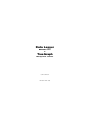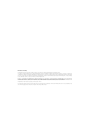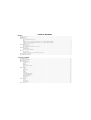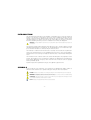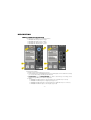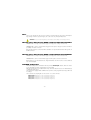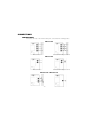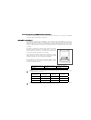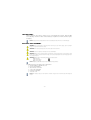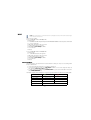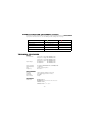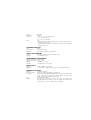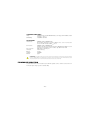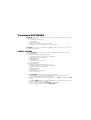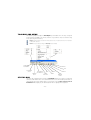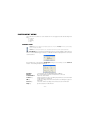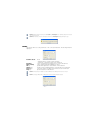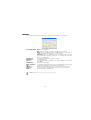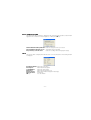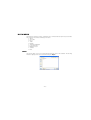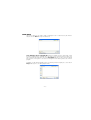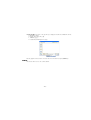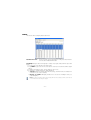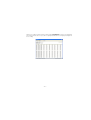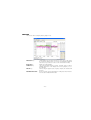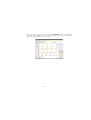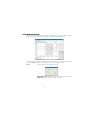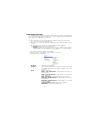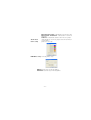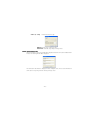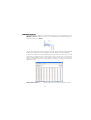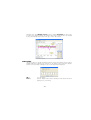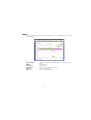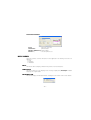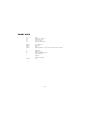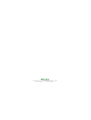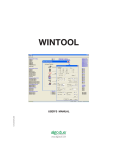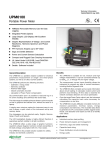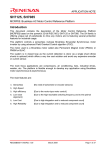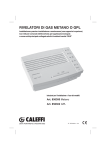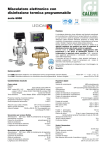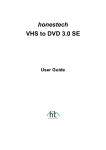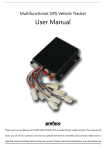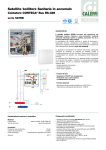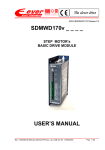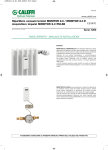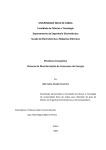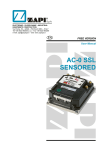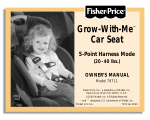Download Data Logger
Transcript
NDL8000 TrueGraph Data Logger & Software 1UAINDL800002 User’s Manual English www.algodue.com Rev. 002 - 12/04/2006 Data Logger NDL8000 series & TrueGraph Management software USER’S MANUAL EDITION: APRIL 2006 Limitation of Liability The Manufacturer reserves the right to modify the devices or the device specifications identified in this manual without notice. In the absence of written agreement to the contrary the Manufacturer assumes no liability for the Manufacturer applications assistance, customer’s system design, or infringement of patents or copyrights of third parties by or arising from the use of devices described herein. Nor does the Manufacturer warrant or represent that any license, either expressed or implied, is granted under any patent right, copyright, or other intellectual property right of the Manufacturer covering or relating to any combination, machine, or process in which such device might be used. EXCEPT TO THE EXTENT PROHIBITED BY APPLICABLE LAW, UNDER NO CIRCUMSTANCES SHALL THE MANUFACTURER BE LIABLE FOR CONSEQUENTIAL DAMAGES SUSTAINED IN CONNECTION WITH SAID PRODUCT AND THE MANUFACTURER NEITHER ASSUMES NOR AUTHORIZES ANY REPRESENTATIVE OR OTHER PERSON TO ASSUME FOR IT ANY OBLIGATION OR LIABILITY OTHER THAN SUCH AS IS EXPRESSLY SET FORTH HEREIN. All trademarks, in this manual, are property of their respective owners. The information contained in this document is believed to be accurate at the time of publication, however, the Manufacturer assumes no responsability for any errors which may appear here and reserves the right to make changes without notice. TABLE OF CONTENTS NDL8000 INTRODUCTION ........................................................................................................................................................................ 1 SYMBOLS................................................................................................................................................................................... 1 DESCRIPTION ............................................................................................................................................................................ 2 FRONT PANEL DESCRIPTION ........................................................................................................................................... 2 KEYS ................................................................................................................................................................................... 3 NDL8001-VAC & NDL8003-VAC MODELS FOR VOLTAGE MEASUREMENT ................................................................... 3 NDL8001-AAC & NDL8003-AAC MODELS FOR CURRENT MEASUREMENT................................................................... 3 COMMON FUNCTIONS ...................................................................................................................................................... 3 CONNECTIONS ......................................................................................................................................................................... 4 WIRING MODES ................................................................................................................................................................. 4 RS232 SERIAL COMMUNICATION PORT .......................................................................................................................... 5 POWER SUPPLY ........................................................................................................................................................................ 5 LOW BATTERY.................................................................................................................................................................... 6 BATTERY REPLACEMENT .................................................................................................................................................. 6 USE ............................................................................................................................................................................................ 7 RECORDINGS..................................................................................................................................................................... 7 DIAGNOSTIC FUNCTION (INSTRUMENT STATUS)........................................................................................................... 8 TECHNICAL FEATURES ............................................................................................................................................................ 8 FIRMWARE UPDATING............................................................................................................................................................ 10 TrueGraph SOFTWARE INSTALLATION ........................................................................................................................................................................ 12 TOOLBAR AND MENU............................................................................................................................................................. 13 STATUS BAR ............................................................................................................................................................................ 13 INSTRUMENT MENU ............................................................................................................................................................... 14 CONNECT ......................................................................................................................................................................... 14 SETUP ............................................................................................................................................................................... 15 MEMORY........................................................................................................................................................................... 16 DATA DOWNLOADING .................................................................................................................................................... 17 INFO .................................................................................................................................................................................. 17 DATA MENU............................................................................................................................................................................. 18 OPEN ................................................................................................................................................................................ 18 SAVE DATA ....................................................................................................................................................................... 19 CLOSE .............................................................................................................................................................................. 20 TABLE ............................................................................................................................................................................... 21 GRAPHIC .......................................................................................................................................................................... 23 SLIDE DEMAND GRAPH .................................................................................................................................................. 25 USER INFORMATION ....................................................................................................................................................... 28 MIN/MAX SEARCH............................................................................................................................................................ 29 STATISTICS....................................................................................................................................................................... 30 PRINT ................................................................................................................................................................................ 31 HELP MENU ............................................................................................................................................................................. 32 HELP ................................................................................................................................................................................. 32 LINGUAGE ........................................................................................................................................................................ 32 INFORMATION.................................................................................................................................................................. 32 SHORT CUTS ........................................................................................................................................................................... 33 INTRODUCTION This manual provides information on the installation, configuration and use of the main instrument functions. The manual is not intended for general use, but for qualified technicians; this term indicates a professional and skilled technician, authorised to act in accordance with the safety standards relating to the dangers posed by electric current. Moreover, this person must have basic first aid training and be in possession of suitable Personal Protective Equipment. WARNING: It is strictly forbidden for anyone who does not comply with the above-mentioned requirements to install or use the instrument. The instrument complies with the European Union directives in force, as well as with the technical standards implementing these requirements. It is strictly forbidden to use the instrument for purposes other than intended ones, understood by the manual content. The information contained in this manual has been carefully checked at the time of publication. However, the manufacturer does not accept liability for any inaccuracy, errors, missing updates, and furthermore reserves the right to modify the instrument and / or documentation without prior notice. The information herein contained shall not be shared with third parties. Any duplication of this manual, either partial or total, not authorized in writing by the Manufacturer and obtained by photocopying, duplicating or using any other electronic means, violates the terms of copyright and it is punishable by law. Any brand quoted in the publication belongs to the legitimate registered owner. SYMBOLS In the manual and on the instrument, some instructions are highlighted by graphic symbols to draw the reader’s attention to the operational dangers. Hereby the list of used symbols: DANGER: It indicates the possible presence of voltage exceeding 1 kV on the marked terminals (even for short periods). WARNING: It indicates the possible occurrence of an event which may cause a serious accident or considerable damage to the instrument, if suitable precautionary countermeasures are not taken. ATTENTION: It indicates the possible occurrence of an event which may cause a light accident or damage to the instrument, if suitable precautionary countermeasures are not taken. NOTE: It indicates an important information which must be read carefully. -1- DESCRIPTION FRONT PANEL DESCRIPTION The instrument is available in four different models: • NDL8001-VAC single phase voltage • NDL8003-VAC three-phase voltage • NDL8001-AAC single phase current • NDL8003-AAC three-phase current Picture A Picture B Front panel description: 1. RS232 serial communication port connector 2. STATUS LED (green) and ALARM LED (red): these LED signals can have different meanings (see sections Recordings and Diagnostic Function) 3. START/STOP key and CHECK/ENTER key: allow to start and stop a recording, and to display (through LEDs) the instrument diagnostic 4. Inputs: • NDL8001-VAC single phase voltage input (as pict. A but with only 2 sockets) • NDL8003-VAC three-phase voltage inputs (as pict. A) • NDL8001-AAC single phase current input (as pict. B but with only one connector) • NDL8003-AAC three-phase current inputs (as pict. B) -2- KEYS The keys are designed to be not much sensitive to avoid that they are pressed accidentally during carriage. Therefore,, put the finger to the centre of the key and push fairly hard. WARNING: Do not use any hard or angular objects, nails included, to avoid a damage on the overlay layer of the key. NDL8001-VAC & NDL8003-VAC MODELS FOR VOLTAGE MEASUREMENT NDL8001-VAC is a single channel Data Logger for single phase voltage measurement. NDL8003-VAC is a three channels Data Logger for three-phase voltage measurement with the possibility of neutral connection. Both models provide accurate True RMS calculation even by distorted waveform through the 12 bit AD Converter. NDL8001-AAC & NDL8003-AAC MODELS FOR CURRENT MEASUREMENT NDL8001-AAC is a single channel Data Logger for single phase current measurement. NDL8003-AAC is a three channels Data Logger for three-phase current measurement. Both models use, as current transducers, Rogowski flexible coils which can be connected without any external adapter. COMMON FUNCTIONS The RS232 serial port, in combination with the provided TrueGraph software, allows the instrument configuration and the downloading of recorded data. Data are recorded in a non-volatile Flash memory; therefore data are not lost even with low battery or during its replacement. The instrument is equipped with a 2MB of memory which can be programmed for ring or fill mode recordings. The measurement sampling rate can be set from 1 second to 24 hours. MEMORY SIZE EXAMPLES NDL8001-VAC: sampling rate 6 sec. with 1 recorded value=18 giorni circa NDL8003-VAC: sampling rate 6 sec. with 7 recorded values=10 giorni circa NDL8001-AAC: sampling rate 6 sec. with 1 recorded value=73 giorni circa NDL8003-AAC: sampling rate 6 sec. with 4 recorded values=18 giorni circa -3- CONNECTIONS WIRING MODES Connections are made on the instrument front panel, as described in the following pictures. NDL8003-VAC Direct connection Connection with voltage transformer NDL8001-VAC Direct connection Connection with voltage transformer NDL8003-AAC & NDL8001-AAC -4- RS232 SERIAL COMMUNICATION PORT The RS232 serial port allows to connect the instrument to a PC. For the connection, use the DB9 shielded cable provided with the instrument. POWER SUPPLY The instrument is powered by a 9V battery, common 6F22 model; it is possible to use either rechargeable or alkaline battery: the alkaline type is suggested. During battery replacement date and time settings are lost, while recorded data and recording settings are retained. As the instrument is not provided with a recharge circuit, batteries must be recharged using a stand alone recharger. The battery compartment contains a little switch; if activated, it switches OFF the instrument, stopping all the current operations. When the instrument is not used for a long time, this useful action grant longer lifetime to the battery. The instrument is already provided with a new battery. To switch ON the instrument, move the switch on the “ON” position as indicated in the picture (see on the instrument back label). If the instrument is switched ON, the internal realtime clock is in timekeeping mode even if no recording in progress. In this condition, the battery lifetime is: Ni-Cd 120 mAh minimum Zn-Cl 300 mAh minimum Alk 600 mAh minimum 250 days 625 days 1250 days NOTE: The following table shows the battery lifetime of the model with three current inputs in the worst case: active instrument recording, without active communication. RECORDING FREQUENCY Ni-Cd 120 mAh minimum Zn-Cl 300 mAh minimum Alk 600 mAh minimum 1 second > 5 days > 15 days > 30 days 6 seconds > 25 days > 2,5 months > 5 months 1 minute > 2,5 months > 7 months > 1 year NOTE: When the instrument is switched OFF or the battery is removed for more than 15 seconds, date and time settings are lost. At the next switching ON, these settings must be programmed from the software. -5- LOW BATTERY When a diagnostic procedure is carried out (see section Diagnostic Function), but both LEDs are not flashing, check if the switch, inside the battery compartment, is in ON; otherwise replace the battery. NOTE: The programmed recording parameters and the recorded data are retained in memory even with low battery. BATTERY REPLACEMENT WARNING: Before removing battery or switching OFF the instrument (see section Power Supply), stop the recording in progress. This operation avoids the loss of data. WARNING: Before replacing the battery, disconnect all the cables from the instrument. WARNING: Check the expiry date of the battery: do not use expired battery. WARNING: Batteries must not be disposed in the household waste. The law requires that the consumer returns the waste batteries either to public collection points in town or village or to any outlet selling batteries of the same kind (statutory instructions on battery disposal). WARNING: Batteries which contain polluting substances are marked as follows: Pb = lead battery Cd = cadmium battery Hg = mercury battery NOTE: All batteries provided with the instrument do not contain polluting substances. For battery replacement, follow the procedure below: • open the battery compartment cover • remove the low battery • disconnect the connector • connect the new battery • insert the new battery • close the cover NOTE: When battery is replaced, or the instrument is switched ON again, check the instrument status with a diagnostic function. -6- USE NOTE: At the opening of the box, check that the instrument is not damaged due to transport. If the instrument looks damaged, please contact the Technical Service. The box must contains: in case of NDL8001-VAC & NDL8003-VAC • Data Logger • n. 2/4 flexible leads with safety banana-jack ∅ 4mm EN61010 with different colors for phases and neutral • n. 2/4 crocodile clips • DB9 cable for RS232 serial connection • instrument bag and accessories • CD-ROM with TrueGraph software • user’s manual • battery in case of NDL8001-AAC & NDL8003-AAC • Data Logger • n. 1/3 flexible transducer Rogowski • DB9 cable for RS232 serial connection • instrument bag and accessories • CD-ROM with TrueGraph software • user’s manual • battery RECORDINGS The Data Logger is an instrument for measured data recording. To carry out a recording, follow the procedure below: • check the instrument is ON and no recording is currently set • connect the instrument to PC, run TrueGraph software, check clock setup and carry out the settings in Memory Setup window • to start or stop a recording, keep START/STOP key pressed and simultaneously press twice CHECK/ENTER key The instrument replies with confirmation messages through the two LEDs, described in the following table. INFO messages ALARM (RED) STATUS (GREEN) START recording 5 times fast STOP recording once for 1 sec. - Recording not set - 5 times fast FULL memory - LOW BATTERY - once for 1 sec. 5 times fast -7- DIAGNOSTIC FUNCTION (INSTRUMENT STATUS) At any time, the Data Logger allows to know the current instrument status. If CHECK/ENTER key is pressed for at least 1 sec., the two LEDs provide a diagnostic message. DIAGNOSTIC message ALARM (RED) STATUS (GREEN) Recording in progress 5 times fast - once for 1 sec. - Recording not set - 5 times fast FULL memory - Ready to record BATTERY LOW once for 1 sec. 5 times fast TECHNICAL FEATURES INPUTS N. of channels Input voltage single phase voltage three phase voltage single phase current three phase current 0÷600 VAC L-N 0÷600 VAC L-L NDL8001-VAC NDL8003-VAC NDL8001-AAC NDL8003-AAC NDL8001-VAC NDL8003-VAC Input sensitivity Input impedance Load Frequency 0÷350 mV NDL8001-AAC & NDL8003-AAC >1.3 Mohm max 0.15 VA per phase 45÷65 Hz MEASUREMENT Accuracy Sampling Calculation A/D converter ±0.5% lettura ±0.05% fondoscala 128 samplings/period for 2 waves true RMS 12 bits RECORDING Parameters NDL8001-VAC: VL1 NDL8003-VAC: VΣ, VL1-N, VL2-N, VL3-N, VL1-L2, VL2-L3, VL3-L1 NDL8001-AAC: IL1 NDL8003-AAC: IL1, IL2, IL3, IN -8- Memory Memory size Frequency Mode Flash type 2MBytes 1, 2, 3, 4, 5, 6, 10, 12, 15, 20, 30 sec. 1, 2, 5, 10, 15, 20, 30 min. 1, 6, 12, 24 ore (selectable) • fill • ring with partial overwrite of data already recorded, mantaining the recording rate previously set • ring with partial overwrite of data already recorded, with recording rate slowing at each cycle COMMUNICATION PORT Type RS232 Power supply from PC RS232 port Baud Rate from 2400 to 19200 bps, programmable SIGNALS AND COMMANDS Signals n. 2 LED for operating status and battery status Keypad n. 2 multifunction keys ENVIRONMENTAL REQUIREMENTS Operating temperature -10°C e +60°C Storage temperature -20°C e +75°C Altitude 0÷2000 m on sea-level Humidity max 90% without condensation POWER SUPPLY Battery Battery life 9V type (alkaline, Zn-Cl, Ni-Cd) > 1 month with recording frequency at 6 seconds with Ni-Cd battery MECHANICAL FEATURES Material autoextinguish plastic Protection degree IP50 (case), IP30 (opened battery compartment) Connections safety sockets ∅ 4mm EN61010 with different colors for phase and neutral VAC clamp connectors ∅ inside diameter about 200mm, connection cable I=2.5m, double insulation 600VRMS rated AAC Size about 110 x 80 x 40 mm Marking front label with electrical specifications, connections, user’s instructions; back label with model, number, code, power supply specifications, input specifications, memory size, battery switch description -9- STANDARD COMPLIANCE Safety CEI EN61010-1 and CEI EN61010-031 (overvoltage CAT III 600V, double insulation - class 2) CE Marking 93/68/EEC standard ACCESSORIES Transducers Connections PC connection Transport Battery Software Manual NDL8001-AAC & NDL8003-AAC tipo flessibile Rogowski, ∅ interno 200mm circa, cavo di connessione I=2.5m, double insulation 600 VRMS rated NDL8001-VAC & NDL8003-VAC flexible leads with safety banana-jack 4mm EN61010 with different colors for phases and neutral, n.2/4 crocodiles clips 30mm max width DB9 cable for RS232 port instrument bag 9V type CD-ROM paper ATTENTION: As the flexible clamps have a low level signal, in order to grant the best measurement accuracy the instrument has been calibrated with its own current transducers. Therefore, do not use transducers of other similar instruments to avoid unaccurate measurements. The instrument and its transducers have the same serial number. FIRMWARE UPDATING To add new functions on the instrument, the firmware update can be carried out via serial communication port, using a specific software utility. - 10 - TrueGraph SOFTWARE TrueGraph is the software provided with the instrument which allows the Data Logger management; it allows to: • set the instrument parameters • set recordings • download recordings • analyze downloaded or previously stored data • display processed data in different modes (table, graphic..) TrueGraph can be used only on IBM PC compatible in a Microsoft Windows® 98, METM, NTTM 4.0, 2000, XP environment. INSTALLATION To install TrueGraph it is necessary to check the compatibility between PC and software. Minimal configuration: • IBM PC compatible with Pentium processor • O.S. Microsoft Windows® 98, METM, NTTM 4.0, 2000, XP • 10MB of free space on the hard disk • SVGA graphic board • CD-ROM reader • RS232 serial communication port • keyboard and mouse Suggested configuration: • IBM PC compatible with Pentium III processor • O.S. Microsoft Windows® 98, METM, NTTM 4.0, 2000, XP • 100MB of free space on the hard disk • SVGA graphic board • CD-ROM reader • RS232 serial communication port • keyboard and mouse To install TrueGraph on the hard disk, follow the procedure below: 1. switch ON the PC and wait until Microsoft Windows® environment has been loaded 2. insert the provided CD in your system’s CD reader 3. the automatic system starts the installation, otherwise select Run from the Windows Start button 4. type X: \ SETUP and press <ENTER> (X identifies the PC CD-ROM drive letter). The software installation will be carried out 5. at the end of the installation, a TrueGraph file group appears 6. to run the program, double-click on the TrueGraph icon - 12 - TOOLBAR AND MENU Here below, a graphic description of TrueGraph keys and relative menu. The keys correspond to the main items available in the menus, therefore, it is possible to carry out a function using menu or pressing the relevant key. NOTE: The displayed windows, described in this manual, depends on the connected instrument version. The manual refers to NDL8003-VAC instrument. NOTE: The keys are enabled according to the TrueGraph functions availability. CONNECT THE INSTRUMENT EXIT HELP INSTRUMENT SETUP INSTRUMENT INFORMATION MEMORY SETUP SAVE OPEN A DATA FILE GRAPHIC TABLE PRINT SLIDE DEMAND GRAPH STATUS BAR The Status bar is displayed at the bottom of TrueGraph window. The left area of status bar shows the serial number of the connected instrument, the used communication port and the set communication speed (if no Data Logger is connected, the message Not connected to an instrument will be displayed); the current data file name is displayed in the right area. - 13 - INSTRUMENT MENU The instrument menu allows to set the instrument. The next pages describe the following menu items: • Connect • Setup • Memory • Info CONNECTION NOTE: All instrument recordings are automatically stopped at the connection to TrueGraph. Therefore, stop all recordings, before connecting to the software. NOTE: Before connecting the instrument to a PC, wait until the instrument has reached the operating temperature. Once TrueGraph has been started, automatically it searches for the available serial ports in the PC; if a connected Data Logger is found, a confirmation window is displayed for the connection of the instrument. If the instrument is connected after TrueGraph running, it is necessary to use the Connect function. The following window is displayed. Baudrate PC Port Serial number Search key OK key Cancel key Help key communication speed: 2400, 4800, 9600, 19200 bps PC communication port where the instrument is connected instrument serial number start the instrument search considering the parameters set in this window (serial number not considered) confirm the settings and search the instrument considering the typed serial number cancel the carried out settings and come back to the main window provide assistance for this window - 14 - NOTE: During the instrument manual research with Search key, TrueGraph looks for baudrate, starting from the selected value up to the lower value. NOTE: After instrument connection, if the battery is lower than 10%, TrueGraph will display a warning message. SETUP This function allows to set the parameters on the connected instrument. The following window is displayed. Realtime Clock Baudrate KTV (1-9999) All key Update key Cancel key Help key Mode: • Manual: allow to set date and time manually • Automatic: set PC date and time in the instrument set the communication speed (bps) of the connected instrument set the voltage transformer multiplier (see Note) update all the parameters of this window, in the instrument update only the modified parameters of this window, in the instrument cancel the carried out settings and come back to the main window provide assistance for this window NOTE: The KTV parameter is available only if either the NDL8001-VAC or NDL8003-VAC model are connected. NOTE: Connecting to NDL8001-AAC or NDL8003-AAC model, the following window is displayed. - 15 - MEMORY This function allows to set the instrument recording. The following window is displayed. Recording Mode Parameters Frequency Clear key Download key Time to fill the.. All key Update key Cancel key Help key None: no recording set Fill: stop the recording when all the available memory is filled Ring: when the available memory is completely filled, recorded data are partially overwritten, mantaining the set recording rate Time Ext.: when the available memory is completely filled, recorded data are partially overwritten, slowing the set recording rate (next value rate is set automatically) selectable parameters for recording (see Note) recording frequency reset instrument data; a confirmation message is displayed: to clear data press Yes download recorded data recording time extimation based on to the selected parameters and the set rate update all the parameters of this window, in the instrument update only the modified parameters of this window, in the instrument cancel the carried out settings and come back to the main window provide assistance for this window NOTE: Parameter fields may differ according to the instrument version/model. - 16 - DATA DOWNLOADING After data downloading, a window is displayed for file saving; after this operation, another window appears for the selection of the desired option; to confirm, press OK key. Clear instrument memory and start.. retain the settings but memory is cleared Clear instrument memory, reset.. clear data memory and settings Keep memory contents and.. retain the recording, without changing the settings INFO This function allows to display information about the connected instrument. The following window is displayed. Instrument Model Description Serial Number Build Year Battery Status Memory Status OK key instrument model name instrument brief description instrument serial number instrument manufacturing year battery status (100%=charge; 0%=discharge) memory size close the window - 17 - DATA MENU The Data menu allows to manage, in different ways, downloaded and/or previously stored data. The next pages describe the following menu items: • Open • Save data • Close • Table • Graphic • Slide Demand Graph • User Information • Min/Max Search • Statistics • Print OPEN This function allows to open a recorded data file previously saved on the hard disk. The following window is displayed. Select the desired file and press Open. - 18 - SAVE DATA This function allows to save data in Table or in Graphic mode. In Table mode, by this window, data are saved in Data directory in ASCII format. Save (multiple) Excel-compatible files option, if available, allows to divide data, saving them in a number of Excel compatible files. This option is very useful since Excel is able to manage a data file with 65536 lines max, while TrueGraph data file can have more than 65536 lines; therefore, if this option is selected, the management of all data is granted, also in Excel program. In Graphic or Slide Demand Graph modes, the following window is displayed, to save data in images directory in a selectable graphic format. - 19 - In Save as type field, click on the specific key to display the list with the available file format: • Bitmap file (*.bmp) • Graphic Interchange file (*.gif) • JPEG file (*.jpg) • Portable Network Graphic file (*.png) After the graphic format selection, insert the name in the field name and press Save key. CLOSE This function allows to close the current data file. - 20 - TABLE This function allows to display data in table mode. Identification data this area includes the programmable recording data: Title, Measurement Location, Additional Information TrueGraph arranges data chronologically. To analyze only a part of data, follow the procedure below: 1. to select, click on the first line of the desired area 2. keep SHIFT key pressed and select the last line of the list; the desired area will be highlighted 3. to display other table functions, click the right key of the mouse 4. a short menu, containing two items, will be displayed: • Statistics open a window with minimum, average, maximum values of all data or the selected one (see section Statistics) • Display as graphics display all data or the selected one in Graphic mode (see section Graphic) NOTE: It is suggested to analyze in Table mode the recordings with more than 60 samplings. Otherwise, a lower value has no sense and it can cause the ending of the program. - 21 - When the recording is stopped and then started again, TrueGraph shows this event displaying a line without values; this is very useful for a prompt identification of a temporary interruption of the recording. - 22 - GRAPHIC This function allows to display data in graphic mode. AutoScale key Zoom all key Statistics key Arrow keys Identification data enable/disable the automatic function for scale values setup. When the top and the bottom values of scale are not highlighted (disabled autoscale), it is possible to set those of the vertical axis manually display the entired graphic open a window with minimum, average, maximum values for all the available parameters of the displayed or selected graphic (see section Statistics) allow to drag the graphic (left or right) to display the details (PAN function) this area includes the programmable recording data: Title, Measurement Location, Additional Information - 23 - When the recording is stopped and then started again, TrueGraph shows this event displaying an interruption in the graphic, identified by a yellow zone; this is very useful for a prompt identification of a temporary interruption of the recording. - 24 - SLIDE DEMAND GRAPH This function allows to display data in Slide Demand Graph mode. The values used for the graphic are the result of an average values calculation on a programmable integration time. In comparison with the Graphic window previously described, there is a further function carried out pressing Set key. All the other functions are the same of the Graphic mode. Set key open the window for the slide demand setup Demand period: integration time value for the demand value calculation Slide step: slide step value (in minutes o seconds) - 25 - OTHER GRAPHIC FUNCTIONS The available graphic parameters are displayed at the right of the graphic. Each parameter color corresponds to the graphic line with the same color. To display the desired parameters in the graphic, select next to the parameters. To carry out operations only in a desired part of the graphic, follow the procedure below: 1. move the cursor on the desired graphic area 2. with the mouse, keep left key pressed, and drag the cursor until all the desired area is selected 3. after releasing the key, a short menu, containing two items, will be displayed: • Zoom in magnify the selected graphic area • Statistics open a window with minimum, average, maximum values for all the available parameters of the displayed or selected graphic (see section Statistics) To carry out functions and operations on the graphic: 1. when the cursor is on the graphic, click on right key of the mouse 2. the following menu is displayed: Zoom all Statistics Show display the entired graphic open a window with minimum, average, maximum values for all the available parameters of the displayed graphic (see section Statistics) display a function list Values axis labels-major: enable/disable main values on the vertical axis Values axis labels-minor: enable/disable secondary values on the vertical axis Time axis labels: enable/disable time values on the axis Horizontal gridlines-major: enable/disable the main horizontal gridlines Horizontal gridlines-minor: enable/disable the secondary horizontal gridlines Vertical gridlines: enable/disable vertical gridlines Graph Title: enable/disable graphic title - 26 - Show cursor Colors setup Measurement Location: enable/disable measurement location Measurement Information: enable/disable measurement information Statistics: enable/disable Statistics table next to the graphic enable/disable the cursor in the graphic and the window with cursor data (Ctrl+T) parameters color setup H.Gridlines setup horizontal gridlines setup Manual: manual setup of horizontal gridlines Automatic: automatic setup of horizontal gridlines - 27 - V.axis s/e setup vertical axis start/end setup Manual: manual setup of absolute values Automatic: automatic setup with percentage values USER INFORMATION This function allows to set the user identification data (Title, Measurement Location, Additional Information). The following window will be displayed. The information in this window is displayed in Table or Graphic mode; moreover, this information is shown at the next opening of the file, if it was previously saved. - 28 - MIN/MAX SEARCH This function allows to display the minimum and maximum value of a single parameter. Select Min/Max Search from Data menu, and a list of the available parameters will be displayed. To disable this function, select None. Once the desired parameter has been selected, the minimum and maximum value will be identified in different way, depending on the data display mode (Table, Graphic, Slide Demand Graph). In Table mode, it will be automatically displayed the area where the first extreme value is found (min or max). According to the type of value (min or max), the cell change the color; a blue cell identifies a minimum value, while a red cell identifies a maximum value. At the top of the table, next to the Identification data, the selected parameter and the type of extreme value will be displayed (min o max). Next extreme value key allow to toggle between the minimum and maximum value - 29 - In Graphic mode, when Min/Max Search function is enabled, TrueGraph looks for the extreme values in the displayed graphic; the minimum value and the maximum values are identified by two yellow indicators which contain value, type of value, date and time. STATISTICS This function allows to calculate and display minimum, average and maximum values for all the available parameters of all data or the selected one. This window is opened when the Statistics function is selected in Table or Graphic mode. The following window is displayed. OK key Print key close the window print the displayed values. Before printing, the Print Preview window is displayed (see section Print) - 30 - PRINT This function allows to print data in Table or Graphic mode. The following Print Preview window will be displayed. Page Setup key Print key Zoom in key Zoom out key Arrow keys Close key open a window with the print parameters to set da impostare (see below) print the page magnify a detail return, step by step, to the previous size display the other pages close the Print Preview window - 31 - PAGE SETUP WINDOW Paper Orientation Margins (millimetres) Printer key paper size and source print orientation printer margins select the printer to use HELP MENU Help menu provides Technical Assistance for this application. The following menu items are displayed: • Help • Language • Information HELP This function allows to display a window which provides Technical Assistance. LANGUAGE This function allows to set the language for the messages displayed by TrueGraph. Available languages are: english, italian. INFORMATION This function displays an information window containing the name and the version of the software. - 32 - SHORT CUTS F1 F5 F6 F7 F8 help instrument connection instrument setup memory setup instrument information Ctrl+O Ctrl+S Ctrl+P Ctrl+T open a data file save data print enable/disable the cursor and the window with cursor data T G D I S table mode graphic mode slide demand graph mode user information statistics ? Alt+F4 software information exit - 33 - Via Passerina, 3 / a - 28010 FONTANETO D’AGOGNA (NO) - ITALY http: // www.algodue.com - E mail: [email protected]