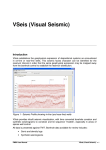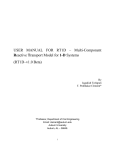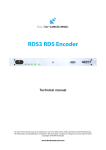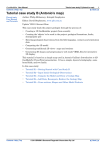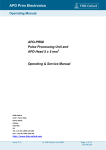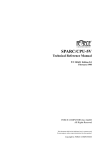Download Search_Tools
Transcript
Search Tools Find a Well Using the Tree Dialog navigate to the well of Interest, Select it using the >> button, highlight the well and click “Run Well Panel” to open Well Panel displaying this well. Find a Basin This option is only active when all other FMB Tools are closed. It is used to select which Local databases the user wants to activate. Databases not in use can be de-selected to speed up GeoScope image generation. FMB2 User Manual Search Tools • 1 Find a Grid Use this option to search for .GRD, .Dat, and .xyz files. Various functions such as File renaming, and units conversion can be performed from this dialog. Map Tool, can also be opened displaying the file of interest. Find a Reference This Tool provides access to the Off-site On-line Bibliography. (also accessed using Well Audit function) Find a Wireline Navigate to the Well of Interest to reveal a list of Wireline logs available for that well in the FMB Find a Seismic line Navigate to the Well of Interest using the Tree dialog, to reveal any Seismic lines within the stated offset that have been added to the FMB. Increase the offset distance to include more lines. To Start VSeis double click on the line of interest. FMB2 User Manual Search Tools • 2 Find Geochemistry Data Not currently Licensed Find Formation Test/Pressure Data. Not currently Licensed Find a Stratigraphic Pick. This tool is used in two main ways: One Well Mode and All Wells Mode. To toggle between these modes use button 1 1. The default when the tool is opened is for use in One Well Mode. In this mode, navigate to the well of interest in the Tree dialog, then select the stratigraphy type from list box 2 (System, Series, Group, Formation, Sequence etc). Select the stratigraphic scheme from list box 3, and select Run. The selected stratigraphy will be displayed in the right hand pane (5). 2. To find all wells search in which a stratigraphic interval of interest occurs, switch to All Wells Mode with button 1. Select the stratigraphy type (2) and scheme (3), tick box 4, and then select the stratigraphic interval of interest from the list box which will be activated. Hit run. All the wells which contain that interval will be listed in the left hand pane (6). Double click any of these wells to display it in Well Panel Find Core and Casing. Navigate to the well of interest. Select Case/Core. If Case/Core details are available they will be displayed. FMB2 User Manual Search Tools • 3